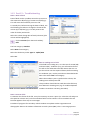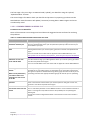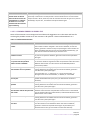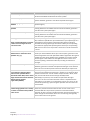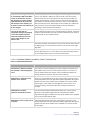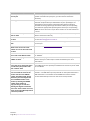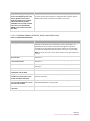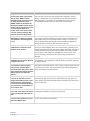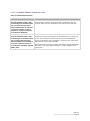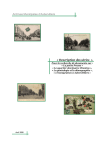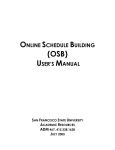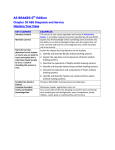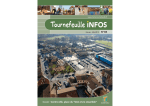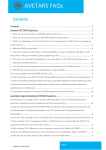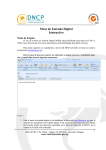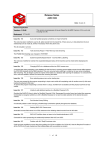Download 1.12 Part 12 – Troubleshooting - School Curriculum and Standards
Transcript
1.12 Part 12 – Troubleshooting Note 1: Date of birth Date of birth can be a problem as Excel may convert a date entered in dd/mm/yyyy format to mm/dd/yyyy. This will cause the enrolment process to fail. To remedy this, before entering the dates of birth, use the following procedure to change the format of the column (K) to dd/mm/yyyy. This will preserve the order of the day and month: Select the column listing date of birth (column K) (the column will be highlighted) Click on Format (from the Excel toolbar); Cells FIGURE 131: EXCEL FORMAT CELLS DIALOGUE BOX The first category is Number Select Date from Category Select the third entry under Type i.e. 14/03/2001 Select OK. Note 2: Leading zero in field If the field has a leading zero, as is the case for Year 8 (08) and Year 9 (09) – academic year, you will need to format the cell as Text otherwise Excel will remove the zero. To put the column into the required format, before entering the academic year, use the procedure as described under Note 1 but select Text from Category. When the academic year is typed into the column, the leading zeros will be preserved. This procedure should also be used where the field may have data with a leading zero (e.g. for mobile telephone FIGURE 132: EXCEL FORMAT CELLS DIALOGUE BOX numbers or Northern Territory postcodes). Note 3: Format of file To maintain the format of the file, it may be necessary to enter a space (i.e. select the cell and press the space bar at least once) in the Fax Number field if no fax number is to be recorded. This will become apparent from any error messages. Providers of programs for secondary school students can update student registration and demographic data on the student information records system (SIRS). This is a two-stage process: Section 1 Data Procedures Manual 2015 | Page 81 The first stage is for you to log in to SIRS and send (‘upload’) your data files using the ‘Upload’, ‘Upload Students’ function. The second stage is for SIRS to check your data file and process it by importing your data into the SIRS database. New information will update (‘overwrite’) existing data in SIRS. Progress and errors are advised by email. 1.12.1 COMMON ERRORS IN OFCOS FILE Common errors in OFCOS file Some of the common error messages are listed here with suggested causes and hints for resolving the problems. TABLE 12: COMMON ERROR MESSAGES AND POSSIBLE SOLUTIONS Example error messages How to resolve the problem Calendar year 2014 must match the selected year You are uploading an offerings file which contains 2014 offerings, however at upload time you selected 2013 as the year of upload. Re-upload your file and ensure you select 2014 as your year. Invalid course code ESP for 2014 The course code is not correct for the stated year. You will need to change your offering details within your school system, generate a new file and upload the file again. For a list of valid course codes refer to Appendix 3 of the WACE Manual, or to: http://www.scsa.wa.edu.au/internet/Senior_Secondary/Courses/Course%20Codes Invalid course unit code: 5AAVN for course with code: AVN for 2014 The specified course unit is not a valid course unit for the course for the stated year. You will need to change your offering details within your school system, generate a new file and upload the file again. For a list of valid WACE course unit codes refer to Appendix 3 of the WACE Manual. Record type must be: OFCOS. NOTE: usually followed by a number of other error messages for each record in the file You are uploading a file that is not a course offerings file, however at upload time you selected this as your offering type. It is possible that you have either selected the wrong file to upload or selected the wrong offering type. Re-examine what you are uploading and select the appropriate offerings type for the file you are uploading. Teacher contact name not specified The teacher contact was not specified. As this is a mandatory field you will need to enter in the teacher contact within your school system for the given course unit, generate a new file and upload the file again. Teacher TRBWA number and contact name does not match The teacher TRBWA number and contact name does not match the SIRS record. As this is a mandatory field the correct TRBWA number or name should be entered. If there is a change of name, SIRS will have to be updated prior to uploading the offering file. Contact the Teacher’s Registration Board or the teacher to ensure the number is correct. Section 1 Page 82 | Data Procedures Manual 2015 Example error messages How to resolve the problem The number of columns for this file must not be less than 14. Please ensure the uploaded file is a valid file in either scsv or csv and matches with the selected type of offering. You are uploading a file that is not in scsv or csv format. If you have opened the file previously in Excel then it is likely the file is saved in Excel format. You will need to reopen the file in Excel, select File, Save As and select the Save As type of csv (comma delimited)(*.csv) format , save the file and upload the file again. 1.12.2 COMMON ERRORS IN SRGDG FILE Some of the common error messages are listed here with suggestions as to the cause and hints for resolving the problem. Some errors are common to all uploads – these are denoted with an *. TABLE 13: EXAMPLE ERROR MESSAGES Example error messages How to resolve the problem 25035625 is not a valid student number The SCSA student number is not a valid number recognised by SIRS. If the number has been mistyped in the school’s database, correct the datum, generate a new file and try the upload again. If the number has been provided by the School Curriculum and Standards Authority, you will need to contact the Authority to solve this error. Academic Year 13 must be a number between 7 and 12 The Academic Year must be a value between 7 and 12. Check the data in your school system’s database, generate a new file and upload the file again. Another student already exists in the system with the specified student number: 19105959 Either another student is already registered under the specified number or the same student is registered under the specified number but with a different date of birth. You will need to call the SIRS Help Desk to resolve this problem. Australian Aboriginal or Torres Strait Islander was not specified. A required field is missing in your upload file. You will need to enter the missing details for the student into the school’s database, generate a new file and try the upload again The valid codes are : 1 = Aboriginal, 2 = Torres Strait Islander, 3 = Aboriginal and Torres Strait Islander, 4 = Neither, 9 = Not Stated Calendar year 2013 must be the current year. You can only upload students for the current year. If you need to update student details for past years, you will need to contact the Authority. Home Address Line 1 was not specified A required field is missing in your upload file. You will need to enter the missing details for the student into the school’s database, generate a new file and try the upload again Home Suburb BELMONT was not a valid Australia suburb with postcode 6101 in WA. The suburb specified does not exist according to the Australia Post database. Suburb names and postcodes must be correct. These details can be checked under the ‘Administration, Suburb Postcode Search and Maintenance’ menu in SIRS. Home Suburb was not specified A required field is missing in your upload file. You will need to enter the missing details for the student into the school’s database, generate a new file and try the upload again Invalid COS Provider code 4000 for year 2013 The provider code you have supplied is not a valid code for the year. You will need to correct the details within the school’s database, generate a new file and upload the file again. If you believe your Provider Code is valid, you will need to contact the Authority. Section 1 Data Procedures Manual 2015 | Page 83 Example error messages How to resolve the problem Invalid Country Code 510546 The code must be a valid country code (not a name). Refer to the Australian Standard Classification of Country Codes. Invalid DOB: 1/18/1996 The date of birth must be a valid date. Correct the data in the school system database, generate a new file and upload the file again. Invalid Language Spoken at Home 4202002. Refer to the Australian Standard Classification of Language Code. (1201= English). Postal Address Line 1 was not specified A required field is missing in your upload file. You will need to enter the missing details for the student into the school’s database, generate a new file and try the upload again Postal Suburb was not specified A required field is missing in your upload file. You will need to enter the missing details for the student into the school’s database, generate a new file and try the upload again. Record type must be: SRGDG. You are uploading a file that is not a student registration/demographic file, however at upload time you selected this as your upload type. It is possible that you have either selected the wrong file to upload or selected the wrong upload type. Re-examine what you are uploading and select the appropriate upload type for the file you are uploading. NOTE: usually followed by a number of other error messages for each record in the file. NB. This error also occurs if your file is saved as an .xls file instead of a .csv file. Student identified by number: 19373211 has a name other than specified: xxx, yyy The student name is different from the one in SIRS. You will need to check your student details within your school system, generate a new student registration file and upload the student registration file again to update the name of the student. Once updated you can then upload this file again. If the student has changed their name or there is an incorrect spelling, contact the Authority in writing to make these changes. Student number not specified. The student number is missing. Check the data in your school system’s database, generate a new file and upload the file again. If the student does not have a number please contact the Authority to request one. The number of columns for this file must not be less than 61. Please make sure the uploaded file is a valid file in either SCSV, CSV or Fixed Length format and matches with the selected type of Student Registration (SRGDG). You are uploading a file that is not in SCSV, CSV or Fixed Length format. If you have opened the file previously in Excel then it is likely the file is saved in excel format. You will need to reopen the file in Excel, select File, Save As and select the Save As type of CSV(Comma delimited)(*.csv) format, save the file and upload the file again. The specified student previous name is being ignored as it is exactly the same as student name specified in this record. You are submitting a student registration file which contains a student that has a previous name the same as their current name. In this instance SIRS will not process the previous name of the student, however all other records in the file have been processed including any other changes to this student record. This is a warning message only and in most cases can be ignored. This error can also occur when the final column is expected to have information in, but there is no information to enter. This error can be overcome by entering a space using the spacebar into the column for each student. Section 1 Page 84 | Data Procedures Manual 2015 Example error messages How to resolve the problem This record has been ignored as you are not defined in SIRS as the Main Provider of the Student. Only the Main Provider can update Student Registration details. If you are the Main Provider of the Student, you will need to contact the Authority to get this changed. You are trying to upload student registration or demographic data when you are not defined in SIRS as the main provider. Your file has been processed but this record was ignored as only the main provider can update student details. If you are the main provider of the student as the student has recently transferred to your school, contact SIRS help desk to resolve this issue. Not being the main provider of a student will not prevent you from enrolling the student into your offerings or providing an achievement for the student. We are unable to process this record as the last date for demographic changes (1/12/2012) to Year 12 for 2012 has passed. Contact the Authority if you still need to make changes to your students’ data. You are trying to upload student registration or demographic data after the last date for changes to Year 12 student data has passed. You will be unable to upload this file and must contact the Authority if you need to make changes to your student records. Invalid Arrival Date: 4072008 You are uploading data with students who have visa sub class information and the arrival date is in the incorrect format. Either format as dd/mm/yyyy or as text and ensure there is a 0 in front of any single digit date. Arrival Date not specified. You are trying to upload where there is visa sub class information in column BH, but there is no arrival date. The system will always look for an arrival date where there is visa sub class information. 1.12.3 COMMON ERRORS IN ENCOS, ENVET, ENEND FILES TABLE 14: EXAMPLE ERROR MESSAGES Example error messages How to resolve the problem Student identified by number: 22151402 has a different academic year specified in their demographic record. This student is currently registered on SIRS with a different academic year. Please contact the Authority to either change the academic year (the student may have come from another school), or if a Year 11 or Year 12 student wishing to change, please complete the Request to Change Academic Year form and send to the Authority. Student identified by number: 21200752 has a name other than specified: Anne, Sulaman. The student name is different from the one in SIRS. You will need to check your student details within your school system, generate a new student registration file and upload the student registration file again to update the name of the student. Once updated you can then upload this file again. If the student has changed their name or there is an incorrect spelling, contact the Authority in writing to make these changes. Student identified by number: 21632418 has no student registration information in 2014. This student has not been registered by your school in the current year. You will need to add the student details within your school system, generate a new student registration file and upload the student registration file again to update the name of the student. Once updated you can then upload this file again. Student with the specified number: 21949599 does not currently exist in the system. This student has never been registered by your school. You will need to add the student details within your school system, generate a new student registration file and upload the student registration file again to update the name of the student. Once updated you can then upload this file again. Section 1 Data Procedures Manual 2015 | Page 85 Example error messages How to resolve the problem Calendar year 2013 must match current year You can only upload enrolments for the current year. If you need to update enrolments for past years, you will need to contact the Authority. Record type must be: ENVET. You are uploading a file that is not an ENVET (it may be an ENEND, etc.), however at upload time you selected this as your upload type. It is possible that you have either selected the wrong file to upload or selected the wrong upload type. Re-examine what you are uploading and select the appropriate upload type for the file you are uploading. Note this error also occurs if your file is saved as an .xls file instead of a .csv file. Invalid VET UoC RTO provider code 4676 for 2014 Provider 4676 is not recognised as an RTO provider in the current year. Please contact the Authority. Invalid VET UoC code: BSBWOR20B for 2014. Unit of Competency Code is not valid in the current year. Please contact [email protected]. Invalid course code 2BVSRC for 2014. This course/course unit has not been offered by your school in the current year. Qualification code CPC20211 is not linked to the course unit code: 1CVCOT for course with code: VCO for 2014. Please contact [email protected]. Invalid course unit code: 1CMUS for course with code: MUS for 2014. Music always has a context, so the course unit code would be 1CMUSW or 1CMUSC. Invalid endorsed program code: CCNAE1 for 2014. This endorsed program does not exist on SIRS in the current year. Please check your codes and/or contact the Authority for more information. Course unit with code: 1AELD as part of the course with code: ELD is not offered by the provider with code: 1234 for 2014. This course unit is not offered by your school. Please add the unit/s to your Offerings and re-upload your OFCOS file to include any units noted as not offered. The teachers name Smith, Jenny does not match the name of the teacher with the same TRBWA number 32117692 in SIRS. Please check that you have assigned the correct TRBWA number to the teacher by checking the TRBWA number of the teacher at http://trb.wa.gov.au and then selecting the Register of teachers menu item. If the number is correct, please contact the SIRS Help Desk to resolve this problem. The teacher is probably listed on SIRS with a full first name – i.e. Jennifer – and SIRS will only accept Jennifer on the upload information. SIRS information is received from the TRBWA and schools need to contact the Authority to check on the correct name/number. Section 1 Page 86 | Data Procedures Manual 2015 Example error messages How to resolve the problem Your school is trying to integrate a VET unit of competency into a VET Industry Specific course unit in which the student is not enrolled. Student identified by number: 21734289 is not currently enrolled in the course unit identified by: 1BDESP as part of the course with code: DES. The student has not been enrolled in the VET Industry Specific course unit that the Unit of Competency is integrated with. Need to upload ENCOS with student enrolment into 1AVCS (in this case). 1.12.4 COMMON ERRORS IN RSCOS, RSVET AND RSEND FILES TABLE 15: EXAMPLE ERROR MESSAGES Example error messages How to resolve the problem Record type must be: RSVET You are uploading a file that is not an RSVET (it may be an RSCOS, etc.), however at upload time you selected this as your upload type. It is possible that you have either selected the wrong file to upload or selected the wrong upload type. Re-examine what you are uploading and select the appropriate upload type for the file you are uploading. Note this error also occurs if your file is saved as an .xls file instead of a .csv file. VET UoC code not specified or not correct format Code missing or incorrect – contact the Authority if you require assistance. VET qualification code not specified or not correct format Code missing or incorrect – contact the Authority if you require assistance. Unit code not specified Code missing or incorrect – contact the Authority if you require assistance. UoC Result not specified Result field has not been filled in. 52133 is not a council endorsed qualification code for 2012 Some codes will be out of date – contact your RTO for the correct code. The specified VET UoC enrolment end date must not be prior to the VET UoC enrolment start date. Dates have been entered incorrectly – please enter and end date that is after the start date. The student identified by: 18245444 is not currently enrolled in a course with code: VIT for 2013 This student is not enrolled in the course so cannot be given a result. Upload ENCOS/ENVET as appropriate. VET UoC enrolment start date is not a valid date Start date is incorrect (possibly in incorrect format). Section 1 Data Procedures Manual 2015 | Page 87 Example error messages How to resolve the problem The teachers name Smith, Noni does not match the name of the teacher with the same TRBWA number 32337882 in SIRS. Please check that you have assigned the correct TRBWA number to the teacher by checking the TRBWA number of the teacher at http://trb.wa.gov.au and then selecting the Register of teachers menu item. If the number is correct, please contact the SIRS Help Desk to resolve this problem. The teacher is probably listed on SIRS with a full first name – i.e.Smith – she may have married over the holidays and changed her name to Brown – and SIRS will only accept Brown on the upload information. SIRS information is received from the TRBWA and schools need to contact the Authority to check on the correct name/number. Student identified by number: 22151402 has a different academic year specified in their demographic record. This student is currently registered on SIRS with a different academic year. Please contact the Authority to either change the academic year (the student may have come from another school), or if a Year 11 or Year 12 student wishing to change, please complete the Request to Change Academic Year form and send to the Authority. Student identified by number: 21200752 has a name other than specified: Anne, Sulaman. The student name is different from the one in SIRS. You will need to check your student details within your school system, generate a new student registration file and upload the student registration file again to update the name of the student. Once updated you can then upload this file again. If the student has changed their name or there is an incorrect spelling, contact the Authority in writing to make these changes. Y09 is not a valid academic year for standalone UoC enrolment. Need to be higher than Year 9. Year 8 and 9 students can only be enrolled in VET UoCs by special arrangement – form available on website. Please contact the Authority for further details. The number of columns for this file must not be less than 15. Please make sure the uploaded file is a valid file in either SCSV, CSV or Fixed Length format and matches with the selected type of Course Results (RSCOS). Whenever this message appears for an upload file and there is NO information in the final column, enter a space (using the space bar) and copy down for all rows. This will trick the system into thinking there is some information in the final column. We are unable to process this record as the last date for result changes (23/11/2013) to year 12 for 2013 has passed. Contact School Curriculum and Standards Authority if you still need to make changes to your students’ data. The database has been locked for changes – you will need to contact the Authority, who may be able to upload the file for you. There are some changes that cannot be made until the following year due to end of year processing. Course unit code: 1BENG as part of course with code: ENG is not offered by the provider with code: 1234 for 2014. You need to upload your OFCOS file, and an ENCOS file to ensure course is offered and student is enrolled in said course/s. The student identified by: 20622166 is not currently enrolled in a course with code: ENG for 2014. You need to upload an ENCOS file first with the student included in the course units shown as not enrolled. Section 1 Page 88 | Data Procedures Manual 2015 1.12.5 COMMON ERRORS IN RSQUAL FILES TABLE 16: EXAMPLE ERROR MESSAGES Example error messages How to resolve the problem Warning occurred on record: 14 (Student: 21632418: Builder, Bob). The following issue should be noted: - this record has been ignored as student 21632418 has not achieved the minimum number of units of competency required to complete the qualification BSB20112. Check student summary details report (CSE012) in SIRS to see UOC enrolments for students. All UOCs towards a qualification must be enrolled under the same qualification code and the same RTO code. Warning occurred on record: 2 (Student: 21632318: Builder, Bob). The following issue should be noted: - this record has been ignored as student 21632418 is not enrolled to any unit of competency linked to the qualification CUE20103 and RTO 52280 in 2014. Check student summary details report (CSE012) in SIRS to see if the student is enrolled in the UOCs for the qualification in the current year. At least one enrolment must be in the current year for RSQUAL to process. If qualification was completed in a previous year, contact the Data Services Team to upload to SIRS. Check that the RTO code for the UOCs and the RTO code in the RSQUAL file match. If not, adjust UOC enrolments or codes in RSQUAL file as appropriate. Section 1 Data Procedures Manual 2015 | Page 89