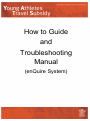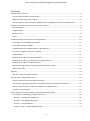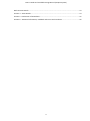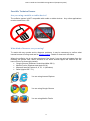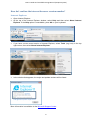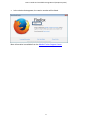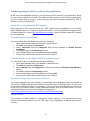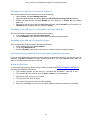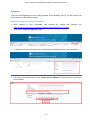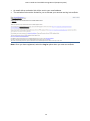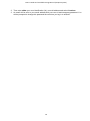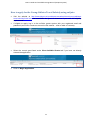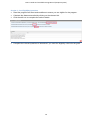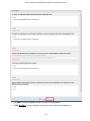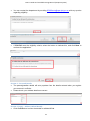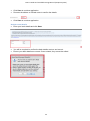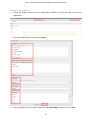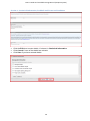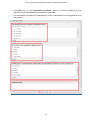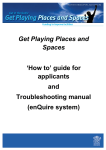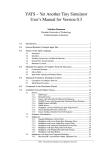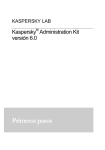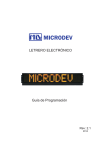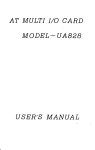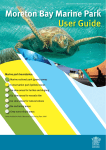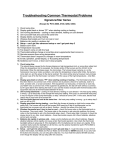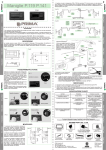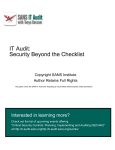Download Young Athletes Travel Subsidy troubleshooting manua
Transcript
How to Guide and Troubleshooting Manual (enQuire System) How to Guide and Troubleshooting Manual (enQuire System) Contents Possible Technical Issues ..............................................................................................................................4 Are you using a mobile or tablet device? .................................................................................................4 What kind of browser are you using? .......................................................................................................4 Are you unable to view the enQuire website due to compatibility view and rendering errors? .............5 How do I confirm the internet browser version number?............................................................................6 Internet Explorer .......................................................................................................................................6 Google Chrome .........................................................................................................................................7 Mozilla Firefox...........................................................................................................................................8 Safari ...................................................................................................................................................... 10 Trouble opening the PDF version of the application? ............................................................................... 11 Out of date or incompatible PDF reader? .............................................................................................. 11 Is Acrobat JavaScript enabled? .............................................................................................................. 11 Is Adobe Reader set to display PDFs in a web browser? ....................................................................... 11 Do you have Kapersky Anti-virus software? .......................................................................................... 11 Adobe Reader ........................................................................................................................................ 11 Disabling virus add-on/s in Internet Explorer ........................................................................................ 12 Disabling virus add-on/s or ‘extensions’ in Google Chrome .................................................................. 12 Disabling virus add-on/s in Mozilla Firefox ............................................................................................ 12 Still experiencing technical issues during the application process? ...................................................... 12 When all else fails? ................................................................................................................................ 12 Applying ..................................................................................................................................................... 13 How do I create an enQuire account? ................................................................................................... 13 Account Log In or Registration Issues ........................................................................................................ 15 Have you entered your email address correctly? .................................................................................. 15 Are you entering a password with the required number of characters and numbers? ........................ 15 Have you activated your account by clicking on the validation link? .................................................... 15 Forgotten your password....................................................................................................................... 15 How to apply for the Young Athletes Travel Subsidy using enQuire ......................................................... 17 Instructions on completing the application form .................................................................................. 18 Section 1 – Conditions of application ................................................................................................ 18 Section 2 – Pre-Eligibility Questions .................................................................................................. 19 Section 3 – Personal Details ............................................................................................................... 21 Section 3 (cont.) – Athlete/Official Details ........................................................................................ 21 2 How to Guide and Troubleshooting Manual (enQuire System) Bank Account Details ......................................................................................................................... 23 Section 4 – Event Details .................................................................................................................... 24 Section 5 – Declaration of Attendance .............................................................................................. 25 Section 6 – Statistical Information, Feedback and Terms and Conditions ........................................ 26 3 How to Guide and Troubleshooting Manual (enQuire System) Possible Technical Issues Are you using a mobile or tablet device? The enQuire system is NOT compatible with mobile or tablet devices. Any online applications must be made from a PC. What kind of browser are you using? To assist with any queries and to diagnose problems, it may be necessary to confirm what internet browser is being used and its version number. Details on how to do this follow. Where the enQuire site is not being displayed, first check if you are using a browser from the following list (please note: earlier versions of the below should support the enQuire site but have not been as thoroughly tested): Google Chrome (Windows, Android and Mac OS X) Mozilla Firefox (Windows and Apple OS X) Microsoft Internet Explorer 8, 9, 10, 11 (Windows) Safari (Apple iOS 7.1.1). You are using Internet Explorer You are using Google Chrome You are using Mozilla Firefox 4 How to Guide and Troubleshooting Manual (enQuire System) You are using Safari enQuire may work on Linux or Ubuntu operating systems, but this has not been tested and is not supported. Are you unable to view the enQuire website due to compatibility view and rendering errors? To see if there is a compatibility view error, do the following: select Tools at the top of the browser (or if this does not appear, press Alt and T) select Compatibility View Settings in the box under Add this website type in enquire.net.au Click Add Click Close. A rendering error message is an error with Internet Explorer. If this occurs, please download Google Chrome at www.google.com/intl/en/chrome/ and use this browser to log into the enQuire account. To assist with queries and diagnose problems with performance, the internet browser version number may be required. Follow the instructions below on how to check which version is installed. 5 How to Guide and Troubleshooting Manual (enQuire System) How do I confirm the internet browser version number? Internet Explorer Open Internet Explorer. At the top of the Internet Explorer window, select Help and then select About Internet Explorer. If the Help option is unavailable, press Alt on your keyboard. If you have a more recent version of Internet Explorer, select Tools (cog icon) in the top right corner, then select About Internet Explorer. In the window that appears, the major and update versions will be listed. More information is available via the Microsoft Support Centre. 6 How to Guide and Troubleshooting Manual (enQuire System) Google Chrome Open Google Chrome. In the top right corner, select either Tools or Settings (wrench or menu icon), and then select About Google Chrome. The version number will appear in a new window or tab. More information is available from the Google Support Centre. 7 How to Guide and Troubleshooting Manual (enQuire System) Mozilla Firefox Open Mozilla Firefox. At the top of the Firefox window, select Help and then select About Mozilla Firefox. If the Help option is unavailable, press Alt on your keyboard. If you have a more recent version, open the menu in the top right hand corner, and then select the Help Menu (question mark icon). You will then need to select About Mozilla Firefox. 8 How to Guide and Troubleshooting Manual (enQuire System) In the window that appears, the version number will be listed. More information is available from the Mozilla Firefox Support Centre. 9 How to Guide and Troubleshooting Manual (enQuire System) Safari Open Safari. Select Safari, and then select About Safari. In the window that appears, the browser version number will be listed. The first number is the major version of Safari, and the number inside the parenthesis is the build number. 10 How to Guide and Troubleshooting Manual (enQuire System) Trouble opening the PDF version of the application? At the end of the application process, you will receive a PDF version of your application, which can be printed or saved if you wish. The details will also remain on the enQuire system which you can access when you log in. There may also be other information provided by PDF in enQuire, such as a Facts Sheet. Out of date or incompatible PDF reader? Issues opening a PDF may be due to your PDF reader being incompatible, or out of date. Adobe Reader version 9 or higher is required by enQuire. You can download the latest version of Adobe Reader for free at http://get.adobe.com/reader/. Other Windows based PDF readers are not supported. Is Acrobat JavaScript enabled? You can check if this is the problem by doing the following: Open Adobe Reader from the desktop or start-bar menu Click Edit and selecting Preferences Select JavaScript from the Categories and tick the checkbox to Enable Acrobat JavaScript Click OK to close the Preferences window Close Adobe Reader by clicking File and selecting Exit Re-open the web browser and continue to use enQuire. Is Adobe Reader set to display PDFs in a web browser? You can check if this is the problem by doing the following: Open Adobe Reader from your desktop or start-bar menu Click Edit and selecting Preferences Select Internet from the Categories and tick the checkbox to Display in Read Mode by default Click OK to close the Preferences window Close Adobe Reader by clicking File and selecting Exit Re-open the web browser and continue to use enQuire. Do you have Kapersky Anti-virus software? If you have Kapersky anti-virus software, a blank page will be displayed when you attempt to open a PDF. Disabling the anti-virus software in this case will not rectify the issue. You will need to download a different browser. For example, if you are using Internet Explorer you should try to log in to your enQuire account using a different browser, such as Google Chrome. You can download Google Chrome for free through the following link: https://www.google.com/intl/en_au/chrome/browser/desktop/index.html Adobe Reader The operation of Adobe Reader is affected by certain ‘add-ons’. It is recommended users enable Adobe Reader add-ons for the PDF copy of your application to display and function correctly. 11 How to Guide and Troubleshooting Manual (enQuire System) Disabling virus add-on/s in Internet Explorer Go into the Internet Explorer browser and do the following: Select Tools, and then Manage add-ons Select the add-ons that are listed under the Adobe Systems Incorporated heading Enable the add-on/s by selecting Enable (for one add-on), or Enable all (for multiple add-ons) Select any add-ons that mention anti-virus and then select Disable (for one add-on) or Disable all (for multiple add-ons) and then Close. Disabling virus add-on/s or ‘extensions’ in Google Chrome Go into the Google Chrome browser and do the following: In the address bar type chrome://extensions Un-tick Enabled next to the anti-virus name (could be multiple entries). Disabling virus add-on/s in Mozilla Firefox Go into the Mozilla Firefox browser and do the following: In the address bar type about:addons Go to the Extensions tab Click the Disable button next to the anti-virus name (could be multiple entries). Still experiencing technical issues during the application process? If you are still experiencing technical issues during the application process, you should close all windows, Log Out and Exit out of your enQuire account. If you only Log Out it may take you back to where the technical error occurred. When all else fails? If you are still experiencing issues using enQuire, please email [email protected], providing the following information: The operating system you are using (i.e., Windows XP, Windows 7, Mac OS X, etc.) The browser and it’s version (click on Help > About in most browsers) Which anti-virus (if any) you are using Time at which the error occurred If you are having issues with any other websites Any error messages you have encountered (please include a screenshot if possible). 12 How to Guide and Troubleshooting Manual (enQuire System) Applying To do an online application for the Young Athletes Travel Subsidy (YATS), you will need to set up an account in the enQuire system. How do I create an enQuire account? Open enQuire in your compatible web browser by clicking the following link https://portal.enquire.net.au/portal/srp/dashboard.htm#grants:ixd=LTzUMM. Click on the Log in or Register button. To register for the first time, enter your email address and details (these are mandatory). You must review and agree to the Terms and Conditions by ticking the box, and then click ‘Register’. 13 How to Guide and Troubleshooting Manual (enQuire System) An email with an activation link will be sent to your email address. The activation link must be clicked for you to activate your account and log into enQuire. Note: Once you have registered, select the Log In option when you next use enQuire. 14 How to Guide and Troubleshooting Manual (enQuire System) Account Log In or Registration Issues Have you entered your email address correctly? Check your email address was entered correctly. If the email address used to register with was incorrect, you will will not receive a validation email and will be unable to log in to your enQuire account. If you think you entered an incorrect email when first registering, please email [email protected] for further assistance. Are you entering a password with the required number of characters and numbers? Check the entered password is at least eight characters long, and uses a combination of numbers and letters. Have you activated your account by clicking on the validation link? You will be unable to log in to your enQuire account if you attempt to log in prior to receiving the validation email and activating your account. You should receive your validation email within 15 minutes of registering your account. If there are a high number of system users at the time, there may be a delay in receiving the email due to the number of email servers it has to pass through. Please note: Sport and Recreation Services has no control over this. If you have not received the validation email, please check your junk mail. Some email addresses will not be work. For example, if you are registering with a work email and your employer’s IT security blocks the email. In this situation, you should try and re-register using another email address. If the validation email has still not been received after an hour, please email [email protected] for further assistance. Forgotten your password If you have forgotten your password, you can generate a new one yourself. 1. Select the Forgot your password? link under the log in area of enQuire. 15 How to Guide and Troubleshooting Manual (enQuire System) 2. Then enter either your user identification (id), or email address and select Continue. 3. An email will be sent to your email address with your user id and temporary password. You will be prompted to change this password the next time you log in to enQuire. 16 How to Guide and Troubleshooting Manual (enQuire System) How to apply for the Young Athletes Travel Subsidy using enQuire Visit the website at http://www.qld.gov.au/youth/sport-recreation-leisure/young-athletestravel-subsidy/index.html and read about the grant to determine if you meet the eligibility requirements. If eligible to apply, log in to the enQuire grants system with your registered email and password (see how to create an account in this manual – refer to table of contents). Select the correct grant listed under View Available Grants tab if you have not directly entered the application. Click on Begin Application. 17 How to Guide and Troubleshooting Manual (enQuire System) Instructions on completing the application form Ensure you read the ‘Instructions on using this form’ section before beginning. Section 1 – Conditions of application Read the Conditions of Application section to ensure you are eligible for the program. Click the Edit icon to agree with the conditions of application. Select Yes and then click on Save. 18 How to Guide and Troubleshooting Manual (enQuire System) Section 2 – Pre-Eligibility Questions Read the program fact sheet and conditions to ensure you are eligible for the program. Calculate the distance travelled by clicking on the relevant link. Click the edit icon to complete the section details. Complete the relevant questions to determine if you meet the eligibility criteria for the grant. 19 How to Guide and Troubleshooting Manual (enQuire System) You MUST meet the eligibility criteria to continue the application. If YOU DO NOT meet the eligibility criteria then cancel and exit the application. 20 How to Guide and Troubleshooting Manual (enQuire System) You can contact the department by emailing [email protected] with any queries regarding eligibility. If YOU DO meet the eligibility criteria, select the button to indicate this, and click Save to continue the application. Section 3 – Personal Details The parent/guardian details will auto populate from the details entered when you register your account in enQuire. Please check your address details are correct. Section 3 (cont.) – Athlete/Official Details Click the Edit icon to enter the details for athlete/official. 21 How to Guide and Troubleshooting Manual (enQuire System) Complete the relevant details. Click Save to continue application. Enter the Athlete/Official’s address details. 22 How to Guide and Troubleshooting Manual (enQuire System) Click Save to continue application. Re-enter the athlete or officials name to confirm the details Click Save to continue application. Bank Account Details Enter your bank details and click Save. You will be required to confirm the bank details are true and correct. Ensure your bank details are correct. Once entered, they cannot be edited. 23 How to Guide and Troubleshooting Manual (enQuire System) Section 4 – Event Details Check the eligible event list on the department’s website. A link is provided in the online application. Enter the details of the event and click Save. Copy and paste the event name details into the Event Name section and click Save. 24 How to Guide and Troubleshooting Manual (enQuire System) Section 5 – Declaration of Attendance Click the Edit icon to enter the details of the certifier for the athlete’s or official’s attendance at the event. Enter the required details and click Save. 25 How to Guide and Troubleshooting Manual (enQuire System) Section 6 – Statistical Information, Feedback and Terms and Conditions Click the Edit icon to enter details, if relevant, in Statistical Information. Click Cancel if none of the details are relevant. Click Save if you have entered details. 26 How to Guide and Troubleshooting Manual (enQuire System) Click Edit icon on the Application Feedback section to provide feedback on the application, provide answers as prompted and click Save. This information will assist the department to make improvements to the application form and process. 27 How to Guide and Troubleshooting Manual (enQuire System) Review the Terms and Conditions of the application and click Edit to accept. You must then agree to the Terms and Conditions to submit the application. Click Save to proceed and submit the application. Click Submit to complete the application process. Confirm you want to submit the application. Note: You will not be able to edit the application once you click ‘Ok’ and submit the application. 28 How to Guide and Troubleshooting Manual (enQuire System) A copy of your application will be saved under the My Application tab in the enQuire portal. Note: It is possible to partially fill in the application and complete it later. This is done by clicking the Save All & Exit button. When you log back in you can select the same application under the My Applications tab. 29