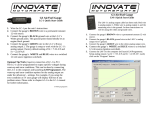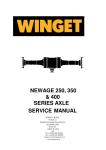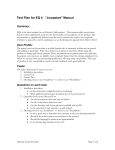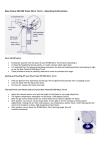Download Help! I'm in trouble Skype Troubleshooting
Transcript
Help! I’m in trouble Skype Troubleshooting 1. I’m nervous about doing a Video Consultation, because I don’t consider myself to be computer literate. Like anything new, it is just practice – jump in with both feet and have a go! If you need to, look for someone that regularly uses an iPad or has done a few themselves and have them on standby to troubleshoot. 2. I have sound but no visual Was the call made by touching the telephone icon (2 below), or the video call icon(1 below)? Hang up and recall using the Video icon (1). 3. I have visual but no/poor sound Check that you aren’t holding your hand over the speaker, and that the volume is turned up. Also try touching the screen to view the icons – is there a line through the microphone? If so touch it to remove. 4. The quality of audio or visual is not good enough to complete the consultation. Generally it is the connectivity, a good trick is to switch the call starter – so whoever made the call waits to receive the next call once you have both hung up. Title of Project 5. I need to switch cameras so that I can show the Dr something on the patient’s body. Tap the screen until the box highlighted in red below appears. Touch the far left icon Touch Back Camera When you are finished showing the Dr, repeat and touch front camera to continue. 6. The camera isn’t working; it’s showing a black screen. Check that the camera isn’t being covered. 7. When I’m finished, where do I put the iPad? The iPad is kept in the Administration Area; it should always be charged to show over 50% battery and turned off after use (by holding the on/off button for 2 secs then swiping to power off). Medicare Locals gratefully acknowledge the financial and other support from the Australian Government Departments of Health and the Australian Government Department of Social Services