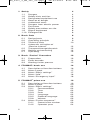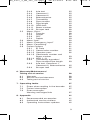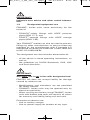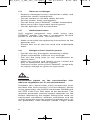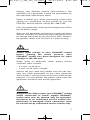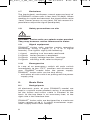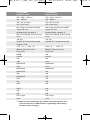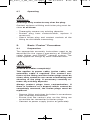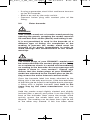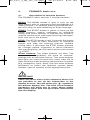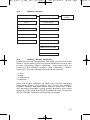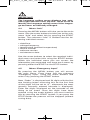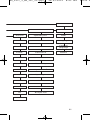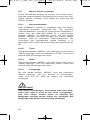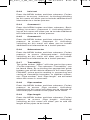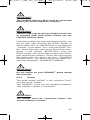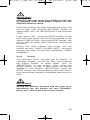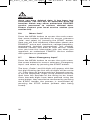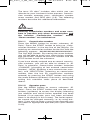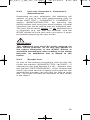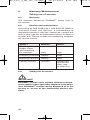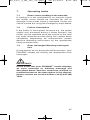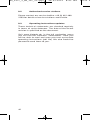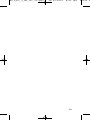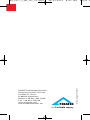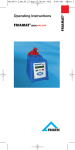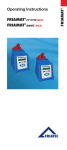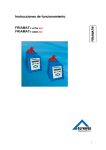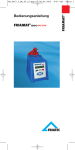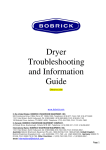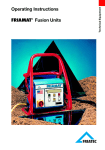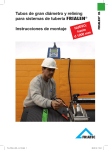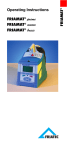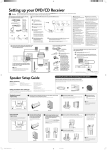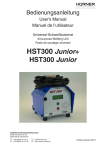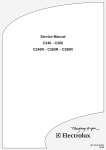Download Operating Instructions FRIAMAT® FRIAMAT®
Transcript
28.03.2012 Operating Instructions FRIAMAT® FRIAMAT® 8:23 Uhr FRIAMAT® FT_2377_3_GB_III_12.qxp:- Seite 1 FT_2377_3_GB_III_12.qxp:- 28.03.2012 8:23 Uhr 1. Safety 4 1.1 1.2 1.3 1.4 1.5 1.6 1.7 1.8 1.9 1.10 4 4 5 6 6 6 8 8 8 8 Dangers Safety hints and tips Designated equipment use Sources of danger Authorised users Dangers from electric power Emissions Safety precautions on site Signal equipment Emergencies 2. Basic Data 2.1 2.2 2.3 2.4 2.5 2.6 2.7 Design/parts Operating principle Technical data Automatic activation of “Service interval” Transport/storage/dispatch Setting up/connecting Operating 3. Basic “Fusion” Procedure 3.1 3.2 3.3 Preparation Enter barcode Starting fusion process 4. FRIAMAT® basic eco 4.1 4.2 4.3 4.4 4.5 Description of function buttons Menu Layout Menu “Basic settings” Menu “Info” Menu “Emergency input” 5. FRIAMAT® prime eco 5.1 5.2 5.3 5.4 2 Description of function buttons Menu Layout Menu “Basic settings” 5.3.1 Documentation 5.3.2 Time 5.3.3 Date 5.3.4 Language 5.3.5 Protocol language 5.3.6 Volume Menu “Fusion sequence” 5.4.1 Commission number 5.4.2 Operator pass 8 8 9 10 12 12 12 13 13 13 14 15 16 16 17 17 18 18 19 19 20 22 22 22 22 22 23 23 23 23 24 Seite 2 FT_2377_3_GB_III_12.qxp:- 5.5 5.6 5.7 5.8 5.9 28.03.2012 5.4.3 Info text 5.4.4 Comment 1 5.4.5 Comment 2 5.4.6 Subcontractor 5.4.7 Traceability 5.4.8 Pipe number 5.4.9 Pipe length 5.4.10 GPS data 5.4.11 Seam number 5.4.12 Scraper tool Menu „Data“ 5.5.1 Transfer 5.5.2 Printer 5.5.3 PDF 5.5.4 Delete Menu “Info” Menu “Emergency input” Menu “Formatting” Fusion Options 5.9.1 ID Data 5.9.1.1 Commission number 5.9.1.2 Operator pass 5.9.1.3 Continuous number and Seam number 5.9.1.4 GPS 1 - 3 5.9.2 Traceability barcodes/ Pipe number/Pipe length 5.9.3 Info text, Comment 1, Comment 2, Subcontractor 5.9.4 Scraper tool 6. Warranty/Maintenance/ Taking out of service 6.1 6.2 6.3 Warranty Service and maintenance Taking out of service 7. Operating faults 7.1 7.2 7.3 Errors when reading in the barcode Fusion interruption Error messages/ Warning messages/Info 8. Appendix 8.1 8.2 8.3 Recommended accessories Authorised service stations Operating instructions updates 8:23 Uhr 25 25 25 25 25 25 25 26 26 26 26 26 27 28 29 30 30 31 31 31 32 32 33 33 33 35 35 36 36 36 36 37 37 37 37 41 41 42 42 3 Seite 3 FT_2377_3_GB_III_12.qxp:- 1. 28.03.2012 8:23 Uhr Safety 1.1 Dangers FRIAMAT fusion units have been designed using state of the art technology and are designed according to recognised safety regulations and fitted with appropriate protective equipment. In addition FRIAMAT® fusion units have been submitted to extensive tests in line with the German law for equipment safety. Functionality and safety of FRIAMAT® fusion units are tested before they are supplied to the customer. However, incorrect use or abuse of the equipment will lead to dangers with regard to: ® - the health of the user, - your FRIAMAT®-model or other material goods of the operator, - the efficient operation of your FRIAMAT®-model. Everybody involved with operating, servicing and maintaining your FRIAMAT®-model must: - be qualified accordingly, and - carefully observe these instructions. This is about YOUR safety! 1.2 Safety hints and tips These operating instructions use the following SYMBOLS with WARNING NOTES: DANGER! Warns of impending danger! Non-compliance with this instruction can result in severe material damage or personal injury. WARNING! Warns of a dangerous situation! Non-compliance with this instruction can result in moderate material damage or personal injury. 4 Seite 4 FT_2377_3_GB_III_12.qxp:- 28.03.2012 8:23 Uhr IMPORTANT! Indicates user advice and other useful information. 1.3 Designated equipment use FRIAMAT® fusion units serve exclusively for the fusion of - FRIALEN®-safety fittings with HDPE pressure pipes (SDR 17-7), and - FRIAFIT®-sewage fittings with HDPE sewage pipes (SDR17-32). Your FRIAMAT®-model can also be used to process fittings by other manufactures as long as these are provided by the manufacturer with a barcode 2/5 interleaved according to ANSI HM 10.8M-1983 and to ISO CD 13950/08.94. The designated use also includes observation of: - all the advice in these operating instructions, as well as - the guidelines by DVGW Standards, DVS, UVV and local directives. IMPORTANT! Any other use is not in line with designated use! FRIATEC AG does not accept liability for damage caused by adverse use: - Modifications and alterations are not permitted for safety reasons. - FRIAMAT® fusion units may be opened only by electrical specialists. - When carrying out fusions using FRIAMAT® fusion units with broken lead seals will result in all claims for warranty and liability being null and void. Examples of adverse use: - Use as battery charger. - Use as power supply for heaters of any type. 5 Seite 5 FT_2377_3_GB_III_12.qxp:- 1.4 28.03.2012 8:23 Uhr Sources of danger - Replace damaged mains connection cables and extension cables immediately. - Do not remove or disable safety devices. - Rectify known faults immediately. - Do not leave your FRIAMAT®-model unattended. - Keep away from flammable liquids/gases. - Do not operate in EX environment. 1.5 Authorised users Only trained personnel may work using your FRIAMAT®-model. The user is responsible for third parties in the work area. The user must: - Make accessible the operating instructions to the operator and - Ensure that he or she has read and understood them. 1.6 Dangers from electric power - Do not use any damaged connecting cables. - Check connection cable for any damage. - Pull out the plug prior to any maintenance or service tasks. - Allow any service and repairs to be carried out only at authorised service stations. - Connect fusion units of the FRIAMAT® range only to supply voltage as given on type plate. DANGER! Distribution points on the construction site: observe regulation on Fi-circuit breakers! Outdoors (on construction sites) receptacles must be fitted with fault current Fi-circuit breakers. When using generators, the DVGW worksheet GW308 and the VDE 0100 Part 728 need to be observed. The required generator nominal output depends on the output required by the largest fitting to be used, on connection conditions, ambient conditions and the actual generator type (its control characteristics). As the generators from different model ranges often 6 Seite 6 FT_2377_3_GB_III_12.qxp:- 28.03.2012 8:23 Uhr display very different control characteristics, the suitability of a generator cannot be guaranteed by the specified rated output alone. When in doubt (e.g. when purchasing brand new) contact an authorised service station or call the FRIATEC service hotline +49 (0) 621 486 1533. Only use generators working with frequencies within the 44-66 Hz range. Start up the generator and leave it running for half a minute. If necessary adjust off-load voltage and limit to voltage indicated by the technical data. Generator (power) safety fuse at least 16 A (slow acting). WARNING! Check input voltage of your FRIAMAT®-model before starting the fusion process. Your FRIAMAT®-model has been designed for input voltage of 190-250 volt. When using an extension cable, please ensure sufficient cross section: - 2.5 mm2 up to 50 m - 4 mm2 up to 100 m length. Always roll out cable fully before use! Do not connect any other equipment to the same generator while fusion is taking place! At the end of the fusion process, first disconnect the power cable from the generator and then shut off the generator. DANGER! Danger to life! Never open your FRIAMAT®-model whilst connected to power supply! FRIAMAT® fusion units may be opened only by specialist personnel at an authorised service station! Replacement of damaged mains connection must be carried out by authorised service station only. 7 Seite 7 FT_2377_3_GB_III_12.qxp:- 1.7 28.03.2012 8:23 Uhr Emissions The (equivalent) continuous sound pressure level of all FRIAMAT® fusion units is less than 70 db(A). When working in a quiet environment, the signal when set to “loud” comes across as very loud. For this reason it is possible to adjust the signal (loud/quiet). 1.8 Safety precautions on site WARNING! FRIAMAT® fusion units are splash water proofed. They may however not be immersed in water. 1.9 Signal equipment FRIAMAT® fusion units confirm certain operating procedures using a signal (1, 2, 3 or 5 signal sounds). The signals signify the following: 1 signal: 2 signals: 3 signals: 5 signals: 1.10 reading in of barcode confirmed. fusion process completed. supply voltage too low / too high. warning: error, refer to display! Emergencies In case of an emergency switch off main switch immediately to the “OFF” position and disconnect your FRIAMAT®-model from the power supply. FRIAMAT® fusion units can be shut off by: - activation of main switch or pulling out the power supply plug. 2. Basic Data 2.1 Design/parts All electronic parts of your FRIAMAT®-model are kept in a splash water proofed casing. A receptacle for the fusion and mains cable is situated at the back. At the top there is an accessory box; at the right side is the interface box. FRIAMAT® fusion units are designed for a maximum fusion voltage of 48 V. A safety transformer separates supply and fusion voltage. 8 Seite 8 FT_2377_3_GB_III_12.qxp:- 2.2 28.03.2012 8:23 Uhr Operating principle Only electrical fusion fittings with a barcode can be fused using FRIAMAT® fusion units: a sticker with a barcode is allocated to each fitting. It contains information for the correct fusion process. Your FRIAMAT®-model boasts a PC supported command system which: - controls and adjusts energy supply fully automatically, and - determines the length of the fusion process, taking into account ambient temperature. The temperature sensor inside the fusion cable continuously measures the ambient temperature. WARNING! The temperature sensor for determining the ambient temperature is attached to the fusion cable at the reader wand cable near the reader wand pouch (silver metal sleeve). As the determination of the ambient temperature in the fusion zone is part of a correct fusion process, the temperature sensor must be protected from damage at all cost. In addition you need to make sure that both the temperature sensor as well as the fitting to be fused are exposed to identical ambient temperatures, i.e. processing situations where e.g. the temperature sensor is exposed to bright sunlight and the fitting is in the shade must be avoided. 9 Seite 9 FT_2377_3_GB_III_12.qxp:- 2.3 28.03.2012 8:23 Uhr Technical data* Input voltage range Frequency range Current consumption Output Safety fuse Casing Connection cable Fusion cable Weight Barcode type Operating temperature range** Fusion current monitoring Printer interface Service interface Maxi-Display Connection Plug 4.0 mm Hand scraper/replacement blades Manual emergency programming Remote operating pass Operator pass Supervisor pass FRIATRACE (from version 5.1) FRIATEC Memory-Stick FRIATEC Memory-Box Documentation of fusion and traceability data Data storage in unit Data storage by Memory Card Language options Quality control certification Transport box *: Technical alterations subject to change without notice. 10 Seite 1 FT_2377_3_GB_III_12.qxp:- 28.03.2012 FRIAMAT® prime eco FRIAMAT® basic eco AC 190...250 V 45...66Hz AC 190...250 V 45...66Hz AC 16 A max. AC 16 A max. AC 3,6 kVA AC 3,6 kVA 8:23 Uhr 20 slow acting (inside) 20 slow acting (inside) Type IP 54 protection grade II Type IP 54 protection grade II 5m including Euro plug 5m including Euro plug 4m 4m 19 kg 19 kg Code 2/5 (interleaved) Code 128 Code 2/5 (interleaved) -20 °C ... +50 °C -20 °C ... +50 °C Short Circuit and Cut-Off Short Circuit and Cut-Off USB no serial serial no no yes yes optional optional yes yes optional optional optional no no no optional no yes no no no yes no 500 no no no 23 23 CE-sign CE-sign yes yes **: When fusing fittings by other manufacturers it is vital to observe indications regarding operating temperature range! 11 Seite 1 FT_2377_3_GB_III_12.qxp:- 2.4 28.03.2012 8:23 Uhr Automatic activation of “Service interval” Starting with the first fusion process which you perform with the FRIAMAT® fusion unit, the stored service interval (see also Chapter 6.2) is automatically set to active (recommendation FRIATEC: 12 months) IMPORTANT! The leading service date is always shown on the display and may deviate from the service label attached to the FRIAMAT® fusion unit. 2.5 Transport/storage/dispatch Your FRIAMAT®-model is delivered in an aluminium transport box. Unpacking requires no specific skills, nor does storage in the transport box. The temperature range during storage is -20°C.....+70°C. WARNING! Always transport/store inside aluminium transport box. 2.6 Setting up/connecting Your FRIAMAT®-model can be set up and operated outdoors if protected from rain and wet. - Set up your FRIAMAT®-model on level ground (preferably horizontal). - Ensure that the used generator is fused with a 16 A minimum (slow acting) fuse. - Plug unit connection cable into power socket. - Use extension cable if necessary, ensure sufficient cross section (see also Section 2.3). - Observe operating instructions of generator if used. WARNING! Always unwind all cables completely before use! 12 Seite 1 FT_2377_3_GB_III_12.qxp:- 2.7 28.03.2012 8:23 Uhr Operating WARNING! Charring! Dirty contacts may char the plug. Contact surfaces of fitting and fusion plug must be clean at all times: - Thoroughly remove any existing deposits. - Protect plug from contamination, replace if necessary. - Check fusion plug and contact sockets of the fitting for dirt before connecting. 3. Basic “Fusion” Procedure 3.1 Preparation The appropriate assembly instructions need to be observed for the correct processing of FRIALEN® safety fittings and FRIAFIT® sewage system. The same applies for fittings by other manufacturers. IMPORTANT! Unwind all cables completely! This applies to power cable, fusion cable, and extension cable if required. The contact surfaces of the fitting and the fusion plugs must be clean; dirty contacts can cause overheating and charring of the plug. If necessary carefully remove any existing deposits. Always protect plugs from contamination. If there is evidence of a deposit which cannot be completely removed, the fusion plugs must be replaced. - Prepare fitting and pipes for fusion in accordance with assembly instructions. - Ensure that the contact pins on the fitting are accessible for connection of fusion plugs. - Connect to power supply (mains or generator). 13 Seite 1 FT_2377_3_GB_III_12.qxp:- 28.03.2012 8:23 Uhr - If using a generator, start it first and leave to warm up for 30 seconds. - Switch on unit by the main switch. - Connect fusion plug with contact pins of the fitting. 3.2 Enter barcode WARNING! Take reader wand out of reader wand pouch by opening the pouch, grasping the reader wand at its end/anti-kink sleeve (black) and taking it out. It is not permitted to read in the barcode of a different type of fitting. On completion of the reading in process the reader wand must be returned to its pouch immediately in order to avoid damage and contamination of the reader wand tip. IMPORTANT! The fusion plugs of your FRIAMAT®-model must be connected with the contact plugs of the fitting as a resistance check is carried out immediately on reading in the barcode. An error message will appear if there is “non contact”. Please also ensure that the fusion plugs of your FRIAMAT®model are attached to the contact pins on the fitting across the entire internal contact width. Once the barcode label has been attached to the fitting, this is the only one to use. If the barcode label of the fitting to be fused is not legible due to damage, a fitting with a legible barcode label built in the same way by the same manufacturer must be used. Hold the reader wand slightly slanted and slightly inclined (like a pencil) and place it on the fitting in front of the barcode. Now move the reader wand quickly across the whole label and a little way beyond. The reading can be done from right to left or the other way around. If this has been done 14 Seite 1 FT_2377_3_GB_III_12.qxp:- 28.03.2012 8:23 Uhr correctly, the unit will confirm the reading with a signal. If reading in is not successful straight away, try again, if necessary at a different angle or speed. 3.3 Starting fusion process WARNING! If there is a malfunction in the fusion process hot molten PE may be expelled on rare occasions. Therefore: Maintain a safety distance of at least 1 m from the fusion area during fusion! Do not connect any additional equipment during fusion. The fusion process can be cancelled at any time by pressing the STOP button. When the fused area has cooled down (and the source of the fault eliminated where necessary) the fusion process can be repeated (depending on the fitting manufacturer, please observe operating instructions by the appropriate fitting manufacturer). Operating steps: 1. Display shows “PIPE PREPARED?”, confirm if correct. 2. Press the START button to start the fusion process. Now an automatic check of the ambient temperature and resistance check of the connected fitting follow. Fusion starts. The display will tell you the duration of the fusion (it will show total time of fusion and count it up in seconds till the fusion ends). 3. Display “END OF FUSION” means that the fusion process has been completed. Displays “t” and “tc:” show reference and actual fusion time and must be identical. 4. Mark fusion parameters on pipe/fitting. This will make sure no second fusion is accidentally carried out. 5. Display „end of fusion“ with “t” and “tc:” is necessarily to confirm by pressing the STOP button. Thus, the fusion process has been completed and the FRIAMAT® fusion unit is ready for the next fusion. 15 Seite 1 FT_2377_3_GB_III_12.qxp:- 28.03.2012 4. FRIAMAT® basic eco 4.1 Description of function buttons 8:23 Uhr The FRIAMAT® basic eco has 7 function buttons. MENU: The MENU button is grey. It calls up the main menus with its submenus (see also Section 4.2 “Menu Layout”). In addition pressing the MENU button will clarify an error following an error message. START: The START button is green. It starts up the fusion process, selects submenus or individual menus and saves settings. In addition this button is used to confirm error messages/warning messages/ hints and tips in the display. STOP: The STOP button is red. It cancels the fusion process, is used to close submenus or individual menus and stop the entering process (without saving data). If you keep the STOP button pressed for a longer period, regardless in which submenu you are navigating, you will return to the main screen “ CODE”. Arrow buttons: The arrow buttons are blue. The arrow buttons (up/down) are used to “browse” through sub or individual menus. The arrow buttons (left/right) are used to move the curser from left to right and back when entering alphanumeric symbols (e.g. emergency input, date). Use the arrow buttons (up/down) to select the required symbol (letter, number, special symbol) at the appropriate place. IMPORTANT! There are some areas of the submenu where it is not possible to see all the information in the display at once. You will notice the „ “-symbol in the bottom display line. The blue arrow buttons (up/down) will allow you to move about within this menu areas and call up further information into the display. 16 Seite 1 FT_2377_3_GB_III_12.qxp:- 4.2 28.03.2012 8:23 Uhr Menu Layout Basic settings Info Time Date/Time Date Voltage/Frequency *Language* Temperature Volume Unit number Emergency input Software version Service date 4.3 Menu “Basic settings” Pressing the MENU button will take you to the main menu. Once there use the arrow buttons to take you to the submenu “Basic settings” and select this by pressing the START button. The submenu “Basic settings” has the following individual menus: • Time • Date • Language • Volume Use the arrow buttons to take you to the required individual menu and select this using the START button. Within the individual menus you can make the desired changes using arrow buttons and save these by pressing the START button or exit using the STOP button without saving the changes. 17 Seite 1 FT_2377_3_GB_III_12.qxp:- 28.03.2012 8:23 Uhr IMPORTANT! The language setting menu displays two asterisks right and left in the top line. These serve to identify the language setting menu if the language has been accidentally changed. 4.4 Menu “Info” Pressing the MENU button will take you to the main menu. Use the arrow buttons to take you to the submenu “Info” and select this by pressing the START button. The submenu “Info” is divided into the following individual menus: • date/time • voltage/frequency • temperature (ambient temperature) • device number • software version • maintenance date Use the arrow buttons to select the required individual menu and select this using the START button. Within this individual menu you can access the information you requested and leave each menu by pressing either the START or the STOP button. 4.5 Menu “Emergency input” By pressing the MENU button you will access the main menu. From there find the submenu “Emergency input” using the arrow buttons and select it by pressing the START button. Now “Code:” is displayed and 24 digits with the first one flashing (when accessing this for the first time all the digits will be set to “0”, afterwards the most recently manually entered barcode is displayed). Enter the digits displayed on the barcode of the fitting to be fused. Once the digits have been entered using the arrow buttons, you must confirm this by pressing the START button; if you press the STOP button the process will be stopped (without saving data). 18 Seite 1 FT_2377_3_GB_III_12.qxp:- 28.03.2012 5. FRIAMAT® prime eco 5.1 Description of function buttons 8:23 Uhr The FRIAMAT® prime eco has 7 function buttons. MENU: The MENU button is grey. It calls up the main menus with its submenus (see also section 5.2 “Menu Layout”). In addition pressing the MENU button will clarify an error following an error message. START: The START button is green. It starts up the fusion process, selects submenus or individual menus and saves settings. In addition this button is used to confirm error messages/warning messages/ hints and tips in the display. STOP: The STOP button is red. The STOP button is used to cancel the fusion process, to leave the sub menus or individual menus and to terminate an inputting process (without saving it). If you keep the STOP button pressed for a longer period, regardless in which submenu you are navigating, you will return to the main screen “ CODE”. Arrow buttons: The arrow buttons are blue. The arrow buttons (up/down) are used to “browse” through sub or individual menus. The arrow buttons (left/right) are used to move the cursor from left to right and back when entering alphanumeric symbols (e.g. emergency input, date). Use the arrow buttons (up/down) to select the required symbol (letter, number, special symbol) at the appropriate place. IMPORTANT! There are some areas of the submenu where it is not possible to see all the information in the display at once. You will notice the „ “-symbol in the bottom display line. The blue arrow buttons (up/down) will allow you to move about within this menu areas and call up further information into the display. 19 Seite 1 FT_2377_3_GB_III_12.qxp:- 5.2 28.03.2012 8:23 Uhr Menu Layout ID-Data1 Basic setting Fusion process2 Data4 Info Date/Time Emergency input Voltage/Frequency Formatting Temperature Unit number Software version Service date 1 = appears only if traceability is switched on and/or there is data 2 = appears only if documentation is switched on 3 = appears only if operator pass has been programmed in 4 = appears only if documentation is switched on and there is data 20 Seite 2 FT_2377_3_GB_III_12.qxp:- 28.03.2012 8:23 Uhr Documentation Commission number Time Transmit Operator pass3 Date All Info text *Language* Selection Comment 1 Protocol language Printer Comment 2 Volume All Subcontractor Selection Traceability PDF Pipe number1 All Pipe length1 Selection GPS data Delete Seam number All Scraper tool Selection 21 Seite 2 FT_2377_3_GB_III_12.qxp:- 5.3 28.03.2012 8:23 Uhr Menu “Basic settings” Press the MENU button to access the main menu. Use the arrow buttons (up/down) to access the submenu „Basic settings“ and select by pressing the START button. 5.3.1 Documentation Your FRIAMAT®-model is supplied with the documentation function switched off. The function “Documentation” serves to save fusion parameters. These may be allocated either to a commission number and/or an operator pass. Via the guide button “MENU” you will access the menu “Basic settings” with its submenu “Documentation”. By activating the appropriate guide buttons it is possible in this menu to switch documentation on or off. 5.3.2 Time The guide button “MENU” will take you to the menu “Basic settings” with its submenu “Time”. Here you will be able to change the time. 5.3.3 Date The guide button “MENU” will take you to the menu “Basic settings” with its submenu “Date”. Here you will be able to change the date. 5.3.4 Language Via the guide button “MENU” and the submenu “Basic settings” you will access in “Language”. Here you will be able to select the required language. IMPORTANT! The menu “Language” is marked with two asterisks (one star in front of the term “Language”, one star after). These serve to identify the language setting menu when for example the language has been accidentally changed. 22 Seite 2 FT_2377_3_GB_III_12.qxp:- 5.3.5 28.03.2012 8:23 Uhr Protocol language Via the guide button “MENU” and the submenu “Basic settings” you will access in “Protocol language”. Here you will be able to select the required language of the document. IMPORTANT! The language of a protocol can be put regardless of the language on the display. 5.3.6 Volume Use the guide button “MENU” to get to the menu “Basic settings” with its submenu “Volume”. By activating the appropriate guide buttons you can set the volume in this menu to either “loud” or “quiet”. 5.4 Menu “Fusion sequence” IMPORTANT! The menu “Fusion sequence” is activated (and thus visible to you) when the documentation has been switched on. All submenus are not activated on delivery (factory setting) as a point of principle. Press the MENU button to select the main menu. Use the arrow buttons (up/down) to access the submenu „Fusion Process“ and select by pressing the START button. 5.4.1 Commission number The menu “Fusion sequence” is reached via the guide button “MENU”. There you will find the submenu “Commission number”. By activating the appropriate guide buttons you will be able to switch on or off working with commission numbers. On selecting “Commission number” the commission number “########################” will appear in the main screen in the top line next to“ CODE”. 23 Seite 2 FT_2377_3_GB_III_12.qxp:- 5.4.2 28.03.2012 8:23 Uhr Operator pass IMPORTANT! The menu “Operator pass” is activated (and thus visible to you) only once an operator pass has been read in – with the documentation switched on. You can order operator passes from FRIATEC. Once an operator pass has been read in, all fusion processes carried out will be saved under the code of this operator pass. By reading in a different operator pass your FRIAMAT®model will be switched over accordingly. IMPORTANT! Once you have read in the operator pass you will automatically be taken to submenu „ID Data“ (see also Section 5.9.1). By moving the blue arrow buttons (up/down) you will be given an overview of the settings that have been selected on your FRIAMAT®-model. Press the STOP button to exit this submenu. IMPORTANT! By means of the operator pass your FRIAMAT®model can be blocked to prevent it from unauthorised use. After repeated reading in of the current operator pass the question will be posed “BLOCK UNIT?”. By pressing the appropriate button you can confirm this or cancel the action. Your FRIAMAT®-model will be blocked automatically when the code of an operator pass is on file and there has been a change of date, i.e. your FRIAMAT®-model is blocked the next day. In both cases (manual or automatic blocking) the following message appears in the display “OPERATOR “ CODE”. By reading in an operator pass your FRIAMAT®-model is once again cleared for use. 24 Seite 2 FT_2377_3_GB_III_12.qxp:- 5.4.3 28.03.2012 8:23 Uhr Info text Press the MENU button and then submenu „Fusion process“ to access „Info text“. Activating/switching on this menu will allow you to include additional text information to a fusion process. 5.4.4 Comment 1 Press the MENU button and then submenu „Basic setting“ to access „Comment 1“. Activating/switching on this menu will allow you to include additional text information to a fusion process. 5.4.5 Comment 2 Press the MENU button and then submenu „Fusion process“ to access „Comment 2“. Activating/ switching on this menu will allow you to include additional text information to a fusion process. 5.4.6 Subcontractor Press the MENU button and then submenu „Fusion process“ to access „Subcontractor“. Activating/ switching on this menu will allow you to include additional text information to a fusion process. 5.4.7 Traceability The guide button “Menu” will take you to the menu “Fusion sequence”. The submenu “Traceability” can be found there. By activating the appropriate guide buttons you will be able to release in this menu your FRIAMAT® prime eco for reading in, processing and saving of traceability barcodes. In addition submenus “Pipe number” and “Pipe length” are activated when this menu is accessed. 5.4.8 Pipe number Press the MENU button and then submenu „Fusion process“ to access „Pipe number“. Activating/ switching on this menu will allow you to allocate an individual pipe number to the pipes to be fused. 5.4.9 Pipe length Press the MENU button and then submenu „Fusion process“ to access „Pipe length“. Activating/ switching on this menu will allow you to add the length of the pipes to be fused. 25 Seite 2 FT_2377_3_GB_III_12.qxp:- 5.4.10 28.03.2012 8:23 Uhr GPS data Press the MENU button and then submenu „Fusion Process“ to access „GPS data“. Activating/ switching on this menu will allow you to enter coordinates/position of your fusion fitting. To determine the GPS data you will need an appropriate device. 5.4.11 Seam number The menu “Fusion sequence” is reached via the guide button “MENU”. There you will find the submenu “Seam number”. By activating the appropriate guide buttons you will be able to switch on or off seam numbers entry. 5.4.12 Scraper tool Press the MENU key and then submenu „Fusion process“ to access „Scraper tool“. Activating/ switching on this menu will allow you to enter data (e.g. unit number) of the scraper tool used for the preparation of the fusion. For this facility the scraper tool must have an appropriate barcode. 5.5 Menu „Data“ IMPORTANT! The menu “Data” is activated (and thus made visible to you) only once documentation is switched on and an initial set of data has been saved. Press the MENU button to access the main menu. Use the arrow buttons (up/down) to access submenu „Data“ and select by pressing the START button. 5.5.1 Transfer The guide button “MENU” will take you to the menu “Data” with its submenu “Transfer”. Your FRIAMAT® prime eco will recognise automatically whether a FRIATEC Memory-Stick is connected. 26 Seite 2 FT_2377_3_GB_III_12.qxp:- 28.03.2012 8:23 Uhr IMPORTANT! The FRIATEC Memory-Stick must be connected before you access submenu „Transfer“. IMPORTANT! FRIATEC does not accept any liability for the use of standard USB flash drives. Please use the FRIATEC Memory-Stick. If the data transfer has been prepared correctly, you will be able, after pressing the START button, to select either „ALL“ or „SELECTION“ in the submenu „Transfer“. If you select „ALL“ using the START button, all the data from your fusion unit will be transferred. If you confirm „SELECTION“ using the START button, you will be able to select from individual commission numbers. During the data transfer the fusion unit will display the text „TRANSFER PLEASE WAIT!“ and once transfer has been successfully completed „TRANSFER FINISHED“. IMPORTANT! Do not switch off your FRIAMAT® prime during data transfer. 5.5.2 Printer The guide button “MENU” in the submenu “Data” will take you to “Printer”. Your FRIAMAT® prime eco will recognise automatically whether a printer is connected. IMPORTANT! The printer must be connected before you access submenu “Printer”. 27 Seite 2 FT_2377_3_GB_III_12.qxp:- 28.03.2012 8:23 Uhr If the data transfer has been prepared correctly, you will be able, after pressing the START button, to select either “ALL” or “SELECTION” in the submenu “Printer”. If you select “ALL” using the START button, all the data from your fusion unit will be printed. If you confirm “SELECTION” using the START button, you will be able to select from individual commission numbers. During the data transfer to the printer the fusion unit will display the text “PRINT, PLEASE WAIT!” and once transfer has been successfully completed “PRINT FINISHED”. IMPORTANT! Do not switch off your FRIAMAT® prime during the print. 5.5.3 PDF The guide button “MENU” in the submenu “Data” will take you to “PDF”. Your FRIAMAT® prime eco will recognise automatically whether a FRIATEC Memory stick is connected. The PDF files are written on the FRIATEC Memory stick in a subdirectory, which is named in the following method: F+number of the unit (e.g. FR 07 67 123): F0767123. The file names are composed by the current date and a two-digit from zero (0) incrementing number. For example 2nd printout (02) of the 04.09.2007 (070904): 07090402.PDF. Then PDF files can be printed out in the PC/laptop with the suitable software (e.g., Acrobat Reader©) directly. IMPORTANT! The FRIATEC Memory Stick must be connected before you access submenu “PDF”. 28 Seite 2 FT_2377_3_GB_III_12.qxp:- 28.03.2012 8:23 Uhr IMPORTANT! FRIATEC does not accept any liability for the use of standard USB flash drives. Please use the FRIATEC Memory-Stick. If the data transfer has been prepared correctly, you will be able, after pressing the START button, to select either “ALL” or “SELECTION” in the submenu “PDF”. If you select “ALL” using the START button, all the data from your fusion unit will be transferred. If you confirm “SELECTION” using the START button, you will be able to select from individual commission numbers. During the data transfer the fusion unit will display the text “PRINT, PLEASE WAIT!” and once transfer has been successfully completed “PRINT FINISHED!”. 5.5.4 Delete The submenu “Data” will take you to “Delete”. In submenu “Delete” you will be able, after pressing the START button, to select either „ALL“ or „SELECTION“. If you choose „ALL“ using the START button, all data in your fusion unit will be deleted. If you confirm „SELECTION“ using the START button, you will be able to select from individual commission numbers and delete them one at a time. IMPORTANT! During the deletion process and the date reorganisation, do not switch off your FRIAMAT® prime eco. This could lead to loss of data. 29 Seite 2 FT_2377_3_GB_III_12.qxp:- 28.03.2012 8:23 Uhr IMPORTANT! Once you have deleted data, it has been lost irrevocably. The unit has an automatic back up function which may allow authorised FRIATEC service personnel to retrieve deleted data. Please contact your local service station (see section 8.2). 5.6 Menu “Info” Press the MENU button to access the main menu. Use arrow buttons (up/down) to access submenu „Info“ and select by pressing the START button. Here you will find important information about your FRIAMAT® prime eco: date/time, voltage/frequency, temperature (ambient temperature), unit number, software version and date of next service. Make sure you have this information with you when you approach an authorised FRIATEC service station with questions or problems. 5.7 Menu “Emergency input” Press the MENU button to access the main menu. Use arrow buttons to access submenu „Emergency input“ and select by pressing the START button. The term „Code:“ and 24 digits will appear, with the first digit flashing (on first use all digits will be set to „0“. From then on the barcode last entered manually will be displayed). Digits to be entered must be read from the barcode of the fitting to be fused. Once barcode digits have been entered using the arrow button, they need to be confirmed by pressing the START button; the process is terminated by pressing the STOP button (without data being saved). 30 Seite 3 FT_2377_3_GB_III_12.qxp:- 5.8 28.03.2012 8:23 Uhr Menu “Formatting” Basically the FRIATEC Memory-Stick can be used for the transfer of data. The FRIATEC Memory-Stick can be purchased from FRIATEC. If you have not used the FRIATEC Memory-Stick on the FRIAMAT® prime eco and the correct format has therefore not been set, or you decide to go for a standard USB flash drive, please note that it must be formatted to FAT 12 or FAT 16. A USB flash drive formatted to FAT 32 or a partitioned USB flash drive (Master Boot Record) will produce the error message „ERROR 91“ on your FRIAMAT®. Formatting to FAT 12 or FAT 16 can be done in submenu „Formatting“. Press the MENU button to access the main menu. Use the arrow buttons (up/down) to access submenu „Formatting“ and select by pressing the START button. On selecting menu point „MEMORY-STICK“ you will be asked „ARE YOU SURE?“ before formatting starts. IMPORTANT! Please note that all data is deleted from the memory-stick during formatting! IMPORTANT! FRIATEC accepts no liability for the use of standard USB flash drives. Please use the FRIATEC Memory-Stick. 5.9 Fusion Options 5.9.1 ID Data IMPORTANT! The “ID-Data” option is activated and visible to you only once documentation or traceability has been switched on. 31 Seite 3 FT_2377_3_GB_III_12.qxp:- 28.03.2012 8:23 Uhr The term “ID data” includes data which you can allocate to your imminent fusion process: commission number, operator pass, continuous number seam number and GPS data (1-3). The following sections describe this additional information. IMPORTANT! Entering commission numbers and seam numbers is possible only when documentation and the function “Commission number” and/or “Seam number” are switched on. 5.9.1.1 Commission number Press the MENU button to access submenu „ID Data“. Press the START button to bring up „Commission Number“ in the top line of the display. On entering an commission number for the first time the following appears „########################“. The first digit flashes. By moving the arrow buttons you will be able to enter your commission number. Use the START button to save this number and the STOP button to exit the submenu. If you have already entered one or several commission numbers, you will be able to choose in „ID Data“ in submenu „Commission number“ between „CHANGE“ (changing of last entered commission number), „NEW“ (entering a new commission number), and „SELECTION“ (selecting an commission number from the last 20 commission numbers entered) by pressing the START button and using the arrow buttons (up/down). Data entry, saving and exiting this submenu takes place as described above. 5.9.1.2 Operator pass Use the MENU button to access submenu „ID Data“. Press the START button and use the arrow buttons (up/down) to access the display informing you whether and which fusion operator has been entered (if no operator pass has been activated, there is no display in this screen). The fusion operator cannot be changed manually, i.e. by using buttons; if you wish to enter a new fusion operator you will need an appropriate operator pass (see section 5.4.2). 32 Seite 3 FT_2377_3_GB_III_12.qxp:- 5.9.1.3 28.03.2012 8:23 Uhr Continuous number and Seam number Use the MENU button to access submenu „ID data“. Press the START button and use the arrow buttons (up/down) to access the display which gives the continuous number of the fusion processes carried out by you. This number is allocated automatically by the unit and cannot be changed. The continuous number is allocated to the appropriate activated commission number. Pressing the START button allows you to allocate a number chosen by you („Seam number“) to your fusion process. Symbols are chosen by using the arrow buttons. Use the START button to save this number and the STOP button to exit the submenu. 5.9.1.4 GPS 1 - 3 Use the MENU button to access submenu „ID Data“. Press the START button and use the arrow buttons (up/down) to access the screen where you are able to enter the coordinates of the fusion processes carried out by you (GPS 1, GPS 2 and GPS 3). Symbols are chosen by using the arrow buttons. Use the START button to save this number and the STOP button to exit the submenu. You will need an appropriate device for calculating the GPS data. 5.9.2 Traceability barcodes/ Pipe number/Pipe length IMPORTANT! It is possible to enter traceability data only when documentation and “Traceability” function and/ or “Pipe number and/or “Pipe length” are switched on. Reading in of traceability barcodes is activated after the fusion barcode of the fitting to be fused has been entered. A request to enter the traceability barcode of the fitting appears in the display („FITTING: T-CODE“). Once you have entered this you will be requested to enter the traceability barcode of Component 1 („COMPONENT 1: 33 Seite 3 FT_2377_3_GB_III_12.qxp:- 28.03.2012 8:23 Uhr T-CODE“). If you have activated the programming of pipe number and/or pipe length these will then also be displayed and can be entered accordingly (select symbols by pressing the MENU button and using the arrow buttons and save data by pressing the START button). You will then be asked to enter the traceability barcode of Component 2. Programming of pipe number and/or pipe length takes place as described above. If you have not activated any additional text (see Section 5.9.3) you will once again be reminded of the significance of scraping the pipe by the question „PIPE PREPARED?“. Confirm by pressing the START button (i.e. the pipe has been prepared appropriately; see also Section 5.9.4). You will access the start mode (the upper line in the display will show the connected fitting to be fused, the lower line will ask „START?“). IMPORTANT! At this point you will be able to use the blue arrow button (up/down) to skip to the menu „ID Data“ once again to ascertain that all relevant data has been entered or to make last minute changes. Press the STOP button to exit this submenu. Start the fusion process by pressing the START button. IMPORTANT! Programming of traceability data is automatic, i.e. once programming is complete the display will show the next step until you reach the start of the fusion. If you have to/would like to disrupt this process (e.g. because you wish to check your entry data once again) use the blue arrow buttons (right/left) back and forth in the programming process to access individually entered data/information. 34 Seite 3 FT_2377_3_GB_III_12.qxp:- 5.9.3 28.03.2012 8:23 Uhr Info text, Comment 1, Comment 2, Subcontractor Depending on your selections, the following will appear as part of the data programming prior to fusion „INFO TEXT“, „COMMENT 1“, COMMENT 2“ and/or „SUBCONTRACTOR“. By pressing the MENU button and using the arrow buttons (symbol selection) you will be able to add any additional text. The lines will be blank initially, i.e. no additional text is displayed (e.g. the text last entered). Use the START button to save your entry and press it again to continue preparing for your fusion. IMPORTANT! The additional text must be newly entered for each fusion process, as no text will appear in the report otherwise. If the START button is activated immediately after reading in the fitting barcode, no additional text is added to the fusion. 5.9.4 Scraper tool As part of the process of entering data to start the fusion the request „SCRAPER TOOL: CODE“ – if selected by you (see Section 5.4.12) – appears after the prompt „PIPE PREPARED?“. If the scraper tool which you used for the scraping of the pipe has the appropriate barcode you will now be able to enter this – this data will then be allocated to your fusion in the report. 35 Seite 3 FT_2377_3_GB_III_12.qxp:- 28.03.2012 6. Warranty/Maintenance/ Taking out of service 6.1 Warranty 8:23 Uhr The warranty period for FRIAMAT® fusion units is 24 months. 6.2 Service and maintenance According to DVS 2208 part 1 and BGV A2 (VBG 4) “Electrical Plants and Devices” a maintenance of moveable electrical devices should be carried out once a year (see list of authorised service stations in section 8.2). Please include all connecting adapters for service checks. WHAT? WHEN? WHO? Cleaning the reader wand and checking for damage daily User Checking function weekly User Cleaning contacts weekly User Factory service Authorised service stations (see section 8.2) 6.3 annually Taking out of service IMPORTANT! FRIAMAT® fusion units contain different components which make specialist disposal necessary. Your FRIAMAT®-model can be disposed of in the factory or at one of the authorised service stations. 36 Seite 3 FT_2377_3_GB_III_12.qxp:- 28.03.2012 8:23 Uhr 7. Operating faults 7.1 Errors when reading in the barcode If reading in is not confirmed by an acoustic signal the reader wand should be checked for dirt or damage. If the reader wand is damaged, fusion can still be carried out using the Emergency Input Mode. 7.2 Fusion interruption If the fusion is interrupted, because e.g. the power supply was disrupted during a fusion process, the fusion can be repeated once the source of the fault has been removed and the fitting has cooled down completely (depending on manufacturer, please observe operating instructions by the appropriate fitting manufacturer). 7.3 Error messages/Warning messages/ Info If irregularities occur during the fusion process, your FRIAMAT®-model will display the appropriate error messages. IMPORTANT! In the event that your FRIAMAT®-model displays an error message or warning message not described below and this cannot be clarified or rectified based on the description in the display, please contact our service hotline +49 (0) 621 486 1533. 37 Seite 3 FT_2377_3_GB_III_12.qxp:- 28.03.2012 8:23 Uhr Error messages: No Text in Display 02 Temperature outside range 03 Resistance outside tolerance Significance/ Causes Ambient temperature outside permitted range. Electrical resistance of fitting outside tolerance. Remedy Set up tent if necessary. Check contact for firm seating/dirt. Maybe clean contacts, if necessary replace fitting. 04 Fitting winding Short circuit Replace short circuit in the wire fitting, winding of send in fitting. for checks. 05 Fitting winding Current flow Check open circuit interrupted. connection of fusion plug on fitting. If okay replace the fitting and send in for checks. 06 Voltage Non Contact outside permitted authorized tolerance deviation of service station. fusion voltage. 08 Mains voltage Power Extension outside range voltage cable too long outside or cross permitted section too range during small. Check fusion. voltage and connections of generator. 09 Frequency Frequency Check outside range outside frequency permitted of generator range during voltage. fusion. 38 Seite 3 FT_2377_3_GB_III_12.qxp:- 28.03.2012 8:23 Uhr Further error messages: No Text in Display 10 Cancel of fusion 13 Mains failure 15 Mains rating exceeded 23 Generatorfailure xy* System error Significance/ Causes Fusion interrupted by pressing the STOP button. Supply voltage interrupted (e.g. power cut during fusion) or too low. Power consumption of fitting exceeds rating of the FRIAMAT®. Generator maybe not suited for fusion work. Remedy – Check connentions. Please contact FRIATEC service hotline: +49 (0) 621 486 1533 Please contact FRIATEC service hotline: +49 (0) 621 486 1533 Please contact FRIATEC service hotline: +49 (0) 621 486 1533 *: error messages with numbers not displayed in above table. 39 Seite 3 FT_2377_3_GB_III_12.qxp:- 28.03.2012 8:23 Uhr Warning messages/Info: Text in Display Attention: Second fusion process Instruction/Remedy If a fitting is to be fused twice, the contact plugs on the fusion unit of the fitting must be pulled out after the first fusion, and the fitting must be allowed to cool down (see processing instructions by fitting manufacturers). Please read in Only with prime eco: fusion code first this appears when the traceability barcode of a fitting was accidentally read in first. Please read in Only with prime eco: valid traceability if e.g. the fusion barcode barcode first of the fitting was accidentally read in. Please read in Only with prime eco: valid operator pass this appears when the operator pass needs to be read in (e.g. when a unit is blocked) and/or a different (wrong) barcode is read in. Please read in Only with prime eco: valid commission this appears when the number commission number needs to be read in (e.g. when the unit is set to reading in before each fusion) and/or a faulty input takes place or a different (wrong) barcode is read in. Printer not ready Only with prime eco: check if output unit (PC/Laptop with FRIATRACE from version 5.1, FRIATEC Memory-Stick, printer) is properly connected. If an error message cannot be resolved please contact the FRIATEC Service Hotline: +49 (0) 621 486 1533. 40 Seite 4 FT_2377_3_GB_III_12.qxp:- 28.03.2012 8:23 Uhr Warning messages/Info: Text in Display Faulty / incorrect barcode Instruction/Remedy Use new barcode of fitting built in the same way or correct the entered code manually. Let the unit Protective function cool down designed to prevent overheating of unit. Switch unit off and leave to cool down until warning no longer appears when switching it on again. Fusion interruption Fusion interrupted by pressing STOP button. End of fusion Fusion completed. Voltage ...V; Readjust generator and Frequency ... Hz confirm by pressing STOP button. Memory empty Only with prime eco: printing out not possible if memory is empty. Memory full Only with prime eco: print out report. Maintenance date Contact authorized service exceeded station. Arrange for unit to be serviced. 8. Appendix 8.1 Recommended accessories - FRIATEC Memory-Stick (USB) to save and transfer fusion data from fusion unit to PC/Laptop and to transmit the “Protocol language” in a PDF file (only with FRIAMAT® prime eco, serially) - FRIATRACE from version 5.1 and higher for the electronic processing of fusion data (only FRIAMAT® prime eco, optional) - Operator pass (only FRIAMAT® prime eco, optional) - Remote control pass (optional) 41 Seite 4 FT_2377_3_GB_III_12.qxp:- 8.2 28.03.2012 8:23 Uhr Authorised service stations Please contact our service hotline +49 (0) 621 486 1533 for details of service stations world wide. 8.3 Operating instructions updates These technical statements are checked regularly in terms of up-to dateness. The date of the recent revision is specified on the document. Visit www.friatools.de, in the left navigation menu you will find the submenu “Downloads”. Here you will be able to read and even print out up-to-date operating instructions (pdf file). We also would be pleased to send them to you. 42 Seite 4 FT_2377_3_GB_III_12.qxp:- 28.03.2012 8:23 Uhr 43 Seite 4 FRIATEC Aktiengesellschaft Technical Plastics Division P.O.Box 71 02 61 D-68222 Mannheim Phone: +49 621 486-1533 Fax: +49 621 479196 www.friatools.com [email protected] 28.03.2012 8:23 Uhr 2377/3e · Update 13.03.2012 FT_2377_3_GB_III_12.qxp:- Seite 4