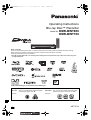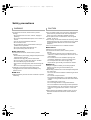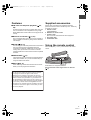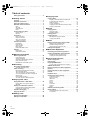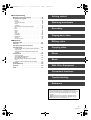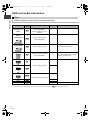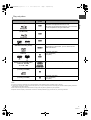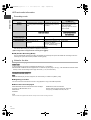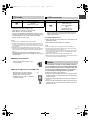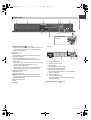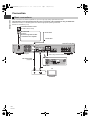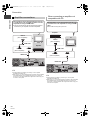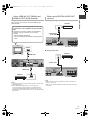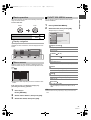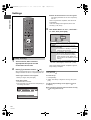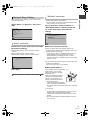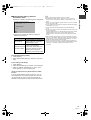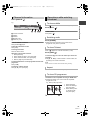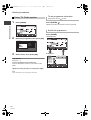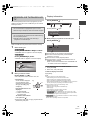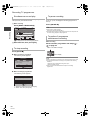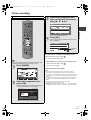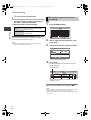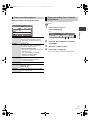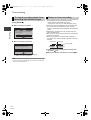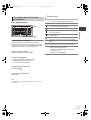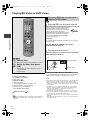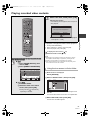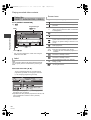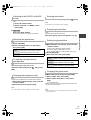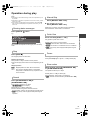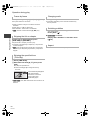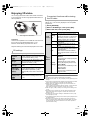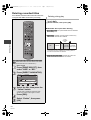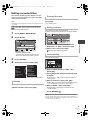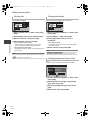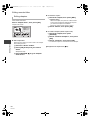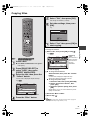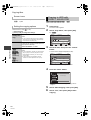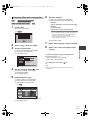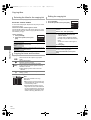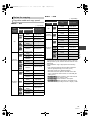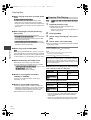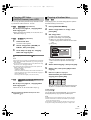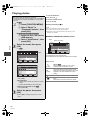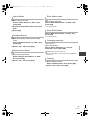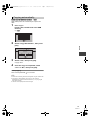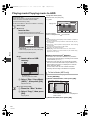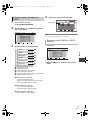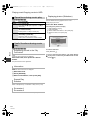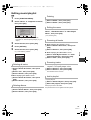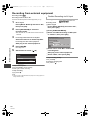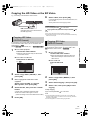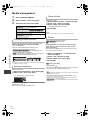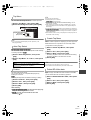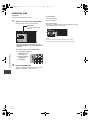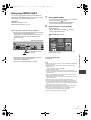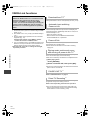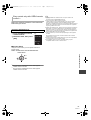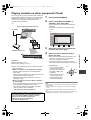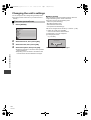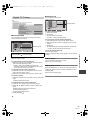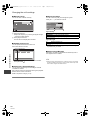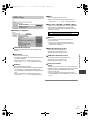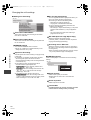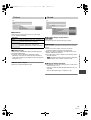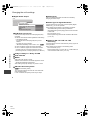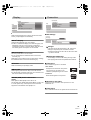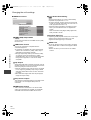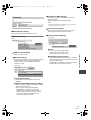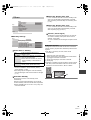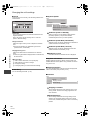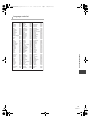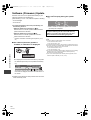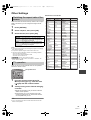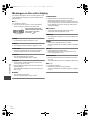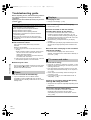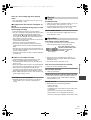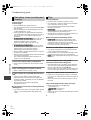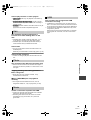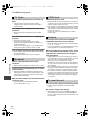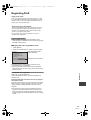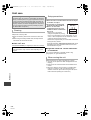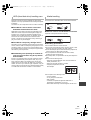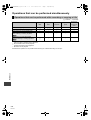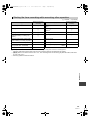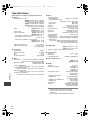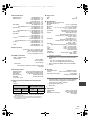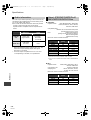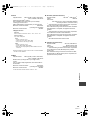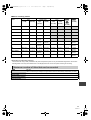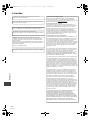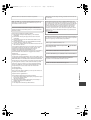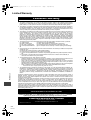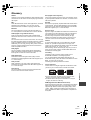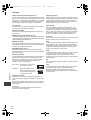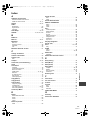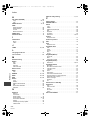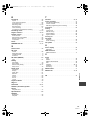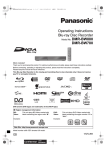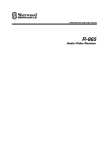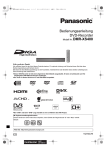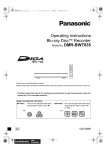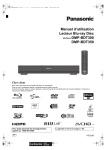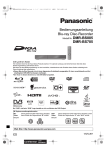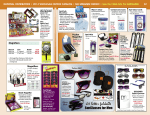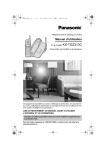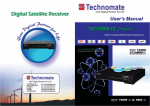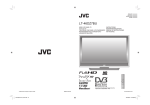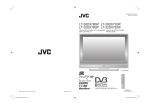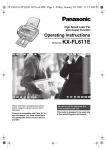Download Operating Instructions Blu-ray Disc™ Recorder
Transcript
DMRBWT800&700GL_eng.book 1 ページ 2011年2月14日 月曜日 午後3時50分
Operating Instructions
Blu-ray Disc™ Recorder
Model No. DMR-BWT800
DMR-BWT700
Dear customer
Thank you for purchasing this product. For optimum performance and safety, please read these instructions carefully.
Before connecting, operating or adjusting this product, please read the instructions completely.
Please keep this manual for future reference.
≥This Blu-ray Disc Recorder is for viewing and recording free to view channels only. It does not receive pay TV or
encrypted channels.
≥DVB and the DVB logos are trademarks of the DVB Project.
∫ Region management information
BD-Video:
This unit plays BD-Video marked with labels
containing the region code “B”.
Example:
DVD-Video: This unit plays DVD-Video marked with labels
containing the region number “4” or “ALL”.
Example:
4
ALL
2
3
4
VQT3C14
GL
until
2011/03/21
DMRBWT800&700GL_eng.book 2 ページ 2011年2月14日 月曜日 午後3時50分
Safety precautions
WARNING
CAUTION
∫ Unit
∫ Unit
≥To reduce the risk of fire, electric shock or product
damage,
– Do not expose this unit to rain, moisture, dripping or
splashing.
– Do not place objects filled with liquids, such as vases, on
this unit.
– Use only the recommended accessories.
– Do not remove covers.
– Do not repair this unit by yourself. Refer servicing to
qualified service personnel.
– Do not let metal objects fall inside this unit.
– Do not place heavy items on this unit.
≥This unit utilizes a laser. Use of controls or adjustments or
performance of procedures other than those specified
herein may result in hazardous radiation exposure.
≥Do not place sources of naked flames, such as lighted
candles, on this unit.
≥This unit may receive radio interference caused by mobile
telephones during use. If such interference occurs, please
increase separation between this unit and the mobile
telephone.
≥This unit is intended for use in moderate climates.
∫ AC mains lead
≥To reduce the risk of fire, electric shock or product
damage,
– Ensure that the power supply voltage corresponds to the
voltage printed on this unit.
– Insert the mains plug fully into the socket outlet.
– Do not pull, bend, or place heavy items on the lead.
– Do not handle the plug with wet hands.
– Hold onto the mains plug body when disconnecting the
plug.
– Do not use a damaged mains plug or socket outlet.
≥Install this unit so that the AC mains lead can be
unplugged from the socket outlet immediately if any
problem occurs.
∫ SD card
≥Keep the Memory Card out of reach of children to prevent
swallowing.
2
VQT3C14
∫ Placement
≥Place this unit on an even surface.
≥To reduce the risk of fire, electric shock or product
damage,
– Do not install or place this unit in a bookcase, built-in
cabinet or in another confined space. Ensure this unit is
well ventilated.
– Do not obstruct this unit’s ventilation openings with
newspapers, tablecloths, curtains, and similar items.
– Do not expose this unit to direct sunlight, high
temperatures, high humidity, and excessive vibration.
∫ Batteries
≥Danger of explosion if battery is incorrectly replaced.
Replace only with the type recommended by the
manufacturer.
≥Mishandling of batteries can cause electrolyte leakage and
may cause a fire.
– Do not mix old and new batteries or different types at the
same time.
– Do not heat or expose to flame.
– Do not leave the battery(ies) in a car exposed to direct
sunlight for a long period of time with doors and windows
closed.
– Do not take apart or short circuit.
– Do not recharge alkaline or manganese batteries.
– Do not use batteries if the covering has been peeled off.
– Remove batteries if you do not intend to use the remote
control for a long period of time. Store in a cool, dark
place.
≥When disposing the batteries, please contact your local
authorities or dealer and ask for the correct method of
disposal.
DMRBWT800&700GL_eng.book 3 ページ 2011年2月14日 月曜日 午後3時50分
Features
Supplied accessories
∫ 3D video and 3D photo playback (> 43,
56)
Please check and identify the supplied accessories.
(Product numbers correct as of February 2011. These may
be subject to change.)
1 Remote control
(N2QAYB000610)
2 Batteries for remote control
1 AC mains lead
≥Do not use AC mains lead with other equipment.
1 RF coaxial cable
1 Audio/Video cable
3D videos and 3D photos can be played back when this
unit is connected to a 3D compatible TV using a High
Speed HDMI Cable and 2D video can be enjoyed as 3D
virtually.
∫ Wireless connection (> 14, 21)
This unit supports Wi-Fi technology and it is possible to
make a wireless connection by using a built-in Wireless
LAN Adaptor.
∫ DLNA (> 74, 75)
You can enjoy the video and photos saved on the HDD of
this unit on DLNA (Client) compatible equipment
connected via a network. Additionally, You can enjoy
viewing video, photos and music saved on a DLNA
Certified media server and Panasonic DLNA compatible
recorders.
Getting started
Getting started
Using the remote control
Insert so the poles (i and j) match those in the remote
control.
∫ VIERA CAST (> 71)
Internet services (such as YouTube, Picasa Web Albums,
video communication, etc.) can be accessed easily by
using the VIERA CAST button.
∫ EPG (> 26, 31)
Timer recording is made easier because the TV Guide
allows you to see programme information.
R6/LR6, AA
≥Use alkaline or manganese batteries.
Point it at remote control signal sensor on this unit.
(> 11)
The recording and playback of content on this or any
other device may require permission from the owner of
the copyright or other such rights in that content.
Panasonic has no authority to and does not grant you
that permission and explicitly disclaims any right, ability or
intention to obtain such permission on your behalf. It is
your responsibility to ensure that your use of this or any
other device complies with applicable copyright legislation
in your country. Please refer to that legislation for more
information on the relevant laws and regulations involved
or contact the owner of the rights in the content you wish
to record or playback.
3
VQT3C14
DMRBWT800&700GL_eng.book 4 ページ 2011年2月14日 月曜日 午後3時50分
Table of contents
Safety precautions . . . . . . . . . . . . . . . . . . . . . . . . . . . 2
∫ Getting started
Features . . . . . . . . . . . . . . . . . . . . . . . . . . . . . . . . . . . . 3
Supplied accessories . . . . . . . . . . . . . . . . . . . . . . . . . 3
Using the remote control . . . . . . . . . . . . . . . . . . . . . . 3
HDD and media information. . . . . . . . . . . . . . . . . . . . 6
Discs. . . . . . . . . . . . . . . . . . . . . . . . . . . . . . . . . . . . . . . . . . . 6
SD cards. . . . . . . . . . . . . . . . . . . . . . . . . . . . . . . . . . . . . . . . 9
USB memories . . . . . . . . . . . . . . . . . . . . . . . . . . . . . . . . . . . 9
Notes . . . . . . . . . . . . . . . . . . . . . . . . . . . . . . . . . . . . . . . . . . 9
Control reference guide . . . . . . . . . . . . . . . . . . . . . . 10
Remote control . . . . . . . . . . . . . . . . . . . . . . . . . . . . . . . . . . 10
Main unit. . . . . . . . . . . . . . . . . . . . . . . . . . . . . . . . . . . . . . . 11
Connection . . . . . . . . . . . . . . . . . . . . . . . . . . . . . . . . 12
Basic connections . . . . . . . . . . . . . . . . . . . . . . . . . . . . . . . 12
Network connection . . . . . . . . . . . . . . . . . . . . . . . . . . . . . . 14
Other TV connections. . . . . . . . . . . . . . . . . . . . . . . . . . . . . 15
Amplifier connections . . . . . . . . . . . . . . . . . . . . . . . . . . . . . 16
Common Operations. . . . . . . . . . . . . . . . . . . . . . . . . 18
Preparations . . . . . . . . . . . . . . . . . . . . . . . . . . . . . . . . . . . . 18
HOLD function . . . . . . . . . . . . . . . . . . . . . . . . . . . . . . . . . . 18
Basic operation. . . . . . . . . . . . . . . . . . . . . . . . . . . . . . . . . . 19
Menu screen. . . . . . . . . . . . . . . . . . . . . . . . . . . . . . . . . . . . 19
FUNCTION MENU screen . . . . . . . . . . . . . . . . . . . . . . . . . 19
Settings . . . . . . . . . . . . . . . . . . . . . . . . . . . . . . . . . . . 20
Easy Setting . . . . . . . . . . . . . . . . . . . . . . . . . . . . . . . . . . . . 20
Network Easy Setting . . . . . . . . . . . . . . . . . . . . . . . . . . . . . 21
∫ Watching broadcasts
Watching broadcasts . . . . . . . . . . . . . . . . . . . . . . . . 24
Using Channel List . . . . . . . . . . . . . . . . . . . . . . . . . . . . . . . 24
Channel information . . . . . . . . . . . . . . . . . . . . . . . . . . . . . . 25
Operations while watching broadcast. . . . . . . . . . . . . . . . . 25
Using TV Guide system . . . . . . . . . . . . . . . . . . . . . . . . . . . 26
REWIND LIVE TV/PAUSE LIVE TV. . . . . . . . . . . . . . . . . . 27
∫ Recording
Recording TV programmes . . . . . . . . . . . . . . . . . . . 28
Operation during Recording . . . . . . . . . . . . . . . . . . . . . . . . 29
Timer recording. . . . . . . . . . . . . . . . . . . . . . . . . . . . . 31
Manually programming timer recording . . . . . . . . . . . . . . . 32
Timer recording options . . . . . . . . . . . . . . . . . . . . . . . . . . . 33
Timer recording from channel information . . . . . . . . . . . . . 33
To cancel recording when timer recording has
already begun. . . . . . . . . . . . . . . . . . . . . . . . . . . . . . . . . . . 34
Notes on timer recording . . . . . . . . . . . . . . . . . . . . . . . . . . 34
To confirm and edit a timer programme . . . . . . . . . . . . . . . 35
∫ Playing back video
Playing BD-Video or DVD-Video . . . . . . . . . . . . . . . 36
Enjoying BD-Live or picture-in-picture in
BD-Video . . . . . . . . . . . . . . . . . . . . . . . . . . . . . . . . . . . . . . 36
Playing recorded video contents. . . . . . . . . . . . . . . 37
Using the DIRECT NAVIGATOR (VIDEO) . . . . . . . . . . . . . 38
Playback from Chapter View . . . . . . . . . . . . . . . . . . . . . . . 40
Operation during play. . . . . . . . . . . . . . . . . . . . . . . . 41
Enjoying 3D video . . . . . . . . . . . . . . . . . . . . . . . . . . . 43
∫ Editing video
Deleting recorded titles . . . . . . . . . . . . . . . . . . . . . . 44
Editing recorded titles . . . . . . . . . . . . . . . . . . . . . . . 45
4
VQT3C14
∫ Copying video
Copying titles . . . . . . . . . . . . . . . . . . . . . . . . . . . . . . 49
Copying to HDD with DIRECT NAVIGATOR . . . . . . . . . .
Copying titles with copying list . . . . . . . . . . . . . . . . . . . . .
Notes for copying . . . . . . . . . . . . . . . . . . . . . . . . . . . . . . .
Copying Title Playing . . . . . . . . . . . . . . . . . . . . . . . . . . . .
Copying HD Video (AVCHD format) from HDD . . . . . . . .
Copying a finalised disc . . . . . . . . . . . . . . . . . . . . . . . . . .
50
51
53
54
55
55
∫ Photo
Playing photos . . . . . . . . . . . . . . . . . . . . . . . . . . . . . 56
Photo play option . . . . . . . . . . . . . . . . . . . . . . . . . . . . . . . 57
Slideshow Settings . . . . . . . . . . . . . . . . . . . . . . . . . . . . . . 57
Editing photos . . . . . . . . . . . . . . . . . . . . . . . . . . . . . 58
Copying photos . . . . . . . . . . . . . . . . . . . . . . . . . . . . 60
Selecting and copying the photos . . . . . . . . . . . . . . . . . . . 60
Copying automatically . . . . . . . . . . . . . . . . . . . . . . . . . . . . 61
∫ Music
Playing music/Copying music to HDD . . . . . . . . . . 62
Playing music recorded on HDD . . . . . . . . . . . . . . . . . . . . 63
Operations during music play . . . . . . . . . . . . . . . . . . . . . . 64
Useful functions during music play . . . . . . . . . . . . . . . . . . 64
Editing music/playlist . . . . . . . . . . . . . . . . . . . . . . . 65
∫ With Other Equipment
Recording from external equipment. . . . . . . . . . . . 66
Copying the HD Video or the SD Video . . . . . . . . . 67
Copying HD Video (AVCHD format) . . . . . . . . . . . . . . . . . 67
Copying SD Video (MPEG2 format) . . . . . . . . . . . . . . . . . 67
∫ Convenient functions
Media management . . . . . . . . . . . . . . . . . . . . . . . . . 68
Entering text . . . . . . . . . . . . . . . . . . . . . . . . . . . . . . . 70
Enjoying VIERA CAST . . . . . . . . . . . . . . . . . . . . . . . 71
To enjoy video communication (ex. SkypeTM) . . . . . . . . . . 71
VIERA Link functions. . . . . . . . . . . . . . . . . . . . . . . .
Playing contents from other equipment
(Server) . . . . . . . . . . . . . . . . . . . . . . . . . . . . . . . . . . .
Playing contents on other equipment
(Client) . . . . . . . . . . . . . . . . . . . . . . . . . . . . . . . . . . . .
Playback menu . . . . . . . . . . . . . . . . . . . . . . . . . . . . .
Changing the unit’s settings . . . . . . . . . . . . . . . . . .
72
75
76
78
Common procedures . . . . . . . . . . . . . . . . . . . . . . . . . . . .
Digital TV Tuning . . . . . . . . . . . . . . . . . . . . . . . . . . . . . . .
HDD / Disc . . . . . . . . . . . . . . . . . . . . . . . . . . . . . . . . . . . .
Picture. . . . . . . . . . . . . . . . . . . . . . . . . . . . . . . . . . . . . . . .
Sound . . . . . . . . . . . . . . . . . . . . . . . . . . . . . . . . . . . . . . . .
Display . . . . . . . . . . . . . . . . . . . . . . . . . . . . . . . . . . . . . . .
Connection . . . . . . . . . . . . . . . . . . . . . . . . . . . . . . . . . . . .
Network . . . . . . . . . . . . . . . . . . . . . . . . . . . . . . . . . . . . . . .
Others . . . . . . . . . . . . . . . . . . . . . . . . . . . . . . . . . . . . . . . .
78
79
81
83
83
85
85
87
89
74
Software (Firmware) Update . . . . . . . . . . . . . . . . . . 92
Other Settings. . . . . . . . . . . . . . . . . . . . . . . . . . . . . . 93
Switching the aspect ratio of the screen . . . . . . . . . . . . . . 93
TV operation . . . . . . . . . . . . . . . . . . . . . . . . . . . . . . . . . . . 93
DMRBWT800&700GL_eng.book 5 ページ 2011年2月14日 月曜日 午後3時50分
∫ Troubleshooting
Messages on the unit’s display . . . . . . . . . . . . . . . .94
Troubleshooting guide . . . . . . . . . . . . . . . . . . . . . . .96
Power . . . . . . . . . . . . . . . . . . . . . . . . . . . . . . . . . . . . . . . . 96
Displays. . . . . . . . . . . . . . . . . . . . . . . . . . . . . . . . . . . . . . . 96
TV screen and video . . . . . . . . . . . . . . . . . . . . . . . . . . . . . 96
Sound . . . . . . . . . . . . . . . . . . . . . . . . . . . . . . . . . . . . . . . . 97
Operation . . . . . . . . . . . . . . . . . . . . . . . . . . . . . . . . . . . . . 97
Recording, timer recording and copying . . . . . . . . . . . . . . 98
Play . . . . . . . . . . . . . . . . . . . . . . . . . . . . . . . . . . . . . . . . . . 98
Edit . . . . . . . . . . . . . . . . . . . . . . . . . . . . . . . . . . . . . . . . . . 99
Photo. . . . . . . . . . . . . . . . . . . . . . . . . . . . . . . . . . . . . . . . . 99
Music. . . . . . . . . . . . . . . . . . . . . . . . . . . . . . . . . . . . . . . . . 99
USB. . . . . . . . . . . . . . . . . . . . . . . . . . . . . . . . . . . . . . . . . . 99
TV Guide . . . . . . . . . . . . . . . . . . . . . . . . . . . . . . . . . . . . . 100
Broadcast . . . . . . . . . . . . . . . . . . . . . . . . . . . . . . . . . . . . 100
VIERA Link . . . . . . . . . . . . . . . . . . . . . . . . . . . . . . . . . . . 100
Network . . . . . . . . . . . . . . . . . . . . . . . . . . . . . . . . . . . . . . 100
To reset this unit . . . . . . . . . . . . . . . . . . . . . . . . . . . . . . . 100
∫ Reference
Regarding DivX . . . . . . . . . . . . . . . . . . . . . . . . . . . .101
Unit care . . . . . . . . . . . . . . . . . . . . . . . . . . . . . . . . . .102
Operations that can be performed
simultaneously . . . . . . . . . . . . . . . . . . . . . . . . . . . .104
Operations that can be performed while recording or
copying a title . . . . . . . . . . . . . . . . . . . . . . . . . . . . . . . . . 104
Starting the timer recording while executing other
operation . . . . . . . . . . . . . . . . . . . . . . . . . . . . . . . . . . . . . 105
Specifications . . . . . . . . . . . . . . . . . . . . . . . . . . . . .106
Audio information . . . . . . . . . . . . . . . . . . . . . . . . . . . . . .
About JPEG/MPO/MP3/DivX/
MKV/MPEG2/AVCHD files . . . . . . . . . . . . . . . . . . . . . . .
Recording modes and approximate recording
times . . . . . . . . . . . . . . . . . . . . . . . . . . . . . . . . . . . . . . . .
Maximum number of titles that can be recorded . . . . . . .
Getting started
Watching broadcasts
Recording
Playing back video
Editing video
Copying video
Photo
108
108
110
111
Licenses . . . . . . . . . . . . . . . . . . . . . . . . . . . . . . . . . .112
Limited Warranty . . . . . . . . . . . . . . . . . . . . . . . . . . .114
Glossary . . . . . . . . . . . . . . . . . . . . . . . . . . . . . . . . . .115
Index . . . . . . . . . . . . . . . . . . . . . . . . . . . . . . . . . . . . .117
Music
With Other Equipment
Convenient functions
Troubleshooting
Reference
About descriptions in these operating instructions
≥ These operating instructions are applicable to models DMRBWT800 and DMR-BWT700. The illustrations in these Operating
Instructions show images of DMR-BWT800 unless otherwise
indicated.
[BWT800] :indicates features applicable to DMR-BWT800 only.
[BWT700] :indicates features applicable to DMR-BWT700 only.
≥ Pages to be referred to are indicated as “> ±±”.
5
VQT3C14
DMRBWT800&700GL_eng.book 6 ページ 2011年2月14日 月曜日 午後3時50分
HDD and media information
Discs
Getting started
HDD and discs you can use for recording and play
(≤: Possible, –: Impossible)
Disc type
Hard disk drive
(HDD)
BD-RE DL/
BD-RE
(50 GB/25 GB)
Standard
symbol
Data that can be recorded
Rewritable
[HDD]
Video (Including AVCHD)
Photo (JPEG/MPO)
Music (Copied from music
CD/MP3)
≤
[BD-RE]
Video (Including AVCHD)
Photo (JPEG/MPO)
≤
[BD-R]
Video (Including AVCHD)
–
≥LTH type is also supported.
[RAM]
Video (Not including AVCHD)
Photo (JPEG/MPO)
≤
≥Take the disc out from the cartridge to
use the DVD-RAM with a cartridge.
(TYPE1 cannot be used)
Note
BD-R DL/BD-R
(50 GB/25 GB)
DVD-RAM
DVD-R
–
[-R]
Video (Including AVCHD)
DVD-R DL
[-R]DL]
–
[-RW‹V›]
≤
DVD-RW
Video (Not including AVCHD)
+R
[+R]
+R DL
[+R]DL]
–
–
+RW
[+RW]
≤
≥8X Speed +RW disc is not supported.
≥ The DVD-R, DVD-R DL, DVD-RW, +R, and +R DL after the finalisation are referred to as “[DVD-V]” in these operating instructions.
6
VQT3C14
DMRBWT800&700GL_eng.book 7 ページ 2011年2月14日 月曜日 午後3時50分
Disc type
Standard
symbol
BD-Video
[BD-V]
BD-R DL/BD-R
(50 GB/25 GB)
Playable contents
High Definition (HD) movie and music discs
≥Information for High Bit Rate Audio (> 108)
≥3D videos can be played back when this unit is connected
to a 3D compatible TV using an HDMI cable.
Getting started
Play-only discs
Video (DivX ® and MKV)
[BD-R]
DVD-Video
Movie and music
[DVD-V]
DVD-RW
(DVD Video Recording format)
[-RW‹VR›]
DVD-R
DVD-R DL
[-R]
[-R]DL]
BD-RE, BD-R, DVD-RAM, DVD-R,
DVD-R DL, DVD-RW,
+R, +R DL, +RW
[BD-R] [BD-RE]
[RAM]
[-R] [-R]DL]
[-RW‹V›] [+R]
[+R]DL] [+RW]
DVD-RW video recorded on another DVD recorder
≥By formatting (> 68) the disc, you can record onto it in
DVD-Video format.
Video (DivX ® and MKV)
Photo (JPEG/MPO)
Music (MP3)
High Definition video recorded by Panasonic video camera,
etc.
Music (CD-DA)
CD
(including CD-R/RW)
[CD]
CD
(including CD-R/RW)
[CD]
Video (DivX ® and MKV)
Photo (JPEG/MPO)
Music (MP3)
≥ It may be necessary to finalize the disc or close the session on the equipment used for recording to play on this unit.
≥ The producer of the disc can control how discs are played. So you may not always be able to control play as described in these operating instructions.
Read the disc’s instructions carefully.
≥ With certain recording states and folder structures, the play order may differ or playback may not be possible.
≥ Operation and sound quality of CDs that do not conform to CD-DA specifications (copy control CDs, etc.) cannot be guaranteed.
7
VQT3C14
DMRBWT800&700GL_eng.book 8 ページ 2011年2月14日 月曜日 午後3時50分
HDD and media information
Recording mode
Getting started
Recording Mode
Feature
(Quality)
DR
HG/HX/HE/HL/HM
Programmes can be recorded Recording can be done with
in a nearly perfect broadcasted reduced recording volume in
state.
HD quality.§1
XP/SP/LP/EP,
FR (> below)
Quality will be in SD quality
even if a programme in HD
quality is recorded
Supporting copies of various
types of media.
Recordable media
[HDD] [BD-R] [BD-RE]
Multiple audio
(audio language)
Subtitles
Surround audio
§1
§2
[HDD] [BD-R] [BD-RE]
[RAM] [-R] [-R]DL] [-RW‹V›]
[+R] [+R]DL] [+RW]
Record all multiple audio
Record only one audio
Can be recorded
Surround audio as the
broadcast
Can be recorded§2
Depends on the settings (> 84, Stereo audio
Audio Type for Digital
Broadcast, Audio for HG / HX /
HE / HL / HM Recording)
The SD quality programme can not be converted to HD quality.
You cannot select during play whether it appears or disappears.
¾ Recording modes and approximate recording times (> 110)
∫ FR (Flexible Recording Mode)
The unit automatically selects a recording rate between XP and EP (8 hours) that will enable the recordings to fit in the
remaining disc space with the best possible recording quality.
Notes for the disc
∫ Play on other players
[BD-RE] [BD-R]
It can be played on the players compatible with BD-RE (Ver. 2.1) and BD-R.
≥When BD-RE and BD-R cannot be played back on other Blu-ray Disc players, etc. (e.g., title recorded with HE-AAC audio
format), convert the recording mode to play them back. (> 47, File Conversion)
[-R] [-R]DL] [-RW‹V›] [+R] [+R]DL] [+RW]
Finalisation is needed. (> 69)
[+RW]
If the disc failed to play on other equipment, we recommend you create a Top Menu (> 69).
∫ Regarding 8 cm Disc
This unit cannot record or edit the 8 cm disc. Only playback or copy to the HDD is possible.
∫ Discs that cannot be played
≥DVD-RAM that cannot be removed from their cartridges
≥2.6 and 5.2 GB DVD-RAM, 12 cm
≥DVD-Audio
≥HD DVD
≥WMA discs, DivX Plus HD discs
≥Super Video CD, Super Audio CD, Video CD
≥+R (8 cm), CD-ROM, Photo CD, PD, etc.
≥ Discs recorded on equipment other than this unit may not be used for recording on this unit.
8
VQT3C14
DMRBWT800&700GL_eng.book 9 ページ 2011年2月14日 月曜日 午後3時50分
SD cards
Standard symbol
Contents
[SD]
Photo (JPEG/MPO)
AVCHD
MPEG2 (Copy only)
Compatible SD card
– SD Memory Card (from 8 MB to 2 GB)
– SDHC Memory Card (from 4 GB to 32 GB)
– SDXC Memory Card (48 GB, 64 GB)
This unit is compatible with SD Memory Cards that meet
SD Card Specifications FAT12 and FAT16 formats, as well
as SDHC Memory Cards in FAT32 format and SDXC
Memory Cards in exFAT format.
≥ Useable memory is slightly less than the card capacity.
≥ If the SD card is formatted on other equipment, the time necessary for
recording may be longer. Also, if the SD card is formatted on a PC, you
may not be able to use it on this unit. In these cases, format the card on
this unit (> 68).
≥ SDHC Memory Cards and SDXC Memory Cards can be used in
equipment that is compatible with the appropriate cards. (SDHC Memory
Cards can also be used in equipment compatible with SDXC Memory
Cards)
Using either of these cards in a non-compatible PC or noncompatible equipment may result in formatting etc. and the loss of
recorded content.
Standard symbol
Contents
[USB]
DivX (Play only)§
MKV (Play only)
Photo (JPEG/MPO)
MP3
AVCHD (Copy only)
MPEG2 (Copy only)
§
Getting started
USB memories
Video images of the copyright-protected DivX contents
stored on USB device can be output only through the
HDMI output terminal.
Compatible USB memories
≥USB memories that support USB 1.0/1.1 and USB 2.0 Full
Speed/High Speed.
≥FAT16 and FAT32 file systems are supported.
≥ This unit’s USB port does not support bus-powered USB device.
≥ Despite meeting the conditions mentioned above, there may be USB
memories that cannot be used for this unit.
≥ This unit supports connecting a USB memory, digital camera and video
camera produced by Panasonic, etc. It is not warranted that all USB
devices will meet this unit.
≥ USB memories support DivX and MKV files less than 4 GB.
≥ USB port at the rear of this unit is dedicated for optional Communication
Camera (TY-CC10W or compatible equipment).
∫ Setting the protection
LOCK
Switch the write-protect switch to the
“LOCK” position.
∫ Using miniSD card or microSD card
Mini-type and micro-type cards can
also be used, but must be used with
adaptor cards. These are usually
supplied with such cards, or otherwise
customer provided.
e.g.,
Notes
The manufacturer accepts no responsibility and offers
no compensation for loss of recorded or edited material
due to a problem with the unit or recordable media, and
accepts no responsibility and offers no compensation
for any subsequent damage caused by such loss.
Examples of causes of such losses are
≥A disc recorded and edited with this unit is played in a Bluray Disc Recorder or computer disc drive manufactured by
another company.
≥A disc used as described above and then played again in
this unit.
≥A disc recorded and edited with a Blu-ray Disc Recorder or
computer disc drive manufactured by another company is
played in this unit.
9
VQT3C14
DMRBWT800&700GL_eng.book 10 ページ
2011年2月14日 月曜日 午後3時50分
Control reference guide
Remote control
Getting started
Instructions for operations are generally described using the remote control.
TV
VOL
DRIVE INPUT
SELECT AV
CH
PAGE
2abc 3def
1
4ghi 5jkl 6mno
CH
7pqrs 8 tuv 9wxyz
DEL
0
SLOW/SEARCH
REWIND LIVE TV
STOP
10
VQT3C14
PAUSE LIVE TV
EXIT
GUIDE
OK
MENU
PLAY/x1.3
C TION
FUN
STATUS
PAUSE
DIRECT NAVIGATO
R
INPUT
SELECT
SKIP
OPTION
R
RETURN
G
Y
STTL
AUDIO DISPLAY
CHAPTER TIME SLIP MANUAL SKIP
-10s
B
REC REC MODE PROG/CHECK SETUP
TEXT
+60s
1 Turn the unit on or off (> 18, 20)
2 Select drive (HDD, BD, SD or USB) (> 18)
3 Select channels and title numbers, etc./Enter numbers
or characters (The character buttons may be used when
operating VIERA CAST contents.)
4 To delete unwanted recorded titles, timer programmes,
Photos or music (> 44)
5 Basic operations for recording and play
6 Programme information within TV Guide screen (> 26)/
Show channel information (> 25)/
Show Information (> 39)/
Show status messages (> 41)
7 Selection/OK (> 19), Frame-by-frame (> 42)
8 Show DIRECT NAVIGATOR, Top Menu, Pop-up Menu
(> 36, 38)
9 Show OPTION menu (> 45, 58, 65)
: Colour buttons
Use in accordance with instruction on the screen.
; Recording functions (> 28)
< Show Teletext (> 25)
= Show subtitles (> 25)
> Create chapter (> 40)
? Skip the specified time (> 42)
@ Transmit the remote control signal
A TV operation area (> 93)
B Channel select (> 24)/
Change pages in the DIRECT NAVIGATOR screen etc.
(> 38)
C Show VIERA CAST (> 71)
D Input select (> 24, 28, 66)
E Start up a video communication (> 71)
F Exit the menu screen
G Show the TV Guide screen (> 26)
H Show FUNCTION MENU screen (> 19)
I Return to previous screen
J Show Setup menu (> 78)
K Show Timer Recording screen (> 32)
L Show Playback menu (> 76)
M Select audio (> 25, 42)
N Skip approx. 1 minute forward (> 41)
O Skip approx. 10 seconds backward (> 41)
DMRBWT800&700GL_eng.book 11 ページ
2011年2月14日 月曜日 午後3時50分
Main unit
1 Standby/on switch (Í/I) (> 18, 20)
Press to switch the unit from on to standby mode or vice
versa. In standby mode, the unit is still consuming a
small amount of power.
2 Disc tray (> 18)
3 Blue LED
≥It is possible to set the LED to turn on/off. (> 85)
4 Recording indicator
≥The indicater will light up while recording.
≥The indicator will blink while recording is paused.
5 CALL LED
≥The LED will light up when this unit receives incoming
call etc. of the video communication. (> 71)
6 Remote control signal sensor
– Angle: Approx. 20° up and down, 30° left and right
– Distance: Within approx. 7 m in front of the unit
7 Open/close disc tray (> 18)
8 USB port (> 18)
9 SD card slot (> 18)
: [BWT800] HDMI (SUB) V.OFF LED (Video off LED)
≥It is possible to set the LED to turn on/off. (> 85)
; Channel select (> 24)
< Start recording (> 28)
= Stop
> Start play
Getting started
Pull to flip down the
front panel.
? Display
1
5
3
COPY
HDDSD
BD
4
2
SD USB
PLAY
6
7
8
9
1
2
3
4
5
6
SD card slot indicator
Copying indicator (> 47)
Disc indicator
Drive (HDD, BD or SD) indicator
Remote control signal indicator
Main display section indicator
Current time/playback counter, various messages
7 Playback indicator
8 USB port indicator
9 Timer recording indicator
This indicator lights up when the timer recording
standby is activated.
¾ Rear panel terminals (> 12–17)
11
VQT3C14
DMRBWT800&700GL_eng.book 12 ページ
2011年2月14日 月曜日 午後3時50分
Connection
Basic connections
Getting started
When connected to an HDMI compatible unit, you can enjoy high quality, digital video and audio.
3D programmes can be played back when this unit is connected to a 3D compatible TV using an HDMI cable.
≥Before connection, turn off all equipment and read the appropriate operating instructions.
≥Other TV connections (> 15)
To household mains socket
(AC 220 to 240 V, 50 Hz)
AC mains lead
(supplied)
≥Connect only after all other
connections are complete.
To the aerial
Aerial cable
This unit’s rear panel
10BASE-T/
100BASE-TX
MAIN
SUB
COMMUNICATION
CAMERA
AV OUT
RF IN
OPTICAL
COAXIAL
AV IN
RF OUT
AC IN
DIGITAL AUDIO OUT
(PCM/BITSTREAM)
Cooling fan
[BWT700]
10BASE-T/
100BASE-TX
RF OUT
HDMI cable
TV
VHF/UHF
RF IN
VQT3C14
VIDEO
S VIDEO
When using Communication Camera (> 71)
RF coaxial cable
(supplied)
12
R - AUDIO- L
HDMI IN
COMMUNIC
CAMERA
2011年2月14日 月曜日 午後3時50分
Required setting:
Set “HDMI Audio Output” to “On” (> 86).
(The default setting is “On”.)
∫ Connecting with
∫ Connecting with AUDIO
AUDIO/VIDEO terminals
and S VIDEO terminals
This unit’s rear panel
AV OUT
This unit’s rear panel
SUB
AV IN
When the unit is not to be used for a long time
To save power, unplug it from the household mains socket.
This unit consumes a small amount of power, even when it
is turned off
[approx. 0.2 W (“Power Save in Standby” is activated
and “RF OUT ( Aerial Signal )” is set to “Off”)]
R - AUDIO- L
VIDEO
S VIDEO
Getting started
≥ The HDMI connection supports VIERA Link “HDAVI Control” (> 72).
[BWT800] (VIERA Link “HDAVI Control” can only be used on the
connection from the HDMI (MAIN) terminal.)
≥Connect to terminals of the same colour.
AV OUT
Connect the Set Top Box or video
equipment
AV IN
DMRBWT800&700GL_eng.book 13 ページ
R - AUDIO- L
VIDEO
S VIDEO
About HDMI cable
≥Please use High Speed HDMI Cables that have the HDMI
logo (as shown on the cover).
≥When outputting 1080p signal, please use HDMI Cables
5.0 meters or less.
≥Recommended Panasonic HDMI cable part number:
RP-CDHS15 (1.5 m), RP-CDHS30 (3.0 m), RP-CDHS50
(5.0 m), etc.
Audio/Video cable
(supplied)§
≥ You cannot connect this unit to DVI devices that are incompatible with
HDCP.
Depending on the device, images may not display properly or at all when
connecting with a DVI/HDMI switching cable. (Audio cannot be output.)
≥ If you are connecting to a TV that is only compatible with 2 channel
audio output, audio with 3 channels or more will be down mixed (> 115)
and output as 2 channels, even if connecting with an HDMI cable.
(Some discs cannot be down mixed.)
R
L
AUDIO OUT VIDEO OUT
R
L
AUDIO OUT
S VIDEO OUT
S Video cable
Set Top Box, etc.
§
If the unit is connected to the TV with the supplied
Audio/Video cable (> 15), the optional one is required.
13
VQT3C14
DMRBWT800&700GL_eng.book 14 ページ
2011年2月14日 月曜日 午後3時50分
Connection
Using built-in Wireless LAN Adaptor
Network connection
Getting started
Following functions will be available when this unit is
connected to the network.
≥DLNA functions (> 74, 75)
≥Network Service functions (> 71)
≥BD-Live functions with Internet (> 36)
≥Automatically acquiring the title of the CD (> 62)
≥Updating the software (firmware) of this unit from Internet
(> 92)
This unit
Broadband router, etc.
For details about connection method, refer to the
instructions supplied with the connected equipment.
Using LAN (ethernet) cable
This unit’s rear panel
Internet
RF IN
10BASE-T/
100BASE-TX
MAIN
SUB
COMMUNICATION
CAMERA
OPTICAL
COAXIAL
RF OUT
DIGITAL AUDIO OUT
(PCM/BITSTREAM)
≥ For up to date compatibility information on your Wireless router refer to
http://panasonic.jp/support/global/cs/
(This site is in English only.)
≥ The unit is not compatible with public wireless LAN services provided in
airports, stations, cafes etc.
LAN cable
Broadband router, etc.
Internet
≥ Use category 5 or above straight LAN cables (STP) when connecting to
peripheral devices.
≥ Inserting any cable other than a LAN cable in the LAN terminal can
damage the unit.
14
VQT3C14
∫ Precautions of Wireless LAN connection
The following limits are in place regarding the usage of this
unit. You must be aware of these limits before using this unit.
Panasonic will in no way be responsible for any incidental
damage which may arise due to a failure to obey these
limits, or to any condition of use or disuse of this unit.
≥Data transmitted and received over radio waves may
be intercepted and monitored.
≥This unit contains delicate electronic components.
Please use this unit in the manner in which it was intended
and follow the following points:
– Do not expose this unit to high temperatures or direct
sunlight.
– Do not bend, or subject this unit to strong impacts.
– Keep this unit away from moisture.
– Do not disassemble or alter this unit in any way.
2011年2月14日 月曜日 午後3時50分
Other TV connections
DO NOT
AUDIO/VIDEO terminals
TV
≥Connect to terminals of the same colour.
TV
VCR
AUDIO IN VIDEO IN
R
L
This unit
Connect the unit directly to the TV
If you connect the unit through an AV
selector or VCR to the TV, video signal
will be affected by copy protection
systems and the picture may not be
shown correctly.
≥When connecting to a TV with a
built-in VCR
Connect to the input terminals on the
TV side if there are both TV and VCR
input terminals.
Getting started
DMRBWT800&700GL_eng.book 15 ページ
AV OUT
Audio/Video cable
(supplied)
AV IN
COAXIAL
AUDIO OUT
R - AUDIO- L
TSTREAM)
VIDEO
S VIDEO
This unit’s rear panel
AUDIO/VIDEO and S VIDEO
terminals
≥Connect to terminals of the same colour.
TV
AUDIO IN
R
L
S VIDEO
IN
Audio/Video cable
(supplied)
AV OUT
OPTICAL
COAXIAL
AV IN
COMMUNICATION
CAMERA
S Video
cable
DIGITAL AUDIO OUT
(PCM/BITSTREAM)
R - AUDIO- L
VIDEO
S VIDEO
This unit’s rear panel
15
VQT3C14
DMRBWT800&700GL_eng.book 16 ページ
2011年2月14日 月曜日 午後3時50分
Connection
When connecting an amplifier not
compatible with 3D
Getting started
Amplifier connections
3D programmes can be played back when this unit
is connected to a 3D compatible amplifier and a 3D
compatible TV using an HDMI cable.
≥You will not be able to view 3D programmes with this
connection if your amplifier is not 3D compatible.
3D programmes can be played back when this unit
is connected to a 3D compatible TV using an HDMI
cable.
≥The audio can only be up to 5.1ch.
Amplifier
TV
HDMI IN
(ARC compatible)
TV
HDMI IN
(ARC compatible)
HDMI cable
Amplifier
HDMI OUT
HDMI cable
HDMI IN
(ARC compatible)
HDMI IN
HDMI OUT
HDMI cable
(ARC compatible)
RF IN
10BASE-T/
100BASE-TX
MAIN
SUB
COMMUNICATION
CAMERA
OPTICAL
HDMI cable
COAXIAL
RF OUT
DIGITAL AUDIO OUT
(PCM/BITSTREAM)
This unit’s rear panel
RF IN
10BASE-T/
100BASE-TX
MAIN
SUB
COMMUNICATION
CAMERA
OPTICAL
COAXIA
RF OUT
≥ Linked operation is possible by connecting to a TV or amplifier
compatible with VIERA Link.
≥ When using a TV or an amplifier that does not display “ARC compatible”
on the HDMI terminal (not compatible with ARC), it is necessary to
connect the TV and the amplifier with a digital audio cable to enjoy the
TV audio on the amplifier.
16
VQT3C14
DIGITAL AUDIO OUT
(PCM/BITSTREAM)
This unit’s rear panel
≥ Linked operation is possible by connecting to a TV or amplifier
compatible with VIERA Link.
≥ When using a TV or an amplifier that does not display “ARC compatible”
on the HDMI terminal (not compatible with ARC), it is necessary to
connect the TV and the amplifier with a digital audio cable to enjoy the
TV audio on the amplifier.
2011年2月14日 月曜日 午後3時50分
Via an HDMI AV OUT (MAIN) and
HDMI AV OUT (SUB) terminal
When using DIGITAL AUDIO OUT
terminal
Getting started
DMRBWT800&700GL_eng.book 17 ページ
∫ Using Optical digital audio cable
[BWT800]
You can enjoy richer sound by using the HDMI AV OUT
(SUB) terminal.
Amplifier
OPTICAL IN
3D programmes can be played back when this unit
is connected to a 3D compatible TV using an HDMI
cable.
≥Connect the TV and the amplifier with the following
cables to enjoy the audio from the TV with the
amplifier.
– ARC compatible: HDMI cable
– ARC not compatible: HDMI cable and optical digital
cable
SUB
COMMUNICATION
CAMERA
OPTICAL
COAXIAL
AV IN
MAIN
AV OUT
Optical digital
audio cable
DIGITAL AUDIO OUT
(PCM/BITSTREAM)
TV
R - AUDIO- L
VIDEO
S VIDEO
This unit’s rear panel
HDMI IN
∫ Using Coaxial cable
Amplifier
HDMI cable
COAXIAL IN
RF IN
10BASE-T/
100BASE-TX
SUB
MAIN
COMMUNICATION
CAMERA
OPTICAL
Coaxial cable
COAXIAL
RF OUT
DIGITAL AUDIO OUT
(PCM/BITSTREAM)
This unit’s rear panel
SUB
COMMUNICATION
CAMERA
OPTICAL
COAXIAL
AV IN
MAIN
AV OUT
HDMI cable
Amplifier
DIGITAL AUDIO OUT
(PCM/BITSTREAM)
R - AUDIO- L
VIDEO
S VIDEO
This unit’s rear panel
HDMI IN
≥ The VIERA Link function does not work with equipment connected to the
HDMI (SUB) terminal.
≥ Set the “HDMI (SUB) Output Mode” to “V. OFF ( Video Off )“.
If it is set to “Normal” when the amplifier not compatible with 3D is
connected to the HDMI (SUB) terminal, playback of 3D video is not
possible with the power of the amplifier set to “ON”. (> 86, HDMI (SUB)
Output Mode)
≥ When connecting a TV with an HDMI OUT terminal, set “HDMI Audio
Output” to “Off” (> 86).
≥ When you use the optical digital audio cable, insert the tip correctly into
the terminal.
17
VQT3C14
DMRBWT800&700GL_eng.book 18 ページ
2011年2月14日 月曜日 午後3時50分
Common Operations
Inserting or removing a media
TV
Getting started
VOL
DRIVE
SELECT
INPUT
1
2abc 3def
CH
AV
TV operation
area (> 93)
PAGE
4ghi 5jkl 6mno
Press [< OPEN/CLOSE] on
the main unit to open the tray
and insert a disc.
CH
w
7pqrs 8 tuv 9xyz
DEL
0
INPUT
SELECT
SKIP
SLOW/SEARCH
REWIND LIVE TV
STOP
STATUS
PAUSE
PLAY/x1.3
PAUSE LIVE TV
EXIT
C TION
FUN
DIRECT NAVIGATO
R
GUIDE
MENU
OK
OPTION
R
SD card
RETURN
G
Y
B
REC REC MODE PROG/CHECK SETUP
TEXT
USB memory
STTL
AUDIO DISPLAY
CHAPTER TIME SLIP MANUAL SKIP
-10s
+60s
Preparations
Turning on this unit
1 Turn on the TV, then select the appropriate
AV input to suit the connections to this
unit.
2 Press [Í] on the remote control or [Í/I]
on this unit.
≥When the indicator on this unit's display blinks, do not
turn off the unit or remove the media. Such action may
result in loss of the media contents.
≥When inserting the media, ensure that it is facing the right
way up.
≥Wipe off the dust or fingerprints from the discs before use.
(> 103)
≥Return discs to their cases or cartridges after use; this
helps to protect the discs against scratches and dust.
≥When removing the SD card, press on the centre of the
card and pull it straight out.
≥If you connect a Panasonic product with a USB connection
cable, setup screen may be displayed on the connected
equipment. For details, refer to the instructions for the
connected equipment.
∫ To select a drive
Press [DRIVE SELECT] to select the media drive that you
operate.
∫ Release disc protection
[BD-RE] [BD-R] [RAM]
If the disc is protected when writing to the disc, release the
protection (> 68, Setting the protection).
HOLD function
The Easy Setting will start at the initial power on after
purchasing this unit. (> 20)
The HOLD function deactivates all buttons on the unit and
remote control.
Press and hold [OK] and
[RETURN ]
simultaneously until
“X HOLD” appears on
Unit’s display
the unit’s display.
To cancel the HOLD function
Press and hold [OK] and [RETURN
“X HOLD” disappears.
18
VQT3C14
] simultaneously until
DMRBWT800&700GL_eng.book 19 ページ
2011年2月14日 月曜日 午後3時50分
Basic operation
FUNCTION MENU screen
You can easily access the desired functions via the
FUNCTION MENU.
Getting started
This unit is basically operated via the following method by
using the remote control.
To select and enter
Select
Enter
OK
OK
1
2
Press [FUNCTION MENU].
Select the item, then press [OK].
≥Repeat step 2 if necessary.
FUNCTION MENU
To return to the previous screen
Press
To exit the screen
Press
HDD
Playback Contents
TV Guide
RETURN
Video
Photo
Blu-ray
Music
Timer Recording
Copy
EXIT
Network
Others
Drive Select
Disc / SD Card / USB
Display navigation
OK
Titles recorded to the HDD can be viewed,
edited, or deleted.
RETURN
Operating method can also be confirmed on the screen.
Available functions and buttons used are displayed on each
screen.
01.01
01.01
02.01
05.01
08.01
10.01
03.02
PLAY
RETURN
Photo (> 56)
Music (> 62)
TV Guide (> 26, 31)
Delete
Select
PHOTO / MUSIC
Video (> 37)
KD2A
Page
OPTION
Playback Contents§
Page Up
Page Down
Copy
Timer Recording (> 32)
Copy
Menu screen
Copy Video (> 51)
Copy Video ( AVCHD ) to DVD-R (> 55)
Selecting screen for each operation is displayed when the
media is inserted, and you can access the operation screen
easily.
e.g., [USB]
Network
Home Network (DLNA) (> 75)
Internet Content (> 71)
USB
Play Video
View Photos
Play / Copy Music ( MP3 )
Copy Video ( AVCHD )
Copy Video ( MPEG2 )
Copy New Photos
Others§
Flexible Recording via AV input (> 66)
BD-Video Data Management (> 69)
USB device is inserted.
Setup (> 78)
OK
RETURN
≥Display items differ depending on what is recorded in each
media.
Drive Select§
§
If the menu screen is not displayed, display it by
performing the following operation.
1
2
3
While Stopped
Press [OPTION].
Disc / SD Card / USB
This is a display for when drive select is set to
HDD.
≥ Selectable items will change depending on the type and status of the
media.
Select “Drive Select”, then press [OK].
Select the media, then press [OK].
19
VQT3C14
DMRBWT800&700GL_eng.book 20 ページ
2011年2月14日 月曜日 午後3時50分
Settings
TV
Getting started
∫ When the Download from TV screen appears
The setting information on the TV is acquired by
this unit.
VOL
DRIVE
SELECT
INPUT
1
2abc 3def
After tuning has been completed, clock will be set
automatically.
If the clock setting screen appears, set the time
manually (> 90, Clock).
CH
AV
PAGE
4ghi 5jkl 6mno
CH
w
7pqrs 8 tuv 9xyz
0
DEL
3
INPUT
SELECT
SKIP
SLOW/SEARCH
Set “Power Save” to “On”, “On Timer”
or “Off”, then press [OK].
REWIND LIVE TV
PAUSE
STOP
STATUS
PLAY/x1.3
PAUSE LIVE TV
Power Save in Standby
Power Save
EXIT
On
From
12
C TION
FUN
DIRECT NAVIGATO
R
GUIDE
OPTION
On
RETURN
R
G
Y
B
STTL
AUDIO DISPLAY
CHAPTER TIME SLIP MANUAL SKIP
-10s
+60s
Off
Easy Setting
1
2
Turn on the TV, then select the
appropriate AV input to suit the
connections to this unit.
It is possible to start quickly from the
standby mode. (Quick Start mode)
≥If you use Home Network ( DLNA )
Server function (> 88), select “Off”.
This function is not available with other
settings.
≥Power consumption is lowered additionally when
“RF OUT ( Aerial Signal )” is set to “Off”. (> 89)
When “Easy Setting has been completed.” appears,
Easy Setting is complete.
When the Download from TV screen is displayed, the
setting information on the TV is acquired by this unit.
To stop partway
Press [RETURN ].
≥If the region selection screen appears.
Select your region, then press [OK].
To restart set up
1 Press [SETUP].
2 Select “Auto Setup” in “Digital TV Tuning”, then press
[OK].
Digital TV Auto Tuning
Scan
CH 6
This will take about 3 minutes.
RF Ch
Channel Name
Digital TV: 0
Searching
RETURN
VQT3C14
It will go into the Power Save in Standby
mode.
Press [Í] to turn the unit on. (> 18)
≥Auto-Tuning starts.
This takes about 3 minutes.
≥The acquisition may take some time depending on
the setting information.
20
AM
On Timer Set the start and stop time and then
press [OK].
≥“Power Save in Standby” is activated
when the set time comes.
REC REC MODE PROG/CHECK SETUP
TEXT
To
6
MENU
OK
AM
69
Type
Quality
¾ If the TV aspect setting screen appears (> 85, TV
Aspect)
¾ To confirm that channels have been tuned correctly
(> 24, Using Channel List)
2011年2月14日 月曜日 午後3時50分
“Wireless” connection
Network Easy Setting
After completing “Easy Setting”, you can continue with
“Network Easy Setting”.
Select “Wired” or “Wireless”, then press
[OK].
Network Easy Setting
Settings and tests for connection required
for home network and the Internet will be
conducted.
First, please select a connection mode.
Current setting
≥Before beginning wireless connection setup
≥Obtain your Network name (SSID§1).
≥If your wireless connection is encrypted please be sure
that you know your encryption key.
Select “Search for wireless network” or
“WPS (PUSH button)” and then follow the
on-screen instructions and make the
settings.
Getting started
DMRBWT800&700GL_eng.book 21 ページ
: Wired
LAN cable connection:
Connect a LAN cable to the unit and select “Wired”.
Wireless LAN connection:
Select “Wireless”.
Wireless Settings
Select a connection method to wireless access point.
Please refer to the operating instructions of your wireless
access point about connection methods.
Wired
Wireless
Search for wireless network
WPS (PUSH button)
OK
RETURN
“Wired” connection
Follow the on-screen instructions and make
the following settings.
≥Network Easy Setting ( Home Network Connection
Check )
≥Home Network ( DLNA ) Server function
≥Network Easy Setting ( Internet Connection Test )
Network Easy Setting
Network Easy Setting have been finished.
Press OK.
OK
RETURN
∫ Search for wireless network:
≥When you select “Search for wireless network”, the
available wireless networks will be displayed. Select your
network name and press [OK].
– If your Network name is not displayed search again by
pressing the “Red” button on the remote control.
– Stealth SSID will not be displayed when you select
“Search for Network”. Enter Manually by using “Wireless
Settings”. (> 87)
≥If your wireless network is encrypted, Encryption Key Input
Screen will be displayed.
Input the encryption key of your network.
OK
RETURN
This screen appears, Setup is complete.
Press [OK].
¾ When you experience problems with settings (> 22)
∫ WPS (PUSH button):
If your Wireless router supports WPS e.g.,
(PUSH button), you can easily
perform the settings by pressing
WPS button on it.
WPS (Wi-Fi Protected Setup) is a
standard that facilitates settings
2
relating to the connection and
security of wireless LAN devices.
1 Press WPS button or
corresponding button of Wireless
router until the lamp starts flashing.
≥For details, refer to the operating instruction of Wireless
router.
2 Press [OK].
§1
§2
An SSID (Service Set IDentification) is a name used by
wireless LAN to identify a particular network.
Transmission is possible if the SSID matches for both
devices.
Wi-Fi Protected Setup-compatible Wireless router may
have the mark.
21
VQT3C14
DMRBWT800&700GL_eng.book 22 ページ
2011年2月14日 月曜日 午後3時50分
Settings
Getting started
When you experience problems with
settings
∫ Wireless Settings
≥If there is no problem, the following screen is displayed.
∫ Network Easy Setting ( Home Network
Connection Check )
≥If there is no problem, the following screen is displayed.
e.g., “Wireless” connection
Network Easy Setting (Home Network Connection Check)
Completed.
Wireless Settings
Complete.
Network name
(SSID)
Wireless type
Authentication type
Encryption type
Reception
:
:
:
:
:
1. Wireless setting
: Pass
2. IP address setting
: Pass
3. Connection to gateway
: Pass
Network connection check has finished.
Press OK.
For better performance of Home Network (DLNA), it is
recommended using a wireless access point
compatible with 802.11n (5GHz).
OK
Press OK to check network connection.
OK
≥If there is any problem, the following message is
displayed on the screen.
Display
A conflict with
another device
occurred.
A time out error
occurred.
Check the following
≥Please wait a few moments,
and then try again.
≥Setting of the Wireless router
for MAC Address etc.
≥The signal may be weak.
≥The SSID and the encryption
key of the Wireless router.
≥Please wait a few moments,
and then try again.
An authentication
error or a time out
error occurred.
A device error
occurred.
≥If there is no improvement in
symptom, contact your dealer.
≥If there is any problem, the following message is
displayed on the screen.
Display
1. LAN cable
connection or
Wireless setting:
2. IP address setting:
3. Connection to
gateway:
1. LAN cable
connection or
Wireless setting:
2. IP address setting:
3. Connection to
gateway:
1. LAN cable
connection or
Wireless setting:
2. IP address setting:
3. Connection to
gateway:
1. LAN cable
connection or
Wireless setting:
2. IP address setting:
3. Connection to
gateway:
22
VQT3C14
“Fail”
Check the
following
≥Connection of
the LAN cables
(> 14)
“Fail”
“Fail”
“Pass”
“Fail”
“Fail”
“Pass”
“Pass”
“Fail”
“Pass”
“Home
network
available”
“Fail”
≥Connection and
settings of the
hub and router
≥Settings of “IP
Address / DNS
Settings”
(> 87)
2011年2月14日 月曜日 午後3時50分
∫ Network Easy Setting ( Internet
Connection Test )
≥If there is no problem, the following screen is displayed.
Network Easy Setting (Internet Connection Test)
Completed.
- Connection to the internet.
: Pass
Network connection check has finished.
Internet functions are available.
Press OK.
OK
≥If there is any problem, the following message is
displayed on the screen.
Display
Check the following
≥“Primary DNS” and “Secondary
Cannot find the
DNS” settings of “IP Address /
server. (B019)
DNS Settings” (> 87)
≥The server may be busy or the
service may have been
Failed to connect to suspended. Please wait a few
moments, and then try again.
the server. (B020)
≥Settings of “Proxy Server
Settings” (> 87) and the router
≥ Refer to the operating instructions of the hub or router.
≥ Home Network ( DLNA ) function setting can be set only when you
selected “Off” for “Power Save in Standby” in “Easy Setting”. (> 20,
step 3)
≥ Even if you set “Home Network ( DLNA ) function” to “Off”, it is possible
to set to “On” later. (> 88)
≥ You can perform this setup anytime by selecting “Network Easy Setting”
in the Setup menu. (> 87)
≥ You can redo these settings individually using “Network Settings”.
(> 87)
≥ Do not use this unit to connect to any wireless network for which you do
not have usage rights.
During automatic searches in a wireless network environment, wireless
networks (SSID) for which you do not have usage rights may be
displayed; however, using these networks may be regarded as illegal
access.
≥ After performing network settings on this unit, the settings (encryption
level, etc.) of the Wireless router might change. When you have trouble
getting online on your PC, perform the network settings on your PC in
accordance with the settings of Wireless router.
≥ Please be aware that connecting to a network without encryption may
result in the content of the communication being illegitimately viewed by
a third party, or the leaking of data such as personal or secret
information.
Getting started
DMRBWT800&700GL_eng.book 23 ページ
To restart Network Easy Setting
1 Press [SETUP].
2 Select “Network Easy Setting” in “Network”, then press
[OK].
To redo settings individually
1 Press [SETUP].
2 Select “Network Settings” in “Network”, then press [OK].
3 Select “IP Address / DNS Settings” (> 87) or “Proxy
Server Settings” (> 87), then press [OK].
Check security before using Home Network ( DLNA )
function
If you set “Home Network ( DLNA ) function” to “On”, all
connected devices on the same network can access this
unit. Ensure that the router for your home network has
adequate security system to prevent unauthorized access.
23
VQT3C14
DMRBWT800&700GL_eng.book 24 ページ
2011年2月14日 月曜日 午後3時50分
Watching broadcasts
Watching
broadcasts
Using Channel List
You can select from the list of channel names.
TV
VOL
DRIVE
SELECT
INPUT
1
2abc 3def
CH
AV
Watching broadcasts
PAGE
4ghi 5jkl 6mno
CH
After performing step
1
0
Press [OK].
All Digital Channels
w
7pqrs 8 tuv 9xyz
DEL
1
2
3
4
5
6
7
INPUT
SELECT
SKIP
SLOW/SEARCH
REWIND LIVE TV
STOP
PAUSE
(> left)
PLAY/x1.3
Channel names
Select
View
STATUS
PAUSE LIVE TV
EXIT
RETURN
C TION
FUN
DIRECT NAVIGATO
R
GUIDE
MENU
OK
OPTION
R
RETURN
G
Y
B
REC REC MODE PROG/CHECK SETUP
TEXT
STTL
AUDIO DISPLAY
CHAPTER TIME SLIP MANUAL SKIP
-10s
+60s
Press [INPUT SELECT] and
select “TV”, then press [OK].
Input Selection
AV
TV
Select
Change
RETURN
Press [CH W X] to select the
channel.
Everytime you change the channel, channel
information appears automatically.
Unit’s display;
≥You can also select the channel with the number
buttons.
≥ The length of time the channel information is displayed can be changed.
(> 85, On-Screen Information)
24
VQT3C14
2
Select the channel, then press [OK].
¾ To edit the Channel List (> 79)
2011年2月14日 月曜日 午後3時50分
Channel information
Press [STATUS
Operations while watching
broadcast
].
e.g.,
1
NEWS
9:00 AM - 11:00 AM
Rating: G
10:30 AM All Digital Channels
Select favourites
Set timer
Now
Dolby D
1
2
3
4
5
Current Favourites
Subtitle
Teletext
Multiple audio
Set timer (> 33)
To show detailed information
Press [STATUS ] again.
To hide the information screen
Press [EXIT].
To change Favourites
Press the “Blue” button.
≥Register your favourite channels
1 Press [OPTION].
2 Select “Digital TV Menu”, then press [OK].
3 Select “Favourites Edit”, then press [OK].
4 Refer to page 79 (Favourites Edit).
To switch between the current programme and the next
programme
Press [2, 1].
To switch to another channel
Press [3, 4], then press [OK].
To show subtitle
When “
” appears in channel information (> left)
Press [STTL
Watching broadcasts
DMRBWT800&700GL_eng.book 25 ページ
].
To hide subtitle
Press [STTL
].
Switching audio
Press [AUDIO].
≥Audio will switch according to the contents of the
programme every time it is pressed.
To show Teletext
When “
” appears in channel information (> left)
Press [TEXT
].
To select the page or access to certain topic areas and
navigation
≥Use [3, 4, 2, 1], number buttons or colour buttons, etc.
according to on-screen instructions.
≥ Some functions of Teletext are deactivated during recording.
Aspect
You can switch the screen mode. (> 93)
To show 3D programme
3D programmes can be played back when this unit is
connected to a 3D compatible TV using an HDMI cable.
≥Change the setting if you cannot view 3D compatible
programmes in 3D.
e.g., Side by side programme
1 Press [OPTION].
2 Select “3D Settings”,
then press [OK].
3 Select “Side by side”
in “Signal Format”,
then press [OK].
¾ Enjoying 3D video (> 43)
25
VQT3C14
DMRBWT800&700GL_eng.book 26 ページ
2011年2月14日 月曜日 午後3時50分
Watching broadcasts
Using TV Guide system
1
(Programmes with the
symbol)
While displaying TV Guide screen
Press [GUIDE].
SAT 01.01
Watching broadcasts
To see programme information
Landscape
Press [STATUS
All Types
SAT 01.01.2011 08:05 AM
All Digital Channels
].
Additional information is available for these programmes.
8:00 AM - 8:45 AM
Time: 8:00 AM
8:30 AM
9:00 AM
9:30 AM
10:00 AM
Switch the appearance
Select Channel
OK
Select Programme
RETURN
While displaying TV Guide screen
Info
+24 hours
2
OPTION
Page Down
Portrait/Landscape
Prog. Type
Press [GUIDE].
Favourites
Landscape view
Select the programme, then press [OK].
Selection Screen
SAT 01.01.2011 8:05 AM
SAT 01.01
SAT 01.01.2011 08:05 AM
All Digital Channels
All Types
Landscape
8:00 AM - 8:45 AM
Time: 8:00 AM
8:30 AM
9:00 AM
9:30 AM
10:00 AM
View
Timer Rec Set
Timer Rec Edit
SAT 01.01.2011
8:00 AM - 8:45 AM
Timer Rec Cancel
Select Channel
OK
Select Programme
RETURN
Info
+24 hours
OPTION
Portrait/Landscape
Prog. Type
Page Down
Favourites
OK
RETURN
3
Select “View”, then press [OK].
Portrait view
SAT 01.01
Page up/down
Press [CH W X].
To view a programme list for another day
Press the “Red” button (Previous) or the “Green” button
(Next).
¾ Timer Recording using the TV Guide System (> 31)
≥ Some broadcast may not send programme information.
26
VQT3C14
8:00 AM - 8:45 AM
8:45 AM - 11:00 AM
11:00 AM - 11:45 AM
11:45 AM - 1:00 PM
1:00 PM - 1:30 PM
1:30 PM - 2:00 PM
2:00 PM - 3:00 PM
3:00 PM - 5:00 PM
Select Programme
OK
Select Channel
RETURN
Portrait
Info
+24 hours
All Types
SAT 01.01.2011 08:05 AM
All Digital Channels
OPTION
Portrait/Landscape
Prog. Type
Page Down
Favourites
2011年2月14日 月曜日 午後3時50分
REWIND LIVE TV/PAUSE LIVE
TV
This unit temporarily saves a live TV programme you are
watching with this unit’s tuner on HDD and you can use the
following functions.
Display information
∫ While pausing or rewinding a broadcast:
Press [STATUS
Pause
8:05 AM
9:35 AM
8:50 AM
∫ REWIND LIVE TV
You can rewind live TV programme up to 1.5 hours
before as long as temporary save has not been stopped.
].
≥Press [STATUS
Watching broadcasts
DMRBWT800&700GL_eng.book 27 ページ
] again.
6:53:12 AM 01.01.2011
∫ PAUSE LIVE TV
Play 6:53:50 AM
You can pause live TV programme and restart watching
from the paused position.
≥PAUSE LIVE TV also works when watching a
programme via external input.
∫ While pausing a programme via external input:
Press [STATUS
].
Select the HDD drive to perform these functions correctly.
1
6:53:12 AM 01.01.2011
While watching TV
Play 6:53:50 AM
(REWIND]LIVE]TV)
Press [SLOW/SEARCH 6] to rewind.
≥“REWIND LIVE TV” appears on the unit’s display.
(PAUSE]LIVE]TV)
Press [PAUSE ;] to pause.
≥“PAUSE LIVE TV” appears on the unit’s display.
Pause
8:05 AM
9:35 AM
8:10 AM
1 The time that you can rewind the live programme.
2 The amount of time temporarily saved on HDD
(maximum: 1.5 hours).
3 The time of the current playback position.
4 The time which is 1.5 hours after PAUSE LIVE TV or
REWIND LIVE TV started.
≥After 1.5 hours from PAUSE LIVE TV or REWIND LIVE
TV started, current time is displayed.
To stop REWIND LIVE TV or PAUSE LIVE TV
1 Press [STOP ∫].
2 Select “Yes”, then press [OK].
2
When you want to resume
To hide the display information
Press [EXIT].
Press [PLAY/a1.3 1].
≥You can perform search or Quick View, etc.
≥ Temporary save stops in the following cases:
– When switching to other channels or other screen
– When recording of the watching programme is started
– When 2 programmes simultaneous recording is started
– When performing PAUSE LIVE TV or REWIND LIVE TV for more than
8 hours (This may vary depending on the HDD free space.)
≥ These functions do not work in the following cases:
– When the clock is not set
– While recording 2 programmes simultaneously
– While copying
– While watching a programme being recorded
– When a radio programme is selected
– (REWIND]LIVE]TV) When “REWIND LIVE TV” is set to “Off” (> 82)
– (PAUSE]LIVE]TV) When a timer recording via external input is started
while watching a programme via external input
≥ (PAUSE]LIVE]TV) You can operate this unit with the TV remote control by
using VIERA Link (> 72).
Refer to the TV operating instructions for operation.
≥Control Panel
Control Panel is displayed
once the playback starts.
Operation can be performed
with [3, 4, 2, 1], [OK]
and [EXIT].
e.g.
Exit
If the Control Panel is not
displayed.
1 Press [OPTION].
2 Select “Control Panel”,
then press [OK].
To hide the Control Panel
Press [RETURN ].
≥If temporary save stops (> right), playback will be
performed by that point.
27
VQT3C14
DMRBWT800&700GL_eng.book 28 ページ
Recording
2011年2月14日 月曜日 午後3時50分
Recording TV programmes
This operation will only record to HDD.
TV
VOL
DRIVE
SELECT
INPUT
1
2abc 3def
CH
AV
PAGE
4ghi 5jkl 6mno
Recording
7
p
qrs
DEL
High
Definition
PLAY/x1.3
PAUSE LIVE TV
C TION
FUN
DIRECT NAVIGATO
R
Data Size
Large
HX
HE
HL
EXIT
GUIDE
MENU
OK
m (DR)
HG
SLOW/SEARCH
PAUSE
h
Off (DR)
REWIND LIVE TV
STATUS
Conversion Mode Setting
Remain:
INPUT
SELECT
SKIP
STOP
≥This unit will record the programmes in DR mode
once, and then automatically convert to the
selected recording mode while this unit is in
standby. (> 8, Recording mode)
CH
w
8 tuv 9xyz
0
Press [REC MODE] and select
the conversion mode, then
press [OK].
Standard
Definition
HM
Small
XP
Large
SP
LP
EP
Small
OK
OPTION
R
RETURN
G
Y
B
REC REC MODE PROG/CHECK SETUP
TEXT
STTL
AUDIO DISPLAY
CHAPTER TIME SLIP MANUAL SKIP
-10s
+60s
RETURN
≥The recorded title will be kept in DR mode
without any conversion when “Off (DR)” is
selected.
≥The conversion mode set here is inherited as an
initial value for the next recording or timer
recording.
≥If the confirmation message appears
Press [OK].
Press [REC ¥].
[HDD]
Press [INPUT SELECT] and
select “TV”, then press [OK].
Press [CH W X] to select the
channel.
≥You can also select the channel with the number
buttons.
Recording starts.
“REC1” or “REC2” will light
REC1
Unit’s display
Select the “Automatic Stop”
then press [OK].
≥One touch recording (OTR)
Recording stops automatically when the
programme ends.
REC1/OTR
8:00 AM - 8:45 AM
Automatic Stop at 8:45 AM
Recording Time
30 min
Continuous recording
≥“Automatic Stop” cannot be selected depending
on a programme. In this case select “Recording
Time” or “Continuous recording”. (> 29)
28
VQT3C14
2011年2月14日 月曜日 午後3時50分
To set the recording time
1 Select “Recording Time” or “Continuous recording” in
step
on page 28.
Recording
Time
Continuous
recording
You can set the length of recording
time from 30 minutes to 4 hours.
Select the recording time.
≥You can also set the time with
[REC ¥].
The recording is continued until you
press [STOP ∫].
2 Press [OK].
Operation during Recording
To check the recording programme
Press [STATUS
].
e.g., While recording 2 programmes simultaneously
HDD
REC1/OTR AUTO
REC2
Recording programme displayed on
the TV
Recording
DMRBWT800&700GL_eng.book 29 ページ
Recording programme not displayed
on the TV
∫ Recording mode conversion
Conversion is performed when the unit is turned off.
¾ To confirm whether the conversion is completed
(> 47, To confirm whether the conversion is
completed)
¾ To cancel a conversion (> 47, To cancel a “During
standby” conversion)
To switch the Channel
Press [CH W X].
≥ The title before conversion (the title recorded in DR mode) will be
deleted once the conversion is completed.
≥ When the HDD does not have enough remaining time, conversion
will not start.
≥ This function is stopped when this unit is turned on. Conversion will
start from the beginning again once the unit is turned off.
≥ When converted, audio track, multi channel audio and subtitle will
be converted with the same settings as at the start of recording.
¾ To convert the recording mode after recording in DR
mode (> 47)
¾ Recording from external equipment (> 66)
¾ Recording modes and approximate recording times
(> 110)
To switch the Input
Press [INPUT SELECT].
To display the recording programme
on the TV
It is necessary to display the recording programme onto the
TV screen to perform operations such as pause.
Press [CH W X] or [INPUT SELECT] to select
the recording channel.
≥ One recording will terminate when simultaneous recording is being done
and timer recording starts.
≥ When “Automatic Standby after OTR” is set to “On” (> 89), this unit is
turned to standby mode if this unit is not operated for approximately
5 minutes after completing “Automatic Stop” or “Recording Time” (> 28).
29
VQT3C14
DMRBWT800&700GL_eng.book 30 ページ
2011年2月14日 月曜日 午後3時50分
Recording TV programmes
Simultaneous rec and play
You can play the recording title from the beginning or the
titles previously recorded to the HDD.
1 While recording
Press [DIRECT NAVIGATOR].
DIRECT NAVIGATOR
Grouped Titles
Time Remaining 45:54 (DR)
HDD
All
Not Viewed
Movie
Drama
Recording
Channel
Date
VIDEO
Sport
Title Name
Start Time 9:00 AM
Prog.Type: Movie
Titles
Rec time 0:01(DR)
Page
PLAY
RETURN
Video (AVCHD)
Delete
OPTION
Page Up
Page Down
Select
PHOTO / MUSIC
“[” is displayed on the recording programme.
2 Select the title, then press [OK].
To pause recording
It is necessary to display the programme you want to pause
on the TV. (> 29, To display the recording programme on
the TV)
Press [PAUSE ;].
≥ Press again to restart recording.
(A title is not split into separate titles.)
≥ If paused while recording, the paused part may become a still picture for
a moment during playback of that programme.
To perform 2 programme
simultaneous recording
While recording
Record another programme with steps
–
on page 28.
To stop recording
“REC1” and “REC2” will light
Press [STOP ∫].
REC1
REC2
∫ When recording 1 programme
If the following screen appears
Stop Recording
1
Recording of this programme is in progress.
Stop this recording ?
Yes
No
OK
RETURN
Select “Yes”, then press [OK].
∫ When recording 2 programmes
If the following screen appears
Stop Recording
2 recordings are in progress.
Whitch recording would you like to stop ?
1
2
OK
RETURN
1 Select the programme, then press [OK].
2 Select “Yes”, then press [OK].
30
VQT3C14
Unit’s display
≥ Either of programmes is necessary to be recorded from this unit’s tuner.
≥ 2 programme simultaneous recording is not possible in the following
conditions:
– While executing “Flexible Recording via AV input”
– While high speed copying
≥ Channel or input cannot be switched except to the recording
programmes.
DMRBWT800&700GL_eng.book 31 ページ
2011年2月14日 月曜日 午後3時50分
Timer recording
Confirm the programme and
make corrections if necessary
using [3, 4, 2, 1].
This operation will only record to HDD.
TV
DRIVE
SELECT
VOL
INPUT
HDD 30:24 DR
Timer Recording
CH
SAT 01.01.2011 8:05 AM
AV
Channel Day/Date
1
SAT 01.01
PAGE
1
2abc 3def
Stop
9:00 AM
Mode
DR
Conv. Subtitles
OFF
OFF
Title Name
CH
4ghi 5jkl 6mno
Start
8:00 AM
0
DEL
OK
RETURN
INPUT
SELECT
SKIP
STATUS
Date/
Weekly
(> 33, Timer recording options)
REWIND LIVE TV
PAUSE
STOP
Category/
AV
SLOW/SEARCH
Press [OK].
PLAY/x1.3
EXIT
PAUSE LIVE TV
The timer programme is stored and the timer icon
(red) is displayed.
C TION
FUN
DIRECT NAVIGATO
R
GUIDE
All Types
MENU
OK
OPTION
Recording
7pqrs 8 tuv 9wxyz
All Digital Channels
RETURN
R
G
Y
00 AM
B
9:30 AM
10:00 AM
Timer icon
(red)
REC REC MODE PROG/CHECK SETUP
TEXT
STTL
AUDIO DISPLAY
CHAPTER TIME SLIP MANUAL SKIP
-10s
+60s
To cancel a timer recording on the TV Guide screen
Select “Timer Rec Cancel” in step
(“F” in the TV Guide disappears)
[HDD]
≥When timer recording from the external equipment, use
manually programming timer recording. (> 32)
Press [GUIDE].
SAT 01.01
Landscape
All Types
SAT 01.01.2011 08:05 AM
All Digital Channels
8:00 AM - 8:45 AM
Time: 8:00 AM
8:30 AM
Select Channel
OK
Select Programme
RETURN
Info
+24 hours
9:00 AM
9:30 AM
OPTION
10:00 AM
Page Down
Portrait/Landscape
Prog. Type
Favourites
Select the programme, then
press [OK].
≥When the programme currently broadcasting is
selected, following screen is displayed.
Selection Screen
.
To modify the timer recording on the TV Guide screen
1 Select “Timer Rec Edit” in step
2 Go to step 3 on page 32.
.
¾ Using TV Guide system (> 26)
≥ You can enter up to 32 programmes up to a month in advance.
(Each daily or weekly programme is counted as one programme.)
≥ The receipt of the TV Guide system data is only possible via the aerial
input of this unit. The receipt of the TV Guide data via Set Top Box is not
possible.
≥ You can set the start and finish time to make the timer recording work
successfully. (> 82, Timer Record Start Buffer, Timer Record Stop
Buffer)
≥ Some broadcast may not send programme information.
Set the timer recording manually (> 32).
≥ [BWT800] When “Pure Sound mode” is set to “On”, timer recording does
not start during playback BD-Video, DVD-Video or music CD. (> 81)
SAT 01.01.2011 8:05 AM
View
Timer Rec Set
Timer Rec Edit
SAT 01.01.2011
8:00 AM - 8:45 AM
Timer Rec Cancel
OK
RETURN
Select “Timer Rec Set”, then press [OK].
31
VQT3C14
DMRBWT800&700GL_eng.book 32 ページ
2011年2月14日 月曜日 午後3時50分
Timer recording
To search the programmes
Recording
1 While displaying TV Guide screen
Press the “Yellow” button (Prog.Type) or
the “Blue” button (Favourites).
2 Select the item, then press [OK].
Landscape
view
The unit displays programmes in grey
that do not belong to the selected
programme type.
Portrait view
Only the selected programme types
are displayed.
To return to the previous TV Guide list
Select “All Types” of the programme type or “All Digital
Channels” of the Favourites in step 2.
Manually programming timer
recording
[HDD]
1
Timer Recording
HDD
30:30 DR
SAT 01.01.2011 8:05 AM
Channel Name
Schedule
New Timer Programme
2
3
Space
Mode
Info
Delete
Total 0/32
Turn
Timer Off
OK
RETURN
≥ Favourites and programme types may not be assigned correctly
depending on the programme information.
Press [PROG/CHECK].
Page Up
Page Down
Select “New Timer Programme”, then
press [OK].
Select the items and change the items.
HDD 30:24 DR
Timer Recording
All Digital Channels
Channel Day/Date
1
SAT 01.01
Start
8:00 AM
Stop
SAT 01.01.2011 8:05 AM
Mode
DR
Conv. Subtitles
OFF
OFF
Title Name
RETURN
Category/
AV
Date/
Weekly
(> 33, Timer recording options)
4
Press [OK].
The timer programme is stored and the timer icon
(red) is displayed.
Timer icon (red)
Timer Recording
HDD 30:30 DR
SAT 01.01.2011 8:05 AM
Channel Name
Schedule
Mode
Space
Programme Name
SAT 01.01
8:00 AM - 9:00 AM
DR
OK
New Timer Programme
Check for available space on HDD, when the “!” is
displayed. (> 35)
¾ To confirm and edit the timer programme (> 35)
≥ You can enter up to 32 programmes up to a month in advance. (Each
daily or weekly programme is counted as one programme.)
≥ When recording from the external equipment, recording mode is XP, SP,
LP, EP or FR.
32
VQT3C14
DMRBWT800&700GL_eng.book 33 ページ
2011年2月14日 月曜日 午後3時50分
Timer recording options
Timer recording from channel
information
Select the items and change the items.
You can make timer recording of the current or next
programme.
[HDD]
HDD 30:24 DR
Timer Recording
Channel Day/Date
1
SAT 01.01
Start
8:00 AM
Stop
9:00 AM
SAT 01.01.2011 8:05 AM
Mode
DR
Conv Subtitles
OFF
OFF
1
Title Name
While watching a programme
Press [STATUS
].
e.g.,
OK
RETURN
Category/
AV
Channel
Rating: G
Press [3, 4].
≥You can select Category/AV with the
“Red” button to switch Favourites, AV
input, etc.
Day/Date
1
NEWS
9:00 AM - 11:00 AM
Date/
Weekly
Press [3, 4].
You can select “Date” or “Weekly” by
pressing the “Green” button.
≥Auto Renewal Recording
The unit will record the new programme
over the old one.
(Only when “Weekly” is selected)
Press the “Yellow” button.
“Renew On” is displayed.
Start/Stop
Press [3, 4].
≥Press and hold [3, 4] to alter in
15-minute increments.
Mode/Conv.
Press [3, 4].
Subtitles
(Only when item other than “Off” is
selected in “Conv.”)
Press [3, 4].
Title Name
Select “Title Name”, then press [OK].
(> 70, Entering text)
2
3
4
10:30 AM All Digital Channels
Select favourites
Set timer
Now
Dolby D
Recording
e.g.,
Press [2, 1] to select the recording
programme.
Press the “Yellow” button.
Go to step 3 on page 32.
≥You cannot change “Channel” and “Day/Date”.
33
VQT3C14
DMRBWT800&700GL_eng.book 34 ページ
2011年2月14日 月曜日 午後3時50分
Timer recording
To cancel recording when timer
recording has already begun
Press [STOP ∫].
∫ When recording 1 programme
Stop Recording
1
Recording
Timer recording of this programme is in progress.
Stop this recording ?
Yes
No
OK
RETURN
Select “Yes”, then press [OK].
∫ When recording 2 programmes
Notes on timer recording
≥When recording except in DR mode, the audio content will
be selected according to the following settings:
– “Audio Type for Digital Broadcast” (> 84)
– “Audio for HG / HX / HE / HL / HM Recording” (> 84)
≥(Only when recording broadcast in other than DR mode)
This unit will record in the DR mode once, and then
convert to the selected mode automatically during standby.
(> 28)
≥Depending on the state of the unit, playback may stop
when recording begins.
≥Even if you turn the unit off during the timer recording, the
recording is continued.
≥When you programme successive timer recordings to
start, about last 1 minute of earlier programme will not be
recorded.
Programme
Programme
Not recorded
Stop Recording
2 recordings are in progress.
Whitch recording would you like to stop ?
1
OK
RETURN
1 Select the programme, then press [OK].
2 Select “Yes”, then press [OK].
≥ If you have already set a weekly/daily timer recording, the recording will
start at the next scheduled time.
VQT3C14
Recorded
¾ Starting the timer recording while executing other
operation (> 105)
¾ About 2 programme simultaneous recording (> 30)
2
34
Recorded
2011年2月14日 月曜日 午後3時50分
To confirm and edit a timer
programme
Press [PROG/CHECK].
Timer Recording
HDD 30:30 DR
Channel Name
F
Red: Timer recording standby is activated.
Grey: Timer recording standby is deactivated.
[
Currently recording programme
Part or all of the programme will not be recorded
since the programme is overlapping.
SAT 01.01.2011 08:05 AM
Schedule
Mode
SAT 08.01
11:00 AM - 11:45 AM
SAT 08.01
10:00 AM - 11:50 AM
SAT 08.01
11:30 AM - 1:00 PM
SAT 01.01
8:00 AM - 10:45 AM
Screen icons
Space
DR
OK
HG
OK
Icons
The HDD is full.
DR
Copy-protected programme
It was not recorded.
DR
New Timer Programme
OK
RETURN
Total 4/32
Turn
Timer Off
Delete
Info
The programme did not complete recording because
of some reason.
Page Up
Page Down
Recording mode (> 8)
Auto Renewal Recording is set (> 33).
To deactivate a timer programme
Select the programme, then press the “Red” button.
≥The timer icon “F” (> right) will change from red to grey.
≥Press the “Red” button again to activate timer recording
standby. (The timer icon “F” will change to red.)
To delete a timer programme
Select the programme, then press [DEL].
OK
Recording
DMRBWT800&700GL_eng.book 35 ページ
Displayed if the recording can fit in the remaining
space
>
Daily or weekly timer programme is set. (up to a
(Date) maximum of one month from the present time)
!
It may not be possible to record because:
– there is not enough space left.
– the number of possible titles has reached its
maximum. (> 111)
– programmes are deactivated.
To edit a timer programme
1 Select the programme, then press [OK].
2 Change the timer recording options.
(> 33, Timer recording options)
To show programme information
Press [STATUS
].
To exit the timer recording list
Press [EXIT].
≥ Failed programmes are deleted from the timer recording list at 4 a.m.
two days later.
35
VQT3C14
DMRBWT800&700GL_eng.book 36 ページ
Playing
back video
2011年2月14日 月曜日 午後3時50分
Playing BD-Video or DVD-Video
Enjoying BD-Live or picture-inpicture in BD-Video
TV
VOL
DRIVE
SELECT
INPUT
1
2abc 3def
CH
AV
PAGE
4ghi 5jkl 6mno
CH
7pqrs 8 tuv 9wxyz
DEL
0
INPUT
SELECT
SKIP
SLOW/SEARCH
REWIND LIVE TV
STOP
STATUS
PAUSE
PLAY/x1.3
PAUSE LIVE TV
EXIT
DIRECT NAVIGATO
R
C TION
FUN
OK
MENU
Playing back video
GUIDE
OPTION
R
RETURN
G
Y
B
[BD-V]
Enjoying BD-Live discs with Internet
BD-Live allows you to enjoy more functions
such as subtitles, exclusive images and
online games by connecting this unit to the
Internet. Since most of the BD-Live
compatible discs are played back using the
BD-Live function, additional contents are
required to be downloaded into the HDD.
(> 116, Local storage)
Preparation
1 Perform network connection and settings. (> 14, 21, 87)
2 Insert a disc.
For the playback method, refer to the
instructions for the disc.
REC REC MODE PROG/CHECK SETUP
TEXT
STTL
AUDIO DISPLAY
CHAPTER TIME SLIP MANUAL SKIP
-10s
+60s
[BD-V] [DVD-V]
Playing picture-in-picture
For the playback method, refer to the
instructions for the disc.
e.g.,
Insert a disc.
Secondary video
≥Play starts from the point specified by the disc.
Select the item, then press
[OK].
Primary video
≥Some items can also be selected using the
number buttons.
Playback starts.
To display Pop-up Menu
Press [DIRECT NAVIGATOR].
≥Press again to exit.
To display Top Menu
1 Press [OPTION].
2 Select “Playback Menu”, then press [OK].
3 Select “Top Menu”, then press [OK].
≥If the Top menu is not displayed
Press [DIRECT NAVIGATOR].
¾ Enjoying 3D Video (> 43)
≥ [BD-V] You cannot playback while recording from external equipment.
Also, playback stops when the timer recording starts from external
equipment.
36
VQT3C14
When the secondary video does not display
Turn the “Video” and “Soundtrack” to “On” in the “Secondary
Video” in the “Signal Type” in the Disc menu. ( > 76)
≥ The usable functions and the operating method may vary with each disc,
please refer to the instructions on the disc and/or visit their website.
≥ When the BD-Live data cannot be downloaded due to a lack of storage
capacity, it is necessary to delete existing download data. (> 69, Delete
BD-Video data)
≥ Some BD-Live content available on the Blu-ray discs may require an
Internet account to be created in order to access the BD-Live content.
Follow the screen display or instruction manual of the disc for
information on acquiring an account.
≥ “BD-Live” may need to be changed for certain discs (> 81, BD-Live).
≥ When discs supporting BD-Live are played back, the player or disc IDs
may be sent to the content provider via the Internet.
≥ During search/slow-motion or frame-by-frame, only the primary video is
displayed.
≥ When “BD-Video Secondary Audio” is set to “Off”, secondary audio will
not be played (> 84).
DMRBWT800&700GL_eng.book 37 ページ
2011年2月14日 月曜日 午後3時50分
Playing recorded video contents
Select the title, then press [OK].
≥Resume play function
If the following screen appears, select the point to
start playback.
TV
VOL
DRIVE
SELECT
INPUT
1
2abc 3def
CH
AV
PAGE
4ghi 5jkl 6mno
Playback
CH
7pqrs 8 tuv 9wxyz
0
Where do you want to start playback from ?
INPUT
SELECT
SKIP
SLOW/SEARCH
Last Stopped
REWIND LIVE TV
PAUSE
STOP
STATUS
PLAY/x1.3
PAUSE LIVE TV
RETURN
EXIT
∫ AVCHD: If the menu screen is not displayed
Press [PLAY/a1.3 1].
C TION
FUN
DIRECT NAVIGATO
R
GUIDE
MENU
OK
OPTION
To playback of the playlist created on other equipment
RETURN
R
G
Y
1 Press [FUNCTION MENU].
2 Select “Playlists” in “Others”, then press [OK].
3 Select the playlist, then press [OK].
B
REC REC MODE PROG/CHECK SETUP
TEXT
STTL
Beginning
OK
Playing back video
DEL
AUDIO DISPLAY
CHAPTER TIME SLIP MANUAL SKIP
-10s
+60s
¾ To display the menu screen (> 19)
¾ About DivX VOD content (> 101)
[HDD] [BD-RE] [BD-R] [RAM] [-R] [-R]DL] [-RW‹V›] [+R] [+R]DL]
[+RW] [-RW‹VR›] [SD] [USB]
∫ [HDD]:
1 Press [DRIVE SELECT], then
select “HDD”.
2 Press [DIRECT NAVIGATOR].
DIRECT NAVIGATOR
Grouped Titles
Time Remaining 45:54 (DR)
HDD
All
Not Viewed
Movie
Drama
Channel
Date
PLAY
RETURN
Video (AVCHD)
DivX and MKV
Titles
1 While the file list is displayed
Press [OPTION].
Rec time 0:01(DR)
Page
OPTION
PHOTO / MUSIC
Using the tree screen to find a folder
VIDEO
Sport
Title Name
Start Time 9:00 AM
Prog.Type: Movie
≥ Multiple titles may not playback continuously depending on the disc.
Press [DIRECT NAVIGATOR], and playback by selecting the title.
≥ Playback of DivX and MKV is not possible during recording.
≥ Some DivX and MKV file may not be played back, depending on the
video resolution and frame rate condition.
Delete
Select
Page Up
Page Down
2 Select “Select Folder”, then press [OK].
Copy
Video Menu
CD ( Video )
∫ Except [HDD]:
Select Folder
F 1/5
01_01_2010
1 Insert the media.
2 Select the item in the menu
screen, then press [OK].
OK
RETURN
≥It will go to step
automatically
depending on the disc.
Page 01/01
F: Selected folder no./Total folder no. including DivX and
MKV title.
You cannot select folders that contain no compatible files.
3 Select the folder, then press [OK].
The file list for the folder appears.
37
VQT3C14
DMRBWT800&700GL_eng.book 38 ページ
2011年2月14日 月曜日 午後3時50分
Playing recorded video contents
Using the
DIRECT NAVIGATOR (VIDEO)
Screen icons
[
Currently recording programme
Press [DIRECT NAVIGATOR].
Protected title
e.g., [HDD]
Title was not recorded due to recording
protection
Programme type
([HDD] only)
Label§
DIRECT NAVIGATOR
Grouped Titles
Time Remaining 45:54 (DR)
HDD
All
Not Viewed
Movie
Drama
Channel
Date
t
VIDEO
Sport
Grouped titles
Video (AVCHD)
Title Name
Title cannot be played
(When copying a title to the HDD, or when data
is damaged etc.)
Titles
Title has not yet been played
Playing back video
Start Time 9:00 AM
Prog.Type: Movie
PLAY
RETURN
Rec time 0:01(DR)
Page Up
Page
Delete
OPTION
Page Down
Select
PHOTO / MUSIC
Title is recorded using a different encoding
system from that of the TV system on the unit.
Alter the “TV System” setting on this unit to suit
(> 85).
Copy
&
Icons (> right)
§
Only “All” will be displayed in “Label” when using the
media other than HDD.
[HDD]
Titles recorded to HDD will be categorized automatically.
You can quickly find the recorded titles by selecting the
label.
Select the label with [2, 1].
To sort a selected title from the “All” label into the
programme type labels, set “Prog.Type” of the title.
(> 46, Changing programme type of title)
Grouped Titles
DIRECT NAVIGATOR
Time Remaining 45:54 (DR)
HDD
All
Not Viewed
Movie
Drama
Channel
Date
Sport
Title Name
Start Time 9:00 AM
Prog.Type: Movie
Rec time 0:01(DR)
≥To change the displayed label, go to “Changing the
programme type” on page 39.
≥High Definition video (AVCHD) acquired from the disc, SD
card or USB device is sorted to “Video ( AVCHD )”
automatically.
VQT3C14
3D contents
≥This icon will not display even with 3D
programmes when a broadcast programme is
recorded.
Recorded in 1080/50p contents
Recorded in 1080/60p contents
Label
38
Radio programme
Selected title
Thumbnail ([HDD] only)
Title is restricted by Child Lock ( Parental
Rating ) (> 80).
Recording did not complete as the timer
recording has started.
DMRBWT800&700GL_eng.book 39 ページ
2011年2月14日 月曜日 午後3時50分
Switching to the PHOTO or MUSIC
screen
Showing Information
Select the title, then press [STATUS
].
∫ [HDD]
1 Press the “Red” button.
2 Select “PHOTO” or “MUSIC”, then
press [OK].
≥ Information of a recording title cannot be displayed.
Playback grouped titles
Press the “Red” button.
The screen switches from “VIDEO” to “PHOTO”.
Switching the appearance
[HDD]
1 Press [OPTION].
2 Select “Grouped Titles” or “All Titles”,
then press [OK].
Grouped
Titles
Two or more titles recorded in the
Daily/weekly timer recording mode are
bundled and displayed as one item.
All Titles
Displays all titles.
To view the individual titles in
grouped titles
[HDD]
While displaying Grouped Titles screen:
Select the item marked with
[OK].
[HDD]
The titles will be played continuously.
Select the group, then press [PLAY/a1.3 1].
Editing the grouped titles
[HDD]
1 Select the title or the group, then press the
“Yellow” button.
A check mark is displayed. Repeat this step.
≥Press the “Yellow” button again to cancel.
≥If you perform “Remove”, select the title in the group.
Playing back video
∫ [BD-RE] [RAM]
2 Press [OPTION].
3 Select the item, then press [OK].
Create
Group
Selected titles are bundled to form a group.
Select “Create”, then press [OK].
Release
All the titles in the group are released.
Grouping Select “Release”, then press [OK].
Remove
Selected titles are removed from the group.
Select “Remove”, then press [OK].
, then press
Changing the group name
[HDD]
Changing the programme type
[HDD]
Programme type displayed in the label can be changed.
1 Select the programme type, then press the
“Green” button.
2 Select the item, then press [OK].
≥ “All”, “Not Viewed” and “Video ( AVCHD )” cannot be changed.
1 Select the group, then press [OPTION].
2 Select “Edit”, then press [OK].
3 Select “Enter Title Name”, then press
[OK].
(> 70, Entering text)
≥Even if the group name is changed, the title names in the
group will not be changed.
≥ These functions for Group are only available for video and not available
for photos and music.
39
VQT3C14
DMRBWT800&700GL_eng.book 40 ページ
2011年2月14日 月曜日 午後3時50分
Playing recorded video contents
Playback from Chapter View
To create Chapter Marks
[HDD] [BD-RE] [BD-R] [RAM] [-R] [-R]DL] [-RW‹V›] [-RW‹VR›] [+R]
[+R]DL] [+RW]
[HDD] [BD-RE] [BD-R] [RAM]
1
You can divide a title into multiple chapters. Each section
between the division points (Chapter Marks) becomes a
chapter.
Press [DIRECT NAVIGATOR].
DIRECT NAVIGATOR
Grouped Titles
Time Remaining 45:54 (DR)
HDD
All
Not Viewed
Movie
Drama
Channel
Date
VIDEO
Sport
Regarding chapters
Title
Video (AVCHD)
Title Name
Titles
Chapter
Start Time 9:00 AM
Prog.Type: Movie
PLAY
RETURN
Page
Delete
OPTION
Select
PHOTO / MUSIC
Playing back video
2
3
Chapter
Chapter
Chapter
Rec time 0:01(DR)
Chapter Marks
Page Up
Page Down
Copy
Select the title, then press [OPTION].
Select the “Chapter View”, then press
[OK].
Chapter View screen
e.g., [HDD]
PLAY
Press OK to start playing from
the selected chapter.
Selected chapter can be edited
via OPTION.
Press RETURN to go back to
previous menu.
During the playback or pause
Press [CHAPTER].
To delete the Chapter Mark
1 While paused
Press [SKIP :] or [SKIP 9] and skip to the location
you want to delete.
2 Press [CHAPTER].
3 Select “Yes”, then press [OK].
0:12.29
001
0:00.00
OK
RETURN
OPTION
Edit Chapter Mark
4
Page 001/001
Delete
Select
Select the chapter, then press [OK].
¾ Editing chapters in Chapter View (> 48)
40
VQT3C14
≥ The maximum number of chapters:
(Depends on the state of recording.)
[HDD] : Approx. 1000 per title
[BD-RE] [BD-R] [RAM] : Approx. 1000 per disc
≥ [HDD] When the title has the maximum number of chapters, you cannot
perform the Resume play function (> 37) or the “Change Thumbnail”
(> 46) with the title.
DMRBWT800&700GL_eng.book 41 ページ
2011年2月14日 月曜日 午後3時50分
Operation during play
≥ Depending on the media and the type of file, some operations may not
be possible.
≥ Depending on the media, it may take time for the menu screen, pictures,
sound, etc. to start.
≥ Discs continue to rotate while menus are displayed. Press [STOP ∫]
when you have finished playback to protect the unit’s motor, your TV
screen, etc.
∫ Skip forward 1 minute
Press [MANUAL SKIP +60s].
∫ Skip backward 10 seconds
Press [MANUAL SKIP -10s].
≥Each time you press, play skips forward or backward.
≥DivX and MKV: This function is not effective.
Showing status messages
] twice.
e.g.,
Quick View
8:05:50 AM 01.01.2011
Remain HDD
T1
0:05.14 DR
Press and hold [PLAY/a1.3 1].
Play speed is quicker than normal.
0:30.00
Title number and elapsed time during play and recording
mode
≥Press again to return to normal speed.
≥[-RW‹VR›], DivX and MKV: This function is not effective.
≥[-RW‹V›] This function is not effective even if it is finalised.
≥[BD-V] Only primary video is played while performing this
operation.
Playing back video
Press [STATUS
Manual Skip
Stop
Press [STOP ∫].
The stopped position is memorized.
Resume play function
Press [PLAY/a1.3 1] to restart from this position.
≥The resume play function does not work depending on the
disc.
Stopped position
[HDD]: Stopped position for each title is memorized.
Discs: Only previous stopped position is memorized.
The position is cleared if the tray is opened or the
unit is turned off.
Search
Pause
Press [PAUSE ;].
Press [PAUSE ;] again or [PLAY/a1.3 1] to restart play.
Slow-motion
While paused, press [SLOW/SEARCH 6]
or [SLOW/SEARCH 5].
The speed increases up to 5 steps.
≥Press [PLAY/a1.3 1] to restart play.
≥DivX and MKV: This function is not effective.
≥[BD-V], AVCHD: Forward direction [SLOW/SEARCH 5]
only.
Press [SLOW/SEARCH 6] or
[SLOW/SEARCH 5].
≥The speed increases up to 5 steps.
([+R] [+R]DL] [+RW] Up to 3 steps)
≥Press [PLAY/a1.3 1] to restart play.
≥Audio is heard during first level search forward.
DivX and MKV: Audio is not heard during all levels search.
≥[BD-V] Only primary video is played while performing this
operation.
41
VQT3C14
DMRBWT800&700GL_eng.book 42 ページ
2011年2月14日 月曜日 午後3時50分
Operation during play
Frame-by-frame
Changing audio
While paused, press [2] (2;) or [1] (;1).
Press [AUDIO].
Each press shows the next frame.
≥It will switch depending on the contents recorded every
time it is pressed.
≥Press and hold to change in succession forward or
backward.
≥Press [PLAY/a1.3 1] to restart play.
≥DivX and MKV: This function is not effective.
≥[BD-V], AVCHD: Forward direction [1] (;1) only.
Switching subtitles
∫ [HDD] [BD-RE] [BD-R] (DR mode only)
Press [STTL
Skipping the title or chapter
Playing back video
During play or while paused, press
[SKIP :] or [SKIP 9].
].
∫ [BD-V] [DVD-V] and AVCHD:
Display with “Subtitles” in the Disc menu
(> 76).
Skip to the title or chapter you want to play.
≥It will skip to the beginning of chapters (> 40) if the title
contains chapters.
≥[HDD] It will not skip the title. But the title in the grouped
titles during the “Playback grouped titles” (> 39) will be
skipped.
Skipping the specified time
(Time Slip)
1 Press [TIME SLIP].
2 Select the time with [3, 4], then press
[OK].
Play skips the specified time.
≥Press and hold [3, 4] to change the time by
10-minute.
-10min.
This automatically disappears
after approximately
5 seconds. To show the
screen again press
[TIME SLIP] again.
≥[BD-V] [DVD-V], DivX, MKV and AVCHD: This function is not
effective.
42
VQT3C14
Aspect
You can switch the screen mode. (> 93)
DMRBWT800&700GL_eng.book 43 ページ
2011年2月14日 月曜日 午後3時50分
Enjoying 3D video
You can enjoy powerful 3D videos with realistic sensations
by connecting this unit with a High Speed HDMI Cable to a
3D compatible TV.
Convenient functions while viewing
the 3D video
Change this setting when the screen such as playback
settings, etc., is not correctly displayed for 3D compatible
programmes.
1 Press [OPTION].
2 Select “3D Settings”, then press [OK].
3 Select the item, then press [OK].
The image is an illustration.
Preparation
Connect 3D compatible TV to an HDMI AV OUT terminal of
this unit using a High Speed HDMI Cable. (> 13)
≥Perform the necessary preparations for the TV.
Playback following the instructions displayed on the screen.
3D settings
Perform the following settings as necessary.
3D BD-Video
Playback
[BD-V]
3D Type
3D Playback
Message
HDMI (SUB)
Output Mode
[BWT800]
Graphic
Display Level
[BD-V]
It is also possible to play back 3D discs in
2D (conventional video). (> 81)
If 3D video cannot be played back in 3D,
change the settings as required by the
connected TV format. (> 85)
Hide the 3D viewing warning screen.
(> 85)
If the amplifier is connected to the HDMI
AV OUT (SUB) terminal (> 17), set to
“HDMI (SUB) Output Mode” (> 86).
≥HDMI (SUB) V.OFF LED on this unit will
light.
Adjust the pop-up position for the
playback menu or message screen etc.
(> 76)
Keep original picture format.
3D picture format comprising of left
and right screens.
Side by
Signal
≥Check the “3D Type” (> 85) and the
side
Format
3D setting of the TV if it does not
display correctly even if changed.
Converts
2D pictures to 3D effect
2D to 3D§
while playing.
Playback pictures with normal 3D
Normal
effects.
You can enjoy 3D pictures with a
feeling of broadness, holding back the
depth perception.
Soft
≥This function cannot be enabled
when “Signal Format” is set to “2D
to 3D”.
Set 3D effect manually.
3D
≥Distance
Picture
Set the amount of depth perception.
§
Mode
≥Screen Type
Selects how the screen appears
Manual
during 3D playback (flat or round).
Settings ≥Frame Width
Set the amount of feathering at the
edge of screen.
≥Frame Colour
Set the colour of feathering at the
edge of screen.
§
This function is not effective while watching broadcast.
Playing back video
Original
≥ Depending on the contents, displayed items are different.
≥ Subtitles and TV Guide, etc., may not display correctly depending on the
settings.
≥ This unit does not guarantee the playback of 3D programme types other
than the Frame Packing type or the Side-by-Side (Half) type.
≥ Please refrain from viewing 3D images if you do not feel well or are
experiencing visual fatigue.
In the event that you experience dizziness, nausea, or other discomfort
while viewing 3D images, discontinue use and rest your eyes.
≥ When “3D Type” (> 85) is “Side by side” change the 3D setting on the
TV too.
≥ Depending on the connected TV, the video being played back might
switch to 2D video due to changes in resolution etc. Check the 3D
setting on the TV.
≥ 3D video might not output as settings of “HDMI Video Format” (> 86)
and “24p Output” (> 86).
≥ It may display as Side-by-Side (2 screen structure) when playback of the
3D video is started.
≥ Depending on the operation, the setting of the “Signal Format” may
return to “Original” and the setting of the “3D Picture Mode” may return
to “Normal” when the content is switched or some other operation is
performed while viewing.
43
VQT3C14
DMRBWT800&700GL_eng.book 44 ページ
Editing video
2011年2月14日 月曜日 午後3時50分
Deleting recorded titles
Once deleted, recorded content cannot be restored to
its original state. Make certain before proceeding.
1 While playing
Press [DEL].
2 Select “Delete”, then press [OK].
TV
Deleting during play
VOL
DRIVE
SELECT
INPUT
1
2abc 3def
CH
AV
PAGE
4ghi 5jkl 6mno
∫ Available disc space after deleting
CH
≥[HDD] [BD-RE] [RAM] The space deleted becomes available
for recording.
7pqrs 8 tuv 9wxyz
0
DEL
INPUT
SELECT
SKIP
SLOW/SEARCH
≥[-RW‹V›] [+RW] Available recording space increases only
when the last recorded title is deleted.
REWIND LIVE TV
STOP
STATUS
PAUSE
PLAY/x1.3
PAUSE LIVE TV
Later
recorded
titles
EXIT
OK
MENU
Editing video
C TION
FUN
DIRECT NAVIGATO
R
GUIDE
OPTION
R
Title
RETURN
G
Y
STTL
......
Last title
recorded
Available
disc space
B
This space becomes available for recording after all
the later recorded titles are deleted.
REC REC MODE PROG/CHECK SETUP
TEXT
Deleted
AUDIO DISPLAY
CHAPTER TIME SLIP MANUAL SKIP
-10s
+60s
≥[BD-R] [-R] [-R]DL] [+R] [+R]DL] Available space does not
increase even after the contents are deleted.
[HDD] [BD-RE] [BD-R] [RAM] [-R] [-R]DL] [-RW‹V›] [+R] [+R]DL]
[+RW]
(You cannot delete items on finalised discs.)
While stopped
Press [DRIVE SELECT], then
select “HDD” or “BD”.
Press [DIRECT NAVIGATOR].
DIRECT NAVIGATOR
Grouped Titles
Time Remaining 45:54 (DR)
HDD
All
Not Viewed
Movie
Drama
Channel
Date
Start Time 9:00 AM
Prog.Type: Movie
PLAY
RETURN
VIDEO
Sport
Video (AVCHD)
Title Name
Titles
Rec time 0:01(DR)
Page
OPTION
PHOTO / MUSIC
Delete
Select
Page Up
Page Down
Copy
Select the title, then press the
“Yellow” button.
A check mark is displayed. Repeat this step.
≥Press the “Yellow” button again to cancel.
Press [DEL].
Select “Delete”, then press
[OK].
44
VQT3C14
DMRBWT800&700GL_eng.book 45 ページ
2011年2月14日 月曜日 午後3時50分
Editing recorded titles
Once deleted, divided or partially deleted, recorded
content cannot be restored to its original state. Make
certain before proceeding.
≥ Depending on the media and the type of file, some operations may not
be possible.
[HDD] [BD-RE] [BD-R] [RAM] [-R] [-R]DL] [-RW‹V›] [+R] [+R]DL]
[+RW]
≥You cannot edit finalised discs.
(> 70, Entering text)
Setting protection
[HDD] [BD-RE] [BD-R] [RAM] [+R] [+R]DL] [+RW]
Protection setting prevents the title from accidental deletion.
g
Press [DIRECT NAVIGATOR].
All
Select the title.
DIRECT NAVIGATOR
Grouped Titles
Time Remaining 45:54 (DR)
HDD
All
Not Viewed
Movie
Drama
Channel
Date
PLAY
RETURN
Channel
Date
(
)
Drama
Title Name
Start Time 9:00 AM
Prog.Type: Movie
Titles
Page
OPTION
Movie
Video (AVCHD)
Rec time 0:01(DR)
Delete
PHOTO / MUSIC
Not Viewed
VIDEO
Sport
Title Name
Start Time 9:00 AM
Prog.Type: Movie
Select
Page Up
Page Down
Rec time
1 Select “Set up Protection” or “Cancel
Protection” in “Edit”, then press [OK].
2 Select “Yes”, then press [OK].
Copy
≥Multiple editing
Press the “Yellow” button.
A check mark is displayed. Repeat this step.
≥Press the “Yellow” button again to cancel.
3
4
Select “Enter Title Name” in “Edit”, then
press [OK].
Editing video
1
2
Entering title name
appears when setting the protection.
Partial deleting
[HDD] [BD-RE] [BD-R] [RAM]
Press [OPTION].
Start
End
Next
Select the item, then press [OK].
Continue
0:43.21
Playback
Delete Title
Information
Enter Title Name
Set up Protection
End
- -:- -.- -
Please set the start
point with playback
operation and skip.
OK
RETURN
Cancel Protection
Partial Delete
Edit
Divide Title
Chapter View
Change Thumbnail
Create Group
Change Prog.Type
File Conversion
Release Grouping
Start
- -:- -.- -
All Titles
≥“Edit” has several functions (e.g., File Conversion).
Deleting
1 Select “Delete Title”, then press [OK].
2 Select “Delete”, then press [OK].
1 Select “Partial Delete” in “Edit”, then
press [OK].
2 Press [OK] at the start point and end point
to delete.
≥Press [PLAY/a1.3 1] to start the playback when the
title is paused.
3 Select “Continue”, then press [OK].
≥Select “Next”, then press [OK] to delete other sections.
Up to 20 sections can be set. (> go to step 2)
4 Select “Delete”, then press [OK].
≥Chapter Mark is generated in the scene that was
partially deleted.
5 Press [RETURN
].
≥ You can find the desired point by using search or Time slip function, etc.
≥ You cannot set points if they are too close to each other. You cannot set
an end point before a start point.
45
VQT3C14
DMRBWT800&700GL_eng.book 46 ページ
2011年2月14日 月曜日 午後3時50分
Editing recorded titles
Dividing title
[HDD] [BD-RE] [BD-R] [RAM]
PLAY
Changing thumbnail
[HDD] [RAM] [-R] [-R]DL] [-RW‹V›] [+R] [+R]DL] [+RW]
Divide
Change
Preview
Finish
Continue
0:00.22
0:00.22
OK
RETURN
1 Select “Divide Title” in “Edit”, then press
[OK].
1 Select “Change Thumbnail” in “Edit”, then
press [OK].
2 Press [OK] at the point to divide the title.
2 Press [PLAY/a1.3 1] to start play.
3 Select “Continue”, then press [OK].
3 Press [OK] at the point to use as a
thumbnail.
4 Select “Divide”, then press [OK].
≥To confirm the division point
Select “Preview”, then press [OK]. (The unit plays
10 seconds before and after the division point.)
≥To change the division point
Restart play and select “Divide”, then press [OK] at the
division point.
Editing video
Start play and select the image of
a thumbnail.
Change
- -:- -.- -
Divide
- -:- -.- OK
RETURN
≥ Video and audio just before and after the division point may momentarily
cut out.
≥ [HDD] Divided titles form a grouped titles.
≥ You can find the desired point by using search or Time slip function, etc.
≥To change the point
Restart play and select “Change”, then press [OK] at
the point to change.
4 Select “Finish”, then press [OK].
≥ [-R] [-R]DL] [-RW‹V›] [+R] [+R]DL] [+RW] It is possible to change the image
displayed on the Top Menu after finalising or creating Top Menu.
≥ You can find the desired point by using search or Time slip function, etc.
Changing programme type of title
[HDD]
Programme type information in the title can be edited.
Change Prog.Type
Select the item for prog.type change.
Prog.Type 1
Movie
Prog.Type 2
( No Prog.Type )
Prog.Type 3
( No Prog.Type )
Set
Cancel
OK
RETURN
1 Select “Change Prog.Type” in “Edit”, then
press [OK].
2 Select the item to change a programme
type, then press [OK].
3 Select the programme type, then press
[OK].
4 Select “Set”, then press [OK].
46
VQT3C14
DMRBWT800&700GL_eng.book 47 ページ
2011年2月14日 月曜日 午後3時50分
5 Select whether to delete the original title
or not, then press [OK].
File Conversion
[HDD]
File Conversion is a function to convert the recording mode
of the title in DR mode and AVCHD contents. The size of the
converted title will be small regularly. It will take about the
same time as the recorded duration.
1 Select “File Conversion” in “Edit”, then
press [OK].
File Conversion
Convert the selected title by changing its recording mode.
Please select recording mode and other options, then press OK.
Recording Mode
The original title will be deleted to
save HDD capacity after conversion.
Convert Only
The original title remains after
conversion.
6 ∫ “Now” conversion:
Select “Start”, then press [OK].
∫ “During standby” conversion:
Press [OK].
HL -- Longer Play
Subtitles
Timing
Convert &
Delete
Off
≥Conversion is performed when the unit is turned off.
During standby
OK
2 Select the recording mode (> 8, 110), then
press [4].
“COPY” on the unit’s display remains lighted during
conversion.
3 Select whether to record the subtitle or
not, then press [4].
Automatic
Off
Subtitles will be recorded for titles with
subtitles.
You cannot switch the subtitle on or off
during the playback.
Subtitle will not be recorded.
4 Select when to start the conversion, then
press [OK].
To cancel a “Now” conversion
Press and hold [RETURN ] for more than 3 seconds.
To confirm whether the conversion is completed
Press [DIRECT NAVIGATOR].
e.g.,
DIRECT NAVIGATOR
Grouped Titles
Time Remaining 45:54 (DR)
HDD
All
Not Viewed
Movie
Drama
Channel
Date
During
standby
Conversion begins immediately after
step 6.
Recording and playback are
impossible during conversion. Timer
recording will not be performed during
conversion.
Conversion will be performed after the
unit is turned off in a time slot for
which no timer recording is set.
VIDEO
Sport
Video (AVCHD)
Title Name
Titles
(DR HL)
Start Time 9:00 AM
Prog.Type: Movie
Now
Editing video
COPY
RETURN
PLAY
RETURN
PHOTO / MUSIC
Rec time 0:01(DR HL)
Page
OPTION
Delete
Select
Page Up
Page Down
Copy
When “±± > ±± (Recording mode for conversion)” is
displayed, the conversion has not finished.
To cancel a “During standby” conversion
After performing steps 1–3 (> 45)
1 Select “File Conversion” in “Edit”, then press [OK].
2 Select “Yes”, then press [OK].
≥ To use “File Conversion”, the HDD needs enough storage capacity.
≥ The size of converted title might increase depending on the title (such as
radio programmes).
≥ File Conversion is stopped when this unit is turned on during performing
“During standby” conversion. Conversion will start from the beginning
again once the unit is turned off.
≥ When converted, the audio content will be selected according to the
following settings:
– “Audio Type for Digital Broadcast” (> 84)
– “Audio for HG / HX / HE / HL / HM Recording” (> 84)
≥ When converted, 3D information may not be retained.
≥ In titles with the Auto Renewal Recording function (> 33) set, a
programme may be unintentionally converted while in “During standby”.
47
VQT3C14
DMRBWT800&700GL_eng.book 48 ページ
2011年2月14日 月曜日 午後3時50分
Editing recorded titles
∫ To delete the chapter:
Editing chapters
1 Select the chapter, then press [DEL].
[HDD] [BD-RE] [BD-R] [RAM]
Select “Chapter View”, then press [OK].
Chapter View screen
PLAY
Press OK to start playing from
the selected chapter.
Selected chapter can be edited
via OPTION.
Press RETURN to go back to
previous menu.
Page 001/001
Delete
Select
Editing video
∫ Edit Chapter Mark:
Select the point where you want to start a new chapter
while viewing the title.
1 Press the “Green” button.
2 Press [OK] at the point you want to
divide.
≥Repeat this step.
3 Press [RETURN
View screen.
48
VQT3C14
2 Select “Delete”, then press [OK].
∫ To combine chapters (Delete chapter mark):
0:12.29
001
0:00.00
OK
RETURN
OPTION
Edit Chapter Mark
≥Multiple editing
Select the chapter, then press the “Yellow” button.
A check mark is displayed. Repeat this step until
you select the chapters to be deleted.
≥Press the “Yellow” button again to cancel.
] to go to Chapter
1 Select the chapter, then press
[OPTION].
2 Select “Combine Chapters”, then press
[OK].
3 Select “Combine”, then press [OK].
The selected chapter is combined to the next chapter.
¾ Playback from Chapter View (> 40)
DMRBWT800&700GL_eng.book 49 ページ
Copying titles
To start copying the selected title
Select “Yes”, then press [OK].
≥To change the selection (> below)
TV
DRIVE
SELECT
VOL
INPUT
CH
Set other settings, then press
[OK].
AV
PAGE
1
2abc 3def
4ghi 5jkl 6mno
CH
e.g.,
7pqrs 8 tuv 9wxyz
0
DEL
INPUT
SELECT
Automatic Standby after Copy
Off
SLOW/SEARCH
Subtitles
Off
SKIP
REWIND LIVE TV
PAUSE
STOP
STATUS
Subtitles: Only valid for DR title with subtitles.
Please set copy setting and press OK.
PLAY/x1.3
PAUSE LIVE TV
EXIT
OK
GUIDE
RETURN
C TION
FUN
DIRECT NAVIGATO
R
MENU
OK
OPTION
R
(> 50, Setting the copying options)
Select “Yes”, then press [OK] to
start copying.
RETURN
G
Y
B
REC REC MODE PROG/CHECK SETUP
TEXT
STTL
AUDIO DISPLAY
To change the selection
CHAPTER TIME SLIP MANUAL SKIP
-10s
1 Select “No”, then press [OK] in step
+60s
.
e.g., [BD-RE]
[HDD] >
Copy
HDD
All
[BD-RE] [BD-R] [RAM] [-R] [-R]DL]
[-RW‹V›] [+R] [+R]DL] [+RW]
Insert a disc.
A check mark is displayed. Repeat this step.
e.g., [HDD]
DIRECT NAVIGATOR
Grouped Titles
Time Remaining 45:54 (DR)
HDD
All
Not Viewed
Movie
Drama
PLAY
RETURN
PHOTO / MUSIC
Sport
Movie
Channel
Date
Drama
Sport
Video (AVCHD)
Title Name
Titles
Rec time 0:01(DR)
Page
Remaining
space
You can check if
there is enough
disc volume at
the copy
destination.
Page Up
Page Down
OPTION
Select
Copy
The order of copying
2 ∫ To change the selected files
Select the title, then press the “Yellow”
button.
A check mark is displayed. Repeat this step.
≥Press the “Yellow” button again to cancel.
∫ To change the picture quality
1 Select the title, then press [OPTION].
2 Select “Conversion Select”, then
press [OK].
3 Select the picture quality, then press
[OK].
Video (AVCHD)
Titles
Rec time 0:01(DR)
Repeat steps 1 to 3 if you want to select the picture
quality for other titles.
Page
OPTION
Not Viewed
Start Time 9:00 AM
Prog.Type: Movie
OK
RETURN
VIDEO
Title Name
Start Time 9:00 AM
Prog.Type: Movie
90%
2
Press [DRIVE SELECT] to
select “HDD”, then press
[DIRECT NAVIGATOR].
Select the title, then press the
“Yellow” button.
Date
BD-RE Remain
1
∫ If the DIRECT NAVIGATOR screen appears:
Press [EXIT].
Channel
Grouped Titles
Copying video
Copying video
2011年2月14日 月曜日 午後3時50分
Delete
Select
Page Up
Page Down
Copy
≥Press the “Yellow” button again to cancel.
Press the “Blue” button.
3 Press the “Blue” button.
4 Go to step
.
≥ [-R] [-R]DL] Use “Copy Video ( AVCHD ) to DVD-R” when copying HD
Video (AVCHD format) in high definition. (> 55)
49
VQT3C14
DMRBWT800&700GL_eng.book 50 ページ
2011年2月14日 月曜日 午後3時50分
Copying titles
Screen icons
Titles that will be copied to the disc in normal
speed
Setting the copying options
Copying to HDD with
DIRECT NAVIGATOR
[BD-RE] [BD-R] [RAM] [-RW‹VR›] [+RW] > [HDD]
1
Insert a disc.
The menu screen appears.
Select the item in step
(> 49).
1 Select the item.
2 Press [2, 1] to change the settings.
Automatic
Standby after
Copy
Subtitles
Copying video
Finalise
([HDD] >
[-R] [-R]DL]
[-RW‹V›] [+R]
[+R]DL] only)
Create Top
Menu
([HDD] >
[+RW] only)
2
Select “Play Video”, then press [OK].
e.g., [BD-RE]
Select “On” or “Off”.
DIRECT NAVIGATOR
BD-RE
All
All Titles
Date
≥ If “On” is selected, this unit is turned to standby
mode when it is not operated for approximately
5 minutes after completing copy.
(Only when titles are recorded in DR
mode and the recording mode other than
high speed is selected)
Select “Automatic” or “Off”.
Select “On” or “Off”.
VIDEO
Time Remaining 3:30 (DR)
Channel
Title Name
Start Time 9:00 AM
Rec time 0:30 (DR)
Page
PLAY
RETURN
Delete
OPTION
3
Page Up
Page Down
Select
PHOTO
Copy
Select the title, then press the “Yellow”
button.
A check mark is displayed. Repeat this step.
≥ If “On” is selected in “Finalise”, the discs become
play-only and you can also play them on other
DVD equipment. However, you can no longer
record or edit.
≥ If “Off” is selected, it is possible to perform
“Finalise” or “Create Top Menu” later. (> 69)
DIRECT NAVIGATOR
BD-RE
All
All Titles
VIDEO
Time Remaining 1:00 (DR)
Channel
Date
Title Name
Start Time 9:00 AM
Rec time 0:30 (DR)
Page
PLAY
RETURN
OPTION
Delete
Select
PHOTO
Page Up
Page Down
Copy
≥Press the “Yellow” button again to cancel.
4
Press the “Blue” button.
Copy
Cancel All
Direction
1 Copy
HDD
BD / DVD
2
Copy Mode
3
Create List
High Speed
Press OK to start copying.
2
Start Copying
RETURN
≥To change the detailed settings for copy, refer to
Page 51.
5
6
50
VQT3C14
Select “Start Copying”, then press [OK].
Select “Yes”, then press [OK] to start
copying.
DMRBWT800&700GL_eng.book 51 ページ
2011年2月14日 月曜日 午後3時50分
Copying titles with copying list
[HDD] >
6
1 Select “Other Settings”, then press [1].
2 Select the copying option, then press [OK].
[BD-RE] [BD-R] [RAM] [-R] [-R]DL]
[-RW‹V›] [+R] [+R]DL] [+RW]
≥Subtitles
Select “Automatic” or “Off”, then press [OK].
[BD-RE] [BD-R] [RAM] [-RW‹VR›] [+RW] > [HDD]
1
Set other settings.
≥Finalise
Create Top Menu
Select “On” or “Off”, then press [OK].
Insert a disc.
The menu screen appears.
e.g., [BD-RE]
≥ If “On” is selected in “Finalise”, the discs become play-only
and you can also play them on other DVD equipment.
However, you can no longer record or edit.
≥ If “Off” is selected, it is possible to perform “Finalise” or
“Create Top Menu” later. (> 69)
BD-RE
Play Video
View Photos
Copy
Copy New Photos
BD-RE is inserted.
3 Press [2] to confirm.
OK
RETURN
Select “Copy”, then press [OK].
Set the copy direction.
7
8
1 Select “Copy Direction”, then press [1].
2 Set “Source” and “Destination”.
3 Press [2] to confirm.
Cancel All
HDD
Direction
1 Copy
HDD
BD / DVD
Destination
2
Copy Mode
3
Create List
High Speed
BD / DVD
Information of the copy destination
- BD-RE
- Copy restricted titles can be
copied on to disc
0
Select “Yes”, then press [OK] to start
copying.
To cancel all registered copying settings and lists
After performing steps 1–2
1 Select “Cancel All”, then press [OK].
2 Select “Yes”, then press [OK].
Copy
Source
Select “Start Copying”, then press [OK].
Copying video
2
3
¾ To display the menu screen (> 19)
4 Other Settings
Start Copying
Select the copy direction.
RETURN
4
Set the recording mode (> 8, 110).
≥ Titles in the grouped titles and other titles cannot be registered
simultaneously.
1 Select “Copy Mode”, then press [1].
2 Set “Recording Mode”.
3 Press [2] to confirm.
5
Register titles for copy.
1 Select “Create List”, then press [1].
2 Select “New item”, then press [OK].
3 Select the titles, then press [OK].
e.g., [HDD]
Create List
Grouped Titles
HDD
Date
Time 9:00 AM
Rec time
0:30 (DR)
Size
1360 MB
01.01
01.01
02.01
03.01
03.01
04.01
05.01
05.01
06.01
06.01
Channel
Time
Title Name
9:00 AM
3:00 PM
9:30 AM
10:00 AM
6:30 PM
2:00 AM
11:00 AM
3:00 PM
3:45 AM
9:00 AM
Page 001/003
OK
RETURN
Titles
1
1
1
1
1
1
1
1
1
1
Page Up
Page Down
OPTION
Select
(> 52, Selecting the titles for the copying list)
4 Press [2] to confirm.
51
VQT3C14
DMRBWT800&700GL_eng.book 52 ページ
2011年2月14日 月曜日 午後3時50分
Copying titles
Selecting the titles for the copying list
Select the item in step 5-3 (> 51).
Select the item after step 5-3 (> 51).
1 Press [OPTION].
2 Select the operation, then press [OK].
Press the “Yellow” button.
A check mark is displayed. Repeat this step until you select
all necessary items.
≥Press the “Yellow” button again to cancel.
The title will be copied in the order of the copying list. If you
want to specify the order, edit the copying list after the items
are selected. (> right)
Copying video
≥Other operation
1 Press [OPTION].
2 Select the operation, then press
[OK].
Titles are sorted according to the
selected item.
Grouped Titles
All Titles
Switch to Grouped Titles screen or All
Titles screen.
Copying list icons and functions
Copying list indicators
Titles that cannot be copied in high speed
mode
Title contains photos
≥Photos cannot be copied.
(NTSC) Title recorded using a different encoding
system from that of the TV system currently
(PAL)
selected on the unit.
≥Titles displaying these marks cannot be
selected.
Title is restricted by Child Lock ( Parental
Rating ) (> 80).
Data size of each registered item
No.
Title
Size
New item (Total=0)
Page 01/01
52
VQT3C14
Delete All
All titles that you registered to copy are
deleted.
Select “Yes”, then press [OK].
Add
Add new items to the copying list.
1 Select the title, then press the
“Yellow” button.
A check mark is displayed. Repeat
this step until you select all necessary
items.
≥Press the “Yellow” button again to
cancel.
2 Press [OK].
Delete
Select “Yes”, then press [OK].
Move
Move selected items or change the order
of items on the copying list.
Select the destination, then press
[OK].
Grouped Titles
Information is shown.
Size:
Data size recorded to the copy
destination
≥When copying at normal speed, the
total data size will change according
to the recording mode.
≥The total data size shown may be
larger than the sum of the data sizes
for each registered item, because of
data management information being
written to the copy destination, etc.
Add
Move
Sort
Sort
(All Titles screen
only)
Delete All
Delete
Information
Information
Destination Capacity: 20806 MB
Size:
0 MB ( 0% )
Editing the copying list
2011年2月14日 月曜日 午後3時50分
∫ Disc > HDD
Notes for copying
(–: Impossible)
Copyable media and copy speed
∫ HDD > Disc
Original
Recording
mode
Media
DR
[BD-RE]
[BD-R]
(–: Impossible)
Original
title’s
recording
mode
Destination
Media
[BD-RE]
[BD-R]
DR
[RAM]
[-R]
[-R]DL]
[-RW‹V›]
[+R]
[+R]DL]
[+RW]
[BD-RE]
[BD-R]
HG/HX/
HE/HL/HM
[RAM]
[-R]
[-R]DL]
[-RW‹V›]
[+R]
[+R]DL]
[+RW]
[BD-RE]
[BD-R]
XP/SP/LP/
EP/FR
[RAM]
[-R]
[-R]DL]
[-RW‹V›]
[+R]
[+R]DL]
[+RW]
Picture quality
Copy speed
Original Picture
Quality
High speed
High Definition
Normal speed§1, 2
Standard
Definition
Normal speed§1
Original Picture
Quality
–
Standard
Definition
Normal speed§1
Original Picture
Quality
High speed
High Definition
Normal speed
Standard
Definition
Normal speed
Original Picture
Quality
–
High Definition
–
HG/HX/
[BD-RE]
HE/HL/HM [BD-R]
[BD-RE]
[BD-R]
Original Picture
Quality
Normal speed
High Definition
–
Standard
Definition
Normal speed
Original Picture
Quality
High speed
High Definition
–
Standard
Definition
Normal speed
Original Picture
Quality
High speed§3
High Definition
–
Standard
Definition
Normal speed
High speed
High Definition
Normal speed§1, 2
Original Picture
Quality
§2
High speed
High Definition
Normal speed
Standard Definition
Normal speed
Original Picture
Quality
–
High Definition
–
Standard Definition
Normal speed
[-R]
Original Picture
[-R]DL]
Quality
[-RW‹V›]
High Definition
[+R]
[+R]DL] Standard Definition
§3
Normal speed
Original Picture
Quality
[RAM]
Original Picture
XP/SP/LP/ [-RW‹VR›]
Quality
EP/FR
[+RW] Standard Definition
§1
Standard
Definition
Copy speed
Standard Definition Normal speed§1
–
High Definition
Destination picture
quality
High speed
Normal speed
–
–
–
Subtitles are optional.
If programme has multi channel audio, priority is given to
what you select. (> 84, Audio for HG / HX / HE / HL / HM
Recording)
It is impossible to copy at high speed in the following
cases:
– Copy including a title that was recorded to HDD with
“Rec for High Speed Copy” set to “Off” (> 82)
– Titles that contain many deleted segments
– Titles that have been copied to the HDD from an SD
card or a Panasonic video camera, etc. with HDD (SD
Video) (> 67)
– [+R] [+R]DL] [+RW] Titles recorded in “EP” mode and “FR
(recordings 5 hours or longer)” mode
– [+R] [+R]DL] [+RW] Titles recorded in 16:9 aspect
– [-R] [-R]DL] [-RW‹V›] Titles recorded in 16:9 aspect using
“EP” mode or “FR (recordings 5 hours or longer)” mode
Copying video
DMRBWT800&700GL_eng.book 53 ページ
53
VQT3C14
DMRBWT800&700GL_eng.book 54 ページ
2011年2月14日 月曜日 午後3時50分
Copying titles
∫ When copying to the disc in normal speed
mode
[-R] [-R]DL] [-RW‹V›] [+R] [+R]DL] [+RW]
You cannot copy to the disc in the following cases.
– When there is not enough free space on the HDD.
– When the number of titles recorded to the HDD and the
number of titles to be copied to the disc is greater than
999 in total.
∫ When stopping the normal speed copy
during copy
Copying will continue up to the point cancelled.
– [-R] [-R]DL] [-RW‹V›] [+R] [+R]DL] [+RW] If copy is cancelled
during the step while temporarily copying to the HDD,
then nothing will be copied.
– [BD-R] [-R] [-R]DL] [-RW‹V›] [+R] [+R]DL] [+RW] Even if the
title was not copied to the disc, the amount of remaining
writable disc space becomes less.
∫ When copying to the DVD-RAM
Copying video
[RAM]
When copying to DVD-RAM using “8 hours” mode, play
may not be possible on DVD players that are compatible
with DVD-RAM. Use “6 hours” mode if playback may be
on other equipment. (> 82, Recording time in EP mode)
∫ About maintaining the chapter mark
≥The position of the chapter might shift slightly.
≥It will not maintain the exceeded amount if it exceeds
the maximum chapter numbers on a disc.
– [BD-RE] [BD-R] [RAM] [-R] [-R]DL] [-RW‹V›] : Approx. 1000
– [+R] [+R]DL] [+RW] : Approx. 254
(Depends on the state of recording.)
∫ Notes for copying title recorded in
1080/50p or 1080/60p
It will copy in normal speed, and it cannot copy in
progressive. (> 116)
∫ Notes for copying 3D programmes
≥It may not display correctly in 3D when a copied 3D
programme is played back. In such a case, change the
“3D Settings” during the playback of the title. (> 43,
Convenient functions while viewing the 3D video)
≥3D information may not be copied.
Copying Title Playing
[HDD] > [BD-RE] [BD-R] [RAM] [-R] [-R]DL] [-RW‹V›] [+R] [+R]DL]
[+RW]
1
≥Multiple audio and subtitle displayed during
playback will be copied.
–Select the multiple audio with “Audio Selection” in
the Disc menu (> 76)
2
3
VQT3C14
Press [OPTION].
Select “Copy Title Playing”, then press
[OK].
4
Select “Start”, then press [OK].
≥Copying will start from the beginning of the title regardless
of the playing position.
To stop copying
Press and hold [RETURN
] for 3 seconds.
≥ You can record to or play HDD while high speed copying.
Press [OK] to exit the screen display.
≥ Press [STATUS
] to confirm the current progress.
To play DVD-R, DVD-R DL, DVD-RW (DVD-Video format),
+R and +R DL on other players, it is necessary to finalise
them after copy (> 69). To play +RW on other players, we
recommend you create Top Menu (> 69), but they may not
play on all DVD players.
∫ Speed and recording mode when copying
Titles in DR, HG, HX, HE, HL or HM modes
Copy destination
[BD-RE] [BD-R]
Copy speed
High speed§1
[RAM] [-R] [-R]DL]
Normal speed
[-RW‹V›] [+R] [+R]DL]
[+RW]
Recording mode
Same as title to be
copied§1
FR
Titles in XP, SP, LP, EP or FR modes
Copy destination
[BD-RE] [BD-R]
Copy speed
Normal speed
[RAM] [-R] [-R]DL]
High speed§2
[-RW‹V›] [+R] [+R]DL]
[+RW]
§1
§2
54
Playback the title to copy.
Recording mode
Recording mode of
playing back title§2
Same as title to be
copied§2
When copying over the available space on the disc, one
from HG, HX, HE, HL or HM modes will be selected to
match the available space, and it will be copied with
normal speed.
When the copy destination (disc) does not have enough
space, copy will perform at normal speed in FR mode.
DMRBWT800&700GL_eng.book 55 ページ
2011年2月14日 月曜日 午後3時50分
Copying HD Video
(AVCHD format) from HDD
You can copy HD Video (AVCHD format) recorded on HDD
by a Panasonic video camera etc. to a disc.
∫ [HDD] > [BD-RE] [BD-R] (High Definition)
Go to step 1 on page 51, “Copying titles
with copying list”.
≥Select “Original Picture Quality” or HG, HX, HE, HL or
HM mode in step 4–2.
Copying a finalised disc
[DVD-V] > [HDD]
While playing a disc, the content being played is copied to
the HDD according to the set time.
1
2
3
3
Set “Copy Time”.
Insert a new disc.
The menu screen appears.
Select “Copy Video ( AVCHD ) to
DVD-R”, then press [OK].
Copy
Cancel All
Direction
1 Copy
BD / DVD
HDD
Go to step 5 on page 51, “Copying
titles with copying list”.
2
Copy Mode
3
Copy Time
2
Hour
00
Min.
SP
Set the time a few minutes longer.
2:00
Start Copying
¾ To display the menu screen (> 19)
OK
RETURN
5 Press [2] to confirm.
≥ This function can only be used for unformatted DVD-R or DVD-R DL.
≥ Discs will be automatically finalised after copy, making recording no
longer possible.
≥ You can choose the thumbnail image of the Top Menu before using
this function. (> 46, Changing thumbnail)
≥ The following HD Video (AVCHD format) cannot be copied to the
DVD-R or DVD-R DL in high definition.
– Exceeding 18 Mbps
– 1080/50p or 1080/60p
– Without the AVCHD information (video recorded with certain nonPanasonic equipment, video copied to the HDD after copying it to
BD-R or BD-RE once, etc.)
– Recording mode was changed (> 47, File Conversion)
≥Set a few minutes longer than the source title, in
order to include the operation time before play
begins.
4
5
6
∫ [HDD] > [BD-RE] [BD-R] [RAM] [+RW] [-R] [-R]DL] [-RW‹V›] [+R]
[+R]DL] (Standard Definition)
¾ Copying HD Video (AVCHD format) from other
equipment (> 67)
Select “Start Copying”, then press [OK].
Select “Yes”, then press [OK] to start
copying.
When the Top Menu is displayed
Select the title you want to start
copying, then press [OK].
01/02
Go to step 1 on page 51, “Copying titles
with copying list”.
≥Select XP, SP, LP, EP or FR mode in step 4–2.
Press OK to change the setting.
Copying video
2
Select “Copy Video” in “Copy”, then
press [OK].
1 Select “Copy Time”, then press [1].
2 Select “Time Setting”, then press [OK].
3 Select “On”, then set the copying time.
≥When copying all the content on the disc select
“Off”.
4 Press [OK].
∫ [HDD] > [-R] [-R]DL] (High Definition)
1
Press [FUNCTION MENU].
01
Mouse
02
Cattle
03
Tiger
04
Rabbit
05
D
06
S k
After the last title on the disc has finished playing the
Top Menu is recorded until the set time is reached.
To stop copying
Press [STOP ∫].
You can also press and hold [RETURN ] for 3 seconds.
≥If stopped partway, copying will be up to that point.
≥ Operations and on-screen displays during copy are also recorded.
≥ Almost all DVD-Video on sale have been treated to prevent illegal
copying, and cannot be copied.
≥ The content is recorded as 1 title from the start of copy to the end.
≥ If play does not begin automatically press [PLAY/a1.3 1] to start.
55
VQT3C14
DMRBWT800&700GL_eng.book 56 ページ
2011年2月14日 月曜日 午後3時50分
Playing photos
Photo
[HDD] [BD-RE] [RAM] [-R] [-R]DL] [CD] [SD] [USB]
≥In order to play back 3D photo (MPO), this unit should be
connected to a Full HD 3D compatible TV via an HDMI
terminal.
∫ [HDD]
To exit the Calendar screen
Press [PAUSE ;].
1 Press [FUNCTION MENU].
¾ Slideshow Settings (> 57)
2 Select “Photo” in
“Playback Contents”, then
press [OK].
∫ [BD-RE] [RAM] [-R] [-R]DL] [CD] [SD] [USB]
1 Insert the disc, SD card or
USB memory.
2 Select “View Photos”, then
press [OK].
Select the event, then press
[OK].
Photo
To stop the Slideshow
Press [RETURN ].
≥ You cannot play photos while recording or copying.
≥ It may take a few moments for photos to display.
≥ When there are many files and/or folders, some files may not be
displayed or be playable.
∫ DIRECT NAVIGATOR (PHOTO) screen
e.g., [HDD]
Album (> below)
DIRECT NAVIGATOR
HDD
All
PHOTO
3D
Date & Event Name
03.01.2010
29.10.2010
25.02.2011
05.01.2010
Photos
8
12
18
4
e.g., [HDD]
DIRECT NAVIGATOR
HDD
All
Photos
8
12
18
4
OK
RETURN
VIDEO / MUSIC
Copy
Page 0001/0001
Calendar
Slideshow
Select
Screen icons:
Copy
PHOTO
(Label)
Folder Name
001_AAA
Photos
4
3D
(Label)
Page 0001/0001
Album ([HDD])
Placing photos in albums of your choice
makes it easier to find them. (> 59)
3D photos (MPO) are automatically sorted.
Select from this label to playback in 3D. (It will
playback in 2D when selected from other
labels)
OPTION
Slideshow
Select
Copy
≥To select the label
Press [2, 1].
≥Start Slideshow
1 Select a date or folder, then press the “Green”
button.
2 Select “Start Slideshow” then press [OK].
≥Switching the Calendar screen ([HDD])
Press [PAUSE ;].
Select the photo, then press
[OK].
≥Press [2, 1] to display the previous or next
photo.
VQT3C14
Select
OPTION
DIRECT NAVIGATOR
SD Card
2D
3D
56
Slideshow
Event
It is displayed for each recording date.
≥It is displayed for each folder for media other than HDD.
e.g., [SD]
OK
RETURN
OPTION
VIDEO / MUSIC
Label
3D
Date & Event Name
03.01.2010
29.10.2010
25.02.2011
05.01.2010
Page 0001/0001
Calendar
OK
RETURN
PHOTO
Photo protected
[HDD]
New photo which is stored and not viewed
DMRBWT800&700GL_eng.book 57 ページ
2011年2月14日 月曜日 午後3時50分
Switching to the VIDEO or MUSIC
screens
Slideshow Settings
You can set the items for slideshow.
[HDD]
1 While the DIRECT NAVIGATOR (PHOTO) screen
displayed
Press the “Red” button.
2 Select “VIDEO” or “MUSIC”, then press
[OK].
[BD-RE] [RAM]
While the DIRECT NAVIGATOR (PHOTO) screen
displayed
Press the “Red” button.
1 While displaying DIRECT NAVIGATOR (PHOTO)
Press [OPTION].
2 Select “Slideshow”, then press [OK].
Slideshow
Start Slideshow
Interval
Normal
Transition Effect
Fade
Repeat Play
On
Music Selection
No background music
Background Music
No List
Random BGM
Off
≥The screen switches from “PHOTO” to “VIDEO”.
OK
RETURN
1 While displaying a photo
Press [OPTION].
2 Select the item, then press [OK].
Photo Menu
≥Start Slideshow
You can start a slideshow.
≥Rotate RIGHT, Rotate LEFT
Start Slideshow
You can start a slideshow.
Photo
Photo play option
Interval
You can setup the time until the next photo is to display.
Transition Effect
Effect for the next photo to display can be set.
≥There is no effect when playing back in 3D.
Repeat Play
You can setup to playback repeatedly.
≥Rotation information will not be stored depending on the
media.
≥Information
Information (shooting date etc.) is shown.
Aspect
You can switch the screen mode. (> 93)
Graphic Display Level
You can change the pop-up level of the screen display, etc.,
during the 3D photo playback.
Music Selection
You can select background music on (either from HDD or
USB) or off.
≥There is no effect when playing back in 3D.
Background Music
You can select background music from HDD (My Favourites
or Playlists) or USB (Folder).
≥There is no effect when playing back in 3D.
Random BGM
You can playback the BGM in random order.
≥There is no effect when playing back in 3D.
57
VQT3C14
DMRBWT800&700GL_eng.book 58 ページ
2011年2月14日 月曜日 午後3時50分
Editing photos
[HDD] [BD-RE] [RAM] [SD]
1
3
∫ [HDD]
Select the operation, then press [OK].
e.g., [HDD]
1 Press [FUNCTION MENU].
2 Select “Photo” in “Playback
Contents”, then press [OK].
Edit
Slideshow
Calendar
Add to Album
Enter Event Name
Copy Photos
∫ [BD-RE] [RAM] [SD]
Edit
Delete Photos
1 Insert the disc or the SD card.
RETURN
e.g., [SD]
SD Card
Play Video ( AVCHD )
≥ You cannot edit 3D photos.
View Photos
Copy Video ( AVCHD )
Copy Video ( MPEG2 )
Copy New Photos
SD card is inserted.
OK
RETURN
Photo
2 Select “View Photos”, then press
[OK].
2
∫ Editing the event:
Select the event, then press
[OPTION].
e.g., [HDD]
DIRECT NAVIGATOR
HDD
All
PHOTO
3D
Date & Event Name
03.01.2010
29.10.2010
25.02.2011
05.01.2010
Photos
8
12
18
4
OK
RETURN
VIDEO / MUSIC
Page 0001/0001
Calendar
OPTION
Slideshow
Select
Copy
∫ Editing the photo:
1 Select the event, then press [OK].
2 Select the photos to edit, then
press [OPTION].
≥Multiple editing
Select the item, then press the “Yellow” button.
(Repeat this step.)
A check mark appears.
≥Press the “Yellow” button again to cancel.
58
VQT3C14
OK
2011年2月14日 月曜日 午後3時50分
Add to Album
[HDD]
1 While selecting “All” label:
Select “Add to Album” in “Edit”, then
press [OK].
2 Select the destination album, then press
[OK].
3 Press [OK].
Combine Events
[HDD]
1 While selecting album label and select multiple
events:
Select “Combine Events” in “Edit”, then
press [OK].
2 Select “Yes”, then press [OK].
Remove from Album
[HDD]
1 While selecting album label:
Select “Remove from Album” in “Edit”,
then press [OK].
2 Select “Yes”, then press [OK].
Enter Album name
[HDD]
While selecting album label:
Select “Enter Album Name” in “Edit”, then
press [OK].
(> 70, Entering text)
Enter Event Name
Select “Enter Event Name” in “Edit”, then
press [OK].
(> 70, Entering text)
Changing protection
[BD-RE] [RAM] [SD]
While selecting photo:
Photo
DMRBWT800&700GL_eng.book 59 ページ
Select “Set up Protection” or “Cancel
Protection”, then press [OK].
appears when the protection is set.
≥Even if the protection is set, the photo may be deleted by
another unit.
Deleting
1 While selecting “All” label:
Select “Delete Photos”, then press [OK].
2 Select “Yes”, then press [OK].
59
VQT3C14
DMRBWT800&700GL_eng.book 60 ページ
2011年2月14日 月曜日 午後3時50分
Copying photos
Selecting and copying the
photos
[HDD] > [BD-RE] [RAM] [SD] [USB]
[BD-RE] [RAM] [-R] [-R]DL] [CD] > [HDD] [SD]
[SD] [USB] > [HDD] [BD-RE] [RAM]
1
∫ [HDD]
1 Press [FUNCTION MENU].
2 Select “Photo” in “Playback
Contents”, then press [OK].
3
4
5
Select all necessary items, then press
the “Blue” button.
Select the copying destination, then
press [OK].
When copy to HDD:
Select “Yes” or “No”, then press [OK].
≥If you select “Yes”:
Select the album, then press [OK].
≥You can categorise and manage the events and
photos on the HDD by copying to the album.
(> 56)
∫ [BD-RE] [RAM] [-R] [-R]DL] [CD] [SD] [USB]
1 Insert a disc, the SD card or USB
memory.
e.g., [SD]
Copy Photos
SD Card
SD Card
HDD
HDD Album Selection
Please select the destination album.
Play Video ( AVCHD )
Photo
View Photos
Copy Video ( AVCHD )
OK
Copy Video ( MPEG2 )
RETURN
Copy New Photos
SD card is inserted.
OK
RETURN
2 Select “View Photos”, then press
[OK].
2
Select the event or the photo, then
press the “Yellow” button.
A check mark is displayed. Repeat this step.
e.g., [SD]
DIRECT NAVIGATOR
SD card
2D
3D
PHOTO
Folder Name
001_AAA
Photos
4
OK
RETURN
Page 0001/0001
OPTION
Slideshow
Select
Copy
≥Press the “Yellow” button again to cancel.
60
VQT3C14
6
Select “Yes”, then press [OK].
Copying starts.
To stop copying
Press and hold [RETURN
] for 3 seconds.
≥ The name of the copied photos will be changed.
≥ If the number of files/folders to be copied exceeds the maximum
(> 108), copying will stop partway through.
DMRBWT800&700GL_eng.book 61 ページ
2011年2月14日 月曜日 午後3時50分
Copying automatically
[BD-RE] [RAM] [-R] [-R]DL] [CD] [SD] [USB] > [HDD]
Newly added photos will automatically be copied to the
HDD.
1
While stopped
Insert a disc, the SD card or the USB
memory.
e.g., [SD]
SD Card
Play Video ( AVCHD )
View Photos
Copy Video ( AVCHD )
Copy Video ( MPEG2 )
Copy New Photos
SD card is inserted.
OK
2
Select “Copy New Photos”, then press
[OK].
Copy New Photos
SD Card
HDD
Photo
RETURN
Start copying ?
Yes
No
OK
RETURN
3
Select “Yes”, then press [OK].
Copying starts.
4
Once the copy is completed, select
“Yes” or “No”, then press [OK].
To stop copying
Press and hold [RETURN
] for 3 seconds.
≥ Photos without shooting date will be categorised using the creation date.
≥ If the space on the destination drive runs out or the number of
files/folders to be copied exceeds the maximum (> 111), copying will
stop partway through.
≥ The name of the copied photos will be changed.
61
VQT3C14
DMRBWT800&700GL_eng.book 62 ページ
2011年2月14日 月曜日 午後3時50分
Playing music/Copying music to HDD
Music
[-R] [-R]DL] [CD] [USB]
≥Music CD: All tracks in the CD will be recorded.
≥MP3: All tracks in the folder will be recorded.
(Cannot record track-by-track.)
To play other music (track)
Select the item, then press [OK].
e.g., MP3
DIRECT NAVIGATOR
CD ( MP3 )
≥It will be recorded as 1 album to the HDD in 1 recording.
Playing track
No.
Track List
0.09
Track Name
4.30
Artist
0001
0002
0003
0004
0005
While stopped
∫ Music CD
Insert a disc.
OPTION
OK
RETURN
The unit starts accessing the Gracenote®
Database and searches for the title information.
To stop copying
Press and hold [RETURN
Slideshow
Copy All
to HDD
] for 3 seconds.
POWERED BY
≥If search results indicate that multiple titles
were found
Select the appropriate title, then press [OK].
Music
Playback will automatically start.
≥ The track/artist name will be displayed if the information is contained in
ID3 tag of the MP3 file.
≥ If there is a large amount of photo data etc. within a MP3 file, play may
not be possible.
≥ While copying, no other operations can be performed. Timer recordings
will not proceed.
≥ The maximum number of tracks on HDD: 40000
(Depends on the remaining capacity.)
≥ [BWT800] When “Pure Sound mode” is set to “On”, some functions
(Gracenote® Database, Copy music to HDD, etc.) are unusable during
playback music CD. (> 81)
∫ About the Gracenote® Database
∫ MP3
1 Insert a disc or USB
memory.
e.g., [USB]
USB
Play Video
View Photos
Play / Copy Music ( MP3 )
Copy Video ( AVCHD )
Copy Video ( MPEG2 )
Copy New Photos
USB device is inserted.
OK
RETURN
≥[-R] [-R]DL] [CD] Playback will automatically
start if only MP3 is recorded.
2 Select “Play / Copy Music
( MP3 )”, then press [OK].
≥If the title is not in the built-in database, it is possible to
acquire the title automatically by connecting to the network
via the Internet. (> 14, 21)
≥If there are music CDs with very similar title information,
then the incorrect title information may be obtained. If no
title suggestions are found, it is displayed as “Unknown
Artist”, “Unknown Album”.
In these cases, enter the music CD title information
manually, after recording to the HDD has completed.
To find a folder (MP3 only)
1 While the Track List is displayed
Press [OPTION].
2 Select “Select Folder”, then press [OK].
DIRECT NAVIGATOR
CD ( MP3 )
Select Folder
0.09
F 5 / 12
Playback will start.
∫ To copy music to HDD
1 Press the “Blue” button.
2 Select “Copy”, then press
[OK].
Copying starts.
OK
RETURN
Selected folder No. /Total folder
If the folder has no track, “– –” is displayed as
folder number.
3 Select the folder, then press [OK].
62
VQT3C14
DMRBWT800&700GL_eng.book 63 ページ
2011年2月14日 月曜日 午後3時50分
Playing music recorded on
HDD
1
2
4
Select the track, then press [OK].
DIRECT NAVIGATOR
Track List
0.09
4.30
HDD
Playing track
When the HDD is selected
No.
Press [FUNCTION MENU].
Select “Music” in “Playback Contents”,
then press [OK].
DIRECT NAVIGATOR
Music Menu
HDD
Track Name
Artist
0001
0002
0003
0004
0005
OK
RETURN
OPTION
Slideshow
Add to My
Favourites
MUSIC
Total Tracks 53
Artists
≥ You cannot play music tracks on HDD while copying.
Albums
My Favourites
Playlists
Switching to the VIDEO or PHOTO
screens
Random Play
OK
RETURN
3
OPTION
Please select to access music.
VIDEO / PHOTO
Select the item, then press [OK].
1 While the DIRECT NAVIGATOR (Music Menu) screen
is displayed
DIRECT NAVIGATOR
Artists
Albums
My Favourites
Playlists
HDD
Music Menu
MUSIC
Total Tracks 53
Artists
Albums
Music
Frequently Played
My Favourites
Playlists
1
2
3
4
5
6
Frequently Played
Random Play
Frequently Played
Random Play
OK
RETURN
OPTION
Please select to access music.
VIDEO / PHOTO
Press the “Red” button.
2 Select “VIDEO” or “PHOTO”, then press
[OK].
Categorised by artist
Categorised by album
Tracks registered in “My Favourites”
Tracks registered in “Playlists”
Tracks most often played recently (up to 30 tracks)
Random playback of all tracks
∫ When “Artists” is selected
1 Select the initial of the artist.
2 Select the name of the artist, then press [OK].
3 Select the album, then press [OK].
∫ When “Albums” is selected
1 Select the initial of the album.
2 Select the album, then press [OK].
∫ When “Playlists” is selected
Select the playlist, then press [OK].
63
VQT3C14
DMRBWT800&700GL_eng.book 64 ページ
2011年2月14日 月曜日 午後3時50分
Playing music/Copying music to HDD
Operations during music play
[HDD] [-R] [-R]DL] [CD] [USB]
Stop
Press [STOP ∫].
Pause
Press [PAUSE ;].
Press [PAUSE ;] again or [PLAY/a1.3 1] to
restart play.
Search
Press [SLOW/SEARCH 6] or
[SLOW/SEARCH 5].
≥Press [PLAY/a1.3 1] to restart play.
Skip
During play or while paused, press
[SKIP :] or [SKIP 9].
Skip to the track you want to play.
≥Each press increases the number of skips.
Displaying photos (Slideshow)
Photos stored on the “Album” of the HDD can be played
back as slideshow during playback of the music.
While playing the music
Press the “Red” button.
≥To change the photos to display
1 While slideshow playing
Press [OPTION].
2 Select “Select Photo Album”, then press [OK].
3 Select the album, then press [OK].
e.g.,
Select Photo Album
Please select the album to start slidshow.
Sample Photos
Useful functions during music
play
While playing music a photo slideshow
can be displayed.
OK
RETURN
[HDD] [-R] [-R]DL] [CD] [USB]
Music
Registering a track to the “My
Favourites”
[HDD]
While the Track List screen is displayed
Select the track, then press the “Green”
button.
≥Up to 99 tracks can be registered.
Information
[HDD]
While the Track List screen is displayed
1 Select the track.
2 Press [OPTION].
3 Select “Information”, then press [OK].
Repeat Play
Random
Refer to “Repeat Play” or “Random” in Play menu (> 76).
Re-master 1
Re-master 2
Refer to “Sound Effects” in Sound menu (> 77).
64
VQT3C14
To end the slideshow
Press [RETURN ].
¾ How to create the photo album (> 59, Add to Album)
¾ To play music continuously even if the Power off link
works (> 72)
DMRBWT800&700GL_eng.book 65 ページ
2011年2月14日 月曜日 午後3時50分
Editing music/playlist
[HDD]
1
2
Deleting
Press [FUNCTION MENU].
Select “Music” in “Playback Contents”,
then press [OK].
DIRECT NAVIGATOR
Music Menu
HDD
MUSIC
Total Tracks 53
∫ While displaying the “Track List” screen
1 Select “Delete”, then press [OK].
2 Select “Delete”, then press [OK].
Editing the name
Artists
My Favourites
Playlists
Frequently Played
Random Play
OK
RETURN
OPTION
Please select to access music.
VIDEO / PHOTO
≥When doing “Delete All Tracks”, “Clear My
Favourites” or “Clear Frequently Played” (> go to
step 4).
3
4
5
Select the item, then press [OK].
Press [OPTION].
Select the item, then press [OK].
e.g., while selecting “Albums”
Delete Album
Add to Playlist
Edit Album Name
Select “Edit Album Name”, “Edit Track
Name”, “Edit Artist Name” or “Edit Playlist
Name”, then press [OK].
(> 70, Entering text)
Removing all tracks
Tracks themselves are not deleted from the HDD.
∫ While displaying the “Playlists” screen
1 Select “Remove All Tracks”, then press
[OK].
2 Select “Remove”, then press [OK].
Music
Albums
∫ While displaying the “Music Menu” screen
1 Select “Clear My Favourites” or “Clear
Frequently Played”, then press [OK].
2 Select “Clear”, then press [OK].
Playback Settings
Deleting all tracks
∫ While displaying the “Music Menu” screen
1 Select “Delete All Tracks”, then press
[OK].
2 Select “Yes”, then press [OK].
3 Select “Delete”, then press [OK].
∫ While displaying the “Artists” screen
1 Select “Delete All Tracks”, then press
[OK].
2 Select “Delete”, then press [OK].
Deleting albums
∫ While displaying the “Albums” screen
Removing tracks
∫ While displaying the “My Favourites”, “Track List” of
“Playlists” or “Frequently Played” screen
1 Select “Remove”, then press [OK].
2 Select “Remove”, then press [OK].
The selected track is removed.
Add to playlist
You can register your favourite albums and tracks into
10 preset playlists.
1 Select “Add to Playlist”, then press [OK].
2 Select the playlist, then press [OK].
≥New playlist cannot be added.
≥Up to 999 tracks can be registered to each playlist.
1 Select “Delete Album”, then press [OK].
2 Select “Delete”, then press [OK].
65
VQT3C14
DMRBWT800&700GL_eng.book 66 ページ
With Other
Equipment
2011年2月14日 月曜日 午後3時50分
Recording from external equipment
Recording media: [HDD]
Recording mode: XP, SP, LP, EP
≥Connect the Set Top Box or video equipment (> 13)
1
2
Recording mode:
1 While stopped
Press [INPUT SELECT] and select “AV”,
then press [OK].
Press [REC MODE] to select the
recording mode.
If recording broadcasts from Set Top Box:
Select the channel on the Set Top Box.
Start play on the video equipment.
With Other Equipment
2 Press [FUNCTION MENU].
3 Select “Flexible Recording via AV input”
in “Others”, then press [OK].
Flexible Recording via AV input
Please set recording time. Record in FR mode.
Maximum recording time
8 hour 00 min.
Set recording time
OK
Press [REC ¥].
8 Hour
Set the time to record. (> 29)
Cancel
4 Select “Hour” and “Min.” and set the
recording time.
6 Select “Start”, then press [OK].
Input AV
Automatic Stop
Recording Time
30 min
Continuous recording
To stop recording partway
Press [STOP ∫].
To show the remaining time
Press [STATUS
To skip unwanted parts
Press [PAUSE ;] to pause recording.
≥Press again to restart recording.
To stop recording
Press [STOP ∫].
≥ It will be recorded in Standard Definition quality even if the programme is
in High Definition quality.
VQT3C14
Start
5 Start play on the other equipment.
REC1/OTR
66
00 Min.
RETURN
Recording starts.
5
[HDD] [BD-RE] [BD-R] [RAM] [-R]
[-RW‹V›] [+R] [+RW]
FR
Press [INPUT SELECT] and select “AV”,
then press [OK].
If recording from other video equipment:
4
Recording media:
While stopped
≥DR, HG, HX, HE, HL, HM and FR mode cannot be
selected.
3
Flexible Recording via AV input
].
DMRBWT800&700GL_eng.book 67 ページ
2011年2月14日 月曜日 午後3時50分
Copying the HD Video or the SD Video
e.g., Connecting to the Panasonic video camera
6
Select “Start”, then press [OK].
It will automatically format the unformatted disc, such
as a new disc.
≥It may take time for the copying to start.
USB connection cable
(specified cable such as accessories of
the USB equipment)
To stop copying
Press and hold [RETURN
] for 3 seconds.
¾ Copying HD Video (AVCHD format) from HDD (> 55)
≥ Copy cannot be executed while recording or playback.
≥ An AVCHD title with 100 or more scenes will be divided into titles every
99th scene and copied.
Copying HD Video
(AVCHD format)
1
∫ From video equipment
Connect the video camera.
≥Make the video camera ready for data transfer
on the video camera.
Copying SD Video
(MPEG2 format)
It is possible to copy the SD video (MPEG2 format) recorded
on the Panasonic video camera, etc. to the HDD or disc.
[SD], Panasonic video camera > [HDD] [RAM]
1
∫ From video equipment
Connect the video camera.
≥Select the appropriate mode that makes the
video camera ready for data transfer on the
video camera.
∫ From a disc or an SD card
Insert a disc or SD card.
∫ From an SD card
e.g., [SD]
Insert an SD card.
SD Card
With Other Equipment
It is possible to copy the HD video (AVCHD format) recorded
on the Panasonic video camera, etc. to the HDD or disc.
AVCHD (Disc) > [HDD]
AVCHD ([SD], [USB], video camera, etc.) > [HDD] [BD-RE] [BD-R]
e.g.,
Play Video ( AVCHD )
View Photos
SD Card
Copy Video ( AVCHD )
Play Video ( AVCHD )
Copy Video ( MPEG2 )
View Photos
Copy New Photos
Copy Video ( AVCHD )
SD card is inserted.
OK
Copy Video ( MPEG2 )
Copy New Photos
RETURN
SD card is inserted.
OK
2
3
RETURN
Select “Copy Video ( AVCHD )”, then
press [OK].
When copying from an SD card or video
equipment
Select “Copy to HDD” or “Copy to
Blu-ray Disc”, then press [OK].
4
Select the title, then press the “Yellow”
button.
A check mark is displayed. Repeat this step.
≥Press the “Yellow” button again to cancel.
(All the recordings on the same date become a title.)
5
2
Press [OK].
3
4
Select “Copy Video ( MPEG2 )”, then
press [OK].
Select “Start Copying”, then press [OK].
Select “Yes”, then press [OK] to start
copying.
To stop copying
Press and hold [RETURN
] for 3 seconds.
≥ You cannot playback SD Video on an SD card or in the HDD of the
Panasonic video camera, etc. with this unit. You must copy the files to
the HDD or a DVD-RAM.
≥ You cannot playback or record while copying SD Video.
67
VQT3C14
DMRBWT800&700GL_eng.book 68 ページ
Convenient
functions
2011年2月14日 月曜日 午後3時50分
Media management
1
2
3
Delete all titles
Press [FUNCTION MENU].
Select “Others”, then press [OK].
Select the item, then press [OK].
Blu-ray Disc
Management
[BD-RE] [BD-R]
DVD Management
[RAM] [-R] [-R]DL] [-RW‹V›]
[-RW‹VR›] [+R] [+R]DL] [+RW]
Card Management
[SD]
BD-Video Data
Management
[HDD]
(> 70, Entering text)
Convenient functions
≥The disc name is displayed in the Blu-ray Disc
Management/DVD Management window.
≥[-R] [-R]DL] [-RW‹V›] [+R] [+R]DL] With a finalised disc, the
name is displayed on the Top Menu.
≥[+RW] The disc name is displayed only if you play the disc
on other equipment after creating Top Menu.
1
5:38 EP
01
Mouse
02
Cattle
≥ Do not perform this operation before copying HD Video (AVCHD format)
to DVD-R or DVD-R DL. (> 55)
Setting the protection
[BD-RE] [BD-R] [RAM]
1 Select “Disc Protection”, then press [OK].
2 Select “Yes”, then press [OK].
e.g., when the disc is write-protected
Disc Name
Disc Protection
On
Delete all titles
To release the protection
Repeat steps 1 and 2.
≥The screen icon will be switched to “Off”.
68
VQT3C14
Format
Select “Disc Name”, then press [OK].
Time Remaining
4 Press [OK].
≥ Photo data (JPEG/MPO) or computer data cannot be deleted.
[BD-RE] [BD-R] [RAM] [-R] [-R]DL] [-RW‹V›] [+R] [+R]DL] [+RW]
BD-RE
1 Select “Delete all titles”, then press [OK].
2 Select “Yes”, then press [OK].
3 Select “Start”, then press [OK].
A message appears when finished.
Providing a name for a disc
Blu-ray Disc Management Files
[BD-RE] [BD-R] [RAM]
[BD-RE] [RAM] [-RW‹V›] [+RW] [-RW‹VR›]
[BD-R] [+R] [+R]DL] (New disc only)
[SD]
Formatting deletes all contents (including computer
data), and they cannot be restored. Check carefully
before proceeding.
The contents are deleted when you format a disc or card
even if you have set protection.
1 Select “Format Disc” or “Format Card”,
then press [OK].
2 Select “Yes”, then press [OK].
3 Select “Start”, then press [OK].
4 Press [OK].
[RAM] To stop formatting
Press [RETURN ].
≥You can cancel formatting if it takes more than 2 minutes.
The disc must be reformatted if you do this.
≥ [RAM] Formatting normally takes a few minutes; however, it may take up
to a maximum of 70 minutes.
≥ Do not disconnect the AC mains lead while formatting. This can
render the disc or the card unusable.
≥ When a disc or card has been formatted using this unit, it may not be
possible to use it on any other equipment.
≥ [-RW‹V›] [-RW‹VR›] You can format DVD-RW only as DVD-Video format on
this unit.
DMRBWT800&700GL_eng.book 69 ページ
2011年2月14日 月曜日 午後3時50分
Top Menu
1 Select “Top Menu”, then press [OK].
2 Select the background, then press [OK].
Top Menu List
1
2
Display after finalising
Thumbnail
(Still picture)
Title Name
4
3
5
6
8
9
01
7
≥ You can change thumbnails displayed in the Top Menu. (> 46,
Changing thumbnail)
Auto-Play Select
[-R] [-R]DL] [-RW‹V›] [+R] [+R]DL] [+RW]
You can select whether to show the Top Menu after finalising
or creating Top Menu ([+RW]).
1 Select “Auto-Play Select”, then press
[OK].
2 Select “Top Menu” or “Title 1”, then press
[OK].
Top Menu
Title 1
The Top Menu appears first.
The disc content is played without
displaying the Top Menu.
Finalise
≥ You cannot cancel finalising.
≥ Finalising takes up to 15 minutes.
([-R]DL] [+R]DL] Up to 60 minutes.)
≥ Do not disconnect the AC mains lead while finalising. This can
render the disc unusable.
≥ When finalising a high-speed recording compatible disc, it may take
longer than displayed on the confirmation screen (approximately four
times longer).
≥ You cannot finalise discs recorded on other manufacturer’s equipment.
≥ [-R] [-R]DL] [-RW‹V›] [+R] [+R]DL] If you finalise discs recorded on Panasonic
equipment other than this unit, the background selected as “Top Menu”
may not be displayed.
≥ Discs finalised on this unit may not be playable on other players due to
the condition of the recording.
Create Top Menu
[+RW]
You can create Top Menu for displaying on other equipment.
Make selections from “Top Menu” and “Auto-Play Select”
(> left) before creating Top Menu.
1 Select “Create Top Menu”, then press
[OK].
2 Select “Yes”, then press [OK].
3 Select “Start”, then press [OK].
≥Creating Top Menu starts. You cannot cancel creating.
≥Creating Top Menu can take a few minutes.
4 Press [OK].
≥ You cannot use the Top Menu for playing on this unit.
≥ The created menu is deleted when you record or edit the disc.
Delete BD-Video data
[-R] [-R]DL] [-RW‹V›] [+R] [+R]DL]
You can play the disc on compatible DVD players by
finalising it on the unit.
[HDD]
If you no longer need BD-Live data recorded on the HDD,
you can delete data with the following operation.
[BD-R]
Finalising BD-R prevents accidental recording or editing.
1 Select “Delete BD-Video data”, then press
[OK].
2 Select “Yes”, then press [OK].
3 Select “Start”, then press [OK].
4 Press [OK].
1 Select “Finalise”, then press [OK].
2 Select “Yes”, then press [OK].
3 Select “Start”, then press [OK].
4 Press [OK].
Convenient functions
[-R] [-R]DL] [-RW‹V›] [+R] [+R]DL] [+RW]
You can select the background for DVD-Video Top Menu.
After finalising
≥[BD-R] [-R] [-R]DL] [+R] [+R]DL] The disc becomes play-only
and you can no longer record or edit.
≥[-RW‹V›] You can record and edit the disc after
formatting (> 68).
69
VQT3C14
DMRBWT800&700GL_eng.book 70 ページ
2011年2月14日 月曜日 午後3時50分
Entering text
Preparation
≥Show the Enter Title Name screen.
1
To end partway
Press [RETURN ].
Text is not added.
Select a character, then press [OK].
For your reference
The name of the DVD-Video that will be displayed in the Top
Menu after finalisation is previewed.
Repeat this step to enter other characters.
Name field:
shows the text you have
entered
Enter Title Name
Chapter1_
Enter Title Name
_
Top Menu Preview
( DVD-Video )
[
&
7 P
Q
R
p
q
r
@
8 T
U
V
$
o
[
7 P
Q
R
S
p
q
r
U
V
t
u
v
Y
Z
w
x
?
!
"
'
y
:
0 9
@
l
9 W X
0 . ,
RETURN
l
o
i
8 T
OK
i
k
n
k
m n
O
Convenient functions
(
{
}
)
-
(
{
}
)
-
\
`
|
^
≥ The maximum number of characters depends on the media.
≥ If a name is long, parts of it may not be shown in some screens.
5 J
K
7pqrs
6 M N
7 P
8 T
L
7pqrs
O
Q
R
U
V
Press [STOP ∫] (Set).
“Writing...” appears then the screen returns to the
DIRECT NAVIGATOR screen and so on.
VQT3C14
_
s
z
;
e.g., entering the letter “R”
70
t
s
≥To enter characters with number buttons
2
S
&
]
_
SPACE
7pqrs
I
]
≥To delete a character
Select the character in the name field, then
press [PAUSE ;]. (The selected characters are
deleted.)
1 Press [7] to move
to the 7th row.
2 Press [7] twice to
highlight “R”.
3 Press [OK].
$
h
j
h
6 M N
*
g
*
Set
%
m
%
Delete
0
/
L
0
/
j
9
f
O
9
f
g
8
c
e
H
8
c
e
I
7
b
d
4
K
7
b
d
L
6
a
F
6 M N
6
a
F
H
5
C
E
5 J
5
C
E
K
3
B
3 D
4 G
3
B
3 D
5 J
2
2 A
Set
2
2 A
4 G
1 1
Chapter 1
Delete
1 1
4
Top Menu Preview
( DVD-Video )
DMRBWT800&700GL_eng.book 71 ページ
2011年2月14日 月曜日 午後3時50分
Enjoying VIERA CAST
You can access a selection of Internet services from the
Home screen with VIERA CAST, such as YouTube, Picasa
Web Albums. (Current as of February 2011)
1
Press [VIERA CAST].
≥The video communication service can be accessed
directly by pressing [
] button.
≥The message is displayed. Please read these
instructions carefully and then press [OK].
Preparation
≥Network connection (> 14)
≥Network Easy Setting (> 21, 87)
2
Select the item, then press [OK].
≥Operable buttons:
[3, 4, 2, 1], [OK], [RETURN
buttons and number buttons.
∫ To enjoy video communication (ex. Skype )
≥Connect this unit with optional Communication Camera
(TY-CC10W or compatible equipment).
Depending on the area, this optional camera may not
be available. Please consult your local Panasonic
dealer for advice.
TM
], coloured
VIERA CAST Home screen;
e.g.,
Weather
e.g.,
SE 8
km/h
This unit’s rear panel
TONIGHT
H
L
RF
F IN
10BASE-T/
100BASE-TX
MAIN
SUB
COMMUNICATION
CAMERA
Featured Videos
OPTICAL
Featured Photos
COAXIAL
RF OUT
15min.delay
(PCM/BITSTREAM)
BACK
R - AU
Communication Camera
TY-CC10W
≥For operating method refer to the following website.
http://panasonic.jp/support/global/cs/
(This site is in English only.)
≥Cannot be used while recording or copying.
Images are for illustration purpose, contents may
change without notice.
To exit from VIERA CAST
Press [EXIT].
≥ When playing content from a disc, SD card or USB device VIERA CAST
cannot be accessed.
≥ In the following cases, settings are possible using “Internet Content
Settings” (> 87)
– When restricting the use of VIERA CAST.
– When the audio is distorted.
≥ If using slow Internet connection, the video may not be displayed
correctly. A high-speed Internet service with a speed of at least 6 Mbps
is recommended.
≥ Be sure to update the software (firmware) when a software (firmware)
update notice is displayed on the screen.
If the software (firmware) is not updated, you will not be able to use the
VIERA CAST function.
Convenient functions
DIGITAL AUDIO OUT
MORE
≥ VIERA CAST home screen is subject to change without notice.
≥ The services through VIERA CAST are operated by their respective
service providers, and service may be discontinued either temporarily or
permanently without notice. Therefore, Panasonic will make no warranty
for the content or the continuity of the services.
≥ All features of websites or content of the service may not be available.
≥ Some content may be inappropriate for some viewers.
≥ Some contents of VIERA CAST may only be available for specific
countries and may be presented in specific languages.
≥ If timer recording starts, VIERA CAST will stop.
71
VQT3C14
DMRBWT800&700GL_eng.book 72 ページ
2011年2月14日 月曜日 午後3時50分
VIERA Link functions
What is VIERA Link “HDAVI Control”?
VIERA Link “HDAVI Control” is a convenient function
that offers linked operations of this unit, and a
Panasonic TV (VIERA) or receiver under “HDAVI
Control”. You can use this function by connecting the
equipment with the HDMI cable. See the operating
instructions for connected equipment for operational
details.
Preparation
1 Connect this unit to your TV or receiver using an HDMI
cable. (> 12)
2 Set “VIERA Link” to “On” (> 86). (The default setting is
“On”.)
3 Set the “HDAVI Control” operations on the connected
equipment (e.g., TV).
≥Set the input channel on the VIERA to suit the
terminal to be used as “HDAVI Control”.
4 Turn on all “HDAVI Control” compatible equipment, then
select this unit’s input channel on the connected TV so
that the “HDAVI Control” function works properly.
≥Also when the connection or settings are changed,
repeat this procedure.
Download from TV§1
When you connect the unit to a TV for the first time, the
setting information on the TV is acquired by this unit. (> 20)
Automatic input switching
Power on link
When the following operations are performed, the TV
will automatically switch the input channel and display the
corresponding action. Additionally when the TV is off, the TV
will automatically turn on.
– When play starts on the unit
– When an action that uses DIRECT NAVIGATOR or
FUNCTION MENU etc, is performed
Power off link
When you set the TV to standby mode, the unit is also
automatically set to standby mode.
≥Power off link function does not work when recording,
copying etc.
Playing music continuously even
after turning off power to the TV§2
Convenient functions
The following operations make it possible to keep the power
of the unit on and to play music continuously.
When the unit is directly connected to an amplifier/receiver.
1 While playing music
Press [OPTION].
2 Select “TV Power Off”, then press [OK].
≥Sound may be discontinued for several seconds when the
power to the TV is turned off.
PAUSE LIVE TV§1
You can operate this unit with the TV remote control.
Refer to “PAUSE LIVE TV” on page 27.
Direct TV Recording§1
This function allows you to immediately start recording the
programme that you are viewing on the TV.
Refer to the TV operating instructions for operation.
≥This unit will record the programmes in DR mode once,
and then automatically convert to the selected recording
mode while this unit is in standby. (> 28)
72
VQT3C14
DMRBWT800&700GL_eng.book 73 ページ
2011年2月14日 月曜日 午後3時50分
Easy control only with VIERA remote
control§2
You can operate this unit using the TV remote control.
Refer to the operating instructions of the TV about the
buttons that you can use.
Using the OPTION menu
1 Press [OPTION] on the TV
remote control.
2 Select the item, then press
[OK].
e.g.,
Control Panel
FUNCTION MENU
Aspect
Playback Menu
Digital TV Menu
Drive Select
≥ [BWT800] VIERA Link “HDAVI Control” can only be used on the
connection from the HDMI (MAIN) terminal.
≥ This unit supports “HDAVI Control 5” function.
“HDAVI Control 5” is the newest standard (current as of December,
2010) for Panasonic HDAVI Control compatible equipment. This
standard is compatible with Panasonic’s conventional HDAVI equipment.
Please refer to individual manuals for other manufacturers’ equipment
supporting VIERA Link function.
≥ VIERA Link “HDAVI Control”, based on the control functions provided by
HDMI which is an industry standard known as HDMI CEC (Consumer
Electronics Control), is a unique function that we have developed and
added. As such, its operation with other manufacturers’ equipment that
supports HDMI CEC cannot be guaranteed.
≥ These functions may not work normally depending on the equipment
condition.
About “HDAVI Control” function, read the manual of the connected
equipment (e.g., TV) too.
≥ Use the remote control supplied with this unit if you cannot operate this
unit using buttons on the TV remote control.
≥ The operation of this unit may be interrupted when you press
incompatible buttons on the TV remote control.
OK
RETURN
∫ Control Panel
Using the Control Panel, you can operate with the TV
remote control.
Select “Control Panel” from the OPTION menu.
Exit
§1
§2
This function is available with the TV that supports
“HDAVI Control 3” or later.
This function is available with the TV that supports
“HDAVI Control 2” or later.
Convenient functions
Control Panel
73
VQT3C14
DMRBWT800&700GL_eng.book 74 ページ
2011年2月14日 月曜日 午後3時50分
Playing contents from other equipment (Server)
You can enjoy the video and photos saved on the HDD of
this unit on DLNA (Client) compatible equipment connected
via a network.
≥You cannot playback music from the playback equipment
(Client).
e.g.,
Preparation
≥Network connection (> 14)
≥Network Easy Setting (> 21, 87)
≥When DLNA (Server) Function is deactivated, make the
settings. (> 88, Home Network ( DLNA ) Server Settings)
1
This unit (Server)
Operate the playback equipment
(Client) to display the list of titles on
this unit.
≥Refer to their respective operating instructions.
2
Convenient functions
Broadband router, etc
DLNA compatible equipment
(Client)
LAN cable
For details regarding the connection and operation of
equipment connected via a network, refer to their respective
operating instructions.
74
VQT3C14
Select the item to playback (folder),
then press [OK].
≥ Ensure that the router for your home network has adequate security
system to prevent unauthorized access.
≥ The DLNA compatible device that is to be connected to the unit should
be connected to the same hub or broadband router as the unit.
≥ Files not on the HDD cannot be played back.
≥ Playing back 3D video recorded on this unit may not work properly.
≥ Editing is not possible.
≥ Following titles can not be played back:
– A title with remote access restriction
– A title currently being recorded on DIGA
– A title with audio only format
– A title with incompatible format
≥ Playback via DLNA compatible equipment may not be performed when
this unit is in the following conditions:
– While simultaneously recording 2 programmes
– While playing back a BD-Video
– While simultaneously performing High speed copy and recording
– While displaying the Setup menu
– While executing functions using a network, such as “VIERA CAST”
≥ There may be some video that cannot be played back on DLNA
compatible equipment depending on the equipment.
≥ You cannot playback simultaneously from 2 or more items of DLNA
compatible equipment.
DMRBWT800&700GL_eng.book 75 ページ
2011年2月14日 月曜日 午後3時50分
Playing contents on other equipment (Client)
You can enjoy viewing video, photos and music saved on a
DLNA Certified media server (such as a PC with Windows 7
installed etc.) connected via a network with this unit. You
also can enjoy viewing them with Panasonic DLNA
compatible recorders (DIGA).
1
2
e.g.,
Press [FUNCTION MENU].
Select “Home Network (DLNA)” in
“Network”, then press [OK].
≥A list of equipment connected via the network is
displayed.
≥This list can be updated by pressing the “Red”
button.
DLNA compatible equipment (Server)
LAN cable
e.g.
Home Network (DLNA)
OK
RETURN
Servers found on the network are displayed.
Please select one.
Update
4
Preparation
≥Network connection (> 14)
≥Network Easy Setting (> 21, 87)
≥Control Panel
Control Panel is displayed
once the playback starts.
Operation can be performed
with [3, 4, 2, 1], [OK]
and [EXIT].
≥Press [OK] if the Control
Panel is not displayed.
≥Press [RETURN ] to
hide the Control Panel.
≥Perform Home Network settings of the DLNA compatible
equipment (Server).
≥When connected to a PC with Windows 7 installed
Add the contents and folder to the Windows Media®
Player library.
Playlist of Windows Media® Player can play back only the
contents that are stored in the libraries.
Regarding setting method of Windows 7 refer to its
instructions or help.
For details about the setting and operation method of
connected equipment, and compatible equipment,
refer to the following Website and the operating
instructions for each item of equipment.
http://panasonic.jp/support/global/cs/
(This site is in English only.)
Select the item to playback (folder),
then press [OK].
≥Menu structure will be different depending on the
equipment connected to this unit. Select the
contents by repeating the operation.
≥Convenient functions can be used by pressing
[OPTION] or [DISPLAY] depending on the contents.
This unit (Client)
≥When connected to a Panasonic DLNA compatible
recorder (DIGA)
When a message requesting operation of the equipment
to be registered is displayed, perform steps 1-4.
≥The countries where DIGA is available are limited.
Refer to following site for availability.
http://panasonic.jp/support/global/cs/
Select the equipment to playback the
contents, then press [OK].
e.g.
Convenient functions
3
Broadband router, etc
Exit
≥ Depending on the contents and the connected equipment, playback may
not be possible.
≥ While playing back the 3D programme, you cannot set “3D Settings”.
(> 43)
≥ Items displayed in grey on the display cannot be played back by this
unit.
≥ Depending on the performance of the connected PC, video frames may
be dropped during playback, or video may not playback at all.
75
VQT3C14
DMRBWT800&700GL_eng.book 76 ページ
2011年2月14日 月曜日 午後3時50分
Playback menu
Common procedures
Subtitle Style
Select the subtitle style recorded on the disc.
1 Press [DISPLAY].
Angle§
e.g.,
Change the number to select an angle.
Disc
Play
Picture
Sound
Other
Soundtrack
Subtitles
1
2/0 ch
-
Off
1
Angle
Menu
Item
Audio Channel
Change audio (LR/L/R) during playback.
§
Setting
With some discs, you may only be able to make changes
using the menus (> 36) on the disc.
≥The menu is not displayed when playing photos.
2 Select the menu, then press [1].
3 Select the item, then press [1].
4 Select the setting.
≥Some items can be changed by pressing [OK].
To clear the Playback menu
Press [EXIT].
Depending on the condition of the unit (playing,
stopped, etc.) and media contents, there may be some
items that you cannot select or change.
Convenient functions
Disc menu—Setting the disc content
Video
The original video recording method (MPEG-4 AVC etc.)
appears.
Signal Type
≥Primary Video
Video
The original video recording method
appears.
Soundtrack
Select the type of audio or language.
≥Secondary Video
Video
Soundtrack
Select on/off of images.
The original video recording method
appears.
Select on/off of audio and the language.
Audio attribute
LPCM/ Digital/ Digital+/
TrueHD/DTS/DTS-HD/MPEG: Signal type
k (kHz):
Sampling frequency
b (bit):
Number of bits
ch (channel):
Number of channels
Language
ENG:
FRA:
DEU:
ITA:
ESP:
NLD:
SVE:
NOR:
English
French
German
Italian
Spanish
Dutch
Swedish
Norwegian
DAN:
POR:
RUS:
JPN:
CHI:
KOR:
MAL:
VIE:
Danish
Portuguese
Russian
Japanese
Chinese
Korean
Malay
Vietnamese
THA:
POL:
CES:
SLK:
HUN:
FIN:
¢:
Thai
Polish
Czech
Slovak
Hungarian
Finnish
Others
Play menu—Change the play
sequence
Repeat Play
(Only when the elapsed time is being displayed on the
unit’s display.)
Select the item which you want to repeat. The items
displayed differ depending on the type of media.
Select “Off” to cancel.
Random
Soundtrack§
(Only when playing music)
Select whether to play random or not.
Show or change the soundtrack.
Graphic Display Level
Subtitles§
You can change the pop-up level of the playback settings
display, etc., during the 3D playback.
≥This cannot be set when “3D Type” (> 85) is set to “Side
by side” or “2D to 3D”.
Turn the subtitle on/off, and change the language
depending on the media.
Audio Selection
Switch in the case of multiple audio.
76
VQT3C14
DMRBWT800&700GL_eng.book 77 ページ
2011年2月14日 月曜日 午後3時50分
Picture menu—Change the picture
quality
Sound Effects
Select the picture quality mode during play.
Normal
Default setting
Soft
Soft picture with fewer video artifacts
Fine
Details are sharper
Cinema
Mellows movies, enhances detail in dark
scenes.
Cartoon
A mode suitable for viewing animations.
Advanced Settings
HD optimizer It will compensate the mosaic noise in the
video and haze around the characters
precisely.
Chroma
Process
You can enjoy high definition and full
texture video by processing the HDMI
colour signals in high precision during
playback.
Detail Clarity The picture becomes sharp and detailed.
Super
Resolution
Standard picture quality video is corrected
to sharp and crisp picture quality when it
is output as 1080i/1080p from the HDMI
terminal.
Progressive
Select the method of conversion for progressive output to
suit the type of title being played. (> 116)
Auto
Automatically detects the film and video
content, and appropriately converts it.
Video
Select when using “Auto”, and the content
is distorted.
Film
≥This function is effective when “Digital Audio Output” is
set to “PCM”. (> 84)
Digital Tube
Sound
[BWT800]
You can enjoy a warm sound as though
connected to a vacuum tube amplifier.
Re-master 1 (Discs recorded at 48 kHz or less)
Re-master 2 Sound becomes more natural by adding
higher frequency signals not recorded on
the track.
Dialogue Enhancer
The volume of the centre channel is raised to make
dialogue easier to hear.
Other menu—Change the display
position
Position
Change where this menu screen appears on your TV.
Convenient functions
Mode
Sound menu—Change the sound
effect
Select this if the
edges of the film
content appear
jagged or rough
when “Auto” is
selected. However,
if the video content is distorted as shown
in the illustration to the right, then select
“Auto”.
77
VQT3C14
DMRBWT800&700GL_eng.book 78 ページ
2011年2月14日 月曜日 午後3時50分
Changing the unit’s settings
You can change the unit’s settings using the Setup menu.
≥The settings remain intact even if you switch the unit to
standby.
Common procedures
1
Press [SETUP].
Setup
Digital TV Tuning
HDD / Disc
Picture
Sound
Display
Connection
Network
Others
OK
∫ About the PIN
PIN is required to change the following settings. Enter the
4-digit PIN following the on-screen instructions.
≥The PIN is common for the following items.
– Child Lock ( Parental Rating )
– BD-Video Parental Control
– DVD-Video Parental Control
– Lock (Internet Content Settings)
PIN can be changed via the “PIN Entry” in “Others”. (> 90)
1 Select the number, then press [1].
≥You can also use the number buttons.
2 Repeat step 1 to enter 4-digit PIN.
3 Press [OK] to confirm.
e.g., PIN Entry
RETURN
PIN Entry
2
3
4
Select the menu, then press [OK].
Select the item, then press [OK].
Select the option, then press [OK].
Convenient functions
≥Follow the instruction on the screen if the operation
method is different.
≥Depending on the connection or the status of this
unit some items cannot be selected or changed.
78
VQT3C14
Remember the PIN.
0
0
0
0
OK
≥Make a note of PIN in case you forget it.
2011年2月14日 月曜日 午後3時50分
∫ Channel List
Digital TV Tuning
You can edit the Channel List.
Digital TV Channel List
1
2
3
4
5
6
7
Setup
Digital TV Tuning
Digital TV Tuning
Favourites Edit
Channel List
Auto Setup
Download from TV
Manual Tuning
Update Channel List
Child Lock ( Parental Rating )
Signal Condition
New Channel Message
Select
Hide
RETURN
Tune
∫ Favourites Edit
You can create four Favourites of channels for making
viewing and recording easier.
Digital TV Favourites Editor
All Digital Channels
Favourites 1
1
2
3
4
5
6
7
Channel names
Channel names
Select channel
Add
Swap
Reveal all
≥To skip unwanted channels
1 Select the channel.
2 Press [OK].
The check mark is removed.
≥“Yellow” : Clear the all skip setting.
≥To change the channel number assignment
1 Select the channel, then press the “Green” button.
2 Enter the channel number to reassign with the number
buttons.
3 Press [OK].
≥If another channel is already assigned to the channel
number, the two channels will be switched.
After editing as follows, save the Favourites.
Press [RETURN ], then press [OK].
≥To set the channel manually
Press the “Red” button.
“Digital TV Manual Tuning” screen appears. (> 80, Manual
Tuning)
≥To select the other Favourites list
Press the “Green” button.
∫ Auto Setup
RETURN
Select favourites
Add all
≥To add channels to the Favourites list
1 Select the channel in the “All Digital Channels” column,
then press [OK]. Repeat this step.
≥“Yellow”: Add all the available channels to the
Favourites. (This function is available only when there
are no channels in the “Favourites”.)
≥To change the order of the channels list
1 Select the channel in the “Favourites” column to move,
then press the “Green” button.
2 Select the new position, then press the “Green” button.
You can restart the Auto Setup. (> 20)
Select “Yes”, then press [OK].
∫ Download from TV
Select “Download from TV” when you connect the unit to a
VIERA Link (HDAVI Control 3 or later) compatible TV with
an HDMI cable.
Convenient functions
DMRBWT800&700GL_eng.book 79 ページ
Select “Yes”, then press [OK].
≥To delete channels
1 Select the channel in the “Favourites” column, then press
[OK].
≥“Yellow”: Delete all channels.
≥To change the name of the Favourites list
1 Press the “Red” button in the “Favourites” column.
2 Press [3, 4, 2, 1] to select a character, then press
[OK].
Repeat this step to enter other characters.
≥“Red”: Delete a character.
≥“Blue”: Delete all characters.
3 Press [RETURN ].
79
VQT3C14
DMRBWT800&700GL_eng.book 80 ページ
2011年2月14日 月曜日 午後3時50分
Changing the unit’s settings
∫ Manual Tuning
You can set each channel manually.
You can check the quality and strength of signals.
Press [CH W X] to select the channel.
Digital TV Manual Tuning
Physical Channel
Signal Quality
Signal Strength
No.
Channel Name
∫ Signal Condition
[
]
MHz
0
0
10
10
Type
New
Digital TV Signal Condition
Channel Name
Signal Quality
Signal Strength
0
Network Name
RF Parameter
Good
Poor
Bad
RETURN
Select physical channel
Start tuning
Select offset
RETURN
1 Select the channel.
2 Adjust the frequency.
≥Adjust the frequency by checking the signal strength
and signal quality displays.
3 Press [OK] to start scan.
The set channel is displayed in the table.
∫ Update Channel List
You can update channels to the latest one.
≥This takes about 3 minutes.
2
[
Digital TV:0
4
]
6
8
10
MHz
Channel Up
Channel Down
Signal Quality
Red bar
Yellow bar
Green bar
The signal quality is bad.
The signal quality is poor.
The signal quality is good.
Signal Strength
0
10
Signal strength is 0%.
Signal strength is 100%.
≥When the signal is too strong (red bar), reduce the signal
amplification at your aerial.
Digital TV Update Channel List
Scan
CH 6
This will take about 3 minutes.
RF Ch
Channel Name
69
Type
Quality
∫ New Channel Message
Convenient functions
Set whether to obtain the information automatically when a
new digital channel is added.
Digital TV:0
Searching
RETURN
“Finished” is displayed when the search is finished.
Press [RETURN ].
∫ Child Lock ( Parental Rating )
You can restrict the viewing and recording of channels
unsuitable to children.
Set a ratings level to limit broadcast viewing and playback.
≥Follow the on-screen instructions.
≥PIN is required to change. (> 78)
80
VQT3C14
≥ After performing “Update Channel List” or “Manual Tuning” if the channel
number has already been assigned, channel number for the newly tuned
channel will be assigned from 800ch onward.
DMRBWT800&700GL_eng.book 81 ページ
2011年2月14日 月曜日 午後3時50分
HDD / Disc
¾ Menu
Select the language for disc menus.
≥Enter a code with the number buttons when you
select “Other ¢¢¢¢”. (> 91, Language code list)
Setup
HDD / Disc
∫ Settings for Playback
HDD / Disc
Settings for Playback
Settings for Playback
3D BD-Video Playback
Soundtrack
Subtitles
Menu
Play Video ( AVCHD ) on BD-RE /BD-R
BD-Live
BD-Video Parental Control
DVD-Video Parental Control
Pure Sound mode
¾ 3D BD-Video Playback
Select the playback method of 3D compatible video
software.
¾ Soundtrack
Select the audio language.
≥If “Original” is selected, the original language of each
disc will be selected.
≥Enter a code with the number buttons when you
select “Other ¢¢¢¢”. (> 91, Language code list)
¾ Subtitles
Select the language for subtitle.
≥If “Automatic” is selected and the language selected
for “Soundtrack” is not available, subtitles of that
language will automatically appear if available on that
disc.
≥Enter a code with the number buttons when you
select “Other ¢¢¢¢”. (> 91, Language code list)
¾ Play Video ( AVCHD ) on BD-RE / BD-R
Set when you are playing a disc that has High Definition
video (AVCHD) recorded by the Panasonic video
camera, etc. and High Definition quality title that was
recorded on this unit.
On
Off
Playback High Definition video (AVCHD)
Playback High Definition quality title
¾ BD-Live
You can restrict Internet access when BD-Live
functions are used.
≥If “On ( Limit )” is selected, internet access is
permitted only for BD-Live contents which have
content owner certificates.
¾ BD-Video Parental Control
Set an age limit of BD-Video play.
≥Follow the on-screen instructions.
≥PIN is required to change. (> 78)
¾ DVD-Video Parental Control
Set a rating level to limit DVD-Video play.
≥Follow the on-screen instructions.
≥PIN is required to change. (> 78)
¾ Pure Sound mode
[BWT800]
You can enjoy movies or music in an environment more
suitable for viewing by stopping the rotation of the HDD
when playing back commercial BD-Videos, DVDVideos or music CDs.
≥If “On” is selected, timer recording does not start
during playback BD-Video, DVD-Video or music CD.
(> 31)
Convenient functions
HDD / Disc
Settings for Playback
Settings for Recording
HDD Management
81
VQT3C14
DMRBWT800&700GL_eng.book 82 ページ
2011年2月14日 月曜日 午後3時50分
Changing the unit’s settings
∫ Settings for Recording
HDD / Disc
Settings for Recording
Settings for Recording
Timer Record Start Buffer
Timer Record Stop Buffer
REWIND LIVE TV
Aspect for Recording
Rec for High Speed Copy
BD / DVD Speed for High Speed Copy
Recording time in EP mode
¾ Timer Record Start Buffer
This function sets the timer recording to start earlier
than the TV Guide time.
¾ Timer Record Stop Buffer
This function sets the timer recording to stop later than
the TV Guide time.
¾ REWIND LIVE TV
Turn on/off the REWIND LIVE TV function.
≥To set “On”, please set “Automatic Standby” to the
setting other than “Off” (> 89)
¾ Aspect for Recording
Convenient functions
Sets the aspect ratio when recording or copying except
in DR mode.
≥If “Automatic” is selected, the title will be recorded
with the original aspect ratio at the time when
recording started (including when recording started at
a commercial, etc.).
≥In the following cases, the programme will be
recorded with the original aspect ratio.
– [BD-RE] [BD-R] When the recording mode is set to
“XP”, “SP”, “LP”, “EP” or “FR”
– [HDD] [RAM] When the recording mode is set to “XP”,
“SP”, “LP”, “EP” or “FR” with the “Rec for High
Speed Copy” set to “Off”
≥In the following cases, aspect is fixed to 4:3.
– [-R] [-R]DL] [-RW‹V›] When the recording mode is set
to “EP” or “FR (recordings 5 hours or longer)” mode.
– When recording to a +R, +R DL and +RW.
¾ Rec for High Speed Copy
You can copy titles to DVD in high speed mode, if you
set to “On” before recording a programme.
≥This setting is valid for the following cases:
– Recording from external equipment
– Copying from a finalised DVD-Video disc
≥If “On” is selected, the following restrictions are
applied to recorded titles.
– The settings in “Aspect for Recording” (> 82) and in
“Bilingual Audio Selection” (> 83) are applied to
titles.
– You cannot switch the audio when watching a
programme via AV input.
¾ BD / DVD Speed for High Speed Copy
Select the speed of high-speed copying.
If “Normal ( Silent )” is selected, the time required for
copying will double (approximately).
¾ Recording time in EP mode
Select the maximum number of hours for recording in
EP mode (> 110, Recording modes and approximate
recording times).
≥When recording to DVD-RAM using “8 hours” mode, it
may not be possible to play on DVD players.
∫ HDD Management
Press and hold [OK] for 3 seconds to show the following
settings.
HDD / Disc
HDD Management
Delete all titles
Delete all photos
Format HDD
¾ Delete all titles
Delete all titles (video) on the HDD.
≥Delete does not work if one or more titles are
protected.
¾ Delete all photos
Delete all photos on the HDD.
¾ Format HDD
Formatting deletes all contents, and they cannot be
restored. Check carefully before proceeding.
82
VQT3C14
DMRBWT800&700GL_eng.book 83 ページ
2011年2月14日 月曜日 午後3時50分
Picture
Sound
Setup
Setup
Picture
Sound
Picture
Still Mode
Seamless Play
NTSC Video Output
∫ Still Mode
Select the type of picture shown when you pause play
(> 115, Frames and fields).
Sound
Dynamic Range Compression
Downmix
Bilingual Audio Selection
Digital Audio Output
Audio Delay
Audio Type for Digital Broadcast
Audio for HG / HX / HE / HL / HM Recording
∫ Dynamic Range Compression
Field
Select if jittering occurs when “Automatic” is
selected. (The picture is coarser.)
Frame
Select if small text or fine patterns cannot
be seen clearly when “Automatic” is
selected. (The picture is clearer and finer.)
[BD-V] [DVD-V]
Change the dynamic range for late night viewing.
∫ Downmix
Select the play mode between playlist chapter segments
and partially deleted titles.
≥If you set “On” the chapters in playlists are played
seamlessly. This does not work when there are several
audio types included on the playlist and when using Quick
View (PLAYa1.3).
Select the downmix system of multi-channel to 2-channels
sound.
≥Select “Surround encoded”, when the connected
equipment supports the virtual surround function.
≥There is no effect on “Bitstream” via HDMI AV OUT and
DIGITAL AUDIO OUT terminal.
≥The audio will be output in “Stereo” in the following cases.
– AVCHD playback
– [BD-V]: Playback of clicking sound on the menu and audio
with secondary video in picture-in-picture mode
∫ NTSC Video Output
∫ Bilingual Audio Selection
∫ Seamless Play
Select how to output the NTSC image.
Select whether to record the audio type (“M1” or “M2”) when:
– File Conversion (> 47)
–Copying to a DVD-R, DVD-RW (DVD-Video format), +R
and +RW.
–“Rec for High Speed Copy” is enabled. (> 82)
Convenient functions
Automatic
83
VQT3C14
DMRBWT800&700GL_eng.book 84 ページ
2011年2月14日 月曜日 午後3時50分
Changing the unit’s settings
∫ Digital Audio Output
Sound
Digital Audio Output
Digital Audio Output
PCM Down Conversion
Dolby D / Dloby D+ / Dolby TrueHD
DTS / DTS-HD
MPEG
BD-Video Secondary Audio
¾ PCM Down Conversion
Select how to output audio with a sampling frequency
of 96 kHz.
≥It will be converted to 48 kHz regardless of the setting
in the following cases.
– The signals have a sampling frequency of over
96 kHz.
– The disc has copy protection.
– “BD-Video Secondary Audio” is set to “On”. ([BD-V])
≥If “Off” is selected, signals are output as 96 kHz
≥If “On” is selected, signals are converted to 48 kHz.
(Choose when the connected equipment cannot
process signals with a sampling frequency of 96 kHz.)
Convenient functions
¾ Dolby D / Dolby D + / Dolby TrueHD
¾ DTS / DTS-HD
¾ MPEG
Select the audio signal to output.
≥Select “PCM” when the connected equipment cannot
decode the respective audio format.
≥Not making the proper settings may result in noise.
¾ BD-Video Secondary Audio
([BD-V] with secondary audio)
Turn on/off the clicking sound on the menu and audio
with secondary video.
If “Off” is selected, the primary audio only is output.
84
VQT3C14
∫ Audio Delay
Mis-sync between the video and audio is corrected by
delaying the audio output.
∫ Audio Type for Digital Broadcast
If the programme has more than one track (Dolby Digital,
MPEG, etc.), you can set priorities.
≥This setting will give effect in the following conditions.
– The default setting when watching broadcasts.
– The default setting when playing back the title recorded
in DR mode.
– File Conversion (> 47)
– Normal speed copy from the title recorded in DR mode.
(> 51, 53)
∫ Audio for HG / HX / HE / HL / HM
Recording
If the programme has multi channel audio, priority is given to
what you select.
≥This setting will give effect in the following cases.
– File Conversion (> 47)
– Normal speed copy in HG, HX, HE, HL or HM mode from
a title recorded in DR mode. (> 51, 53)
DMRBWT800&700GL_eng.book 85 ページ
2011年2月14日 月曜日 午後3時50分
Display
Setup
Display
Display
On-Screen Information
Unit’s Display
Screen Saver
Teletext
Blue LED
HDMI (SUB) V.OFF LED Control
Connection
Connection
3D Settings
TV Aspect
Aspect for 4:3 Video
TV System
HDMI Connection
Setup
Connection
∫ Unit’s Display
Changes the brightness of the unit’s display.
≥If “Dim” is selected the display turns dark during play and
disappears when the unit is turned off. It reappears
momentarily if a button is pressed. While using this mode,
the standby power consumption can be reduced.
∫ Screen Saver
This is to prevent burn-in on the screen.
≥If “On” is selected, the masked-off area on the screen
becomes grey.
Depending on the condition of the unit (Connection, Setting)
the masked-off area on the screen becomes grey.
∫ Teletext
Select the Teletext (> 25) display mode.
∫ 3D Settings
Connection
3D Settings
3D Settings
3D Type
3D Playback Message
¾ 3D Type
If 3D video cannot be played back in 3D, change the
settings as required by the connected TV format.
≥Change the settings for 3D on the TV also when “Side
by side” is selected.
¾ 3D Playback Message
Set to display or hide the 3D viewing warning screen
when playing back the 3D compatible video software.
∫ TV Aspect
Set to match the type of TV connected.
≥Pan & Scan
∫ Blue LED
Set the lighting method for the lamp on the SD card slot.
≥If “SD inserted” is selected, when this unit is turned on and
SD card is inserted, the lamp is lighted.
Convenient functions
∫ On-Screen Information
Select the approximate time until the channel information
screen (> 25) disappears automatically.
Side picture is trimmed for 16:9 picture.
The pictures may be shown in the
letterbox style depending on the content.
≥Letterbox
Black bands appear for 16:9 picture.
∫ HDMI (SUB) V.OFF LED Control
[BWT800]
Set to light the HDMI (SUB) V.OFF LED or not.
This will light when “HDMI (SUB) Output Mode” (> 86) is set
to “V.OFF (Video Off)”, and the power of the connected
equipment to the HDMI AV OUT (SUB) is on.
∫ Aspect for 4:3 Video
To play a 4:3 title, set how to show pictures on a 16:9
widescreen TV.
∫ TV System
Set in accordance with the TV System for the connected TV.
85
VQT3C14
DMRBWT800&700GL_eng.book 86 ページ
2011年2月14日 月曜日 午後3時50分
Changing the unit’s settings
∫ HDMI Connection
Connection
HDMI Connection
HDMI Connection
HDMI (SUB) Output Mode
HDMI Video Format
24p Output
Deep Colour Output
7.1ch Audio Reformatting
HDMI Audio Output
Contents Type Flag
VIERA Link
¾ HDMI (SUB) Output Mode
[BWT800]
Set to output the video from the HDMI AV OUT (SUB)
terminal or not.
¾ HDMI Video Format
Convenient functions
You can only select items compatible with the
connected equipment.
≥If “Automatic” is selected, the output resolution best
suited to the connected TV (1080p, 1080i, 720p or
576p/480p) is automatically selected.
≥To enjoy High Quality Video up-converted to 1080p,
you need to connect the unit directly to 1080p
compatible HDTV. If this unit is connected to an HDTV
through other equipment, it must also be 1080p
compatible.
¾ 24p Output
When playing BD-Video recorded in 24 frames, this unit
displays each frame at 1/24 second intervals–the same
interval originally shot with the film movie.
≥This item is effective only when this unit is connected
to a TV supporting 1080/24p output using an HDMI
cable and “HDMI Video Format” is set to “Automatic”
or “1080p”.
≥When BD-Video images other than 24p are played,
images are output at 60p.
¾ Deep Colour Output
This setting is for selecting whether to use Deep Colour
output when a TV that supports Deep Colour is
connected.
¾ HDMI Audio Output
Select “Off” when connected to a TV with an HDMI
cable, and connected to an amplifier not compatible
with HDMI with a DIGITAL AUDIO OUT terminal
86
VQT3C14
¾ 7.1ch Audio Reformatting
[BD-V]
Surround sound with 6.1 ch or less is automatically
expanded and played back at 7.1 ch.
≥If “Off” is selected, sound is played over the original
number of channels. (Note that in the case of 6.1 ch
audio, playback will be at 5.1 ch)
Audio reformatting is enabled in the following cases:
– When you have selected “PCM” in “Digital Audio
Output”.
– When the audio is Dolby Digital, Dolby Digital Plus,
Dolby TrueHD or LPCM.
¾ Contents Type Flag
Depending on the playback content, the TV will output
adjusting to the optimal method when a TV that
supports Contents Type Flag is connected.
¾ VIERA Link
Set to use “HDAVI Control” function when connected
with an HDMI cable to a device that supports “HDAVI
Control”.
≥Select “Off” when you do not want to use “HDAVI
Control”.
DMRBWT800&700GL_eng.book 87 ページ
2011年2月14日 月曜日 午後3時50分
Network
Setup
Network
Network Easy Setting
Network Settings
¾ IP Address / DNS Settings
Check the connection of the network or set the IP
address and DNS.
≥Press [OK] to show the respective setting.
≥ “Connection Speed Setting” is enabled only when “Connection
Speed Auto-configure” is turned “Off”.
Network
¾ Proxy Server Settings
∫ Network Easy Setting
Press [OK] to start Network Easy Setting. (> 21)
∫ Network Settings
Check and set the connection to the Proxy server.
≥Press [OK] to show the respective setting.
¾ Internet Content Settings
Network Settings
Network
Network Settings
¾ LAN Connection Mode
Select connection method.
¾ Wireless Settings
This allows the Wireless router and connection settings
to be set and the current connection settings and
connection state to be checked when a wireless
connection is used.
Network Settings
Internet Content Settings
Internet Content Settings
Lock
Automatic Volume Control
¾ Lock
You can restrict using VIERA CAST.
≥Follow the on-screen instructions.
≥PIN is required to change. (> 78)
¾ Automatic Volume Control
Volume that is different depending on the contents is
adjusted automatically to the standard volume while
using the VIERA CAST.
≥Depending on contents, this function will not work.
≥Select “Off” when the audio is warped.
Convenient functions
Network Settings
LAN Connection Mode
Wireless Settings
IP Address / DNS Settings
Proxy Server Settings
Internet Content Settings
Home Network ( DLNA ) Server Settings
Wireless Settings
Wireless Settings
Connection Setting
Double Speed Mode Setting (2.4GHz)
¾ Connection Setting
The Wireless router connection wizard will be
displayed.
¾ Double Speed Mode Setting (2.4GHz)
When a 2.4 GHz wireless format is used, this setting
sets the connection speed.
≥If you connect using the “Double Speed
Mode(40MHz)”, 2 channels use the same
frequency band, and there is consequently a
greater risk of reception interference. This can
cause the connection speed to drop or the
connection to become unstable.
87
VQT3C14
DMRBWT800&700GL_eng.book 88 ページ
2011年2月14日 月曜日 午後3時50分
Changing the unit’s settings
¾ Home Network ( DLNA ) Server Settings
You can set the DLNA (Server) function (> 74)
Network Settings
Home Network ( DLNA ) Server Settings
Home Network ( DLNA ) Server Settings
Home Network ( DLNA ) Server function
¾ Remote device list
≥This function cannot be enabled when “Manual” is
selected in “Registration type for remote devices”.
(> left)
≥To register equipment manually
1 Select the device name or the MAC Address for
the device you want to register, then press
[OK].
2 Select “Yes”, then press [OK].
Setting device name
Registration type for remote devices
Remote device list
¾ Home Network ( DLNA ) Server
function
You can switch between enable/disable of the DLNA
(Server) function.
≥If “On” is selected, “Power Save in Standby” is
fixed to “Off”. (> 89)
¾ Setting device name
It is also possible to change the name of this unit on
the network.
Convenient functions
≥Select from a preset list
Select the preset name, then press [OK].
≥Create name
Enter the name. (> 70, Entering text)
¾ Registration type for remote devices
88
VQT3C14
Automatic
All connected devices on the same
network can access this unit.
Manual
Only registered devices can
access this unit.
≥To deregister equipment
1 Select the registered equipment, then press
[OK].
2 Select “Yes”, then press [OK].
≥ The maximum number of equipment that can be registered is
16.
DMRBWT800&700GL_eng.book 89 ページ
2011年2月14日 月曜日 午後3時50分
¾ Automatic Standby after OTR
Others
Others
Standby Settings
Remote Control
Clock
PIN Entry
System Update
System Information
DivX Registration
Initialize
Setup
Enlgish
If “On” is selected, this unit is turned to standby mode
when it is not operated for approximately 5 minutes
after completing “Automatic Stop” or “Recording Time”
(> 28).
¾ Automatic Standby after Copy
If “On” is selected, this unit is turned to standby mode
when it is not operated for approximately 5 minutes
after completing copy (> 50, 51).
Others
¾ RF OUT ( Aerial Signal )
Others
Standby Settings
Enlgish
Standby Settings
Power Save in Standby
Automatic Standby
Automatic Standby after OTR
Automatic Standby after Copy
RF OUT ( Aerial Signal )
Enlgish
¾ Power Save in Standby
On
It will go into the “Power Save in
Standby” mode.
On Timer
“Power Save in Standby” is activated
when the set time comes.
≥If the clock has not been set, “Power
Save in Standby” is activated at all
hours.
Off
It is possible to start quickly from the
standby mode. (Quick Start mode)
≥This function cannot be enabled when the DLNA
function is enabled in “Home Network ( DLNA )
Server Settings”. (> 88)
≥The setting may be changed to “Off” automatically
when the setting for video communication is changed.
(> 71)
Set whether to output the aerial signal or not from RF
OUT while in standby mode (when “Power Save in
Standby” is activated).
≥If “On” is selected, the aerial signal is output from this
unit.
∫ Remote Control
Change the remote control code on the main unit and the
remote control if you place other Panasonic products close
together.
≥Use “BD 1”, the factory set code, under normal
circumstances.
1 Select the code, then press [OK].
2 While pressing [OK], press and hold the number button
([1] to [6]) for more than 5 seconds.
3 Press and hold [OK] for more than 5 seconds.
4 Press [OK].
≥Operation is possible only with Panasonic remote controls
with “IR6” printed at the bottom when the remote control
code of this unit is set to “BD 4”, “BD 5” or “BD 6”.
BLU-RAY DISC RECORDER
BLU-RAY DISC RECORDER
IR6
IR6
Convenient functions
∫ Standby Settings
IR6
¾ Automatic Standby
Set the time to turn the unit to standby mode
automatically.
After the unit has finished operating, the unit will be
turned to standby mode once the set time has passed.
≥When “REWIND LIVE TV” is set to “On”(> 82), “Off”
cannot be selected.
89
VQT3C14
DMRBWT800&700GL_eng.book 90 ページ
2011年2月14日 月曜日 午後3時50分
Changing the unit’s settings
∫ System Update
∫ Clock
If the time is not set correctly, use the settings listed in the
method below.
Others
Clock
Automatic
Region Selection
Daylight Saving Time
NSW / ACT
Automatic
On
Time
12 00
10 AM
Date
1
1
System Update
System Update
Software Update in Standby
Software Update Now ( Broadcast )
Software Update Now ( Internet )
Software Licence
2011
Please set the clock.
OK: access RETURN: leave
Enlgish
OK
RETURN
≥Automatic
This unit usually obtains time and date information from
digital broadcasts.
But, if the time is not set correctly, set it to “Off” and
perform “Manual setting”.
≥Region Selection
Select the region where you live to adjust the standard
time.
≥The time contained in the broadcast signal is UTC
(Universal time, coordinated).
Convenient functions
≥Daylight Saving Time
Select time offset from the standard time for Summer
Time.
≥If there is a gap between displayed time and actual time,
set this function.
≥Manual setting
1 Select “Off” of “Automatic”, then press [OK].
2 Select the item you want to change.
3 Change the setting.
4 Press [OK] when you have finished the settings.
¾ Software Update in Standby
When you set this unit to standby mode, software
(firmware) updates (> 92) are downloaded
automatically at the time you have specified.
¾ Software Update Now ( Broadcast )
Software of this unit will be updated from broadcasts if
update information is detected. (> 92)
¾ Software Update Now ( Internet )
Software of this unit will be updated from Internet if
update information is detected. (> 92)
¾ Software Licence
Information about the software licence is displayed.
∫ System Information
Display software (firmware), HDAVI Control version and
Wireless Module version (When using wireless connection
only) of this unit.
∫ DivX Registration
∫ PIN Entry
You can set/change the PIN. (> 78)
You need this registration code to purchase and play DivX
Video-on-Demand (VOD) content (> 101).
∫ Initialize
Others
Initialize
Shipping Condition
Default Settings
Initialize
¾ Shipping Condition
All the settings except for basic settings return to the
factory preset. The timer recording programmes are
also cancelled.
¾ Default Settings
All the settings other than the tuning settings, clock
settings, disc language settings, rating PIN, remote
control code, network settings etc. return to the factory
presets.
90
VQT3C14
DMRBWT800&700GL_eng.book 91 ページ
2011年2月14日 月曜日 午後3時50分
Language code list
Abkhazian:
6566
Afar:
6565
Afrikaans:
6570
Albanian:
8381
Amharic:
6577
Arabic:
6582
Armenian:
7289
Assamese:
6583
Aymara:
6589
Azerbaijani:
6590
Bashkir:
6665
Basque:
6985
Bengali; Bangla:
6678
Bhutani:
6890
Bihari:
6672
Breton:
6682
Bulgarian:
6671
Burmese:
7789
Byelorussian: 6669
Cambodian:
7577
Catalan:
6765
Chinese:
9072
Corsican:
6779
Croatian:
7282
Czech:
6783
Danish:
6865
Dutch:
7876
English:
6978
Esperanto:
6979
Estonian:
6984
Faroese:
7079
Fiji:
7074
Finnish:
7073
French:
7082
Frisian:
7089
Galician:
7176
Georgian:
7565
German:
6869
Greek:
6976
Greenlandic:
7576
Guarani:
7178
Gujarati:
Hausa:
Hebrew:
Hindi:
Hungarian:
Icelandic:
Indonesian:
Interlingua:
Irish:
Italian:
Japanese:
Javanese:
Kannada:
Kashmiri:
Kazakh:
Kirghiz:
Korean:
Kurdish:
Laotian:
Latin:
Latvian, Lettish:
Lingala:
Lithuanian:
Macedonian:
Malagasy:
Malay:
Malayalam:
Maltese:
Maori:
Marathi:
Moldavian:
Mongolian:
Nauru:
Nepali:
Norwegian:
Oriya:
Pashto, Pushto:
Persian:
Polish:
Portuguese:
Punjabi:
Quechua:
7185
7265
7387
7273
7285
7383
7378
7365
7165
7384
7465
7487
7578
7583
7575
7589
7579
7585
7679
7665
7686
7678
7684
7775
7771
7783
7776
7784
7773
7782
7779
7778
7865
7869
7879
7982
8083
7065
8076
8084
8065
8185
Rhaeto-Romance:
8277
Romanian:
8279
Russian:
8285
Samoan:
8377
Sanskrit:
8365
Scots Gaelic: 7168
Serbian:
8382
Serbo-Croatian: 8372
Shona:
8378
Sindhi:
8368
Singhalese:
8373
Slovak:
8375
Slovenian:
8376
Somali:
8379
Spanish:
6983
Sundanese:
8385
Swahili:
8387
Swedish:
8386
Tagalog:
8476
Tajik:
8471
Tamil:
8465
Tatar:
8484
Telugu:
8469
Thai:
8472
Tibetan:
6679
Tigrinya:
8473
Tonga:
8479
Turkish:
8482
Turkmen:
8475
Twi:
8487
Ukrainian:
8575
Urdu:
8582
Uzbek:
8590
Vietnamese:
8673
Volapük:
8679
Welsh:
6789
Wolof:
8779
Xhosa:
8872
Yiddish:
7473
Yoruba:
8979
Zulu:
9085
Convenient functions
Enter the code with the number buttons.
91
VQT3C14
DMRBWT800&700GL_eng.book 92 ページ
2011年2月14日 月曜日 午後3時50分
Software (Firmware) Update
Software of this unit can be updated automatically by the
following methods at the specified time.
(Default setting is 3 a.m. > 90, Software Update in Standby)
∫ The unit’s display during the update
e.g.,
– From broadcasts
– From Internet§
≥To update the Software (Firmware) immediately, use
the following function:
– Software Update Now ( Broadcast ) (> 90)
Software of this unit will be updated from broadcasts if
update information is detected.
– Software Update Now ( Internet ) § (> 90)
Software of this unit will be updated from Internet if
update information is detected.
Network connection and setting are required. (> 14,
21)
§
∫ If a software (firmware) update is
available, a notification is displayed.
Convenient functions
New software version has been found.
The software will be updated automatically
after this unit is switched to standby.
Do not disconnect the AC mains lead.
≥It is displayed on the channel information (> 25) when
the Software (Firmware) can be updated immediately.
e.g.,
1
NEWS
9:00 AM - 11:00 AM
Rating: G
10:30 AM All Digital Channels
Select favourites
Software update
Now
Dolby D
To execute, push the “Red” button while the channel
information is displayed, and follow the instructions on
the screen.
≥Update of the software (firmware) will start when the unit is
turned to standby mode.
92
VQT3C14
≥When “FINISH” is displayed, update of the software
(firmware) has completed.
You cannot operate the unit until the update is
complete. Removing the AC mains lead while the
update is in progress may damage the unit. Don’t
remove the AC mains lead during the update.
≥ The time it takes to update depends on the connection.
– From broadcast: About 2 hours
– From Internet: About 1 hour
≥ The download time depends on the network or broadcast environment.
≥ If the timer recording is scheduled within the following time at the start of
the download, the download will not be executed.
– From broadcast: Within 4 hours
– From Internet: Within 1 hour
≥ You can also download the latest software (firmware) from the following
website and burn it to a CD-R to update the software (firmware).
http://panasonic.jp/support/global/cs/
≥ If you do not want to perform the software (firmware) update, set the
“Software Update in Standby” to “Off”. (> 90)
DMRBWT800&700GL_eng.book 93 ページ
2011年2月14日 月曜日 午後3時50分
Other Settings
When black bars are shown at the top, bottom, left, and right
sides of the screen, you can enlarge the image to fill the
screen.
1
2
3
Press [OPTION].
Select “Aspect”, then press [OK].
Select the item, then press [OK].
Normal
Side cut
Normal output
The black bars on the right and left
sides of the 16:9 image disappear and
the image is enlarged.
The black bars on the top and bottom
sides of the 4:3 image disappear and
the image is enlarged.
Zoom
≥ This function does not work when watching 3D programme and playing
back 3D title or 3D photo.
≥ It may also be adjusted using the screen mode of the TV etc.
≥ The screen mode is switched to “Normal” in the following situations:
– when you change the channel
– when you start or end the playback of a title
– when the unit is turned off or on.
≥ [BD-V] [DVD-V] “Side cut” does not have any effect.
≥ When “TV Aspect” (> 85) is set to “Pan & Scan” or “Letterbox”, the
“Zoom” effect is disabled.
TV operation
Once set, the TV can be operated from the TV operation
area of the remote control.
Manufacturer and Code No.
Brand
Panasonic
AIWA
AKAI
BEKO
BENQ
BRANDT
BUSH
CENTREX
CURTIS
DAEWOO
DESMET
DUAL
ELEMIS
FERGUSON
Code
01/02/03/04
35
27/30
05/71/72/73/74
58/59
10/15
05
66
05
64/65
05
05
05
10/34
Brand
NEC
NOBLEX
NOKIA
NORDMENDE
OLEVIA
ONWA
ORION
PEONY
PHILCO
PHILIPS
PHONOLA
PIONEER
PROVIEW
Code
36
33
25/26/27/60/61
10
45
30/39/70
05
49/69
41/48/64
05/06/46
05
37/38
52
FINLUX
FISHER
61
21
PYE
RADIOLA
SABA
05
05
10
FUJITSU
FUNAI
GOLDSTAR
GOODMANS
GRADIENTE
GRUNDIG
HITACHI
IRRADIO
ITT
JVC
KDS
KOLIN
KONKA
LG
LOEWE
53
63/67
05/50/51
05
36
09
05/22/23/40/41
30
25
17/30/39/70
52
45
62
05/50/51
07/46
SALORA
SAMSUNG
SANSUI
26
32/42/43/65/68
05
05/28/79
05/19/20/47
SANYO
SCHNEIDER
SEG
SELECO
SHARP
SIEMENS
SINUDYNE
SONY
TCL
TELEFUNKEN
TEVION
THOMSON
TOSHIBA
WHITE
WESTINGHOUSE
21/54/55/56
05/29/30
05/69/75/76/77/78
05/25
18
09
05
08
31/33/66/67/69
10/11/12/13/14
52
10/15/44
16/57
05
MAG
52
METZ
MITSUBISHI
MIVAR
24
YAMAHA
18/41
Convenient functions
Switching the aspect ratio of the
screen
TV operation area
TV
DRIVE INPUT
SELECT AV
VOL
CH
PAGE
1
1
2
2abc 3def
CH
Point the remote control at the TV.
While pressing [TV Í], enter the code
(> right) with the number buttons.
Test by turning on the TV and changing
channels.
≥Repeat the procedure until you find the code that
allows correct operation.
≥If the brand of your TV is not listed or the code
number is invalid for the TV, this remote control is
not compatible with your TV.
≥ If your TV brand has more than one code listed, select the one that
allows correct operation.
93
VQT3C14
DMRBWT800&700GL_eng.book 94 ページ
Troubleshooting
2011年2月14日 月曜日 午後3時50分
Messages on the unit’s display
The following messages or service numbers appear on the
unit’s display when something unusual is detected during
startup and use.
BD
(“∑” stands for a number.)
¾ The remote control and main unit are using different
codes. Change the code on the remote control.
Unit's display
Press and hold [OK] and the
indicated number button at the
same time for more than
5 seconds. (> 89)
GUIDE
¾ TV Guide data is being downloaded. (> 26)
¾ Displayed when the unit is started and turned off.
¾ There was a power failure or the AC plug was
disconnected while the unit was on. The unit is carrying
out its recovery process. This process restores the unit to
normal operation. The unit is not broken. Wait until the
message disappears.
PROG FULL
¾ There are already 32 timer programmes. Delete
unnecessary timer programmes. (> 35)
REMOVE
¾ The USB device is drawing too much power. Remove the
USB device.
START
¾ The software (firmware) update is complete. (> 92)
¾ Update of the software (firmware) is started.
You cannot operate the unit until the update is complete.
(> 92)
HARD ERR
SW-DL
¾ If there is no change after turning the unit on and off,
consult the dealer where the unit was purchased.
¾ Software (firmware) is downloading.
Download will stop when the unit is turned on, or the
timer recording starts. (> 92)
FINISH
NoERAS
¾ You cannot delete items on this disc.
The disc may be damaged. Use a new disc.
NoREAD
¾ The disc is dirty or badly scratched. The unit cannot
record, play, or edit. (> 103)
¾ This message may appear when the lens cleaner has
finished cleaning.
Press [< OPEN/CLOSE] on the main unit to eject the
disc. (> 18)
Troubleshooting
PLEASE WAIT
NoWRIT
¾ You cannot write to this disc.
The disc may be damaged. Use a new disc.
94
VQT3C14
UNSUPPORT
¾ You have inserted a disc the unit cannot play or record
on. (> 6)
You tried to operate with a non-compatible USB memory.
UPD /
(“∑” stands for a number.)
¾ The software (firmware) is being updated.
You cannot operate the unit until the update is complete.
(> 92)
DMRBWT800&700GL_eng.book 95 ページ
2011年2月14日 月曜日 午後3時50分
U59
U99
¾ The unit is hot.
The unit switches to standby for safety reasons. Wait for
about 30 minutes until the message disappears.
Select a position with good ventilation when installing the
unit. Do not block the cooling fan on the rear of the unit.
¾ The unit fails to operate properly. Press [Í/I] on the main
unit to switch the unit to standby mode. Now press [Í/I]
on the main unit again to turn the unit on.
H or F
(“∑” stands for a number.)
U61
¾ HDMI cannot be output because it is connected to a
model that does not support copyright protection.
¾ There is something unusual. (The service number
displayed after H and F depends on the unit’s condition.)
¾ Check the unit using the troubleshooting guide. (> 96–
100) If the service number does not disappear, do the
following.
1. Disconnect the plug from the household mains socket,
wait a few seconds, then reconnect it.
2. Press [Í/I] to turn the power on. (The unit may be fixed.)
If the service number does not disappear despite after doing
the above, request service from the dealer. Inform the dealer
of the service number when requesting service.
U77
X HOLD
¾ (When a disc is not inserted) Displays when a
malfunction has occurred. This is displayed when the unit
is in the recovery process to return to normal operation.
Once the display clears you can use the unit again.
If it remains displayed, consult the dealer where the unit
was purchased.
U76
¾ Due to the current disc not having authorised copyright
information, video output is not performed.
¾ The HOLD function is activated.
Press and hold [OK] and [RETURN
until “X HOLD” disappears. (> 18)
] at the same time
¾ (When a disc is inserted) Displays when there was
something unusual detected with the disc while
recording, playback or copy. This is displayed when the
unit is in the recovery process to return to normal
operation. Once the display clears you can use the unit
again.
If it remains displayed, consult the dealer where the unit
was purchased.
Troubleshooting
U88
95
VQT3C14
DMRBWT800&700GL_eng.book 96 ページ
2011年2月14日 月曜日 午後3時50分
Troubleshooting guide
Before requesting service, make the following checks. If
the problem still persists, consult your dealer for
instructions.
Updating to the latest software (firmware) may solve the
problem. (> 92)
The following do not indicate a problem with this unit:
≥Regular disc rotating sounds or louder rotating sounds
when recording or high speed copying.
≥Poor reception due to atmospheric conditions.
≥Image disturbance during search.
≥Image disturbance when replacing 3D discs.
≥Interruptions in reception due to periodic terrestrial
broadcasting breaks.
≥When the unit is turned on or off, there may be an
unexpected sound. This does not indicate a problem
with this unit.
∫ The unit doesn’t work.
One of the unit’s safety devices may have been
activated.
Reset the unit as follows:
1 Press [Í/I] on the main unit to switch the unit to
standby.
≥If the unit doesn’t switch to standby, press [Í/I] on
the main unit for about 3 seconds. The unit is
forcibly switched to standby.
Alternatively, disconnect the AC mains lead, wait
one minute, then reconnect it.
2 Press [Í/I] on the main unit to switch it on. If the unit
still cannot be operated, consult the dealer.
Troubleshooting
∫ Cannot eject a disc.
The unit may have a problem. While the unit is off, press
and hold [STOP ∫] and [CH W] on the main unit at the
same time for about 5 seconds.
Power
The unit is turned off automatically.
¾ If you connected this unit to a “HDAVI Control”
compatible TV with an HDMI cable, this unit will be
automatically set to standby mode when the TV is set to
standby mode.
Displays
The display is dim.
¾ Change “Unit’s Display”. (> 85)
“0:00” is flashing on the unit’s display.
¾ Set the clock. (> 90)
The time recorded on the disc and the
available time shown do not add up.
¾ If you record or edit about 200 times or more, the
remaining capacity of DVD-R, DVD-R DL, +R, and
+R DL is reduced and then recording or editing may be
disabled (for the second layer on DVD-R DL and +R DL,
this happens after about 60 times).
¾ While searching, the elapsed time may not display
correctly.
¾ Available disc space display may be different from actual.
Varying may be large especially when recorded in DR
mode.
The clock does not display on the unit when
switched to standby.
¾ The clock does not display when “Power Save in
Standby” is activated. Ensure “Power Save in Standby” is
set to “Off”. (> 89)
TV screen and video
Screen size is wrong.
¾ Check the “TV Aspect” or “Aspect for 4:3 Video”. (> 85)
¾ Adjust the aspect ratio setting on TV. Refer to your TV’s
operating instructions.
¾ If the 16:9 aspect ratio image is output to a 4:3 TV and
the image will be stretched vertically, set “TV Aspect” to
4:3. (> 85)
¾ Check “Aspect for Recording” before recording or file
conversion. (> 82)
¾ If you connect to 4:3 TV, set “HDMI Video Format” to
“576p/480p”. (> 86)
Pictures do not appear with the HD quality
although HD setting was made.
¾ The pictures are output with 576p/480p depending on the
programme.
The screen changes automatically.
¾ If there is no operation for 5 minutes or more, the
displayed screen switches to the other states
automatically (only when the “Screen Saver” is set to
“On”). (> 85)
96
VQT3C14
2011年2月14日 月曜日 午後3時50分
There is a lot of image lag when playing
video.
¾ Set “HD optimizer” in the Picture menu to “Off”. (> 77)
¾ Set “Audio Delay”. (> 84)
The images from this unit do not appear on
the TV.
The picture is distorted during play, or video
will not play correctly.
¾ Check the connection and the TV’s input settings.
¾ The unit’s “TV System” setting differs from the TV system
used by the disc now playing. While stopped, keep
pressing [STOP ∫] and [< OPEN/CLOSE] on the main
unit for 5 or more seconds. The system switches from
PAL to NTSC or vice versa. (> 85)
¾ Picture may not be seen when more than 4 devices are
connected with HDMI cables.
Reduce the number of connected devices.
¾ The picture may be distorted or a black screen may
appear between scenes recorded with different aspect
ratios.
¾ DVD-R DL and +R DL discs have two writable layers on
one side. Video and audio may momentarily cut out when
the unit is switching layers.
¾ Set “Deep Colour Output” (> 86) or “Contents Type Flag”
(> 86) to “Off”.
3D video is not output correctly.
¾ Check the settings on this unit and the TV. (> 43)
¾ When a non-3D compatible amplifier/receiver is
connected between this unit and a TV, 3D video is not
output. (> 16)
¾ When the amplifier/receiver which is connected between
this unit and a TV is off, 3D video is not output. (> 16)
¾ Discs that have recorded titles with Side by side
(2 screen structure) and that can be enjoyed in 3D are
played back in accordance with the settings of the TV.
¾ When “HDMI Audio Output” is set to “Off”, 3D video may
not be output correctly. (> 86)
TV reception is not displayed.
¾ Broadcast signals are output from this unit’s RF OUT
terminal. Select “On” in “RF OUT ( Aerial Signal )”.
(> 89)
Sound
No sound.
Distorted sound.
¾ Check the connections or amplifier’s settings. (> 12, 16)
¾ Press [AUDIO] to select the audio. (> 25, 42)
¾ To output audio from a device connected with an HDMI
cable, set “HDMI Audio Output” to “On”. (> 86)
Cannot switch audio.
¾ You cannot switch the audio if “Digital Audio Output” is
set to “Bitstream” (> 84)
Operation
The remote control doesn’t work.
¾ The remote control and main unit are using different
codes. Change the code on the remote control.
Unit’s display
Press and hold [OK] and the
indicated number button at the
same time for more than
5 seconds. (> 89)
¾ Software (firmware) is updating when “UPD /” is
displaying on the unit’s display. Wait until the update is
completed. (> 92)
¾ The HOLD function is activated. (> 18)
The unit is on but cannot be operated.
¾ Drive has not been selected properly.
Cannot tune channels.
¾ Check the connections.
“Download from TV” function does not work.
Troubleshooting
DMRBWT800&700GL_eng.book 97 ページ
¾ You must connect to a VIERA Link (HDAVI Control 3 or
later) compatible TV with a HDMI cable to download
channel presets. (> 12)
Startup is slow.
¾ Startup takes time in the following situations:
– A disc is inserted.
– The clock is not set.
– Immediately after a power failure or the AC mains lead
is connected.
– When the unit is connected with an HDMI cable.
– When the BD-J (> 115) application is executing.
– When the “Power Save in Standby” is activated. (> 89)
97
VQT3C14
DMRBWT800&700GL_eng.book 98 ページ
2011年2月14日 月曜日 午後3時50分
Troubleshooting guide
Recording, timer recording and
copying
Cannot record.
Cannot copy.
¾ Some broadcasts are copyright protected.
¾ You cannot record to the disc by pressing the [REC ¥] or
timer recording.
¾ The disc is protected with “DVD Management” or “Bluray Disc Management”. (> 68)
¾ Some programmes on digital broadcast channels are
copy-restricted and the number of times you can copy in
DR, HG, HX, HE, HL, HM mode is assigned by the
broadcaster.
¾ [-R] [-R]DL] [-RW‹V›] [+R] [+R]DL] [+RW] Since it will copy to
HDD temporarily, copying is not possible if there is
insufficient available capacity on the HDD.
Delete unnecessary titles on the HDD. (> 44)
¾ You cannot copy on finalised discs.
¾ [-R] [-R]DL] [-RW‹V›] [+R] [+R]DL] [+RW] Copying or editing
may not be possible on these discs after ejecting and
loading the disc or turning the unit on/off for
approximately 30 times after being copied to.
¾ Discs recorded on equipment other than this unit may not
be able to be recorded to.
¾ This unit cannot copy NTSC signals to discs that already
have PAL signal recordings.
Play of discs recorded with both PAL and NTSC on
another unit is not guaranteed.
Cannot record from external equipment.
Troubleshooting
¾ Check that the connection and input channel is correct.
(> 13)
Timer recording does not work properly.
¾ Refer to “Notes on timer recording”. (> 34)
A part or whole of a recorded title has been
lost.
¾ If there is a power failure or the AC mains lead is
disconnected from the household mains socket while
recording or editing, the title may be lost or the HDD/disc
may become unusable.
We cannot offer any guarantee regarding lost
programmes or discs.
An unusually loud sound is coming from the
rotating disc.
¾ If you want copy to perform more quietly, select “Normal
( Silent )” in “BD / DVD Speed for High Speed Copy”.
(> 82)
98
VQT3C14
Play
Cannot playback.
¾ The disc is dirty, scratched or marked. (> 103)
¾ You tried to play a +RW that needs to have a Top Menu
on the equipment used for recording.
¾ You cannot playback while executing the “Flexible
Recording via AV input”.
¾ [BD-R] [BD-RE]
Set “Play Video ( AVCHD ) on BD-RE / BD-R” to “On”
and the playback may be possible (> 81).
¾ The disc that is recorded by using other equipment and
not finalised may not be able to playback.
Audio and video momentarily pause.
¾ [-R]DL] [+R]DL] When playing a title recorded on both
layers, the unit automatically switches between layers
and plays the title in the same way as a normal
programme. However, video and audio may momentarily
cut out when the unit is switching layers.
BD-Video or DVD-Video is not played.
¾ You have set a rating level. (> 81, BD-Video Parental
Control, DVD-Video Parental Control)
¾ Ensure the disc is for the correct BD-Video region code
or DVD-Video region number, and is not defective.
¾ [BD-V] You cannot playback while recording from external
equipment.
You have forgotten your rating PIN.
You want to cancel the rating level.
¾ The rating level returns to the factory preset. While the
disc tray is open, press [DRIVE SELECT] to select the
BD drive, then press and hold [REC ¥] and
[PLAY/a1.3 1] on the main unit at the same time for 5 or
more seconds (“INIT” will appear on the unit’s display).
Image for the Quick View is not smooth.
¾ Image may not be played back smoothly in case of DR,
HG, HX, HE, HL, HM mode titles, AVCHD format titles or
BD-Video.
¾ This function does not work when recording is in XP or
FR mode.
The resume play function does not work.
¾ Memorized positions are cancelled when
– open the disc tray.
– [CD] [SD] [USB] turn off the unit.
([HDD] will not be cancelled)
¾ This function does not work for some BD-Video disc that
contains BD-J.
DMRBWT800&700GL_eng.book 99 ページ
2011年2月14日 月曜日 午後3時50分
Cannot play the disc on other players.
¾ [BD-RE] [BD-R] Titles may not playback on other Blu-ray
Disc player.
¾ [-R] [-R]DL] [-RW‹V›] [+R] [+R]DL] [+RW] The disc must be
finalised or have a Top Menu created after recording or
copying (> 69).
¾ [-R] [-R]DL] The disc created in AVCHD format can only be
played back on AVCHD compatible equipment.
Edit
The available recording time doesn’t
increase even after deleting titles on the
disc.
USB
This unit does not recognize the USB
connection correctly.
¾ If USB device is connected to this unit while playing a
disc or in a video communication the connection will not
be recognized. Press [EXIT] and reconnect USB device.
¾ If inserted during playback the USB device may not be
recognized by this unit.
Disconnect and reconnect the USB cable. If it still does
not recognize the connection, turn this unit off and on
again.
¾ Available space on BD-R, DVD-R, DVD-R DL, +R, or
+R DL does not increase even after deleting titles.
¾ Available space on DVD-RW (DVD-Video format) or
+RW increases when you delete the last title.
Cannot edit.
¾ You may not be able to edit on the HDD if there is no
available space.
Delete any unwanted titles to create empty space. (> 44)
Cannot create a playlist.
¾ Creation or editing of playlists cannot be done on this
unit.
The contents of the SD card cannot be read.
¾ Remove the card from the slot and then insert again. If
this does not solve the problem, turn off and turn on the
unit again.
Copying, deleting and setting protection
takes a long time.
¾ When there are a lot of folders and files, it may
sometimes take a few hours.
Troubleshooting
Photo
Photos (JPEG/MPO) do not playback
normally.
¾ The images that were edited on the PC, such as
Progressive JPEG, etc., may not play back. (> 108)
Music
Tracks could not be copied to the HDD.
¾ If there are copyright protected tracks such as SCMS
restrictions, they will not be copied.
¾ Recording from CDs that do not conform to CD-DA
specifications (copy control CDs, etc.) cannot be
guaranteed.
99
VQT3C14
DMRBWT800&700GL_eng.book 100 ページ 2011年2月14日 月曜日 午後3時50分
Troubleshooting guide
TV Guide
The TV Guide System does not receive any
data.
¾ If signal quality is bad (ghost images or limited
reception), the TV Guide system may not be able to
receive any data.
The empty field is displayed for some or all
channels.
¾ Some channels are not supported by the TV Guide
system.
The TV Guide information is not displayed
properly.
VIERA Link doesn’t work.
¾ Some functions may not work depending on the version
of “HDAVI Control” of the connected equipment. This unit
supports “HDAVI Control 5” functions.
¾ If the connection for the equipment connected with HDMI
was changed, or if there was a power failure or the plug
was removed from the household mains socket, “HDAVI
Control” may not work.
In this case, change TV (VIERA) setting for “HDAVI
Control” again.
Network
¾ Set the clock correctly. (> 90)
¾ There was a programme change, or TV Guide
information from a broadcast station was possibly not
correctly transmitted.
Check the current programme, e.g. on the Web site for
the TV Guide system provider or station provider.
You cannot access this unit from DLNA
compatible equipment on the network.
The TV Guide data transfer was interrupted.
When using Wireless LAN connection, video
from the DLNA Certified media server is not
played back or video frames are dropped
during playback.
¾ The TV Guide system shows the data that was received
up to the interruption.
¾ The programme information may be incomplete.
Broadcast
Troubleshooting
VIERA Link
Picture regularly breaks up on some
channels.
¾ Adjust the aerial reception with “Manual Tuning”. (> 80)
Picture very infrequently breaks up on some
or all channels.
¾ Electrical atmospheric interference caused by local or
distant lightning storms or heavy rain with wind in “leafy”
locations may cause pictures to break up and audio to
mute or distort momentarily.
After the Auto Setup, there are channels that
cannot be seen.
¾ The Auto Setup was started and interrupted.
Do Auto Setup again. (> 79)
¾ Check the network connection and the network settings.
(> 14, 21, 74, 75, 87)
¾ It may not be possible to connect depending on the types
of the equipment or the status of the equipment.
¾ Higher transfer rate router such as 802.11n (2.4 GHz or
5 GHz) Wireless router may solve the problem. If you use
802.11n (2.4 GHz or 5 GHz) Wireless router, it is
necessary to set the encryption type to “AES”.
Simultaneous use with a microwave, cordless telephone
etc. at 2.4 GHz may result in connection interruptions or
other problems.
¾ On the “Wireless Settings” screen (> 87), the continuous
lighting of at least 4 “Reception” indicators is the target
for a stable connection. If 3 or fewer indicators are lit or
the connection is being interrupted, change the position
or angle of your Wireless router and see if the connection
state improves. If there is no improvement, connect to a
wired network and perform the “Network Easy Settings”
(> 21) again.
To reset this unit
To return all the settings to the factory preset
¾ Perform “Shipping Condition” or “Default Settings”.
(> 90)
To reset the rating level settings
¾ While the disc tray is open, press [DRIVE SELECT] to
select the BD drive, then press and hold [REC ¥] and
[PLAY/a1.3 1] on the main unit at the same time for 5 or
more seconds.
100
VQT3C14
DMRBWT800&700GL_eng.book 101 ページ 2011年2月14日 月曜日 午後3時50分
Regarding DivX
ABOUT DIVX VIDEO:
DivX® is a digital video format created by DivX, Inc. This
is an official DivX Certified® device that plays DivX video.
Visit divx.com for more information and software tools to
convert your files into DivX video.
ABOUT DIVX VIDEO-ON-DEMAND:
This DivX Certified® device must be registered in order to
play purchased DivX Video-on-Demand (VOD) movies.
To obtain your registration code, locate the DivX VOD
section in your device setup menu.
Go to vod.divx.com for more information on how to
complete your registration.
[BD-R] [-R] [-R]DL] [CD] [USB]
≥Video images of the copyright-protected DivX VOD
contents stored on USB device can be output only through
the HDMI output terminal.
∫ Display the unit’s registration code.
1 Press [SETUP].
2 Select “DivX Registration” in “Others”, then press [OK].
DivX Registration
You must register this unit to play
protected DivX videos.
DivX Registration screen
before registration
The registration code is necessary to
register this unit.
Registration Code:
10 alphanumeric characters
Please register at www.divx.com/vod/
≥After playing DivX VOD content for the first time, the
registration code is not displayed.
≥If you purchase DivX VOD content using a registration
code different from this unit’s code, you will not be able to
play this content.
To cancel the unit’s registration
Select “Yes” in “DivX Registration”.
Use the deregistration code to cancel the registration in
www.divx.com.
Regarding DivX VOD content that can only be played a
set number of times
Some DivX VOD contents can only be played a set number
of times. When you play this content, the number of times
already played and initially playable number of times is
displayed.
Reference
Reference
≥The remaining number of plays decreases each time a
programme is played. However, when playing from the
point where play was previously stopped, the remaining
number of plays does not decrease due to the resume play
function.
101
VQT3C14
DMRBWT800&700GL_eng.book 102 ページ 2011年2月14日 月曜日 午後3時50分
Unit care
∫ Indemnity concerning recorded content
Panasonic does not accept any responsibility for damages
directly or indirectly due to any type of problems that result
in loss of recording or edited content (data), and does not
guarantee any content if recording or editing does not work
properly. Likewise, the above also applies in a case where
any type of repair is made to the unit (including any other
non-HDD related component).
Cleaning
∫ This unit
≥Wipe with a soft, dry cloth.
≥Never use alcohol, paint thinner or benzine to clean this
unit.
≥Before using chemically treated cloth, carefully read the
instructions that came with the cloth.
∫ This unit’s lens
Use the Lens cleaner (not supplied) to clean the unit’s lens.
Lens cleaner: RP-CL720AE
≥This lens cleaner may not be for sale depending on the
region.
Setup precautions
≥Place the unit on a surface that is flat and not subject
to vibration or impact.
≥Do not place on anything that
DO NOT
generates heat like a VCR, etc.
≥Place in an area where
condensation does not occur.
This unit
Conditions where condensation
may occur
VCR
– When there is an extreme
change in temperature (moving
from a very hot location to a very cold location, or vice
versa, or when subjected to an air conditioner or when
cooled air directly impacts the unit).
– When there is high humidity or a lot of steam in the room.
– During the rainy season.
In the above situation, without turning the unit on, let the
unit adjust to the room temperature and wait 2–3 hours
until condensation is gone.
∫ Cigarette smoke etc. causes malfunction
or breakdown
The unit may breakdown if cigarette smoke or bug
spray/vapour, etc. gets inside the unit.
When moving the unit
Reference
Before moving the unit, ensure the disc tray is empty.
1 Turn the unit off. (Wait until “BYE” disappears from the
display.)
2 Remove the AC mains lead from the household mains
socket.
3 Move only after the unit has come to a complete stop
(approx. 3 minutes) in order to avoid subjecting to
vibration and shock. (Even after turning the unit off, the
HDD continues operating for a short time.)
102
VQT3C14
DMRBWT800&700GL_eng.book 103 ページ 2011年2月14日 月曜日 午後3時50分
HDD (Hard disk drive) handling care
The HDD is a high precision recording instrument and
because of its long recording capability and high speed
operation it is a very special device that is easily susceptible
to damage.
As a basic rule, save important content to a disc as backup.
Media handling
∫ How to hold a disc or SD card
Do not touch the recorded surface or the terminal surface.
DO
DO NOT
∫ The HDD is a device that is not built to
withstand vibration/shock or dust
∫ The HDD is a temporary storage device
The HDD is not an everlasting storage device for recorded
content. Use the HDD as a temporary storage place for oneoff viewing, editing, or copying. It is recommended to save
the recorded content on a disc or to keep the original data or
CDs that they were copied from.
∫ Immediately save (backup) all content as
soon as you feel there may be a problem
with the HDD
If there is an irregularity within the HDD, repetitive strange
sounds or problems with picture (block noise, etc.) may
result. Using the HDD in this condition may worsen the
problem and in the worst case the HDD may no longer be
usable. As soon as you notice this type of problem, copy all
content to disc and request service. Recorded content (data)
on a HDD that has become unusable is unrecoverable.
∫ If there is dirt or condensation on the disc
Wipe with a damp cloth and then wipe dry.
DO
DO NOT
∫ Handling precautions
≥Do not attach labels or stickers to discs.
≥Do not use record cleaning sprays, benzine, thinner, static
electricity prevention liquids or any other solvent.
≥Do not use ballpoint pens or other hard writing implements,
when writing on the label side of the disc.
≥Do not expose the terminals of the SD card to water,
garbage or other strange things.
≥Do not drop stack, or impact discs. Do not place objects on
them.
≥Do not use the following discs:
– Discs with exposed adhesive from removed stickers or
labels (rental discs, etc.).
– Discs that are badly warped or cracked.
– Irregularly shaped discs, such as
heart shapes.
DO NOT
≥Do not place in the following areas:
– In direct sunlight.
– In very dusty or humid areas.
– Near a heater.
– Locations susceptible to significant difference in
temperature (condensation can occur).
– Where static electricity or electromagnetic waves occur.
Reference
Depending on the setup environment and handling of the
HDD some content may become damaged and play and
recording may no longer be possible. Especially during
operation, do not subject the unit to any vibration, shock, or
remove the AC mains lead from the household mains
socket. In the event of a power failure during recording or
play, the content may be damaged.
103
VQT3C14
DMRBWT800&700GL_eng.book 104 ページ 2011年2月14日 月曜日 午後3時50分
Operations that can be performed simultaneously
Operations that can be performed while recording or copying a title
(≤: Possible, –: Impossible)
While recording programme
While recording from external equipment
While copying in normal speed mode
While copying in high speed mode
[With finalising or creating Top Menu
([+RW])]
While copying in high speed mode
[Without finalising or creating Top Menu
([+RW])]
Playback of
HDD
Playback of
discs
Playback of
SD Card
Playback of
photo
≤§1
≤§1
–
≤§1, 2
≤§1, 2, 3, 4
–
≤ §1
≤ §1, 3
–
–
–
–
Playback of
music
recorded on
HDD
≤
≤
–
–
–
–
–
–
≤
–
–
–
–
Titles recorded in 1080/60p cannot playback.
DivX and MKV video cannot playback.
§3
AVCHD format titles cannot playback.
§4 BD-Video cannot playback.
≥Simultaneous operation is not possible while executing the “Flexible Recording via AV input”.
§1
Reference
§2
104
VQT3C14
DMRBWT800&700GL_eng.book 105 ページ 2011年2月14日 月曜日 午後3時50分
Starting the timer recording while executing other operation
(≤: Possible, –: Impossible)
Executing operation
Recording the title§1
Playing the title§2, 3
Editing the title
Starting of the timer
recording
Executing operation
Starting of the timer
recording
≤
Executing “Flexible Recording via AV
input” §4
≤
≤
Executing PAUSE LIVE TV/REWIND
LIVE TV §1
≤
≤
Editing photo or music
–
Copying a title in high speed mode
(without finalising or creating Top
Menu)
≤
Copying a title in high speed mode
(with finalising or creating Top Menu)
–
Copying a title in normal speed mode
–
Converting a title in “File Conversion”
(Only when “Now” is selected)
–
Copying HD Video (AVCHD format)
–
§2
§3
§4
–
Copying music
Formatting
Finalising/Creating Top Menu ([+RW])
–
–
–
The operation will terminate when simultaneous recording is being done and timer recording starts.
Playback of BD-Video will terminate when the timer recording other than the DR mode has started.
[BWT800] When “Pure Sound mode” is set to “On”, timer recording does not start during playback BD-Video, DVD-Video
or music CD. (> 81)
Executing operation will be terminated.
Reference
§1
Copying photos
105
VQT3C14
DMRBWT800&700GL_eng.book 106 ページ 2011年2月14日 月曜日 午後3時50分
Specifications
Specifications are subject to change without notice.
∫ General
Dimensions (WkHkD):
[BWT800] 430 mmk66 mmk238 mm
[BWT700] 430 mmk59 mmk238 mm
(excluding the projecting parts)
[BWT800] 430 mmk66 mmk249 mm
[BWT700] 430 mmk59 mmk249 mm
(including the projecting parts)
Mass:
[BWT800] Approx. 3.2 kg
[BWT700] Approx. 3.0 kg
Power supply:
AC 220 to 240 V, 50 Hz
Power consumption:
[BWT800] Approx. 36 W
[BWT700] Approx. 35 W
“Power Save in Standby” is activated and “RF OUT
( Aerial Signal )” is set to “Off”
Approx. 0.2 W
“Power Save in Standby” is not activated
[BWT800] Approx. 6.0 W
[BWT700] Approx. 5.0 W
Operating temperature:
Operating humidity range:
∫ TV system
Tuner System:
Channel Coverage:
VHF:
UHF:
RF converter output:
∫ Video
Video system:
5 oC to 40 oC
10 % to 80 % RH
(no condensation)
DVB-T
Australia
6~12
27~69
Not provided
Reference
PAL (colour signal, 625 lines, 50 fields)/
NTSC (colour signal, 525 lines, 60 fields)
Recording system:
MPEG2 (Hybrid VBR)
MPEG-4 AVC/H.264
Video in (PAL/NTSC):
1 Video input (pin jack) 1 Vp-p 75 ≠, termination
S-Video in (PAL/NTSC):
1 S-Video input (S terminal) 1 Vp-p 75 ≠, termination
Video out (PAL/NTSC):
1 Video out (pin jack) 1 Vp-p 75 ≠, termination
S-Video out (PAL/NTSC):
1 S-Video out (S terminal) 1 Vp-p 75 ≠, termination
∫ Audio
Recording system:
Dolby Digital (2ch)
(XP, SP, LP, EP mode)
Dolby Digital (Max 5.1ch)
(DR, HG, HX, HE, HL, HM mode)
HE-AAC (2ch)
(DR mode)
MPEG (2ch)
(DR mode)
Audio in:
1 Audio input (pin jack)
Input level:
Standard: 0.5 Vrms,
Full scale: 2.0 Vrms at 1 kHz
Input impedance:
More than 10 k≠
Audio out:
1 Audio output (pin jack)
Output level:
Standard: 0.5 Vrms,
Full scale: 2.0 Vrms at 1 kHz
Output impedance:
Less than 1 k≠
Digital audio out:
Optical terminal
(PCM, Dolby Digital, DTS, MPEG)
Coaxial terminal
(PCM, Dolby Digital, DTS, MPEG)
HDMI terminal
(PCM, Dolby Digital, DTS, MPEG, Dolby Digital Plus,
Dolby TrueHD, DTS-HD Master Audio,
DTS-HD High Resolution Audio)
∫ HDMI Output
[BWT800] 19 pin type A: 2 pcs
[BWT700] 19 pin type A: 1 pc
≥This unit supports “HDAVI Control 5” function.
∫ Other terminals
USB Port
SD Card Slot
LAN (Ethernet) Port
Type A: 2 pcs
1 pc
10BASE-T/100BASE-TX
∫ Internal HDD capacity
[BWT800] 1 TB
[BWT700] 500 GB
∫ WLAN
Antenna:
Standard compliance:
Transmission system:
Tx 1, Rx 2
IEEE802.11n/
IEEE802.11a/
IEEE802.11g/
IEEE802.11b
MISO-OFDM system/
OFDM system/
DSSS system
Transfer rate (standard)§1:
IEEE802.11n
(Tx Max 150 Mbps)/
(Rx Max 300 Mbps)
IEEE802.11g / IEEE802.11a
(Max 54 Mbps)
IEEE802.11b
(Max11 Mbps)
Access mode:
Infrastructure mode
Security§2:
WPA2-PSK (TKIP/AES)/
WPA-PSK (TKIP/AES)/
WEP (64 bit/128 bit)
§1
§2
106
VQT3C14
Transfer rates are theoretical values; however, actual
communication rate will vary according to
communication environment or connected
equipment.
This unit supports WPA and WPA2 encryption.
DMRBWT800&700GL_eng.book 107 ページ 2011年2月14日 月曜日 午後3時50分
1-2X SPEED (Ver. 2.1)
1-2X SPEED (Ver. 1.1),
1-4X SPEED (Ver. 1.2),
1-6X SPEED (Ver. 1.3),
1-2X SPEED LTH type (Ver. 1.2),
1-6X SPEED LTH type (Ver. 1.3)
DVD-RAM:
2X SPEED (Ver. 2.0),
2-3X SPEED (Ver. 2.1), 2-5X SPEED (Ver. 2.2)
DVD-R (SL):
1X SPEED (Ver. 2.0),
1-4X SPEED (Ver. 2.0),
1-8X SPEED (Ver. 2.0), 1-16X SPEED (Ver. 2.1)
DVD-R (DL):
2-4X SPEED (Ver. 3.0),
2-8X SPEED (Ver. 3.0)
DVD-RW:
1X SPEED (Ver. 1.1),
1-2X SPEED (Ver. 1.1),
2-4X SPEED (Ver. 1.2), 2-6X SPEED (Ver. 1.2)
+R (SL):
2.4X SPEED (Ver. 1.0),
2.4-4X SPEED (Ver. 1.1),
2.4-8X SPEED (Ver. 1.2), 2.4-16X SPEED (Ver. 1.3)
+R (DL):
2.4X SPEED (Ver. 1.0),
2.4-8X SPEED (Ver. 1.1)
+RW:
2.4X SPEED (Ver. 1.1),
2.4-4X SPEED (Ver. 1.2)
∫ Optical pick-up
System with 2 lens, 3 integration units
(405 nm wavelength for BDs,
661 nm wavelength for DVDs,
783 nm wavelength for CDs)
∫ LASER specification
Class 1 LASER Product
Wave length:
§2
Laser power:
No hazardous radiation is emitted with the safety
protection
Blu-ray Disc Rewritable Format
Blu-ray Disc Recordable Format
DVD Video Recording format
DVD-Video format
DVD-Video format
§3
§4
6X Speed BD-R
HDD
(DL, 50 GB/SL, 25 GB)
Recording Recorded 1 Required
Speed
Mode
Programme
time
HM
1 hour
1 min.
60x
≥ The above rate in the list indicates the shortest time and fastest
speed required for copying one-hour title from HDD to the disc by
High-Speed copying.
≥ The required amount of time and speed may vary depending on
the conditions such as the area where information is written or
unique feature on the disc.
Finalising is necessary.
ISO9660 level 1 or 2 (except for extended formats),
Joliet
This unit is compatible with multi-session.
This unit is not compatible with packet writing.
UDF1.02 without ISO9660, UDF1.5 with ISO9660
UDF2.5
∫ SD Card
Compatible media:
Format:
SD Memory Card§1
FAT12, FAT16, FAT32§2, exFAT§3
Data that can be played:
§1
∫ Copying speed from HDD to BD-R in High Speed
Copy
Approx.
#4
Region B
∫ Playable discs
BD-Video (Blu-ray 3D, BD-Live)
BD-ROM Version 2.4
BD-RE:
Ver. 2.1, JPEG, MPO
BD-RE DL:
Ver. 2.1, JPEG, MPO
BD-R:
Ver. 1.3, LTH type Ver 1.3, DivX§4, MKV§4
BD-R DL:
Ver 1.3, DivX§4, MKV§4
DVD-RAM:
DVD Video Recording format,
AVCHD format, JPEG, MPO
DVD-R:
DVD-Video format§1,
DVD-Video Recording format§1,
AVCHD format§1, JPEG§2, MPO§2, MP3§2,
DivX§2, 3, MKV§2, 3
DVD-R DL:
DVD-Video format§1,
DVD-Video Recording format§1,
AVCHD format§1, JPEG§2, MPO§2, MP3§2,
DivX§2, 3, MKV§2, 3
DVD-RW:
DVD-Video format§1,
DVD Video Recording format§1, AVCHD format§1
+R:
Video§1, AVCHD format§1
+R DL:
Video§1, AVCHD format§1
+RW:
Video§1, AVCHD format§1
DVD-Video:
DVD-Video format
CD-Audio:
CD-DA
CD-R/CD-RW:
CD-DA, JPEG§2, MPO§2, MP3§2,
DivX§2, MKV§2
§1
405 nm (BDs)
661 nm (DVDs)
783 nm (CDs)
∫ Recording system
BD-RE (SL/DL):
BD-R (SL/DL):
DVD-RAM:
DVD-R (SL/DL):
DVD-RW:
+R (SL/DL), +RW
∫ Region code
DVD:
BD:
§2
§3
JPEG, MPO,
AVCHD format, MPEG-2
Includes SDHC, SDXC card.
Includes miniSD TM cards (need a miniSDTM adaptor).
Includes microSDTM/microSDHCTM/microSDXCTM
cards (need a microSD TM adaptor).
Not support long file name
SDXC only
∫ USB device
USB standard:
Format:
Data that can be played:
Reference
∫ Recordable discs
BD-RE (SL/DL):
BD-R (SL/DL):
USB 2.0 High Speed
FAT12, FAT16, FAT32
MP3, JPEG, MPO,
DivX, MKV
107
VQT3C14
DMRBWT800&700GL_eng.book 108 ページ 2011年2月14日 月曜日 午後3時50分
Specifications
Audio information
The audio output differs depending on which terminals are
connected to the amplifier/receiver, and the setting on this
unit. (> 84, Digital Audio Output)
≥The number of channels listed is the maximum possible
number of output channels when connected to
amplifier/receiver compatible with the respective audio
format.
Terminal
“Digital Audio Output”
“Bitstream”
“PCM”
HDMI AV
OUT
Output using
original audio§1
BD-Video:
7.1ch PCM§1, 2
DVD-Video:
5.1ch PCM
DIGITAL
AUDIO OUT
Dolby Digital/
DTS Digital
Surround
§1
§2
Down-mixed 2ch
PCM
When “BD-Video Secondary Audio” is set to “On”, the
audio will be output as Dolby Digital, DTS Digital
Surround or 5.1ch PCM.
The audio output is amplified from 5.1ch or 6.1ch to
7.1ch depending on the DTS, Inc. specifications.
About JPEG/MPO/MP3/DivX/
MKV/MPEG2/AVCHD files
∫ JPEG/MPO
Playable media:
HDD, BD-RE (SL/DL), DVD-RAM,
DVD-R, DVD-R DL, CD-R, CD-RW,
SD Card, USB device
Compatible pixels:
Between 34k34 and 8192k8192 pixels
(Sub sampling is 4:2:2 or 4:2:0)
Files:
JPEG conforming DCF
(Design rule for Camera File system)
MPO conforming MPF
(Multi Picture Format)
Maximum number of folders and files:
Media
Maximum
folders
Maximum files
20000
HDD
500
BD-RE
500
10000
DVD-RAM
500
10000
DVD-R
500
10000
CD-R, CD-RW
500
10000
SD Card
500
10000
USB device
500
10000
≥ JPEG files must have the extension “.jpg” or “.JPG”.
≥ MPO files must have the extension “.mpo” or “.MPO”.
≥ This unit is not compatible with MOTION JPEG or PROGRESSIVE
JPEG.
∫ MP3
Playable media:
Compression rate:
Sampling rate:
HDD, DVD-R, DVD-R DL, CD-R,
CD-RW, USB device
32 kbps to 320 kbps
16 kHz, 22.05 kHz, 24 kHz,
32 kHz, 44.1 kHz, 48 kHz
Reference
Maximum number of folders and files:
Media
Maximum
folders
Maximum files
40000
HDD
–
DVD-R
300
3000
CD-R, CD-RW
300
3000
USB device
300
3000
≥ MP3 files must have the extension “.mp3” or “.MP3”.
108
VQT3C14
DMRBWT800&700GL_eng.book 109 ページ 2011年2月14日 月曜日 午後3時50分
∫ DivX
Playable media:
BD-R (SL/DL), DVD-R, DVD-R DL,
CD-R, CD-RW, USB device
Official DivX Certified® product
DivX Certified to play DivX video up to HD 1080p,
including premium content.
GMC (Global Motion Compensation) is not supported.
Maximum number of folders:
Maximum number of files:
300 folders
(including the root folder)
200 files
≥Support version
Extension
Files must have the extension “.DIVX”, “.divx”, “.AVI” or “.avi”.
Picture resolution
Up to 1920k1080 pixels
Video
– Number of stream: Up to 1
– Codec: DIV3, DIV4, DIVX, DV50, DIV6
– FPS (Frame Per Second): Up to 60 fps
Audio
– Number of stream: Up to 8
– Format: MP3, MPEG, Dolby Digital
– Multi channel: Dolby Digital is possible. MPEG multi is 2 ch
conversion.
≥ DVD-R and DVD-R DL must conform to UDF 1.02 without ISO9660
and UDF 1.5 with ISO9660.
∫ MKV
Playable media:
∫ SD-Video (Standard Definition)
Playable media:
SD Card§1, USB device§2
Codec:
MPEG2
File Format:
SD-Video format§3 used on Standard Definition
Camera (Panasonic and some other’s)
§1 Video Recording conversion and transfer is possible
from SD card to HDD or DVD-RAM disc.
After Video Recording conversion and transfer to HDD or
DVD-RAM disc is completed, the playback becomes
possible.
§2 Video Recording conversion and transfer is possible
from USB device to HDD or DVD-RAM disc.
After Video Recording conversion and transfer to HDD or
DVD-RAM disc is completed, the playback becomes
possible.
§3
SD-Video Entertainment Video Profile
∫ HD-Video (High Definition)
Playable media:
SD Card, USB device§
Codec:
MPEG-4 AVC/H.264
File Format:
AVCHD format conforming
§
Video Recording conversion and transfer is possible
from USB device to HDD, BD-RE (SL/DL) or BD-R
(SL/DL) disc.
After Video Recording conversion and transfer to HDD,
BD-RE (SL/DL) or BD-R (SL/DL) disc is completed, the
playback becomes possible.
BD-R (SL/DL), DVD-R, DVD-R DL,
CD-R, CD-RW, USB device
MPEG-4 AVC (H.264) profile is up to High Profile,
Level 4.
AAC-LC, MP3, Dolby Digital audio, DTS and PCM can
be decoded.
Maximum number of folders:
Maximum number of files:
300 folders
(including the root folder)
200 files
Reference
≥ MKV files must have the extension ”.MKV” or “.mkv”.
109
VQT3C14
DMRBWT800&700GL_eng.book 110 ページ 2011年2月14日 月曜日 午後3時50分
Specifications
Recording modes and approximate recording times
Depending on the content being recorded, the recording time may become shorter than indicated.
∫ DR mode
Recording Mode
[HDD]
[BWT800]
(1 TB)
[BD-RE] [BD-R]
[BWT700]
(500 GB)
Single Layer
(25 GB)
Dual Layer
(50 GB)
DR (HD quality)
140 hours
69 hours
3 hours 20 min.
6 hours 40 min.
DR (SD quality)
264 hours
131 hours
6 hours 30 min.
13 hours
≥Recording time of DR mode may vary depending on bit rate of broadcasting:
≥High Definition (HD) quality: estimated bit rate is 15 Mbps
≥Standard Definition (SD) quality: estimated bit rate is 8 Mbps
Reference
≥Regarding recording time remaining:
Remaining time in the DR mode is calculated with a bit rate of approx. 15 Mbps. But the bit rate differs depending on the
broadcast, so the displayed remaining time might be different from the actual remaining time.
110
VQT3C14
DMRBWT800&700GL_eng.book 111 ページ 2011年2月14日 月曜日 午後3時50分
∫ Other recording modes
Recording
Mode
[BWT800]
(1 TB)
[BWT700]
(500 GB)
Single
Layer
(25 GB)
Dual Layer
(50 GB)
Singlesided
(4.7 GB)
Doublesided
(9.4 GB)
[-R]
[-RW‹V›]
[+R]
[+RW]
(4.7 GB)
[-R]DL]
[+R]DL]
(8.5 GB)
HG
157 hours
78 hours
4 hours
8 hours
–
–
–
–
HX
235 hours
117 hours
6 hours
12 hours
–
–
–
–
HE
353 hours
176 hours
9 hours
18 hours
–
–
–
–
HL
472 hours
235 hours
12 hours
24 hours
–
–
–
–
HM
684 hours
341 hours
17 hours
30 min.
35 hours
–
–
–
–
XP
215 hours
107 hours
5 hours
15 min.
10 hours
30 min.
1 hour
2 hours
1 hour
1 hour
45 min.
SP
431 hours
215 hours
10 hours
30 min.
21 hours
2 hours
4 hours
2 hours
3 hours
35 min.
LP
862 hours
430 hours
21 hours
42 hours
4 hours
8 hours
4 hours
7 hours
10 min.
EP (6 hours)§
1293 hours
645 hours
31 hours
30 min.
63 hours
6 hours
12 hours
6 hours
10 hours
45 min.
EP (8 hours)
1724 hours
860 hours
42 hours
84 hours
8 hours
16 hours
8 hours
14 hours
20 min.
§
[HDD]
[BD-RE] [BD-R]
[RAM]
When “Recording time in EP mode” is set to “6 hours” (> 82)
≥Regarding recording time remaining:
This unit records using a VBR (Variable bit rate) data compression system to vary recorded data segments to match video
data segments which may cause differences in the displayed amount of time and space remaining for recording.
Maximum number of titles that can be recorded
999 titles
(When continuously recording for long durations, titles are automatically divided every 8 hours.)
[BD-RE] [BD-R]
200 titles on one disc.
[RAM] [-R] [-R]DL] [-RW‹V›]
99 titles on one disc.
[+R] [+R]DL] [+RW]
49 titles on one disc.
Reference
[HDD]
111
VQT3C14
DMRBWT800&700GL_eng.book 112 ページ 2011年2月14日 月曜日 午後3時50分
Licenses
“AVCHD” and the “AVCHD” logo are trademarks of Panasonic
Corporation and Sony Corporation.
DivX®, DivX Certified® and associated logos are trademarks of DivX,
Inc. and are used under license.
DLNA, the DLNA Logo and DLNA CERTIFIED are trademarks, service
marks, or certification marks of the Digital Living Network Alliance.
Manufactured under license from Dolby Laboratories.
Dolby and the double-D symbol are trademarks of Dolby Laboratories.
Manufactured under license under U.S. Patent #’s: 5,451,942;
5,956,674; 5,974,380; 5,978,762; 6,226,616; 6,487,535; 7,392,195;
7,272,567; 7,333,929; 7,212,872 & other U.S. and worldwide patents
issued & pending.
DTS and the Symbol are registered trademarks, & DTS-HD, DTS-HD
Master Audio | Essential and the DTS logos are trademarks of DTS, Inc.
Product includes software.
© DTS, Inc. All Rights Reserved.
“DVD Logo” is a trademark of DVD Format/Logo Licensing Corporation.
Gracenote® Corporate Description
Music and video recognition technology and related data are
provided by Gracenote®. Gracenote is the industry standard in
music recognition technology and related content delivery. For more
information, please visit www.gracenote.com.
Gracenote® Proprietary Legends
CD, DVD, Blu-ray Disc, and music and video-related data from
Gracenote, Inc., copyright © 2000 to present Gracenote. Gracenote
Software, copyright © 2000 to present Gracenote. One or more
patents owned by Gracenote apply to this product and service. See
the Gracenote website for a non-exhaustive list of applicable
Gracenote patents. Gracenote, CDDB, MusicID, MediaVOCS, the
Gracenote logo and logotype, and the “Powered by Gracenote” logo
are either registered trademarks or trademarks of Gracenote in the
United States and/or other countries.
Gracenote® End User License Agreement
This application or device contains software from Gracenote, Inc. of
Emeryville, California (“Gracenote”). The software from Gracenote
(the “Gracenote Software”) enables this application to perform disc
and/or file identification and obtain music-related information,
including name, artist, track, and title information (“Gracenote Data”)
from online servers or embedded databases (collectively, “Gracenote
Servers”) and to perform other functions. You may use Gracenote
Data only by means of the intended End-User functions of this
application or device.
You agree that you will use Gracenote Data, the Gracenote Software,
and Gracenote Servers for your own personal non-commercial use
only. You agree not to assign, copy, transfer or transmit the
Gracenote Software or any Gracenote Data to any third party. YOU
AGREE NOT TO USE OR EXPLOIT GRACENOTE DATA, THE
GRACENOTE SOFTWARE, OR GRACENOTE SERVERS, EXCEPT
AS EXPRESSLY PERMITTED HEREIN.
You agree that your non-exclusive license to use the Gracenote Data,
the Gracenote Software, and Gracenote Servers will terminate if you
violate these restrictions. If your license terminates, you agree to
cease any and all use of the Gracenote Data, the Gracenote Software,
and Gracenote Servers. Gracenote reserves all rights in Gracenote
Data, the Gracenote Software, and the Gracenote Servers, including
all ownership rights. Under no circumstances will Gracenote become
liable for any payment to you for any information that you provide. You
agree that Gracenote, Inc. may enforce its rights under this Agreement
against you directly in its own name.
Reference
The Gracenote service uses a unique identifier to track queries for
statistical purposes. The purpose of a randomly assigned numeric
identifier is to allow the Gracenote service to count queries without
knowing anything about who you are. For more information, see the
web page for the Gracenote Privacy Policy for the Gracenote service.
The Gracenote Software and each item of Gracenote Data are
licensed to you “AS IS.” Gracenote makes no representations or
warranties, express or implied, regarding the accuracy of any
Gracenote Data from in the Gracenote Servers. Gracenote reserves
the right to delete data from the Gracenote Servers or to change data
categories for any cause that Gracenote deems sufficient. No
warranty is made that the Gracenote Software or Gracenote Servers
are error-free or that functioning of Gracenote Software or Gracenote
Servers will be uninterrupted. Gracenote is not obligated to provide
you with new enhanced or additional data types or categories that
Gracenote may provide in the future and is free to discontinue its
services at any time.
GRACENOTE DISCLAIMS ALL WARRANTIES EXPRESS OR
IMPLIED, INCLUDING, BUT NOT LIMITED TO, IMPLIED
WARRANTIES OF MERCHANTABILITY, FITNESS FOR A
PARTICULAR PURPOSE, TITLE, AND NON-INFRINGEMENT.
GRACENOTE DOES NOT WARRANT THE RESULTS THAT WILL
BE OBTAINED BY YOUR USE OF THE GRACENOTE SOFTWARE
OR ANY GRACENOTE SERVER. IN NO CASE WILL GRACENOTE
BE LIABLE FOR ANY CONSEQUENTIAL OR INCIDENTAL
DAMAGES OR FOR ANY LOST PROFITS OR LOST REVENUES.
112
VQT3C14
DMRBWT800&700GL_eng.book 113 ページ 2011年2月14日 月曜日 午後3時50分
HDAVI Control™ is a trademark of Panasonic Corporation.
MPEG Layer-3 audio coding technology licensed from Fraunhofer IIS
and Thomson.
HDMI, the HDMI Logo, and High-Definition Multimedia Interface are
trademarks or registered trademarks of HDMI Licensing LLC in the
United States and other countries.
This product is licensed under the AVC patent portfolio license and
VC-1 patent portfolio license for the personal and non-commercial use
of a consumer to (i) encode video in compliance with the AVC Standard
and VC-1 Standard (“AVC/VC-1 Video”) and/or (ii) decode AVC/VC-1
Video that was encoded by a consumer engaged in a personal and
non-commercial activity and/or was obtained from a video provider
licensed to provide AVC/VC-1 Video. No license is granted or shall be
implied for any other use. Additional information may be obtained from
MPEG LA, LLC.
See http://www.mpegla.com.
Java and all Java-based trademarks and logos are trademarks or
registered trademarks of Sun Microsystems, Inc. in the United States
and other countries.
This product incorporates the following software:
(1) the software developed independently by or for Panasonic
Corporation,
(2) the software owned by third party and licensed to Panasonic
Corporation,
(3) the software licensed under the GNU General Public License,
Version 2 (GPL v2),
(4) the software licensed under the GNU LESSER General Public
License, Version 2.1 (LGPL v2.1) and/or,
(5) open sourced software other than the software licensed under the
GPL v2 and/or LGPL v2.1
For the software categorized as (3) and (4), please refer to the terms
and conditions of GPL v2 and LGPL v2.1, as the case may be at
http://www.gnu.org/licenses/old-licenses/gpl-2.0.html and
http://www.gnu.org/licenses/old-licenses/lgpl-2.1.html.
In addition, the software categorized as (3) and (4) are copyrighted by
several individuals. Please refer to the copyright notice of those
individuals at
http://www.am-linux.jp/dl/FCRCP11
The GPL/LGPL software is distributed in the hope that it will be useful,
but WITHOUT ANY WARRANTY, without even the implied warranty of
MERCHANTABILITY or FITNESS FOR A PARTICULAR PURPOSE.
At least three (3) years from delivery of products, Panasonic will give to
any third party who contacts us at the contact information provided
below, for a charge no more than our cost of physically performing
source code distribution, a complete machine-readable copy of the
corresponding source code covered under GPL v2/LGPL v2.1.
This item incorporates copy protection technology that is protected by
U.S. patents and other intellectual property rights of Rovi Corporation.
Reverse engineering and disassembly are prohibited.
SDXC Logo is a trademark of SD-3C, LLC.
Skype, associated trade marks and logos and the “
marks of Skype Limited.
” logo are trade
VIERA CAST is a trademark of Panasonic Corporation.
The Wi-Fi CERTIFIED Logo is a certification mark of the Wi-Fi Alliance.
Windows is a trademark or a registered trademark of Microsoft
Corporation in the United States and other countries.
YouTube and Picasa are trademarks of Google, Inc.
Source code is also freely available to you and any other member of
the public via our website below.
http://www.am-linux.jp/dl/FCRCP11
For the software categorized as (5) includes as follows.
1. This product includes software developed by the OpenSSL Project
for use in the OpenSSL Toolkit.
(http://www.openssl.org/)
2. This product includes software developed by the University of
California, Berkeley and its contributors.
3. FreeType code.
4. The Independent JPEG Group's JPEG software.
Reference
Contact Information
[email protected]
113
VQT3C14
DMRBWT800&700GL_eng.book 114 ページ 2011年2月14日 月曜日 午後3時50分
Limited Warranty
Panasonic Warranty
1. The product is warranted for 12 months from the date of purchase. Subject to the conditions of this warranty
Panasonic or its Authorised Service Centre will perform necessary service on the product without charge for
parts or labour, if in the opinion of Panasonic, the product is found to be faulty within the warranty period.
2. This warranty only applies to Panasonic products purchased in Australia and sold by Panasonic Australia or
its Authorised Distributors or Dealers and only where the products are used and serviced within Australia or
it's territories. Warranty cover only applies to service carried out by a Panasonic Authorised Service Centre
and only if valid proof of purchase is presented when warranty service is requested.
3. This warranty only applies if the product has been installed and used in accordance with the manufacturer’s
recommendations (as noted in the operating instructions) under normal use and reasonable care (in the
opinion of Panasonic). The warranty covers normal domestic use only and does not cover damage,
malfunction or failure resulting from use of incorrect voltages, incorrect installation, accident, misuse, neglect,
build-up of dirt or dust, abuse, maladjustment of customer controls, mains supply problems, thunderstorm
activity, infestation by insects or vermin, tampering or repair by unauthorised persons (including unauthorised
alterations), introduction of sand, humidity or liquids, commercial use such as hotel, office, restaurant, or other
business or rental use of the product, exposure to abnormally corrosive conditions or any foreign object or
matter having entered the product.
4. This warranty does not cover the following items unless the fault or defect existed at the time of purchase:
(a) Cabinet Part(s)
(e) DVD, Blu-ray or Recordable Discs
(b) Video or Audio Tapes
(f) Video / Audio Heads from wear and tear in normal use
(c) SD cards or USB devices
(g) Information stored on Hard Disk Drive, USB stick or SD card
(d) User replaceable Batteries
(h) DTV reception issues caused by TV Aerial / Cabling / Wall socket(s)
etc
5. Some products may be supplied with Ethernet connection hardware. The warranty is limited on such products
and will not cover
(a) Internet and or DLNA connection / setup related problems
(b) Access fees and or charges incurred for internet connection
(c) The use of incompatible software or software not specifically stipulated in the product operations manual;
and
(d) Any indirect or consequential costs associated with the incorrect use or misuse of the hardware, its
connection to the internet or any other device.
6. To claim warranty service, when required, you should:
Telephone Panasonic’s Customer Care Centre on 132600 or visit our website referred to below and use
the Service Centre Locator for the name/address of the nearest Authorised Service Centre.
Send or take the product to a Panasonic Authorised Service Centre together with your proof of purchase
receipt as a proof of purchase date. Please note that freight and insurance to and / or from your nearest
Authorised Service Centre must be arranged by you.
Note that home or pick-up/delivery service is available for the following products in the major metropolitan
areas of Australia or the normal operating areas of the nearest Authorised Service Centres:
-
Plasma/LCD televisions / displays (screen size greater than 103 cm)
Reference
7. The warranties hereby conferred do not extend to, and exclude, any costs associated with the installation, deinstallation or re-installation of a product, including costs related to the mounting, de-mounting or remounting
of any screen, (and any other ancillary activities), delivery, handling, freighting, transportation or insurance of
the product or any part thereof or replacement of and do not extend to, and exclude, any damage or loss
occurring by reason of, during, associated with, or related to such installation, de-installation, re-installation or
transit.
Panasonic Authorised Service Centres are located in major metropolitan areas and most regional centres of
Australia, however, coverage will vary dependant on product. For advice on exact Authorised Service Centre
locations for your product, please telephone our Customer Care Centre on 132600 or visit our website and use
the Service Centre Locator.
In addition to your rights under this warranty, Panasonic products come with consumer guarantees that cannot be
excluded under the Australian Consumer Law. If there is a major failure with the product, you can reject the
product and elect to have a refund or to have the product replaced or if you wish you may elect to keep the goods
and be compensated for the drop in value of the goods. You are also entitled to have the product repaired or
replaced if the product fails to be of acceptable quality and the failure does not amount to a major failure.
If there is a major failure in regard to the product which cannot be remedied then you must notify us within a
reasonable period by contacting the Panasonic Customer Care Centre. If the failure in the product is not a major
failure then Panasonic may choose to repair or replace the product and will do so in a reasonable period of time
from receiving notice from you.
THIS WARRANTY CARD AND THE PURCHASE DOCKET (OR SIMILAR PROOF OF PURCHASE)
SHOULD BE RETAINED BY THE CUSTOMER AT ALL TIMES
If you require assistance regarding warranty conditions or any other enquiries, please visit the
Panasonic Australia website www.panasonic.com.au or contact by phone on 132 600
If phoning in, please ensure you have your operating instructions available.
Panasonic Australia Pty. Limited
ACN 001 592 187 ABN 83 001 592 187
1 Innovation Road, Macquarie Park NSW 2113
PRO-031-F11 Issue: 4.0
114
VQT3C14
01-01-2011
DMRBWT800&700GL_eng.book 115 ページ 2011年2月14日 月曜日 午後3時50分
Glossary
AVCHD
AVCHD is a new format (standard) for High Definition video
cameras that can be used to record and play high-resolution
HD images.
DTS (Digital Theater Systems)
This surround system is used in many movie theatres. There
is good separation between the channels, so realistic sound
effects are possible.
BD-J
Some BD-Video discs contain Java applications, and these
applications are called BD-J. You can enjoy various
interactive features in addition to playing normal video.
DTS-HD
DTS-HD is a high-quality, sophisticated audio format used in
movie theatres. Previous DTS Digital Surround-compatible
equipment can play DTS-HD as DTS Digital Surround audio.
BD-Video supports up to 7.1 channel output.
DLNA (Digital Living Network Alliance)
DLNA is a standard that makes DLNA Certified digital
electronics easier and more convenient to use on a home
network.
This unit works both as a server and a client: You can enjoy
the video and photos saved on the HDD of this unit on DLNA
(Client) compatible equipment connected via a network.
Additionally, You can enjoy viewing video, photos and music
saved on a DLNA Certified media server and Panasonic
DLNA compatible recorders.
Dolby Digital
This is a method of coding digital signals developed by
Dolby Laboratories. Apart from stereo (2-channel) audio,
these signals can also be multi-channel audio.
Dolby Digital Plus
Multi-channel audio and higher audio quality is made
possible using Dolby Digital Plus. BD-Video supports up to
7.1 channel output.
Dolby TrueHD
Dolby TrueHD is a very high quality audio format that
reproduces the studio master audio. BD-Video supports up
to 7.1 channel output.
Down-mixing
This is the process of remixing the multi-channel audio
found on some discs into fewer channels.
Dynamic range
Dynamic range is the difference between the lowest level of
sound that can be heard above the noise of the equipment
and the highest level of sound before distortion occurs.
Dynamic range compression means reducing the gap
between the loudest and softest sounds. This means you
can listen at low volumes but still hear dialogue clearly.
Finalise
A process that makes play of a recorded CD-R, CD-RW,
DVD-R, etc. possible on equipment that can play such
media. You can finalise BD-R, DVD-R, DVD-R DL, DVD-RW
(DVD-Video format), +R, +R DL on this unit.
After finalising, the disc becomes play-only and you can no
longer record or edit. However, finalised DVD-RW can be
formatted for recording again.
Formatting
Formatting is the process of making media such as
DVD-RAM recordable on recording equipment.
You can format BD-RE, DVD-RAM, DVD-RW (only as
DVD-Video format), +RW, SD cards and the HDD or unused
BD-R, +R and +R DL on this unit.
Formatting permanently deletes all contents.
Frames and fields
Frames refer to the single images that constitute the video
you see on your TV. Each frame consists of two fields.
Frame
Field
Reference
Bitstream
This is the digital form of multi-channel audio data (e.g.,
5.1 channel) before it is decoded into its various channels.
Field
≥A frame still shows two fields, so there may be some
blurring, but picture quality is generally better.
≥A field still shows less picture information so it may be
rougher, but there is no blurring.
HDMI (High-Definition Multimedia Interface)
Unlike conventional connections, it transmits uncompressed
digital video and audio signals on a single cable. This unit
supports high-definition video output [720p (750p), 1080i
(1125i), 1080p (1125p)] from HDMI AV OUT terminals. To
enjoy high-definition video a High Definition compatible TV
is required.
115
VQT3C14
DMRBWT800&700GL_eng.book 116 ページ 2011年2月14日 月曜日 午後3時50分
Glossary
JPEG (Joint Photographic Experts Group)
This is a system used for compressing/decoding colour still
pictures. If you select JPEG as the storage system on digital
cameras, etc., the data will be compressed to 1/10–1/100 of
its original size. The benefit of JPEG is less deterioration in
picture quality considering the degree of compression.
Sampling frequency
Sampling is the process of converting the heights of sound
wave (analog signal) samples taken at set periods into digits
(digital encoding). Sampling frequency is the number of
samples taken per second, so larger numbers mean more
faithful reproduction of the original sound.
Local storage
This storage area is used as a destination for sub contents
for playing virtual packages on BD-Video.
Signal Quality
LPCM (Linear PCM)
These are uncompressed digital signals, similar to those
found on CDs.
MPEG2 (Moving Picture Experts Group)
A standard for efficiently compressing and expanding colour
video. MPEG2 is a compression standard used for DVD and
satellite based digital broadcasting.
MPEG-4 AVC/H.264
A standard for efficiently compressing and expanding colour
video. MPEG-4 AVC/H.264 is an encoding method used for
recording of the High Definition video.
MP3 (MPEG Audio Layer 3)
An audio compression method that compresses audio to
approximately one tenth of its size without any considerable
loss of audio quality.
Pan&Scan/Letterbox
In general, BD-Video and DVD-Video are produced with the
intention that they be viewed on a widescreen TV (16:9
aspect ratio), so images often don’t fit regular (4:3 aspect
ratio) TVs. Two styles of picture, “Pan & Scan” and
“Letterbox”, deal with this problem.
Pan & Scan: The sides are cut off so the
picture fills the screen.
Reference
Letterbox:
Black bands appear at the
top and bottom of the picture
so the picture itself appears in
an aspect ratio of 16:9.
Progressive/Interlace
Interlace is a conventional image signal that displays the
image in 2 phases by splitting the display into odd and even
scans.
Progressive will display whole image in 1 scan. Therefore, it
will give High Definition image without flickering compared
with interlace.
Protection
You can prevent accidental deletion by setting writing
protection or deletion protection.
116
VQT3C14
This is the guide for checking the aerial direction. The
numbered values displayed do not indicate the strength of
the signal, but the quality of the signal (the signal to noise
ratio, or “S/N”). The channels you can receive are affected
by weather conditions, seasons, time (day/night), region,
length of the cable that is connected to the aerial, etc.
Thumbnail
This refers to a miniature representation of a picture used to
display multiple pictures in the form of a list.
1080i
In one High Definition image, 1080 (1125) alternating scan
lines pass every 1/50th of a second to create an interlace
image. Because 1080i (1125i) more than doubles current TV
broadcasts of 480i (525i), the detail is much clearer and
creates a more realistic and rich image.
1080p
In one High Definition image, 1080 (1125) scan lines pass at
the same time every 1/50th of a second to create a
progressive image. Since progressive video does not
alternate scan lines like interlace, there is a minimal amount
of screen flicker.
24p
This is a progressive image recorded at a rate of 24 frames
per second.
720p
In one High Definition image, 720 (750) scan lines pass at
the same time every 1/50th of a second to create a
progressive image. Since progressive video does not
alternate scan lines like interlace, there is a minimal amount
of screen flicker.
DMRBWT800&700GL_eng.book 117 ページ 2011年2月14日 月曜日 午後3時50分
Index
Amplifier (Connection)
DIGITAL AUDIO OUT terminal . . . . . . . . . . . . . . . . . . .17
HDMI AV OUT terminal . . . . . . . . . . . . . . . . . . . . . .16, 17
Aspect . . . . . . . . . . . . . . . . . . . . . . . . . . . . . . . . . . .85, 93
Audio
Broadcasts . . . . . . . . . . . . . . . . . . . . . . . . . . . . . . . . . .25
Digital Audio . . . . . . . . . . . . . . . . . . . . . . . . . . . . . . . .108
Playback . . . . . . . . . . . . . . . . . . . . . . . . . . . . . . . . . . . .42
Auto Setup . . . . . . . . . . . . . . . . . . . . . . . . . . . . . . .20, 79
AVCHD . . . . . . . . . . . . . . . . . . . . . . . . . . .37, 55, 67, 109
B
Batteries . . . . . . . . . . . . . . . . . . . . . . . . . . . . . . . . . . . . .3
BD-Live . . . . . . . . . . . . . . . . . . . . . . . . . . . . . . . . . .36, 81
BD-Video
BD-Live . . . . . . . . . . . . . . . . . . . . . . . . . . . . . . . . . .36, 81
Picture-in-picture . . . . . . . . . . . . . . . . . . . . . . . . . . . . . .36
Playback . . . . . . . . . . . . . . . . . . . . . . . . . . . . . . . . . . . .36
3D . . . . . . . . . . . . . . . . . . . . . . . . . . . . . . . . . . . . . . . . .43
BD-Video Parental Control . . . . . . . . . . . . . . . . . . .81
C
Change Thumbnail . . . . . . . . . . . . . . . . . . . . . . . . . .46
Channel information . . . . . . . . . . . . . . . . . . . . . . . . .25
Channel List . . . . . . . . . . . . . . . . . . . . . . . . . . . . . . . .24
Edit . . . . . . . . . . . . . . . . . . . . . . . . . . . . . . . . . . . . . . . .79
Chapter . . . . . . . . . . . . . . . . . . . . . . . . . . . . . . . . . .40, 48
Child Lock ( Parental Rating ) . . . . . . . . . . . . . . . .80
Clock . . . . . . . . . . . . . . . . . . . . . . . . . . . . . . . . . . . . . . .90
Connection
Amplifier . . . . . . . . . . . . . . . . . . . . . . . . . . . . . . . . . . . .16
Audio/Video terminals . . . . . . . . . . . . . . . . . . . . . . . . . .15
Basic connection . . . . . . . . . . . . . . . . . . . . . . . . . . . . . .12
HDMI cable . . . . . . . . . . . . . . . . . . . . . . . . . . . .12, 16, 17
Network . . . . . . . . . . . . . . . . . . . . . . . . . . . . . . . . . . . . .14
S Video terminal . . . . . . . . . . . . . . . . . . . . . . . . . . . . . .15
Set Top Box . . . . . . . . . . . . . . . . . . . . . . . . . . . . . . . . .13
Video equipment . . . . . . . . . . . . . . . . . . . . . . . . . . . . . .13
Copy (Music) . . . . . . . . . . . . . . . . . . . . . . . . . . . . . . . .62
Copy (Photo) . . . . . . . . . . . . . . . . . . . . . . . . . . . . . . . .60
Copy (Video) . . . . . . . . . . . . . . . . . . . . . . . . . . . . . . . .49
Copy title playing . . . . . . . . . . . . . . . . . . . . . . . . . . . . . .54
Finalised disc . . . . . . . . . . . . . . . . . . . . . . . . . . . . . . . .55
HD Video (AVCHD) . . . . . . . . . . . . . . . . . . . . . . . . .55, 67
SD Video (MPEG2) . . . . . . . . . . . . . . . . . . . . . . . . . . . .67
Delete all titles
Disc . . . . . . . . . . . . . . . . . . . . . . . . . . . . . . . . . . . . . . . 68
HDD . . . . . . . . . . . . . . . . . . . . . . . . . . . . . . . . . . . . . . . 82
Delete BD-Video data . . . . . . . . . . . . . . . . . . . . . . . . 69
DIRECT NAVIGATOR
Music . . . . . . . . . . . . . . . . . . . . . . . . . . . . . . . . . . . . . . 63
Photo . . . . . . . . . . . . . . . . . . . . . . . . . . . . . . . . . . . . . . 56
Video . . . . . . . . . . . . . . . . . . . . . . . . . . . . . . . . . . . . . . 38
Disc
Create Top Menu . . . . . . . . . . . . . . . . . . . . . . . . . . . . . 69
Delete all titles . . . . . . . . . . . . . . . . . . . . . . . . . . . . . . . 68
Finalise . . . . . . . . . . . . . . . . . . . . . . . . . . . . . . . . . . . . . 69
Format . . . . . . . . . . . . . . . . . . . . . . . . . . . . . . . . . . . . . 68
Media information . . . . . . . . . . . . . . . . . . . . . . . . . . . . . . 6
Playback menu . . . . . . . . . . . . . . . . . . . . . . . . . . . . . . . 76
Protection . . . . . . . . . . . . . . . . . . . . . . . . . . . . . . . . . . . 68
Top menu . . . . . . . . . . . . . . . . . . . . . . . . . . . . . . . . . . . 69
Display Navigation . . . . . . . . . . . . . . . . . . . . . . . . . . 19
Divide Title . . . . . . . . . . . . . . . . . . . . . . . . . . . . . . . . . 46
DivX . . . . . . . . . . . . . . . . . . . . . . . . . . . . . . . . . . . 101, 109
Play . . . . . . . . . . . . . . . . . . . . . . . . . . . . . . . . . . . . . . . 37
DLNA
Client . . . . . . . . . . . . . . . . . . . . . . . . . . . . . . . . . . . . . . 75
Server . . . . . . . . . . . . . . . . . . . . . . . . . . . . . . . . . . . 74, 88
DVD-Video
Playback . . . . . . . . . . . . . . . . . . . . . . . . . . . . . . . . . . . . 36
DVD-Video Parental Control . . . . . . . . . . . . . . . . . . 81
E
Easy setting . . . . . . . . . . . . . . . . . . . . . . . . . . . . . . . . 20
Edit (Music) . . . . . . . . . . . . . . . . . . . . . . . . . . . . . . . . . 65
Edit (Photo) . . . . . . . . . . . . . . . . . . . . . . . . . . . . . . . . . 58
Edit (Video) . . . . . . . . . . . . . . . . . . . . . . . . . . . . . . . . . 45
Chapter . . . . . . . . . . . . . . . . . . . . . . . . . . . . . . . . . . 40, 48
Delete . . . . . . . . . . . . . . . . . . . . . . . . . . . . . . . . . . . 44, 45
File Conversion . . . . . . . . . . . . . . . . . . . . . . . . . . . . . . 47
Protection . . . . . . . . . . . . . . . . . . . . . . . . . . . . . . . . . . . 45
Entering text . . . . . . . . . . . . . . . . . . . . . . . . . . . . . . . . 70
F
Favourites . . . . . . . . . . . . . . . . . . . . . . . . . . . . . . . . . . 79
File Conversion . . . . . . . . . . . . . . . . . . . . . . . . . . . . . 47
Finalise . . . . . . . . . . . . . . . . . . . . . . . . . . . . . . . . . . . . . 69
Format
Disc . . . . . . . . . . . . . . . . . . . . . . . . . . . . . . . . . . . . . . . 68
HDD . . . . . . . . . . . . . . . . . . . . . . . . . . . . . . . . . . . . . . . 82
SD Card . . . . . . . . . . . . . . . . . . . . . . . . . . . . . . . . . . . . 68
Create Top Menu . . . . . . . . . . . . . . . . . . . . . . . . . . . .69
FUNCTION MENU . . . . . . . . . . . . . . . . . . . . . . . . . . . 19
D
G
Delete
Glossary . . . . . . . . . . . . . . . . . . . . . . . . . . . . . . . . . . . 115
Gracenote ® Database . . . . . . . . . . . . . . . . . . . . . . . . 62
Delete BD-Video data . . . . . . . . . . . . . . . . . . . . . . . . . .69
Music . . . . . . . . . . . . . . . . . . . . . . . . . . . . . . . . . . . . . . .65
Photo . . . . . . . . . . . . . . . . . . . . . . . . . . . . . . . . . . . . . . .59
Video . . . . . . . . . . . . . . . . . . . . . . . . . . . . . . . . . . . . . . .44
Reference
A
Delete all photos
HDD . . . . . . . . . . . . . . . . . . . . . . . . . . . . . . . . . . . . . . .82
117
VQT3C14
DMRBWT800&700GL_eng.book 118 ページ 2011年2月14日 月曜日 午後3時50分
Index
H
HD Video (AVCHD) . . . . . . . . . . . . . . . . . . . . . . . . . 109
Copy . . . . . . . . . . . . . . . . . . . . . . . . . . . . . . . . . . . . 55, 67
Play . . . . . . . . . . . . . . . . . . . . . . . . . . . . . . . . . . . . . . . . 37
HDAVI Control . . . . . . . . . . . . . . . . . . . . . . . . . . . 72, 86
HDD
Delete all photos . . . . . . . . . . . . . . . . . . . . . . . . . . . . . . 82
Delete all titles . . . . . . . . . . . . . . . . . . . . . . . . . . . . . . . 82
Format . . . . . . . . . . . . . . . . . . . . . . . . . . . . . . . . . . . . . 82
Media information . . . . . . . . . . . . . . . . . . . . . . . . . . . . . . 6
HDMI cable . . . . . . . . . . . . . . . . . . . . . . . . . . . . . . . . . 13
HOLD function . . . . . . . . . . . . . . . . . . . . . . . . . . . . . . 18
I
P
Partial Delete . . . . . . . . . . . . . . . . . . . . . . . . . . . . . . . 45
PAUSE LIVE TV . . . . . . . . . . . . . . . . . . . . . . . . . . . . . 27
Photo
Copy . . . . . . . . . . . . . . . . . . . . . . . . . . . . . . . . . . . . . . . 60
Delete . . . . . . . . . . . . . . . . . . . . . . . . . . . . . . . . . . . . . . 59
DIRECT NAVIGATOR . . . . . . . . . . . . . . . . . . . . . . . . . 56
Edit . . . . . . . . . . . . . . . . . . . . . . . . . . . . . . . . . . . . . . . . 58
Playback . . . . . . . . . . . . . . . . . . . . . . . . . . . . . . . . . . . 56
Protection . . . . . . . . . . . . . . . . . . . . . . . . . . . . . . . . . . . 59
Slideshow . . . . . . . . . . . . . . . . . . . . . . . . . . . . . . . . 56, 64
Picture
Playback menu . . . . . . . . . . . . . . . . . . . . . . . . . . . . . . 77
Information
Music . . . . . . . . . . . . . . . . . . . . . . . . . . . . . . . . . . . . . . 64
Video . . . . . . . . . . . . . . . . . . . . . . . . . . . . . . . . . . . . . . 39
J
JPEG . . . . . . . . . . . . . . . . . . . . . . . . . . . . . . . . . . . 56, 108
L
Language code list . . . . . . . . . . . . . . . . . . . . . . . . . . 91
Lens cleaner . . . . . . . . . . . . . . . . . . . . . . . . . . . . . . . 102
M
Manual Tuning . . . . . . . . . . . . . . . . . . . . . . . . . . . . . . 80
Media
Disc . . . . . . . . . . . . . . . . . . . . . . . . . . . . . . . . . . . . . . . . . 6
HDD . . . . . . . . . . . . . . . . . . . . . . . . . . . . . . . . . . . . . . . . 6
SD Card . . . . . . . . . . . . . . . . . . . . . . . . . . . . . . . . . . . . . 9
USB memories . . . . . . . . . . . . . . . . . . . . . . . . . . . . . . . . 9
Menu screen . . . . . . . . . . . . . . . . . . . . . . . . . . . . . . . . 19
MKV . . . . . . . . . . . . . . . . . . . . . . . . . . . . . . . . . . . . . . . 109
Play . . . . . . . . . . . . . . . . . . . . . . . . . . . . . . . . . . . . . . . . 37
Reference
Network easy setting . . . . . . . . . . . . . . . . . . . . . 21, 87
MPEG2 . . . . . . . . . . . . . . . . . . . . . . . . . . . . . . . . . 67, 109
MPO . . . . . . . . . . . . . . . . . . . . . . . . . . . . . . . . . . . . 56, 108
MP3 . . . . . . . . . . . . . . . . . . . . . . . . . . . . . . . . . . . . 62, 108
Music
Copy . . . . . . . . . . . . . . . . . . . . . . . . . . . . . . . . . . . . . . . 62
Delete . . . . . . . . . . . . . . . . . . . . . . . . . . . . . . . . . . . . . . 65
DIRECT NAVIGATOR . . . . . . . . . . . . . . . . . . . . . . . . . 63
Edit . . . . . . . . . . . . . . . . . . . . . . . . . . . . . . . . . . . . . . . . 65
Gracenote® Database . . . . . . . . . . . . . . . . . . . . . . . . . . 62
Playback . . . . . . . . . . . . . . . . . . . . . . . . . . . . . . . . . . . . 62
N
Network
BD-Live . . . . . . . . . . . . . . . . . . . . . . . . . . . . . . . . . . . . . 36
Connection . . . . . . . . . . . . . . . . . . . . . . . . . . . . . . . . . . 14
DLNA (Client) . . . . . . . . . . . . . . . . . . . . . . . . . . . . . . . . 75
DLNA (Server) . . . . . . . . . . . . . . . . . . . . . . . . . . . . 74, 88
Gracenote® Database . . . . . . . . . . . . . . . . . . . . . . . . . . 62
Setting . . . . . . . . . . . . . . . . . . . . . . . . . . . . . . . . . . . . . 87
Software (Firmware) Update . . . . . . . . . . . . . . . . . . . . 92
VIERA CAST . . . . . . . . . . . . . . . . . . . . . . . . . . . . . . . . 71
118
VQT3C14
Picture-in-picture . . . . . . . . . . . . . . . . . . . . . . . . . . . 36
PIN . . . . . . . . . . . . . . . . . . . . . . . . . . . . . . . . . . . . . . . . . 78
Play
Playback menu . . . . . . . . . . . . . . . . . . . . . . . . . . . . . . 76
Playback menu
Disc . . . . . . . . . . . . . . . . . . . . . . . . . . . . . . . . . . . . . . .
Other . . . . . . . . . . . . . . . . . . . . . . . . . . . . . . . . . . . . . .
Picture . . . . . . . . . . . . . . . . . . . . . . . . . . . . . . . . . . . . .
Play . . . . . . . . . . . . . . . . . . . . . . . . . . . . . . . . . . . . . . .
Sound . . . . . . . . . . . . . . . . . . . . . . . . . . . . . . . . . . . . . .
76
77
77
76
77
Playback (Music)
Audio CD . . . . . . . . . . . . . . . . . . . . . . . . . . . . . . . . . . . 62
MP3 . . . . . . . . . . . . . . . . . . . . . . . . . . . . . . . . . . . . . . . 62
Recorded on HDD . . . . . . . . . . . . . . . . . . . . . . . . . . . . 63
Playback (Photo) . . . . . . . . . . . . . . . . . . . . . . . . . . . . 56
Slideshow . . . . . . . . . . . . . . . . . . . . . . . . . . . . . . . . 56, 64
Playback (Video)
BD-Video . . . . . . . . . . . . . . . . . . . . . . . . . . . . . . . . . . .
BD-Video Parental Control . . . . . . . . . . . . . . . . . . . . . .
Changing audio . . . . . . . . . . . . . . . . . . . . . . . . . . . . . .
Chapter . . . . . . . . . . . . . . . . . . . . . . . . . . . . . . . . . . . .
DivX . . . . . . . . . . . . . . . . . . . . . . . . . . . . . . . . . . . . . . .
DVD-Video . . . . . . . . . . . . . . . . . . . . . . . . . . . . . . . . . .
DVD-Video Parental Control . . . . . . . . . . . . . . . . . . . .
Playlist created on other equipment . . . . . . . . . . . . . . .
Recorded video contents . . . . . . . . . . . . . . . . . . . . . . .
Status message . . . . . . . . . . . . . . . . . . . . . . . . . . . . . .
Subtitles . . . . . . . . . . . . . . . . . . . . . . . . . . . . . . . . . . . .
3D . . . . . . . . . . . . . . . . . . . . . . . . . . . . . . . . . . . . . . . .
36
81
42
40
37
36
81
37
37
41
42
43
Power Save in Standby . . . . . . . . . . . . . . . . . . . . . . 89
Protection
Disc . . . . . . . . . . . . . . . . . . . . . . . . . . . . . . . . . . . . . . . 68
HOLD function . . . . . . . . . . . . . . . . . . . . . . . . . . . . . . . 18
Photo . . . . . . . . . . . . . . . . . . . . . . . . . . . . . . . . . . . . . . 59
SD Card . . . . . . . . . . . . . . . . . . . . . . . . . . . . . . . . . . . . . 9
Video . . . . . . . . . . . . . . . . . . . . . . . . . . . . . . . . . . . . . . 45
Pure Sound Mode . . . . . . . . . . . . . . . . . . . . . . . . . . . 81
DMRBWT800&700GL_eng.book 119 ページ 2011年2月14日 月曜日 午後3時50分
R
T
Recording . . . . . . . . . . . . . . . . . . . . . . . . . . . . . . . . . . .28
Teletext . . . . . . . . . . . . . . . . . . . . . . . . . . . . . . . . . . 25, 85
Timer recording . . . . . . . . . . . . . . . . . . . . . . . . . . . . . 31
Auto Renewal Recording . . . . . . . . . . . . . . . . . . . . . . . 33
Confirm and edit . . . . . . . . . . . . . . . . . . . . . . . . . . . . . . 35
Manually programming timer recording . . . . . . . . . . . . 32
Top menu . . . . . . . . . . . . . . . . . . . . . . . . . . . . . . . . . . . 69
Tuning
Recording mode . . . . . . . . . . . . . . . . . . . . . . . . . .8, 110
Region selection . . . . . . . . . . . . . . . . . . . . . . . . .20, 90
Remote control . . . . . . . . . . . . . . . . . . . . . . . . . . . . . .10
Channel List . . . . . . . . . . . . . . . . . . . . . . . . . . . . . . . . . 79
Manual Tuning . . . . . . . . . . . . . . . . . . . . . . . . . . . . . . . 80
Parental Rating . . . . . . . . . . . . . . . . . . . . . . . . . . . . . . . 80
Signal condition . . . . . . . . . . . . . . . . . . . . . . . . . . . . . . 80
HOLD function . . . . . . . . . . . . . . . . . . . . . . . . . . . . . . . .18
Manufacturer and Code No. . . . . . . . . . . . . . . . . . . . . .93
Remote control code . . . . . . . . . . . . . . . . . . . . . . . . . . .89
TV operation . . . . . . . . . . . . . . . . . . . . . . . . . . . . . . . . .93
Turning on . . . . . . . . . . . . . . . . . . . . . . . . . . . . . . . . . . 18
TV Guide
Reset . . . . . . . . . . . . . . . . . . . . . . . . . . . . . . . . . . .90, 100
REWIND LIVE TV . . . . . . . . . . . . . . . . . . . . . . . . .27, 82
S
Screen saver . . . . . . . . . . . . . . . . . . . . . . . . . . . . . . . .85
SD Card
Format . . . . . . . . . . . . . . . . . . . . . . . . . . . . . . . . . . . . . .68
Media information . . . . . . . . . . . . . . . . . . . . . . . . . . . . . .9
miniSD/microSD . . . . . . . . . . . . . . . . . . . . . . . . . . . . . . .9
Protection . . . . . . . . . . . . . . . . . . . . . . . . . . . . . . . . . . . .9
SD Video (MPEG2) . . . . . . . . . . . . . . . . . . . . . . . . . .109
Copy . . . . . . . . . . . . . . . . . . . . . . . . . . . . . . . . . . . . . . .67
Setting
Auto Setup . . . . . . . . . . . . . . . . . . . . . . . . . . . . . . . . . .79
Easy setting . . . . . . . . . . . . . . . . . . . . . . . . . . . . . . . . . .20
Network easy setting . . . . . . . . . . . . . . . . . . . . . . . .21, 87
Setup menu . . . . . . . . . . . . . . . . . . . . . . . . . . . . . . . . . .78
Setup menu . . . . . . . . . . . . . . . . . . . . . . . . . . . . . . . . .78
Connection . . . . . . . . . . . . . . . . . . . . . . . . . . . . . . . . . .85
Display . . . . . . . . . . . . . . . . . . . . . . . . . . . . . . . . . . . . .85
HDD / Disc . . . . . . . . . . . . . . . . . . . . . . . . . . . . . . . . . .81
Network . . . . . . . . . . . . . . . . . . . . . . . . . . . . . . . . . . . . .87
Others . . . . . . . . . . . . . . . . . . . . . . . . . . . . . . . . . . . . . .89
Picture . . . . . . . . . . . . . . . . . . . . . . . . . . . . . . . . . . . . . .83
Sound . . . . . . . . . . . . . . . . . . . . . . . . . . . . . . . . . . . . . .83
Tuning . . . . . . . . . . . . . . . . . . . . . . . . . . . . . . . . . . . . . .79
Operation . . . . . . . . . . . . . . . . . . . . . . . . . . . . . . . . . . . 26
Timer recording . . . . . . . . . . . . . . . . . . . . . . . . . . . . . . 31
TV system . . . . . . . . . . . . . . . . . . . . . . . . . . . . . . . . . . 85
U
Unit’s display . . . . . . . . . . . . . . . . . . . . . . . . . . . . . . . 85
Messages . . . . . . . . . . . . . . . . . . . . . . . . . . . . . . . . . . . 94
USB memories
Media information . . . . . . . . . . . . . . . . . . . . . . . . . . . . . . 9
V
Video
Copy . . . . . . . . . . . . . . . . . . . . . . . . . . . . . . . . . . . . . . . 49
Delete . . . . . . . . . . . . . . . . . . . . . . . . . . . . . . . . . . . . . . 44
DIRECT NAVIGATOR . . . . . . . . . . . . . . . . . . . . . . . . . 38
Edit . . . . . . . . . . . . . . . . . . . . . . . . . . . . . . . . . . . . . . . . 45
Playback . . . . . . . . . . . . . . . . . . . . . . . . . . . . . . . . . 36, 37
Protection . . . . . . . . . . . . . . . . . . . . . . . . . . . . . . . . . . . 45
Recording . . . . . . . . . . . . . . . . . . . . . . . . . . . . . . . . . . . 28
VIERA CAST . . . . . . . . . . . . . . . . . . . . . . . . . . . . . . . . 71
VIERA Link . . . . . . . . . . . . . . . . . . . . . . . . . . . . . . 72, 86
3D . . . . . . . . . . . . . . . . . . . . . . . . . . . . . . . . . . . . . . . . . . 43
Reference
Aspect . . . . . . . . . . . . . . . . . . . . . . . . . . . . . . . . . . . . . .82
From external equipment . . . . . . . . . . . . . . . . . . . . . . .66
High speed copy . . . . . . . . . . . . . . . . . . . . . . . . . . . . . .82
Recording mode . . . . . . . . . . . . . . . . . . . . . . . . . . .8, 110
Recording time . . . . . . . . . . . . . . . . . . . . . . . . . . . . . .110
Timer recording . . . . . . . . . . . . . . . . . . . . . . . . . . . . . . .31
2 programme simultaneous recording . . . . . . . . . . . . . .30
Signal condition . . . . . . . . . . . . . . . . . . . . . . . . . . . . .80
Skype TM . . . . . . . . . . . . . . . . . . . . . . . . . . . . . . . . . . . . .71
Slideshow . . . . . . . . . . . . . . . . . . . . . . . . . . . . . . . .56, 64
Software (Firmware) Update . . . . . . . . . . . . . . . . . .92
Sound
Playback menu . . . . . . . . . . . . . . . . . . . . . . . . . . . . . . .77
Specifications . . . . . . . . . . . . . . . . . . . . . . . . . . . . . .106
Subtitles
Broadcasts . . . . . . . . . . . . . . . . . . . . . . . . . . . . . . . . . .25
Playback . . . . . . . . . . . . . . . . . . . . . . . . . . . . . . . . . . . .42
119
VQT3C14
DMRBWT800&700GL_eng.book 120 ページ 2011年2月14日 月曜日 午後3時50分
-If you see this symbol-
CLASS 1
LASER PRODUCT
Information on Disposal in other Countries outside
the European Union
This symbol is only valid in the European Union.
If you wish to discard this product, please contact
your local authorities or dealer and ask for the
correct method of disposal.
(Inside of product)
Panasonic Corporation
Web Site: http://panasonic.net
© Panasonic Corporation 2011
p
VQT3C14
F0211MD0