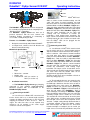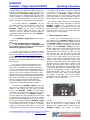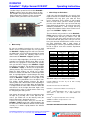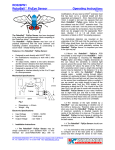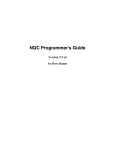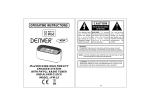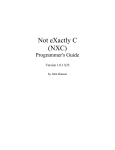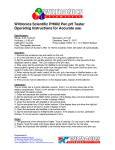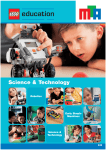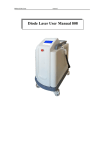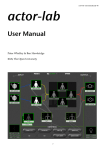Download RO326PN2 RoboBallj FlyEye Sensor RCX/NXT Operating Instructions
Transcript
RO326PN2
RoboBall FlyEye Sensor RCX/NXT
RO326PN2-DC2V1 RCX NXT operating instructions.doc
Operating Instructions
Page 1 of 4
LATCH UNDERNEATH
WHITE
BLACK
The RoboBall FlyEye Sensor has been designed to
be used with pre-programmed robots competing in the
‘RoboCup Junior’ * competitions.
FlyEye Sensor was born out of
The RoboBall
practical experience with the most common and
frustrating problem encountered in constructing a
soccer robot - reliably finding the ball!
Features of the RoboBall
•
•
FlyEye Sensor:
Designed to work directly with LEGO RCX/NXT*.
16 output levels, relative to the ball direction and
distance from ball (intensity).
Mechanical Specifications:
31mm
52mm
+VE -VE
Fig.1
•
•
•
Dimensions : ± 0.5mm
Weight : 65g
Powered from NXT (see section 1.2)
RCX (see section 1.3)
LEGO NXT* lead
Slide on 15mm of 5mm heatshrink tubing over full
cable, slide 10mm of 2.5mm heatshrink over both
wires then 10mm of 1.5mm heatshrink tubing over the
individual White and Black RoboBall FlyEye wires.
Twist and solder striped Black NXT wire to the Black
RoboBall FlyEye wire, then twist and solder striped
White NXT wire to the White RoboBall FlyEye wire,
slide the 1.5mm heatshrink over the joints and
carefully heat the heatshrink to insulate the
terminations, avoid heating larger heatshrink. The
larger sections of heatshrink can be slid over both and
carefully heated; this gives isolation and strain relief.
Now the LEGO cable can be plugged into the
appropriate NXT* input.
Connecting to the RCX*
1.3 You will need a LEGO RCX* extension lead.
Cut the lead in half or to a desired length and then
strip the insulation from the two black wires baring 3 5mm of conductor. Slide 10mm of 2.5mm heatshrink
over both wires then 10mm of 1.5mm heatshrink
tubing over the individual White and Black RoboBall
FlyEye wires. Twist and solder a striped Black RCX
wire to the Black RoboBall FlyEye wire, then twist
and solder other striped Black RCX wire to the White
RoboBall FlyEye wire, slide the 1.5mm heatshrink
over the joints and carefully heat the heatshrink to
insulate the terminations, avoid heating larger
heatshrink. The larger section of heatshrink can be
slid over both and carefully heated; this gives isolation
and strain relief. Now the LEGO cable can be
plugged into the appropriate RCX* input
(Section 2.0 will check correct orientation of block on
RCX* for polarity purposes)
1.4 The photodiode detectors are mounted on the
underside of the PCB for a reason; the overhang of
the PCB helps shield them from the effects of intense
1.1 The RoboBall FlyEye Sensor may simply be
overhead lights that could confuse the RoboBall
connected to your standard LEGO MINDSTORM
FlyEye. So make sure you have it the right way up!
RCX/NXT* interface with no modification to the
Mount the RoboBall FlyEye’s PCB horizontally at
RoboBall FlyEye Sensor.
about the mid height of the RoboBall . There is
some advantage to mounting the RoboBall FlyEye
Connecting to the NXT*
higher and tilting it down a little as this can reduce the
sensitivity to light sources outside the soccer field.
1.2 You will need a LEGO NXT* extension lead.
The vertical field of view extends 20° above the plane
Cut the lead in half or to a desired length and then
of the PCB (at 50% sensitivity) which means a bright
separate the White and Black wires in the NXT lead
infra-red light source low in the background can be
stripping the insulation on these to bare 3 - 5mm of
detected - sunlight coming through distant windows is
copper. The other four wires are not required; they
a particular problem. Fluorescent lighting contains
should be cut off carefully so the centre copper
little infra-red light and will have less effect than
conductors can not touch together.
incandescent lights or sunlight. If you are careful, you
might choose to bend all the photodiodes away from
______________________________________________________________________________________________________
1. Installation Instructions
WILTRONICS RESEARCH PTY LTD PO Box 4043, Alfredton 3350, AUSTRALIA
Ph. +61 3 5334 2513 Fax +61 3 5334 1845 http:/ www.wiltronics.com.au
RO326PN2
RoboBall FlyEye Sensor RCX/NXT
RO326PN2-DC2V1 RCX NXT operating instructions.doc
the PCB slightly as an alternative to tilting the PCB. The
4 holes in the PCB (see Fig.2) can be used to assist
with mounting the RoboBall FlyEye Sensor to your
robot, however due to slight hole size and hole to hole
distance variations in the PCB manufacturing process
we do not recommend that these hole be used for
power connections, as they may prove to be unreliable.
1.5 The light emitted by a RoboBall can vary
depending on whether one of the LEDs is facing you or
not. So make sure that when you mount the
RoboBall
FlyEye that the plane of maximum
sensitivity is directed towards the centre of the ball
when it is close up - that gives it the best chance of
catching the output from at least one of the RoboBall
LEDs as the ball rotates.
1.6 The RoboBall
ready to use.
FlyEye Sensor should now be
2. NXT* Software/Firmware Compatibility
The new NXT allows for compatibility with
the old RCX sensors; however you will need to
download the appropriate software.
2.1 If you are using NXT* you will need to update
the software programs running in your NXT*, go to the
website http://mindstorms.lego.com/Support/Updates/.
There you will find a number of programs; you will need
to load your NXT with “LEGO MINDSTORMS NXT
Firmware v1.04”, “Dynamic Block Update” and “Legacy
Block Library”.
2.2 If you are using a RCX you will then need to
write a small RCX* program to configure one of the
input ports as a powered sensor and then change the
sensor to ‘raw’ mode. (See the programming section if
you are not sure how to do this.) Download the program
and run it. Press the ‘view’ button on the RCX* to view
the port you have just configured. With nothing plugged
into the port, the display should read 1023, if it does not
then check your program. If you plug a standard Lego*
light sensor into the port then the red LED on the
sensor should light up; again, if this doesn’t happen,
check the port configuration before proceeding.
2.3 Now plug the RoboBall FlyEye into the port
that you just configured and double check that the
display is still ‘viewing’ that port. Unlike Lego light
sensors, the RoboBall
FlyEye will only operate
correctly if it is plugged into the RCX* port the correct
way round. Don’t worry; the RoboBall FlyEye is
protected against the reverse polarity that occurs when
it is plugged in the wrong way. If you see a constant
number around 630 displayed then you need to reverse
the connector. When you plug the RoboBall FlyEye
in the right way round it will go through an initial poweron test which will result in a sequence of readings
starting at around 925. After about 1 second, the
displayed value should decrease, over a period of about
Operating Instructions
Page 2 of 4
1.5 seconds, until a number around 250 is displayed
for a further 1 second. If you see this sequence of
numbers then your RoboBall FlyEye is working
properly and you have connected it correctly. Don'
t
worry if the numbers are not exactly 925 or 250 etc.
there is always some slight variation between devices.
2.4 After the initial power-on test, the displayed
values will start to change depending on what the
FlyEye sees. Remember that the
RoboBall
RoboBall FlyEye goes through its self test every
time it is turned on; so make sure that you have your
robot turned on at least a few seconds before you
need to run your soccer program!
3. Understanding how it works!
3.1. There are seven photodiodes (see Fig 3) on
the underside of the RoboBall FlyEye and these
look in different directions. A microcontroller, built into
the RoboBall FlyEye, compares the light intensity
seen by each of the seven photodiodes and picks the
brightest one. The RoboBall FlyEye can send 16
different voltage levels to your robot. On an RCX* port
in ‘raw’ mode these correspond roughly to values
starting at 250 and increasing in steps of 45, i.e. 250,
295, 340, 385, 430, 475, 520, 565, 610, 655, 700,
745, 790, 835, 880 & 925. (See the 3 -wire interface
section for the actual voltage levels) Note these
values are approximate and will depend on the exact
setting of VR1 (see the adjustments section), there
will also be some variation in the values during normal
operation and your program must be written to deal
with this. The lowest 7 values (250 - 520) are used to
indicate which photodiode is seeing the brightest light.
So a value of 250 indicates the brightest light is seen
by the far left photodiode, a value of 385 indicates
straight ahead and a value of 520 is far right. The
highest nine values (565 - 925) are used to indicate
the intensity of the light seen by the brightest
photodiode. See the ‘adjustments’ section for more
information on the intensity values.
Fig 2
The RoboBall FlyEye switches between indicating
direction and intensity about ten times per second
when the light source is steady. However, if the
direction to the brightest light changes then the
RoboBall
FlyEye gives priority to direction
______________________________________________________________________________________________________
WILTRONICS RESEARCH PTY LTD PO Box 4043, Alfredton 3350, AUSTRALIA
Ph. +61 3 5334 2513 Fax +61 3 5334 1845 http:/ www.wiltronics.com.au
RO326PN2
RoboBall FlyEye Sensor RCX/NXT
RO326PN2-DC2V1 RCX NXT operating instructions.doc
information and will output the new direction value
immediately and in preference to a new intensity value.
Having said that, an intensity value will always be
output at least 5 times a second. See the programming
section for more information on how to use the values
read from the RoboBall FlyEye.
Operating Instructions
Page 3 of 4
If you are using Robolab* then use the Powered
Sensor Container VI to store the RoboBall FlyEye
reading in a container. In the example below, the
RoboBall FlyEye would be plugged into port 1.
3.2. Note that when you use the ‘view’ button to look
at the output of the RoboBall FlyEye the RCX*
refreshes the display quite slowly so that you will not
see the RoboBall FlyEye values change 10 times per
second. However a properly written program will have
no trouble reading these rapid changes.
4. Adjustments.
4.1. There are two adjustments available on the
RoboBall FlyEye set by VR1 & VR2, shown in Fig 1
& Fig 2. These are pre-set at manufacture and should
not need altering but if you do.
4.2. VR1 adjusts the ‘digital’ output levels. To set
this, locate the RoboBall FlyEye so that the far left
photodiode is facing a very bright light and the output
switches between the minimum and maximum values
(250 and 925), realistically 275 and 900. Rotate VR1 to
adjust the range.
4.3. VR2 adjusts the optical scale. The RoboBall
FlyEye senses light on a ‘logarithmic’ scale. That
means that light levels corresponding to successive
output values differ by the same factor. This is similar to
how a human eye perceives intensity and means that
the RoboBall FlyEye can indicate intensities ranging
from bright sunlight to a dimly lit room on one scale.
The best guide to adjusting the optical intensity covered
by the scale is to put the soccer ball as close as it will
get to the RoboBall FlyEye and adjust VR2 until the
intensity just registers at the top of the scale, i.e. a Max.
reading of about 920 (875 – 925).
5. Programming
5.1 This section is for RCX* based robots, but you
can use it as a general guide for other platforms. The
first step is to configure the input port to be a powered
sensor (like a light sensor). The RCX* reads all
sensors on a range 0 to 1023 but then applies a
conversion depending on what type of sensor is being
used. The conversions used for the various Lego*
sensors do not make much sense for a RoboBall
FlyEye so the next step is to tell the RCX* that we
want the ‘raw’ readings. If you are using NQC and have
the RoboBall
FlyEye on Port 1 then the two
commands to use are
SetSensor (SENSOR_1, SENSOR_LIGHT);
SetSensorMode (SENSOR_1,SENSOR_MODE_RAW);
5.2 To simplify the logic and to round off the
effects of small variations in the RoboBall FlyEye
output it is a good idea to convert the raw values into
something easier to interpret. The following NQC
function shows one way you might do this:
int Direction;
int Intensity;
void Read FlyEye ()
{
int Temp;
Temp = (SENSOR_1 - 230)/45;
if (Temp<7)
Direction = Temp;
else
Intensity = Temp-7;
}
In this example, values up to 274 will be converted to
Direction = 0, between 275 and 319 converts to
Direction = 1 and so on. The nominal output levels of
the RoboBall FlyEye, 250, 295 etc will fall in the
middle of these ranges and give the best immunity to
any noise on the output.
5.3 In Robolab* you can do a similar conversion
using a Formula Container VI to do calculations with
the number stored by the Powered Sensor Container
VI.
Whether you use NQC or Robolab*, make sure that
you read the RoboBall FlyEye value into a
container and then use the stored value to do related
calculations or branches in your program. The value
read from the port can change at any time and there
is no guarantee that two successive reads from the
port will return the same value no matter how close
together they are in your program.
Because the RoboBall FlyEye can switch its
output ten or more times a second you need to
arrange that your program calls the reading function
(SubVI) at least 20 times a second if it is not to miss
an important change in direction - the ball can move a
surprising distance in a tenth of a second! You might
______________________________________________________________________________________________________
WILTRONICS RESEARCH PTY LTD PO Box 4043, Alfredton 3350, AUSTRALIA
Ph. +61 3 5334 2513 Fax +61 3 5334 1845 http:/ www.wiltronics.com.au
RO326PN2
RoboBall FlyEye Sensor RCX/NXT
Operating Instructions
RO326PN2-DC2V1 RCX NXT operating instructions.doc
consider using a separate task to read the RoboBall
FlyEye so that the values are always kept up to date.
This simplifies the programming but be aware that the
RCX* multi-tasking sometimes creates unexpected
problems when your robot needs fast reactions.
+VE
-VE
Fig. 3
6. More testing...
By now you probably know that the secret to good
robotics is test, test and test again. So, once you have
the RoboBall FlyEye plugged in and have observed
the initial power on test and understood what the output
values mean, perform the following simple test to
demonstrate the RoboBall FlyEye’s operation.
You need a single bright light (a desk lamp or torch for
example) in an otherwise dimly lit room. Make sure the
RCX* has run a program to set the input port correctly
and cycle the RCX* display to the RoboBall FlyEye
port with the view button. Turn the light on and position
the RoboBall FlyEye so that the far left photodiode
(looking from the top of the board) is facing the light.
Watch the RCX* display; you should see it change
between a number near 250 and a number higher than
600. A very bright light like a quartz halogen desk lamp
should read a value near 900 at close range. Slowly
rotate the RoboBall FlyEye or move the light so that
each of the other photodiodes faces the light in turn.
The display should alternate between the higher
intensity value and a different lower value depending on
which photodiode faces the light. When the bright light
is straight ahead the lower value should be about 385
and when it is to the far right, about 520. Again, some
variation in these values is normal and the values may
be changed by the setting of VR1.
Now change the intensity, either by moving away from
the light or by shading some of the light near the
source, you should now see the intensity value (the
higher number that is displayed) decrease.
If you’re not using an RCX*, then you can view the
RoboBall FlyEye output with a digital multimeter but
be aware that some multimeters will not read the output
correctly as it switches rapidly between the different
output voltages.
Page 4 of 4
7. Other things to think about...
You’ll notice that the photodiodes are spaced closer
together towards the forward direction. Arranging the
photodiodes this way gives your robot the most
precise information about changes in ball location
where it needs it most, just like a human eye which
perceives more detail in the centre of vision with only
vague detail on the periphery. The field of view of the
individual photodiodes is wide enough that they
overlap their neighbour’s field of view. So there are no
‘gaps’ in the RoboBall FlyEye’s vision.
The most obvious way to make use of the RoboBall
FlyEye output is to have your robot turn until the ball
is straight ahead and then go forward. If the ball
moves to one side or the other your robot can correct
its direction while still giving chase. But you can also
have your robot turn until the ball is in front of one of
the other photodiodes. With a slight change of
programming you can have your robot hit the ball from
the left or right or even circle around it. Experiment
and have fun!
Direction1
Direction 2
Direction 3
Direction 4
Direction 5
Direction 6
Direction 7
Intensity1
Intensity 2
Intensity 3
Intensity 4
Intensity 5
Intensity 6
Intensity 7
Intensity 8
Intensity 9
Table 1.
“RoboBall
RCX port
(“RAW” mode)
250
295
340
385
430
475
520
565
610
655
700
745
790
835
880
925
Output Voltage
1.22V
1.44V
1.66V
1.88V
2.10V
2.32V
2.54V
2.76V
2.98V
3.20V
3.42V
3.64V
3.86V
4.08V
4.30V
4.52V
FlyEye Sensor” Design & Specifications:
Copyright ©Wiltronics Research Pty Ltd
Solutions Pty Ltd 2005
& IME Consulting
Australian Innovation Patent No.2005100750
RoboBall
is a Trademark of Wiltronics Research Pty Ltd
*LEGO , *LEGO MINDSTORM, *RCX & *NXT are registered
Trade Marks & Trade Marks of the LEGO GROUP OF
COMPANIES
Robolab
is a registered Trade Mark of Tuft’s University
*ROBOCUP JUNIOR is a Registered name of the
ROBOCUP FEDERATION
DESIGNED AND MANUFACTURED IN AUSTRALIA
______________________________________________________________________________________________________
WILTRONICS RESEARCH PTY LTD PO Box 4043, Alfredton 3350, AUSTRALIA
Ph. +61 3 5334 2513 Fax +61 3 5334 1845 http:/ www.wiltronics.com.au