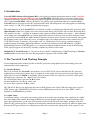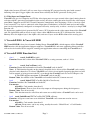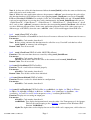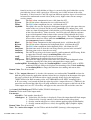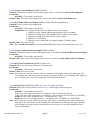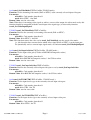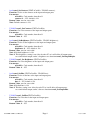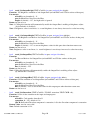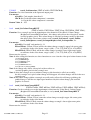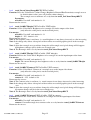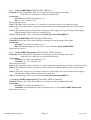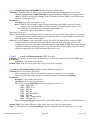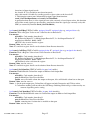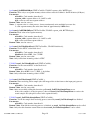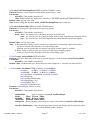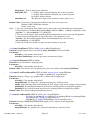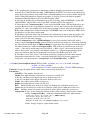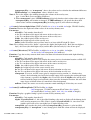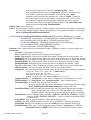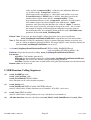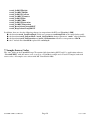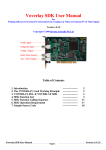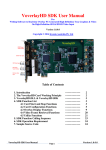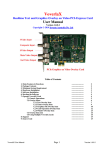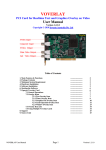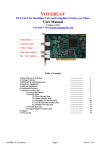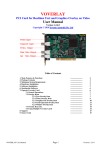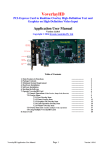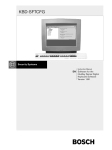Download VoverlaX SDK User Manual
Transcript
VoverlaX SDK User Manual For Writing Software to Overlay PC-Generated Text, Graphics & Video on External TV & Video Signal Version 1.0.0.2 Copyright © 2014 Inventa Australia Pty Ltd Table of Contents 1. Introduction 2. The VoverlaX Card Working Principle 3. VoverlaX.DLL & VoverlaX SDK 4. SDK Function List 5. SDK Function Calling Sequence 6. SDK Operation Requirement 7. Sample Source Codes VoverlaX SDK User Manual Page 1 ------------------------------------------------------------------------------------------------------------------------ 2 2 3 3 24 25 26 Ver. 1.0.0.2 1. Introduction VoverlaX SDK (Software Development Kit) is for rapidly developing application software using VoverlaX Text & Graphics Overlay PCI-Express card. VoverlaX SDK shields the software developers from coding complicated hardware interfacing by supplying highly integrated and extremely easy to use C-styled function calls. Using VoverlaX SDK, software developers can quickly write application software to control multiple VoverlaX cards to real-time overlay PC-generated full-colour, full-transparency text and graphics on incoming video, using C++, VB, VC# or other programming languages. The main functions of the VoverlaX PCIe card include real-time overlaying/superimposing PC-generated, fully alpha-blended colour text, graphics and video onto external analog video signal, and real-time displaying these text, graphics & video --- overlaid on incoming video signal or without incoming video signal --- on its multiple video output ports. VoverlaX PCIe card allows application software to directly read and write on-board 32-bit per pixel(8-bit each for RGB and Alpha channels) memory locations whose contents can be instantly mixed with the incoming video signal (when they exist), and output at the video output ports that can be connected to TV, VCR, DVD-recorder, camcorder, video capture card, etc. With such an easy-to-process memory-mapped graphical output mechanism, application software can utilise the full power of the MS Window’s graphics programming interfaces (GDI, Direct3D, etc.) to display un-limited graphical objects on top of the incoming video signal to appear on external TV instantly, without any software conversion. Multiple PCIe VoverlaX cards (2~32) can run on the same PC simultaneously, its PCI counterpart Voverlay overlay cards can also run in the same PC programmed separately with a similar SDK. 2. The VoverlaX Card Working Principle Several important factors make it possible to mix PC-generated text/graphics/video on incoming video and output them at video output ports: 2.1 Overlay Memory: This is an on-board (the VoverlaX card) memory area of 720 X 576 X 4 bytes that holds the PC generated graphical data (colour pixels) before they are displayed on the output video ports mixed with the input video signal. Every 4-byte of (ARGB as commonly called) memory in this area represents an overlay colour pixel: the highest byte represents the “Alpha Value”(See below), the second highest byte represents the Red colour, the third highest byte the Green colour, and the lowest byte represents the Blue colour. The 720 X 576–Pixel is for displaying one frame of PAL-format video signal. When the input video signal is NTSC format, only 720X480X4 bytes of this overlay ARGB memory area are used, since NTSC video is digitized as 720X480-Pixel per frame. 2.2 Alpha Value: As mentioned above, every pixel representing colour to be overlaid onto incoming video signal has an “Alpha” byte: this Alpha value controls how much visibility the overlaid graphical pixel has, compared with the video signal pixel underneath it (at the same X/Y position) carried by the external video input: an Alpha value 255 means the PC-generated pixel is completely in front of the underneath external video pixel, while an Alpha value 0 means the PC-generated pixel is completely invisible (the external video signal pixel is fully exposed). Any VoverlaX SDK User Manual Page 2 Ver. 1.0.0.2 Alpha value between 254 and 1 will see some degree of mixing PC-generated overlay pixel with external incoming video pixel: bigger Alpha value means more visibility for the PC-generated overlay pixel. 2.3 Video Input and Output Ports: VoverlaX card uses its Composite and SVideo video input ports to accept external video signal, mixing them in real-time with PC-generated text/graphics/video overlay data, then sending the mixed result to the video output ports(Main Composite and SVideo, Second Composite) immediately, thus displaying a Video + Overlay signal at any external TV etc devices connected at the output ports. Furthermore, each of the main and second output ports can be independently configured as to output video only, overlay only, or video + overlay by a simple SDK function call. To display one graphical pixel generated by PC onto a (X,Y) location on the video output frame of the VoverlaX card, the application software needs to copy 4-byte colour ARGB data to the (X,Y) location of the Overlay Memory Area: the highest byte is the Alpha value, and next 3 bytes are the RGB colour of the overlay pixel. 3. VoverlaX.DLL & VoverlaX SDK The VoverlaX SDK is based on a dynamic linking library VoverlaX.DLL, which supports all the VoverlaX SDK function calls the application software might use. VoverlaX.DLL and some supporting library and files will need to be installed on the target PC running your application software controlling the VoverlaX card. 4. VoverlaX SDK Function List -- char * textol_GetSDKVer(void); Function: Return the version of the VoverlaX SDK as a string constant, such as 1.2.3.0. -- int textol_GetCardNum (void); Function: Return the total number of installed VoverlaX cards in the PC. Note: 1. This function depends on the properly installed device drivers of the VoverlaX cards, not the physical cards themselves. So if one VoverlaX card’s driver is not installed properly then that card will not be counted as being present in the PC, even though that VoverlaX card sits in a PCI-Express slot. 2. The SDK supports maximum 32 VoverlaX cards in one PC. Return Value: the number of the VoverlaX card installed in this PC, 0 means no card. -- bool textol_Initial(UINT uCardNo, BOOL bClearScreen); Function: Initialize one VoverlaX card in the PC. Parameters: uCardNo: Card number, from 0 to 31 bClearScreen: True to clear all overlay output on all output ports during the init process Return Value: True if successful. Note: This function must be called first and return successfully before a VoverlaX card can be used. -- bool textol_InitialEvent(UINT uCardNo, LPCTSTR szEvent); Function: Assign an event name to an initialized VoverlaX card, return non-zero for success. Parameters: uCardNo: Card number, from 0 to 31 szEvent: Event name, can be any string, usually the words “Global Event” + Card Number. Return Value: True if successful VoverlaX SDK User Manual Page 3 Ver. 1.0.0.2 . Note 1: At least one call to this function must follow the textol_Initial() call to the same card before any other calls can be used on that card. Note 2: Within the same application software, the parameter “szEvent” must be unique for each call to this function that hasn’t been followed by a corresponding textol_CloseEvent, even across VoverlaX PCIe and Voverlay PCI SDKs. For example, if a PC has 2 Voverlay PCI cards and 3 VoverlaX PCIe cards and an application is accessing these cards simultaneously, the textol_InitialEvent calls can use “Global Events 0”, “Global Events 1”, “Global Events 2”, “Global Events 3”, “Global Events 4”, for all the 5 cards as their “szEvent” parameters, therefore the corresponding textol_CloseEvent calls will also use these different szEvents names. In the same application program if two cards (either same type or different type as PCI/PCIe) share the same “szEvent” value a crash could happen when SDK exits. -- bool textol_Close(UINT uCardNo); Function: De-initialize a VoverlaX card and release all resources allocated to it. Return true for success. Parameters: uCardNo: Card number, from 0 to 31 Note: Before exiting software this function must be called for every VoverlaX card that has called textol_Initial, or memory leak will happen. Return Value: True if successful -- bool textol_CloseEvent(UINT uCardNo, LPCTSTR szEvent); Function: Close an event name that was created by calling textol_InitialEvent. Parameters: uCardNo: Card number, from 0 to 31 szEvent: Event name, must be the same as the contents used in textol_InitialEvent. Return Value: True if successful -- bool textol_IsCardInited(UINT uCardNo); Function: Test if a card has been initiated properly. Parameters: uCardNo: Card number, from 0 to 31 Return Value: True if this card has been initialised -- void textol_RestoreDefault(UINT uCardNo); Function: Restore a card to its default hardware configuration. Parameters: uCardNo: Card number, from 0 to 31 -- bool textol_LoadTextSingle(UINT uCardNo, int textBkMode, int Alpha , int TRed, int TGreen, int TBlue, int AlphaBk, int BRed, int BGreen , int BBlue, char *fontName, int fontPoint , char *textString , int textX, int textY, bool transparent, wchar_t *textStringWide=NULL) ; Function: Display one text string on output port Parameters: uCardNo: Card number, from 0 to 31 textBkMode: Text display background mode, must be either 1 for Transparent, or 2 for Opaque. This has the same meaning as the “iBkMode” parameter of the Windows GDI function “SetBkMode”. Alpha: The alpha value used to display the text on VoverlaX card’s output ports, valid values are VoverlaX SDK User Manual Page 4 Ver. 1.0.0.2 from 0 (overlay text is fully hidden so if there is external video pixel behind the overlay pixel then the video is fully exposed) to 255(overlay text is fully in front of the video beneath it). Values between 1 and 254 represent different exposure degree of overlaid text in front of the underneath external video (if they exist): higher values means stronger overlay content. TRed: The Red colour component for text, valid from 0 to 255 TGreen: The Green colour component for text, valid from 0 to 255 TBlue: The Blue colour component for text, valid from 0 to 255 AlphaBk: The alpha value used to display the background colour pixels (the spots where no stroke of the text is drawn) for the text on VoverlaX card’s output ports, valid values are from 0 (background is fully hidden) to 255 (background is fully in front of the video beneath it). Values between 1 and 254 represent different exposure degree of background colour in front of the external video behind(if they exist): higher values means stronger background colour pixels. The background Alpha as discussed here only has effects when the textBkMode parameter is Opaque and the transparent parameter is false. BRed: The Red colour component for the background pixels, valid from 0 to 255 BGreen: The Green colour component for background pixels, valid from 0 to 255 BBlue: The Blue colour component for background pixels, valid from 0 to 255 fontName: The font name used to draw the text string, must be present in the current PC fontPoint: The font point used to draw the text string textString: The ASCII text string to be drawn, must be a null-terminated ASCII string. If this is empty then Unicode string in textStringWide will be used. textX: The X position on the output video area to draw the text textY: The Y position on the output video area to draw the text transparent: Do not fill the empty spots in-between the text strokes with background colour (therefore exposing the video pixels underneath these empty spots) textStringWide: If textString is empty then textStringWide’s content will be used as NULLterminated Unicode string to be displayed on incoming video. If both textString and textStringWide are empty this function does nothing and returns false. Return Value: True if successful. Note: 1. The “output video area” is also the video memory area on board the VoverlaX card used to hold the pixels drawn by application software before they are displayed on the output video port: this area is of fixed size for different video signals currently being used at the input ports: 720X576-Pixels for PAL incoming video, and 720X480-Pixels for NTSC incoming video. 2. If a text string’s end extends beyond the right-edge of the “output video area” (720-Pixel), the part of the text beyond the right edge will wrap around the screen to appear at the left-end of the video output area: on a TV screen they will appear at the start of the left end of the same line. -- bool textol_SetVideoBypass(UINT uCardNo, ULONG videobypass ); Function: Set the main video output mode Parameters: uCardNo: Card number, from 0 to 31 videobypass: 0 – Video Only (No Overlay is displayed). If no video input then full black output. 1 – Video Overlay: Overlay contents is mixed with external video signal 2 – Overlay content only(No ext. video) without applying alpha (Frame Buffer) 3 – Overlay content only(No ext. video) also applying alpha (Graphics Alpha) Return Value: True if successful Note: The “main video output” are the SVideo and the first BNC (from top) video output ports VoverlaX SDK User Manual Page 5 Ver. 1.0.0.2 -- ULONG textol_GetVideoBypass(UINT uCardNo); Function: Return the currently set main video output mode, as described in textol_SetVideoBypass Parameters: uCardNo: Card number, from 0 to 31 Return Value: The main video output mode value as described in textol_SetVideoBypasss -- bool textol_SetKeyOrPreviewOutput(UINT uCardNo, ULONG OutputSelect); Function: Set the second video output mode Parameters: uCardNo: Card number, from 0 to 31 OutputSelect: 0 : Display overlay content in black & white (key output) 1 : Display overlay content without applying alpha (preview output) 2: Display incoming video only without overlay content (video bypass) 3 : Display incoming video mixed with overlay contents 4 : Similar as 1 (CG buffer) 5 : Display overlay content but also applying alpha (CG buffer alpha) Return Value: True if successful Note: The “second video output” is the bottom BNC/RCA(from top) video output port on the card -- ULONG textol_GetKeyOrPreviewOutput(UINT uCardNo); Function: Return the current second video output mode as described in textol_SetKeyOrPreviewOutput Parameters: uCardNo: Card number, from 0 to 31 Return Value: The second video output mode value as described in textol_SetKeyOrPreviewOutput -- bool textol_ClearCurrentScreen(UINT uCardNo = 0); Function: Wipe out all overlay contents on all output ports Parameters: uCardNo: Card number, from 0 to 31 Return Value: True if successful Note: After wiping out overlay contents, if there is incoming video signal on the video input ports, the video output ports will show all the incoming video signal. If there is no incoming video signal on the video input ports, the video output ports will show total blackness. -- void textol_ClearArea(UINT uCardNo, int x, int y, int width, int height ); Function: Wipe out overlay contents in the area (x, y, width, high) on all output ports Parameters: uCardNo: Card number, from 0 to 31 x: the clear area’s upper left corner x co-ordinate: must be between 0, and 719 y: the clear area’s upper left corner y co-ordinate: valid between 0, and 575(PAL) or 479(NTSC) width: the clear area’s width in pixels. x + width must be < 720 height: the clear area’s height in pixels. y + height must be < 576(PAL) or < 480 (NTSC) Note: After wiping out overlay contents in the clear area, if there is incoming video signal on the video input ports, the cleared area on video output ports will show the incoming video signal. If there is no incoming video signal on the video input ports, the cleared area on video output ports will show total blackness. VoverlaX SDK User Manual Page 6 Ver. 1.0.0.2 -- void textol_ClearTextArea(UINT uCardNo, char *fontName, int fontPoint , char *textString, int textX , int textY) ; Function: Wipe out overlay contents in the area as big as occupied by textString using fontName and fontPoint on all output ports, from upper left corner (textX, textY) Parameters: uCardNo: Card number, from 0 to 31 fontName: The font name used to calculate the text string’s width and height fontPoint: The font point used to calculate the text string’s width and height textString: The text content used to calculate the area textX: the clear area’s upper left corner x co-ordinate: must be between 0, and 719 textY: the clear area’s upper left corner y co-ordinate: valid between 0, and 575 or 478 -- void textol_ClearTextAreaWide(UINT uCardNo, char *fontName, int fontPoint, wchar_t *textString, int textX, int textY) ; Function: Wipe out overlay contents in the area as big as occupied by Unicode string textString, identical to function textol _ClearTextArea except textString is wide string. -- bool textol_GetTextWidthHeight(UINT uCardNo, char *fontName, int fontPoint , char *textString, int *textWidth, int *textHeight ) ; Function: Retrieve the width and height of the overlay contents in the area as big as occupied by textString using fontName and fontPoint Parameters: uCardNo: Card number, from 0 to 31 fontName: The font name used to calculate the text string’s width and height fontPoint: The font point used to calculate the text string’s width and height textString: The ASCII text string used to calculate the area textWidth: hold the returned area’s width, must point to an integer textHeight: hold the returned area’s height, must point to an integer Return Value: True if successfully retrieved the width and height value -- bool textol_GetTextWidthHeightWide(UINT uCardNo, char *fontName , int fontPoint , wchar_t *textString , int *textWidth , int *textHeight ) ; Function: Identical to function textol_GetTextWidthHeight except textString is wide string. -- void textol_GetOverlayContent(UINT uCardNo, ULONG *mem , int x, int y, int width, int height); Function: Retrieve the overlay contents in the area (x, y, width, height) Parameters: uCardNo: Card number, from 0 to 31 mem: the buffer to hold the returned overlay contents, must be at least width * height * 4 bytes x: the area’s upper left corner x co-ordinate: must be between 0, and 719 y: the area’s upper left corner y co-ordinate: valid between 0, and 575(PAL) or 479(NTSC) width: the area’s width in pixels. x + width must be < 720 height: the area’s height in pixels. y + height must be < 576(PAL) or < 480 (NTSC) Note: 1.mem must have enough space(width * height * 4 Bytes) to hold the returned content or this function will crash! 2. If x= 0, y = 0 and width =0 and height =0 then return the entire overlay content according to the current TV format (PAL 576 lines, NTSC 480 lines vertically). In this case the mem must be at least 720X576X4 bytes for PAL or 720X480X4 bytes for NTSC incoming video. VoverlaX SDK User Manual Page 7 Ver. 1.0.0.2 -- bool textol_SetVideoMode(UINT uCardNo, ULONG mode); Function: Set the incoming video mode (PAL or NTSC) at the currently selected input video port Parameters: uCardNo: Card number, from 0 to 31 mode: 0 for NTSC, 1 for PAL Return Value: true for successful Note: When there is incoming video signal, to achieve correct video output, the video mode set by this function should be compatible with the actual input video signal type (as detected by function textol_GetVideoInputSignal). -- ULONG textol_GetVideoMode(UINT uCardNo); Function: Retrieve the currently set incoming video mode (PAL or NTSC) Parameters: uCardNo: Card number, from 0 to 31 Return Value: 0 for NTSC, 1 for PAL Note: This function returns the value set by textol_SetVideoMode, not the actual video mode, i.e., this function does not auto-detect which video signal (PAL or NTSC) is at the input port. To dynamically retrieve current input signal mode, use function textol_GetVideoInputSignal. -- bool textol_SetCmpsOrSvideo(UINT uCardNo , ULONG mode); Function: Set the input video port (SVideo or BNC/RCA/Composite socket) Parameters: uCardNo: Card number, from 0 to 31 mode: 0 for BNC/RCA/Composite socket, 1 for SVideo socket Return Value: true for successful -- ULONG textol_GetCmpsOrSvideo(UINT uCardNo); Function: Retrieve the currently selected input video port as set by textol_SetCmpsOrSvideo Parameters: uCardNo: Card number, from 0 to 31 Return Value: 0 for BNC/RCA/Composite socket, 1 for SVideo socket -- bool textol_SetTVORVTR(UINT uCardNo , ULONG mode ); Function: Set the input device type at the currently selected input video port Parameters: uCardNo: Card number, from 0 to 31 mode: 0 for VTR, 1 for TV Return Value: true for successful -- ULONG textol_GetTVORVTR(UINT uCardNo ); Function: Get the input device type at the currently selected input video port Parameters: uCardNo: Card number, from 0 to 31 Return Value: 0 for VTR, 1 for TV VoverlaX SDK User Manual Page 8 Ver. 1.0.0.2 -- bool textol_SetContrast (UINT uCardNo , ULONG contrast); Function: Set the video contrast at the input and output ports Parameters: uCardNo: Card number, from 0 to 31 contrast: 0 ~ 255, default is 128 Return Value: true for successful Note: Default contrast is 128 -- ULONG textol_GetContrast (UINT uCardNo); Function: Get video contrast at the input and output ports Parameters: uCardNo: Card number, from 0 to 31 Return Value: 0 ~ 255 -- bool textol_SetBrightness (UINT uCardNo , ULONG brightness); Function: Set the video brightness at the input and output ports Parameters: uCardNo: Card number, from 0 to 31 brightness: 0 ~ 255, default is 128 Return Value: true for successful Note 1: Default brightness is 128 Note 2: This brightness setting is on video decoder IC so it will affect all output ports, to set individual output socket’s brightness use function textol_SetOutputBright. -- ULONG textol_Get Brightness (UINT uCardNo); Function: Get video brightness at the input and output ports Parameters: uCardNo: Card number, from 0 to 31 Return Value: 0 ~ 255 -- bool textol_SetHue (UINT uCardNo , ULONG hue); Function: Set the video hue at the input and output ports Parameters: uCardNo: Card number, from 0 to 31 hue: 0 ~ 255, default is 128 Return Value: true for successful Note 1: Default hue is 128 Note 2: This hue setting is on video decoder IC so it will affect all output ports, to set individual output socket’s hue use function textol_SetOutputHue. -- ULONG textol_GetHue(UINT uCardNo); Function: Get video hue at the input and output ports Parameters: uCardNo: Card number, from 0 to 31 Return Value: 0 ~ 255 VoverlaX SDK User Manual Page 9 Ver. 1.0.0.2 -- bool textol_SetOutputBright(UINT uCardNo, int port, unsigned char bright); Function: Set Brightness on Main or 2nd Output Port (on both BNC and SVideo sockets of that port) Parameters: uCardNo: card number 0 ~ 31 port: 0=Main Port, Non-Zero=2nd Port bright: 0 (default) ~ 127, the highest bit is ignored Retun true for success Note 1: Calling this function will automatically enable the Output Port's enabling of brightness adjust (by default this is disabled). Note 2: Brightness value is not linear, i.e. actual brightness is not always increased as value increasing. -- bool textol_GetOutputBright(UINT uCardNo, int port, unsigned char &bright); Function: Get Brightness on Main or 2nd Output Port (on both BNC and SVideo sockets of that port) Parameters: uCardNo: card number 0 ~ 31 port: 0=Main Port, Non-Zero=2nd Port bright: 0 (default) ~ 127 as current brightness value for this port when function returns true. Retun true for success Note: Brightness value is not linear, i.e. actual brightness is not always increased as value increasing. -- bool textol_SetOutputHue(UINT uCardNo, int port, unsigned char hue); Function: Set Hue on Main or 2nd Output Port (on both BNC and SVideo sockets of that port) Parameters: uCardNo: card number 0 ~ 31 port: 0=Main Port, Non-Zero=2nd Port hue: 0 (default) ~ 255 Retun true for success Note: Calling this function will automatically enable the Output Port's enabling of hue adjust (by default this is disabled). -- bool textol_GetOutputHue(UINT uCardNo, int port, unsigned char &hue); Function: Get Hue on Main or 2nd Output Port (on both BNC and SVideo sockets of that port) Parameters: uCardNo: card number 0 ~ 31 port: 0=Main Port, Non-Zero=2nd Port hue: 0 (default) ~ 255 as current hue value for this output port when function returns true. Retun true for success -- bool textol_SetSaturation (UINT uCardNo , ULONG saturation, UINT CBCR = 0); Function: Set the video saturation at the input and output ports Parameters: uCardNo: Card number, from 0 to 31 saturation: 0 ~ 255, default is 128 CBCR: 0=Set the Cb colour component’s saturation, 1=Set the Cr colour component’s saturation Return Value: true for successful Note: Default saturation is 128. VoverlaX SDK User Manual Page 10 Ver. 1.0.0.2 -- ULONG textol_GetSaturation (UINT uCardNo, UINT CBCR=0); Function: Get video saturation at the input and output ports Parameters: uCardNo: Card number, from 0 to 31 CBCR: 0= Get the Cb colour component’s saturation, 1= Get the Cr colour component’s saturation Return Value: 0 ~ 255. -- textol_SetColourChangeRECT (UINT uCardNo, UINT XStart, UINT YStart, UINT XEnd, UINT YEnd); Function: Set a rectangle area on the input/output video frame for Video Pixels' Colour Change (Brightness/Contrast/Hue/Saturation) : this change only affects the video pixels, not the overlaid graphics pixels. This colour change is unrelated to changes made by functions that affect entire video frame colours such as textol_SetContrast, textol_SetHue, textol_SetBrightness, textol_SetOutputBright, textol_SetOutputHue, etc. Parameters: uCardNo: VoverlaX card number 0 ~ 31 XStart/YStart: (XStart, YStart) will be the colour change rectangle's upper left corner point co-ordinates in the video frame, range is (0,0) ~ (719, 575) (PAL)/(719, 479)(NTSC) XEnd/YEnd: (XEnd, YEnd) will be the colour change rectangle's lower right corner point co-ordinates in the video frame, range is (0,0) ~ (719, 575) (PAL)/(719, 479)(NTSC) Return true for success. Note 1: After calling this function, use these functions to set or clear the video pixel colour features in the set rectangle area: bool textol_SetRECTBright textol_SetRECTContrast textol_SetRECTHue textol_SetRECTSaturation textol_ResetColourChangeRECT Note 2: the change only affects video pixels with no effect on overlaid graphics pixels in the rectangle area Note 3: when the rectangle area co-ordinates change as this function is called successfully, the old rectangle area's pixel colour change will disappear: all colour changes will be in the new rectangle area. Note 4: this colour change within a rectangle area will not be reflected in still image grabbing: the grabbed image is still the raw input signal unaffected by this colour change, plus overlaid graphics if selected. -- textol_GetColourChangeRECT (UINT uCardNo, UINT &XStart, UINT &YStart, UINT &XEnd, UINT &YEnd); Function: Get the rectangle area on the input/output video frame for Video Pixels' Colour Change (Brightness/Contrast/Hue/Saturation) as set by textol_SetColourChangeRECT Parameters: uCardNo: VoverlaX card number 0 ~ 31 XStart/YStart: (XStart, YStart) return the colour change rectangle's upper left corner point co-ordinates in the video frame XEnd/YEnd: (XEnd, YEnd) return the colour change rectangle's lower right corner point co-ordinates in the video frame Return true for success. bool VoverlaX SDK User Manual Page 11 Ver. 1.0.0.2 -- bool textol_ResetColourChangeRECT(UINT uCardNo); Function: Reset the Video Pixels' Colour Change (Brightness/Contrast/Hue/Saturation) rectangle area to its default colour values (erase all previous colour changes) The rectangle area co-ordinates are set by function textol_SetColourChangeRECT Parameters: uCardNo: VoverlaX card number 0 ~ 31 Return true for success. -- bool textol_SetRECTBright(UINT uCardNo, UINT bright); Function: Set the Video Pixels' Brightness of a rectangle area on the output video frame (only affect the video pixels, not the overlaid pixels) Parameters: uCardNo: VoverlaX card number 0 ~ 31 bright: 0 ~ 255, default is 128 Return true for success. Note 1: The brightnes value is not linear, i.e. actual brightness is not always increased as value increasing Note 2: the change only affects video pixels with no effect on overlaid graphics pixels in the rectangle area Note 3: when the rectangle area co-ordiates change the old rectangle area's pixel change will disappear: all brightness changes will be in the new rectangle area. Note 4: The Rectangle Area is Set by function textol_SetColourChangeRECT -- bool textol_GetRECTBright(UINT uCardNo, UINT &bright); Function: Retrieve the Video Pixels' Brightness of a rectangle area on the input/output video frame Parameters: uCardNo: VoverlaX card number 0 ~ 31 bright: The current Rectangle Area brightness value as set by function textol_SetRECTBright Retun true for success. -- bool textol_SetRECTContrast(UINT uCardNo, UINT contrast); Function: Set the Video Pixels' Contrast of a rectangle area on the output video frame (only affect the video pixels, not the overlaid pixels) Parameters: uCardNo: VoverlaX card number 0 ~ 31 contrast: 0 ~ 255, default is 128 Return true for success. Note 1: The Contrast value is not linear, i.e. actual contrast is not always increased as value increasing Note 2: the change only affects video pixels with no effect on overlaid graphics pixels in the rectangle area Note 3: when the rectangle area co-ordiates change the old rectangle area's pixel change will disappear: all contrast changes will be in the new rectangle area. Note 4: The Rectangle Area is Set by function textol_SetColourChangeRECT -- bool textol_GetRECTContrast(UINT uCardNo, UINT & contrast); Function: Retrieve the Video Pixels' Contrast of a rectangle area on the input/output video frame Parameters: uCardNo: VoverlaX card number 0 ~ 31 contrast: Current Rectangle Area contrast value as set by function textol_SetRECTContrast Retun true for success. VoverlaX SDK User Manual Page 12 Ver. 1.0.0.2 -- bool textol_SetRECTHue(UINT uCardNo, UINT hue); Function: Set the Video Pixels' Hue of a rectangle area on the output video frame (only affect the video pixels, not the overlaid pixels) Parameters: uCardNo: VoverlaX card number 0 ~ 31 hue: 0 ~ 255, default is 128 Return true for success. Note 1: The Hue value is not linear, i.e. actual hue is not always increased as value increasing Note 2: the change only affects video pixels with no effect on overlaid graphics pixels in the rectangle area Note 3: when the rectangle area co-ordiates change the old rectangle area's pixel change will disappear: all hue changes will be in the new rectangle area. Note 4: The Rectangle Area is Set by function textol_SetColourChangeRECT -- bool textol_GetRECTHue(UINT uCardNo, UINT & hue); Function: Retrieve the Video Pixels' Hue of a rectangle area on the output video frame Parameters: uCardNo: VoverlaX card number 0 ~ 31 hue: Current Rectangle Area hue value as set by function textol_SetRECTHue Retun true for success. -- bool textol_SetRECTSaturation(UINT uCardNo, UINT saturation); Function: Set the Video Pixels' Saturation of a rectangle area on the output video frame (only affect the video pixels, not the overlaid pixels) Parameters: uCardNo: VoverlaX card number 0 ~ 31 saturation: 0 ~ 255, default is 128 Return true for success. Note 1: The saturation value is not linear, i.e. actual saturation is not always increased as value increasing Note 2: the change only affects video pixels with no effect on overlaid graphics pixels in the rectangle area Note 3: when the rectangle area co-ordiates change the old rectangle area's pixel change will disappear: all saturation changes will be in the new rectangle area. Note 4: The Rectangle Area is Set by function textol_SetColourChangeRECT -- bool textol_GetRECTSaturation(UINT uCardNo, UINT & saturation); Function: Retrieve the Video Pixels' Hue of a rectangle area on the output video frame Parameters: uCardNo: VoverlaX card number 0 ~ 31 saturation: Current Rectangle Area saturation value as set by textol_SetRECTSaturation Retun true for success. VoverlaX SDK User Manual Page 13 Ver. 1.0.0.2 -- bool textol_KeepColourChangeRECT(UINT uCardNo, BOOL keep); Function: Calling this function before VoverlaX SDK exit will make the Rectangle Area Colour Changes (through textol_SetRECTBright etc.) made during this SDK session remain effective (keep is TRUE) or disappearing (keep is FALSE, Default) between SDK exit and SDK restart while PC remains power-on. Parameters: uCardNo: VoverlaX card number 0 ~ 31 keep: If TRUE, the Rectangle Colour Changes made during this SDK session will remain effective after VoverlaX SDK exit (textol_Close() is called) before PC power is lost, if FALSE (this is default) they will disappear when SDK exit (but will re-appear when SDK is re-started). Retun true for success. Note 1: The Rectanlge Colour Change always remain effective between PC power-down / re-power up, this function is used to make colour change remaining effective between SDK exit and re-start while PC power remains on (no reboot) Note 2: By default (keep is false) when SDK exit the VoverlaX card immediately switches its BNC composite input directly to its main output BNC socket therefore all graphics overlay will disappear on output port, but when calling this function with "keep" as TRUE this input to output switch will not happen before PC power is lost, therefore all overlaid graphics will also remain visible on output ports after SDK exit before PC power is lost. -- ULONG textol_GetVideoInputStatus(UINT uCardNo); Function: Test if there is video signal at the currently selected video input socket (SVideo/BNC port) Parameters: uCardNo: Card number, from 0 to 31 Return Value: Non-Zero if the socket has video signal, zero if no signal -- bool textol_GetVideoInputSignal(UINT uCardNo, UINT &signalType); Function: Detect video input signal type: when returning true, stores the actually detected input signal type at the currently selected input socket (either Composite or SVideo socket) in parameter signalType. Parameters: uCardNo: Card number, from 0 to 31 signalType: On a successful call return, The lowest 3 bits of signalType indicate the signal type detected: 0x00: NTSC M/J 0x01: NTSC 4.43 0x02: PAL M 0x03: PAL 60 0x04: PAL B/G/H/I/D 0x05: SECAM 0x06: PAL Combination N 0x07: SECAM 525 The 4th Bit of signalType indicates if the Colour Kill is Enabled: 1 means is enabled(default is 0). Return Value: True if the socket has video signal, false if no signal or calling failure. Note: 1. This function's returned signalType is only meaningful when the decoder IC is set in auto VoverlaX SDK User Manual Page 14 Ver. 1.0.0.2 detection (of input signal) mode: the decoder IC is by default in auto detection mode, unless this mode is disabled by sending specific register value to the decoder IC 2. This function returns more information on input signal than functions textol_GetVideoInputStatus and textol_GetVideoMode: in particular when there is video signal present at the currently selected input socket, this function will tell the actual signal type present there, unrelated to how the signal type currently set by this SDK (as returned by function textol_GetVideoMode) -- bool textol_SetICReg(UINT uCardNo, unsigned char IC, unsigned char reg, unsigned char val); Function: Write a Register Value to one Video Decoder or Encoder IC Parameters: uCardNo: Card number, from 0 to 31 IC: 0=Decoder(Input) IC, 1=Main Output Encoder IC, 2= 2nd Output Encoder IC reg: Register Number, 0x00 ~ 0xFF val: The value to write into the register Return Value: true for success. Note: ICs and their register details can be obtained from Inventa Australia. -- bool textol_GetICReg(UINT uCardNo, unsigned char IC, unsigned char reg, unsigned char &val); Function: Read a Register Value of one Video Decoder or Encoder IC Parameters: uCardNo: Card number, from 0 to 31 IC: 0=Decoder(Input) IC, 1=Main Output Encoder IC, 2= 2nd Output Encoder IC reg: Register Number, 0x00 ~ 0xFF val: Returned value read from the register Return Value: true for success. Note: ICs and their register details can be obtained from Inventa Australia. -- bool textol_SetColourBar(UINT uCardNo, int port, bool enable); Function: Enable/Disable Colour Bar output on Main or 2nd Output Port Parameters: uCardNo: Card number, from 0 to 31 port: 0=Main Port, Non-Zero=2nd Port enable: true will enable colour bar output on that port, false will disable colour bar on that port Return Value: true for success. Notes: 1. On the main output port, Colour Bar will appear on both Composite and SVideo socket. 2. Colour Bar enabling will not affect the Still Image Grabbing which still get video+overlay etc. contents depending on its setting. -- bool textol_GetColourBar(UINT uCardNo, int port, bool &enable); Function: Get the Enable/Disable status for Colour Bar output on Main or 2nd Output Port Parameters: uCardNo: Card number, from 0 to 31 port: 0=Main Port, Non-Zero=2nd Port enable: returning true if colour bar is enabled on that port Return Value: true for success. VoverlaX SDK User Manual Page 15 Ver. 1.0.0.2 -- bool textol_SetEEPROMByte(UINT uCardNo, ULONG eeprom_addr, BYTE byte); Function: Write a byte to eeprom memory whose address must be within 0 ~ 0x2F inclusive(48 Bytes) Parameters: uCardNo: Card number, from 0 to 31 eeprom_addr: eeprom address, 0 ~ 0x2F is valid byte: value to write into eeprom address Return Value: true for success. Notes: 1. eeprom write is a slow process; do not continuously write multiple bytes too fast. 2. each eeprom memory has write time limit of approximately 10000 times. -- bool textol_GetEEPROMByte(UINT uCardNo, ULONG eeprom_addr, BYTE &byte); Function: Read value of an eeprom memory Parameters: uCardNo: Card number, from 0 to 31 eeprom_addr: eeprom address, 0 ~ 0x2F is valid byte: value read from eeprom address Return Value: true for success. -- bool textol_SetVideoBlackLevel (UINT uCardNo , ULONG blacklevel); Function: Set the NTSC video black level Parameters: uCardNo: Card number, from 0 to 31 blacklevel: 0 for 0 IRE, 1 for 7.5 IRE Return Value: true for successful Note: Only valid when incoming video is NTSC -- ULONG textol_GetVideoBlackLevel (UINT uCardNo); Function: Get the current NTSC video black level Parameters: uCardNo: Card number, from 0 to 31 Return Value: 0 for 0 IRE, 1 for 7.5 IRE, -1 for failure Note: Only valid when incoming video is NTSC -- bool textol_SetVideoSample(UINT uCardNo ); Function: Start retrieving video sample (the still image of the video frame at the input port) process Parameters: uCardNo: Card number, from 0 to 31 Return Value: true for successful Note: After successfully calling this function, poll textol_GetIfVideoSampleDone to test if the video sample is ready for process, then call textol_GetVideoSampleData to retrieve the actual sample data (the pixel values in the captured frame) -- ULONG textol_GetIfVideoSampleDone(UINT uCardNo); Function: Test if the sample data retrieving process started by textol_SetVideoSample has finished Parameters: uCardNo: Card number, from 0 to 31 Return Value: Non 0 if the retrieving process is finished so textol_GetVideoSampleData can be called Note: Only after this function returns non-zero then textol_GetVideoSampleData can be called. VoverlaX SDK User Manual Page 16 Ver. 1.0.0.2 -- bool textol_GetVideoSampleData(UINT uCardNo, ULONG* value); Function: Retrieve video sample data into buffer pointed to by “value” Parameters: uCardNo: Card number, from 0 to 31 value: Buffer to hold the sample data, must be >= 4X720X576(PAL)/4X720X480(NTSC) bytes Return Value: true for successful Note: before calling this function, textol_GetIfVideoSampleDone must return true. -- bool textol_SetSyncMode(UINT uCardNo, ULONG mode); Function: Set Sync mode (the clock used to generate timing) Parameters: uCardNo: Card number, from 0 to 31 mode: 0x80 – use internal sync (the clock on-board VoverlaX card) 0x00 – use external sync on Composite Input Socket(clock embedded in Composite video) 0x01 – use external sync on SVideo Input Socket(clock embedded in SVideo signal) Return Value: true for successful Note: 1. Recommended setting is to use external sync when there is incoming signal at that socket, and to use internal sync when there is no incoming signal, although you can specifically use internal sync when external signal is available. 2. When setting to external sync, the socket used must have incoming signal: do not set external sync when that socket has no incoming signal. -- ULONG textol_GetSyncMode(UINT uCardNo); Function: Get Sync mode (the clock used to generate timing) as set by function textol_SetSyncMode Parameters: uCardNo: Card number, from 0 to 31 Return Value: 0x80:internal sync, 0:external sync from Composite, 1: external sync from SVideo. -- ULONG textol_StartTimer(UINT uCardNo , int timeBkMode , int Alpha , int TRed , int TGreen , int TBlue , int AlphaBk , int BRed , int BGreen, int BBlue , char *fontName, int fontPoint, int timeX, int timeY, bool transparent , bool clearPrevTimeDisplay, bool displayDate = true, int displayMS_FN = 1, unsigned int timerInterval); Function: Start to display timer as overlay Parameters: uCardNo: Card number, from 0 to 31 timeBkMode: same as described for textol_LoadTextSingle Alpha , TRed , TGreen , TBlue , AlphaBk , BRed , BGreen, BBlue , *fontName, fontPoint, timeX, timeY, transparent : These parameters are exactly the same as described for textol_LoadTextSingle clearPrevTimeDisplay: if true, then the previously started time display will be wiped out when new timer defined by this call starts VoverlaX SDK User Manual Page 17 Ver. 1.0.0.2 displayDate: True to display date with time displayMS_FN: 1 = display mille-seconds following the second’s position, 2 = display Frame Number following the second’s position 0 = display neither of them timerInterval: The interval to display time in mille-seconds, must be >= 1 Return Value: If succeeds, return the timer ID(non-zero) that can be passed to Windows SDK’s KillTimer function. If fails, return zero. Note: 1. To create a transparent time display on live video (only time ticks without any background Colour displayed), use Black Background((BRed, BGreen, BBlue) = (0,0,0)), transparent = false, AlphaBk = -1, and timeBkMode = 2 (OPAQUE) 2. To create a time display with a half-transparent background on a live video (the background is some colour half-transparent on top of the video), use transparent = false, AlphaBk = the desired background colour (left-most/highest byte must be zero), and timeBkMode = 2 (OPAQUE) 3. Each VoverlaX card can have at most one timer display at any time -- void textol_StopTimer(UINT uCardNo, bool clearPrevTimeDisplay); Function: Stop to display timer as started by textol_StartTimer on card uCardNo Parameters: uCardNo: Card number, from 0 to 31 clearPrevTimeDisplay: true to wipe out the current time display -- bool textol_IsTimerOn(UINT uCardNo); Function: If card uCardNo is displaying time Parameters: uCardNo: Card number, from 0 to 31 Return Value: True if this card is displaying time (has successfully called textol_StartTimer) -- bool textol_LoadTargaImageFile(UINT uCardNo, unsigned char *imageFileName, int Alpha, int putImageX, int putImageY); Function: Display a Targa (.tga) graphics file’s contents on all output ports Parameters: uCardNo: Card number, from 0 to 31 imageFileName: the Targa file’s full path and name inc. disk drive letter Alpha: Alpha blending value for displaying (0~255), bigger value means stronger overlay display putImageX: the horizontal location in pixels of the starting position to display the graphics putImageY: the vertical location in pixels of the starting position to display the graphics Return Value: True if the loading and displaying succeed. -- bool textol_LoadImageFile(UINT uCardNo, char *imageFileName, int Alpha, int putImageX, int putImageY, int putImageWidth, int putImageHeight, bool transparent , ULONG transparencyKey, DWORD rop, ULONG TKErrorRange, bool clearOldOverlay) ; Function: Display a BMP/JPG/GIF/PNG/TIF graphics file’s contents on all output ports Parameters: uCardNo: Card number, from 0 to 31 imageFileName: the graphics file’s full path and name inc. disk drive letter VoverlaX SDK User Manual Page 18 Ver. 1.0.0.2 Alpha: Alpha blending value for displaying (0~255), bigger value means stronger overlay display putImageX: the horizontal location in pixels of the starting position to display the graphics putImageY: the vertical location in pixels of the starting position to display the graphics putImageWidth: width of the displayed image, 0 means using the graphic file’s original width putImageHeight: height of the displayed image, 0 means using the graphic file’s original height transparent: true to hide (make invisible) the pixels whose colours and transparencyKey value have minimum difference, which means: abs(Rp - Rt) + abs(Gp - Gt) + abs(Bp - Bt) <= TKErrorRange; where abs(X) is the absolute value of X, Rp/Gp/Bp is the RGB value of the pixel, Rt/Gt/Bt is the RGB value of the transparencyKey(the lower 24 bits). transparencyKey: used to calculate pixel colour difference if “transparent” is true, see above TKErrorRange: see “transparent” and “transparencyKey” above, the default is zero rop: same as the dwRop(Raster Operation Code) parameter of the BitBlt function in the MS Windows SDK: it defines how the graphics file’s pixels are combined with the pixels previously being displayed on the same positions to achieve the final overlay result. The default value is SRCCOPY: copy the graphics pixel over to replace the original pixel. clearOldOverlay: This value is only meaningful when parameter “transparent” is TRUE: If clearOldOverlay is TRUE, then those pixels in the graphics file whose colour values and the “transparencyKey” colour have the minimum difference (as described in the “transparent” parameter) will become totally transparent, i.e., their alpha value will be set to zero. If clearOldOverlay is FALSE (this is default), then those pixels in the graphics file whose colour values and the “transparencyKey” colour have minimum difference as the “transparent” parameter described above will combine (logical or) their old alpha value with the new “Alpha” parameter value passed by this function call, so that if “Alpha” is nonzero then some degree of overlay will appear on top of the video – this is useful for example to display an half-transparent background exposing some of the underneath video. Examples to use clearOldOverlay differently when the same red text “ABCD” in front of white background graphics file is used while transparencyKey is also white: (1)transparent=TRUE, clearOldOverlay=TRUE, Alpha=128 (2) transparent=TRUE, clearOldOverlay=FALSE, Alpha=128 Return Value: True if the loading and displaying succeed. VoverlaX SDK User Manual Page 19 Ver. 1.0.0.2 Note: 1. If a graphics file’s content has a dimension (width by height) larger than the current overlay memory area (720X576-Pixel for PAL, 720X480-Pixel for NTSC), it is better to use third-party image processing software such as MS Paint, Adobe PhotoShop etc to create a shrunk image file before calling this function to display the graphics as overlay, because the built-in graphics shrinking mechanism often create a file with distorted colour. 2. The type of graphics file is determined by its file extension: .bmp for BITMAP, .gif for GIF, .JPG for JPEG, .png for PNG, and .tif for TIFF. Animated GIF is not supported. 3. The 4-byte long “transparencyKey” value represents RGB colour, with the highest byte unused, the Red byte at the second highest position (23~16 bit), the Green byte the next highest position (15~8 bit), and the Blue byte at the lowest position (7~0 bit). Note this arrangement of RGB colour components is different from the COLORREF value used in Windows SDK, where the Red byte is at the lowest bit position. 4. The Raster Operation Code (rop) determines the combination of pixels from the graphics file and from the previously drawn overlay pixels on the same position, un-related with the input video’s pixels on the same positions. 5. When transparent is true, if TKErrorRange is zero, pixels from the loaded file whose colours equal to transparencyKey value will not be loaded on top of the live video thus exposing the video pixel beneath them; if TKErrorRange is bigger than zero, then pixels from the loaded file whose colours are similar to transparencyKey value will not be loaded on top of the live video ---- this will be useful when trying to achieve a “Blue-screen” effect from an image file whose “Key-colour” area contains non-uniform colours, e.g. a blue background where some pixels are similar to blue but not having the exactly pure blue RGB value (0, 0, 255). 6. To achieve clear “blue screen” effect when overlaying a graphics file with some smooth background colour onto live video, so that the background area will become completely transparent, set both parameters “transparent” and “clearOldOverlay” to TRUE. -- void textol_SetAreaAlphaColour(UINT uCardNo, int Alpha , int x, int y, int width, int height, int Red , int Green, int Blue, bool transparent, ULONG transparencyKey, ULONG TKErrorRange); Function: Change the alpha and/or colour values of an overlay memory area Parameters: uCardNo: Card number, from 0 to 31 Alpha: New alpha blending value for the overlay area, valid 0~255 x: the X-co-ordinate of the upper-left corner of the overlay area y: the Y-co-ordinate of the upper-left corner of the overlay area width: the width in pixels of the overlay area height: the height in pixels of the overlay area Red: the Red colour byte of the new colour for all the pixels within the overlay area Green: the Green colour byte of the new colour for all the pixels within the overlay area Blue: the Blue colour byte of the new colour for all the pixels within the overlay area transparent: If true, do not change the Colour of those pixels whose current overlay colours and the “transparencyKey” colour have minimum difference, which means: abs(Rp - Rt) + abs(Gp - Gt) + abs(Bp - Bt) <= TKErrorRange; where abs(X) is the absolute value of X, Rp/Gp/Bp is the RGB value of the pixel, Rt/Gt/Bt is the RGB value of the transparencyKey(the lower 24 bits). If false, change all pixels’ alpha and/or colour VoverlaX SDK User Manual Page 20 Ver. 1.0.0.2 transparencyKey: see “transparent” above, the colour used to calculate the minimum difference TKErrorRange: see “transparent” above, default is zero. Note: 1. To set the Alpha value without changing the colours of the overlay area, pass -1 to the Red, Green and Blue parameters 2. When transparent is true, if TKErrorRange is 0, pixels that have their colour values equal to transparencyKey will remain un-changed; if TKErrorRange is > 0, pixels that have their colour values similar to transparencyKey (including equal to) will remain un-changed. -- void textol_GetAreaAlphaColour(UINT uCardNo, int x, int y, int width, int height, ULONG *buffer) Function: Retrieve the alpha and colour values of an overlay memory area Parameters: uCardNo: Card number, from 0 to 31 x: the X-co-ordinate of the upper-left corner of the overlay area y: the Y-co-ordinate of the upper-left corner of the overlay area width: the width in pixels of the overlay area height: the height in pixels of the overlay area buffer: buffer to hold the retrieved data, must be at least width X height X 4 bytes Note: Every 4-Byte retrieved in “buffer” represent the Alpha (the highest byte), Red (the next highest byte), the Green (the third highest byte) and the Blue (the lowest byte) value of one pixel -- void textol_MoveArea(UINT uCardNo, int Alpha, int sx, int sy, int width , int height, int dx, int dy, bool transparent, bool noErase); Function: Copy the overlay contents from source location to destination location with alpha blending Parameters: uCardNo: Card number, from 0 to 31 Alpha: alpha blending value used to display the source pixels at destination location. valid 0~255 x: the X-co-ordinate of the upper-left corner of the source overlay area y: the Y-co-ordinate of the upper-left corner of the source overlay area width: the width in pixels of the source overlay area height: the height in pixels of the source overlay area dx: the X-co-ordinate of the upper-left corner of the destination overlay area dy: the Y-co-ordinate of the upper-left corner of the destination overlay area transparent: If set true, and the source pixel is empty(no overlay content, i.e. black overlay colour), the destination pixel will also become empty (fully exposing the underneath input video content), regardless the Alpha value. If set false, then the Alpha value will be used to blend with the empty overlay(black colour) onto the destination location: this will show some degree of black colour on a non-black video background. noErase: If true, the source area overlay contents remain unchanged, if false they are erased. -- bool textol_LoadBitmapPixels(UINT uCardNo, int Alpha, bool transparent , ULONG transparencyKeyColour, char *pixels , int bytesPerPixel, bool top_down , int x, int y, int width, int height); Function: Display a graphics bitmap’s pixels at some overlay memory area Parameters: uCardNo: Card number, from 0 to 31 Alpha: If bytesPerPixel is 3, this is the alpha blending value used to display all the bitmap pixels at the overlay memory area. This value is ignored if bytesPerPixel is 4, since then each graphics pixel will use its own alpha byte as alpha blending value. transparent: true to make the pixels with the transparencyKey parameter’s value invisible transparencyKey: if “transparent” is true, bitmap pixels with this colour will not be displayed VoverlaX SDK User Manual Page 21 Ver. 1.0.0.2 pixels: memory buffer holding the bitmap’s pixels, see Note 2 below for its format details bytesPerPixel: either 3 or 4, number of bytes per graphics pixel in the “pixels” buffer top_down: if the scan-lines in “pixels” are arranged as 1st-line at the lower memory address x: the X-co-ordinate of the upper-left corner of the overlay area to display the graphics bitmap y: the Y-co-ordinate of the upper-left corner of the overlay area to display the graphics bitmap width: the width in pixels of the graphics bitmap pointed to by “pixels” height: the height in lines of the graphics bitmap pointed to by “pixels” Return Value: True if succeeded. Notes: 1. The “scan-lines” of the bitmap pixels are counted from the upper-left corner as line 1, line 2… towards the bottom of the bitmap. If the “top_down” parameter is true, the pixels representing each scan-line will be arranged in buffer “pixels” from low memory addresses to high memory addresses as scan-line1, scan-line2, … scan-lineN, where “N” is the total number of pixel lines in the bitmap. If the “top_down” parameter is false, the lowest memory addresses in the “pixels” memory area will hold the scan-lineN, then the next lowest addresses will hold scan-line(N-1), …, and the highest “pixels” memory addresses will hold scan-line1. 2. "pixels" contains 3 or 4 bytes (according to bytesPerPixel) per graphics pixel in the format of: Blue-Byte, Green-Byte, Red-Byte, and Alpha-Byte(if bytesPerPixel is 4), i.e., the Alpha/Red byte is at the highest memory address while the blue-byte is at the lowest memory address. -- bool textol_LoadImageFromWindow(UINT uCardNo , HWND wnd , int Alpha, int putImageX, int putImageY, int putImageWidth, int putImageHeight, DWORD rop , bool ClientAreaOnly, bool transparent, ULONG transparencyKey, ULONG repeatTimes, ULONG pauseMS, ULONG TKErrorRange, boolclearOldOverlay) ; Function: Display a Window’s image at some overlay memory area Parameters: uCardNo: Card number, from 0 to 31 wnd: the handle of the window whose image is to be displayed Alpha: alpha blending value used to display the window’s image at the overlay memory area. putImageX: the X-co-ordinate of the upper-left corner of the overlay area to display the window putImageY: the Y-co-ordinate of the upper-left corner of the overlay area to display the window putImageWidth: the width in pixels of the overlay area to display the window’s image putImageHeight: the height in pixels of the overlay area to display the window’s image rop: Raster Operation Code to combine the window’s pixels with overlay pixels already there ClientAreaOnly: true to only display the image of client area of the window transparent: true to not displaying the window image pixels satisfying the following conditions: abs(Rp - Rt) + abs(Gp - Gt) + abs(Bp - Bt) <= TKErrorRange; where abs(X) is the absolute value of X, Rp/Gp/Bp is the RGB value of the window image pixel, Rt/Gt/Bt is the RGB value of the transparencyKey (the lower 24 bits). transparencyKey: if “transparent” is true, used to calculate the colour difference as above TKErrorRange: see “transparent” and “transparencyKey” above, default to zero repeatTimes: How many times to display the window image before ending this function pauseMS: In mille-seconds, the pause period in-between displaying the image repeatedly clearOldOverlay: This value is only meaningful when parameter “transparent” is TRUE: If clearOldOverlay is TRUE, then those pixels in the window whose colour values and the “transparencyKey” colour have the minimum difference (as described in the “transparent” parameter) will become totally transparent, i.e., their alpha value will be set to zero. If clearOldOverlay is FALSE (this is default), then those pixels in the VoverlaX SDK User Manual Page 22 Ver. 1.0.0.2 window whose colour values and the “transparencyKey” colour have minimum difference as the “transparent” parameter described above will combine (logical or) their old alpha value with the new “Alpha” parameter value passed by this function call, so that if “Alpha” is nonzero then some degree of overlay will appear on top of the video – this is useful for example to display an half-transparent background exposing some of the underneath video. See examples shown under the same clearOldOverlay parameter for function textol_LoadImageFile. Return Value: true if succeeds. Note: 1. This function is suitable to display a window that has static contents. To display a window that has constantly changing images such as an animation or video playback window, use function textol_LoadImageFromWindowOnThread. -- HANDLE textol_LoadImageFromWindowOnThread(UINT uCardNo, HWND wnd , int Alpha, int putImageX, int putImageY, int putImageWidth, int putImageHeight, DWORD rop, bool ClientAreaOnly, bool transparent , ULONG transparencyKey , ULONG threadRunTime , ULONG threadPauseTime, int threadPriority, bool eraseOnExit, UINT exitMsg, HWND parentWnd, bool clearOldOverlay, ULONG TKErrorRange); Function: Start a separate thread to continuously display a Window’s image at overlay memory area Parameters: uCardNo: Card number, from 0 to 31 wnd: the handle of the window whose image is to be displayed Alpha: alpha blending value used to display the window’s image at the overlay memory area. putImageX: the X-co-ordinate of the upper-left corner of the overlay area to display the window putImageY: the Y-co-ordinate of the upper-left corner of the overlay area to display the window putImageWidth: the width in pixels of the overlay area to display the window’s image putImageHeight: the height in pixels of the overlay area to display the window’s image rop: Raster Operation Code to combine the window’s pixels with overlay pixels already there ClientAreaOnly: true to only display the image of client area of the window transparent: true to not displaying the window image pixels satisfying the following conditions: abs(Rp - Rt) + abs(Gp - Gt) + abs(Bp - Bt) <= TKErrorRange; where abs(X) is the absolute value of X, Rp/Gp/Bp is the RGB value of the window image pixel, Rt/Gt/Bt is the RGB value of the transparencyKey (the lower 24 bits). transparencyKey: if “transparent” is true, used to calculate the colour difference as above TKErrorRange: see “transparent” and “transparencyKey” above, default to zero threadRunTime: In seconds, how long the thread will run. If zero is supplied then the thread will run forever until being killed by calling textol_StopImageFromWindowOnThread, or application exits. threadPauseTime: In mille-seconds, the thread pause time in-between updating the window’s image. Longer pause time will use less CPU but might cause a rapidly changing window’s image(such as video window) to appear less smooth. threadPriority: thread running priority, normally “THREAD_PRIORITY_NORMAL” (0), but can also be other THREAD_PRIORITY_ values as defined in Windows SDK’s winbase.h file. eraseOnExit: True to erase the window’s image when the thread exit. exitMsg: Any WIN_USER or higher message sent to “parentWnd” when the thread ends parentWnd: handle of the window to receive the exitMsg message when the thread ends clearOldOverlay: This value is only meaningful when parameter “transparent” is TRUE: If clearOldOverlay is TRUE, then those pixels in the window whose colour VoverlaX SDK User Manual Page 23 Ver. 1.0.0.2 values and the “transparencyKey” colour have the minimum difference (as described in the “transparent” parameter) will become totally transparent, i.e., their alpha value will be set to zero. If clearOldOverlay is FALSE (this is default), then those pixels in the window whose colour values and the “transparencyKey” colour have minimum difference as the “transparent” parameter described above will combine (logical or) their old alpha value with the new “Alpha” parameter value passed by this function call, so that if “Alpha” is nonzero then some degree of overlay will appear on top of the video – this is useful for example to display an half-transparent background exposing some of the underneath video. See examples shown under the same clearOldOverlay parameter for function textol_LoadImageFile. Return Value: If succeeds, the thread handle (4-Byte long) that can be passed to function textol_StopImageFromWindowOnThread to stop the thread. Zero means failure. Note: 1. This function is useful to continuously display a content-changing window on overlay area, such as a video or animation playback window. To simply display a static window content, the function textol_LoadImageFromWindow can be used. -- bool textol_StopImageFromWindowOnThread(UINT uCardNo, HANDLE hThread , bool eraseOnExit, ULONG waitTime = 0 ); Function: Stop a thread started by calling textol_LoadImageFromWindowOnThread Parameters: uCardNo: Card number, from 0 to 31 hThread: the thread handle returned by calling textol_LoadImageFromWindowOnThread eraseOnExit: true to erase the window’s image when ending the thread waitTime: In mille-seconds, time to wait before exiting this function(make sure the thread ends) Return value: true if succeeds. 5. SDK Function Calling Sequences (1). textol_GetSDKVer(void) textol _GetCardNum (void): textol_IsCardInited(UINT uCardNo); these functions can be called anytime anywhere. (2). textol_Initial(void): textol_InitialEvent(UINT uCardNo, LPCTSTR szEvent); must be called before all other functions on card number “uCardNo” can be used (3). textol_Close(UINT uCardNo); must be called before exiting software for every card that has been initialised (4). All other functions: must be called between textol_Initial / textol_InitialEvent and textol_Close. VoverlaX SDK User Manual Page 24 Ver. 1.0.0.2 6. SDK Operation Requirement 6.1 To use VoverlaX SDK functions to write application software, VoverlaX.DLL-related files must be copied to the development PC’: these include all files under the “lib”and the “inc” folders on the VoverlaX Setup CD. To run the linked C++ program VoverlaX.exe under the “lib” folder of the VoverlaX Setup CD, VoverlaX device driver must be installed from the folder “drv” on the Setup CD. 6.2 To prepare a target PC to run your application software written with VoverlaX SDK, copy all the “*.dll” files from “lib” folder on the Setup CD to the target PC’s executable search folder, preferably the same folder as the executable program, or folders like C:\Windows\System32, install the VoverlaX card’s device driver from the “drv” folder. 6.3 The function prototype declaration include file VoverlaX.H needs to be used by C++ projects, while VisualBasic and VisualC# projects need to declare individual VoverlaX functions one by one. See the relevant source codes under the “src” folder on the Setup CD for actual source codes and compiler project examples --note the included VisualC# project created a Class Library called VoverlaXAPI.Dll (under its sub-folder ClassLibrary1) and declared all VoverlaX SDK functions inside this Class Library then called them as needed from its application software (CSharp.exe). 6.4 All VoverlaX SDK libraries and executables created by it are 32-bit, so during application development the compiling environment should be configured as 32-bit: under MS VisualStudio this means using 32-bit compiler and “x86 Solution Platform”, do not use 64-bit compiler and/or “x64 or AnyCPU Solution Platform”. VoverlaX SDK created 32-bit applications can run on either 32-bit or 64-bit MS Windows, regardless the compiler/linker was run on 32-bit or 64-bit MS Windows. 6.5 In comparison with its PCI card counterpart Voverlay’s SDK, PCI-Express Card VoverlaX’s SDK has these new functions added: textol_GetVideoInputSignal (allows dynamic input signal type test for correct signal type set-up) textol_SetICReg textol_GetICReg textol_SetColourBar textol_GetColourBar textol_SetOutputBright textol_GetOutputBright textol_SetOutputHue textol_GetOutputHue textol_GetEEPROMByte textol_SetEEPROMByte (allows comprehensive register value read/write on video I/O ICs) (allows individual colour bar testing on main or 2nd output ports) (control/retrieve output brightness on main or 2nd output ports) (control/retrieve output colour hue on main or 2nd output ports) (can be used to store/retrieve application specific data) textol_GetTextWidthHeightWide (Unicode related used together with textol_LoadTextSingle) textol_ClearTextAreaWide. textol_SetColourChangeRECT textol_GetColourChangeRECT VoverlaX SDK User Manual (These are Rectangle Area Colour Change functions) Page 25 Ver. 1.0.0.2 textol_SetRECTBright textol_GetRECTBright textol_SetRECTContrast textol_GetRECTContrast textol_SetRECTHue textol_GetRECTHue textol_SetRECTSaturation textol_GetRECTSaturation textol_ResetColourChangeRECT textol_KeepColourChangeRECT In addition, there are also the following changes in comparison with PCI card Voverlay’s SDK: the function textol_LoadTextSingle added extra parameter textStringWide at the end(default to null), the functions textol_SetSyncMode / textol_GetSyncMode changed parameter “mode” value definition, the functions textol_SetSaturation and textol_GetSaturation now have extra parameter CBCR, the C include file voverlaX.h replaced file voverlay.h. 7. Sample Source Codes The “src” folder of the VoverlaX Setup CD contains fully functioning MS Visual C++ application software “VoverlaX.EXE” with full source code, as well as a VisualBasic sample and a Visual C# sample, both with source codes. All samples were written with MS VisualStudio 2008. VoverlaX SDK User Manual Page 26 Ver. 1.0.0.2