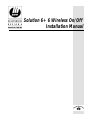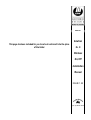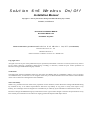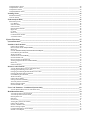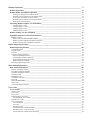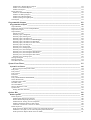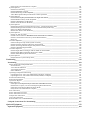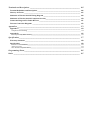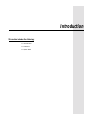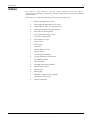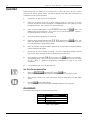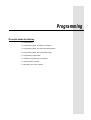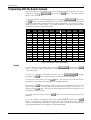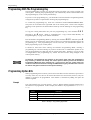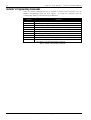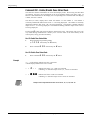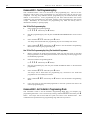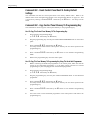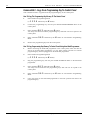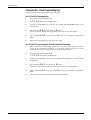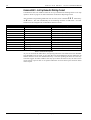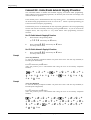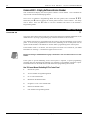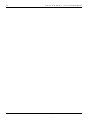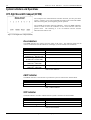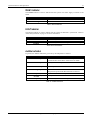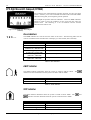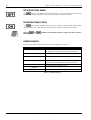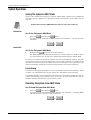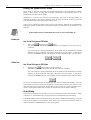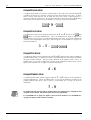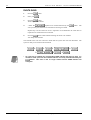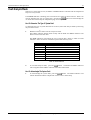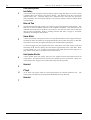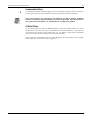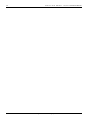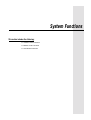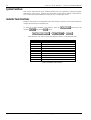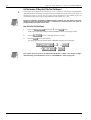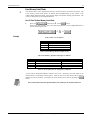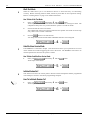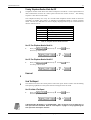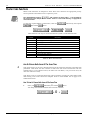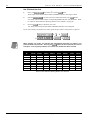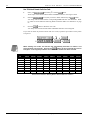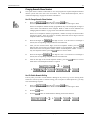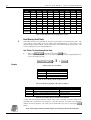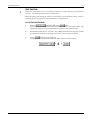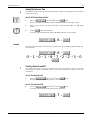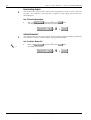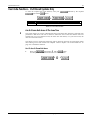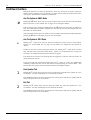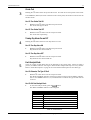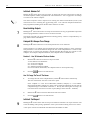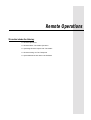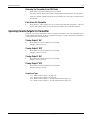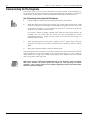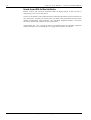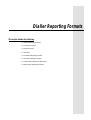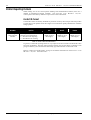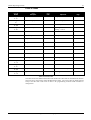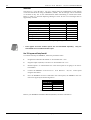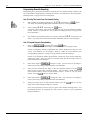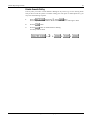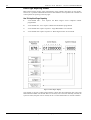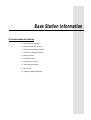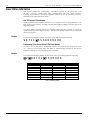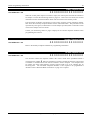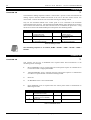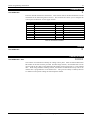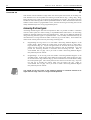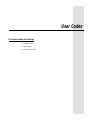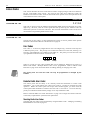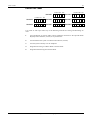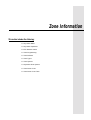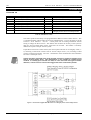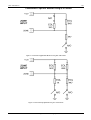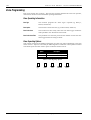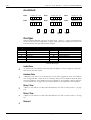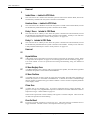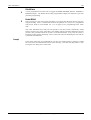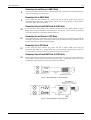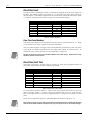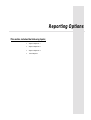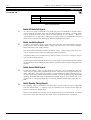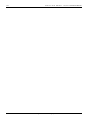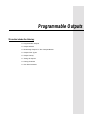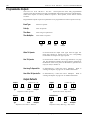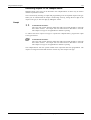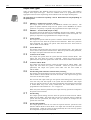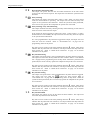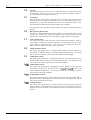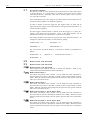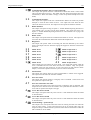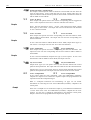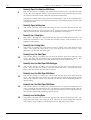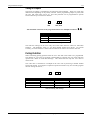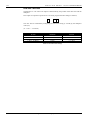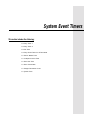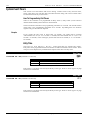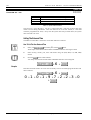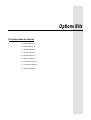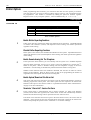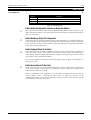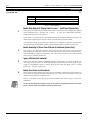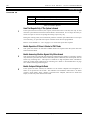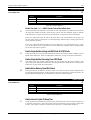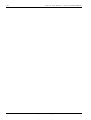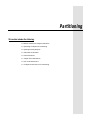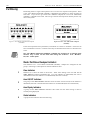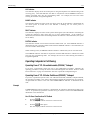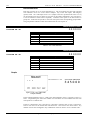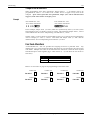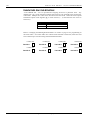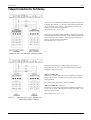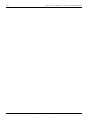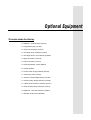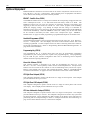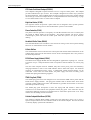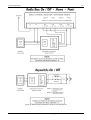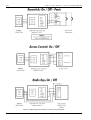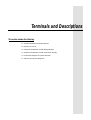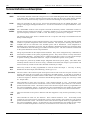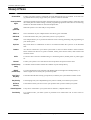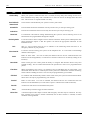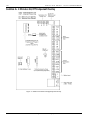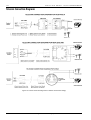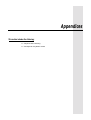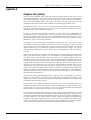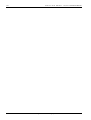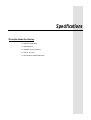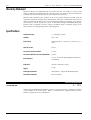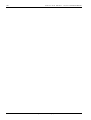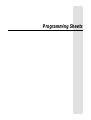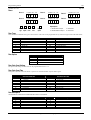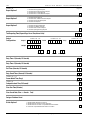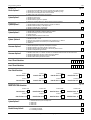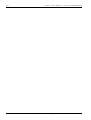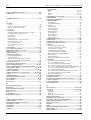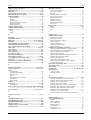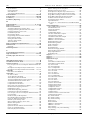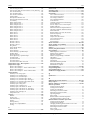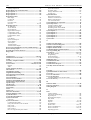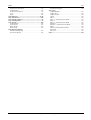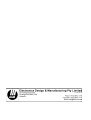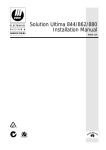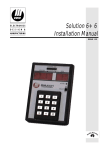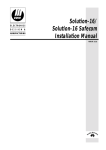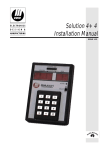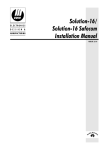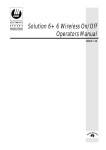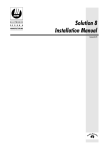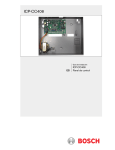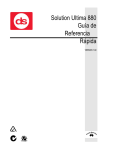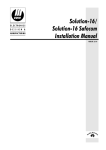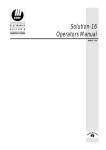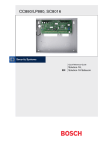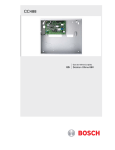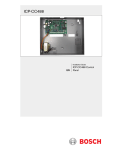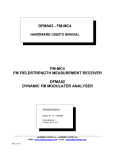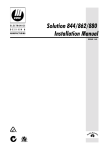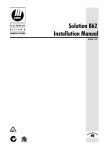Download Solution 6+6 Wireless On/Off Installation Manual
Transcript
Solution 6+6 Wireless On/Off
Installation Manual
ISSUE 1.20
MA670I
Solution
This page has been included for you to cut out and insert into the spine
of the folder
6+6
Wireless
On/Off
Installation
Manual
ISSUE 1.20
(61-2) 9672 1233
Solution 6+6 Wireless On/Off
Installation Manual
Copyright 1997 by Electronics Design and Manufacturing Pty Limited,
SYDNEY, AUSTRALIA
Document Part Number MA670I
Document ISSUE 1.20
Printed 02 July 2001
This documentation is provided to suit Solution 6+6 Wireless On/Off (CC670/LP670)
Firmware Revision 1.00 – 1.01
Hardware Revision A
Alarm Link Form - Software Version 1.00 = S6WSCV10
Copyright Notice
All rights reserved. No part of this publication may be reproduced, transmitted or stored in a retrieval system in any form or
by any means, electronic, mechanical, photocopying, recording, or otherwise, without the prior written permission of
Electronics Design and Manufacturing Pty Limited.
Trademarks
Throughout this document trademark names may have been used. Rather than put a trademark symbol in every occurrence
of a trademark name, we state that we are using the names only in an editorial fashion and to the benefit of the trademark
owner with no intention of infringement of the trademark.
Notice of Liability
While every precaution has been taken in the preparation of this document, neither Electronics Design and Manufacturing
Pty Limited nor any of its official representatives shall have any liability to any person or entity with respect to any
liability, loss or damage caused or alleged to be caused directly or indirectly by the information contained in this book.
Electronics Design and Manufacturing Pty Limited reserves the right to make changes to features and specifications at any
time without prior notification in the interest of ongoing product development and improvement.
Table Of Contents
Introduction _____________________________________________________________________ 15
Introduction __________________________________________________________________________ 16
Features _____________________________________________________________________________ 17
Quick Start___________________________________________________________________________ 18
Zone Defaults ________________________________________________________________________________ 18
Programming____________________________________________________________________ 19
Programming_________________________________________________________________________ 20
Programming With The Remote Codepad _________________________________________________ 21
Programming With The Hand Held Programmer___________________________________________ 22
Programming With The Programming Key________________________________________________ 23
Programming Option Bits ______________________________________________________________ 23
Installer’s Programming Commands _____________________________________________________ 24
Command 958 - Enable/Disable Zone Status Mode ___________________________________________________ 25
Command 959 - Test Programming Key ___________________________________________________________ 26
Command 960 - Exit Installer's Programming Mode __________________________________________________ 26
Command 961 - Reset Control Panel Back To Factory Default Settings ___________________________________ 27
Command 962 - Copy Control Panel Memory To Programming Key _____________________________________ 27
Command 963 - Copy From Programming Key To Control Panel________________________________________ 28
Command 964 - Erase Programming Key __________________________________________________________ 29
Command 965 - Set Up Domestic Dialling Format ___________________________________________________ 30
Command 966 - Enable/Disable Automatic Stepping Of Locations_______________________________________ 31
Command 999 - Display Software Version Number __________________________________________________ 32
Disable Factory Default ________________________________________________________________________ 32
Defaulting The Control Panel ____________________________________________________________________ 33
System Indicators and Operations ___________________________________________________ 35
System Indicators and Operations________________________________________________________ 36
CP5 Eight Zone LED Codepad (CP508) ___________________________________________________ 36
Zone Indicators _______________________________________________________________________________ 36
AWAY Indicator______________________________________________________________________________ 36
STAY Indicator_______________________________________________________________________________ 36
MAINS Indicator _____________________________________________________________________________ 37
FAULT Indicator _____________________________________________________________________________ 37
Audible Indicators_____________________________________________________________________________ 37
CP5 Eight Zone LCD Codepad (CP508L) _________________________________________________ 38
Zone Indicators _______________________________________________________________________________ 38
AWAY Indicator______________________________________________________________________________ 38
STAY Indicator_______________________________________________________________________________ 38
System Disarmed _____________________________________________________________________________ 39
MAINS Indicator _____________________________________________________________________________ 39
Zone Isolating Mode ___________________________________________________________________________ 39
FAULT Indicator _____________________________________________________________________________ 39
Programming Mode ___________________________________________________________________________ 39
Off Indicator/Zone Sealed_______________________________________________________________________ 40
On Indicator/Zone In Alarm _____________________________________________________________________ 40
Audible Indicators_____________________________________________________________________________ 40
System Operations_____________________________________________________________________ 41
Arming The System In AWAY Mode _____________________________________________________________ 41
Forced Arming _____________________________________________________________________________ 41
Disarming The System From AWAY Mode_________________________________________________________ 41
Arming The System In STAY Mode ______________________________________________________________ 42
Forced Arming _____________________________________________________________________________ 42
Disarming The System From STAY Mode__________________________________________________________ 43
Codepad Duress Alarm_________________________________________________________________________
Codepad Panic Alarm __________________________________________________________________________
Codepad Fire Alarm ___________________________________________________________________________
Codepad Medical Alarm________________________________________________________________________
44
44
44
44
Isolating Zones ________________________________________________________________________ 45
Standard Isolating _____________________________________________________________________________ 45
Code To Isolate_______________________________________________________________________________ 46
Fault Analysis Mode____________________________________________________________________ 47
Fault Descriptions_____________________________________________________________________________ 48
Low Battery _______________________________________________________________________________ 48
Date and Time______________________________________________________________________________ 48
Sensor Watch ______________________________________________________________________________ 48
Horn Speaker Monitor _______________________________________________________________________ 48
Reserved __________________________________________________________________________________ 48
E2 Fault ___________________________________________________________________________________ 48
Reserved __________________________________________________________________________________ 48
Communication Failure ______________________________________________________________________ 49
AC Mains Failure ___________________________________________________________________________ 49
System Functions _________________________________________________________________ 51
System Functions ______________________________________________________________________ 52
Installer Code Functions ________________________________________________________________ 52
Fault Analysis Mode_________________________________________________________________________ 53
How To Enter Fault Analysis Mode _____________________________________________________________ 53
Reserved __________________________________________________________________________________ 53
Set The Number Of Days Until The First Test Report _______________________________________________ 54
Event Memory Recall Mode___________________________________________________________________ 55
Walk Test Mode ____________________________________________________________________________ 56
Satellite Siren Service Mode___________________________________________________________________ 56
Initiate Modem Call _________________________________________________________________________ 56
How To Initiate A Modem Call ________________________________________________________________ 56
Turning Telephone Monitor Mode On/Off________________________________________________________ 57
Reserved __________________________________________________________________________________ 57
Send Test Report____________________________________________________________________________ 57
Master Code Functions _________________________________________________________________ 58
Arm Or Disarm Both Areas At The Same Time____________________________________________________ 58
Changing and Deleting User Codes _____________________________________________________________ 59
Changing and Deleting Remote Radio User Codes _________________________________________________ 61
Changing Domestic Phone Numbers ____________________________________________________________ 63
Event Memory Recall Mode___________________________________________________________________ 64
Walk Test Mode ____________________________________________________________________________ 65
Fault Analysis Mode_________________________________________________________________________ 66
Setting The Date and Time ____________________________________________________________________ 67
Turn Day Alarm On and Off___________________________________________________________________ 67
Reset Latching Outputs_______________________________________________________________________ 68
Initiate Modem Call _________________________________________________________________________ 68
User Code Functions – Partitioned Systems Only____________________________________________ 69
Arm Or Disarm Both Areas At The Same Time____________________________________________________ 69
Hold Down Functions___________________________________________________________________ 70
Arm The System In AWAY Mode ______________________________________________________________ 70
Arm The System In STAY Mode _______________________________________________________________ 70
Horn Speaker Test __________________________________________________________________________ 70
Bell Test __________________________________________________________________________________ 70
Strobe Test ________________________________________________________________________________ 71
Turning Day Alarm On and Off ________________________________________________________________ 71
Fault Analysis Mode_________________________________________________________________________ 71
Initiate A Modem Call _______________________________________________________________________ 72
Reset Latching Outputs_______________________________________________________________________ 72
Codepad ID & Beeper Tone Change ____________________________________________________________ 72
Initiate A Test Report ________________________________________________________________________ 72
Remote Operations _______________________________________________________________ 73
Remote Operations ____________________________________________________________________ 74
Remote Radio Transmitter Operation ____________________________________________________ 74
Arming Via Transmitter In AWAY Mode ________________________________________________________ 74
Disarming Via Transmitter From AWAY Mode ___________________________________________________ 74
Arming Via Transmitter In STAY Mode _________________________________________________________ 74
Disarming Via Transmitter From STAY Mode ____________________________________________________ 75
Panic Alarm Via Transmitter __________________________________________________________________ 75
Operating Remote Outputs Via Transmitter _______________________________________________ 75
Turning Output 1 ‘ON’ _______________________________________________________________________ 75
Turning Output 1 ‘OFF’ ______________________________________________________________________ 75
Turning Output 2 ‘ON’ _______________________________________________________________________ 75
Turning Output 2 ‘OFF’ ______________________________________________________________________ 75
Remote Arming Via The Telephone ______________________________________________________ 76
Upload/Download Via Alarm Link Software _______________________________________________ 77
Remote Connect ______________________________________________________________________________ 77
Remote Connect With Customer Control _________________________________________________________ 77
Remote Connect Without Call Back Verification ___________________________________________________ 77
Remote Connect With Call Back Verification _____________________________________________________ 78
Dialler Reporting Formats _________________________________________________________ 79
Dialler Reporting Formats ______________________________________________________________ 80
Contact ID Format ____________________________________________________________________________ 80
Point ID Codes _______________________________________________________________________________ 81
Securitel ____________________________________________________________________________________ 82
Domestic Reporting Format _____________________________________________________________________ 83
Domestic Dialling Function ___________________________________________________________________ 83
Acknowledge Domestic Dialling _______________________________________________________________ 83
Programming Domestic Reporting ______________________________________________________________ 84
Disable Domestic Dialling ____________________________________________________________________ 85
Basic Pager Reporting Format ___________________________________________________________________ 86
Base Station Information __________________________________________________________ 87
Base Station Information _______________________________________________________________ 88
Primary Telephone Number _____________________________________________________________________ 89
Secondary Telephone Number ___________________________________________________________________ 89
Call Back Telephone Number ____________________________________________________________________ 89
Dialling Format _______________________________________________________________________________ 90
Handshake Tone ______________________________________________________________________________ 90
Transmission Format___________________________________________________________________________ 91
Reserved ____________________________________________________________________________________ 91
Subscriber ID Number _________________________________________________________________________ 91
Ring Count __________________________________________________________________________________ 92
Answering Machine Bypass _____________________________________________________________________ 92
User Codes ______________________________________________________________________ 93
Access Codes _________________________________________________________________________ 94
Installer Code ________________________________________________________________________________ 94
User Codes __________________________________________________________________________________ 94
User Codes __________________________________________________________________________________ 94
Remote Radio User Codes ______________________________________________________________________ 94
Teaching Radio User Codes ___________________________________________________________________ 94
Default User Codes ____________________________________________________________________________ 95
User Code Priority ____________________________________________________________________________ 96
Arm and Disarm ____________________________________________________________________________ 96
Arm Only _________________________________________________________________________________ 96
Patrolman Code_____________________________________________________________________________ 96
Arm and Disarm + Code To Isolate _____________________________________________________________ 96
Patrolman Code + Code To Isolate ______________________________________________________________ 96
Arm and Disarm + Master Code Functions________________________________________________________ 96
Arm and Disarm + Master Code Functions + Code To Isolate_________________________________________ 96
Code Retries _________________________________________________________________________________ 97
Zone Information _________________________________________________________________ 99
Zone Information _____________________________________________________________________ 100
Day Alarm Mask ____________________________________________________________________________ 100
Day Alarm Resetting _______________________________________________________________________ 100
Day Alarm Latching ________________________________________________________________________ 100
Day Alarm Operation _________________________________________________________________________ 101
Day Alarm When Partitioned _________________________________________________________________ 101
EOL Resistor Value __________________________________________________________________________ 102
Connections Of Split EOL Resistors Using N/O Contacts _____________________________________________ 103
Zone Programming ___________________________________________________________________ 104
Zone Operating Information __________________________________________________________________ 104
Zone Reporting Options _____________________________________________________________________ 104
Tamper Zones _______________________________________________________________________________ 105
Zone Defaults _______________________________________________________________________________ 106
Zone Types _________________________________________________________________________________ 106
Instant Zone ______________________________________________________________________________ 106
Handover Zone ____________________________________________________________________________ 106
Delay-1 Zone _____________________________________________________________________________ 106
Delay-2 Zone _____________________________________________________________________________ 106
Reserved _________________________________________________________________________________ 106
Reserved _________________________________________________________________________________ 107
Instant Zone + Isolated In STAY Mode _________________________________________________________ 107
Handover Zone + Isolated In STAY Mode_______________________________________________________ 107
Delay-1 Zone + Isolated In STAY Mode ________________________________________________________ 107
Delay-2 + Isolated In STAY Mode_____________________________________________________________ 107
Reserved _________________________________________________________________________________ 107
Keyswitch Zone ___________________________________________________________________________ 107
24 Hour Burglary Zone______________________________________________________________________ 107
24 Hour Fire Zone _________________________________________________________________________ 107
Chime Zone ______________________________________________________________________________ 107
Zone Not Used ____________________________________________________________________________ 107
Zone Options _______________________________________________________________________________ 108
Lockout Siren & Lockout Dialler ______________________________________________________________ 108
Silent Alarm ______________________________________________________________________________ 109
Sensor Watch _____________________________________________________________________________ 109
Keyswitch Zone Options ______________________________________________________________________ 110
Latching Arm and Disarm In AWAY Mode _____________________________________________________ 110
Latching Arm In AWAY Mode _______________________________________________________________ 110
Latching Disarm From AWAY Mode Or STAY Mode _____________________________________________ 110
Latching Arm and Disarm In STAY Mode ______________________________________________________ 110
Latching Arm In STAY Mode ________________________________________________________________ 110
Latching Disarm From AWAY Mode Or STAY Mode _____________________________________________ 110
Momentary Arm and Disarm In AWAY Mode ___________________________________________________ 111
Momentary Arm In AWAY Mode _____________________________________________________________ 111
Momentary Disarm From AWAY Mode Or STAY Mode ___________________________________________ 111
Momentary Arm and Disarm In STAY Mode ____________________________________________________ 111
Momentary Arm In STAY Mode ______________________________________________________________ 111
Momentary Disarm From AWAY Mode Or STAY Mode ___________________________________________ 111
Zone Pulse Count ____________________________________________________________________________ 112
Zone Pulse Count Handover __________________________________________________________________ 112
Zone Pulse Count Time _______________________________________________________________________ 112
Reporting Options _______________________________________________________________ 113
Reporting Options ____________________________________________________________________ 114
Report Options 1_____________________________________________________________________________ 114
Enable Zone Bypass Reports _________________________________________________________________ 114
Enable Zone Bypass Restore Reports ___________________________________________________________ 114
Enable Zone Trouble Reports _________________________________________________________________ 114
Enable Zone Trouble Restore Report ___________________________________________________________ 114
Report Options 2_____________________________________________________________________________ 115
Enable Duress Reports ______________________________________________________________________ 115
Enable Panic, Medical & Fire Reports __________________________________________________________ 115
Enable Access Denied Reports ________________________________________________________________ 115
Enable Test Reports ________________________________________________________________________ 115
Report Options 3 _____________________________________________________________________________ 116
Enable AC Mains Fail Reports ________________________________________________________________ 116
Enable Low Battery Reports __________________________________________________________________ 116
Enable Sensor Watch Reports _________________________________________________________________ 116
Enable Opening/Closing Reports ______________________________________________________________ 116
Test Reports ________________________________________________________________________________ 117
Programmable Outputs ___________________________________________________________ 119
Programmable Outputs _______________________________________________________________ 120
Output Defaults ______________________________________________________________________________ 120
Redirecting Outputs To The Codepad Buzzer_______________________________________________________ 121
Output Event Types___________________________________________________________________________ 122
Output Polarity ______________________________________________________________________________ 129
Output Not Used ___________________________________________________________________________ 129
Normally Open, Going Low __________________________________________________________________ 129
Normally Open, Pulsing Low _________________________________________________________________ 129
Normally Open, One Shot Low________________________________________________________________ 129
Normally Open, One Shot Low With Retrigger ___________________________________________________ 129
Normally Open, One Shot Low With Reset ______________________________________________________ 129
Normally Open, One Shot Low With Alarm______________________________________________________ 130
Normally Open, Latching Low ________________________________________________________________ 130
Normally Low, Going Open __________________________________________________________________ 130
Normally Low, Pulsing Open _________________________________________________________________ 130
Normally Low, One Shot Open________________________________________________________________ 130
Normally Low, One Shot Open With Retrigger ___________________________________________________ 130
Normally Low, One Shot Open With Reset ______________________________________________________ 130
Normally Low, One Shot Open With Alarm______________________________________________________ 130
Normally Low, Latching Open ________________________________________________________________ 130
Timing Of Outputs ___________________________________________________________________________ 131
Pulsing Polarities_____________________________________________________________________________ 131
One Shot Polarities ___________________________________________________________________________ 132
System Event Timers _____________________________________________________________ 133
System Event Timers _________________________________________________________________ 134
How To Program Entry/Exit Timers ____________________________________________________________ 134
Entry Time _________________________________________________________________________________ 134
Entry Timer 1 _______________________________________________________________________________ 134
Entry Timer 2 _______________________________________________________________________________ 134
Exit Time __________________________________________________________________________________ 135
Exit Time __________________________________________________________________________________ 135
Entry Guard Timer For STAY Mode _____________________________________________________________ 135
Sensor Watch Time ___________________________________________________________________________ 135
Codepad Lockout Time________________________________________________________________________ 136
Siren Run Time ______________________________________________________________________________ 136
Siren Sound Rate_____________________________________________________________________________ 136
Swinger Shutdown Count ______________________________________________________________________ 137
System Time ________________________________________________________________________________ 138
Setting The Date and Time ___________________________________________________________________ 138
Options Bits ____________________________________________________________________ 139
Dialler Options ______________________________________________________________________ 140
Dialler Options 1 _____________________________________________________________________________ 140
Enable Dialler Reporting Functions ____________________________________________________________ 140
Disable Dialler Reporting Functions ____________________________________________________________ 140
Enable Remote Arming Via The Telephone ______________________________________________________ 140
Enable Upload/Download Via Alarm Link_______________________________________________________ 140
Terminate “Alarm Link” Session On Alarm ______________________________________________________ 140
Dialler Options 2 _____________________________________________________________________________ 141
Send Open/Close Reports Only If A Previous Alarm Has Occurred ___________________________________ 141
Enable First To Open, Last To Close Reporting When Partitioned ____________________________________ 141
Send Open/Close Reports When In STAY Mode __________________________________________________ 141
Delay Siren Until Transmission Complete _______________________________________________________ 141
System Options 1 ____________________________________________________________________________ 142
Enable Forced Arming ______________________________________________________________________ 142
Enable EDM Smart Lockout__________________________________________________________________ 142
Enable Monitoring Of Horn Speaker ___________________________________________________________ 142
Allow Horn Speaker Beeps For Remote Control Operations _________________________________________ 142
System Options 2 ____________________________________________________________________________ 143
Enable Radio Key/Keyswitch Interface or Night Arm Station ________________________________________ 143
Enable Handover Delay To Be Sequential _______________________________________________________ 143
Enable Codepad Panic To Be Silent ____________________________________________________________ 143
Enable Access Denied To Be Silent ____________________________________________________________ 143
System Options 3 ____________________________________________________________________________ 144
Enable Data Output To Display Data For Area 1 - Partitioned Systems Only ____________________________ 144
Enable Resetting Of Sirens From All Areas (Partitioned Systems Only) ________________________________ 144
Ignore AC Mains Fail Indication ______________________________________________________________ 144
Enable Zone Pulse Count Handover ____________________________________________________________ 144
System Options 4 ____________________________________________________________________________ 145
Enable AC Fail In 1 Hour ____________________________________________________________________ 145
Extend Time To Wait For Handshake From 30 Seconds To 1 Minute__________________________________ 145
Enable Control Panel To Power Up In The Disarmed State __________________________________________ 145
Reserved _________________________________________________________________________________ 145
Consumer Options 1 __________________________________________________________________________ 146
Send Test Reports Only If The System Is Armed__________________________________________________ 146
Enable Operation Of Siren & Strobe In STAY Mode ______________________________________________ 146
Enable Answering Machine Bypass Only When Armed ____________________________________________ 146
Enable Codepad Extinguish Mode _____________________________________________________________ 146
Consumer Options 2 __________________________________________________________________________ 147
Enable Single Button Arming In AWAY Mode Or STAY Mode _____________________________________ 147
Enable Single Button Disarming From STAY Mode _______________________________________________ 147
Enable Alarm Memory Reset On Disarm ________________________________________________________ 147
System Options 5 ____________________________________________________________________________ 147
Enable Internal Crystal To Keep Time __________________________________________________________ 147
Partitioning_____________________________________________________________________ 149
Partitioning __________________________________________________________________________ 150
Master Partitioned Codepad Indicators____________________________________________________________ 150
Zone Indicators ____________________________________________________________________________ 150
Area ON/OFF Indicators ____________________________________________________________________ 150
Area Display Indicators _____________________________________________________________________ 150
Status Indicators ___________________________________________________________________________ 150
Operating Codepads In Partitioning ______________________________________________________________ 151
Operating From A “CP-5 Area Addressable (CP500A)” Codepad ____________________________________ 151
Operating From A “CP-5 Master Partitioned (CP500P)” Codepad ____________________________________ 151
Securitel and Partitioning ______________________________________________________________________ 152
Subscriber ID Number ________________________________________________________________________ 152
Open/Close Reports __________________________________________________________________________ 153
Dialler Options 2 ____________________________________________________________________________ 153
Send Open/Close Reports Only If A Previous Alarm Has Occurred ___________________________________ 153
Enable First To Open, Last To Close Reporting When Partitioned ____________________________________ 153
Send Open/Close Reports When In STAY Mode__________________________________________________ 153
Delay Siren Until Transmission Complete _______________________________________________________ 153
Zone Allocations_____________________________________________________________________________ 154
Zones Allocations For Area 1___________________________________________________________________ 154
Zones Allocations For Area 2___________________________________________________________________ 154
Tamper Zone Allocations ______________________________________________________________________ 155
User Code Allocations ________________________________________________________________________ 155
Remote Radio User Code Allocations ____________________________________________________________ 156
Codepad Connections For Partitioning ___________________________________________________ 157
Optional Equipment ______________________________________________________________ 159
Optional Equipment___________________________________________________________________ 160
Terminals and Descriptions _______________________________________________________ 165
Terminal Definitions and Descriptions ___________________________________________________ 166
Glossary Of Terms ___________________________________________________________________ 167
Solution 6+6 Wireless On/Off Wiring Diagram ____________________________________________ 169
Solution 6+6 Wireless On/Off Component Overlay_________________________________________ 170
Connection Diagram For Radio Receiver _________________________________________________ 171
Telecom Connection Diagrams _________________________________________________________ 172
Appendices _____________________________________________________________________ 173
Appendix A _________________________________________________________________________ 174
Telephone Anti-Jamming ______________________________________________________________________ 174
Appendix B _________________________________________________________________________ 175
Test Reports Only When Armed_________________________________________________________________ 175
Specifications___________________________________________________________________ 177
Warranty Statement __________________________________________________________________ 178
Specifications ________________________________________________________________________ 178
Software Version Number______________________________________________________________________ 178
Advice To Users _____________________________________________________________________________ 179
New Zealand Telepermit Notes__________________________________________________________________ 179
Programming Sheets _____________________________________________________________ 181
Index _________________________________________________________________________ 187
Introduction
This section includes the following;
•
Introduction
•
Features
•
Quick Start
16
Solution 6+6 Wireless On/Off
Installation Manual
Introduction
Congratulations on selecting the Solution 6+6 Wireless On/Off control panel for your
installation. So that you can obtain the most from your unit, we suggest that you take the time
to read through this manual and familiarise yourself with the numerous outstanding operating
and installation features of this system.
You will notice that in all aspects of planning, engineering, styling, operation, convenience and
adaptability, we have sought to anticipate your every possible requirement. Programming
simplicity and speed have been some of the major considerations and we believe that our
objectives in this area have been more than satisfied.
This installation manual will explain all aspects of programming the Solution 6+6
Wireless On/Off control panel from factory default to final commissioning. All system
parameters and options are detailed, however, suitability is left up to the individual. Every
control panel can be tailored to meet all requirements quickly and easily. The programming
simplicity will make your installation quick, accurate and rewarding each and every time.
The Solution range of control panels are very popular amongst thousands of people
throughout many countries of the world, all who have various levels of technical aptitude and
ability. We have tried to aim this installation manual to all levels of readers.
As the Solution control panels continue to be improved over the years, they have become
very powerful. Some of its early first-time users have advanced to true "power users" and we
need to address their needs too, while maintaining the simplicity of the manual and the product.
ISSUE120.DOC
Electronics Design and Manufacturing Pty Limited
Introduction
17
Features
The Solution 6+6 Wireless On/Off security system uses the very latest in
microprocessor technology to provide you with more useful features and superior reliability
and performance.
Following is a list of the main features that the control panel will provide.
Eight Programmable User Codes
Eight Additional Radio Remote User Codes
Codepad Duress, Panic, Fire, Medical Alarms
STAY Mode and AWAY Mode Operation
Entry and Exit Warning Beeper
Six Programmable Burglary Zones
Six 24 Hour Tamper Zones
Partitionable To 2 Areas
Zone Lockout
Sensor Watch
Day Alarm
Dynamic Battery Testing
Remote Arming
Answering Machine Bypass
AC Fail and System Fault Indicators
Event Memory Recall
Walk Test Mode
Upload/Download Programmable
Monitored Siren Output
Strobe Output
Relay Output
EDMSAT – Satellite Siren Compatible
Separate Fire Alarm Sound
Securitel Compatible
Electronics Design and Manufacturing Pty Limited
ISSUE120.DOC
18
Solution 6+6 Wireless On/Off
Installation Manual
Quick Start
The following steps will enable you to use the Solution 6+6 Wireless On/Off control
panel with the factory default values. The factory default values allow the control panel to
communicate in the Contact ID format.
1.
Connect the AC plug pack to the control panel.
2.
Check the operation of the red overload indicator (LD1) on the PCB. In normal
operation the indicator will not illuminate. The MAINS indicator will remain on as will
the AWAY indicator. The system is now in the armed state.
3.
4.
5.
button. The
Enter the factory default Master Code 2580 followed by the
AWAY indicator will extinguish. The system is now in the disarmed state. Installer’s
Programming Mode can now be accessed.
The back-up battery should now be connected.
Enter the factory default Installer Code 1234 followed by the
button. The
STAY and AWAY indicators will now flash simultaneously to indicate that you have
now entered Installer’s Programming Mode.
6.
Enter the Primary Telephone Number followed by the Secondary Telephone Number
and the Subscriber ID Number.
7.
Set the time for the test reports if required. Any other programming changes required
may also be made, otherwise the factory default settings will be used.
8.
9.
Enter Installer’s Command 960 followed by the
button to exit Installer’s
Programming Mode. The system will now return to the disarmed state and is now ready
for use. Refer to “Installer’s Programming Commands” on page 24 for more
information
Use the Master Code to set the date and time.
How To Set The New Date and Time
1.
Enter your
followed by 6 and the
button.
Three beeps will be heard and the STAY and AWAY indicators will begin to flash.
2.
Enter the day, month, year, hour and minute using the (DD, MM, YY, HH, MM)
format.
3.
Press the
button when finished.
Two beeps will be heard and the STAY and AWAY indicators will extinguish.
Zone Defaults
The default zone settings are as listed in the table below.
Zone No
1
2&3
4&5
6
Zone Type
Delay-1
Handover
Instant
24 Hour Zone
Table 1: Zone Defaults
ISSUE120.DOC
Electronics Design and Manufacturing Pty Limited
Programming
This section includes the following;
•
Programming
•
Programming With The Remote Codepad
•
Programming With The Hand Held Programmer
•
Programming With The Programming Key
•
Programming Option Bits
•
Installer’s Programming Commands
•
Disable Factory Default
•
Defaulting The Control Panel
20
Solution 6+6 Wireless On/Off
Installation Manual
Programming
The programming options of this control panel are stored in a non-volatile Eprom. This
memory will hold all the relevant configuration and user specific data even during a total
power loss.
The data retention time is as long as ten years without power, therefore, no reprogramming will
be required after powering the control panel down.
The data can be altered as many times as required without the need for any additional
specialised equipment. This memory is laid out in numerous locations, each of which holds the
data for a specific function.
15 is the maximum value that can be programmed into any location.
In general, the entire programming sequence will consist of nominating the location number
required and then entering or altering the data. You will repeat this procedure until all the data
has been programmed to suit your requirements. The factory default settings have been
selected for reporting in the Contact ID Format.
There are two programming modes. The Installer's Programming Mode and the Operators
Programming Mode. Both programming modes have individual access codes and these two
codes must always be programmed differently. The Master Code, as well as being able to arm
and disarm the system gives access to the Operators Programming Mode. The Installers Code
only gives access to the Installer's Programming Mode and does NOT arm and disarm the
system.
Programming of the Solution 6+6 Wireless On/Off control panel can be carried out
via any of the following four methods.
ISSUE120.DOC
•
System Codepad
•
Hand Held Programmer (CC814)
•
Programming Key (CC810)
•
Alarm Link Upload/Download Software (CC816)
Electronics Design and Manufacturing Pty Limited
Programming
21
Programming With The Remote Codepad
The system must be in the disarmed state with no flashing zone alarm memories, this can be
achieved by entering the
followed by the
button. The factory default
Master Code is 2580.
followed by
To access the Installer’s Programming Mode, enter the four digit
the
button. The factory default Installer Code is 1234. Two beeps will be heard
and both the AWAY and the STAY indicators will flash simultaneously. If a long beep is heard,
check the system for alarm memory. The codepad indicators will display the current data
stored in the first location (LOCATION 000).
Data
Value
0
1
2
3
4
5
6
7
8
9
10
11
12
13
14
15
Zone 1 Zone 2 Zone 3 Zone 4 Zone 5 Zone 6 Zone 7 Zone 8 MAINS
Indicator Indicator Indicator Indicator Indicator Indicator Indicator Indicator Indicator
Table 2: Zone Indicators When Programming
Example
To enter Installer’s Programming Mode, enter the
followed by the
button. Two beeps will be heard and the codepad will display the current data stored in
“LOCATION 000”.
To move to a particular programming location, enter the
followed by the
button. The data of the new location will now be displayed.
required
To move to the next location, press the
button. This will step you to the next location
and the data in that location will be displayed via the ZONE indicators.
If you press the
button without previously entering a location number, the system will
step back one location. To change data in the current location, enter the new value (0 – 15)
followed by the
button. This will store the new data into the location and still leave you
positioned at the same location.
To proceed to the next location, press the
displayed.
button. The next locations data will now be
To exit the Installer’s Programming Mode, enter command 960 followed by the
button. Two beeps will be heard and the system will return to the disarmed state. Refer to
“Installer’s Programming Commands” on page 24 for further information on commands that
can be performed during access of Installer’s Programming Mode.
Electronics Design and Manufacturing Pty Limited
ISSUE120.DOC
22
Solution 6+6 Wireless On/Off
Installation Manual
Programming With The Hand Held Programmer
The Hand Held Programmer (CC814) has five, seven segment displays. The three on the left
display the location number, and the two on the right display the data for that particular
location.
To connect the hand held programmer, locate the connections marked PROGRAMMING
KEY. This point can be found on the right-hand side of the printed circuit board. Observe the
triangular markings on the printed circuit board and line them up with the markings on the
hand held programmers connecting socket.
When the hand held programmer is correctly connected onto the printed circuit board, one beep
will be heard and four centre bars on the hand held programmer will illuminate with either an
'A' or 'U' suffix to indicate the system is armed or unarmed. Only when the Installer's
Programming Mode has been accessed will any numerals appear on the display.
When connecting the hand held programmer to the control panel, make sure that the
switch on the hand held programmer is in the EXT position and that no external
programming key has been connected. Failing to do this may corrupt the control panel's
memory. If this occurs, the control panel will need to be returned to Electronics Design
and Manufacturing Pty Limited where a service fee will be charged to unlock the control
panel's memory.
Example
To enter the Installer's Programming Mode, enter the
followed by the
#
button. The factory default Installers Code is 1234. Two beeps will be heard and the
hand held programmers display will display the current data stored in "LOCATION 000".
followed by the
To move to a particular programming location, enter the
# button.
The data for the new location will now be displayed.
To move to the next location press the # button. This will step you to the next location and
the data in that location will now be displayed via the codepad indicators.
If you press the * button without previously entering a location number, the system will step
back one location. To change data in the current location, enter the new value (0 - 15)
followed by the * button. This will store the new data into the location and still leave you
positioned at the same location.
To proceed to the next location, press the
displayed.
# button.
The next locations data will now be
To exit the Installer's Programming Mode, enter command 960 followed by the #
button. Two beeps will be heard and the system will return to the disarmed state. Refer to
"Installer’s Programming Commands" on page 24 for further information on commands that
can be performed during access of the Installer's Programming Mode.
When using the hand held programmer, any reference in this manual made to the
button should be considered as the * button and the
button.
ISSUE120.DOC
Electronics Design and Manufacturing Pty Limited
button considered as the #
Programming
23
Programming With The Programming Key
The Programming Key (CC810) is a unique device that will allow you to easily program your
control panel. Inserting the programming key will automatically initiate a data transfer from
the programming key to the control panel memory.
If you have a new programming key, you should first enter the Installer's Programming Mode,
configure the system as required before inserting the programming key.
To connect the programming key, locate the connections marked PROGRAMMING KEY.
This point can be found on the right hand side of the control panel. Observe the triangular
markings on the printed circuit board and line them up with the markings on the programming
key.
To copy the control panel's data into your new programming key, enter command
962
followed by the # button. Refer to "Command 962 - Copy Control Panel Memory To
Programming Key" on page 27 for further information.
Exit the Installer's Programming Mode by entering the command 960 followed by the #
button, wait two seconds for the activity LED to return to its normal state and then remove the
programming key. This programming key will now become your standard data pattern for
future programming of your control panels.
It should be noted that when entering the Installer's Programming Mode, inserting a
programming key and then altering any location would cause a simultaneous update of not
only the programming keys data, but also the control panels data. Therefore, you are not able
to changed data in the programming key without the same location being changed in the
control panels memory.
Connecting a Programming Key (CC810) to the control panel when the programming
keys memory is blank will corrupt the control panel's memory unless the Installer's
Programming Mode has been entered first. If this occurs, then the control panel will
need to be returned to Electronics Design and Manufacturing Pty Limited where a service
fee will be charged to unlock the control panel's memory.
Programming Option Bits
When programming these locations you will notice that there are four alternatives per location.
You may select one, two, three or all of these alternatives for each location, however, only one
number is required to be programmed. This number is calculated by adding the option bit
numbers together.
Example
If at "LOCATION 178" you want options 1, 2 and 4, add the numbers together and the total is
the number to be programmed. In this example, the number to be programmed is 7 (ie. 1 + 2 +
4 = 7).
Option
1
2
4
8
Description
Enable Dialler Reporting Functions
Enable Remote Arming Via The Telephone
Enable Upload/Download Via Alarm Link
Terminate “Alarm Link” Session On Alarm
Table 3: Example - Programming Option Bits
Electronics Design and Manufacturing Pty Limited
ISSUE120.DOC
24
Solution 6+6 Wireless On/Off
Installation Manual
Installer’s Programming Commands
There are several commands that can be invoked to perform various functions once the
Installer's Programming Mode has been entered. To invoke the command, enter the
corresponding numerical code followed by the # button
Command
958
959
960
961
962
963
964
965
966
999
Description
Enable/Disable Zone Status Mode When Using Hand Held Programmer
Test Programming Key
Exit Installer’s Programming Mode
Reset Control Panel Back To Factory Default Settings
Copy The Control Panel Memory To The Programming Key
Copy The Programming Key Data To The Control Panel
Erase Programming Key
Set Up Domestic Dialling Format
Enable/Disable Automatic Stepping Of Locations During Programming
This Command Displays The Control Panel’s Software Version Number
Only When Using The Hand Held Programmer
Table 4: Installer's Programming Commands
ISSUE120.DOC
Electronics Design and Manufacturing Pty Limited
Programming
25
Command 958 - Enable/Disable Zone Status Mode
This function enables and disables the zone status display mode. When using the hand held
programmer, the zones will be displayed on the seven-segment display from left to right. If
there is a dash illuminated on the display, the corresponding zone is unsealed and if the display
is blank, the zone is sealed.
The third (or centre) display shows either the number 4 or the number 6. The number 4
constantly illuminated indicates that zones 1 - 4 are being displayed. The number 6 constantly
illuminated indicates that zones 5 & 6 are being displayed. The number 4 flashing indicates
tamper zones 1 – 4 are being displayed. The number 6 flashing indicates tamper zones 5 and 6
are being displayed.
Pressing the # button will toggle the display between the zones. This feature will prove to be
very useful during installation as it allows you to view the status of the zones directly at the
control panel, saving you time and money.
How To Enable Zone Status Mode
1.
Enter Installers Programming Mode.
(ie. 1234 followed by the # button).
2.
Enter command 958 followed by the # button.
How To Disable Zone Status Mode
1.
Enter command 958 followed by the # button.
Example
A " - " in the display indicates the zone is unsealed.
A blank display indicates the zone is sealed.
--4---6¤¤
6¤¤
indicates that zones 1, 2, 3 and 4 are unsealed.
A flashing “4” indicates tamper zones 1, 2, 3 and 4 are unsealed.
indicates that zones 5 and 6 are unsealed.
A flashing “6” indicates tamper zones 5 and 6 are unsealed.
Tamper zones report back to base as zones 9, 10, 11, 12, 13 & 14.
Electronics Design and Manufacturing Pty Limited
ISSUE120.DOC
26
Solution 6+6 Wireless On/Off
Installation Manual
Command 959 - Test Programming Key
This command initiates a test to be carried out on the programming key. This test is nondestructive and any data in the programming key will remain intact after the test has been
completed. One long beep indicates that the programming key has failed and three beeps
indicate a successful test. If the programming key has been removed before the test has
completed or the programming key has failed, the data in the programming key has become
corrupt. Remember, do not remove the programming key while the activity LED is
illuminated constantly or pulsing rapidly.
How To Test The Programming Key
1.
Enter Installer's Programming Mode.
(ie. 1234 followed by the # button).
2.
Plug the programming key onto the pins marked PROGRAMMING KEY on the control
panel.
3.
Enter command 959 followed by the # button.
Two beeps will be heard after the programming key has successfully been tested.
4.
Enter command 960 followed by the # button to exit the Installer's Programming
Mode before removing the programming key.
How To Test The Programming Key Using The Hand Held Programmer
1.
Before connecting the hand held programmer, make sure that the switch on the hand
held programmer is in the EXT position and that no external key has been plugged onto
the hand held programmer.
2.
Enter the Installer's Programming Mode.
(ie. 1234 followed by the # button).
3.
4.
5.
6.
Plug the programming key onto the pins marked EXTERNAL KEY on the hand held
programmer.
Enter command 959 followed by the # button.
Two beeps will be heard after the programming key connected to the hand held
programmer has successfully been tested.
Enter command 960 followed by the # button to exit the Installer's Programming
Mode.
Leave the switch on the hand held programmer in the EXT position and remove the
external programming key.
Command 960 - Exit Installer's Programming Mode
This command is used to exit the Installer's Programming Mode after you complete your
programming alterations. This is achieved by entering command 960 followed by the #
button. Two beeps will be heard and the system will return to the disarmed state. This
command can be performed at any programming stage and from any location.
ISSUE120.DOC
Electronics Design and Manufacturing Pty Limited
Programming
27
Command 961 - Reset Control Panel Back To Factory Default
Settings
This command will reset the control panel back to the factory default values. Refer to the
default values shown throughout this manual or the "Programming Sheets" on page 181. This
is achieved by entering command
heard.
961 followed by the # button.
Two beeps will be
Command 962 - Copy Control Panel Memory To Programming Key
This command is used to copy the control panel memory to the programming key.
How To Copy The Control Panel Memory To The Programming Key
1.
Enter Installer's Programming Mode.
(ie. 1234 followed by the # button).
2.
3.
Plug the programming key onto the pins marked PROGRAMMING KEY on the control
panel.
Enter command 962 followed by the # button.
Two beeps will be heard and the control panel's memory has now been copied into the
programming key.
960 followed by the # button to exit Installer's Programming
4.
Enter command
Mode.
5.
Remove the programming key from the control panel.
How To Copy The Panel Memory To Programming Key Using The Hand Held Programmer
1.
Before connecting the hand held programmer to the control panel, make sure that the
switch on the hand held programmer is in the EXT position and that no external
programming key has been plugged onto the hand held programmer.
2.
Enter Installer's Programming Mode.
(ie. 1234 followed by the # button).
3.
4.
Plug the programming key onto the pins marked EXTERNAL KEY on the hand held
programmer.
Enter command 962 followed by the # button.
Two beeps will be heard and the control panel's memory has now been copied into the
programming key.
960 followed by the # button to exit Installer's Programming
5.
Enter command
Mode.
6.
Leave the switch on the hand held programmer in the EXT position and remove the
programming key.
Electronics Design and Manufacturing Pty Limited
ISSUE120.DOC
28
Solution 6+6 Wireless On/Off
Installation Manual
Command 963 - Copy From Programming Key To Control Panel
This command is used to copy data from the programming key to the control panel.
How To Copy The Programming Key Memory To The Control Panel
1.
Enter Installer's Programming Mode.
(ie. 1234 followed by the # button).
2.
3.
Connect the programming key onto the pins marked PROGRAMMING KEY on the
control panel.
Enter command 963 followed by the # button.
Two beeps will be heard and the programming key's data has now been copied to the
control panel.
960 followed by the # button to exit Installer's Programming
4.
Enter command
Mode.
5.
Remove the programming key from the control panel.
How To Copy Programming Key Memory To Control Panel Using Hand Held Programmer
1.
Before connecting the hand held programmer to the control panel, make sure that the
switch on the hand held programmer is in the EXT position and that no external
programming key has been plugged onto the hand held programmer.
2.
Enter Installer's Programming Mode.
(ie. 1234 followed by the # button).
3.
4.
ISSUE120.DOC
Plug the programming key onto the pins marked EXTERNAL KEY on the hand held
programmer.
Enter command 963 followed by the # button.
Two beeps will be heard and the programming keys data will now be copied to the
control panel.
960 followed by the # button to exit Installer's Programming
5.
Enter command
Mode.
6.
Leave the switch on the hand held programmer in the EXT position and remove the
programming key.
Electronics Design and Manufacturing Pty Limited
Programming
29
Command 964 - Erase Programming Key
This command erases all data from the programming key.
How To Erase The Programming Key
1.
Enter Installer's Programming Mode.
(ie. 1234 followed by the # button).
2.
3.
Connect the programming key onto the pins marked PROGRAMMING KEY on the
control panel.
Enter command 964 followed by the # button.
Two beeps will be heard and the programming keys data has now been deleted.
960 followed by the # button to exit Installer's Programming
4.
Enter command
Mode.
5.
Remove the programming key from the control panel.
How To Erase The Programming Key Using The Hand Held Programmer
1.
Before connecting the hand held programmer to the control panel, make sure that the
switch on the hand held programmer is in the EXT position and that no external
programming key has been plugged onto the hand held programmer.
2.
Enter Installer's Programming Mode.
(ie. 1234 followed by the # button).
3.
4.
Plug the programming key onto the pins marked EXTERNAL KEY on the hand held
programmer.
Enter command 964 followed by the # button.
Two beeps will be heard and the programming keys data has now been deleted.
960 followed by the # button to exit Installer's Programming
5.
Enter command
Mode.
6.
Remove the programming key from the hand held programmer.
Electronics Design and Manufacturing Pty Limited
ISSUE120.DOC
30
Solution 6+6 Wireless On/Off
Installation Manual
Command 965 - Set Up Domestic Dialling Format
Command 965 has been added to make the set up of the domestic dialling format a one step
operation. Refer to page 83 for more information on Domestic Reporting Format.
After Installer's Programming Mode has been accessed, enter command 965 followed by
the # button. This will automatically set the following locations in bold below. No other
locations will be changed when command 965 has been issued.
Location
LOCATION 49
LOCATION 50
LOCATION 052 – 055
LOCATION 104 – 108
LOCATION 109 - 113
LOCATION 114 - 118
LOCATION 119 - 123
LOCATION 124 - 128
LOCATION 129 - 133
LOCATION 134
LOCATION 135
LOCATION 136
Description
Handshake Tone
Transmission Format
Subscriber ID Number
Zone 1
Zone 2
Zone 3
Zone 4
Zone 5
Zone 6
Report Options 1
Report Options 2
Report Options 3
2
11
0, 0, 0, 1
2, 0, 0, 0, 1
1, 0, 0, 0, 1
1, 0, 0, 0, 1
0, 0, 0, 0, 1
0, 0, 0, 0, 1
12, 0, 0, 0, 1
0
3
0
Setting
(1400 Hz)
(Domestic)
(1 Beep)
(Delay-1)
(Handover)
(Handover)
(Instant)
(Instant)
(24 Hour)
(Not Used)
(Enable Panic/Duress Reports)
(Not Used)
Table 5: Command 965 Defaults
As you can see from the table above, all reporting other than zone alarms have been disabled.
The handshake tone has been set for 1400 Hz tone acknowledgment and the Subscriber ID
Number has been set for one identification beep. The zone reporting has been set so that any
zone that triggers an alarm condition will only report when the alarm occurs, the zone restore
report will not report as there is no separate indications for zone alarm reports and zone alarm
restore reports.
ISSUE120.DOC
Electronics Design and Manufacturing Pty Limited
Programming
31
Command 966 - Enable/Disable Automatic Stepping Of Locations
This command enables or disables the automatic stepping of locations while programming.
When enabled via the hand held programmer, the decimal point of the left most display will
reflect the mode of operation.
If the decimal point is illuminated then auto step mode is active. An automatic increment of
the location being programmed will occur as soon as the
at the next location ready for programming.
* button is pressed positioning you
If the decimal point is not illuminated, the auto step mode is disabled. The next programming
location will need to be manually selected by pressing the # button. As you can see from the
examples below, auto step mode is a very useful feature when programming successive
locations.
How To Enable Automatic Stepping Of Locations
1.
Enter Installer’s Programming Mode.
(ie. 1234 followed by the # button).
2.
Enter command 966 followed by the # button.
Two beeps will be heard.
How To Disable Automatic Stepping Of Locations
1.
Enter command 966 followed by the # button.
Two beeps will be heard.
Example
(Auto Step Enabled)
To enter the Primary Telephone Number "02 pause 9672 1055" with auto step enabled (ie.
Decimal point illuminated).
Press 0 followed by the # button.
(This will position you at "LOCATION 000" being the start of the Primary Telephone
Number).
+*+2+*+
+*+9+*+6+*+
+*+5+*+5
7+*+2+*+1+*+
+*+0+*
Example
(Auto Step Disabled)
To enter the Primary Telephone Number "02 pause 9672 1055" with auto step disabled (ie.
Decimal point extinguished).
Press 0 followed by the # button.
(This will position you at "LOCATION 000" being the start of the Primary Telephone
Number).
+*+#+2+*+#+
+*+#+9+*
+#+6+*+#+7+*+#+2+*+#+
+*+#+5+*+#+5+*
1+*+#+
+#+0+*
Electronics Design and Manufacturing Pty Limited
ISSUE120.DOC
32
Solution 6+6 Wireless On/Off
Installation Manual
Command 999 - Display Software Version Number
This command will display the control panel's software version number. This command can
only be used with the hand held programmer.
Once access to Installer’s Programming Mode has been gained, enter command
followed by the
999
# button to display the control panel's software version number. Two beeps
Press the # button to exit this command and return to the Installer’s
will be heard.
Programming Mode.
Disable Factory Default
0
LOCATION 900
The system has a feature that prevents the control panel from being manually defaulted via the
default button or by using a programming key unless the Installer’s Code is known.
Any number between 0-14 programmed into this location will allow defaulting of the control
panel. If 15 has been programmed into this location, defaulting of the control panel will not
operate and the Installer Code MUST be used for further programming of the control panel.
If the Installer Code is not known, the control panel will need to be returned to your EDM
Distributor for exchange. A nominal fee applies for this service.
Electronics Design and Manufacturing Pty Limited does not recommend the use of this
feature.
If the option to prevent defaulting of the control panel is required, a special programming
procedure has been introduced to eliminate any possibility of accidentally setting this option.
The default button on the PCB must be held down while programming this location.
How To Prevent Manual Defaulting Of The Control Panel
ISSUE120.DOC
1.
Disarm the system.
2.
Access Installer's Programming Mode.
3.
Go to "LOCATION 900".
4.
Hold down the default button.
5.
Program a 15 into "LOCATION 900".
6.
Release the default button.
7.
Exit Installer's Programming Mode.
Electronics Design and Manufacturing Pty Limited
Programming
33
Defaulting The Control Panel
If the Solution 6+6 Wireless On/Off control panel does not have "LOCATION 900"
programmed as 15, follow the procedure outlined below to successfully default the control
panel back to the factory default settings.
How To Default The Control Panel
1.
Remove the AC mains supply and the backup battery from the control panel.
2.
Hold down and continue to hold down the DEFAULT button located at the top of the
printed circuit board.
3.
Reconnect the AC mains to the control panel.
4.
After reconnecting the AC mains, wait for 3-5 seconds before releasing the DEFAULT
button.
You will hear the dialler seize relay (RL1) on the control panel click once and two beeps will
be heard on the remote codepad. The control panel will now need to be disarmed by using the
default Master Code (ie. 2580).
The control panel has now been successfully defaulted back to the factory default settings.
If you hear the dialler seize relay (RL1) click four times while attempting to default the
control panel, this would indicate that the feature of defaulting the control panel has
been disabled in “LOCATION 900” on page 32. The control panel will need to be returned
to Electronics Design and Manufacturing Pty Limited for exchange where a service fee
will be charged to unlock the control panel's memory if the Installer Code is not known.
Electronics Design and Manufacturing Pty Limited
ISSUE120.DOC
34
ISSUE120.DOC
Solution 6+6 Wireless On/Off
Electronics Design and Manufacturing Pty Limited
Installation Manual
System Indicators and Operations
This section includes the following;
•
System Indicators and Operations
•
CP5 Eight Zone LED Codepad (CP508)
•
CP5 Eight Zone LCD Codepad (CP508L)
•
System Operations
•
Arming The System In AWAY Mode
•
Disarming The System From AWAY Mode
•
Arming The System In STAY Mode
•
Disarming The System From STAY Mode
•
Codepad Duress Alarm
•
Codepad Panic Alarm
•
Codepad Fire Alar
•
Codepad Medical Alarm
•
Isolating Zones
•
Fault Analysis Mode
•
Fault Descriptions
36
Solution 6+6 Wireless On/Off
Installation Manual
System Indicators and Operations
CP5 Eight Zone LED Codepad (CP508)
The codepad is the communications interface between you and your alarm
system. It allows you to issue commands and offers both visual and audible
indications that guide you through the general operation.
The codepad incorporates numerous indicators. There are ZONE indicators
which are used to show the condition of each zone and four others for
general status. The following is a list of situations and the relevant
indications that will be seen.
Figure 1: CP5 Eight Zone Codepad (CP508)
Zone Indicators
The ZONE indicators are used to show the status of the zones. The following table lists the
various circumstances that the indicators will display (ie. Zone Sealed, Zone Unsealed).
Indicator
On
Off
Flashing Fast
(0.25 Sec On – 0.25 Sec Off)
Flashing Very Fast
(0.1 Sec On – 0.1 Sec Off)
Flashing Slow
(1 Sec On – 1 Sec Off)
Flashing Very Slow
(2 Sec On – 1 Sec Off)
Definition
Zone Is Unsealed
Zone Is Sealed
Zone Is In Alarm Condition
Tamper Zone Is In Alarm Condition
Zone Is Manually Isolated
Tamper Zone In The Unsealed State
Table 6: Zone Indicators
AWAY Indicator
The AWAY indicator is used to inform you that the system is armed in the AWAY Mode.
Indicator
On
Off
Definition
System Is Armed In AWAY Mode
System Is Not Armed In AWAY Mode
Table 7: AWAY Indicator
STAY Indicator
The STAY indicator is used to indicate that the system is armed in the STAY Mode.
Indicator
On
Off
Flashing
Definition
System Is Armed In STAY Mode
System Is Not Armed In STAY Mode
System Is In Isolating Mode
Table 8: STAY Indicator
ISSUE120.DOC
Electronics Design and Manufacturing Pty Limited
System Indicators and Operations
37
MAINS Indicator
The MAINS indicator is used to indicate that the systems AC mains supply is normal or has
failed.
Indicator
On
Flashing
Definition
AC Mains Power Normal
AC Mains Failure
Table 9: MAINS Indicator
FAULT Indicator
The FAULT indicator is used to indicate that the system has detected a system fault. Refer to
"Fault Analysis Mode" on page 47 for more information.
Indicator
On
Off
Flashing
Definition
There Is A System Fault That Needs To Be Rectified
The System Is Normal, There Are No Faults
There Is A System Fault Waiting To Be Acknowledged
Table 10: FAULT Indicator
Audible Indicators
In general, the audible indications given out by the codepad are as follows:
Indicator
One Short Beep
Two Short Beeps
Three Short Beeps
One Long Beep
One Short Beep Every Second
One Short Beep Every Two
Seconds
One Short Beep Every Minute
Definition
A Button Has Been Pressed On The Codepad
Or End Of Exit Time When Armed In STAY Mode
The System Has Accepted Your Code
The Requested Function Has Been Executed
Indicates The End Of Exit Time In AWAY Mode Or The
Requested Operation Has Been Denied Or Aborted
Walk Test Mode Is Currently Active
Telephone Monitor Mode Is Active
There Is A System Fault Waiting To Be Acknowledged
Table 11: Audible Indications
Electronics Design and Manufacturing Pty Limited
ISSUE120.DOC
38
Solution 6+6 Wireless On/Off
Installation Manual
CP5 Eight Zone LCD Codepad (CP508L)
The codepad is the communications interface between you and your alarm
system. It allows you to issue commands and offers both visual and audible
indications that guide you through the general operation.
The codepad incorporates numerous indicators. There are ZONE indicators
which are used to show the condition of each zone and nine others for
general status. The following is a list of situations and the relevant
indications that will be seen.
Figure 2: CP5 Eight Zone LCD Codepad
(CP508L)
Zone Indicators
1 2 3 ....
The ZONE indicators are used to show the status of the zones. The following table lists the
various circumstances that the indicators will display (ie. Zone Sealed, Zone Unsealed).
Indicator
On
Off
Flashing Fast
(0.25 Sec On – 0.25 Sec Off)
Flashing Very Fast
(0.1 Sec On – 0.1 Sec Off)
Flashing Slow
(1 Sec On – 1 Sec Off)
Flashing Very Slow
(2 Sec On – 1 Sec Off)
Definition
Zone Is Unsealed
Zone Is Sealed
Zone Is In Alarm Condition
Tamper Zone Is In Alarm Condition
Zone Is Manually Isolated
Tamper Zone In The Unsealed State
Table 12: Zone Indicators
AWAY Indicator
The AWAY indicator illuminates when the system is armed in AWAY Mode. The
indicator will also illuminate when the system is armed in AWAY Mode.
Indicator
On
Off
Definition
System Is Armed In AWAY Mode
System Is Not Armed In AWAY Mode
Table 13: AWAY Indicator
STAY Indicator
The STAY indicator illuminates when the system is armed in STAY Mode. The
indicators will also illuminate when the system is armed in STAY Mode.
Indicator
On
Off
Flashing
Definition
System Is Armed In STAY Mode
System Is Not Armed In STAY Mode
System Is In Isolating Mode
Table 14: STAY Indicator
ISSUE120.DOC
Electronics Design and Manufacturing Pty Limited
and
System Indicators and Operations
39
System Disarmed
This indicator will illuminate when the system has been disarmed. The
also illuminate when the system has been disarmed.
indicator will
MAINS Indicator
The MAINS indicator is used to indicate that the systems AC mains supply is normal or has
failed.
Indicator
On
Flashing
Definition
AC Mains Power Normal
AC Mains Failure
Table 15: MAINS Indicator
Zone Isolating Mode
This indicator will illuminate when you attempt to isolate zones. The person will flash once
every 3 seconds.
Flashing
FAULT Indicator
The FAULT indicator is used to indicate that the system has detected a system fault. Refer to
"Fault Analysis Mode" on page 47 for more information.
Indicator
On
Off
Flashing
Definition
There Is A System Fault That Needs To Be Rectified
The System Is Normal, There Are No Faults
There Is A System Fault Waiting To Be Acknowledged
Table 16: FAULT Indicator
Programming Mode
This indicator will illuminate when the system has entered either Installer’s Programming
Mode or Operators Programming Mode. Both persons will flash.
Flashing
Electronics Design and Manufacturing Pty Limited
ISSUE120.DOC
40
Solution 6+6 Wireless On/Off
Installation Manual
Off Indicator/Zone Sealed
indicator will illuminate when the system is in the disarmed state and will flash
The
when a zone becomes unsealed. It will stop flashing when all zones are sealed.
On Indicator/Zone In Alarm
The
indicator will illuminate when the system is armed in AWAY Mode and will flash
when an alarm occurs. The indicator will reset once a valid user code has been entered.
Both the
STAY Mode.
and
indicators will illuminate when the system has been armed in
Audible Indicators
In general, the audible indications given out by the codepad are as follows:
Indicator
One Short Beep
Two Short Beeps
Three Short Beeps
One Long Beep
One Short Beep Every Second
One Short Beep Every Two
Seconds
One Short Beep Every Minute
Definition
A Button Has Been Pressed On The Codepad
Or End Of Exit Time When Armed In STAY Mode
The System Has Accepted Your Code
The Requested Function Has Been Executed
Indicates The End Of Exit Time In AWAY Mode Or The
Requested Operation Has Been Denied Or Aborted
Walk Test Mode Is Currently Active
Telephone Monitor Mode Is Active
There Is A System Fault Waiting To Be Acknowledged
Table 17: Audible Indications
ISSUE120.DOC
Electronics Design and Manufacturing Pty Limited
System Indicators and Operations
41
System Operations
Arming The System In AWAY Mode
There are two methods for arming your system in AWAY Mode. Method one is standard and
will always operate. Method two is optional and needs to be enabled in "LOCATION 185" on
page 147.
Single button arming in AWAY Mode will report as user code number 32.
Method One
How To Arm The System In AWAY Mode
1.
Enter your
followed by the
button.
Two beeps will be heard and the AWAY indicator will illuminate. Exit time will now
commence.
+
Method Two
How To Arm The System In AWAY Mode
1.
Hold down the
button until two beeps are heard.
The AWAY indicator will illuminate and exit time will now commence. Refer to Option
2 in "LOCATION 185" on page 147 to enable single button arming in AWAY Mode.
If a zone is not sealed at the end of exit time the zone will be automatically isolated. The zone
will become an active part of the system again as soon as it has resealed (ie. If a window is left
open after exit time has expired, the window will not be an active part of the system until it has
closed. Opening the window after exit time has expired will cause an alarm condition).
Forced Arming
The feature of arming the system when a zone is not sealed is known as forced arming. Refer
to Option 1 in “LOCATION 180” on page 142 for more information on forced arming.
If the AWAY indicator does not illuminate and a long beep is heard when attempting to arm the
system, forced arming is not permitted. If this is the case, you must ensure that all zones are
sealed or manually isolated before you can arm the system.
Disarming The System From AWAY Mode
How To Disarm The System From AWAY Mode
1.
Enter your
followed by the
button.
Two beeps will be heard and the AWAY indicator will extinguish. A flashing ZONE
indicator represents a previous alarm on that zone.
+
Electronics Design and Manufacturing Pty Limited
ISSUE120.DOC
42
Solution 6+6 Wireless On/Off
Installation Manual
Arming The System In STAY Mode
STAY Mode is when the system has been armed with particular zones automatically isolated.
Refer to “Zone Types” on page 106 for further information on programming zones to be
automatically isolated in STAY Mode.
When there is a need to arm only the system perimeter, this mode is extremely handy. It
automatically disables the interior detection zones allowing movement within the protected
area while at the same time arming the perimeter zones.
There are two methods for arming your system in STAY Mode. Method one is standard and
will always operate. Method two is optional and needs to be enabled in “LOCATION 185" on
page 147.
Single button arming in STAY Mode will report as user code number 32.
Method One
How To Arm The System In STAY Mode
1.
Enter your
followed by the
button.
Two beeps will be heard and the STAY indicator will illuminate. Exit time will now
commence.
Any zones that have been programmed for STAY Mode will be automatically isolated
and their respective indicators will begin to flash until exit time expires. At the end of
exit time, the ZONE indicators will extinguish and the codepad will give one short beep.
+
Method Two
How To Arm The System In STAY Mode
1.
Hold down the
button until two beeps are heard.
The STAY indicator will illuminate and exit time will now commence.
Any zones that have been programmed for STAY Mode will be automatically isolated
and their respective indicators will begin to flash until exit time expires. At the end of
exit time, the ZONE indicators will extinguish and the codepad will give one short beep.
If a zone is not sealed at the end of exit time, the zone will be automatically isolated. The zone
will become an active part of the system again as soon as it has resealed (ie. If a window is left
open after exit time has expired, the window will not be an active part of the system until it has
closed. Opening the window after exit time has expired will cause an alarm condition).
Forced Arming
The feature of arming the system when a zone is not sealed is known as forced arming. Refer
to Option 1 in “LOCATION 180” on page 142 for more information on forced arming.
If the STAY indicator does not illuminate and a long beep is heard when attempting to arm the
system, forced arming is not permitted. If this is the case, you must ensure that all zones are
sealed or manually isolated before you can arm the system.
ISSUE120.DOC
Electronics Design and Manufacturing Pty Limited
System Indicators and Operations
43
Disarming The System From STAY Mode
There are two methods for disarming the system from STAY Mode. Method one is standard
and will always operate. Method two is optional and needs to be enabled in "LOCATION
185" on page 147.
Method two will not operate unless "Enable Single Button Arming In AWAY Mode and
STAY Mode" has been enabled in “LOCATION 185".
Method One
How To Disarm The System From STAY Mode
1.
Enter your
followed by the
button.
Two beeps will be heard and the STAY indicator will extinguish. A flashing ZONE
indicator represents a previous alarm on that zone.
+
Method Two
A flashing ZONE indicator represents a previous alarm on that zone. If this is the case, a valid
user code will need to be used to disarm the system. To enable method two, Option 4 in
"LOCATION 185" on page 147 will need to be enabled.
Single button disarming from STAY Mode will report as user code number 32.
How To Disarm The System From STAY Mode
1.
Hold down the
button until two beeps are heard.
The STAY indicator will extinguish and the system will disarm.
Electronics Design and Manufacturing Pty Limited
ISSUE120.DOC
44
Solution 6+6 Wireless On/Off
Installation Manual
Codepad Duress Alarm
A codepad duress alarm can be used as a hold up alarm. This will occur when the number 9
is added to the end of any valid user code that is being used to disarm the system. A duress
alarm is always silent and can only be made use of if your system is reporting back to a
monitoring station or pocket pager. If you wish to disable the reporting of the codepad duress
alarm report, refer to Option 1 in “LOCATION 135” on page 115 for more information.
+9+
Codepad Panic Alarm
A codepad panic alarm will be triggered when either the 1 and 3 buttons or the
and
buttons are pressed simultaneously. This is an audible alarm. Refer to Option 4 in
"LOCATION 181" on page 143 to enable codepad panic to be silent. If you wish to disable the
reporting of the codepad panic alarm report, refer to Option 2 “LOCATION 135” on page 115
for more information.
1 + 3 or
+
Codepad Fire Alarm
A codepad fire alarm will be triggered when the 4 and 6 buttons on the remote codepad are
pressed simultaneously. A distinct fire sound is emitted through the horn speaker to indicate
this type of alarm condition. The fire sound is different to the burglary sound. This is an
audible alarm. If you wish to disable the reporting of the codepad fire alarm report, refer to
Option 2 “LOCATION 135” on page 115 for more information.
4+6
Codepad Medical Alarm
A codepad medical alarm will be triggered when the 7 and 9 buttons on the codepad are
pressed simultaneously. This is an audible alarm. If you wish to disable the reporting of the
codepad medical alarm report, refer to Option 2 “LOCATION 135” on page 115 for more
information.
7+9
To disable both the reporting and the audible alarms for codepad panic, codepad fire and
codepad medical alarms, the following will need to be programmed.
In “LOCATION 135” on page 115, Option 2 will need to be disabled. In “LOCATION 181”
on page 143, Option 4 will need to be enabled.
ISSUE120.DOC
Electronics Design and Manufacturing Pty Limited
System Indicators and Operations
45
Isolating Zones
When a zone has been isolated, access is allowed into that zone at all times. Isolating zones is
performed by one of two methods. One way requires the use of a valid user code while the
other way does not. The ability to isolate zones is governed by the priority level allocated to
each user code holder. Some user code holders may not be able to isolate zones. Refer to
"User Code Priority" on page 96 for further information.
Twenty four hour zone types and zone not used cannot be isolated. If isolation of these zones
is attempted, a long beep will be heard.
Standard Isolating
1.
Press the
button twice.
Three beeps will be heard.
2.
* Enter the
required to be isolated followed by the
The zone you just selected to be isolated will now begin to flash.
button.
Repeat Step 2 if more than one zone is required to be isolated until all zones that are
required to be isolated have been selected.
3.
Press the
button when finished selecting the zones to be isolated.
Two beeps will be heard.
The isolated zones will now continue to flash until the system has next been disarmed. The
system is ready to be armed in AWAY Mode.
+
+
*
+
+
+
+
As each zone is isolated, the corresponding ZONE indicator will begin to flash. If a
mistake is made, press the zone number that was incorrectly entered followed by the
button.
extinguish.
This zone is now no longer isolated and the ZONE indicator will
Electronics Design and Manufacturing Pty Limited
ISSUE120.DOC
46
Solution 6+6 Wireless On/Off
Installation Manual
button. The
Code To Isolate
1.
Press the
button.
2.
Enter your
3.
Press the
button.
Three beeps will be heard.
4.
* Enter the
required to be isolated followed by the
zone you have just selected to be isolated will now begin to flash.
.
Repeat Step 4 if more than one zone is required to be isolated until all zones that are
required to be isolated have been selected.
5.
Press the
button when finished selecting the zones to be isolated.
Two beeps will be heard.
The isolated zones will now continue to flash until the system has next been disarmed. The
system is ready to be armed in AWAY Mode.
+
+
+
*
+
+
+
As each zone is isolated, the corresponding ZONE indicator will begin to flash. If a
mistake is made, press the zone number that was incorrectly entered followed by the
button.
extinguish.
ISSUE120.DOC
+
This zone is now no longer isolated and the ZONE indicator will
Electronics Design and Manufacturing Pty Limited
System Indicators and Operations
47
Fault Analysis Mode
Whenever a system fault occurs, the FAULT or MAINS indicator will flash and the codepad will
beep once every minute.
If the MAINS indicator is flashing, this is because the AC mains has been removed. There is no
button will acknowledge the
need to determine this type of system fault. Pressing the
AC mains fail and will stop the codepad beeping once every minute.
How To Determine The Type Of System Fault
To determine the type of system fault that has occurred, enter fault analysis mode by following
the procedures below.
1.
Hold down the 5 button until two beeps are heard.
The FAULT indicator should remain steady and the STAY and AWAY indicators will
flash in unison with each other.
The ZONE indicators will indicate the type of system fault. Refer to "Table 18: Fault
Indicators" below for the list of different system faults that may occur.
Zone Indicator
1
2
3
4
5
6
7
8
Fault Description
Low Battery
Date and Time
Sensor Watch
Horn Speaker Disconnected
Reserved
E2 Fault
Reserved
Communications Failure
Table 18: Fault Indicators
2.
button. The STAY and AWAY indicators
To exit fault analysis mode, press the
will extinguish and the FAULT indicator will remain illuminated.
How To Acknowledge The System Fault
1.
To acknowledge the system fault, press the
button. The FAULT indicator will
remain illuminated and the codepad will cease its once a minute beep.
Electronics Design and Manufacturing Pty Limited
ISSUE120.DOC
48
Solution 6+6 Wireless On/Off
Installation Manual
Fault Descriptions
Low Battery
1
A low battery fault will register when the battery supply voltage falls below 10.5 volts or when
a dynamic battery test detects a low capacity battery. This fault will clear after a successful
dynamic battery test. A dynamic battery test is performed every four hours once power has
been connected to the control panel and also every time the system is armed in AWAY Mode
or STAY Mode.
Date and Time
2
The date and time fault will register every time the control panel has been powered down. This
fault will not cause the FAULT indicator on the codepad to illuminate. This fault will only be
indicated when fault analysis mode has been entered. This fault will clear once the date and
time has been programmed. Refer to "Setting The Date and Time" on page 67 for further
information on setting the date and time.
Sensor Watch
3
A sensor watch fault will register because one of the detection devices has stopped working or
has failed to detect movement for the programmed time period whilst the system is disarmed.
The fault will clear after the registered zone has been unsealed and resealed again.
To find out which zone has registered the sensor watch fault, enter fault analysis mode and
hold down the 5 button to display the zone that has registered the sensor watch fault. Refer
to "LOCATION 172 - 173" on page 135 for setting sensor watch time and "Zone Options" on
page 108 for setting zones to be monitored for sensor watch.
Horn Speaker Monitor
4
A horn speaker fault will register when the horn speaker becomes disconnected from the
control panel. This fault will clear when the horn speaker has been reconnected. Option 4 in
"LOCATION 180" on page 142 to enable monitoring of the horn speaker.
Reserved
5
E2 Fault
6
An E2 fault will register when the control panel detects an internal checksum error. The
control panel will need to be powered down and defaulted to clear this fault.
Reserved
7
ISSUE120.DOC
Electronics Design and Manufacturing Pty Limited
System Indicators and Operations
49
Communication Failure
8
A communication failure fault will register if the control panel was unsuccessful in calling the
receiving party after the control panel has exhausted its maximum number of attempts.
If the control panel is not connected to the telephone line and no Primary Telephone
Number or Secondary Telephone Numbers have been programmed, the control panel will
still register this fault if Option 1 in "LOCATION 178" on page 140 is enabled.
AC Mains Failure
An AC main failure will flash the MAINS indicator, sound the codepad buzzer once every
minute and an "AC Fail" report will be transmitted to the monitoring station. This fault will
clear after the AC mains has been reconnected. An "AC Restore" report will be transmitted
once the AC mains has been restored for more than two minutes.
If you wish only to transmit an "AC Fail" report and ignore the mains failure on the codepad,
enable Option 4 in "LOCATION 182" on page 144.
Electronics Design and Manufacturing Pty Limited
ISSUE120.DOC
50
ISSUE120.DOC
Solution 6+6 Wireless On/Off
Electronics Design and Manufacturing Pty Limited
Installation Manual
System Functions
This section includes the following;
•
Installer Code Functions
•
Master Code Functions
•
Hold Down Functions
52
Solution 6+6 Wireless On/Off
Installation Manual
System Functions
This section deals with the more advanced features that are required for testing and regular
maintenance of the system. Features such as Installer Code Functions, Master Code Functions
User Code Functions and Hold Down Functions are covered in this section.
Installer Code Functions
Installer Code Functions are designed to allow the installer to perform various system functions
without the need to know a Master Code.
To enter the required Installer Code function, enter the
digit and the
button.
required
+
followed by the
+
These functions can only be carried out when the system is in the disarmed state.
Function
0
1
2
3
4
5
6
7
8
9
Description
Fault Analysis Mode
Reserved
Set Number Of Days Until The First Test Report
Event Memory Recall Mode
Walk Test Mode
EDMSAT - Satellite Siren Service Mode
Initiate Modem Call
Turning Telephone Monitor Mode On/Off
Reserved
Send Test Report
Table 19: Installer Code Functions
ISSUE120.DOC
Electronics Design and Manufacturing Pty Limited
System Functions
53
Fault Analysis Mode
0
Whenever a system fault occurs, the FAULT or MAINS indicator will flash and the codepad will
beep once every minute.
If the MAINS indicator is flashing, this is because the AC mains supply has been disconnected.
There is no need to determine this type of system fault. Pressing the
button once will
acknowledge the AC mains fail and will stop the codepad from beeping once every minute.
How To Enter Fault Analysis Mode
1.
Enter your
followed by 0 and the
button.
Two beeps will be heard. The FAULT indicator will remain steady and the STAY and
AWAY indicators will flash in unison with each other.
One or more zone indicators (1-8) will illuminate indicating the type of fault that has
occurred. Refer to “Fault Descriptions” on page 48 for further information.
2.
Press the
button again to exit this function.
Two beeps will be heard and the STAY and AWAY indicators will extinguish.
+0+
Zone Indicator
1
2
3
4
5
6
7
8
Fault Description
Low Battery
Date and Time
Sensor Watch
Horn Speaker Disconnected
Reserved
E2 Fault
Reserved
Communications Failure
Table 20: Fault Indicators
Reserved
1
Electronics Design and Manufacturing Pty Limited
ISSUE120.DOC
54
Solution 6+6 Wireless On/Off
Installation Manual
Set The Number Of Days Until The First Test Report
2
If test reports are required, "LOCATION 137 - 139" on page 117 will need to be programmed.
After this has been carried out, test reports need to be initiated by setting the first test report. If
the first test report is not set, the test report will be transmitted in the number of days as
programmed in the repeat interval programmed in "LOCATION 137 - 139".
Each time Installer's Programming Mode has been entered, you will need to reset the
number of days until the first test report. Otherwise, the next test report will report as
programmed in the repeat interval time.
How To Set The First Test Report
1.
Enter your
followed by 2 and the
button.
Three beeps will be heard and the STAY and AWAY indicators will begin to flash.
2.
Enter the
3.
Press the
button when finished.
Two beeps will be heard and the STAY and AWAY indicators will extinguish.
to wait (1-99) until the first test report.
+
+2+
+
Test reports will not report if the Subscriber ID Number is 0000. The number of day’s
decrements by one at 2400 hours as set in "LOCATION 901 – 904" on page 138.
ISSUE120.DOC
Electronics Design and Manufacturing Pty Limited
System Functions
55
Event Memory Recall Mode
3
This feature allows you to playback the last forty events that have occurred to the system. The
event memory recall mode reports all alarms and arming/disarming of the system in the
AWAY Mode and STAY Mode. This function helps with trouble shooting system faults. The
events are displayed via the codepad indicators.
How To Enter The Event Memory Recall Mode
1.
Enter your
followed by 3 and the
button.
Three beeps will be heard. The events will be played back via the codepad indicators in
reverse chronological order.
+3+
Example
If the events were as follows:
Event No
1
2
3
4
Event Description
System Armed In AWAY Mode
Alarm In Zone 3
Alarm In Zone 4
System Disarmed
Table 21: Event Memory Recall - Example Events
The event memory playback will report as follows:
Event No
4
3
2
1
Codepad Indicator
All Indicators Off Except MAINS
Zone 4 + AWAY Indicator Illuminates
Zone 3 + AWAY Indicator Illuminates
AWAY Indicator Illuminates
Event Description
System Disarmed
Alarm In Zone 4
Alarm In Zone 3
System Armed In AWAY Mode
Table 22: Event Memory Recall - Example Event Playback
A beep and an illuminated indicator indicate each event. Resetting a 24 hour alarm in the
disarmed state is indicated by one beep only. After the last event, three beeps will be heard to
indicate the end of playback. The replay can be terminated at any time by pressing the
button.
If the control panel has been powered down, the memory of all events will be lost.
Electronics Design and Manufacturing Pty Limited
ISSUE120.DOC
56
Solution 6+6 Wireless On/Off
Installation Manual
Walk Test Mode
4
Walk test mode allows you to test detection devices to ensure that they are functioning
correctly. Before activating walk test mode, isolate any zones that are not required for testing.
Refer to "Isolating Zones" on page 45 for further information.
How To Enter Walk Test Mode
1.
Enter your
followed by 4 and the
button.
Three beeps will be heard and the STAY and AWAY indicators will begin to flash. The
codepad will beep once every second while the system is in walk test mode.
2.
Unseal and seal the zones to be tested.
The codepad will sound one long beep while the horn speaker will sound one short beep
every time a zone is sealed or unsealed.
3.
Press the
button to exit this function.
Two beeps will be heard and the STAY and AWAY indicators will extinguish.
+4+
Satellite Siren Service Mode
5
If an EDMSAT is connected to Output 1, this function will allow you to perform service work
on the satellite siren without triggering the siren or the strobe. The EDMSAT will return to its
normal operation the next time the system is armed.
How To Enter Satellite Siren Service Mode
1.
Enter your
followed by 5 and the
Three beeps will be heard.
button.
+5+
Initiate Modem Call
6
This function will force the control panel to dial the call back telephone number programmed
in an attempt to connect to the remote programming computer.
How To Initiate A Modem Call
1.
Enter your
followed by 6 and the
Three beeps will be heard.
+6+
ISSUE120.DOC
Electronics Design and Manufacturing Pty Limited
button.
System Functions
57
Turning Telephone Monitor Mode On/Off
7
Telephone monitor mode allows the remote codepad to be used for a visual representation of
data transmissions between the control panel and the base station receiver. The dialling
sequence is also shown in this mode.
The codepad will beep once every two seconds while telephone monitor mode is turned on
regardless of whether the system is in Installer's Programming Mode or normal operating
mode. The first five indicators are used to display the progressive steps for a transmission to
the base station receiver.
Zone Indicator
1
2
3
4
5
None
Dialling Event
Telephone Line Seized
Dialling Phone Number
Handshake Received
Data Is Being Transmitted
Kiss-Off Received
Telephone Line Released
Table 23: Telephone Monitor Mode Indications
How To Turn Telephone Monitor Mode On
1.
Enter your
followed by 7 and the
Three beeps will be heard.
button.
+7+
How To Turn Telephone Monitor Mode Off
1.
Enter your
Two beeps will be heard.
followed by 7 and the
button.
+7+
Reserved
8
Send Test Report
9
This function will force the control panel to send a test report which is used to test the dialling
and reporting capabilities of the system without causing the sirens to sound.
How To Initiate A Test Report
1.
Enter your
followed by 9 and the
Three beeps will be heard.
button.
+9+
If the Subscriber ID Number in “LOCATION 052 – 055” on page 91 is set to 0000, then no
test report will be transmitted. Refer to “Test Reports” on page 117 for programming the
test report time and repeat intervals.
Electronics Design and Manufacturing Pty Limited
ISSUE120.DOC
58
Solution 6+6 Wireless On/Off
Installation Manual
Master Code Functions
Master Code Functions are designed to allow those users that have the appropriate priority
level to perform certain functions of a supervisory level.
The default Master Code is 2580 and is known as User Code 1. It is possible for
the system to have multiple Master Codes. Refer to "User Code Priority" on page 96 for
more information.
followed by the required
To enter the required Master Code function, enter the
digit and the
button.
+
+
These functions can only be carried out when the system is in the disarmed state.
Function
0
1
2
3
4
5
6
7
8
9
Description
Arm Or Disarm Both Areas At The Same Time
Changing and Deleting User Codes/Remote Radio User Codes
Changing Domestic Phone Numbers
Event Memory Recall Mode
Walk Test Mode
Fault Analysis Mode
Setting The Date and Time
Turn Day Alarm On and Off
Reset Latching Outputs
Initiate Modem Call
Table 24: Master Code Functions
Arm Or Disarm Both Areas At The Same Time
0
This option allows you to arm or disarm both areas at the same time when the system has been
partitioned. Both areas will arm or disarm to follow the state of the area that the code was
entered from (ie: If you disarm an area, the other area will disarm, or if you arm an area, the
other area will arm as well).
This allows a user to ensure that both areas will be armed by pressing one extra button rather
than entering a user code at both area codepads. Refer to “LOCATION 185” on page 147 to
enable this function.
How To Arm Or Disarm Both Areas At The Same Time
1.
Enter your
followed by 0 and the
button.
Two beeps will be heard and both areas will arm or disarm.
+0+
ISSUE120.DOC
Electronics Design and Manufacturing Pty Limited
System Functions
59
Changing and Deleting User Codes
1
This function allows a Master Code holder to add/change or delete any of the system user
codes.
When changing or deleting user codes, it is important that you know the number of the user
that you wish to change or delete.
How To Add Or Change A User Code
1.
Enter your
followed by 1 and the
button.
Three beeps will be heard and the STAY and AWAY indicators will begin to flash.
2.
Enter the
(1-8) that you wish to change followed by the
button.
Two beeps will be heard and the corresponding ZONE indicator will illuminate. Refer
to "Table 25: Zone Indicators Showing Relative User Numbers" on page 60.
3.
Enter the digits required for the
followed by the
button.
Two beeps will be heard and the STAY and AWAY indicators will extinguish.
If you wish to change any further user codes, repeat this procedure as many times as required.
+
+
+1+
+
+
When adding or changing user codes, this function will automatically terminate if a
button will also terminate
button is not pressed within sixty seconds. Pressing the
the session at anytime. One long beep indicates the code entered already exists or an
incorrect user number has been selected.
Electronics Design and Manufacturing Pty Limited
ISSUE120.DOC
60
Solution 6+6 Wireless On/Off
Installation Manual
How To Delete A User Code
1.
Enter your
followed by 1 and the
button.
Three beeps will be heard and the STAY and AWAY indicators will begin to flash.
2.
(1-8) that you wish to delete followed by the
button.
Enter the
Two beeps will be heard and the corresponding ZONE indicator will illuminate. Refer
to "Table 25: Zone Indicators Showing Relative User Numbers" on page 60.
3.
Press the
button to delete the user code.
Two beeps will be heard and the STAY and AWAY indicators will extinguish.
If you wish to delete any further user codes, repeat this procedure as many times as required.
+1+
+
+
+
When deleting user codes, this function will automatically terminate if a button is not
button will also terminate the session
pressed within sixty seconds. Pressing the
at anytime. One long beep indicates an incorrect user number has been selected.
User
No
1
2
3
4
5
6
7
8
Zone 1
Indicator
Zone 2
Indicator
Zone 3
Indicator
Zone 4
Indicator
Zone 5
Indicator
Zone 6
Indicator
Zone 8
Indicator
Table 25: Zone Indicators Showing Relative User Numbers
ISSUE120.DOC
Zone 7
Indicator
Electronics Design and Manufacturing Pty Limited
System Functions
61
Changing and Deleting Remote Radio User Codes
1
This function allows a Master Code holder to add/change or delete any of the system remote
radio user codes.
When changing or deleting user codes, it is important that you know the number of the user
you wish to change or delete.
How To Add Or Change A Remote Radio User Code
1.
Enter your
followed by 1 and the
button.
Three beeps will be heard and the STAY and AWAY indicators will begin to flash.
2.
Enter the
(9-16) that you wish to change followed by the
button.
Two beeps will be heard and the corresponding ZONE indicator will illuminate. Refer
to "Table 26: Zone Indicators Showing Relative Remote Radio User Numbers" on page
62.
3.
Now press the
button on the transmitter.
Two beeps will be heard and the STAY and AWAY indicators will extinguish.
If you wish to change any further remote radio user codes, repeat this procedure as many times
as required.
+
+1+
+
+
When adding or changing user codes, this function will automatically terminate if a
button is not pressed within sixty seconds. Pressing the
button will also terminate
the session at anytime. One long beep indicates the code entered already exists or an
incorrect user number has been selected.
Electronics Design and Manufacturing Pty Limited
ISSUE120.DOC
62
Solution 6+6 Wireless On/Off
Installation Manual
How To Delete A Remote Radio User Code
Enter your
followed by 1 and the
button.
Three beeps will be heard and the STAY and AWAY indicators will begin to flash.
1.
2.
(9-16) that you wish to delete followed by the
button.
Enter the
Two beeps will be heard and the corresponding ZONE indicator will illuminate. Refer
to "Table 26: Zone Indicators Showing Relative Remote Radio User Numbers" on page
62.
3.
Press the
button to delete the user code.
Two beeps will be heard and the STAY and AWAY indicators will extinguish.
If you wish to delete any further remote radio user codes, repeat this procedure as many times
as required.
+1+
+
+
+
When deleting user codes, this function will automatically terminate if a button is not
button will also terminate the session
pressed within sixty seconds. Pressing the
at anytime. One long beep indicates an incorrect user number has been selected.
User
No
9
10
11
12
13
14
15
16
Zone 1
Indicator
Zone 2
Indicator
Zone 3
Indicator
Zone 4
Indicator
Zone 5
Indicator
Zone 6
Indicator
Zone 7
Indicator
Zone 8
Indicator
Table 26: Zone Indicators Showing Relative Remote Radio User Numbers
ISSUE120.DOC
Electronics Design and Manufacturing Pty Limited
MAINS
Indicator
System Functions
63
Changing Domestic Phone Numbers
2
This option allows a Master Code holder to view and program the required telephone numbers
that the system will call in the event of an alarm. For a more detailed description, refer to
"Domestic Reporting" on page 82 for further information.
How To Change Domestic Phone Numbers
1.
Enter your
followed by 2 and the
button.
Three beeps will be heard and the STAY and AWAY indicators will begin to flash.
If there are telephone numbers already programmed, they will be displayed one digit at
a time via the zone indicators on the codepad. Refer to "Table 27: Zone Indicators For
Changing Phone Numbers" on page 64 for the indicators and their meanings.
If there are no telephone numbers programmed, a further two beeps will be heard after
entering this mode. These two beeps are normally heard after the last digit of the last
telephone number has been displayed.
2.
Enter all the digits for
, one digit at a time. You will notice as each digit is
entered, the corresponding codepad indicators will illuminate.
3.
After you have entered all the digits of the first telephone number, press the
button if there is more than one telephone number to be programmed. This will insert a
break between the first telephone number and the second telephone number. If there is
only one telephone number, press the
button to exit this mode.
4.
Enter all the digits for
, one digit at a time. You will notice as each digit is
entered, the corresponding codepad indicators will illuminate.
5.
After the last digit of the second telephone number, press the
mode unless a third telephone number is required.
+
+
+2+
+
button to exit this
+
How To Disable Domestic Dialling
If at any time you wish to cancel domestic dialling for any reason (eg. You are moving house
and do not wish the system to continue calling your work place or mobile phone etc), you may
enter the following sequence.
1.
followed by 2 and the
button.
Enter your
Three beeps will be heard and the STAY and AWAY indicators will begin to flash.
2.
Press the
button.
3.
Press the
button to disable domestic dialling and exit this function.
+2+
+
Electronics Design and Manufacturing Pty Limited
+
ISSUE120.DOC
64
Solution 6+6 Wireless On/Off
Installation Manual
Zone 1 Zone 2 Zone 3 Zone 4 Zone 5 Zone 6 Zone 7 Zone 8 MAINS
Digit
Indicator Indicator Indicator Indicator Indicator Indicator Indicator Indicator Indicator
0
1
2
3
4
5
6
7
8
9
Number
Separator
Table 27: Zone Indicators For Changing Phone Numbers
Event Memory Recall Mode
3
This feature allows you to playback the last forty events that have occurred to the system. The
event memory recall mode reports all alarms and arming/disarming of the system in the
AWAY Mode and STAY Mode. This function helps with trouble shooting system faults. The
events are displayed via the codepad indicators.
How To Enter The Event Memory Recall Mode
1.
Enter your
followed by 3 and the
button.
Three beeps will be heard. The events will be played back via the codepad indicators in
reverse chronological order.
+3+
Example
If the events were as follows:
Event No
1
2
3
4
Event Description
System Armed In AWAY Mode
Alarm In Zone 3
Alarm In Zone 4
System Disarmed
Table 28: Event Memory Recall - Example Events
The event memory playback will report as follows:
Event No
4
3
2
1
Codepad Indicator
All Indicators Off Except MAINS
Zone 4 + AWAY Indicator Illuminates
Zone 3 + AWAY Indicator Illuminates
AWAY Indicator Illuminates
Event Description
System Disarmed
Alarm In Zone 4
Alarm In Zone 3
System Armed In AWAY Mode
Table 29: Event Memory Recall - Example Event Playback
A beep and an illuminated indicator indicate each event. Resetting a 24 hour alarm in the
disarmed state is indicated by one beep only. After the last event, two beeps will be heard to
indicate the end of playback. The replay can be terminated at any time by pressing the
button.
If the control panel has been powered down, the memory of all events will be lost.
ISSUE120.DOC
Electronics Design and Manufacturing Pty Limited
System Functions
65
Walk Test Mode
4
Walk test mode allows you to test detection devices to ensure that they are functioning
correctly. This should be performed on a weekly basis.
Before activating walk test mode, isolate any zones that are not required for testing. Refer to
"Isolating Zones" on page 45 for more information on isolating zones.
How To Enter Walk Test Mode
1.
Enter your
followed by 4 and the
button.
Three beeps will be heard and the STAY and AWAY indicators will begin to flash. The
codepad will beep once every second while the system is in the walk test mode.
2.
Unseal and seal the zones to be tested. The codepad will sound one long beep and the
horn speaker will sound one short beep every time a zone is sealed or unsealed.
3.
Press the
button to exit this function.
Two beeps will be heard and the STAY and AWAY indicators will extinguish.
+4+
Electronics Design and Manufacturing Pty Limited
ISSUE120.DOC
66
Solution 6+6 Wireless On/Off
Installation Manual
Fault Analysis Mode
5
Whenever a system fault occurs, the FAULT or MAINS indicator will flash and the codepad will
beep once every minute.
If the MAINS indicator is flashing, this is because the AC mains supply has been disconnected.
button once will
There is no need to determine this type of system fault. Pressing the
acknowledge the AC mains fail and stop the codepad beeping once every minute.
How To Enter Fault Analysis Mode
1.
Enter your
followed by 5 and the
button.
Two beeps will be heard. The FAULT indicator will remain steady and the STAY and
AWAY indicators will flash in unison with each other.
One or more zone indicators (1-8) will also illuminate indicating the type of fault that
has occurred. Refer to “Fault Descriptions” on page 48 for a more detailed description
of each type of system fault.
2.
Press the
button to exit this function.
Two beeps will be heard and the STAY and AWAY indicators will extinguish and the
FAULT indicator will remain illuminated.
+5+
Zone Indicator
1
2
3
4
5
6
7
8
Fault Description
Low Battery
Date and Time
Sensor Watch
Horn Speaker Disconnected
Reserved
E2 Fault
Reserved
Communications Failure
Table 30: Fault Indicators
ISSUE120.DOC
Electronics Design and Manufacturing Pty Limited
System Functions
67
Setting The Date and Time
6
This function needs to be used when the date and time requires to be changed or the system has
been powered down.
How To Set The New Date and Time
1.
Enter your
followed by 6 and the
button.
Three beeps will be heard and the STAY and AWAY indicators will begin to flash.
2.
Enter the day, month, year, hour and minute using the (DD, MM, YY, HH, MM)
format.
3.
Press the
button when finished.
Two beeps will be heard and the STAY and AWAY indicators will extinguish.
+6+
Example
If the date and time needs to be set for the 1st January 1997 at 10:30 PM, program the date and
time as follows;
+6+
0+1+0+1+9+7+2+2+3+0
+
Turn Day Alarm On and Off
7
This function will allow you to turn day alarm on and off. Day alarm can be used to monitor
zones while the system is disarmed. Refer to Day Alarm Operation on page 101 for more
information.
How To Turn Day Alarm On
1.
Enter your
followed by 7 and the
button.
Three beeps will be heard and day alarm will be turned on.
How To Turn Day Alarm Off
1.
Enter your
followed by 7 and the
button.
Two beeps will be heard and day alarm will be turned off.
+7+
Electronics Design and Manufacturing Pty Limited
ISSUE120.DOC
68
Solution 6+6 Wireless On/Off
Installation Manual
Reset Latching Outputs
8
This function will reset any device that has been programmed to remain on once it has been
activated. This could be a door bell that is required to keep ringing until someone has
acknowledged it.
How To Reset Latching Outputs
1.
Enter your
followed by 8 and the
button.
Two beeps will be heard and the latching output will reset.
+8+
Initiate Modem Call
9
This function will force the control panel to dial the call back telephone number programmed
in an attempt to connect to remote computer for programming changes.
How To Initiate A Modem Call
1.
Enter your
followed by 9 and the
Two beeps will be heard.
+9+
ISSUE120.DOC
Electronics Design and Manufacturing Pty Limited
button.
System Functions
69
User Code Functions – Partitioned Systems Only
To enter the required user code function, enter your
digit and the
button.
+
Function
0
followed by the required
+
Description
Arm Or Disarm Both Areas At The Same Time
Table 31: User Code Functions
Arm Or Disarm Both Areas At The Same Time
0
This option allows you to arm or disarm both areas at the same time when the system has been
partitioned. Both areas will arm or disarm to follow the state of the area that the code was
entered from (ie: If you disarm an area, the other area will disarm, or if you arm an area, the
other area will arm as well).
This allows a user to ensure that both areas will be armed by pressing one extra button rather
than entering a user code at both area codepads. Refer to Option 1 in “LOCATION 185” on
page 147 to enable this function.
How To Arm Or Disarm Both Areas
1.
Enter your
followed by 0 and the
button.
Two beeps will be heard and both areas will arm or disarm.
+0+
Electronics Design and Manufacturing Pty Limited
ISSUE120.DOC
70
Solution 6+6 Wireless On/Off
Installation Manual
Hold Down Functions
Hold down function have been incorporated to allow easy activation of specific operations.
When a button is held down for two seconds, two beeps will be heard and a particular function
will operate. The functions available are listed below.
#
Arm The System In AWAY Mode
Holding the # button down until two beeps are heard will arm the system in AWAY Mode.
Refer to Option 2 in "LOCATION 185" on page 147 for setting this feature.
If the system has been partitioned, holding down the # button until two beeps are heard on a
CP5 Area Addressable (CP500A) codepad will only arm the area that the codepad has been
allocated to in AWAY Mode.
This hold down function does not operate on the CP5 Master Partitioned (CP500P) codepad as
pressing the # button will toggle you to the next area display.
*
Arm The System In STAY Mode
Holding the * button down until two beeps are heard will arm the system in STAY Mode.
Option 2 in "LOCATION 185" on page 147 will need to be enabled for this function to
operate.
If there has not been an alarm during the armed cycle, holding the * button down a second
time will disarm the system from STAY Mode. Option 4 in "LOCATION 185" on page 147
will need to be enabled for this hold down function to operate.
If an alarm has occurred or entry warning has been triggered, a valid user code will need to be
used to disarm the system.
If the system has been partitioned, holding down the * button on a CP5 Area Addressable
(CP500A) codepad will only arm the area that the codepad belongs to in STAY Mode. This
function does not operate on the CP5 Master Partitioned (CP500P) codepad.
1
Horn Speaker Test
Holding the 1 button down until two beeps are heard will sound the horn speaker for a two
second burst. No other sounding device will sound in this mode.
If an EDMSAT (SS914) has been connected to the control panel, both the horn speaker and the
strobe will operate for a two second burst.
Bell Test
2
Holding the 2 button down until two beeps are heard will sound the speakers for a two
second burst. No other sounding device will sound in this mode.
If an EDMSAT (SS914) has been connected to the control panel, both the horn speaker and the
strobe will operate for a two second burst.
ISSUE120.DOC
Electronics Design and Manufacturing Pty Limited
System Functions
3
71
Strobe Test
Holding the 3 button down will operate the strobe.
No other device will operate in this mode.
If an EDMSAT (SS914) has been connected to the control panel, this function will also test the
satellite strobe.
How To Turn Strobe Test ON
1.
Hold down the 3 button until three beeps are heard.
The strobe will begin to flash.
How To Turn Strobe Test OFF
1.
4
Hold down the 3 button until two beeps are heard.
The strobe will stop flashing.
Turning Day Alarm On and Off
Holding the 4 button down will turn day alarm on or off.
How To Turn Day Alarm ON
1.
Hold down the 4 button until three beeps are heard.
Day alarm has now been turned on.
How To Turn Day Alarm OFF
1.
Hold down the 4 button until two beeps are heard.
Day alarm has now been turned off.
Fault Analysis Mode
5
There are various system faults that can be detected by the control panel. When any fault is
present, the FAULT indicator will begin to flash and the codepad will beep once every minute.
Refer to "Fault Descriptions" on page 48 for a more detailed description on each fault type.
How To Determine The Type Of Fault
1.
Hold the 5 button down until two beeps are heard.
The STAY and AWAY indicators will begin to flash in unison with the FAULT indicator.
One or more ZONE indicators (1-8) will illuminate to indicate the type of fault that has
occurred.
How To Exit Fault Analysis Mode
1.
To exit fault analysis mode, press the
button.
The STAY and AWAY indicators will extinguish.
Zone Indicator
1
2
3
4
5
6
7
8
Fault Description
Low Battery
Date and Time
Sensor Watch
Horn Speaker Disconnected
Reserved
E2 Fault
Reserved
Communications Failure
Table 32: Fault Indicators
Electronics Design and Manufacturing Pty Limited
ISSUE120.DOC
72
Solution 6+6 Wireless On/Off
Installation Manual
Initiate A Modem Call
Holding the 6 button down until two beeps are heard will force the control panel to dial the
call back telephone number programmed in "LOCATION 032 - 047" on page 89 in an attempt
to connect to the remote computer.
The remote computer will be required to be running the Alarm Link Software (CC816) and
will need to be set to "Waiting For An Incoming Call". If no call back telephone number has
been programmed, holding down the 6 button will have no effect.
7
Reset Latching Outputs
Holding the 7 button down until two beeps are heard will reset any programmable output that
has been programmed to remain on once it has been activated.
The output will need to be programmed with a latching polarity. Refer to "Output Polarity" on
page 129 for further information.
8
Codepad ID & Beeper Tone Change
Holding the 8 button down for two seconds performs one of two functions.
The first function is to indicate the area number that the codepad belongs to if the system has
been partitioned. The second function changes the tone of the codepad buzzer. There are fifty
different tones to choose from between 1500 Hz and 5000 Hz and they are specific to each
codepad. In a multiple codepad installation, each codepad can have a different tone.
Function 1 - How To Determine The Area Number
1.
2.
Hold the 8 button down until two beeps are heard.
A zone indicator will illuminate.
Z1 = Area One Codepad.
Z2 = Area Two Codepad.
Z7 = Master Partitioned Codepad.
If no zone indicator illuminates, the codepad cannot be used in partitioning.
Press the
button to exit this function.
How To Change The Tone Of The Buzzer
1.
To change the tone of the codepad buzzer, hold the 8 button down continuously.
The tone of the buzzer will start to increase in pitch.
If the codepad is a “CP5 Area Addressable (CP500A) codepad, or, a “CP5 Master
Partitioned (CP500P) codepad, two beeps will be heard and indicating the area that the
codepad belong to as described in Function 1. Shortly after hearing the two beeps, the
tone of the buzzer will start to increase in pitch (Ranges from 1500 Hz – 5000 Hz).
9
2.
Release the 8 button when the desired tone has been reached.
3.
Press the
button to exit this function.
Initiate A Test Report
Holding the 9 button down until two beeps are heard will transmit a test report which is used
to test the dialling and reporting capabilities of the system without causing the sirens to sound.
A test report will not be transmitted if the Subscriber ID Number is 0000.
ISSUE120.DOC
Electronics Design and Manufacturing Pty Limited
Remote Operations
This section includes the following;
•
Remote Operations
•
Remote Radio Transmitter Operation
•
Operating Remote Outputs Via Transmitter
•
Remote Arming Via The Telephone
•
Upload/Download Via Alarm Link Software
74
Solution 6+6 Wireless On/Off
Installation Manual
Remote Operations
This section covers all aspects of operating and programming the Solution 6+6 Wireless
On/Off control panel other than by a remote codepad or the hand held programmer. There
are a number of methods that can be used via the telephone line to gain access to the control
panel. These methods will prove to be time saving and easy to perform.
Remote Radio Transmitter Operation
The control panel has the ability to be remotely operated using a Hand Held 2 Channel Radio
Transmitter. The radio transmitter has 4 buttons, each of which can perform various functions
such as arming and disarming the system and to operate remote outputs. These are described
below in detail.
When using the hand held transmitter to operate the control panel, audible indications can be
provided through the horn speakers. This will allow you to operate the system from outside the
building with confidence.
No Of Beeps
1
2
3
System Status
System Disarmed
System Armed In AWAY Mode
System Armed In STAY Mode
Table 33: Horn Speaker Beeps
Before any of these features will operate, you will need to teach the control panel the
transmitter radio code. Refer to “Changing and Deleting Remote Radio User Codes” on
page 61 for more information.
Arming Via Transmitter In AWAY Mode
1.
Press button one on the transmitter for two seconds.
Two beeps will be heard on the remote codepad and the AWAY indicator will
illuminate. Exit Time will now begin.
If the horn speaker indication beeps have been enabled, two beeps will be heard from
the horn speaker.
Disarming Via Transmitter From AWAY Mode
1.
Press button one on the transmitter for two seconds.
Two beeps will be heard on the remote codepad and the AWAY indicator will
extinguish.
If the horn speaker indication beeps have been enabled, one beep will be heard from the
horn speaker.
Arming Via Transmitter In STAY Mode
1.
Press button two on the transmitter for two seconds.
Two beeps will be heard on the remote codepad and the STAY indicator will now
illuminate.
If horn speaker indication beeps have been enabled, three beeps will be heard from the
horn speaker.
ISSUE120.DOC
Electronics Design and Manufacturing Pty Limited
Remote Operations
75
Disarming Via Transmitter From STAY Mode
1.
Press button one on the transmitter for two seconds.
Two beeps will be heard on the remote codepad and the STAY indicator will extinguish.
If the horn speaker indication beeps have been enabled, one beep will be heard from the
horn speaker.
Panic Alarm Via Transmitter
1.
Press buttons 1 and 2 together for two seconds on the hand held transmitter. This will
cause a panic alarm which will activate the horn speaker, strobe and internal sirens.
Operating Remote Outputs Via Transmitter
There are two remote outputs that can be operated from buttons 3 and 4 on the Hand Held 4
Channel Radio Transmitter. Refer to “Output Event Types” on page 122 for more information
or the output event types listed below.
Turning Output 1 ‘ON’
1.
Press button 3 on the transmitter for two seconds.
Output 1 will now turn on.
Turning Output 1 ‘OFF’
1.
Press button 3 on the transmitter for two seconds.
Output 1 will now turn off.
Turning Output 2 ‘ON’
1.
Press button 4 on the transmitter for two seconds.
Output 2 will now turn on.
Turning Output 2 ‘OFF’
1.
Press button 4 on the transmitter for two seconds.
Output 2 will now turn off.
Output Event Types
2,11
2,12
2,13
2,14
Radio Control Output 1 on page 126
Radio Control Output 2 on page 126
Radio Control Output 1 – Not In AWAY Mode on page 126
Radio Control Output 2 – Not In AWAY Mode on page 126
Electronics Design and Manufacturing Pty Limited
ISSUE120.DOC
76
Solution 6+6 Wireless On/Off
Installation Manual
Remote Arming Via The Telephone
This feature allows you to arm your system from any remote location via the telephone line.
For obvious security reasons, the system cannot be disarmed using this method. To make use
of this feature, you will require a touch tone telephone or the Phone Controller (CC911).
How To Remotely Arm Your System Via The Telephone
1.
Call the telephone number that your control panel has been connected to.
2.
When the control panel answers the incoming call, a short jingle will be heard. Hold
the phone controller to the mouthpiece of the telephone and press the button on the side
of the unit for 3 seconds. You can alternatively press the
telephone for 3 seconds to arm the system.
* button on the touch tone
If you hear a number of strange sounding tones when the control panel answers the
incoming call, this means that the system has been programmed for remote
programming functions. Simply wait for a pause in the tones and follow Step 2 to
remotely arm the system.
3.
4.
After releasing the button on the phone controller or the * button on the touch tone
telephone, two beeps will be heard to indicate that the system has armed in AWAY
Mode.
Hang up the telephone and the system will remain armed.
If the control panel does not answer the call, this means that the system may already be armed,
remote functions have not been enabled or the ring count has been set to zero. Refer to
"LOCATION 178" on page 140 to enable remote arming via the telephone and “LOCATION
060” on page 92 to set the ring count.
Where both remote arming and Upload/Download via the Installer’s remote computer
have been selected, the control panel will answer the call expecting the remote
computer. This is easily noticed, as the modem negotiating tones will be heard rather
than the remote arming jingle.
ISSUE120.DOC
Electronics Design and Manufacturing Pty Limited
Remote Operations
77
Upload/Download Via Alarm Link Software
The Solution 6+6 Wireless On/Off control panel can be remotely programmed or
controlled via an IBM or compatible personal computer via the Alarm Link Software (CC816).
This facility will allow you to make alterations to your customers control panel without the
need to leave your office, thus improving customer service and saving you time and money.
For country locations where a control panel may be situated hundreds of kilometres from your
office, the Upload/Download feature is invaluable.
When selecting the control panel type during the setup of a new customer database in the
Alarm Link Software, refer to the table below to select the software version number that
corresponds to the control panel type required.
Control Panels Software Version
1.00 – 1.01
Select Panel Type
S6WCV10
Table 34: Alarm Link Panel Forms
After selecting the correct panel type when adding a new customer in the Alarm Link Software,
the Subscriber ID Number and the Installer Code will need to match that of the control panel
for synchronisation when making connection to the control panel. If these two locations do not
match that of the control panel, the computer and the control panel will not synchronise.
Remote Connect
The remote connect feature allows you to establish a connection through the telephone network
from your IBM or compatible computer to the Solution 6+6 Wireless On/Off control
panel anywhere in the country where a telephone line is present. The advantages of this are
very obvious and having this facility will allow you to offer faster service to your clients.
Remote Connect With Customer Control
If you wish to configure the control panel so that a remote connection can only be established
when the client initiates it through the remote codepad, you will need to program the following
information.
"LOCATION 032 - 047" on page 89 will need to have the Call Back Telephone Number
programmed and Option 4 in "LOCATION 178" on page 140 will need to be disabled. The
control panel has now been set so that the client has control of when a remote connection can
be established.
To initiate the control panel to dial the remote computer to establish a link, hold the 6 button
down until two beeps are heard on the remote codepad.
Remote Connect Without Call Back Verification
Remote connect without call back verification can be handy where you have a need to perform
Upload/Download functions from multiple locations. It should be noted that by using this
feature you are reducing the security of the control panel.
"LOCATION 032 - 047" on page 89 should be cleared and Option 4 in "LOCATION 178" on
page 140 will need to be enabled. The control panel will now allow a connection of the first
call without calling the remote computer back to make contact.
Electronics Design and Manufacturing Pty Limited
ISSUE120.DOC
78
Solution 6+6 Wireless On/Off
Installation Manual
Remote Connect With Call Back Verification
Remote connect with call back verification offers the highest degree of data security by
incorporating a two level security check.
The first is the Installer Code combined with the Subscriber ID Number needs to match that of
the control panel. Secondly, the control panel will call back the programmed call back phone
number to establish the valid connection. The "Call Back Telephone Number" is the phone
line that the modem and computer has been connected to.
"LOCATION 032 - 047" on page 89 must be programmed with the Call Back Telephone
Number and Option 4 in "LOCATION 178" on page 140 will need to be enabled.
ISSUE120.DOC
Electronics Design and Manufacturing Pty Limited
Dialler Reporting Formats
This section includes the following;
•
Dialler Reporting Formats
•
Contact ID Format
•
Point ID Codes
•
Securitel
•
Domestic Reporting Format
•
Domestic Dialling Function
•
Programming Domestic Reporting
•
Basic Pager Reporting Format
80
Solution 6+6 Wireless On/Off
Installation Manual
Dialler Reporting Formats
When making use of the control panel's dialling and communication features, there are a
number of transmission formats available. The Solution 6+6 Wireless On/Off
control panel comes factory default to report in the Contact ID Format.
Contact ID Format
Contact ID Format can identify hundreds of protection zones by their unique code and provides
a single digit event qualifier and a three digit event code which quickly identifies the condition
being reported.
Subscriber
ID Number
SSSS
Four Digit
Subscriber ID
Number
Qualifier
Q
Event Qualifier, Which Gives
Specific Event Information.
1 = New Event Or Opening
3 = New Restore Or Closing
Event
Code
XYZ
Event Code
(Made Up Of 3
Hex Digits)
Group
Number
GG
Group Number
(Made Up Of 2
Hex Digits)
Point ID
Number
CCC
Point ID Number
(Made Up Of 3
Hex Digits)
Table 35: Contact ID Format Breakdown
In general, Contact ID reporting format is very simple as the Event Codes and Point ID Codes
have been predefined. The base station software usually only has the ability to identify a zone
going into alarm by its Point ID Code and usually pays little attention to the Event Code.
Refer to "Table 36: Point ID Codes" on page 81 for further information on the Solution 6+6
Wireless On/Off Point ID Codes.
ISSUE120.DOC
Electronics Design and Manufacturing Pty Limited
Dialler Reporting Formats
81
Point ID Codes
Point ID
Number
Zone Specific
1-5
Zone Specific
6
Zone Specific
9 - 14
User Specific
1-8
030
Event
Description
Burglary Zones
Event
Code
130
Burglary
Page
106
24 Hour Burglary Zones
133
24 Hour Burglary
106
Tamper Zones 1 – 6
137
Zone Tamper
106
Open/Close Report
401
94
AC Mains Fail
301
Opening – User #
Closing – User #
AC Power
116
031
Low Battery
309
Battery Test Failure
116
040
Codepad Duress
121
Duress Alarm
115
041
Codepad Panic
120
Panic Alarm
115
046
Codepad Fire
110
Fire Alarm
115
045
Codepad Medical
100
Medical Alarm
115
042
Code Retry Limit Exceeded
421
Access Denied
115
044
Test Report
602
Test Report
117
Sensor Watch
307
Sensor Self Test Failure
116
Trouble
380
Sensor Trouble
114
Tamper Trouble
383
Sensor Trouble Tamper
114
Bypass
570
Zone Bypass
114
Zone Specific
1–6
Zone Specific
1-6
Zone Specific
9 – 14
Zone Specific
1–6
Explanation
Table 36: Point ID Codes
This table shows the different Point ID Codes and Event Codes that are transmitted to the base
station receiver when using Contact ID Reporting Format. The event codes are fixed and will
always send the same event code as there is no programming locations made available to
change these.
Electronics Design and Manufacturing Pty Limited
ISSUE120.DOC
82
Solution 6+6 Wireless On/Off
Installation Manual
Securitel
The Solution 6+6 Wireless On/Off control panel can communicate to base stations
via the Securitel Network using an EDMSTU (CS800). Not all messages can be transmitted
via securitel as they can via the communication dialler transmitting in Contact ID Format.
Refer to "Table 37: Securitel Reporting Messages" below for the list of messages that are
supported by securitel.
Event
Alarms and Restores
Zone Bypass Reports *
Zone Trouble Reports *
Open/Close Reports
AC Fail
Low Battery
Codepad Panic
Codepad Duress
Codepad Tamper
Location
LOCATION 104 - 151
LOCATION 134
LOCATION 134
LOCATION 136
LOCATION 136
LOCATION 136
LOCATION 135
LOCATION 135
LOCATION 135
Page No
104
114
114
116
116
116
115
115
115
Table 37: Securitel Reporting Messages
*
Zone bypass and zone trouble reports are not transmitted separately.
transmitted as one combined isolate report.
They are
How To Program and Setup Securitel
To connect and setup the EDMSTU, follow the procedures below:
1.
Program the Subscriber ID Number in "LOCATION 052 – 055".
2.
Program Output 2 (Strobe) as all zero's in "LOCATION 146 - 151".
3.
Disable Option 1 in "LOCATION 178" if the control panel is not going to use the onboard dialler.
4.
Connect the EDMSTU to the Solution 6+6 Wireless On/Off control panel
using the table below.
5.
Once the EDMSTU has been connected to the control panel, the EDMSTU will now
need to be 'upped' by the monitoring station.
Solution 6+6
Wireless On/Off
STR
GND
+ COM
EDMSTU
D
+
Table 38: EDMSTU Connection Terminals
Refer to your EDMSTU Installation Manual (MASTU) for further information.
ISSUE120.DOC
Electronics Design and Manufacturing Pty Limited
Dialler Reporting Formats
83
Domestic Reporting Format
The locations of the primary telephone number and secondary telephone number which are
normally used for base station reporting can be added together making provision to store up to
32 digits for domestic dialling format. The 32 locations are now used to store any number of
telephone numbers and subject to the length of each telephone number, it is possible to store 3
or more different phone numbers for domestic dialling.
A four second pause may be inserted anywhere in the telephone number by programming the
number ‘13’. The four second pauses can only be programmed by the installer as the Master
Code holder has no access to this function.
Domestic Dialling Function
When the control panel has activated into alarm condition, it will commence dialling the first
programmed telephone number. If a busy or engaged tone has been detected, the control panel
will hang up and commence dialling the second telephone number (if one is programmed).
The first call however will be counted as one unsuccessful dialling attempt. If the second
telephone number is also busy or an engaged tone is detected, the control panel will hang up
and commence dialling the third telephone number (if one is programmed).
If a busy tone is not detected, the control panel will assume that the phone has been answered
and will begin sending its transmission. The transmission consists of a siren tone followed by
a unit identification beep. The identification beep will allow the customer to verify which
control panel made the call if more than one control panel is reporting to the same telephone
number. The identification beep is programmed in "LOCATION 055" of the Subscriber ID
Number.
After the identification beep, a long pause will follow allowing you to acknowledge the call. If
the call is not acknowledged during the pause, the sequence of the siren tone, the identification
beep and the pause will continue until you acknowledge the call or until the control panel
hangs up after two minutes has expired.
A maximum of 6 calls per alarm event will be made when the control panel has been set
up for "Domestic Dialling Format". This count includes any unsuccessful calls. The
counter will be reset if the zone retriggers and a further 6 attempts will be made. The
control panel will stop dialling after 6 attempts or 3 successful calls. The control panel
will also stop dialling if a valid user code has been entered at the remote codepad.
Acknowledge Domestic Dialling
Once the call has been received, if it is not acknowledged by pressing the * button on a touch
tone telephone or by using the Phone Controller (CC911), the control panel will continue to
send its transmission for a period of 2 minutes. It will then hang up and commence dialling the
next telephone number. If the call is acknowledged, the control panel will hang up and no
further calls will be made for that event.
Electronics Design and Manufacturing Pty Limited
ISSUE120.DOC
84
Solution 6+6 Wireless On/Off
Installation Manual
Programming Domestic Reporting
Programming the control panel for domestic reporting has been made extremely simple by the
use of the Installer's Programming Command 965. Refer to "Command 965 - Set Up Domestic
Dialling Format" on page 30 for more information.
How To Set Up The Control Panel For Domestic Dialling
1.
2.
3.
Enter Installer's Programming Mode (EG: 1234 followed by the
button).
Two beeps will be heard and the STAY and AWAY indicators will begin to flash.
button.
Enter Command 965 followed by the
Two beeps will be heard. The control panel has now been set up for Domestic Dialling
Format. Refer to “Command 965 - Set Up Domestic Dialling Format” on page 30 for
more information.
Exit Installer's Programming Mode by entering Command 960 followed by the
button. Two beeps will be heard and the STAY and AWAY indicators will extinguish.
How To Program Domestic Phone Numbers
1.
Enter your
followed by 2 and the
button.
Three beeps will be heard and the STAY and AWAY indicators will begin to flash.
If there are telephone numbers programmed, they will be displayed one digit at a time
via the zone indicators on the codepad. Refer to "Table 27: Zone Indicators For
Changing Phone Numbers" on page 64 for the indicators and their meanings.
If there are no telephone numbers programmed, a further two beeps will be heard after
entering this mode. These two beeps are normally heard after the last digit of the last
phone number has been displayed.
2.
Enter all the digits for
, one digit at a time. You will notice as each digit is
entered, the corresponding codepad indicators will illuminate.
3.
After you have entered all the digits of the first telephone number press the
button if there is more than one phone number. This will insert a break between the
first telephone number and the second telephone number. If there is only one phone
button to exit this mode.
number, press the
4.
, one digit at a time. You will notice as each digit is
Enter all the digits for
entered, the corresponding codepad indicators will illuminate.
5.
After the last digit of the second telephone number, press the
mode unless a third telephone number is required.
button to exit this
Your control panel has now been set up to report in the domestic dialling format. Test
the dialling functions by triggering the control panel to report to your programmed
telephone numbers.
ISSUE120.DOC
Electronics Design and Manufacturing Pty Limited
Dialler Reporting Formats
85
Disable Domestic Dialling
If at any time you wish to cancel domestic dialling for any reason (eg. You are moving house
and you do not wish the system to continue calling your work place or mobile phone etc), you
may enter the following sequence.
1.
Enter the
followed by 2 and the
button.
Three beeps will be heard and the STAY and AWAY indicators will begin to flash.
2.
Press the
3.
Press the
button to disable domestic dialling.
Two beeps will be heard.
button.
+2+
+
Electronics Design and Manufacturing Pty Limited
+
ISSUE120.DOC
86
Solution 6+6 Wireless On/Off
Installation Manual
Basic Pager Reporting Format
Basic Pager Format requires some interpretation of the numbers that appear on the display,
however, it is possible to differentiate between 1000 different control panels when a number of
control panels are reporting to the one pager.
How To Setup Basic Pager Reporting
1.
"LOCATION 000 - 015" requires the Basic Pager's access telephone number
programmed.
2.
“LOCATION 052 – 055” requires a Subscriber ID Number programmed.
3.
"LOCATION 049" requires "Option 5 - Pager Handshake" to be selected.
4.
"LOCATION 050" requires "Option 12 - Basic Pager Format" to be selected.
Figure 3: Basic Pager Display
The example in "Figure 3: Basic Pager Display" shows that the transmission has come from
Subscriber ID Number 678 and that Zone 2 is in alarm, Zone 3 has been manually isolated, the
system is armed, the panic zone is normal, the AC is connected and there is no fault condition.
ISSUE120.DOC
Electronics Design and Manufacturing Pty Limited
Base Station Information
This section includes the following;
•
Base Station Information
•
Primary Telephone Number
•
Secondary Telephone Number
•
Call Back Telephone Number
•
Dialling Format
•
Handshake Tone
•
Transmission Format
•
Subscriber ID Number
•
Ring Count
•
Answering Machine Bypass
88
Solution 6+6 Wireless On/Off
Installation Manual
Base Station Information
This section outlines the programming information required for the Solution 6+6
Wireless On/Off control panel when communicating with base station receivers.
Typically these parameters specify the telephone numbers to call, the transmission formats,
handshake tones and transmission speeds.
How To Program A Phone Number
When programming the telephone number, if a '0' is required, it must be programmed as a '10'.
Each location in the primary, secondary and call back telephone numbers hold one digit of the
telephone number.
To tell the dialler when the end of the telephone number has been reached, a '0' must be
inserted at the end of the telephone number. Therefore the dialling sequence will be terminated
when a zero appears.
Example
To program the telephone number 9672 1055, you would program the following:
96721 5500000000.
Programming A Four Second Pause In The Phone Number
To enter a four second pause in the dialling sequence, you would need to program the value
'13'. This may be necessary when the dialler is communicating through an old (slower)
telephone exchange or where a PABX system is in place.
Example
To program the telephone number 02 pause 9672 1055, you would program the following:
2 96721 5500000.
Digit Required
0
1
2
3
4
5
6
7
Number To Program
10
1
2
3
4
5
6
7
Digit Required
8
9
End Of Number
*
#
4 Second Pause
Break
Table 39: Dialling Digits
ISSUE120.DOC
Electronics Design and Manufacturing Pty Limited
Number To Program
8
9
0
11
12
13
14
Dialler Programming Information
89
Primary Telephone Number
LOCATION 000 - 015
0000000000000000
When the control panel requires to transmit a report, the control panel will dial this number in
an attempt to contact the monitoring station or pager etc. If the call is successful, the relevant
information will be transmitted and the dialler will return back to the stand-by mode.
If unsuccessful, the dialler will attempt two more times using the primary telephone number,
after which the secondary telephone number will be called three times. This procedure will be
repeated only once again (ie. Maximum of 12 call attempts per alarm) after ten minutes if none
of the first 6 attempts were successful
Contact your monitoring station or pager company for the relevant telephone numbers before
programming this location.
Secondary Telephone Number
LOCATION 016 - 031
0000000000000000
Refer to the Primary Telephone Number for programming information.
Call Back Telephone Number
LOCATION 032 - 047
0000000000000000
This location contains the telephone number that will be called when Upload/Download is
requested or the number 6 button is held down to initiate a modem call from the control panel
to establish a communications link with the installer’s remote computer. The computer must
be running the Alarm Link Software (CC816) and will need to be set to "Waiting For An
Incoming Call". The Call Back Telephone Number is also required to be programmed if
"Remote Connect With Call Back Verification" on page 78 is required.
Electronics Design and Manufacturing Pty Limited
ISSUE120.DOC
90
Solution 6+6 Wireless On/Off
Installation Manual
Dialling Format
1
LOCATION 048
The method for dialling telephone numbers is entered here. Options 3 and 6 will alternate the
dialling sequence between DTMF and Decadic if the call to the base station receiver was
unsuccessful. Caution should be exercised when selecting the dialling method.
Only use the Australian method if the control panel is to be connected to the Australian
Telecommunications Network. The International DTMF dialling option should only be used in
those countries that allow both the caller and the receiver to terminate the phone call. Using
the incorrect format will disable EDM's patent Telephone Anti-Jamming feature.
Option
1
2
3
Dialling Format
Australian DTMF
(5 Digits/Second)
Australian Decadic
Option
4
Alternating DTMF
& Australian Decadic
6
5
Dialling Format
International DTMF
(Touch Tone)
Reversed Decadic
(10 Minus 1)
Alternate DTMF
& Reversed Decadic
Table 40: Dialling Formats
The alternating sequence is as follows; DTMF - Decadic - DTMF - Decadic - DTMF Decadic
Handshake Tone
1
LOCATION 049
This location sets the type of handshake tone required before data transmissions to the
monitoring station will begin.
1.
HI LO Handshake Tone is required when the control panel requires to communicate in
Contact ID Format or High Speed DTMF.
2.
1400 Hz Handshake Tone is required when the control panel requires to communicate
in Ademco Lo Speed Format or Domestic Dialling Format.
3.
Reserved.
4.
No Handshake Tone is not recommended.
5.
Pager Handshake Tone is required when the control panel needs to communicate in
Basic Pager Format.
Option
1
2
3
Handshake Tone
HI LO Handshake
(Contact ID Format)
1400 Hz Lo Speed
(Ademco Tx At 1900Hz)
Reserved
Option
4
5
Table 41: Handshake Tones
ISSUE120.DOC
Electronics Design and Manufacturing Pty Limited
Handshake Tone
No Handshake
Pager Handshake
Dialler Programming Information
91
Transmission Format
1
LOCATION 050
Enter the desired transmission format here. This location selects the data format that will be
transmitted to the monitoring station receiver. This location also allows you to configure the
control panel for domestic or basic pager formats.
Option
1
2
3
4
5
6
7
8
Transmission Format
Contact ID
Reserved
Reserved
Reserved
Reserved
Reserved
Reserved
Reserved
Option
9
10
11
12
13
14
15
Transmission Format
Reserved
Reserved
Domestic
Basic Pager
Reserved
Reserved
Reserved
Table 42: Transmission Formats
Reserved
0
LOCATION 051
Subscriber ID Number
0000
LOCATION 052 – 055
This number is transmitted to identify the calling control panel. Enter the desired Subscriber
ID Number in the four locations provided. For Basic Pager Format, “LOCATION 052” will be
ignored and the first digit of the Subscriber ID Number required must start in “LOCATION
053”. When using Domestic Dialling Format, the number of identification beeps will be the
number that is programmed in “LOCATION 055”. This gives the ability to identify between
15 different control panels calling the same telephone number.
Electronics Design and Manufacturing Pty Limited
ISSUE120.DOC
92
Solution 6+6 Wireless On/Off
Installation Manual
Ring Count
8
LOCATION 060
This location sets the number of rings before the control panel will answer an incoming call.
This should be set at an acceptable level bearing in mind that one ring = "Ring, Ring - Ring,
Ring" and that a ring count of 10 represents approximately 60 seconds. This location only has
an effect if remote arming and/or remote Upload/Download via Alarm Link Software has been
enabled. If this location is programmed as 'zero', then the answering of incoming calls will be
totally disabled irrespective of any programmed options.
Answering Machine Bypass
Answering machine bypass has been incorporated so that it is possible to make a connection
with the control panel for remote arming or Upload/Download when there is an answering
machine or facsimile machine on the same telephone line. There are two different methods of
using answering machine bypass as explained below. The secondary method should only be
used when there is a large amount of traffic on the line (eg. A home office). It will reduce the
chance of the control panel incorrectly answering incoming calls.
1.
Programming the ring count as 15 will enable "Answering Machine Bypass" in the
primary mode. When calling the control panel, let the phone ring for no more than 4
rings and then hang up. If you call again within 45 seconds, the control panel will
answer the call on the first ring and the connection will be established. This will
prevent the answering machine or facsimile from answering the call. Refer to
"LOCATION 184" on page 146 if you wish to enable "Answering Machine Bypass
Only When System Is Armed".
2.
Programming a 14 as the ring count will enable "Answering Machine Bypass" in the
secondary mode. In this mode, when calling the control panel, allow the phone to ring
for no more than 2 rings and then hang up. Wait a minimum of 8 seconds before calling
the control panel again. The control panel will now answer on the first ring. If you do
not wait the 8 seconds, the control panel will not answer the call. Refer to
"LOCATION 184" on page 146 if you wish to enable "Answering Machine Bypass
Only When System Is Armed".
You should set the ring count on the answering machine or facsimile machine to be
higher than two rings. Four or six rings would be preferred.
ISSUE120.DOC
Electronics Design and Manufacturing Pty Limited
User Codes
This section includes the following;
•
Installer Code
•
User Codes
•
User Code Priority
94
Solution 6+6 Wireless On/Off
Installation Manual
Access Codes
This section describes the access codes that are used to assign privileges and access functions
for user code holders of the system. Two types of user codes exist within the system, the
Installer Code and User Codes. Each of these codes allow specific access and operation of the
varied functions of the control panel.
Installer Code
1234
LOCATION 056 - 059
This code is used to access the Installer's Programming Mode and can be between one to four
digits long. However, after the control panel has been powered up, the Installer Code can
disarm the system if it is the first code used. The next time the Installer Code is used, access
into Installer's Programming Mode will be made.
User Codes
LOCATION 061 - 100
The purpose of user codes is to arm and disarm the system as well as perform other specific
functions as described in Master Code Functions on page 58.
User Codes
User codes 1 – 8 can be any length between one to four digits long. Each user code may have
a different priority level. The priority level controls the behaviour of the code, allowing it to
arm only, arm and disarm or be a Master Code holder etc. The priority level of each user code
is programmed in the last location of each user code.
15 15 15 15
0
User Code
Priority
There are a total of 8 user codes available that can be changed or deleted at any time by a
Master Code holder. Multiple Master Codes can be programmed. Refer to Master Code
Functions on page 58 for more information on adding, deleting or changing user codes.
The priority level for each user code can only be programmed or changed by the
installer.
Remote Radio User Codes
The control panel has the ability to be remotely armed and disarmed via remote radio
transmitters. Up to eight remote user codes (User Codes 9 –16) may be allocated for radio
operation. Before the control panel will accept radio ON/Off signals, you must teach the
control panel which transmitter is used for each user code. User Codes 9 – 16 can not have any
priority level allotted to them and they simply act as only arm/disarm codes.
Refer to “Remote Radio User Code Allocations” on page 156 to assign each remote radio user
to the area(s) required if the system has been partitioned.
Teaching Radio User Codes
Teaching radio user codes can be performed by using the Master Code – Changing Or Deleting
Remote Radio User Codes on page 61.
ISSUE120.DOC
Electronics Design and Manufacturing Pty Limited
User Codes
95
Default User Codes
Location 061 - 065
User Code 1 2
Location 071 - 075
User Code 3 15 15 15 15
8 User Code 2 15 15 15 15
Location 076 - 080
0 User Code 4 15 15 15 15
Location 086 - 090
User Code 6 15 15 15 15
5 8 0
0
Location 081 - 085
0 User Code 5 15 15 15 15
Location 091 - 095
0 User Code 7 15 15 15 15
Location 066 - 070
0
Location 096 - 100
0 User Code 8 0 15 15 15
1
User Code 32 will report when any of the following methods for arming and disarming are
used.
1.
Arm and disarm via remote radio control equipment connected to the optional Radio
Key/Keyswitch Interface (CC813) or keyswitch zone.
2.
Arm and disarm the system via Alarm Link Software (CC816).
3.
Arm the system remotely over the telephone.
4.
Single button arming in AWAY Mode or STAY Mode.
5.
Single button disarming from STAY Mode.
Electronics Design and Manufacturing Pty Limited
ISSUE120.DOC
96
Solution 6+6 Wireless On/Off
Installation Manual
User Code Priority
There are seven different priority levels that can be allocated to the user code. Each priority
level allows or restricts the functions that different user code holders may perform.
If user code priority levels 4, 6 or 12 have been programmed to any of the available 8 user
codes, the method of standard isolating will no longer operate. Only those user codes
with the priority level of 4, 6 or 12 will be able to isolate zones using the method code to
isolate.
Priority
0
1
2
4
6
8
12
Description
Arm and Disarm
Arm Only
Patrolman Code
Arm and Disarm + Code To Isolate
Patrolman Code + Code To Isolate
Arm and Disarm + Master Code Functions
Arm and Disarm + Master Code Functions + Code To Isolate
Table 43: User Code Priority Levels
Arm and Disarm
0
This priority level allows the user code holder to arm and disarm the system.
Arm Only
1
This priority level allows the user code holder to arm the system but not disarm it.
Patrolman Code
2
This priority level allows the patrolman to disarm the system only after an alarm has occurred.
This will prevent unauthorised use of the code. A patrolman code can always arm the system.
Arm and Disarm + Code To Isolate
4
This priority level allows the user code holder to arm and disarm the system. Isolating of
zones will only be allowed by using the method “Code To Isolate” once this priority level has
been set. Refer to Isolating Zones on page 45 for further information.
Patrolman Code + Code To Isolate
6
This priority level allows the patrolman to disarm the system only after an alarm has occurred.
This will prevent unauthorised use of the code. A patrolman can always arm the system.
Isolating of zones will only be allowed by using the method “Code To Isolate” once this
priority level has been set. Refer to Isolating Zones on page 45 for further information.
Arm and Disarm + Master Code Functions
8
This priority level allows arming and disarming of the system and the ability to carry out any
of the Master Code Functions described on page 58. More than one user code can be allocated
to be a Master Code Holder.
Arm and Disarm + Master Code Functions + Code To Isolate
12
This priority level allows arming and disarming of the system and the ability to carry out any
of the Master Code Functions described on page 58. More than one user code can be allocated
to be a Master Code Holder.
Isolating zones will only be allowed by using the method "Code To Isolate" once this priority
level has been set. Refer to Isolating Zones on page 45 for more information.
ISSUE120.DOC
Electronics Design and Manufacturing Pty Limited
User Codes
97
Code Retries
6
LOCATION 102
Code retries restricts the amount of times an invalid user code can be used in an attempt to
operate the system. This location sets the number of incorrect code attempts that will cause an
alarm condition. When the number of incorrect code attempts equals the number programmed
in this location, the system will carry out the following;
1.
Activate the sirens, internal screamers and strobes connected to the control panel. Refer
to Option 8 in “LOCATION 181” on page 143 if you require access denied to be silent.
2.
Shutdown all codepads that are connected to the control panel and lock them out for the
time period programmed in “LOCATION 174” on page 136.
3.
Transmit an “Access Denied” (Contact ID Event Code 421) report to the base station
receiver.
Each time the system is armed or disarmed, the counter will be reset. The number of attempts
can be anywhere between 1-15. If you program a zero into “LOCATION 102”, the code
attempts are unlimited and neither of the three points listed above will take place. This
function works when the system is in the armed or disarmed state.
Electronics Design and Manufacturing Pty Limited
ISSUE120.DOC
98
ISSUE120.DOC
Solution 6+6 Wireless On/Off
Electronics Design and Manufacturing Pty Limited
Installation Manual
Zone Information
This section includes the following;
•
Day Alarm Mask
•
Day Alarm Operation
•
EOL Resistor Value
•
Zone Programming
•
Zone Defaults
•
Zone Types
•
Zone Options
•
Keyswitch Zone Options
•
Zone Pulse Count
•
Zone Pulse Count Time
100
Solution 6+6 Wireless On/Off
Installation Manual
Zone Information
Day Alarm Mask
1
LOCATION 101
When programming this location, you will notice that there are four options per location. You
may select one, two, three or all four of these options, however, only one number needs to be
programmed. This number is calculated by adding the option bit numbers together. Program a
seven (7) is you require options 1, 2 and 4 simultaneously (ie. 1 + 2 + 4 = 7).
Option
1
2
4
8
Day Alarm Zone
Zone 1
Zone 2
Zone 3
Zone 4
Table 44: Day Alarm Zones 1 - 4
Day alarm enables a combination of zones to be monitored while the system is in the disarmed
state. Indications are available via any of the programmable outputs including the codepad
buzzer. This function has been expanded to accommodate latching and non latching day alarm
output event types.
When the system has been armed in AWAY Mode or STAY Mode, zones that have been
programmed as day alarm zones will activate the sirens and dialler just as non day alarm zones
do. When day alarm has been activated, it will ignore any zone pulse count settings that have
been programmed for that zone (ie. Zone pulse count is only relevant when the system has
been armed).
Day Alarm Resetting
An output that has been programmed for day alarm resetting will operate when a zone
programmed for day alarm has been triggered. The output will reset once the zone has
resealed. This will only occur when the system is disarmed. Refer to Output Event Type “Day
Alarm Resetting” on page 123 for more information.
Day Alarm Latching
An output that has been programmed for day alarm latching will operate when a zone
programmed for day alarm has been triggered. The ZONE indicator and the latching output
will reset when the
button has been pressed. This will only occur when the system is
disarmed. Refer to Output Event Type - “Day Alarm Latching” on page 123 for more
information.
ISSUE120.DOC
Electronics Design and Manufacturing Pty Limited
Zone Information
101
Day Alarm Operation
How To Turn Day Alarm On
1.
Hold down the 4 button until three beeps are heard.
How To Turn Day Alarm Off
1.
Hold Down the 4 button until two beeps are heard.
Alternatively, you may turn day alarm on or off by entering your
7 and the
followed by
button.
Refer to the Master Code Function – Turn Day Alarm On and Off on page 67 for more
information.
If a zone has been programmed for day alarm, the zone can be isolated in the normal way so
that it does not register as a day alarm zone. Only zones 1 – 4 can be used as day alarm zones.
Monitoring of tamper zones 1 – 4 can be achieved by programming an output to mimic a zone.
Refer to “Output Event Types” on page 122 for more information.
No Of Beeps
2
3
System Status
Day Alarm Turned Off
Day Alarm Turned On
Table 45: Day Alarm Status Indication Beeps
Day Alarm When Partitioned
Day alarm will operate independently for each area when the system has been partitioned. Any
area can turn day alarm on or off without effecting the other area.
Electronics Design and Manufacturing Pty Limited
ISSUE120.DOC
102
Solution 6+6 Wireless On/Off
Installation Manual
EOL Resistor Value
4
LOCATION 103
Option
0
1
2
3
4
5
6
7
Resistor Value
3K3 (Orange, Orange, Black, Brown) 1%
1K (Brown, Black, Red)
1K5 (Brown, Green, Red)
2K2 (Red, Red, Red)
3K3 (Orange, Orange, Black, Brown) 1%
3K9 (Orange, White, Red)
4K7 (Yellow, Violet, Red)
5K6 (Green, Blue, Red)
Option
8
9
10
11
12
13
14
15
Resistor Value
6K8 (Blue, Grey, Black, Brown) 1%
10K (Brown, Black, Orange)
12K (Brown, Red, Orange)
22K (Red, Red, Orange)
Reserved
Reserved
Reserved
Split EOL (3K3/6K8) 1% Resistors Required
6 Burglary Zones and 6 x 24 Tamper Zones.
Table 46: EOL Resistor Value
The control panel has the ability to be programmed for different values of EOL resistors. This
is a global parameter and will effect all six zones simultaneously. It gives the ability to fit the
Solution 6+6 Wireless On/Off control panel into an existing installation without
having to change the EOL resistors. This feature also increases the security of the system as
there are eleven possible EOL resistor values that can be used. This makes it extremely
difficult for anyone to tamper with the system.
If split EOL resistors have been selected, the control panel will look for six burglary zones (16) consisting of 3K3 EOL resistors and six 24 hour tamper zones (1–6) consisting of 6K8
resistors connected in parallel. The zone 1 termination on the PCB becomes the termination
for zones 1 and tamper zone 1.
Caution should be exercised when using split EOL resistors to create six burglary zones
and six 24 hour tamper zones. This configuration is only suitable for normally closed
contacts. If normally open contacts are used, as is the case with most types of smoke
detectors, a short circuit on one zone will trigger both zones connected in parallel.
Figure 4: Connections Of Split EOL Resistors For 6 Burglary Zones and 6 Tamper Zones
ISSUE120.DOC
Electronics Design and Manufacturing Pty Limited
Zone Information
103
Connections Of Split EOL Resistors Using N/O Contacts
Figure 5: Connections Of Split EOL Resistors Using One N/O Contact
Figure 6: Connections Of Split EOL Using Two N/O Contacts
Electronics Design and Manufacturing Pty Limited
ISSUE120.DOC
104
Solution 6+6 Wireless On/Off
Installation Manual
Zone Programming
Each zone contains five locations. The first four locations determine how the zone operates,
while the last location contain the dialler reporting information.
Zone Operating Information
Zone Type
This location programs the “Zone Type” required (eg. Delay-1,
Instant, 24 Hour etc).
Zone Option
This location controls the zone (eg. Lockout Siren, Silent etc).
Zone Pulse Count
This location sets how many times the zone must trigger within the
time specified in the “Zone Pulse Count Time.
Zone Pulse Count Time
This parameter sets the time period for the number of times the zone
must trigger before activating an alarm.
Zone Reporting Options
This location represents the dialling information for each zone when transmitting to the base
station receiver. Options 1 and 2 may be added together to enable the control panel to transmit
zone alarm reports and zone restore reports to the base station receiver.
Report
Option
0
1
2
Description
Disable Zone Reporting
Enable Zone Alarm Report
Enable Zone Restore Report
Table 47: Zone Reporting Options
Zone
Type
ISSUE120.DOC
Zone
Option
Zone Pulse
Count
Zone Pulse
Count Time
Electronics Design and Manufacturing Pty Limited
Zone Report
Option
Zone Information
105
Tamper Zones
Tamper zones are 24 hour zones only. Tamper zones are not programmable like the burglary
zones.
Tamper zones when unsealed in either the armed or disarmed state will cause an alarm. This
alarm condition will be displayed on the codepad by the relevant zone indicator flashing very
quickly (0.1 Second On / 0.1 Second Off).
If you arm the system with a tamper zone unsealed, the zone indicator of that zone will flash (2
Seconds On / 1 Second Off) to indicate that the tamper zone has been left unsealed. Burglary
zones which are left unsealed when the system has been armed will be indicated by the zone
indicator constantly illuminated.
Tamper zones will be displayed on their corresponding zone indicator on the codepad. (Eg: If
the tamper on Zone 1 becomes unsealed, the codepad will then display Zone 1. If an alarm
occurs on a burglary zone as well as it’s parallel tamper zone during the same arming cycle,
only the burglary zone will be indicated on the codepad. Event memory recall mode will
however display that two separate alarms had occurred.
Tamper zones when reporting to the base station receiver report as Zones 9 – 14 to allow the
monitoring station to tell the difference between burglary and tamper zones. Refer to Point ID
Codes on page 81 for more information.
If a burglary zone is programmed to be silent or lockout dialler/lockout siren, the tamper zone
which is connected in parallel will also become silent or lockout dialler/lockout siren.
Electronics Design and Manufacturing Pty Limited
ISSUE120.DOC
106
Solution 6+6 Wireless On/Off
Installation Manual
Zone Defaults
Zone 1
Location 104 - 108
Zone 2
2 0 0 0 3
Zone 4
Location 119 - 123
Zone 3
1 0 0 0 3
Zone 5
0 0 0 0 3
Zone
Type
Location 109 - 113
Location 124 - 128
1 0 0 0 3
Zone 6
0 0 0 0 3
Zone
Option
Zone Pulse
Count
Zone Pulse
Count Time
Location 114 - 118
Location 129 - 133
12 0 0 0 3
Zone Report
Option
Zone Types
There are thirteen different zone types to choose from. Zones 1 – 4 may be programmed as
any one of the zone types listed below. Tamper zones connected in parallel can only be used
as a fixed 24 hour zone type and cannot be changed.
Zone Type
0
1
2
3
4
5
6
7
Description
Instant
Handover
Delay-1
Delay-2
Reserved
Reserved
Instant + Isolated In STAY Mode
Handover + Isolated In STAY Mode
Zone Type
8
9
10
11
12
13
14
15
Description
Delay-1 + Isolated In STAY Mode
Delay-2 + Isolated In STAY Mode
Reserved
Keyswitch
24 Hour Burglary
24 Hour Fire
Chime Only
Zone Not Used
Table 48: Zone Types
Instant Zone
0
An Instant zone will sound the sirens and operate the dialler as soon as it registers as unsealed
after the exit timer has expired.
Handover Zone
1
A Handover zone will act as an instant zone if it has been triggered by itself. If a handover
zone is triggered after a delay zone, the remaining delay time will handover from the delay
zone to the handover zone. Handover may be sequential or non sequential. Refer to Option 2
in "LOCATION 181" on page 143 if you require handover to be sequential or non sequential.
Delay-1 Zone
2
A Delay-1 zone will have a delay time determined by the value in "Entry Timer 1" on page
134.
Delay-2 Zone
3
4
ISSUE120.DOC
A Delay-2 zone will have a delay time determined by the value in "Entry Timer 2" on page
134.
Reserved
Electronics Design and Manufacturing Pty Limited
Zone Information
107
Reserved
5
Instant Zone + Isolated In STAY Mode
6
This zone will act as a Instant zone when the system is armed in the AWAY Mode, but will be
automatically isolated when the system is armed in STAY Mode.
Handover Zone + Isolated In STAY Mode
7
This zone will act as a Handover zone when the system is armed in the AWAY Mode, but will
be automatically isolated when the system is armed in STAY Mode.
Delay-1 Zone + Isolated In STAY Mode
8
This zone will act as a Delay-1 zone when the system is armed in the AWAY Mode, but will
be automatically isolated when the system is armed in STAY Mode. A Delay-1 zone will have
a delay time determined by the value in "Entry Timer 1" on page 134.
Delay-2 + Isolated In STAY Mode
9
10
This zone will act as a Delay-2 zone when the system is armed in the AWAY Mode, but will
be automatically isolated when the system is armed in STAY Mode. A Delay-2 zone will have
a delay time determined by the value in "Entry Timer 2" on page 134.
Reserved
Keyswitch Zone
11
A Keyswitch zone is used when you need to connect a keyswitch to operate the system. Refer
to “Keyswitch Zone Options” on page 110 for selecting options such as momentary, toggle etc.
User code number 32 will be reported when arming and disarming using this method of
operation.
24 Hour Burglary Zone
12
A 24 Hour Burglary zone is always ready to trigger the horn speaker, bell and strobe regardless
of whether the system is in the armed or disarmed state.
24 Hour Fire Zone
13
A 24 Hour Fire zone is always ready to trigger the horn speaker, bell and strobe regardless of
whether the system is in the armed or disarmed state. A distinct fire sound is emitted through
the horn speaker to indicate this type of alarm condition. The fire sound is completely different
to the burglary sound.
Chime Zone
14
A Chime zone is not a burglary zone. It can never sound the sirens or trigger the dialler. Its
purpose is to map it to a programmable output for an indication of sealed or unsealed. Refer to
Output Event Type - Global Chime on page 127.
Chime zones require EOL resistors and they will register at a remote codepad. These zones do
not effect the operation of forced arming.
Zone Not Used
15
If a zone is not used, program it as a zone type of 15. This zone will never sound the sirens or
trigger the dialler. An EOL resistor is not required if this zone type is used.
Electronics Design and Manufacturing Pty Limited
ISSUE120.DOC
108
Solution 6+6 Wireless On/Off
Installation Manual
Zone Options
When programming this location, you will notice that there are four options per location. You
may select one, two, three or all four of these options, however, only one number needs to be
programmed. This number is calculated by adding the option bit numbers together. Program a
seven (7) is you require options 1, 2 and 4 simultaneously (ie. 1 + 2 + 4 = 7).
Option
1
2
4
8
Description
Lockout Siren
Lockout Dialler
Silent Alarm
Sensor Watch
Table 49: Zone Options
Lockout Siren & Lockout Dialler
1&2
Lockout means one activation per arming cycle (ie. A zone programmed for "Lockout" can
only cause the sirens or dialler to operate once).
When the system is next armed, the zone can cause the sirens and dialler to operate once more.
As can be seen by "Table 49: Zone Options", the sirens can be locked out but still leave the
dialler to transmit all reports to the base station receiver by programming Option 1.
Programming Option 2 will lockout the dialler but leave the sirens to be reset. Programming a
3 (ie. 1 + 2 = 3), will lockout both the sirens and dialler. Restore signals will be transmitted
when the system has been disarmed.
The Solution 6+6 Wireless On/Off control panel performs lockout different to most
other control panels in that only the first zone to trigger an alarm condition will be locked out.
All other zones that are triggered during the same siren run time will reset when the sirens
reset. This prevents an intruder from triggering all zones then waiting for the sirens to stop
before re-entering the premises.
Example
All zones are programmed for both lockout siren and dialler. Zone 1 is triggered followed by
all other zones causing the sirens to sound and the dialler to report to the base station receiver.
Zone 1 will be the only zone that stops reporting to the base station receiver because of the first
zone to trigger is locked out. The remaining zones will continue to report if they are triggered
again.
Refer to "LOCATION 177" on page 137 to set the number of times the siren and dialler will be
allowed to activate before they will be locked out.
ISSUE120.DOC
Electronics Design and Manufacturing Pty Limited
Zone Information
109
Silent Alarm
4
A zone programmed to be silent will not trigger the HORN SPEAKER, RELAY, STROBE or
EDMSAT outputs. The dialler and all other programmable outputs will function as per their
particular programming.
Sensor Watch
8
Sensor watch gives the control panel the ability to recognise that detection devices may have
stopped working. This is a feature that monitors the operation of a zone over a programmed
time period. Refer to "LOCATION 172 - 173" on page 135 for programming sensor watch
time.
This value determines how many 24 hour periods a zone may remain continuously sealed
before it registers as a sensor watch fault. The number of hours required to fulfil these 24 hour
periods is only calculated while the system is in the disarmed state. Every time the system is
armed the counter pauses calculating. Sensor watch will continue calculating the next time the
system has been disarmed.
Example
If the sensor watch time is programmed for two days in a situation where a premises is armed
for twelve hours and disarmed for twelve hours each day, it will take four days before a zone
can register as a faulty sensor watch zone.
Electronics Design and Manufacturing Pty Limited
ISSUE120.DOC
110
Solution 6+6 Wireless On/Off
Installation Manual
Keyswitch Zone Options
When you select a zone to be a keyswitch input, then the following table relates to the options
available to that keyswitch zone. These keyswitch zone options replace zone options only for
the zones that have been programmed to operate as a keyswitch zone.
Option
0
1
2
4
5
6
8
9
10
12
13
14
Description
Latching Arm and Disarm In AWAY Mode
Latching Arm In AWAY Mode
Latching Disarm From AWAY Mode Or STAY Mode
Latching Arm and Disarm In STAY Mode
Latching Arm In STAY Mode
Latching Disarm From AWAY Mode Or STAY Mode
Momentary Arm and Disarm In AWAY Mode
Momentary Arm In AWAY Mode
Momentary Disarm From AWAY Mode Or STAY Mode
Momentary Arm and Disarm In STAY Mode
Momentary Arm In STAY Mode
Momentary Disarm From AWAY Mode Or STAY Mode
Table 50: Keyswitch Zone Options
Latching Arm and Disarm In AWAY Mode
0
If this option has been selected, the system will either arm or disarm from the AWAY Mode
when using the latching keyswitch input.
Latching Arm In AWAY Mode
1
If this option has been selected, the system will arm in AWAY Mode when using the latching
keyswitch input. Disarming the system will not be permitted via the keyswitch zone if this
option has been selected.
Latching Disarm From AWAY Mode Or STAY Mode
2
If this option has been selected, the system will disarm from AWAY Mode or STAY Mode
when using the latching keyswitch input. Arming the system will not be permitted via the
keyswitch zone if this option has been selected.
Latching Arm and Disarm In STAY Mode
4
If this option has been selected, the system will arm or disarm in STAY Mode when using the
latching keyswitch input. Arming the system in AWAY Mode will not be permitted via the
keyswitch zone if this option has been selected.
Latching Arm In STAY Mode
5
If this option has been selected, the system will arm in STAY Mode when using the latching
keyswitch input. Arming the system in AWAY Mode or disarming the system will not be
permitted via the keyswitch zone if this option has been selected.
Latching Disarm From AWAY Mode Or STAY Mode
6
ISSUE120.DOC
If this option has been selected, the system will disarm from AWAY Mode or STAY Mode
when using the latching keyswitch input. Arming the system will not be permitted via the
keyswitch zone if this option has been selected.
Electronics Design and Manufacturing Pty Limited
Zone Information
111
Momentary Arm and Disarm In AWAY Mode
8
If this option has been selected, the system will either arm or disarm from AWAY Mode when
using the momentary keyswitch input.
Momentary Arm In AWAY Mode
9
If this option has been selected, the system will arm in AWAY Mode when using the
momentary keyswitch input. Disarming the system will not be permitted via the keyswitch
zone if this option has been selected.
Momentary Disarm From AWAY Mode Or STAY Mode
10
If this option has been selected, the system will disarm from either AWAY Mode or STAY
Mode when using the momentary keyswitch input. Arming the system will not be permitted
via the keyswitch zone if this option has been selected.
Momentary Arm and Disarm In STAY Mode
12
If this option has been selected, the system will arm or disarm in STAY Mode when using the
momentary keyswitch input. Arming the system in AWAY Mode will not be permitted via the
keyswitch zone if this option has been selected.
Momentary Arm In STAY Mode
13
If this option has been selected, the system will arm in STAY Mode when using the
momentary keyswitch input. Arming the system in AWAY Mode or disarming the system will
not be permitted via the keyswitch zone if this option has been selected.
Momentary Disarm From AWAY Mode Or STAY Mode
14
If this option has been selected, the system will only disarm the system from AWAY Mode or
STAY Mode when using the momentary keyswitch input. Arming the system will not be
permitted via the keyswitch zone if this option has been selected.
Figure 7: Wiring Diagram For Keyswitch Zone
Figure 8: Wiring Diagram For Keyswitch Zone
Electronics Design and Manufacturing Pty Limited
ISSUE120.DOC
112
Solution 6+6 Wireless On/Off
Installation Manual
Zone Pulse Count
Zone pulse count is the number of times a zone must be triggered before the zone registers as
an alarm. The number of pulses vary between 0 – 15. The zone pulse count value is relative to
the time frame (ie. The number of pulses must be present during a particular time frame. Refer
to “Table 52: Zone Pulse Count Times” on page 112 for time frame settings.
Option
0
1
2
3
4
5
6
7
Number Of Pulses
1
1
2
3
4
5
6
7
Option
8
9
10
11
12
13
14
15
Number Of Pulses
8
9
10
11
12
13
14
15
Table 51: Number Of Pulses
Zone Pulse Count Handover
Zone pulse count handover will only operate with zone pulse count time options 8 – 15. Refer
to “Zone Pulse Count Time” on page 112 for more information.
Any zone which registers one trigger pulse will automatically increment any other zone pulse
count which has already registered at least one trigger pulse during its respective time. To
enable this option, refer to Option 8 in “LOCATION 182” on page 144.
24 Hour zones do not receive any handover pulses from other zones. 24 Hour zones may
handover pulses to other zones.
Zone Pulse Count Time
Zone pulse count time is the time frame or period over which the programmed number of
pulses must register before an alarm condition is generated.
20 ms Loop Response Time
Option
0
1
2
3
4
5
6
7
Pulse Count Time
0.5 Seconds
1 Second
2 Seconds
3 Seconds
4 Seconds
5 Seconds
10 Seconds
15 Seconds
150 ms Loop Response Time
Option
8
9
10
11
12
13
14
15
Pulse Count Time
20 Seconds
30 Seconds
40 Seconds
50 Seconds
60 Seconds
90 Seconds
120 Seconds
200 Seconds
Table 52: Zone Pulse Count Times
For zone pulse count time, options 0 – 7 have a zone loop response time of 20 ms. For zone
pulse count time, options 8 – 15 have a zone loop response time of 150 ms. Loop response
time is the length of time a zone must be triggered before it can register as unsealed or a valid
pulse.
Inertia sensors should use options 0-7, while PIR detectors should use options 8 – 15.
Zones which trigger for more than 10 seconds continuously will be considered unsealed
and cause an alarm condition irrespective of any zone pulse count or zone time settings.
ISSUE120.DOC
Electronics Design and Manufacturing Pty Limited
Reporting Options
This section includes the following topics;
•
Report Options 1
•
Report Options 2
•
Report Options 3
•
Test Reports
114
Solution 6+6 Wireless On/Off
Installation Manual
Reporting Options
This section covers features that are involved with the reporting of the control panel.
Monitoring of zones whether they are isolated from the system or more importantly that they
are actually operating as well as monitoring the status of both AC and DC power to the control
panel.
Report Options 1
LOCATION 134
Option
1
2
4
8
Description
Enable Zone Bypass Reports
Enable Zone Bypass Restore Reports
Enable Zone Trouble Reports
Enable Zone Trouble Restore Reports
Table 53: Report Option 1
Enable Zone Bypass Reports
1
A zone is bypassed when it is manually isolated. A “Zone Bypass” report (Contact ID Event
Code 570) will be transmitted at the end of exit time for zones that have been manually
isolated. 24 hour zones cannot be manually isolated, therefore they will never transmit bypass
reports.
Enable Zone Bypass Restore Reports
2
A “Bypass Restore” report will be transmitted when the system has been disarmed. If the
bypass restore code is not programmed, it can be assumed that the control panel will transmit a
bypass restore report when an opening report is transmitted. All bypassed zones are
automatically cleared when the system is disarmed.
Enable Zone Trouble Reports
4
A zone is in trouble when a zone is unsealed at the end of exit time. A “Sensor Trouble” report
(Contact ID Event Code 380) will be transmitted to indicate that one or more zones have been
automatically isolated by the system. 24 hour zones that are unsealed will not cause a trouble
alarm as the restore for the previous alarm is still outstanding.
If this option has been enabled, when a tamper zone is in trouble, a “Sensor Tamper
Trouble” signal (Contact ID Event Code 383) will be transmitted to indicate that one or
more tamper zones have been automatically isolated by the system.
Enable Zone Trouble Restore Report
8
ISSUE120.DOC
A “Trouble Restore” report will be transmitted when the zone reseals or when the system is
disarmed (which ever happens first). A 24 hour zone will only restore when it reseals.
Electronics Design and Manufacturing Pty Limited
Reporting Options
115
Report Options 2
LOCATION 135
Option
1
2
4
8
Description
Enable Duress Reports
Enable Panic, Medical & Fire Reports
Enable Access Denied Reports
Enable Test Reports
Table 54: Report Options 2
Enable Duress Reports
1
A “Duress” signal (Contact ID Event Code 121) will be transmitted to the base station receiver
or numeric pager when the number 9 is added to the end of any valid user code being used to
disarm the system. This alarm will always be silent. A codepad duress alarm can be triggered
during exit time (ie. If the system is armed then disarmed by adding the number 9 before exit
time has expired, a duress report will be transmitted). Adding the number
code when arming the system will not cause a codepad duress alarm.
9 to the end of a
Enable Panic, Medical & Fire Reports
2
A “Panic” alarm signal (Contact ID Event Code 120) will be transmitted to the base station
and
buttons are
receiver or numeric pager when either the 1 and 3 buttons or
pressed simultaneously. This will cause an audible panic alarm to be triggered. Refer to
“LOCATION 181” on page 143 if this is required to be silent. If Installer’s Programming
Mode has been entered and a panic alarm is triggered, the programming mode will be
terminated as the panic alarm has priority.
A “Fire” alarm signal (Contact ID Event Code 110) will be transmitted to the base station
receiver or numeric pager when the 4 and 6 buttons on the codepad are pressed
simultaneously. This is an audible alarm. If Installer’s Programming Mode has been entered
and a fire alarm is triggered, the programming mode will be terminated as the fire alarm has
priority.
A “Medical” alarm signal (Contact ID Event Code 100) will be transmitted to the base station
receiver or numeric pager when the 7 and 9 buttons on the codepad are pressed
simultaneously. This is an audible alarm. If Installer’s Programming Mode has been entered
and a medical alarm is triggered, the programming mode will be terminated as the medical
alarm has priority.
When this option is disabled, Codepad Medical and Codepad Fire alarms will not activate
the sounding devices connected to the control panel.
Enable Access Denied Reports
4
An “Access Denied” signal (Contact ID Event Code 421) will be transmitted to the base station
receiver when the number of incorrect code attempts equals the number programmed in
“LOCATION 102” on page 97. This is an audible alarm. Refer to “LOCATION 181” on page
143 if you require this event to be silent.
An incorrect code attempt may consist of any of the following commands;
Arming
Disarming
Changing User Codes
etc.
Enable Test Reports
8
A “Test” report is a specific signal (Contact ID Event Code 602) that is transmitted to the base
station receiver and is normally used to test the dialling and reporting functions of the control
panel. Test reports will not be transmitted if the Subscriber ID Number is 0000.
Electronics Design and Manufacturing Pty Limited
ISSUE120.DOC
116
Solution 6+6 Wireless On/Off
Installation Manual
Report Options 3
LOCATION 136
Option
1
2
4
8
Description
Enable AC Mains Fail Reports
Enable Low Battery Reports
Enable Sensor Watch Reports
Enable Opening/Closing Reports
Table 55: Report Options 3
Enable AC Mains Fail Reports
1
An “AC Loss” signal (Contact ID Event Code 301) will be transmitted to the base station
receiver when the AC mains supply has been disconnected for two minutes. A restore signal
will be transmitted when the AC mains has been restored for two minutes.
Refer to
“LOCATION 183” on page 145 to enable an “AC Loss” signal to be transmitted to the base
station receiver when the AC mains supply has been disconnected for 1 hour.
Enable Low Battery Reports
2
A “Battery Test Failure” signal (Contact ID Event Code 309) will be transmitted to the base
station receiver when the backup battery voltage falls below 10.5 volts or when a dynamic
battery test detects a low capacity battery.
The control panel continually monitors the battery voltage. If this voltage falls below 10.5
volts for a period of 60 seconds, a low battery fault will be registered.
A dynamic battery test is performed every time the system (or an area) is armed, as well as
every four hours from power up.
A restore signal will be transmitted the next time the system is armed and the dynamic battery
test has passed, or the four hourly dynamic battery test detects that the battery voltage has been
restored.
Enable Sensor Watch Reports
4
8
A “Self Test Failure” report (Contact ID Event Code 307) will be transmitted to the base
station receiver when a zone programmed for sensor watch has not been triggered during the
sensor watch time. This report will continue to be transmitted (according to the frequency of
the sensor watch time) until the fault has been rectified. To clear the fault and stop any further
reporting, the faulted zone must be unsealed and resealed. Refer to “LOCATION 172 - 173”
on page 135 for setting how many days a zone may remained sealed before registering as a
fault.
Enable Opening/Closing Reports
An “Opening” report is transmitted to the base station receiver when the system is disarmed
from the AWAY Mode. A “Closing” report is transmitted at the end of exit time when the
system is armed in the AWAY Mode.
Refer to “LOCATION 179” on page 141 for Open/Close reports in STAY Mode. To enable
Open/ Close reports only after a previous alarm, refer to “LOCATION 179” on page 141.
ISSUE120.DOC
Electronics Design and Manufacturing Pty Limited
System Reporting Information
117
Test Reports
0 00
(Hours)
LOCATION 137 - 139
(Repeat)
Location
137
138
139
Description
Repeat Interval In Days
Actual Required Hour Of The Day (Tens Digit)
Actual Required Hour Of The Day (Units Digit)
Table 56: Test Report Locations
A “Test” report is a specific signal (Contact ID Event Code 602) that is transmitted to the base
station receiver and is normally used to test the dialling and reporting function of the control
panel. Test reports will not be transmitted if the Subscriber ID Number is 0000.
When programming test reports, the control panel needs to know the time of the day the report
is required as well as how often to transmit the report. Test reports are transmitted on a daily
basis ranging from every day to every 15 days. Refer to “Installer Code Functions” on page 52
to set the first test report.
Test reports will not report if the time set to report is programmed as 2400 hours. If you
require a test report at 2400 hours, program “LOCATION 138 – 139” as zero.
If test reports are only required when the system is armed, refer to “LOCATION 184” on page
146 to enable “Send Test Reports Only When The System Is Armed”.
Electronics Design and Manufacturing Pty Limited
ISSUE120.DOC
118
ISSUE120.DOC
Solution 6+6 Wireless On/Off
Electronics Design and Manufacturing Pty Limited
Installation Manual
Programmable Outputs
This section includes the following;
•
Programmable Outputs
•
Output Defaults
•
Redirecting Outputs To The Codepad Buzzer
•
Output Event Types
•
Output Polarity
•
Timing Of Outputs
•
Pulsing Polarities
•
One Shot Polarities
120
Solution 6+6 Wireless On/Off
Installation Manual
Programmable Outputs
The Solution 6+6 Wireless On/Off control panel has three fully programmable
outputs on the main PCB and one other programmable output that operates the codepad buzzer.
These three outputs are factory default to operate a horn speaker, strobe and an internal
screamer.
Programmable outputs require four parameters to be programmed in order to operate correctly.
Event Type:
When To Operate
Polarity:
How To Operate
Time Base:
How Long To Operate For
Time Multiplier:
How Often To Operate
Event
Polarity
Type
Time
Time
Base
Multiplier
When To Operate
Is selected from the output event types listed on page 122.
Each digit should be entered into the two corresponding
locations for the output event type required.
How To Operate
Is selected from "Table 58: Event Type Polarities” on page
129. This determines whether the output remains operating for
the duration of the event, pulses for the duration, operates once
only (one shot) or latches on.
How Long To Operate For
Is determined by a time base and a multiplier. Refer to
"Timing Of Outputs" on page 131 for further information.
How Often To Operate For
Is determined by a time base and a multiplier. Refer to
"Timing Of Outputs" on page 131 for further information.
Output Defaults
Output 1
Location 140 - 145
1 14
0
Event
Type
Polarity
0 0
Time
Time
Base
Multiplier
Default For Horn Speaker
Output 3
1 15
0
Location 152 - 157
1
0
0 0
Event
Polarity
Time
Time
Type
Base
Multiplier
Default For Screamers – RELAY
ISSUE120.DOC
Output 2
Location 146 - 151
2 0
1
Event
Type
Polarity
0
0 0
Time
Time
Base
Multiplier
Default For Strobe Operation
Codepad Buzzer
0 12
Location 158 - 163
2
1
0 1
Event
Polarity
Time
Time
Type
Base
Multiplier
Default For Entry Warning + Day Alarm
Electronics Design and Manufacturing Pty Limited
Programmable Outputs
121
Redirecting Outputs To The Codepad Buzzer
Multiple output event types can be directed to the codepad buzzer so that it may be used to
indicate any number of events.
This is achieved by selecting an output and programming it for the required output event type.
When you are satisfied that the output is functioning correctly, change the first digit of the
output event type (ie. The tens digit) by adding the value 8.
Example
30
Communications Failure
This event will operate when the dialler has made all possible attempts to reach the
base station receiver. The output will reset when the first "Kiss-Off" is received.
This output event type is not applicable for domestic reporting.
To redirect the above output event type to operate the codepad buzzer, program the output
event type as below:
0
Communications Failure
This event will operate when the dialler has made all possible attempts to reach the
base station receiver. The output will reset when the first "Kiss-Off" is received.
This output event type is not applicable for domestic reporting.
The codepad buzzer will now operate instead of the output that has been programmed. The
output is no longer functional and cannot be used for any other output event type.
Electronics Design and Manufacturing Pty Limited
ISSUE120.DOC
122
Solution 6+6 Wireless On/Off
Installation Manual
Output Event Types
There are approximately fifty different output event types to choose from. Two numbers
designate each output event type. These two numbers need to be programmed into the
appropriate locations of the output being used to indicate when the output should operate.
All reset times are in reference to polarity 1 and 8. Reset times will vary depending on
the polarity used.
00
00
01
02
03
04
06
EDMSAT - Satellite Siren (Output 1 Only)
This output controls all functions of an EDMSAT satellite siren (SS914). The
option of speaker indication beeps will not operate via the EDMSAT for remote
operations. No polarity is required to be programmed for this output event type.
EDMSTU – Securitel PCB (Output 2 Only)
This output controls all functions of an EDMSTU Securitel unit (CS800). The data
terminal on the securitel unit connects to the STR terminal on the control panel. No
polarity is required to be programmed for this output event type.
System Armed
This output will operate when the system is armed in AWAY Mode or STAY Mode.
The output will reset when the system has been disarmed. When the system has
been partitioned, the output will operate when both areas have been armed in
AWAY Mode or STAY Mode.
System Disarmed
This output will operate when the system is in the disarmed state. The output will
reset as soon as the system becomes armed. When the system has been partitioned,
the output will operate when both areas are disarmed.
Armed In STAY Mode
This output will operate when the system has been armed in STAY Mode. The
output will reset when the system is disarmed. When the system has been
partitioned, the output will operate when either area has been armed in STAY Mode.
Armed In AWAY Mode
This output will operate when the system has been armed in AWAY Mode. The
output will reset when the system is disarmed. When the system has been
partitioned, this output will operate when either area has been armed in
AWAY Mode.
Exit Warning With All Zones Sealed Or Entry Warning
This output will operate during exit time when the control panel has been armed in
AWAY Mode or STAY Mode if all zones are sealed. This output event type will
reset once exit time has expired.
The next time this output event type will operate will be during entry time and will
reset once entry time has expired or the system has been disarmed. This output
event type will also operate if a zone has triggered when the system has been armed
in STAY Mode only if the “Entry Guard Timer For STAY Mode” has been
programmed in "LOCATION 170 - 171" on page 135.
When the system has been partitioned, this output will only operate the codepad for
the specific area concerned.
07
08
ISSUE120.DOC
Exit Warning
This output operates during exit time when the system has been armed in AWAY
Mode or STAY Mode. The output will reset once exit time has expired. When the
system has been partitioned, this output will only operate the codepad for the
specific area concerned.
Exit Warning Finished
This output operates when the exit time has expired when the system has been
armed in AWAY Mode or STAY Mode. The output will reset when the system has
been disarmed. When the system has been partitioned, this event will only operate
the codepad for the specific area concerned.
Electronics Design and Manufacturing Pty Limited
Programmable Outputs
123
09
0
0
Kiss-Off After End Of Exit Time
This output will operate after the first successful transmission to the base station
receiver when exit time has expired. The output will reset when the system has been
disarmed.
Entry Warning
This output will operate when either Entry Timer 1, Entry Timer 2 or Entry Guard
Timer For STAY Mode are operating. The output will reset when the entry time
expires or the system has been disarmed. When the system has been partitioned,
this event will only operate the codepad for the specific area concerned.
Entry Warning + Day Alarm Resetting
This output combines both Entry Warning and Day Alarm Resetting so that either of
these two events will activate the output.
If the output has been triggered by either Entry Timer 1, Entry Timer 2, or Entry
Guard Timer For STAY Mode, the output will reset once the entry timer has expired
or the system has been disarmed.
If a zone programmed for day alarm has triggered the output, the output will reset
when the zone has resealed. Refer to “LOCATION 101” on page 100 for
programming zones for day alarm.
Day alarm can be turned on and off by holding down the 4 button. Three beeps
indicates that day alarm has been turned on, two beeps indicates that day alarm has
been turned off. Refer to "Hold Down Functions" on page 70 for further
information on day alarm.
0
Day Alarm Resetting
This output will operate when a zone programmed for day alarm has been triggered.
The output will reset when the day alarm zone has resealed. Refer to “LOCATION
101” on page 100 for programming zones for day alarm. When the system has been
partitioned, this event will only operate the codepad for the specific area concerned.
Day alarm can be turned on and off by holding down the 4 button. Three beeps
indicates that day alarm has been turned on, two beeps indicates that day alarm has
been turned off. Refer to "Hold Down Functions" on page 70 for further
information on day alarm.
0
Day Alarm Latching
This output will operate when a zone programmed for day alarm has been triggered.
The output will reset when the
button has been pressed. Refer to
“LOCATION 101” on page 100 for programming zones for day alarm. When the
system has been partitioned, this event will only operate the codepad for the specific
area concerned.
Day alarm can be turned on and off by holding down the 4 button. Three beeps
indicates that day alarm has been turned on, two beeps indicates that day alarm has
been turned off. Refer to "Hold Down Functions" on page 70 for further
information on day alarm.
10
Day Alarm Enabled
This output will operate as soon as day alarm has been enabled. The output will
reset when day alarm has been turned off.
Day alarm can be turned on and off by holding down the 4 button. Three beeps
indicates that day alarm has been turned on, two beeps indicates that day alarm has
been turned off. Refer to "Hold Down Functions" on page 70 for further
information on day alarm.
Electronics Design and Manufacturing Pty Limited
ISSUE120.DOC
124
Solution 6+6 Wireless On/Off
14
15
Installation Manual
AC Fail
This output will operate as soon as the AC mains has failed. The output will reset as
soon as the AC mains has restored. This output will operate regardless of Option 4
in "LOCATION 182" on page 144 being set.
Low Battery
This output will operate when a dynamic battery test detects that the battery has
failed or the battery voltage has fallen below 10.5 volts. The dynamic battery test is
performed every four hours from when the system has been powered up or every
time the system has been armed in AWAY Mode or STAY Mode.
This output will reset only after a dynamic battery test reports the backup battery has
restored.
16
17
18
Horn Speaker Monitor Fail
If Option 4 – Enable Monitoring Of Horn Speaker in "LOCATION 180" on page
142 has been selected, this output will operate when the horn speaker has been
disconnected. The output will reset when the horn speaker has been reconnected.
Sensor Watch Alarm
This output will operate when the sensor watch count has been reached. Refer to
"Zone Options" on page 108 for more information on programming zones for sensor
watch. Refer to "LOCATION 172 - 173" on page 135 for setting how many days
before a zone can register as a faulty sensor watch zone.
Codepad Medical Alarm
This output will operate when a codepad medical alarm has been activated by
pressing the 7 and 9 buttons on the remote codepad simultaneously. This output
will reset once a valid user code has been entered at the remote codepad.
19
Codepad Fire Alarm
This output will operate when a codepad fire alarm has been activated by pressing
the 4 and 6 buttons on the remote codepad simultaneously. This output will reset
once a valid user code has been entered at the remote codepad.
1
Codepad Panic Alarm
This output will operate when a codepad panic alarm (audible or silent) has been
and
buttons on the
activated by pressing the 1 and 3 buttons or the
remote codepad simultaneously. This output will reset once a valid user code has
been entered at the remote codepad.
1
Codepad Duress Alarm
This output will operate when a duress alarm has been activated by adding a 9 to
the end of the user code being used to disarm the system. This output will reset the
next time the system has been armed.
1
ISSUE120.DOC
Codepad Tamper
This output will operate when the wrong code has been entered more times than
allowed. Refer to "LOCATION 102" on page 97 for setting the number of incorrect
attempts that may be allowed. This output will reset once a valid user code has been
entered.
Electronics Design and Manufacturing Pty Limited
Programmable Outputs
125
1
Speaker Beeps
This output will function during all remote radio/keyswitch operations allowing you
to fit a 12V DC buzzer or light to provide status indication for the system operator.
Option 8 – Enable Horn Speaker Beeps For Remote Control Operation in
"LOCATION 180" on page 142 is not required to be selected for this event type to
operate.
No Of Beeps
1
2
3
System Status
System Disarmed
System Armed In AWAY Mode
System Armed In STAY Mode
Table 57: Horn Speaker Beeps
1
1
20
21
22
23
24
25
26
Horn Speaker (Output 1)
This output only operates on Output 1 and should be programmed whenever an 8
ohm horn speaker is required. Refer to “LOCATION 175” on page 136 for setting
the siren run time and “LOCATION 176” on page 136 for setting the siren sound
rate.
Sirens Running
This output will operate for the duration of the siren run time programmed in
"LOCATION 175" on page 136. When the sirens have been activated, this output
will reset once the siren run time has expired.
Strobe Operating
This output will operate when an alarm condition occurs and will reset once a valid
user code has been entered.
Silent Alarm
This output will operate whenever a zone programmed as silent alarm has triggered.
The output will reset when the siren run time expires, an audible alarm has triggered,
or a valid user code has been entered. Refer to “Zone Options” on page 108 for
more information on programming zones to be silent.
Alarm When In STAY Mode
This output will operate whenever an audible or silent zone alarm has triggered
when the system has been armed in STAY Mode. The output will reset when the
system has been disarmed.
Alarm When In AWAY Mode
This output will operate whenever an audible or silent zone alarm has triggered
when the system has been armed in AWAY Mode. The output will reset when the
system has been disarmed.
Mimic System Fault
This output will operate as soon as any system fault occurs including if the AC
mains has failed without any time delays. The output will reset as soon as the
system fault or the AC mains has returned without any time delays.
Fire Alarm Resetting
This output will operate when a 24 hour fire zone is triggered. The output will reset
once a valid user code has been entered or when siren run time expires.
Fire Alarm Latching
This output will operate when a 24 hour fire zone has triggered and will reset when
the system has been armed or disarmed.
Electronics Design and Manufacturing Pty Limited
ISSUE120.DOC
126
Solution 6+6 Wireless On/Off
27
Installation Manual
Fire Alarm Verification
This feature is used on some commercial fire control panels to reduce false alarms
on smoke detectors. It is conceptually very similar to zone pulse count as used in
some motion detectors. Basically, a fire zone is allotted a pulse count of 3 pulses
over a period of 3 minutes.
If the smoke detector trips, the voltage to the smoke detector is disconnected for 15
seconds and then reapplied. No alarm has registered.
If within 3 minutes of the first trigger the unit triggers again, no alarm will be
registered and the voltage to the smoke detector will again be disconnected for 15
seconds and then reapplied.
If a third trigger is detected within 3 minutes of the first trigger, (ie. 3 pulses in 3
minutes) a fire alarm will be registered. Power to the smoke detector will be
maintained to facilitate unit identification via the detector memory.
This output should be connected to the negative side of any fire/smoke detector. To
configure an output for this feature, use the following settings.
EVENT TYPE = 2,7
POLARITY = 10
TIMEBASE = 2
MULTIPLIER = 15
The zone that the fire/smoke detector is connected to should be programmed as
follows:
ZONE TYPE = 13
OPTION = 0
ZONE PULSE COUNT = 3
ZONE TIME = 15
28
29
2
2
2
2
2
ISSUE120.DOC
Remote Control 1 Via Alarm Link
Remote Control 2 Via Alarm Link
Remote Control 3 Via Alarm Link
These outputs can be remotely activated via Alarm Link Software - Refer to your
Alarm Link Instruction Manual for further information.
Radio Control Output 1
This output will operate when channel 3 on the hand held radio transmitter is
activated when the system is disarmed or armed in either AWAY Mode or STAY
Mode. When the system has been partitioned, the output will only operate when the
radio user is allocated to Area 1.
Radio Control Output 2
This output will operate when channel 4 on the hand held radio transmitter is
activated when the system is disarmed or armed in either AWAY Mode or STAY
Mode. When the system has been partitioned, the output will only operate when the
radio user is allocated to Area 2.
Radio Control Output 1 – Not In AWAY Mode
This output will operate when channel 3 on the hand held radio transmitter is
activated when the system is disarmed or armed in STAY Mode. When the system
has been partitioned, the output will only operate when the radio user is allocated to
Area 1.
Radio Control Output 2 – Not In AWAY Mode
This output will operate when channel 4 on the hand held radio transmitter is
activated when the system is disarmed or armed in STAY Mode. When the system
has been partitioned, the output will only operate when the radio user is allocated to
Area 2.
Electronics Design and Manufacturing Pty Limited
Programmable Outputs
127
2
30
31
32
33
35
36
37
38
39
3
45
46
47
4
4
4
Communications Failure After 3 Unsuccessful Calls
This output will operate when the communication dialler has made 3 unsuccessful
calls to the base station receiver. The output will reset when all messages have been
transmitted (ie. When the buffer is empty or when all possible attempts have been
made).
Communications Failure
This output will operate when the communication dialler has made all possible
attempts to reach the base station receiver. The output will reset when the first
"Kiss-Off" has been received. This output will not operate for domestic formats.
Dialler Disabled
This output will operate as long as Option 1 – Enable Dialler Reporting Functions in
"LOCATION 178" on page 140 has been disabled. The output will reset once
Option 1 – Enable Dialler Reporting Functions in "LOCATION 178" on page 140
has been enabled.
Dialler Active
This output will operate when the communication dialler is on-line. The output will
reset when the communication dialler has released the telephone line.
Ring Detect
This output will operate when an incoming call has been detected by the control
panel. The output will reset when the ringing has stopped or when the call has been
answered.
Mimic Zone 1
Mimic Zone 2
Mimic Zone 3
Mimic Zone 4
Mimic Zone 5
3
3
3
40
41
42
Mimic Tamper Zone 1
Mimic Tamper Zone 2
Mimic Tamper Zone 3
Mimic Tamper Zone 4
Mimic Tamper Zone 5
Mimic Zone 6
Mimic Tamper Zone 6
These output types will mimic the zone inputs. The output will operate when the
zone is unsealed and will reset when the zone has resealed. They will operate
regardless of the zone type chosen (ie. A zone "Not Used" can still operate a mimic
output). This feature operates when the system is armed or disarmed.
Global Chime
This output will operate when any zones programmed as "Chime" have triggered.
The output will reset when the zone has resealed.
Zone Not Sealed
This output will operate whenever a burglary zone is unsealed. Chime zones will
not operate this output event type.
Zone Not Sealed After Exit Time
This output will operate at the end of exit time if a burglary zone is unsealed. The
output will reset when all zones are sealed or the system has been disarmed. Chime
zones will not operate this output event type.
Area 1 Has Zone Unsealed
This output will operate when any zone in Area 1 is left unsealed in either the armed
or disarmed state.
Area 2 Has Zone Unsealed
This output will operate when any zone in Area 2 is left unsealed in either the armed
or disarmed state.
Sirens Running + Speaker Beeps
This output event will operate while the sirens are running and will reset when the
siren run time expires. If the system has been set up for remote radio users, the
output will beep to indicate that the system has been armed or disarmed in either the
AWAY Mode or STAY Mode.
Electronics Design and Manufacturing Pty Limited
ISSUE120.DOC
128
Solution 6+6 Wireless On/Off
4
52
Installation Manual
Strobe Operating + Speaker Beeps
This output event will operate when an alarm has occurred and will reset when the
siren run time expires. If the system has been set up for remote radio users, the
output will flash to indicate that the system has been armed or disarmed in either the
AWAY Mode or STAY Mode.
53
Area 1 In Alarm
Area 2 In Alarm
These outputs will operate when a zone in their corresponding area has triggered an
alarm. These outputs will reset once a valid user code has been entered.
Example
Zone 1 has been allocated to Area 1. If zone 1 has triggered into alarm, Output
Event Type 5,2 will activate. The output will reset once a valid user code allocated
to Area 1 has been entered.
56
57
Area 1 Is Armed
Area 2 Is Armed
These outputs will operate once their corresponding area has been armed in either
AWAY Mode or STAY Mode. The output will reset once the corresponding area
has been disarmed.
Example
If Area 1 has been armed in AWAY Mode or STAY Mode, Output Event Type 5,6
will activate. The output will reset once Area 1 has been disarmed.
5
5
Area 1 Is Disarmed
Area 2 Is Disarmed
These outputs will operate once their corresponding area has been disarmed. The
output will reset once the corresponding area has been armed in AWAY Mode or
STAY Mode.
Example
If Area 1 has been disarmed, Output Event Type 5,10 will operate. If Area 1 has
been armed in AWAY Mode or STAY Mode, the output will reset.
5
5
Any Areas Armed
Any Areas Disarmed
Output Event Type 5,14 will operate when any area becomes armed if the control
panel has been partitioned. The output will reset when all areas have been disarmed.
Output Event Type 5,15 will operate when any area becomes disarmed if the control
panel has been partitioned. The output will reset when all areas have been armed.
60
61
Area 1 Codepad Data
Area 2 Codepad Data
If the control panel has been partitioned, "CP5 Area Addressable (CP500A)"
codepads are required to be connected to separate outputs and programmed for the
required area that the codepad belongs to.
Refer to "Codepad Connections For Partitioning" on page 157 for further
information on connecting the "CP5 Area Addressable (CP500A)" codepads to the
control panel.
Example
If the Area 1 codepad is to be connected to Output 2, you would then set DIP Switch
1 on the back of the "CP5 Area Addressable (CP500A)" codepad into the "ON"
position. For the Area 1 codepad to communicate to and from the control panel,
Output 2 will need to be programmed with Output Event Type 6,0.
ISSUE120.DOC
Electronics Design and Manufacturing Pty Limited
Programmable Outputs
129
Output Polarity
There are fifteen different polarities to choose from. Each polarity is designated by a number.
This number needs to be programmed into the appropriate location of the output being used to
indicate how the output should operate.
Option
0
1
2
3
4
5
6
7
Polarity
Output Not Used
Normally Open, Going Low
Normally Open, Pulsing Low
Normally Open, One Shot Low
Normally Open, One Shot Low (Retrigger)
Normally Open, One Shot Low (Can Reset)
Normally Open, One Show Low (Alarm)
Normally Open, Latching Low
Option
Polarity
8
9
10
11
12
13
14
Normally Low, Going Open
Normally Low, Pulsing Open
Normally Low, One Shot Open
Normally Low, One Shot Open (Retrigger)
Normally Low, One Shot Open (Can Reset)
Normally Low, One Shot Open (Alarm)
Normally Low, Latching Open
Table 58: Event Type Polarities
Output Not Used
0
If an output is not required for use, the polarity should be programmed as zero.
Normally Open, Going Low
1
This polarity is normally open circuit and will switch to zero volts when the event occurs. The
output will switch back to open circuit when the event has restored. Time parameters are not
applicable to this polarity.
Normally Open, Pulsing Low
2
This polarity is normally open circuit and will switch to pulsing zero volts when the event
occurs. The output will switch back to open circuit when the event has restored. Time
parameters vary the "On" time of the pulse.
Normally Open, One Shot Low
3
This one shot polarity is normally open circuit and will switch to zero volts when the event
occurs. The output will switch back to open circuit when the time parameter setting has
expired. This one shot time setting will always run its full duration and cannot be manually
reset.
Normally Open, One Shot Low With Retrigger
4
This one shot polarity is normally open circuit and will switch to zero volts when the event
occurs. Every time the event occurs, it will restart the one shot timer. The output will switch
back to open circuit once the one shot time has expired.
This polarity is ideally suited for lighting control. A PIR can be used to trigger an output for
turning on lights. While ever there is movement, the PIR will keep re-triggering the output and
lengthen the time the lights will remain switched on.
Normally Open, One Shot Low With Reset
5
This one shot polarity is normally open circuit and will switch to zero volts when the event
occurs. The output will switch back to open circuit when the one shot time has expired or
when the event has returned to normal. This means the operation of the output can be
shortened regardless of the time parameter programmed.
Electronics Design and Manufacturing Pty Limited
ISSUE120.DOC
130
Solution 6+6 Wireless On/Off
Installation Manual
Normally Open, One Shot Low With Alarm
6
This one shot polarity is normally open circuit and will switch to zero volts when the event
occurs. The output will switch back to open circuit once the one shot time has expired, when
the event has returned to normal or when the system has been disarmed.
This polarity is ideally suited for the operation of strobe lights as they can be programmed (Up
to 99 hours) to reset and prevent them from burning out or becoming annoying to others from
prolonged operation.
Normally Open, Latching Low
7
This polarity is normally open circuit and will switch to zero volts when the event occurs. The
output will switch back to open circuit once the 7 button on the remote codepad is held down
until two beeps are heard. Time parameters are not applicable to this polarity.
Normally Low, Going Open
8
This polarity is normally zero volts and will switch to open circuit when the event occurs. The
output will switch back to zero volts when the event has restored. Time parameters are not
applicable to this polarity.
Normally Low, Pulsing Open
9
This polarity is normally zero volts and will switch to pulsing open circuit when the event
occurs. The output will switch back to zero volts when the event has restored. Time
parameters vary the "Off" time of the pulse.
Normally Low, One Shot Open
10
This one shot polarity is normally zero volts and will switch to open circuit when the event
occurs. The output will switch back to zero volts when the time parameter has expired. This
one shot time setting will always run its full duration and cannot be manually reset.
Normally Low, One Shot Open With Retrigger
11
This one shot polarity is normally zero volts and will switch to open circuit when the event
occurs. Every time the event occurs, it will restart the one shot timer. The output will switch
back to zero volts once the one shot time has expired.
Normally Low, One Shot Open With Reset
12
This one shot polarity is normally zero volts and will switch to open circuit when the event
occurs. The output will switch back to zero volts when the one shot time has expired or when
the event has returned to normal. This means the one shot timer can be shortened regardless of
the time setting.
Normally Low, One Shot Open With Alarm
13
This one shot polarity is normally zero volts and will switch to open circuit when the event
occurs. The output will switch back to zero volts when the one shot time has expired, when the
event has returned to normal or when the system has been disarmed. This means that the one
shot timer can be shortened regardless of the time setting.
Normally Low, Latching Open
14
ISSUE120.DOC
This polarity is normally zero volts and will switch to open circuit when the event occurs. The
output will switch back to zero volts once the 7 button on the remote codepad has been held
down until two beeps are heard. Time parameters are not applicable to this polarity.
Electronics Design and Manufacturing Pty Limited
Programmable Outputs
131
Timing Of Outputs
The timing of outputs is calculated by the time base and a multiplier. These two values play
different roles depending on the polarity selected. When programming outputs to pulse, both
the "On" and "Off" times can be set. One shot polarities can be programmed to operate
between 200 ms up to 99 hours in duration.
Time
Base
Multiplier
Tens / Units
The maximum value that can be programmed in the two multiplier locations is
Option
1
2
3
4
99.
Time Base
200 ms
1 Second
1 Minute (60 Seconds)
1 Hour (60 Minutes)
Table 59: Time Base Settings
The time base settings can be set to only one of the values listed in "Table 59: Time Base
Settings". The multiplier value is a two digit decimal number from 00-99. For greater
accuracy, use 60 seconds for 1 minute intervals and use 60 minutes for one hour intervals.
Pulsing Polarities
When calculating pulsing polarities both the "On" and "Off" times need to be programmed.
The duration or "On" time of an output is determined by selecting only one of the time base
options from "Table 59: Time Base Settings". This means there are only four "On" times to
choose from.
The "Off" time is calculated as a multiple of the "On" time by choosing a decimal number
between 00 and 99. If an output is required to operate for 200 ms every five seconds, program
the time settings as follows;
ON Time
200 ms
1 Sec
1 Min
1 Hour
1
2 5
On Time
Off Time
OFF Time
200 ms - 19.8 ms
1 Sec - 99 Sec’s
1 Min - 99 Min’s
1 Hour - 99 Hours
Increments
200 ms
1 Sec
1 Min
1 Hour
Tolerance
+/- 200 ms
+/- 1 Sec
+/- 1 Min
+/- 1 Hour
Table 60: Pulsing Time Settings
Electronics Design and Manufacturing Pty Limited
ISSUE120.DOC
132
Solution 6+6 Wireless On/Off
Installation Manual
One Shot Polarities
The duration or "On" time of an output is determined by the product of the time base and the
multiplier.
If an output is required to operate for five seconds, program the time settings as follows;
2
0 5
The "On" time is calculated by multiplying the time base setting (1 second) by the multiplier
value (05).
(ie. 1 x 05 = 5 seconds)
On Time
200 ms - 19.8 Sec’s
1 Sec - 99 Sec’s
1 Min - 99 Min’s
1 Hour - 99 Hours
Increments
200 ms
1 Sec
1 Min
1 Hour
Table 61: One Shot Time Settings
ISSUE120.DOC
Electronics Design and Manufacturing Pty Limited
Tolerance
+/- 200 ms
+/- 1 Sec
+/- 1 Min
+/- 1 Hour
System Event Timers
This section includes the following;
•
Entry Timer 1
•
Entry Timer 2
•
Exit Time
•
Entry Guard Timer For STAY Mode
•
Sensor Watch Time
•
Codepad Lockout Time
•
Siren Run Time
•
Siren Sound Rate
•
Swinger Shutdown Count
•
System Time
134
Solution 6+6 Wireless On/Off
Installation Manual
System Event Timers
This section covers the features that involve timing. Features such as entry and exit times,
sensor watch time, siren run time and system date and time along with a host of other timers
are discussed extensively in this section.
How To Program Entry/Exit Timers
There are two locations to be programmed for Entry Timer 1, Entry Timer 2, Exit Time For
AWAY Mode and Entry Guard Time For STAY Mode.
The first location of the timer is for programming increments of 1 second. The second location
of the timer is for programming increments of 16 seconds. By adding these two locations
together will give the total time required.
Example
If you require the entry time to expire after 18 seconds, you would need to program
“LOCATION 164” as 2 (ie. 2 x 1 second = 2 seconds) and “LOCATION 165” as 1 (ie. 1 x 16
seconds = 16 seconds). This would give you the total time of 18 seconds (ie. 2 + 16 seconds =
18 seconds).
Entry Time
The Solution 6+6 Wireless On/Off control panel has two separate entry timers.
Entry time can be programmed between 0 and 255 seconds in increments of one second. These
will prove to be helpful in any installation that requires more than one entry timer.
Entry Timer 1
0
LOCATION 164 - 165 (Defaulted To 10 Seconds)
Location
164
165
Description
Increments Of 1 Second (0 – 15 Sec’s)
Increments Of 16 Seconds (0 – 240 Sec’s)
Table 62: Entry Timer 1 Locations
Entry Timer 1 is the delay time used by the Delay-1 zone type. Refer to “Zone Types” on page
106 for more information.
Entry Timer 2
41
LOCATION 166 - 167 (Defaulted To 20 Seconds)
Location
166
167
Description
Increments Of 1 Second (0 - 15 Sec’s)
Increments Of 16 Seconds (0 – 240 Sec’s)
Table 63: Entry Timer 2 Locations
Entry Timer 2 is the delay time used by the Delay-2 zone type. Refer to “Zone Types” on page
106 for more information.
ISSUE120.DOC
Electronics Design and Manufacturing Pty Limited
System Event Timers
135
Exit Time
Exit time can be programmed to be between 0 and 255 seconds in increments of one second.
The remote codepad will always give one long beep at the end of exit time when arming in
AWAY Mode or one short beep at the end of exit time when arming in STAY Mode.
Exit Time
3
LOCATION 168 - 169 (Defaulted To 60 Seconds)
Location
168
169
Description
Increments Of 1 Second (0 - 15 Sec’s)
Increments Of 16 Seconds (0 – 240 Sec’s)
Table 64: Exit Time Locations
Entry Guard Timer For STAY Mode
3
LOCATION 170 - 171 (Defaulted To 60 Seconds)
Location
170
171
Description
Increments Of 1 Second (0 - 15 Sec’s)
Increments Of 16 Seconds (0 – 240 Sec’s)
Table 65: Entry Guard Timer 1 Locations
"Entry Guard Timer For STAY Mode" is the delay time used for ALL zones except 24 hour
burglary and 24 hour fire zones when the system is armed in STAY Mode. Each zone
including delay zones will have the entry delay as programmed in "LOCATION 170 - 171" (ie.
The delay time programmed for a delay zone will be overridden by the entry guard timer). If
the entry guard timer has been programmed as "0" each zone will act as per its programmed
zone type.
Sensor Watch Time
00
LOCATION 172 - 173
Location
172
173
Description
Increments Of Days (Tens Digit)
Increments Of Days (Units Digit)
Table 66: Entry Timer 1 Locations
The time set in these two locations determines how many days (0-99) a zone may remain
sealed before registering as a fault. This feature is only active when the system is in the
disarmed state. If a zone programmed for sensor watch has not triggered and reset during this
time, the FAULT indicator will illuminate. Refer to "Fault Descriptions" on page 48 for further
information on sensor watch faults. Refer to “LOCATION 136” on page 116 for sensor watch
reports and Zone Types on page 106 to program zones for sensor watch.
Electronics Design and Manufacturing Pty Limited
ISSUE120.DOC
136
Solution 6+6 Wireless On/Off
Installation Manual
Codepad Lockout Time
0
LOCATION 174
Location
174
Description
Increments Of 10 Seconds
Table 67: Codepad Lockout Time Locations
All codepads will be locked out for the specified time programmed if an invalid code has been
entered more times than allowed by the code retry attempts programmed in "LOCATION 102"
on page 97. If the "Codepad Lockout Time" is programmed as zero, no codepad lockout will
occur.
Siren Run Time
LOCATION 175 (Defaulted To 10 Minutes)
Location
175
Description
Increments Of 1 Minute (0 – 15)
Table 68: Siren Run Time Locations
The siren run time determines how long the horn speaker will activate during an alarm
condition. The siren run time can be programmed between 0-15 minutes (+/- 1 minute).
Siren Sound Rate
7
LOCATION 176
Location
176
Description
Siren Sound Rate (0 = SLOWEST
15 = FASTEST)
Table 69: Siren Sound Rate Locations
The siren sound rate varies the frequency of the siren tone. Zero rate is the slowest and fifteen
is the fastest rate. The siren sound rate does not change the frequency rate for the fire alarm
tone.
ISSUE120.DOC
Electronics Design and Manufacturing Pty Limited
System Event Timers
137
Swinger Shutdown Count
0
LOCATION 177
Location
177
Description
Swinger Shutdown Count (0-15)
Table 70: Swinger Shutdown Count Location
This location determines the number of times the sirens and dialler can be triggered before any
lockout options will take effect. A minimum of one zone must be programmed for lockout
siren or lockout dialler for this location to be effective. Refer to “Zone Options” on page 108
to program zones for lockout siren.
Only alarms triggered from zone inputs will increment the swinger shutdown counter. This
means alarms such as codepad panic, access denied and any other system alarms will not effect
the swinger shutdown count.
While the sirens are operating, the counter for the sirens is only incremented by the first zone
that causes the alarm. Any other zones that are triggered during siren run time will not effect
the counter. While the dialler is on line, its counter is only incremented by the first zone that
causes the alarm. Any other zones that are triggered while the dialler is on line will not effect
the counter.
When the swinger shutdown count (As programmed in “LOCATION 177” has been reached,
all zones that have been triggered will be locked out according to their individual lockout
settings.
Electronics Design and Manufacturing Pty Limited
ISSUE120.DOC
138
Solution 6+6 Wireless On/Off
Installation Manual
System Time
0000
LOCATION 901 – 904
Location
901
902
903
904
Description
Current Hour In 24 Hour Time (Tens Digit)
Current Hour In 24 Hour Time (Units Digit)
Current Minute (Tens Digit)
Current Minute (Units Digit)
Table 71: System Time Locations
The Solution 6+6 Wireless On/Off control panel has a real time 24 hour clock that
needs to be set during installation. This time must be set in 24 hour format (ie. 10:30 PM
would be programmed as 2230). Every time the system has been powered down, the system
time will need to be reset.
Setting The Date and Time
The Master Code holder is allowed to set the date and time as follows:
How To Set The New Date and Time
4.
Enter your
followed by 6 and the
button.
Three beeps will be heard and the STAY and AWAY indicators will begin to flash.
5.
Enter the day, month, year, hour and minute using the (DD, MM, YY, HH, MM)
format.
6.
Press the
button when finished.
Two beeps will be heard and the STAY and AWAY indicators will extinguish.
+6+
Example
If the date and time needs to be set for the 1st January 1997 at 10:30 PM, program the date and
time as follows;
+6+
0+1+0+1+9+7+2+2+3+0
+
ISSUE120.DOC
Electronics Design and Manufacturing Pty Limited
Options Bits
This section includes the following;
•
Dialler Options 1
•
Dialler Options 2
•
System Options 1
•
System Options 2
•
System Options 3
•
System Options 4
•
Consumer Options 1
•
Consumer Options 2
•
System Options 5
140
Solution 6+6 Wireless On/Off
Installation Manual
Dialler Options
When programming these locations, you will notice that there are four options per location.
You may select one, two, three or all four of these options, however, only one number needs to
be programmed. This number is calculated by adding the option bit numbers together.
Program a seven (7) if you require options 1, 2 and 4 simultaneously (ie. 1 + 2 + 4 = 7).
Dialler Options 1
5
LOCATION 178
Option
1
2
4
8
Description
Enable Dialler Reporting Functions
Enable Remote Arming Via The Telephone
Enable Upload/Download Via Alarm Link
Terminate “Alarm Link” Session On Alarm
Table 72: Dialler Options 1
Enable Dialler Reporting Functions
1
If this option has been selected, the dialler will function for all operations. Upload/Download
via Alarm Link Software (CC816) and telephone remote arming will remain operational
regardless of this setting.
Disable Dialler Reporting Functions
If this option is not selected, the communication dialler will not operate. Upload/Download via
Alarm Link Software (CC816) and telephone remote arming will remain operational regardless
of this setting.
Enable Remote Arming Via The Telephone
2
If this option has been selected, you can remotely arm the system via a standard telephone
using the Phone Controller (CC911) or by using a touch tone telephone by pressing the *
button on the phone. Refer to “Remote Arming Via The Telephone” on page 76 for more
information. Forced arming is automatically assumed when this feature is being used.
Whether remote functions have been enabled or disabled, this will have no effect on remote
arming via the telephone. Refer to “Ring Count” on page 92 for programming the number of
rings before the control panel will answer an incoming call.
Enable Upload/Download Via Alarm Link
4
This option will need to be selected if you require to use the Alarm Link Software (CC816) to
remotely program the control panel. The control panel will not respond to the Alarm Link
Software if this option is not selected. Refer to “Upload/Download Via Alarm Link Software”
on page 77 for more information.
Terminate “Alarm Link” Session On Alarm
8
If the control panel is communicating with a remote computer via Alarm Link Software
(CC816) and an alarm has registered, the “Alarm Link” session will automatically terminate
and the relevant alarm message will be reported to the base station receiver.
If an alarm occurs that does not need to report to the base station receiver, the session will not
terminate. If this option has not been selected and an alarm has registered, the Alarm Link
software will prompt the operator with a “Terminate” or “Continue” message.
ISSUE120.DOC
Electronics Design and Manufacturing Pty Limited
System and Consumer Options
141
Dialler Options 2
0
LOCATION 179
Option
1
2
4
8
Description
Send Open/Close Reports Only If A Previous Alarm Has Occurred
Enable First To Open, Last To Close Reporting (Partitioning Only)
Send Open/Close Reports When In STAY Mode
Delay Siren Until Transmission Complete
Table 73: Dialler Options 2
Send Open/Close Reports Only If A Previous Alarm Has Occurred
1
This option requires Open/Close reports in “LOCATION 136” to be enabled on page 116 for it
to be effective.
An opening report will be transmitted to the base station receiver when the system has been
disarmed after an alarm has occurred. When the system has been armed, a closing report will
be transmitted. An opening or closing report will not report again until the system has
registered another alarm condition.
If the system is disarmed when an alarm occurs, only a closing report will be transmitted
when the system is next armed.
Enable First To Open, Last To Close Reporting When Partitioned
2
This option needs to be enabled if only one Open/Close report is required when the system has
been partitioned. Rather than having individual Open/Close reports for each area, a closing
report will be transmitted only when BOTH areas have been armed and an opening report will
be transmitted as soon as one area has been disarmed.
Send Open/Close Reports When In STAY Mode
4
If open and close reports (Contact ID Event Code 401) are required when the system is armed
in STAY Mode, this option will need to be selected.
This option requires Open/Close reports in “LOCATION 136” to be enabled on page 116 for it
to be effective.
Delay Siren Until Transmission Complete
8
If this option has been selected, the horn speaker, bell and strobe outputs will not activate until
the base station receiver has sent a kiss-off back to the control panel after the message has been
transmitted. If multiple messages are transmitted, the sirens will activate after the last kiss-off
has been sent.
Electronics Design and Manufacturing Pty Limited
ISSUE120.DOC
142
Solution 6+6 Wireless On/Off
Installation Manual
System Options 1
1
LOCATION 180
Option
1
2
4
8
Description
Enable Forced Arming
Enable EDM Smart Lockout
Enable Monitoring Of Horn Speaker
Allow Horn Speaker Beeps For Remote Control Operation
Table 74: System Options 1
Enable Forced Arming
1
If this option has been selected, the system can be armed with zones unsealed.
If this option is not selected, all zones must be sealed before the system can be armed. An
attempt to arm the system with forced arming not enabled will clear any alarm memories
present but arming will not be permitted.
This feature will be ignored if the system has been remotely armed via the telephone using a
Phone Controller (CC911) or by pressing the * button on a touch tone telephone.
Enable EDM Smart Lockout
2
This feature allows the control panel to remove any zones that are programmed for lockout
dialler from the lockout list while the sirens are running. This feature allows a monitoring
station to receive codes from previously locked out zones during siren time. Refer to “Zone
Options” on page 108 for information on programming zones for lockout dialler and lockout
siren.
Enable Monitoring Of Horn Speaker
4
If this option has been selected, the control panel will detect when the horn speaker has been
disconnected from the speaker terminals. The FAULT indicator will illuminate when the horn
speaker has been disconnected and will extinguish when the horn speaker has been
reconnected.
If an output is required to operate when the horn speaker has been disconnected, refer to
"Output Event Type – Horn Speaker Monitor Fail" on page 124 for more information.
Allow Horn Speaker Beeps For Remote Control Operations
8
This feature will enable horn speaker beeps to be heard when the system is armed and disarmed
via a hand held radio remote control unit. Devices connected to the bell output (RELAY
OUTPUT) will not activate.
These speaker beeps are applicable when using the Radio Key/Keyswitch Interface (CC813) or
when remotely operating the system via a zone programmed for keyswitch operation. Refer to
“Radio Key/Keyswitch Interface” on page 162 for more information. Refer to “Keyswitch
Zone” on page 107 for more information.
No Of Beeps
1
2
3
System Status
System Disarmed
System Armed In AWAY Mode
System Armed In STAY Mode
Table 75: Horn Speaker Beeps
When using the Night Arm Station (CP105) to arm in STAY Mode, if this option has been
selected, three beeps will be heard from the horn speaker to indicate that the system has
been armed in STAY Mode.
ISSUE120.DOC
Electronics Design and Manufacturing Pty Limited
System and Consumer Options
143
System Options 2
2
LOCATION 181
Option
1
2
4
8
Description
Enable Radio Key/Keyswitch Interface Or Night Arm Station
Enable Handover Delay To Be Sequential
Enable Codepad Panic To Be Silent
Enable Access Denied To Be Silent
Table 76: System Options 2
Enable Radio Key/Keyswitch Interface or Night Arm Station
1
This option must be selected when using the Radio Key/Keyswitch Interface (CC813) or the
Night Arm Station (CP105). This option allows the control panel to be operated using either of
these two accessories.
Enable Handover Delay To Be Sequential
2
If this option has been selected, handover delay will be sequential (ie. In numerical order from
lowest to highest). If the sequence is broken before the entry time expires, an alarm will occur.
If this option has not been selected, handover delay will follow the entry path provided that a
delay zone has been triggered first.
Enable Codepad Panic To Be Silent
4
If this option has been selected, a codepad panic alarm will not operate the horn speaker, the
bell or the strobe outputs. If this option is not selected, all three outputs will operate after a
codepad panic alarm has been activated from the codepad. Selecting this option does not effect
the operation of the communication dialler.
If you wish to disable the reporting of the codepad panic alarm, program “LOCATION 135”
on page 115 as zero.
Enable Access Denied To Be Silent
8
If this option has been selected, a codepad tamper alarm will not operate the horn speaker, bell
or the strobe outputs. If this option is not selected, all three outputs will operate after a
codepad tamper alarm has occurred.
Refer to "LOCATION 102" on page 97 to set the number of invalid code retries before an
alarm condition occurs. Selecting this option does not effect the operation of the
communication dialler. If you wish to disable the reporting of access denied reports program
“LOCATION 135” on page 115 as zero.
Electronics Design and Manufacturing Pty Limited
ISSUE120.DOC
144
Solution 6+6 Wireless On/Off
Installation Manual
System Options 3
0
LOCATION 182
Option
1
2
4
8
Description
Enable Main Codepad To Display Data For Area 1
Enable Resetting Of Sirens From All Areas
Ignore AC Mains Fail
Enable Pulse Count Handover
Table 77: System Options 3
Enable Data Output To Display Data For Area 1 - Partitioned Systems Only
1
If this option has been enabled, the DATA terminal on the panel will be configured to transmit
status information that is relevant only to Area 1. A "CP5 Area Addressable (CP500A)"
codepad would be used in this instance.
If this option is not enabled, the "CP5 Master Partitioned (CP500P)" codepad will need to be
used because information for all areas will be transmitted on the DATA terminal.
An advantage in using this option is that it allows you to configure a system into separate areas
while still leaving the maximum number of programmable outputs available for other uses.
Enable Resetting Of Sirens From All Areas (Partitioned Systems Only)
2
This option is only applicable when the control panel has been partitioned. If this option has
been enabled, any valid user code from any area will be able to stop the horn speaker, strobe,
bell and EDMSAT outputs from operating. This option does not allow a user code allocated
from one area to disarm another area.
Ignore AC Mains Fail Indication
4
If this option has been selected, the MAINS indicator will not flash, nor will the codepad beep
once every minute when the AC mains has been disconnected from the control panel. If you
require a programmable output to operate when the AC mains has failed, refer to “Output
Event Type – AC Fail" on page 124.
Enable Zone Pulse Count Handover
8
If this option has been selected, any zone pulse count readings will handover and accumulate to
any zone that is triggered during the same arming cycle. Zone pulse count handover will only
operate with zone pulse count options 8-15.
Refer to "Zone Pulse Count" on page 112 and "Zone Pulse Count Time" on page 112 for more
information.
24 hour zones and 24 hour tamper zones do not receive any handover pulses from other
zones. 24 hour zones can handover pulses to other zones.
ISSUE120.DOC
Electronics Design and Manufacturing Pty Limited
System and Consumer Options
145
System Options 4
0
LOCATION 183
Option
1
2
4
8
Description
Enable AC Fail In 1 Hour
Extend Time To Wait For Handshake From 30 Seconds To 1 Minute
Enable Control Panel To Power Up In The Disarm State
Reserved
Table 78: System Options 4
Enable AC Fail In 1 Hour
1
If this option is selected, AC mains fail will be indicated via the flashing of the MAINS
indicator after the AC mains power has been disconnected for 60 minutes continuously. If this
option is not selected, the AC mains fail will be indicated via flashing of the MAINS indicator
after the AC mains power has been disconnected for 2 minutes continuously.
The MAINS indicator will stop flashing after the AC mains power has been restored. An AC
mains fail restore report will be transmitted to the base station receiver after the AC mains has
been restored for more than two minutes.
Extend Time To Wait For Handshake From 30 Seconds To 1 Minute
2
When the control panel calls the base station receiver to report an event, the control panel
usually waits for 30 seconds for the base station receiver. This is normally sufficient.
However, if the medium used to establish the call is a mobile phone, then the switching time
required to establish a telephone connection to the base station receiver may take longer. If
this is the case, selecting this option will force the control panel to wait an additional 30
seconds for the handshake tone, thus extending the total time to wait for the handshake to 1
minute.
Enable Control Panel To Power Up In The Disarmed State
4
If this option has been enabled, the control panel will start up in the disarmed state when power
has been disconnected and returned. Normally, if power has been disconnected from the
control panel, you would be required to disarm the control panel by entering a user code before
entering Installer’s Programming Mode. When the control panel has powered up with this
option enabled, four beeps will be heard and the control panel will be disarmed.
Reserved
8
Electronics Design and Manufacturing Pty Limited
ISSUE120.DOC
146
Solution 6+6 Wireless On/Off
Installation Manual
Consumer Options 1
2
LOCATION 184
Option
1
2
4
8
Description
Send Test Reports Only If The System Is Armed
Enable Operation Of Siren and Strobe In STAY Mode
Enable Answering Machine Bypass Only When Armed
Enable Codepad Extinguish Mode
Table 79: Consumer Options 1
Send Test Reports Only If The System Is Armed
1
If this option has been selected, test reports (Contact ID Event Code 602) will only be sent
when the system has been armed in AWAY Mode or STAY Mode. It is no longer necessary to
send a test report as well as an opening and closing report every day.
During the working week, most commercial premises would be open and therefore a test report
is not necessary, as open and close reports would be sent at the time programmed.
Refer to “LOCATION 137 - 139” on page 117 to set the test report time required.
Enable Operation Of Siren & Strobe In STAY Mode
2
This option will need to be selected if audible alarms are required when the system has been
armed in STAY Mode.
Enable Answering Machine Bypass Only When Armed
4
This option needs to be selected if the answering machine bypass feature is required to operate
only when the system has been armed. When the system is disarmed, the control panel will not
answer any incoming calls. This option is beneficial in high telephone traffic installations
where the control panel could answer an incoming call. Refer to “LOCATION 060” on page
92 to enable answering machine bypass.
Enable Codepad Extinguish Mode
8
ISSUE120.DOC
If this option has been selected, all indicators on the remote codepads will extinguish if a
button is not pressed for 60 seconds. The indicators will illuminate when there is an alarm
(except a silent alarm), when a button is pressed on the codepad, when the AC mains fail
beeps, or if the entry timer has been activated.
Electronics Design and Manufacturing Pty Limited
System and Consumer Options
147
Consumer Options 2
0
LOCATION 185
Option
1
2
4
8
Description
Enable User Code + 0 + AWAY Function To Arm/Disarm Both Areas
Enable Single Button Arming In AWAY Mode and STAY Mode
Enable Single Button Disarming In STAY Mode
Enable Alarm Memory Reset On Disarm
Table 80: Consumer Options 2
Enable "User Code + 0 + AWAY" Function To Arm/Disarm Both Areas
1
If this option has been selected, it will allow the user code holder to arm/disarm both areas at
the same time without the need to enter the user code at each area codepad. Refer to "Master
Code Functions" on page 58 and "User Code Functions" on page 69 for more information.
If the user code holder arms all areas at the same time, if in "LOCATION 179" on page 141
has the option "First To Open/Last To Close Reporting" enabled, only a closing report for the
last area will be reported.
If the user code holder disarms both areas at the same time, if in "LOCATION 179" on page
141 has the option "First To Open/Last To Close Reporting" enabled, only an opening report
for the first area will be reported.
Enable Single Button Arming In AWAY Mode Or STAY Mode
2
If this option has been selected, the hold down functions for arming in AWAY Mode or STAY
Mode will be functional. Refer to "Hold Down Functions" on page 70 for more information.
Enable Single Button Disarming From STAY Mode
4
This option will only operate when Option 2 in this location has also been selected. This
option will allow hold down functions for disarming from STAY Mode. Refer to "Hold Down
Functions" on page 70 for more information.
Enable Alarm Memory Reset On Disarm
8
This option allows the memory of alarm events to be cleared from the remote codepad when
the system has been disarmed. If this option has not been selected, the system will need to be
armed and disarmed again to clear alarm memory from the remote codepad.
System Options 5
0
LOCATION 214
Option
1
2
4
8
Description
Enable Internal Crystal To Keep Time
Reserved
Reserved
Reserved
Table 81: System Options 5
Enable Internal Crystal To Keep Time
1
If this option has been enabled, it will force the control panel not to use the mains frequency as
a time base to keep time. The control panel will use the internal crystal (XTAL) to keep track
of time. This option is useful in countries that do not have a constant mains frequency.
Electronics Design and Manufacturing Pty Limited
ISSUE120.DOC
148
ISSUE120.DOC
Solution 6+6 Wireless On/Off
Electronics Design and Manufacturing Pty Limited
Installation Manual
Partitioning
This section includes the following;
•
Master Partitioned Codepad Indicators
•
Operating Codepads In Partitioning
•
Opening/Closing Reports
•
Subscriber ID Number
•
Zone Allocations
•
Tamper Zone Allocations
•
User Code Allocations
•
Codepad Connections For Partitioning
150
Solution 6+6 Wireless On/Off
Installation Manual
Partitioning
Partitioning allows a single control panel to act as if it were two separate control panels. There
is the “CP-5 Master Partitioned (CP500P)” codepad that has indicators to show the status of
both areas. If you wish to give each area a different codepad, the “CP-5 Area Addressable
(CP500A)” codepads can be used. This will give the user the impression that they are the only
user of the system.
Figure 9: CP-5 Master Partitioned Codepad
(CP500P)
Figure 10: CP-5 Area Addressable Codepad
(CP500A)
If the control panel has been partitioned, a maximum of 2 areas are available. Each area can
have a maximum of 6 zones. Common zones may be shared between areas to a maximum of 6
zones.
The “CP-5 Master Partitioned (CP500P)” codepad has provision for 4 separate areas
however only 2 areas can be used when using the Solution 6+6 Wireless
On/Off control panel.
Master Partitioned Codepad Indicators
The indicators on a “CP-5 Master Partitioned (CP500P)” codepad are configured in four
groups. Following is a description of what the indicators show.
Zone Indicators
1
Indicators (1-8) show the status of each zone. These zones belong to the area that has the
AREA DISPLAY indicator illuminated (ie. If a zone indicator is illuminated, that zone is
unsealed and if the zone indicator is not illuminated, that zone is sealed).
Area ON/OFF Indicators
2
The group of four AREA ON/OFF indicators show the status of each area (ie. If an indicator is
illuminated, that area is armed and if the indicator is not illuminated, that area is disarmed).
Area Display Indicators
3
A group of four AREA DISPLAY indicators show what area the zones belong to that are
currently being displayed.
Status Indicators
4
ISSUE120.DOC
A group of four indicators show the following:
Electronics Design and Manufacturing Pty Limited
Partitioning
151
AUX Indicator
This indicator displays when the control panel is using the telephone line communicating to the
receiving party. This AUX indicator will flash in conjunction with the PARTIAL indicator to
indicate successful entry into any programming mode. For example, this will occur when
entering the Installer’s Programming Mode.
MAINS Indicator
This indicator displays the status of the AC mains power (ie. If the indicator is illuminated, the
AC mains power is normal and if the indicator is flashing, the AC mains power is
disconnected).
FAULT Indicator
This indicator displays the status of the systems fault register (ie. If the indicator is flashing the
system has detected a fault which has not yet been acknowledged. If the indicator is
illuminated, the fault has been acknowledged and if the indicator is not illuminated, the system
has no faults).
PARTIAL Indicator
This indicates whether an area has been armed in STAY mode. (ie. if the PARTIAL indicator is
illuminated an area is armed in STAY mode and if the PARTIAL indicator is not illuminated, no
areas are armed in STAY mode).
Whilst isolating zones, the PARTIAL indicator flashes to indicate that you are in isolate mode.
This PARTIAL indicator will flash in conjunction with the AUX indicator to indicate successful
entry into any programming mode. For example, this will occur when entering the Installer’s
Programming Mode.
Operating Codepads In Partitioning
Operating From A “CP-5 Area Addressable (CP500A)” Codepad
If you have a partitioned system with “CP-5 Area Addressable (CP500A)” codepads, the
operating procedure is exactly the same as described throughout this manual. Refer to “Hold
Down Functions” on page 70 to determine what area a particular codepad belongs to.
Operating From A “CP-5 Master Partitioned (CP500P)” Codepad
If you have a partitioned system with a “CP-5 Master Partitioned (CP500P)” codepad installed,
the operating procedure is the same as described throughout this manual with one exception.
All operations are relative to the area whose AREA DISPLAY indicator is illuminated at the
time.
Example
If AREA DISPLAY indicator number 2 is illuminated, all operations performed will effect only
Area 2. To perform any operations in another area, you will have to move the AREA DISPLAY
illuminator to the desired area.
How To Move From One Area To The Next
1.
Press the
button.
The area display indicator will move to the next area.
2.
Press the
button again.
The area display indicator will move to the next area.
Electronics Design and Manufacturing Pty Limited
ISSUE120.DOC
152
Solution 6+6 Wireless On/Off
Installation Manual
Securitel and Partitioning
The EDMSTU was not designed to send individual Open/Close reports for each area via the
Securitel Network. It will however send a first to open and last to close report if Option 2 in
“LOCATION 179” on page 141 is enabled. Please refer to “Table 37: Securitel Reporting
Messages” on page 82 for the list of reports that are sent via the Securitel network.
The EDMSTU protocol is currently undergoing software enhancements and individual
Open/Close reports will be implemented for future release.
Subscriber ID Number
0000
LOCATION 052 – 055
This number is transmitted to identify the calling control panel. Enter the desired Subscriber
ID Number in the four locations provided. For Basic Pager Format, “LOCATION 052” will be
ignored and the first digit of the Subscriber ID Number required must start in “LOCATION
053”. When using Domestic Dialling Format, the number of identification beeps will be the
number that is programmed in “LOCATION 055”. This gives the ability to identify between
15 different control panels calling the same telephone number.
ISSUE120.DOC
Electronics Design and Manufacturing Pty Limited
Partitioning
153
Open/Close Reports
The following options are related to Open/Close reports. You can select one, two or all four
options to suit your application.
Dialler Options 2
0
LOCATION 179
Option
1
2
4
8
Description
Send Open/Close Reports Only If A Previous Alarm Has Occurred
Enable First To Open, Last To Close Reporting (Partitioning Only)
Send Open/Close Reports When In STAY Mode
Delay Siren Until Transmission Complete
Table 82: Dialler Options 2
Send Open/Close Reports Only If A Previous Alarm Has Occurred
1
This option requires Open/Close reports in “LOCATION 136” to be enabled on page 116 for it
to be effective.
An opening report will be transmitted to the base station receiver when the system has been
disarmed after an alarm has occurred. When the system has been armed, a closing report will
be transmitted. An opening or closing report will not report again until the system has
registered another alarm condition.
If the system is disarmed when an alarm occurs, only a closing report will be transmitted
when the system is next armed.
Enable First To Open, Last To Close Reporting When Partitioned
2
This option needs to be enabled if only one Open/Close report is required when the system has
been partitioned. Rather than having individual Open/Close reports for each area, a closing
report will be transmitted only when BOTH areas have been armed and an opening report will
be transmitted as soon as one area has been disarmed.
Send Open/Close Reports When In STAY Mode
4
If open and close reports (Contact ID Event Code 401) are required when the system is armed
in STAY Mode, this option will need to be selected.
This option requires Open/Close reports in “LOCATION 136” to be enabled on page 116 for it
to be effective.
Delay Siren Until Transmission Complete
8
If this option has been selected, the horn speaker, bell and strobe outputs will not activate until
the base station receiver has sent a kiss-off back to the control panel after the message has been
transmitted. If multiple messages are transmitted, the sirens will activate after the last kiss-off
has been sent.
Electronics Design and Manufacturing Pty Limited
ISSUE120.DOC
154
Solution 6+6 Wireless On/Off
Installation Manual
Zone Allocations
Each area can have up to six zones allocated to it. The six locations for each area represent
zone indicators one to six on the remote codepad. Any of the zone inputs, both burglary
(parent) zones 1 to 6 and tamper zones 1 to 6 (tamper zones are represented as zones 9 to 14)
can be mapped to any area to appear as any zone on the remote codepad (ie. Any zone from 16 can be common to both areas as required). Common zones report to the base station on
group zero. Zones that are specific to one area will report on the corresponding group number.
The group number indicates which area number that the zone reports on.
Zones Allocations For Area 1
000000
LOCATION 186 - 191
Location
186
187
188
189
190
191
Description
Area 1 Zone 1 Indicator
Area 1 Zone 2 Indicator
Area 1 Zone 3 Indicator
Area 1 Zone 4 Indicator
Area 1 Zone 5 Indicator
Area 1 Zone 6 Indicator
Table 83: Area 1 Zone Indicators
Zones Allocations For Area 2
000000
LOCATION 192 - 197
Location
192
193
194
195
196
197
Description
Area 2 Zone 1 Indicator
Area 2 Zone 2 Indicator
Area 2 Zone 3 Indicator
Area 2 Zone 4 Indicator
Area 2 Zone 5 Indicator
Area 2 Zone 6 Indicator
Table 84: Area 2 Zone Indicators
Example
LOCATION 231 - 236
Area 1 Zone Allocations
345000
Figure 11: CP-5 Area Addressable
Codepad (CP500A)
In this example hardware zones 3, 4 and 5 have been mapped to Area 1 to appear as zones 1, 2
and 3. Programming the same zone number into more than one area indicates that the zone
will operate as a common zone.
If zone 2 is allocated to Area 1 and Area 2, it becomes a common zone to Area 1 and Area 2.
Zone 2 will not be in the armed state until both Area 1 and Area 2 have been armed. Any
number of zones can be mapped to any combination of the two areas to act as common zones.
ISSUE120.DOC
Electronics Design and Manufacturing Pty Limited
Partitioning
155
Tamper Zone Allocations
When programming Area Zone Allocations, Tamper Zones 1 - 6 if enabled, need to be
programmed as zones 9 - 14 in either Area 1 and/or Area 2 to appear on any zone on the
codepad. If the control panel has been partitioned, tamper zones will be indicated when
triggered, in the same manner as burglary zones.
Example
LOCATION 231 - 236
Area 1 Zone Allocations
LOCATION 237 - 242
Area 2 Zone Allocations
1239
456
In this example, tamper zones 1, 2 and 3 (which are represented by zones 9, 10 and 11) have
been mapped to Area 1 to display as zones 4, 5 and 6. This means that tamper zones 1, 2 and 3
will be indicated on the Area 1 codepad using zone indicators 4, 5 and 6.
Tamper zones 4, 5 and 6 (which are represented by zones 12, 13 and 14) have been mapped to
Area 2 to display as zones 1, 2 and 3. This means that tamper zones 4, 5 and 6 will be
indicated on the Area 2 codepad using zone indicators 1, 2 and 3.
User Code Allocations
“LOCATIONS 198 - 205” are provided for assigning each user to particular areas. Any
number from 1 to 3 can be entered to indicate what areas are to be operated by the relevant user
code holder. Multiple user codes can be allocated to the same areas. Select the areas required
and add the option values together (eg. A value of three (1 + 2) will allow the user access to
both areas).
Option
1
2
Area
Area 1
Area 2
Table 85: Available Areas
Refer to “User Codes” on page 94 for programming of the actual codes.
Location 198
User Code 1
0
Location 202
User Code 5
0
Location 199
User Code 2
0
Location 203
User Code 6
0
Location 200
User Code 3
0
Location 204
User Code 7
Electronics Design and Manufacturing Pty Limited
0
Location 201
User Code 4
0
Location 205
User Code 8
0
ISSUE120.DOC
156
Solution 6+6 Wireless On/Off
Installation Manual
Remote Radio User Code Allocations
“LOCATIONS 206 - 213” are provided for assigning each user to particular areas. Any
number from 1 to 3 can be entered to indicate what areas are to be operated by the relevant user
code holder. Multiple user codes can be allocated to the same areas. Select the areas required
and add the option values together (eg. A value of three (1 + 2) will allow the user access to
both areas).
Option
1
2
Area
Area 1
Area 2
Table 86: Available Areas
Refer to “Changing and Deleting Remote Radio User Codes” on page 61 for programming of
the actual codes. If a remote radio user code has been allocated to both areas, both areas will
arm or disarm upon activation using their hand held transmitter.
Location 206
User Code 9
0
Location 210
User Code 13
ISSUE120.DOC
0
Location 207
User Code 10
0
Location 211
User Code 14
0
Location 208
User Code 11
0
Location 212
User Code 15
Electronics Design and Manufacturing Pty Limited
0
Location 209
User Code 12
0
Location 213
User Code 16
0
Partitioning
157
Codepad Connections For Partitioning
If the “CP-5 Area Addressable (CP500A)” codepad is assigned
to Area 1, DIP Switch 1 on the back of the remote codepad will
need to be in the “ON” position. The following locations for
Output 1 will need to be programmed.
[LOCATION 140 = 6, 141 = 0]
If the “CP-5 Area Addressable (CP500A)” codepad is assigned
to Area 2, DIP Switch 2 on the back of the remote codepad will
need to be in the “ON” position. The following locations for
Output 1 will need to be programmed.
[LOCATION 140 = 6, 141 = 1]
Figure 12: Connections for “CP-5 Master Partitioned (CP500P)”
Codepad and “CP-5 Area Addressable (CP500A)” Codepad
The following DIP Switch settings and locations must be
programmed for the two “CP-5 Area Addressable (CP500A)”
codepads to function correctly.
AREA 1 CODEPAD
DIP Switch 1 on the back of the remote codepad will need to be
in the “ON” position. The following location will also need to
be programmed.
[LOCATION 182, Option bit 1 must be enabled]
AREA 2 CODEPAD - (Output 1)
DIP Switch 2 on the back of the remote codepad will need to be
in the “ON” position. The following locations for Output 1 will
need to be programmed.
[LOCATION 140 = 6, 141 = 1]
Figure 13:
Connections for two “CP-5 Eight Zone Area
Addressable (CP500A)” Codepads
Electronics Design and Manufacturing Pty Limited
ISSUE120.DOC
158
ISSUE120.DOC
Solution 6+6 Wireless On/Off
Electronics Design and Manufacturing Pty Limited
Installation Manual
Optional Equipment
This section includes the following;
•
EDMSAT - Satellite Siren (SS914)
•
Programming Key (CC810)
•
Alarm Link Software (CC816)
•
CP5 Eight Zone Codepad (CP508)
•
CP5 Eight Zone LCD Codepad (CP508L)
•
Night Arm Station (CP105)
•
Phone Controller (CC911)
•
Hand Held Dialler Tester (DD901)
•
Cellular Diallers
•
PS100 Power Supply Module (PS100)
•
TF008 Plug Pack (TF008)
•
Solution Codepad Mimic Board (CC820)
•
Solution Relay Output Interface (CC892)
•
2 Wire Smoke Detector Interface (FA101)
•
Radio Key/Keyswitch Interface (CC813)
•
EDMSTU – Securitel Interface (CS800)
•
304 Mhz RF Receiver (WE800)
160
Solution 6+6 Wireless On/Off
Installation Manual
Optional Equipment
EDM manufactures numerous accessories that can be used in conjunction with the Solution
control panel. These optional pieces of equipment will enhance
certain features thus making the system extremely flexible.
6+6 Wireless On/Off
EDMSAT - Satellite Siren (SS914)
The EDMSAT Satellite Siren is a totally self contained unit incorporating a high powered siren
and a weatherproof strobe. A 1.2 AH sealed lead acid battery needs to be fitted. The
EDMSAT requires only two wires for operation on which the charging of the battery and
triggering of the siren and strobe are carried out. This is done by pulse code modulating
(PCM) the charging voltage. Any attempt to tamper with the wiring or to substitute an
alternative power source across the wiring will disrupt the data transmission and the EDMSAT
will activate immediately. When the EDMSAT carries out a battery test, the unit will sound
for two seconds if the battery test fails. Refer to the “Output Event Type – EDMSAT Satellite Siren” on page 122 when programming a programmable output for the satellite siren.
Hand Held Programmer (CC814)
The hand held programmer is used to program the locations in the Solution 6+6 Wireless
control panel. The unit displays the actual location number and the data value
currently programmed. It comes complete with a one metre connecting cable and a socket for
an external programming key. Refer to “Programming With The Hand Held Programmer” on
page 22 for more information.
On/Off
Programming Key (CC810)
The programming key is a unique device that will store all programming information
programmed in your control panel once copied to the programming key. The programming
key can hold all your common configuration data such as monitoring station telephone
numbers and zone reporting channels etc.
Alarm Link Software (CC816)
This software package is designed to be used for programming the Solution 6+6
Wireless On/Off control panel by remote connect via the telephone line. All options and
features can be accessed via this software as well as maintaining history and service reports.
Refer to "LOCATION 178" on page 140 to enable this feature. Refer to “Upload/Download
Via Alarm Link Software” on page 77 for more information on the remote connect methods.
CP5 Eight Zone Codepad (CP508)
This codepad is designed to operate with the Solution range of control panels. This codepad
provides indications for up to 8 zones.
CP5 Eight Zone LCD Codepad (CP508L)
This codepad is designed to operate with the Solution range of control panels with a fixed
icon display. This codepad provides indications for up to 8 zones.
CP5 Area Addressable Codepad (CP500A)
This codepad is designed to operate with the Solution range of control panel. The codepad
provides indications for up to 8 zones. This codepad is designed to be used in any system that
has been partitioned. These codepads have DIP switches on the PCB to select which area in
partitioning that the codepad belongs to. Refer to “Codepad Connections For Partitioning” on
page 157 for further details on how to connect these codepads.
ISSUE120.DOC
Electronics Design and Manufacturing Pty Limited
Optional Equipment
161
CP5 Master Partitioned Codepad (CP500P)
This codepad is designed to operate with the Solution range of control panels. The codepad
provides indications for up to 8 zones. This codepad is designed to be used in any system that
has been partitioned. These codepads allow the user to toggle from one area to another without
the need to go to each area codepad. Refer to “Codepad Connections For Partitioning” on page
157 for further details on how to connect these codepads.
Night Arm Station (CP105)
The night arm station incorporates a panic button and is designed to allow system operation
from a bedroom or sitting room to arm and disarm the system in STAY Mode.
Phone Controller (CC911)
The phone controller operates at a frequency of 1400 Hz and allows the user to remotely arm
the system in AWAY Mode via the telephone. This phone controller can also be used to
acknowledge a phone call from the control panel when the system is set up for domestic
dialling.
Hand Held Dialler Tester (DD901)
The hand held dialler tester simulates a base station for testing of the control panel's dialling
functions. It communicates in most formats.
Cellular Diallers
The cellular dialler when connected to the control panel will transmit alarm information via the
cellular phone network to the base station receiver when a land telephone line is not present or
has been tampered with.
PS100 Power Supply Module (PS100)
The PS100 Power Supply Module has been designed for applications requiring 13.8 volts DC
at currents of up to 1 Amp and must be used in conjunction with the TF008 - 18 volt AC plug
pack.
The unit comes complete with our standard, fully short circuit proof, power out and battery
charging terminals as well as a DC LED indicator and AC mains fail output. For situations
requiring an uninterrupted power source, a rechargeable sealed lead-acid battery can be
connected. In the event of a mains failure, the power supply will switch to battery power
without interrupting the load being supplied.
TF008 Plug Pack (TF008)
The TF008 plug packs have been designed to be used with the EDM control panels and the
PS100 Power Supply Module. The plug pack includes built in thermal fuses which under
overload or fault conditions will blow and eliminate any possible fire threat due to excessive
heat build up inside the casing.
The TF008 plug pack incorporates a three wire flying lead that enables a mains earth
connection to be made between the equipment and the plug pack. This connection may be
required for lightning protection on equipment that is connected to phone lines or for safety
reasons such as earthing of metal enclosures.
Solution Codepad Mimic Board (CC820)
The Solution Codepad Mimic Board (CC820) has been designed to allow you to have a
separate output indicator for each indicator found on the remote codepad. This will be useful
to remotely display system status information.
Electronics Design and Manufacturing Pty Limited
ISSUE120.DOC
162
Solution 6+6 Wireless On/Off
Installation Manual
Solution Relay Output Interface (CC892)
The Solution Relay Output Interface (CC892) has been designed to allow up to an additional 8
relay outputs to be connected to a Solution control panel. This will be useful to remotely
display system status information.
The 3 way DIP switch on the board is used to select the data that is to be displayed on the
relays. Multiple interfaces may be connected in parallel for different data displays.
2 Wire Smoke Detector Interface (FA101)
The 2 Wire Smoke Detector Interface (FA101) has been designed to allow high quality 2 wire,
24 volt DC smoke detectors to be easily connected to the Solution range of control panels. The
interface provides the 24 volts required to power the smoke detector and also provides a relay
output that is used to trigger the control panel. Multiple detectors may be connected to the
same interface.
Radio Key/Keyswitch Interface (CC813)
This interface was designed to allow simple interfacing of a momentary keyswitch or radio
equipment for remote control operations to operate the control panel.
If the R/K terminal is used, a number of momentary keyswitches may be connected in parallel
for multiple arm/disarm locations. The ON and OFF terminals can be used to directly interface
to any access control system.
The HOME terminal will force the system to arm and disarm in STAY Mode.
There is also a PANIC terminal that allows the customer to issue a panic alarm from a remote
keyswitch or hand held radio transmitter.
This is handy if you require your system to be radio controlled and you would like to give your
customer total control via a hand held radio remote.
Indication beeps can be provided via the horn speakers when arming and disarming using this
interface board. Refer to Option 8 in "LOCATION 180" on page 142 for more information.
As you can see, the radio key/keyswitch interface allows you the flexibility to perform quite a
number of functions cheaply and easily.
No Of Beeps
1
2
3
System Status
System Disarmed
System Armed In AWAY Mode
System Armed In STAY Mode
Table 87: Horn Speaker Beeps
Refer to “Figure 14: Radio Key/Keyswitch Interface (CC813) Connection Diagram” on page
163 and “Figure 15: Radio Key/Keyswitch Interface (CC813) Connection Diagram” on page
164 for wiring information.
EDMSTU – Securitel Interface (CS800)
The EDMSTU – Securitel Interface has been designed to operate in conjunction with the
control panel using a serial connection. This means that all alarm information can be reported
from the control panel to the EDMSTU using only 3 wires. The EDMSTU provides full serial
reporting of alarms, opening and closing reports, isolations and user ID information. The
monitoring control room also monitors line integrity.
304 Mhz RF Receiver (WE800)
This interface was designed to allow the use of up to eight additional radio user codes. This is
handy if you require the system to be radio controlled and you would like to give your
customer total control via a radio hand held remote.
ISSUE120.DOC
Electronics Design and Manufacturing Pty Limited
Optional Equipment
163
Figure 14: Radio Key/Keyswitch Interface (CC813) Connection Diagram
Electronics Design and Manufacturing Pty Limited
ISSUE120.DOC
164
Solution 6+6 Wireless On/Off
Figure 15: Radio Key/Keyswitch Interface (CC813) Connection Diagram
ISSUE120.DOC
Electronics Design and Manufacturing Pty Limited
Installation Manual
Terminals and Descriptions
This section includes the following;
•
Terminal Definitions and Descriptions
•
Glossary Of Terms
•
Solution 6+6 Wireless On/Off Wiring Diagram
•
Solution 6+6 Wireless On/Off Component Overlay
•
Connection Diagram For Radio Receiver
•
Telecom Connection Diagrams
166
Solution 6+6 Wireless On/Off
Installation Manual
Terminal Definitions and Descriptions
Terminal
Description
EARTH
This terminal should be connected to the green wire on the TF008 Plug Pack that is internally connected
to the mains earth. Extensive lightning protection has been built into the control panel and this terminal
will have to be connected correctly if you are to take the best advantage of the protection provided.
18V AC
These two terminals are plug on type, and are the termination point for the TF008 Plug Pack. The
voltage of the plug pack being used must be 18 - 22 volts AC and rated at 1.3 Amps minimum for correct
operation.
+BATTERY
-BATTERY
The + BATTERY connects to the red positive terminal of the battery and the - BATTERY connects to
the black negative terminal of the battery. The battery should be a 12 volt sealed lead acid rechargeable
type with a capacity of between 1.2 AH - 6.5 AH. The battery is protected by a 3 Amp fuse.
The charging globe (LP1) which is situated above the 3 Amp fuse will always be illuminated until the
battery is 100% charged.
GND
+12V
CLK
DATA
This group of terminals are the connection points for your system codepads. All system codepads should
connect in a parallel configuration back to these terminals. The only factor restricting the number of
codepads that can be connected is the available power and its distribution. Each codepad has a
maximum power requirement of 60 mA with all indicators illuminated, therefore this should be taken
into consideration when calculating your available continuous power. The total continuous external load
on the system should not exceed 1 Amp maximum.
STR
OUT1
+COM
This group of terminals are the output interface terminals. They can be configured to any combination of
the functions available via the system programming options. They can be used for a variety of functions
with incredible flexibility. All outputs have a common terminal that is positive 12 volts and each output
is capable of sinking a maximum of 400 mA. Output 1 is defaulted to operate a horn speaker.
The outputs are protected by EDM's unique Integrated Protection System, [IPS]. This makes them
extremely tolerant to abuse or incorrect wiring. It should be noted that each output is open collector and
will not source any current but can sink a maximum of 400 mA per output.
COMM
N/O
These relay contacts are fully programmable as with the strobe and output 1. The relay is factory
defaulted as an alarm output (Sirens Running - Event Type 1,15).
(12v 1A Max)
The N/O contact is the connection point for the positive side of a DC siren such as a piezo screamer. The
negative side of the DC siren needs to be connected to the GND terminal. A link (JP2) is provided on
the PCB for connecting the COM terminal to either GND or 12V. This link should be connected to +12V
as shown in "Figure 16: Solution 6+6 Wireless On/Off Wiring Diagram" on page 169. The relay is rated
at 1 Amp/30 VDC.
+12V
Z6
Z5
Z4
These terminals are zones four, five and six. Their common terminal is +12V. All normally closed
contacts are to be wired in series with the EOL resistor, where normally open contacts are to be wired in
parallel with the EOL resistor. The function of the zones and their response times are programmable via
the system programming options. If split EOL has been programmed, this will enable 24 hour tamper
zones to be connected in parallel to zones four, fix and six to act as zones twelve, thirteen and fourteen.
+12V
GND
These two terminals are for power to detectors and other equipment. They are fuse protected by a 1 amp
fuse.
Z3
Z2
Z1
+12V
These terminals are zones one, two and three. Their common terminal is +12V. All normally closed
contacts are to be wired in series with the EOL resistor, where normally open contacts are to be wired in
parallel with the EOL resistor. The function of the zones and their response times are programmable via
the system programming options. If split EOL has been programmed, this will enable 24 hour tamper
zones to be connected in parallel to zones one, two and three to act as zones nine, ten and eleven
ISSUE120.DOC
Electronics Design and Manufacturing Pty Limited
Terminals and Descriptions
167
Glossary Of Terms
Term
Description
Alarm Condition
Is when your alarm system is armed and one of the detection devices are violated. A 24 hour zone
(eg. Smoke detector) may trigger when your system is armed or disarmed.
Answering Machine
Bypass
Answering machine bypass has been incorporated so that it is possible to make a connection with
the control panel for remote arming or remote programming operations when there is an answering
machine or facsimile machine on the same telephone line.
Armed
(System ON)
When the system is in a state ready to accept alarms.
AWAY or #
This is the button on your codepad used to execute any given command.
AWAY Mode
Is the mode used to arm your system when you leave your premises.
Codepad
The codepad allows you to perform all functions such as arming, disarming and programming of
your alarm system.
Day Alarm
Day alarm allows a combination of zones to be monitored while the system is in the disarmed
state.
Detectors
Are devices connected to your alarm system used to cause an alarm condition. Some common
forms of detection devices are; passive infrared, smoke, photo electric beams, reed switches and
vibration sensors.
Dialler
Is a device that is used for communicating to a monitoring station, mobile phone or pocket pager
etc.
Disarmed
Is when your system is in a state that will not accept alarms except for 24 hour zones.
Dynamic Battery
Testing
Is a feature used to monitor and test the condition of your backup battery.
EDMSAT
(Satellite Siren)
Is a self contained siren unit complete with flashing blue strobe light and a backup battery. It
offers a higher level of security for your alarm system.
Entry Time or
Entry Delay
Is the time allowed after entering your premises, to disarm your system before an alarm occurs.
Entry Warning
Is the beeping from your codepad during entry time to remind you to disarm your system.
Exit Time or
Exit Delay
Is the amount of time you have to leave your premises after you have armed your system.
External Equipment
Forced Arming
Is any device connected to your system such as detectors, codepads and sirens.
Is a situation where your alarm system is permitted to be armed when one or more zones are
unsealed.
Electronics Design and Manufacturing Pty Limited
ISSUE120.DOC
168
Solution 6+6 Wireless On/Off
Installation Manual
Term
Description
Handover Delay
When your system is armed and zone one is violated, the entry delay starts timing. If zone two is
then violated the entry delay time is handed over to zone two and so on through zones three and
four. This is known as sequential hand over delay.
Hand Held Radio
Remote Control
Can be used to arm and disarm your system or cause a panic alarm.
Lockout Dialler
Lockout dialler means that the dialler will only activate once per zone per arming cycle.
Lockout Siren
Lockout siren means that the sirens will only activate once per zone per arming cycle.
Master Code
Is a numerical code used for arming and disarming the system as well as allowing access to all
functions that are programmable through the codepad.
Monitoring Station
Is a secure location where a digital receiver monitors numerous alarm systems and deciphers their
alarm transmission reports so that the operator can advise the appropriate authorities to take
immediate action.
Panic
This is a type of alarm raised by you to indicate to the monitoring station that there is an
emergency situation at your premises.
Phone Controller
Is a device used for arming your system via the telephone line. It is also used to acknowledge
domestic alarm reports.
Sealed
Refers to zones status. If a zone is sealed, the detection devices are not violated and the zone
indicator will be extinguished (ie. a reed switch is closed or a detector is on stand by waiting for an
intrusion).
Sensor Watch
Sensor watch gives the control panel the ability to recognise that detection devices may have
stopped working. This is a feature that monitors the operation of a zone over a programmed time
period.
Silent Alarm
When programming your system, it is possible to have an individual zone for silent alarm. This
means that when the zone is violated your alarm system will communicate with the monitoring
station without sounding the sirens. This can only be programmed by your installer.
STAY Mode
Is a condition that automatically isolates certain zones when your system is armed in STAY Mode.
These zones can only be programmed by your installer.
Unsealed
Refers to zone status. If a zone is unsealed, the detection devices are violated and the zone
indicator will be illuminated (ie. a reed switch is open or a detector has noted an intrusion).
User Code
A numerical code used to arm and disarm the system.
Zones
A monitored input used to trigger an alarm condition.
24 Hour Zone
ISSUE120.DOC
A monitored input where tamper switches and emergency switches may be connected. If at any
time, (whether your system is armed or disarmed) one of these switches is violated, an alarm
condition will be generated.
Electronics Design and Manufacturing Pty Limited
Terminals and Descriptions
169
Solution 6+6 Wireless On/Off Wiring Diagram
Figure 16: Solution 6+6 Wireless On/Off Wiring Diagram
Electronics Design and Manufacturing Pty Limited
ISSUE120.DOC
170
Solution 6+6 Wireless On/Off
Solution 6+6 Wireless On/Off Component Overlay
Figure 17: Solution 6+6 Wireless On/Off Component Overlay
ISSUE120.DOC
Electronics Design and Manufacturing Pty Limited
Installation Manual
Terminals and Descriptions
171
Connection Diagram For Radio Receiver
Figure 18: Connection Diagram For Radio Receiver (WE800)
Electronics Design and Manufacturing Pty Limited
ISSUE120.DOC
172
Solution 6+6 Wireless On/Off
Telecom Connection Diagrams
Figure 19: Telecom Connection Diagrams For Solution 6+6 Wireless On/Off
ISSUE120.DOC
Electronics Design and Manufacturing Pty Limited
Installation Manual
Appendices
This section includes the following;
•
Telephone Anti-Jamming
•
Test Reports Only When Armed
174
Solution 6+6 Wireless On/Off
Installation Manual
Appendix A
Telephone Anti-Jamming
There are many companies today importing American designed products that claim to have
Anti-Jamming and believe it or not, they push this feature as if it were a major break through in
control panel technology. Well this in fact is not the case at all as most control panels have
some sort of Anti-Jamming feature. We can go as far back as the early 1980's where even the
678 diallers incorporated a form of Anti-Jamming as a standard programmable option.
The important thing to note is that as most American designed products are primarily aimed at
their local market and telephone networks, when they are imported to Australia their antijamming function does not perform as it should.
To clear up just what anti-jamming is and how it works needs some understanding of
Telephone Networks. In America either of the two parties (ie. the one who initiated the call or
the one receiving the call) can clear the line by placing the hand piece back on the hook. If you
pick up the hand piece again, dial tone will be received and you will be able to make a new call
immediately. This is not so here in Australia.
In Australia, only the calling party can immediately terminate the call. If you receive a call
from someone and hang up on them, picking the hand piece back up again to make a new call
only reconnects you to the original caller. It will not be possible to make another call until the
original caller hangs up or you hang up the phone for ninety seconds or longer. So you see
Australia is very different and needs a special form of anti-jamming to suit our telephone
network.
There are control panels on the market that after making a few call attempts which fail simply
hang up and wait for ninety seconds or so, in an attempt to clear the jamming incoming call.
This may work in some instances where the caller is not a genuine burglar and is not
deliberately trying to jam the control panel. With this simple method of hanging up for ninety
seconds we have not only delayed the alarm signal for this time but also the time taken for the
original failed call attempts which could easily total 4 minutes. This is bad enough in its own
right but even more disturbing is the fact that the initial failed call attempts allow for the
establishment of an audio connection between the would be burglar and the control panel.
Anyone with a little knowledge of alarm systems will be able to actually trick the dialler into
thinking it is talking to a base station thus actually clearing the alarm signal. Pretty frightening
when you thought the control panel you were using and recommending to your customers is
supposed to have anti-jamming.
At Electronics Design and Manufacturing Pty Limited we take anti-jamming very seriously
and have in fact devoted a great deal of time and money researching this problem. Our
engineers have come up with the best possible anti-jamming procedure known and patented
accordingly {Patent Number 571994}.
Our procedure is very simple and effective because we never answer the burglars phone call
and the Telecom Network will automatically clear an unanswered call in approximately ninety
seconds. This time will be even shorter if the call is originated through the Mobile-Net
Network where it will most likely be in the case of a true burglary.
Once the control panel detects that the phone line has stopped ringing it immediately loops the
line and makes its call therefore transmitting its alarm message successfully. The line is also
automatically disconnected from the telephones within the protected premises immediately on
an alarm condition by the control panel to further confuse the burglar and eliminate the
possibility of the burglar answering the call. As you can see, our method of anti-jamming will
in the worst possible case delay the alarm signal by ninety seconds but even more importantly
will never allow for an audio connection between the burglar and the control panel.
ISSUE120.DOC
Electronics Design and Manufacturing Pty Limited
Appendices
175
All dialling products produced by Electronics Design and Manufacturing Pty Limited have
incorporated this true anti-jamming feature as standard since 1985 and we do not consider it as
an option but a must in any professional security system.
True anti-jamming can only be found in products produced by Electronics Design and
Manufacturing Pty Limited and any other manufacturer can only offer second best due to our
patent on this very unique and effective procedure.
Appendix B
Test Reports Only When Armed
The Solution 6+6 Wireless On/Off control panel allows for test reports to be
transmitted to the base station receiver to verify that the dialler is functional. So what you
might say, as most alarm diallers allow you to do this.
The one problem with this is that installations that report opening and closing reports will
generally also transmit a test report each day. This call is unnecessary, as a successful opening
and closing report means that the dialler is functioning correctly.
The Solution 6+6 Wireless On/Off control panel allows you to save time and money
by providing test reports only while the system is in the armed state.
Program "LOCATION 184" on page 146 with Option 1 (Send test reports only if the system is
armed), and then set the test report time to be in the middle of the day. During Monday to
Friday when the premises are generally open and the system disarmed a test report will not be
transmitted. However, on the weekend, the premises will be closed and the system armed, so a
test report will be transmitted at the programmed time thus verifying the operation of the
dialler.
At first glance this may not seem to be a big deal but lets do a few sums and you will see just
where savings can be made.
Let us assume that the customer wants, needs or has test reports programmed for once a day as
well as opening and closing reports. This means that at least three phone calls will be made
each week day and one call on Saturday and one call on Sunday.
By using the Solution 6+6 Wireless On/Off control panel you will be able to
eliminate five calls per week. This means that over one week you will save your customer
$1.20 and over one year you will save them $62.40.
Not a bad saving, and remember these figures are for local calls only.
Turning the table slightly, a control room with lets say 1000 customers sending the above
mentioned reports, can expect to receive some 884,000 phone calls ($212,160 assuming local
calls) just for reporting opening, closing and test reports over a 12 month period.
If you use the Solution 6+6 Wireless On/Off control panel, you can effectively cut
the calls to 624,000 per year (at a value of $149,760 assuming local calls), a saving of $62,400.
If we now assume that for each call one line is printed on the logging printer, and that one page
is filled per 60 calls. You will be able to save 4333 sheets of paper per year and at
approximately $45 per box this becomes a considerable saving.
As you can see using the Solution 6+6 Wireless On/Off control panel will save you
money, your customer money and will help conserve our natural resources, in fact, the only
people who don't like this feature is Telecom.
Electronics Design and Manufacturing Pty Limited
ISSUE120.DOC
176
ISSUE120.DOC
Solution 6+6 Wireless On/Off
Electronics Design and Manufacturing Pty Limited
Installation Manual
Specifications
This section includes the following;
•
Warranty Statement
•
Specifications
•
Software Version Number
•
Advice To Users
•
New Zealand Telepermit Notes
178
Solution 6+6 Wireless On/Off
Installation Manual
Warranty Statement
Electronics Design and Manufacturing Pty Limited warrants this product to be free from
defects in material and workmanship for a period of three years from the date of manufacture
as indicated by the date stamp and /or the serial number on the product.
Defective units returned by the purchaser at their own expense during this period would be
repaired or replaced at the option of the manufacturer. The repair or replacement will be free of
charge provided that the defects were not incurred during shipping or handling, or the damage
was not due to causes beyond the control of Electronics Design and Manufacturing Pty
Limited, such as lightning, excessive voltage, mechanical shock or damage arising out of
abuse, alteration or improper application of the equipment.
Specifications
Temperature Range:
0 – 45 Degrees Celsius
Humidity:
10% - 95%
Power Source:
TF008 Plug Pack – 240 Volt / 18 Volt AC @ 1.3
Amp
Stand-By Current:
65 mA
Current Draw In Alarm Condition:
115 mA
Current Draw With No Alarm and Codepad Fitted:
105 mA
Back-Up Battery:
6.5 Ah / 12 Volt DC Rechargeable Sealed Lead
Acid Battery
Dimensions:
306 mm x 262 mm x 76 mm
Weight:
2.5 Kg
Austel Approval Number:
A96/03/0096 – Only With TF008 Plug Pack
New Zealand Telepermit:
PTC 211/96/007
Software Version Number
1.01
LOCATION 999
When using the Hand Held Programmer (CC814), you have the ability to display the software
version number of the control panel. Refer to “Command 999 - Display Software Version
Number" on page 32 for more information.
ISSUE120.DOC
Electronics Design and Manufacturing Pty Limited
Specifications
179
Advice To Users
The Austel permit that has been issued for this product is subject to the following conditions.
•
The Solution 6+6 Wireless On/Off Control Panel may only be powered by an
EDM TF008 Plug Pack (Approval Number Q92128).
New Zealand Telepermit Notes
•
The grant of a telepermit for a device in no way indicates Telecom acceptance of
responsibility for the correct operation of that device under all operating conditions.
•
This equipment shall not be used in any manner that could constitute a nuisance to other
Telecom customers.
•
Immediately disconnect this equipment should it become physically damaged and
arrange for its disposal or repair.
•
The transmit level from this device is set at a fixed level and because of this there may
be circumstances where the performance is less than optimal. Before reporting such
occurrences as faults, please check the line with a standard telepermitted telephone and
do not report a fault if the telephone performance is satisfactory.
Electronics Design and Manufacturing Pty Limited
ISSUE120.DOC
180
ISSUE120.DOC
Solution 6+6 Wireless On/Off
Electronics Design and Manufacturing Pty Limited
Installation Manual
Programming Sheets
182
Solution 6+6 Wireless On/Off
Installation Manual
Location 000 – 015
Page 89
Primary Telephone Number
0 0 0 0 0 0 0 0 0 0 0 0 0 0 0 0
Location 016 – 031
Page 89
Secondary Telephone Number
0 0 0 0 0 0 0 0 0 0 0 0 0 0 0 0
Location 032 – 047
Page 89
Call Back Telephone Number
0 0 0 0 0 0 0 0 0 0 0 0 0 0 0 0
Location 048
Dialling Format
Page 90
1 = Australian DTMF
2 = Australian Decadic
3 = Alternate DTMF & Decadic (AUST)
4 = International DTMF
5 = Reversed Decadic
6 = Alternate DTMF & Reversed Decadic
1 = HI-LO Handshake (Contact ID)
2 = 1400 Hz (Ademco TX @ 1900 Hz)
3 = 2300 Hz (Sescoa TX @ 1800 Hz)
4 = No Handshake Required
5 = Pager
1
Location 049
Handshake Tone
Page 90
1
Location 050
Transmission Format
Page 91
1 = Contact ID
2 = Reserved
3 = Reserved
4 = Reserved
5 = Reserved
6 = Reserved
7 = Reserved
8 = Reserved
9 = Reserved
10 = Reserved
11 = Domestic
12 = Basic Pager
13 = Reserved
14 = Reserved
15 = Reserved
1
Location 051
Page 91
Reserved
0
Location 052 – 055
Page 91
Subscriber ID Number
0 0 0 0
Location 056 – 059
Page 94
Installer Code
1 2 3 4
Location 060
Ring Count
Page 92
15 = Answering Machine Bypass 1
14 = Answering Machine Bypass 2
8
Location 061 - 100
Page 94
User Codes
Location 61 - 65
User Code 1
Location 71 - 75
User Code 3
15 15 15 15
0
15 15 15 15
0
8
Location 76 - 80
User Code 4
Location 86 - 90
User Code 6
2 5 8 0
Location 66 - 70
User Code 2
15 15 15 15
0
15 15 15 15
0
15 15 15 15
0 15 15 15
1
Page 97
Code Retries
6
Location 103
ISSUE120.DOC
1
Page 100
1 = Zone 1
2 = Zone 2
4 = Zone 3
8 = Zone 4
Location 102
EOL Resistor Value
0
Location 96 - 100
User Code 8
Location 101
Day Alarm Mask
0
Location 81 - 85
User Code 5
Location 91 - 95
User Code 7
15 15 15 15
Page 102
1 = 1K
2 = 1K5
3 = 2K2
4 = 3K3
5 = 3K9
6 = 4K7
7 = 5K6
8 = 6K8
9 = 10K
10 = 12K
11 = 22K
12 = Reserved
13 = Reserved
14 = Reserved
15 = Split EOL (3K3/6K8) For
6 Zones + 6 Tamper Zones
Electronics Design and Manufacturing Pty Limited
4
Programming Sheets
183
Location 104 - 133
Page 106
Zones
Zone #1
Location 104 - 108
2
Zone #2
0 0
0 0
Location 114 - 118
0 3
Location 109 - 113
1
Zone #3
Zone #5
1 0 0 0 3
Zone #4
Location 119 - 123
0 3
Location 124 - 128
0 0 0 0 3
Zone #6
0 0 0 0 3
Location 129 - 133
12 0 0 0 3
Report Option
Zone
Type
Zone
Option
Zone
Pulse
Pulse
Time
Report
Option
1 = Enable Alarm Report
2 = Enable Restore Report
4 = Reserved
8 = Reserved
Zone Types
There are thirteen different zone types to choose from. Each zone can be programmed as any of the zone types listed in the table below.
Zone Type
0
1
2
3
4
5
6
7
Description
Instant
Handover
Delay-1
Delay-2
Reserved
Reserved
Instant + Isolated In STAY Mode 1
Handover + Isolated In STAY Mode 1
Zone Type
8
9
10
11
12
13
14
15
Description
Delay-1 + Isolated In STAY Mode 1
Delay-2 + Isolated In STAY Mode 1
Reserved
Keyswitch
24 Hour Burglary
24 Hour Fire
Chime Only
Zone Not Used
Zone Options
Zone Option
1
2
4
8
Description
Lockout Siren
Lockout Dialler
Silent Alarm
Sensor Watch
Zone Pulse Count Settings
The pulse count settings for each zone can be programmed between 0 - 15.
Zone Pulse Count Time
Zone pulse count time is the time frame or period over which the number of pulses must register.
20 ms Loop Response Time
Zone Pulse Count Time
0
1
2
3
4
5
6
7
150 ms Loop Response Time
Zone Pulse Count Time
0.5 Second
1 Second
2 Seconds
3 Seconds
4 Seconds
5 Seconds
10 Seconds
15 Seconds
8
9
10
11
12
13
14
15
20 Seconds
30 Seconds
40 Seconds
50 Seconds
60 Seconds
90 Seconds
120 Seconds
200 Seconds
Zone Descriptions
Use this table as a reference to indicate what each zone is connected to.
Zone
1
2
3
4
5
6
Description
Tamper Zone
Description
1
2
3
4
5
6
Electronics Design and Manufacturing Pty Limited
ISSUE120.DOC
184
Solution 6+6 Wireless On/Off
Location 134
Page 114
Report Options 1
1 = Enable Zone Bypass Reports
2 = Enable Zone Bypass Restore Reports
4 = Enable Zone Trouble Reports
8 = Enable Zone Trouble Restore Reports
15
Location 135
Page 115
Report Options 2
1 = Enable Duress Reports
2 = Enable Panic, Medical and Fire Reports
4 = Enable Access Denied Reports
8 = Enable Test Reports
15
Location 136
Page 116
Report Options 3
1 = Enable AC Mains Fail Report
2 = Enable Low Battery Reports
4 = Enable Sensor Watch Reports
8 = Enable Opening/Closing Reports
15
Location 137 – 139
Page 117
Test Reporting Time (Repeat Days, Hours Tens, Hours Units)
0 0 0
Location 140 – 163
Output
Configurations
Installation Manual
Page 120
Location 140 - 145
Output 1
1 14 0 0 0 0
Location 146 - 151
Strobe
2 0 1 0 0 0
Location 152 - 157
Relay
1 15 1 0 0 0
Location 158 - 163
Codepad
0 12 2 1 0 1
Event Type
Polarity
Time Base
Time Multiplier
Location 164 – 165
Page 134
Entry Timer 1 (Seconds, 16 Seconds)
Location 166 – 167
Page 134
Entry Timer 2 (Seconds, 16 Seconds)
Location 168 – 169
12 3
Location 170 – 171
Page 135
Entry Guard Timer (Seconds, 16 Seconds)
Location 172 – 173
12 3
Page 136
Sensor Watch Time (Days)
0 0
Location 174
Page 136
Codepad Lockout Time (10 Second)
0
Location 175
Page 136
Siren Run Time (Minutes)
10
Location 176
Page 136
Siren Sound Rate (Slow <-Sound-> Fast)
Location 177
7
Page 137
Swinger Shutdown Count
0
Location 178
ISSUE120.DOC
4 1
Page 135
Exit Timer (Seconds, 16 Seconds)
Dialler Options 1
10 0
Page 140
1 = Enable Dialler Reporting Functions
2 = Enable Remote Arming Via The Telephone
4 = Enable Remote Connect Via Upload/Download Software
8 = Terminate “Upload/Download” Session On Alarm
Electronics Design and Manufacturing Pty Limited
5
Programming Sheets
185
Location 179
Page 141
Dialler Options 2
1 = Send Open/Close Reports Only If A Previous Alarm Has Occurred
2 = Enable First To Open, Last To Close Reporting (Partitioning Only)
4 = Send Open/Close Reports When In STAY Mode
8 = Delay Siren Until Transmission Is Complete
0
Location 180
Page 142
System Options 1
1 = Enable Forced Arming
2 = Enable Smart Lockout
4 = Enable Monitoring Of Horn Speaker
8 = Allow Horn Speaker Beeps For Radio Remote Control Operation
1
Location 181
Page 143
System Options 2
1 = Enable Radio Key/Keyswitch Interface or Night Arm Station
2 = Enable Handover Delay To Be Sequential
4 = Enable Codepad Panic To Be Silent
8 = Enable Access Denied To Be Silent
2
Location 182
Page 144
System Options 3
1 = Enable Main Codepad To Display Data For Area #1
2 = Enable Resetting Of Sirens From Both Areas
4 = Ignore AC Fail
8 = Enable Handover Of Zone Pulse Count
0
Location 183
Page 145
System Options 4
1 = Enable AC Fail In 1 hour
2 = Extend Time To Wait For Handshake From 30 Seconds To 1 Minute
4 = Enable Control Panel To Power Up In The Disarmed State
8 = Reserved
0
Location 184
Page 146
Consumer Options 1
1 = Send Test Reports Only When The System Is Armed
2 = Enable Operation Of Siren & Strobe In STAY Mode
4 = Enable Answering Machine Bypass To Work Only When Armed
8 = Enable Codepad Extinguish Mode
2
Location 185
Page 147
Consumer Options 2
1 = Enable “User Code + 0 + AWAY” Function To Arm/Disarm BOTH Areas At The Same Time
2 = Enable Single Button Arming In AWAY and STAY Modes
4 = Enable Single Button Disarming From STAY Mode
8 = Enable Alarm Memory Reset On Disarm
Location 186 – 191
0
Page 154
Area 1 Zone Allocations
0 0 0 0 0 0
Location 192 – 197
Page 154
Area 2 Zone Allocations
0 0 0 0 0 0
Location 198 – 205
Page 155
User Code Allocations
Location 198
Location 199
Location 200
Location 201
Areas For User # 1 0
Areas For User # 2 0
Areas For User # 3 0
Areas For User # 4 0
Location 202
Location 203
Location 204
Location 205
Areas For User # 5 0
Areas For User # 6 0
Areas For User # 7 0
Areas For User # 8 0
Location 206 – 213
Page 156
Radio User Code Allocations
Location 206
Location 207
Location 208
Location 209
Areas For User # 9 0
Areas For User # 10 0
Areas For User # 11 0
Areas For User # 12 0
Location 210
Location 211
Location 212
Location 213
Areas For User # 13 0
Areas For User # 14 0
Areas For User # 15 0
Areas For User # 16 0
Location 214
System Options 5
Page 147
1 = Enable Internal Crystal To Keep Time
2 = Reserved
4 = Reserved
8 = Reserved
Location 900
Disable Factory Default
0
Page 32
0 = Defaulting Enabled
15 = Defaulting Disabled
Electronics Design and Manufacturing Pty Limited
0
ISSUE120.DOC
186
ISSUE120.DOC
Solution 6+6 Wireless On/Off
Electronics Design and Manufacturing Pty Limited
Installation Manual
Index
188
Solution 6+6 Wireless On/Off
2
2 Wire Smoke Detector Interface...................................... 162
24 Hour Zone...................................................................... 168
3
304 Mhz RF Receiver......................................................... 162
A
AC Mains
Failure................................................................................ 49
Ignore AC Mains Fail Indication ..................................... 144
Indicate AC Fail After 1 Hour ......................................... 145
Reporting ......................................................................... 116
Access Codes
Changing & Deleting Remote Radio User Codes.............. 61
Changing & Deleting User Codes...................................... 59
Code Retries ...................................................................... 97
Default Codes .................................................................... 95
Installer Code..................................................................... 94
Remote Radio User Code Allocations ............................. 156
Remote Radio User Codes................................................. 94
User Code Allocations..................................................... 155
User Code Priority Level ................................................... 96
User Codes......................................................................... 94
Access Denied ..............................................................115, 143
Access Denied To Be Silent................................................ 143
Adding Remote Radio User Codes...................................... 61
Adding User Codes............................................................... 59
Alarm Condition ................................................................ 167
Alarm Link Operations
Enable Upload/Download................................................ 140
Remote Connect ................................................................ 77
Remote Connect With Customer Control .......................... 77
Terminate Alarm Link Session On Alarm ....................... 140
Alarm Link Software ......................................................... 160
Alarm Memory Reset On Disarm ..................................... 147
Answering Machine Bypass..........................................92, 167
Answering Machine Bypass Only When Armed ............. 146
Arm In AWAY Mode................................................41, 70, 74
Arm In STAY Mode..................................................42, 70, 74
Arm Via Telephone .............................................................. 76
Arm/Disarm Both Areas At Same Time................58, 69, 147
Armed ................................................................................. 167
Audible Indicators...........................................................37, 40
Automatic Stepping Of Locations....................................... 31
AWAY Indicator .............................................................36, 38
AWAY Mode ...................................................................... 167
AWAY or # ......................................................................... 167
B
Base Station Information..................................................... 88
Basic Pager ........................................................................... 86
Basic Pager Reporting Format............................................ 86
Battery Testing ................................................................... 167
Bell Test ................................................................................ 70
Bypass Reports ................................................................... 114
Bypass Restore Reports ..................................................... 114
C
Callback Telephone Number............................................... 89
Cellular Diallers ................................................................. 161
Changing Radio Remote User Codes.................................. 61
Changing User Codes........................................................... 59
Chime Zone......................................................................... 107
Code Retries ..................................................................97, 115
Codepad .............................................................................. 167
ISSUE120.DOC
Installation Manual
Codepad Alarms
Duress ........................................................................ 44, 115
Fire............................................................................. 44, 115
Medical ...................................................................... 44, 115
Panic .......................................................................... 44, 115
Codepad Beeper Tone Change ............................................ 72
Codepad Buzzer.................................................................. 120
Codepad Extinguish Mode................................................. 146
Codepad Indicators
Area Display .................................................................... 150
Area ON/OFF Display ..................................................... 150
Audible............................................................................... 37
AUX Indicator ................................................................. 151
AWAY Indicator................................................................ 36
FAULT Indicator ....................................................... 37, 151
MAINS Indicator ....................................................... 37, 151
Partial Indicator................................................................ 151
Status Indicators............................................................... 150
STAY Indicator.................................................................. 36
Zone Indicators .......................................................... 36, 150
Codepad Lockout Time...................................................... 136
Codepad Panic .................................................................... 143
Codepad Panic To Be Silent .............................................. 143
Codepad To Display Area 1 Data...................................... 144
Codepads
Connections For Partitioning ........................................... 157
CP5 Area Addressable Codepad ...................................... 160
CP5 Eight Zone Codepad........................................... 36, 160
CP5 Eight Zone LCD Codepad.................................. 38, 160
CP5 Master Partitioned Codepad ..................................... 161
Master Partitioned Codepad Indicators ............................ 150
Mimic Board .................................................................... 161
Night Arm Station............................................................ 161
Operating Codepads When Partitioned ............................ 151
Commands
958 - Enable/Disable Zone Status Mode ............................ 25
959 - Test Programming Key ............................................. 26
960 - Exit Installer's Programming Mode .......................... 26
961 - Reset Panel Back To Factory Default ....................... 27
962 - Copy Control Panel Memory To Programming Key 27
963 - Copy Programming Key Memory To Panel.............. 28
964 - Erase Programming Key ........................................... 29
966 - Enable/Disable Automatic Stepping Of Locations.... 31
999 - Display Software Version Number ........................... 32
Domestic Dialling Setup .................................................... 30
Communication Failure ....................................................... 49
Component Overlay ........................................................... 170
Connections Of Split EOL Using N/O Contacts............... 103
Consumer Options 1........................................................... 146
Consumer Options 2........................................................... 147
Contact ID Format ............................................................... 80
D
Date and Time......................................................... 48, 67, 138
Day Alarm............................................................. 71, 100, 167
Latching ........................................................................... 100
Operation ............................................................. 67, 71, 101
Resetting .......................................................................... 100
When System Is Partitioned ............................................. 101
Default Control Panel........................................................... 27
Defaulting The Control Panel.............................................. 33
Delay Siren Until Transmission Complete ....................... 153
Deleting Remote Radio User Codes .................................... 62
Deleting User Codes ............................................................. 60
Detectors.............................................................................. 167
Dialler .................................................................................. 167
Dialler - Disable Reporting Functions .............................. 140
Dialler Options 1................................................................. 140
Dialler Options 2......................................................... 141, 153
Electronics Design and Manufacturing Pty Limited
Index
189
Dialler Reporting Functions...............................................140
Dialling Format .....................................................................90
Disarmed..............................................................................167
Disarming From AWAY Mode......................................41, 74
Disarming From STAY Mode........................................43, 75
Domestic Dialling ..................................................................30
Acknowledge......................................................................83
Disable..........................................................................63, 85
Programming ......................................................................84
Programming Phone Numbers............................................63
Reporting Format................................................................83
Reporting Function .............................................................83
Domestic Dialling Setup........................................................30
Domestic Phone Numbers ....................................................63
Duress ..................................................................................115
Alarm..................................................................................44
Report ...............................................................................115
Hold Down Functions
Arm In AWAY Mode ........................................................ 70
Arm In STAY Mode .......................................................... 70
Bell Test............................................................................. 70
Codepad Beeper Tone Change........................................... 72
Day Alarm Operations ....................................................... 71
Fault Analysis Mode .......................................................... 71
Horn Speaker Test ............................................................. 70
Initiate Test Report ............................................................ 72
Reset Latching Outputs...................................................... 72
Strobe Test ......................................................................... 71
Horn Speaker................................................................ 48, 120
Beeps ............................................................................... 142
Monitor ............................................................................ 142
Test .................................................................................... 70
E
Installer Code ....................................................................... 94
Installer Code Functions
Event Memory Recall ........................................................ 55
Fault Analysis Mode .......................................................... 53
Satellite Siren Service Mode.............................................. 56
Send Test Report................................................................ 57
Set First Test Report .......................................................... 54
Telephone Monitor Mode .................................................. 57
Walk Test Mode................................................................. 56
Installer's Programming Commands.................................. 24
Copy From Programming Key To Panel Memory ............. 28
Copy Panel Memory To Programming Key....................... 27
Display Software Version Number .................................... 32
Domestic Dialling Setup .................................................... 30
Enable/Disable Automatic Stepping Of Locations............. 31
Enable/Disable Zone Status Mode ..................................... 25
Erase Programming Key .................................................... 29
Exit Installer's Programming Mode ................................... 26
Reset Control Panel Back To Factory Default ................... 27
Test Programming Key ...................................................... 26
Internal Crystal To Keep Time ......................................... 147
Internal Screamers............................................................. 120
Introduction .......................................................................... 16
Invalid Code...................................................97, 124, 136, 143
Isolating Zones
Code To Isolate.................................................................. 46
Standard Isolating .............................................................. 45
E2 Fault..................................................................................48
EDM Smart Lockout ..........................................................142
EDMSAT ....................................................... 56, 122, 160, 167
EDMSTU .....................................................................122, 162
Enable/Disable Automatic Stepping ....................................31
Enable/Disable Zone Status Mode .......................................25
Entry Guard Timer For STAY Mode ...............................135
Entry Time ..................................................................134, 167
Entry Timer 1......................................................................134
Entry Timer 2......................................................................134
Entry Warning ....................................................................167
EOL Resistor Value ............................................................102
Erase Programming Key ......................................................29
Event Memory Recall .....................................................55, 64
Exit Installer's Programming Mode ....................................26
Exit Time .....................................................................135, 167
Extend Time To Wait For Handshake ..............................145
External Equipment............................................................167
F
Fault Analysis Mode ...........................................47, 53, 66, 71
FAULT Indicator ....................................................37, 39, 151
Faults
AC Mains Fail ....................................................................49
Communication Failure ......................................................49
Date and Time ....................................................................48
E248
Horn Speaker Disconnected ...............................................48
Low Battery........................................................................48
Sensor Watch......................................................................48
Features .................................................................................17
Fire Alarm .....................................................................44, 115
Fire Reporting...................................................................115
First To Open, Last To Close Reporting When Partitioned
..........................................................................................153
Forced Arming ................................................41, 42, 142, 167
I
K
G
Keyswitch Zone Options .................................................... 110
Latching Arm & Disarm In AWAY Mode ...................... 110
Latching Arm & Disarm In STAY Mode ........................ 110
Latching Arm In AWAY Mode ....................................... 110
Latching Arm In STAY Mode ......................................... 110
Latching Disarm From AWAY & STAY Mode .............. 110
Momentary Arm & Disarm In AWAY Mode .................. 111
Momentary Arm & Disarm In STAY Mode .................... 111
Momentary Arm In AWAY Mode................................... 111
Momentary Arm In STAY Mode..................................... 111
Momentary Disarm From AWAY & STAY Mode.......... 111
Glossary Of Terms ..............................................................167
L
H
Latching Outputs ................................................................. 72
LCD Codepad Indicators
Audible .............................................................................. 40
AWAY Indicator................................................................ 38
FAULT Indicator ............................................................... 39
MAINS Indicator ............................................................... 39
OFF Indicator..................................................................... 40
ON Indicator ...................................................................... 40
Programming Mode ........................................................... 39
Hand Held Dialler Tester ...................................................161
Hand Held Programmer...............................................22, 160
Hand Held Radio Remote Control ....................................168
Handover Delay...................................................................168
Handover Delay To Be Sequential.....................................143
Handshake Tone ...................................................................90
Electronics Design and Manufacturing Pty Limited
ISSUE120.DOC
190
Solution 6+6 Wireless On/Off
STAY Indicator ................................................................. 38
System Disarmed ............................................................... 39
Zone Indicators .................................................................. 38
Zone Isolating Mode Indicator........................................... 39
Lockout Dialler............................................................108, 168
Lockout Siren ..............................................................108, 168
Low Battery ...................................................................48, 116
Low Battery Reporting ...................................................... 116
M
MAINS Indicator ....................................................37, 39, 151
Master Code ....................................................................... 168
Master Code Functions
Arm/Disarm Both Areas At Same Time ............................ 58
Changing & Deleting Remote Radio User Codes.............. 61
Changing & Deleting User Codes...................................... 59
Event Memory Recall ........................................................ 64
Fault Analysis Mode.......................................................... 66
Programming Domestic Phone Numbers........................... 63
Reset Latching Outputs...................................................... 68
Setting The Date & Time................................................... 67
Turn Day Alarm On/Off .................................................... 67
Walk Test Mode ................................................................ 65
Master Partitioned Codepad Indicators........................... 150
Medical Alarm...............................................................44, 115
Reporting ......................................................................... 115
Monitoring Station............................................................. 168
N
New Zealand Telepermit Notes ......................................... 179
Night Arm Station.......................................................143, 161
Normally Open, One Shot Low ......................................... 129
O
OFF Indicator/Zone Sealed ................................................. 40
ON Indicator/Zone In Alarm .............................................. 40
Open/Close Reports ....................................................116, 153
First To Open, Last To Close Reports When Partitioned.141,
153
Send Open/Close Reports Only If Alarm Occurs .....141, 153
Send Open/Close Reports When In STAY Mode.....141, 153
Option Bit
Zone Pulse Count Handover ............................................ 144
Option Bits............................................................................ 23
AC Fail In 1 Hour............................................................ 145
Access Denied To Be Silent ............................................ 143
Alarm Memory Reset On Disarm .................................... 147
Answering Machine Bypass Only If Armed .................... 146
Arm/Disarm Both Areas At Same Time .......................... 147
Codepad Extinguish Mode............................................... 146
Codepad Panic To Be Silent ............................................ 143
Delay Siren Until Transmission Complete ...............141, 153
Disable Dialler Reporting Functions................................ 140
EDM Smart Lockout........................................................ 142
Enable Dialler Reporting Functions................................. 140
Extend Time To Wait For Handshake ............................. 145
First To Open, Last To Close Reports When Partitioned. 141
Forced Arming................................................................. 142
Handover Delay To Be Sequential................................... 143
Horn Speaker Beeps For Remote Operations .................. 142
Ignore AC Mains Fail Indication ..................................... 144
Internal Crystal To Keep Time ........................................ 147
Main Codepad To Display Area 1 Data........................... 144
Monitor Horn Speaker ..................................................... 142
Night Arm Station............................................................ 143
Operation Of Siren & Strobe In STAY Mode.................. 146
Power Up In Disarmed State............................................ 145
Radio Key/Keyswtich Interface ....................................... 143
ISSUE120.DOC
Installation Manual
Remote Arming Via The Telephone ................................ 140
Resetting Sirens From All Areas...................................... 144
Send Open/Close Reports Only If Alarm Occurs............. 141
Send Open/Close Reports When In STAY Mode ............ 141
Single Button Arming In AWAY Or STAY Mode .......... 147
Single Button Disarming From STAY Mode................... 147
Terminate Alarm Link Session On Alarm........................ 140
Test Reports Only If Armed............................................. 146
Upload/Download ............................................................ 140
User Code + 0 + AWAY Function To Arm/Disarm Both
Areas............................................................................ 147
Optional Equipment........................................................... 160
2 Wire Smoke Detector Interface ..................................... 162
304 Mhz RF Receiver ...................................................... 162
Alarm Link Software ....................................................... 160
Cellular Diallers ............................................................... 161
Codepad Mimic Board ..................................................... 161
CP5 Area Addressable Codepad ...................................... 160
CP5 Eight Zone Codepad................................................. 160
CP5 Master Partitioned Codepad ..................................... 161
EDMSAT - Satellite Siren ............................................... 160
EDMSTU - Securitel Interface......................................... 162
Hand Held Dialler Tester ................................................. 161
Hand Held Programmer ................................................... 160
Night Arm Station............................................................ 161
Phone Controller .............................................................. 161
Programming Key ............................................................ 160
PS100 Power Supply Module .......................................... 161
Radio Key/Keyswitch Interface ....................................... 162
Relay Output Interface ..................................................... 162
TF008 Plug Pack.............................................................. 161
Output 1 .............................................................................. 120
Output 2 .............................................................................. 120
Output 3 .............................................................................. 120
Output Event Type
AC Fail............................................................................. 124
Alarm When In AWAY Mode ......................................... 125
Alarm When In STAY Mode ........................................... 125
Any Areas Armed ............................................................ 128
Any Areas Disarmed ........................................................ 128
Area 1 Codepad Data ....................................................... 128
Area 1 Has Zone Unsealed............................................... 127
Area 1 In Alarm ............................................................... 128
Area 1 Is Armed............................................................... 128
Area 1 Is Disarmed .......................................................... 128
Area 2 Codepad Data ....................................................... 128
Area 2 Has Zone Unsealed............................................... 127
Area 2 In Alarm ............................................................... 128
Area 2 Is Armed............................................................... 128
Area 2 Is Disarmed .......................................................... 128
Armed In AWAY Mode................................................... 122
Armed In STAY Mode..................................................... 122
Codepad Duress Alarm .................................................... 124
Codepad Fire Alarm......................................................... 124
Codepad Medical Alarm .................................................. 124
Codepad Panic Alarm ...................................................... 124
Codepad Tamper .............................................................. 124
Comms Fail After 3 Unsuccessful Calls .......................... 127
Communications Failure .................................................. 127
Day Alarm Enabled.......................................................... 123
Day Alarm Latching......................................................... 123
Day Alarm Resetting........................................................ 123
Dialler Active................................................................... 127
Dialler Disabled ............................................................... 127
EDMSAT - Satellite Siren ............................................... 122
EDMSTU - Securitel........................................................ 122
Entry Warning.................................................................. 123
Entry Warning + Day Alarm Resetting............................ 123
Exit Warning.................................................................... 122
Electronics Design and Manufacturing Pty Limited
Index
191
Exit Warning Finished......................................................122
Exit Warning With All Zones Sealed + Entry Warning....122
Fire Alarm Latching .........................................................125
Fire Alarm Resetting ........................................................125
Fire Alarm Verification ....................................................126
Global Chime ...................................................................127
Horn Speaker Monitor Fail...............................................124
Kiss-Off After End Of Exit Time .....................................123
Low Battery......................................................................124
Mimic System Fault .........................................................125
Mimic Tamper Zone 1......................................................127
Mimic Tamper Zone 2......................................................127
Mimic Tamper Zone 3......................................................127
Mimic Tamper Zone 4......................................................127
Mimic Tamper Zone 5......................................................127
Mimic Tamper Zone 6......................................................127
Mimic Zone 1 ...................................................................127
Mimic Zone 2 ...................................................................127
Mimic Zone 3 ...................................................................127
Mimic Zone 4 ...................................................................127
Mimic Zone 5 ...................................................................127
Mimic Zone 6 ...................................................................127
Remote Control 1 .............................................................126
Remote Control 2 .............................................................126
Remote Control 3 .............................................................126
Ring Detect.......................................................................127
Sensor Watch Alarm.........................................................124
Silent Alarm .....................................................................125
Sirens Running .................................................................125
Sirens Running + Speaker Beeps......................................127
Speaker Beeps ..................................................................125
Strobe Operating...............................................................125
Strobe Operating + Speaker Beeps ...................................128
System Armed ..................................................................122
System Disarmed..............................................................122
Zone Not Sealed ...............................................................127
Zone Not Sealed After Exit Time .....................................127
Output Event Type – Horn Speaker..................................125
Output Event Types
Radio Control Output 1 ....................................................126
Radio Control Output 1 - Not In AWAY Mode ...............126
Radio Control Output 2 ....................................................126
Radio Control Output 2 - Not In AWAY Mode ...............126
Output Polarity
Normally Low, Going Open .............................................130
Normally Low, Latching Open.........................................130
Normally Low, One Shot Open ........................................130
Normally Low, One Shot Open - Reset ............................130
Normally Low, One Shot Open - Retrigger ......................130
Normally Low, One Shot Open With Alarm ....................130
Normally Low, Pulsing Open ...........................................130
Normally Open, Going Low .............................................129
Normally Open, Latching Low.........................................130
Normally Open, One Shot Low - Reset ............................129
Normally Open, One Shot Low - Retrigger ......................129
Normally Open, One Shot Low With Alarm ....................130
Normally Open, Pulsing Low ...........................................129
Output Not Used...............................................................129
Outputs ................................................................................120
Default..............................................................................120
Event Types ......................................................................122
One Shot Polarity .............................................................132
Polarity .............................................................................129
Pulsing Polarity ................................................................131
Redirect To Codepad Buzzer............................................121
Timing ..............................................................................131
P
Panic.....................................................................................168
Panic Alarm ............................................................ 44, 75, 115
Panic Reporting .................................................................. 115
Partial Indicator ................................................................. 151
Partitioning ......................................................................... 150
Area 1 Zone Allocations .................................................. 154
Area 2 Zone Allocations .................................................. 154
Area Display Indicators ................................................... 150
Area ON/OFF Indicators.................................................. 150
AUX Indicator ................................................................. 151
Codepad Connections For Partitioning ............................ 157
FAULT Indicator ............................................................. 151
First To Open, Last To Close Reports ............................. 153
MAINS Indicator ............................................................. 151
Master Partitioned Codepad Indicators ............................ 150
Operating Codepads When Partitioned ............................ 151
Partial Indicator................................................................ 151
Remote Radio User Code Allocations ............................. 156
Securitel Reporting .......................................................... 152
Status Indicators............................................................... 150
Tamper Zone Allocations ................................................ 155
User Code Allocations ..................................................... 155
Zone Allocations.............................................................. 154
Zone Indicators ................................................................ 150
Phone Controller ........................................................ 161, 168
Phone Number Programming ............................................. 88
Point ID Codes...................................................................... 81
Polarity................................................................................ 129
Primary Telephone Number................................................ 89
Programming........................................................................ 20
Defaulting The Control Panel ............................................ 33
Disable Factory Default ..................................................... 32
Domestic Reporting ........................................................... 84
Installer's Programming Commands .................................. 24
Option Bits......................................................................... 23
Telephone Numbers ........................................................... 88
Test Reports ..................................................................... 117
With Hand Held Programmer ............................................ 22
With Programming Key..................................................... 23
With Remote Codepad....................................................... 21
Programming Key ........................................................ 23, 160
Programming Mode ............................................................. 39
Programming Sheets .......................................................... 181
PS100 Power Supply Module ............................................ 161
Q
Quick Start............................................................................ 18
R
Radio Key/Keyswitch Interface................................. 143, 162
Relay Output....................................................................... 120
Remote Arming Via Telephone ................................... 76, 140
Remote Operations
Arming In AWAY Mode ................................................... 74
Arming In STAY Mode ..................................................... 74
Arming Via Telephone ...................................................... 76
Disarming From AWAY Mode ......................................... 74
Disarming From STAY Mode ........................................... 75
Operating Outputs.............................................................. 75
Panic Alarm ....................................................................... 75
Remote Radio Transmitter Operation ................................ 74
Upload/Download Via Alarm Link.................................... 77
Remote Radio Transmitter Operations
Arming In AWAY Mode ................................................... 74
Arming In STAY Mode ..................................................... 74
Changing & Deleting Remote Radio User Codes .............. 61
Disarming From AWAY Mode ......................................... 74
Disarming From STAY Mode ........................................... 75
Panic Alarm ....................................................................... 75
Turning Outputs Off .......................................................... 75
Electronics Design and Manufacturing Pty Limited
ISSUE120.DOC
192
Solution 6+6 Wireless On/Off
Turning Outputs On........................................................... 75
Remote Radio User Code Allocations............................... 156
Report Options 1 ................................................................ 114
Report Options 2 ................................................................ 115
Report Options 3 ................................................................ 116
Reporting Formats
Basic Pager ........................................................................ 86
Contact ID ......................................................................... 80
Domestic............................................................................ 83
Point ID Codes................................................................... 81
Securitel......................................................................82, 152
Reporting Options.............................................................. 114
AC Main Fail ................................................................... 116
Access Denied ................................................................. 115
Bypass Reports ................................................................ 114
Bypass Restore Report..................................................... 114
Codepad Fire Alarm ........................................................ 115
Codepad Medical Alarm.................................................. 115
Codepad Panic Alarm ...................................................... 115
Duress .............................................................................. 115
Low Battery ..................................................................... 116
Open/Close Reports ......................................................... 116
Sensor Watch................................................................... 116
Test Reports..................................................................... 115
Trouble Reports ............................................................... 114
Trouble Restore Report.................................................... 114
Reset Control Panel Back To Factory Default Settings .... 27
Reset Latching Ouputs ........................................................ 68
Resetting Sirens From All Areas....................................... 144
Ring Count............................................................................ 92
S
Satellite Siren...............................................................160, 167
Satellite Siren Service Mode................................................ 56
Sealed .................................................................................. 168
Secondary Telephone Number ............................................ 89
Securitel .................................................................82, 152, 162
Sensor Watch.................................................48, 109, 116, 168
Reports............................................................................. 116
Time................................................................................. 135
Setting The Date and Time ................................................ 138
Silent Alarm.................................................................109, 168
Single Button Arming ........................................................ 147
Single Button Disarming.................................................... 147
Siren & Strobe In STAY Mode ......................................... 146
Siren Run Time .................................................................. 136
Siren Sound Rate................................................................ 136
Software Version Number ............................................32, 178
Solution Codepad Mimic Board........................................ 161
Solution Relay Output Interface ....................................... 162
Speaker Beeps..................................................................... 142
Specifications ...................................................................... 178
STAY Indicator ...............................................................36, 38
STAY Mode ........................................................................ 168
Strobe .................................................................................. 120
Strobe Test............................................................................ 71
Subscriber ID Number .................................................91, 152
Swinger Shutdown Count.................................................. 137
System Disarmed.................................................................. 39
System Disarmed Indicator ................................................. 39
System Event Timer
Exit Time ......................................................................... 135
System Event Timers ......................................................... 134
Codepad Lockout Time ................................................... 136
Entry Guard Timer For STAY Mode............................... 135
Entry Time....................................................................... 134
Entry Timer 1................................................................... 134
Entry Timer 2................................................................... 134
How To Program Entry/Exit Timers................................ 134
ISSUE120.DOC
Installation Manual
Sensor Watch Time .......................................................... 135
Siren Run Time ................................................................ 136
Swinger Shutdown Count ................................................ 137
System Time .................................................................... 138
System Functions
Hold Down Functions ........................................................ 70
Installer Code Functions .................................................... 52
Master Code Functions ...................................................... 58
User Code Functions.......................................................... 69
System Indicators & Operations ......................................... 36
System Operations................................................................ 41
Arming In AWAY Mode ................................................... 41
Arming In STAY Mode ..................................................... 42
Disarming From AWAY Mode.......................................... 41
Disarming From STAY Mode............................................ 43
System Options 1 ................................................................ 142
System Options 2 ................................................................ 143
System Options 3 ................................................................ 144
System Options 4 ................................................................ 145
System Options 5 ................................................................ 147
System Time........................................................................ 138
T
Tamper Zone Allocations................................................... 155
Telecom Connection Diagrams.......................................... 172
Telephone Anti-Jamming................................................... 174
Telephone Monitor Mode .................................................... 57
Terminal Definitions and Descriptions ............................. 166
Test Programming Key........................................................ 26
Test Reports ................................................................ 115, 117
Only When Armed ................................................... 146, 175
Programming.................................................................... 117
Send Test Report.......................................................... 57, 72
Set First Test Report .......................................................... 54
TF008 Plug Pack................................................................. 161
Transmission Format ........................................................... 91
Trouble Reports.................................................................. 114
Trouble Restore Reports.................................................... 114
Turn Day Alarm On and Off............................................... 67
U
Unsealed .............................................................................. 168
Upload/Download Via Alarm Link ..................................... 77
User Code ............................................................................ 168
User Code Allocations ........................................................ 155
User Code Functions
Arm/Disarm Both Areas At Same Time ............................ 69
User Code Priority................................................................ 96
W
Walk Test Mode.............................................................. 56, 65
Warranty Statement........................................................... 178
Wiring Diagram.................................................................. 169
Z
Zone
24 Hour Tamper ............................................................... 105
Allocations (Partitioning)................................................. 154
Bypass Report .................................................................. 114
Bypass Restore Report ..................................................... 114
Day Alarm........................................................................ 100
Defaults...................................................................... 18, 106
Options..................................................................... 104, 108
Programming.................................................................... 104
Pulse Count .............................................................. 104, 112
Pulse Count Handover.............................................. 112, 144
Pulse Count Time..................................................... 104, 112
Reporting Options ............................................................ 104
Electronics Design and Manufacturing Pty Limited
Index
193
Tamper Zone Allocations .................................................155
Trouble Report..................................................................114
Trouble Restore Report ....................................................114
Type..................................................................................106
Types ................................................................................104
Zone Indicators ...............................................................36, 38
Zone Information ................................................................100
Zone Isolating Indicator .......................................................39
Zone Isolating Mode .............................................................39
Zone Options .......................................................................108
Lockout Dialler.................................................................108
Lockout Siren ...................................................................108
Sensor Watch....................................................................109
Silent Alarm .....................................................................109
Zone Reporting Options
Disable Zone Reporting....................................................104
Zone Alarm Reports .........................................................104
Zone Restore Reports....................................................... 104
Zone Types
24 Hour Burglary ............................................................. 107
24 Hour Fire..................................................................... 107
24 Hour Tamper............................................................... 105
Chime............................................................................... 107
Delay-1 ............................................................................ 106
Delay-1 + Isolated In STAY Mode.................................. 107
Delay-2 ............................................................................ 106
Delay-2 + Isolated In STAY Mode.................................. 107
Handover ......................................................................... 106
Handover + Isolated In STAY Mode ............................... 107
Instant .............................................................................. 106
Instant + Isolated In STAY Mode.................................... 107
Keyswitch ........................................................................ 107
Not Used .......................................................................... 107
Zones ................................................................................... 168
Electronics Design and Manufacturing Pty Limited
ISSUE120.DOC