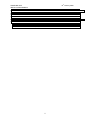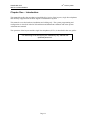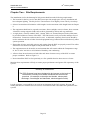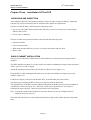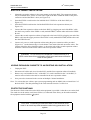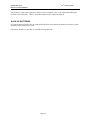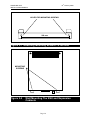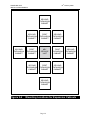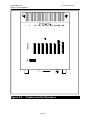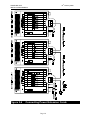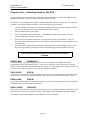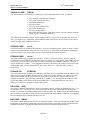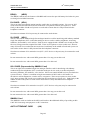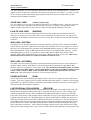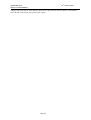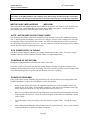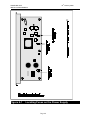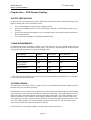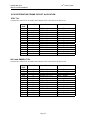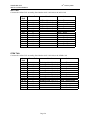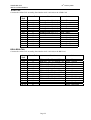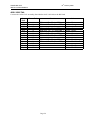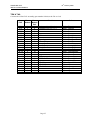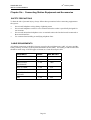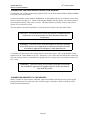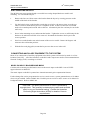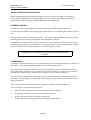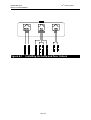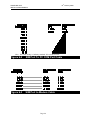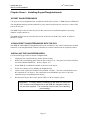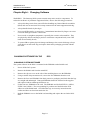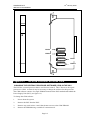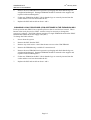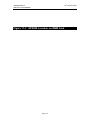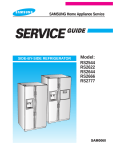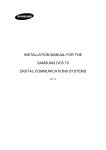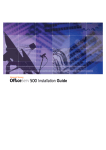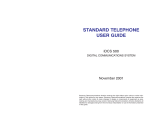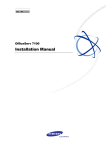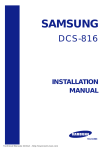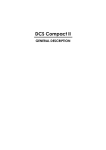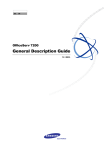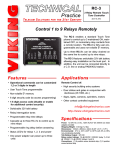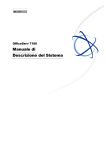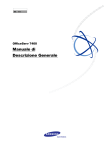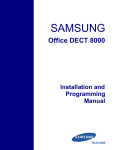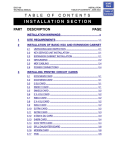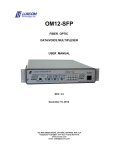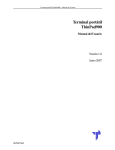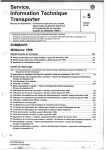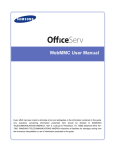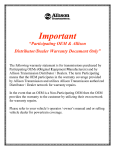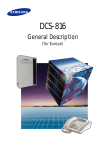Download INSTALLATION MANUAL FOR THE SAMSUNG
Transcript
INSTALLATION MANUAL FOR DCS DIGITAL COMMUNICATIONS SYSTEMS REV 02 th SAMSUNG DCS INSTALLATION MANUAL 10 January 2000 TABLE OF CONTENTS CHAPTER ONE................................................................................................................... : INTRODUCTION 1-1 CHAPTER TWO........................................................................................................: SITE REQUIREMENTS 2-2 CHAPTER THREE....................................................................................... : INSTALLATION OF THE DCS 3-1 UNPACKING AND INSPECTION..................................................................................................................... 3-1 SINGLE CABINET INSTALLATION................................................................................................................ 3-1 MULTIPLE CABINET INSTALLATION .......................................................................................................... 3-2 ADDING EXPANSION CABINETS TO AN EXISTING KSU INSTALLATION ........................................... 3-2 PROTECTIVE EARTHING ................................................................................................................................ 3-2 BACK-UP BATTERIES ...................................................................................................................................... 3-3 CHAPTER FOUR ................................................................................. : INSTALLING CARDS IN THE DCS 4-1 NOTE : AUTOGUARD ON THE TRUNK CARDS........................................................................................... 4-6 DCS POWER SUPPLY & FUSING ................................................................................................................... 4-6 POWERING UP THE SYSTEM ......................................................................................................................... 4-6 POWER UP PROBLEMS.................................................................................................................................... 4-6 ROM2 CARD INDICATIONS ............................................................................................................................ 4-7 DEFAULT TRUNK AND STATION NUMBERING......................................................................................... 4-7 CHAPTER FIVE ..................................................................................................... : DCS SYSTEM CABLING 5-1 SAFETY PRECAUTIONS................................................................................................................................... 5-1 CABLE REQUIREMENTS ................................................................................................................................. 5-1 SYSTEM CABLING............................................................................................................................................ 5-1 CONNECTING BACK-UP BATTERIES ........................................................................................................... 5-2 DCS DISTRIBUTION FRAME CIRCUIT ALLOCATION ............................................................................... 5-3 DLI TAIL............................................................................................................................................................... 5-3 CHAPTER SIX....................................... : CONNECTING STATION EQUIPMENT AND ACCESSORIES SAFETY PRECAUTIONS................................................................................................................................... 6-1 CABLE REQUIREMENTS ................................................................................................................................. 6-1 CONNECTING TERMINAL EQUIPMENT....................................................................................................... 6-2 CONNECTING KEYSETS.................................................................................................................................. 6-2 CONNECTING ADD ON MODULES ........................................................................................................... 6-2 CONNECTING SERIAL INTERFACE MODULES (SIM) ........................................................................... 6-2 CONNECTING COMPUTER TELEPHONY MODULES (CTM) ................................................................ 6-2 CONNECTING SINGLE LINE TELEPHONES ............................................................................................ 6-2 CONNECTING POWER FAIL TELEPHONES TO THE DCS ..................................................................... 6-2 CONNECTING THE DOOR PHONE & DOOR LOCK RELEASE .............................................................. 6-3 CONNECTING HEADSETS TO THE KEYSETS......................................................................................... 6-3 WALL MOUNTING KEYSETS ..................................................................................................................... 6-4 CONNECTING ANCILLARY EQUIPMENT TO THE SYSTEM..................................................................... 6-4 MUSIC ON HOLD / BACKGROUND MUSIC.............................................................................................. 6-4 EXTERNAL PAGING..................................................................................................................................... 6-5 COMMON BELL ............................................................................................................................................ 6-5 RING OVER PAGE......................................................................................................................................... 6-6 STATION MESSAGE DETAIL RECORDER (SMDR)................................................................................. 6-6 SYSTEM PROGRAMMING FROM A PC (PCMMC)................................................................................... 6-6 REMOTE PROGRAMMING .......................................................................................................................... 6-6 i 6-1 th SAMSUNG DCS INSTALLATION MANUAL 10 January 2000 CHAPTER SEVEN ............................................................: INSTALLING KEYSET DAUGHTERBOARDS 7-1 KEYSET DAUGHTERBOARDS........................................................................................................................ 7-1 USING KEYSET DAUGHTERBOARDS WITH THE DCS.............................................................................. 7-1 INSTALLING THE DAUGHTERBOARDS....................................................................................................... 7-1 CHAPTER EIGHT................................................................................................. : CHANGING SOFTWARE CHANGING SOFTWARE ON THE DCS .......................................................................................................... 8-1 CHANGING SYSTEM SOFTWARE ............................................................................................................. 8-1 CHANGING THE CENTRAL PROCESSOR SOFTWARE (CPM) IN THE KSU........................................ 8-2 CHANGING LOCAL PROCESSOR (LPM) SOFTWARE IN THE EXPANSION KSU .............................. 8-3 ii 8-1 th SAMSUNG DCS INSTALLATION MANUAL 10 January 2000 Chapter One : Introduction This manual describes the procedure to install the Key Service Unit, keysets, single line telephones and ancillary equipment for the DCS Digital Communication System. This manual covers the hardware installation and cabling only. The system programming and configuration is described in the DCS Installation and Maintenance Manual and in the System Administrators manual. The operation of the keysets and the single line telephones (SLT’s) is described in the user guides. The Samsung DCS should only be installed by fully trained and qualified personnel. Page 1-1 th SAMSUNG DCS INSTALLATION MANUAL 10 January 2000 Chapter Two : Site Requirements The installation site for the Samsung DCS Systems should meet the following requirements • The location for the key service unit (KSU) must provide enough space for easy installation and have adequate lighting. The Key Service Unit measures 57cm high by 36cm wide by 13cm deep. • Select a location that will minimize cable lengths. See the maximum cable length limits in Chapter 6. • The equipment should not be exposed to moisture, direct sunlight, corrosive fumes, dust, constant vibration or strong magnetic fields such as those generated by motors and copy machines. • A single phase, correctly earthed, 240V, 10Amp, 50Hz, AC General Purpose Outlet (GPO) must be provided within two metres of the KSU. The GPO must be easily accessible and kept clear of obstructions. Extension cords must not be used. A dedicated, separately fused circuit should be used to minimize the risk of other electrical equipment being connected that could adversely affect system operation. • Ensure that all wires and cable going to and coming from the KSU are properly routed. The cables should not cross fluorescent lights or run parallel with AC wires. • The equipment must be located in an environment that will remain within the Temperature range of 0oC to 45oC and 10% to 95% Relative Humidity, non-condensing. • Allow at least 30cm clearance on both sides and 30cm clearance on top of the KSU to ensure proper ventilation. Refer to Figure 2.1 • Do not install the KSU in close proximity to a fire sprinkler head or other sources of water. Meeting these requirements will help to ensure proper performance and greater life expectancy of the system. Immunity to Interference. The DCS Systems have been designed to be immune to the levels of interference normally found within residential and commercial premises (for example, mains dips and breaks, electro-static discharge, overvoltages and transients, electromagnetic fields). It is the customer’s responsibility to provide an environment for the DCS systems, Keysets and cabling that does not contain excessive sources of interference that could affect the operation of the systems. Page 2-2 th SAMSUNG DCS INSTALLATION MANUAL 10 January 2000 Chapter Three : Installation Of The DCS UNPACKING AND INSPECTION After unpacking the KSU and expansion cabinets, inspect for signs of physical damage. Equipment with any sign of physical damage must be returned to the supplier for replacement. Check to see that the KSU carton includes the following items: • Key service unit (KSU) Wall mount bracket and four (4) screws: two long screws with washers and two short screws • Power cord (3 conductor) Check to see that each expansion cabinet carton includes the following items: • Expansion cabinet • Power extension cable • Wall mount bracket and four (4) screws: two long with washers and two short • HDLC cable SINGLE CABINET INSTALLATION The key service unit (KSU) cabinet must be wall-mounted in a vertical position using the bracket supplied. The KSU should be mounted on a section of the wall capable of holding the weight of the system and cables, eg close to a stud or noggin. Attach the mounting bracket to the wall with the two shorter screws (Figure 6-1). Hang the KSU on the mounting bracket and secure it to the wall with the two longer screws and washers (Figure 6-2 ). Fit the Power Supply Unit to the slot labelled ‘PSU’ at the left hand side of the cabinet. The final step in installing the KSU cabinet is to perform a manual RAM clear. The right hand slot of the KSU is marked ROM. Underneath the ROM connector on the backplane is a RAM Clear switch (See Figure 6-3). Move the switch to the Off position for 20 seconds to discharge the super-capacitor. Move the switch back to the On position. Note. Leaving the switch in the Off position will cause the DCS to lose its configuration data whenever the power goes off. The mains On/Off switch is located underneath the bottom edge of the cabinet adjacent to the mains inlet. Page 3-1 th SAMSUNG DCS INSTALLATION MANUAL 10 January 2000 MULTIPLE CABINET INSTALLATION 1. Mount the expansion cabinets in the same manner as the basic KSU. The expansion cabinets may be mounted above, below or to the left or right of the KSU within the limits of the power extension cord and the HDLC cable (see Figure 6-4). 2. Insert the EXPN-A card into the slot labelled SLOT 7/EXPN A of the basic KSU (see Figure 6-5). 3. Insert the EXPN-B card into the slot labelled EXPN-B of each expansion cabinet (see Figure 6-5). 4. Connect the first expansion cabinet to the basic KSU by plugging one end of the HDLC cable into the lower position of the EXPN-A card (marked FIRST) and the other end into the EXPNB card. 5. Connect the second expansion cabinet (if required) to the basic KSU by plugging one end of the HDLC cable into the upper position of the EXPN-A card (marked SECOND) and the other end into the EXPN-B card. 6. Connect AC power to each expansion cabinet using the power extension cables provided (Figure 6-6). On the bottom edge of each cabinet is one mains inlet and one mains outlet. The cabinets should be daisy-chained together, ie. the mains inlet of the second expansion cabinet should be connected to the mains outlet of the first expansion cabinet. WARNING. Do not connect the Expansion Cabinets directly to a GPO socket since this could lead to earth loops and cause excessive noise in the system. ADDING EXPANSION CABINETS TO AN EXISTING KSU INSTALLATION 1. Unplug the KSU . 2. Disconnect all cables and wires from the KSU (and the first expansion cabinet if installed). 3. Remove any card installed in slot 7 of the KSU. If a card is installed in slot 7 of the KSU, it must be removed at this time and be reinstalled in the new expansion cabinet. 4. Now proceed as instructed in the section on Multiple Cabinet Installation. Note : To activate the new cabinet, open system programming and use MMC 806 to reinstall slot 7 of the basic KSU. The data pertaining to the card removed from slot 7 will be lost. PROTECTIVE EARTHING The Protective Earth connection to the DCS main equipment is provided via the three core mains lead. The earth wire in the mains cord (Green/Yellow) is connected in the factory to the earth terminal in the equipment marked with the symbol. CAUTION. Connecting a hard-wired earth to this terminal could result in an earth loop and excessive noise being generated in the system. Page 3-2 th SAMSUNG DCS INSTALLATION MANUAL 10 January 2000 The protective earth to the expansion cabinets is also provided by the 3 core mains lead linking the cabinets to the main KSU. There is no earth terminal on the expansion cabinets. BACK-UP BATTERIES An external back-up battery may be connected to the KSU and expansion cabinets to keep the system operating while mains power is off. The battery should be a 48V DC, 6 to 24AH rechargeable type. Page 3-3 th SAMSUNG DCS INSTALLATION MANUAL 10 January 2000 HOLES FOR MOUNTING SCREWS 200 mm Figure 3-1 Attaching Mounting Bracket To the Wall MOUNTING SCREWS Figure 3-2 Wall Mounting The KSU and Expansion Cabinets Page 3-4 th SAMSUNG DCS INSTALLATION MANUAL 10 January 2000 KEY SERVICE UNIT PSU SLOT 1 SLOT 2 SLOT 3 SLOT 4 SLOT 5 SLOT 6 SLOT 7 / EXPN - A ROM RAM Clear Switch CPM CHIP* * LPM Chip is located in the same position in the Expansion Cabinets Figure 3-3 Manual RAM Clear, CPM / LPM Location & Slot Numbering Page 3-5 th SAMSUNG DCS INSTALLATION MANUAL 10 January 2000 SECOND EXPANSION CABINET SECOND EXPANSION CABINET SECOND EXPANSION CABINET FIRST EXPANSION CABINET SECOND EXPANSION CABINET FIRST EXPANSION CABINET KEY SERVICE UNIT FIRST EXPANSION CABINET SECOND EXPANSION CABINET FIRST EXPANSION CABINET SECOND EXPANSION CABINET SECOND EXPANSION CABINET SECOND EXPANSION CABINET Figure 3-4 Mounting Locations for Expansion Cabinets Page 3-6 th SAMSUNG DCS INSTALLATION MANUAL Figure 3-5 10 January 2000 Cabinet and Slot Numbers Page 3-7 th SAMSUNG DCS INSTALLATION MANUAL Figure 3-6 10 January 2000 Connecting Power Extension Cords Page 3-8 th SAMSUNG DCS INSTALLATION MANUAL 10 January 2000 Chapter Four : Installing Cards In The DCS Unpack and inspect each card for physical damage before installation. Contact the supplier if any damage to the board is detected. Do not attempt to install the card. WARNING. The Samsung DCS systems contain many static sensitive components. To reduce the incidence of premature equipment failure, observe the following precautions • Always discharge static from yourself before handling any Printed Board Assemblies (PBAs) and wear an anti-static wrist strap connected to the KSU earth lug. • Always handle boards by the edges. • Never touch PBA tracks or connectors. Contaminants introduced by fingers can cause corrosion and high resistance connections. • Never touch or straighten components, especially the ceramic sub-assemblies. They are physically delicate and finger pressure can fracture component leads (even if the leads do not actually break). • To protect PBAs against physical damage and damage due to static discharge, always wrap them in an anti-static bag and replace them in the packaging provided with the new item Power must be switched off before any cards are removed or installed. ROM2 CARD (ROMPACK) This contains the system operating program, two data rate adaptors for SMDR and remote programming, and a LED status indicator. There are no options to select on this card. Insert the ROM2 card into the KSU slot labeled ROM (see Figure 6-5). Push firmly in the middle of both card ejectors to ensure that it is fully inserted into the backplane connector. EXPA CARD (EXP-A) This card is used in the first cabinet for connecting one or two expansion cabinets. One EXPA card can be used to connect two expansion cabinets. The EXPA card is installed in the Main Cabinet. EXPB CARD (EXP-B) This card is used in each of the expansion cabinets. Connection is made between the EXPA card and the EXPB cards on a multi cabinet installation. EXPA1 CARD (EXPACID) This card is used in the first cabinet for connecting one or two expansion cabinets. One EXPA1 card can be used to connect two expansion cabinets. The EXPA1 card is installed in the Main Cabinet. The EXPA1 card must be installed if any 8TRKCID cards are installed. Page 4-1 th SAMSUNG DCS INSTALLATION MANUAL TRUNK A CARD 10 January 2000 (TRK-A) The Trunk Card A is a combination exchange line and peripheral interface card. It contains : • • • • • • • • Two analogue exchange line interfaces. Two power fail transfer relays. One BGM/MOH input. One page output. Two page zone control relays. One common Bell relay. One Keyset ring output. One alarm detection sensor. (The alarm sensor will only operate when the Trunk A card is installed in the KSU). This card has no selectable options. Insert as many Trunk A cards as are needed into any universal slots. (see Figure 6-5). Push firmly in the middle of both card ejectors on each card to ensure that it is fully inserted in the backplane connector. 6TRUNK CARD (6TRK) This card contains six exchange line interfaces. It has no selectable options. Insert as many 6 Trunk cards as are needed into any universal slots. (see Figure 6-5). Push firmly in the middle of both card ejectors on each card to ensure that it is fully inserted into the backplane connector 8TRUNK CARD (8TRK) This card contains eight exchange line interfaces. It has no selectable options. Insert as many 8 Trunk cards as are needed into any universal slots. (see Figure 6-5). Push firmly in the middle of both card ejectors on each card to ensure that it is fully inserted into the backplane connector. The CID card is identified as “8TRK” – it is distinguished from the CID card by the coding below the bar code on the 8TRK label – on the right hand side, the code is B8T/AUA. (the CID card is coded as B8T2/AUA). 8TRUNK CID (8TRKCID) This card contains eight exchange line interfaces and when used in conjunction with the EXPA1 card can be used to provide Calling Number Display. It has no selectable options. (see Figure 6-5). Push firmly in the middle of both card ejectors on each card to ensure that it is fully inserted into the backplane connector. The CID card is identified as “8TRK” – it is distinguished from the non-CID card by the coding below the bar code on the 8TRK label – on the right hand side, the code is B8T2/AUA. (the non-CID card is coded as B8T/AUA). PRI CARD (PRI) This card is a Primary Rate interface. It has no selectable options. It must be installed into slot 1, 3 or 5 of the KSU only. (see Figure 6-5). The even-numbered slot to the right of that slot must be left vacant or covered by the blanking plate provided with the PRI Card. Push firmly in the middle of both card ejectors on each card to ensure that it is fully inserted into the backplane connector. Note that the PRI card should not be installed with the power on. BRI CARD (4BRI) This card is a Basic Rate interface. It has no selectable options. It may be installed into the KSU only. Push firmly in the middle of both card ejectors on each card to ensure that it is fully inserted into the backplane connector. Note that the BRI card should not be installed with the power on. Page 4-2 th SAMSUNG DCS INSTALLATION MANUAL BRI(N) 10 January 2000 (4BRI) The BRI(N) card has all, the features of the BRI card but can also provide battery feed when it’s ports are being used as ISDN extensions. DLI CARD (8DLI) This is an eight circuit digital station interface card. It has no selectable options. Up to seven DLI cards can be inserted into universal slots in the KSU or expansion cabinet (see Figure 6-5). Push firmly in the middle of both card ejectors on each card to ensure that it is fully inserted into the backplane connector. Note that a maximum of 56 keysets may be connected to each cabinet. SLI CARD (4SLI) This is a four circuit standard single line analogue interface card for interfacing with industry standard single line telephones (SLT’s) and other analogue devices such as cordless telephones, answering machines, fax machines, voice mail etc. Each circuit is equipped with a DTMF receiver and provides the over-voltage protection required for ODX. There are no options to select on this card. Insert as many SLI cards as are needed into universal slots. Push firmly in the middle of both card ejectors on each card to ensure that it is fully inserted into the backplane connector. Note that a maximum of 56 station devices (SLT’s, SLT devices or keysets) may be connected to each cabinet. Do not connect devices with a total REN greater than 2.5 to any port on this card. Do not connect devices with a total REN greater than 2.5 to this card. 8SLI CARD (Superseded by 8MWSLI Card) This is an eight circuit standard single line analogue interface card for interfacing with industry standard single line telephones (SLT’s) and other analogue devices such as cordless telephones, answering machines, fax machines, voice mail etc. It does not contain DTMF receivers but shares the system resources. If there is a medium to high concentration of 8SLI cards or SLI traffic it is advisable to add an Expansion A card to relieve congestion. There are no options to select on this card. Insert as many 8SLI cards as are needed into universal slots (see Figure 6-5). Push firmly in the middle of both card ejectors on each card to ensure that it is fully inserted into the backplane connector. Note that a maximum of 56 station devices (SLT’s, SLT Devices or keysets) may be connected to each cabinet. Do not connect devices with a total REN greater than 3.0 to any port on this card. Do not connect devices with a total REN greater than 5.0 to this card. 8MWSLI Card The 8MWSLI cards are similar to the 8SLI cards but have the additional ability of providing an idle 100V DC for message wait purposes on SLT extensions. AUTO ATTENDANT CARD (AA) Page 4-3 th SAMSUNG DCS INSTALLATION MANUAL 10 January 2000 The Auto Attendant card is an eight port card that provides the Auto Attendant facility. There are no options to select on this card. Insert the card into any universal slot. (see Figure 6.5). There is a limit of five cards per system. Push firmly in the middle of both card ejectors to ensure that it is fully inserted into the backplane connector. (VDIAL) (Superseded) VOICE DIAL CARD The Voice Dial card is a two port card that provides the Voice Dialling facility. There are no options to select on this card. Insert the card into any universal slot. (see Figure 6-5). Push firmly in the middle of both card ejectors to ensure that it is fully inserted into the backplane connector. E &M TIE LINE CARD (EMTIEBD) The Tie-Line card is a four line card that provides the tie line facility when installed in the KSU. There are no options to select on this card. It can be installed in any universal slot. (see Figure 6-5). Push firmly in the middle of both card ejectors on to ensure that it is fully inserted into the backplane connector. 4BSI CARD (DECTBSI) The BSI card is an optional expansion card used to interface to the DECT Base Stations. Each BSI card on the DCS provides connection for four DECT Base Stations. There are no options to select on this card. This card supports the operation of the SPR5000 handsets (using V2.7 BSI software) and DECT6500 handsets (using V4 BSI software and Version 6.10 or higher system software). Where SPR5000 handsets are used, it is possible to install 2 BSI cards to support up to 8 DECT Base Stations. Where DECT6500 handsets are used, only 1 4BSI can be used. In this case, where more than 4 DECT Base Stations are required, an 8BSI card must be used. 8BSI CARD (DECT8BSI) The 8BSI card is an optional expansion card for the DCS200 system only and is used to interface to the DECT Base Stations. Each 8BSI card on the DCS provides connection for eight DECT Base Stations. There are no options to select on this card. The card must be installed in either of SLOTS 1, 3 or 5 in the first DCS cabinet. The slot immediately to the right of the 8BSI card must be left vacant. Where a PRI or 4BRI card is installed, these cards must be placed to the left of the 8BSI card. This card requires Version 6.10 or later system software. POWER SUPPLIES (PSM) The DCS does not come with the power supplies fitted. There are no options to select on the power supplies. The power supply position is on the left hand side of the cabinet. To install a power supply into the KSU or expansion cabinets push firmly in the middle of both card ejectors to ensure that it is fully inserted into the backplane connector. LINE REVERSAL (PRS) HYBRIDS (PRS-HYB) Polarity reversal (PRS) hybrids may be fitted as options on the Trunk A Card and 6Trunk Card. The hybrids detect the polarity change at the end of a call and clear down the call. The exchange lines must be programmed correctly, refer to MMC414.The PRS hybrids must be fitted to all exchange lines where all diversion to the network (transit connection) is being used to ensure that the lines are released at the end of the call. The PRS hybrids are required when PSTN to PSTN line diversion or ISDN to PSTN line diversion or PSTN to ISDN line diversion are being used. The only situation in which PRS hybrids are not required is when both the incoming and outgoing exchange lines used for the call diversion are ISDN. The PRS hybrids should be fitted to both the incoming and outgoing lines of the transit connection. Also it must be arranged with the carrier to provide Reversal on Idle (ROI) on all of the exchange lines. The reversal is used to detect when either the incoming call or the Page 4-4 th SAMSUNG DCS INSTALLATION MANUAL 10 January 2000 outgoing call clears down. Note that the carrier service Reversal On Answer (ROA) is not suitable since the line reversals are only given to the A party. Page 4-5 th SAMSUNG DCS INSTALLATION MANUAL 10 January 2000 WARNING The failure to fit PRS hybrids to the exchange lines and arrange for ROI from the carrier may cause excessive call charges for the customer and lead to unnecessary exchange line congestion. METER PULSE (MPD) HYBRIDS (MPD-HYB) Meter Pulse Detection (MPD) hybrids may be fitted as an option to the Trunk A Card, Trunk B Card and 6Trunk Card. The MPD hybrids are used to detect 12Khz meter pulses. The DCS must be programmed correctly to detect the pulses refer to MMC 414. NOTE : AUTOGUARD ON THE TRUNK CARDS The Exchange line (trunk) cards check for battery on the exchange lines before making an outgoing call. A display station will display ‘Out of Service’ and give NU tone if the exchange line seized for the outgoing call has less than 6mA line current. The KSU will automatically retest every 200 secs any line that has been placed out of service. The line cannot be seized for an outgoing call by another station until it has been brought back into service. DCS POWER SUPPLY & FUSING The DCS system is shipped with the power supply already fitted to the system. The power supply includes three fuses which should be checked if there is a suspected problem. POWERING UP THE SYSTEM During the initial installation, disconnect the cables to the SDF. Power the system on and check that the LED on the ROM2 card lights steady then begins to start flashing to indicate that the processor is running. The LED’s on the Expansion cards will light steady red to indicate the presence of power and that the local processor is running. POWER UP PROBLEMS If any of the LED’s do not illuminate the problem must be corrected before proceeding further with the KSU installation. Follow the steps below to isolate the problem. 1. Power off the system, disconnect the expansion cabinet power cords and HDLC cables and repeat the test. If the LED’s on the ROM2 or EXPN A cards still do not illuminate remove the power supply and check the AC fuse located on the bottom (Figure 7-1) 2. If the fuse is good but the LED does not illuminate, power off the system and unplug all of the cards using the card ejectors. Power the system on again. If the LEDs now illuminate, one the cards is faulty. 3. Locate the faulty card by reinserting each card and observing the LED’s. Change the faulty card. 4. If the LED failed to illuminate with all cards removed, replace the PSU. If the system still fails a replacement KSU or expansion cabinet is required. Page 4-6 th SAMSUNG DCS INSTALLATION MANUAL 10 January 2000 ROM2 CARD INDICATIONS Having verified proper operation of the power supply, visually check the ROM2 card indications. The LED should flicker rapidly, indicating the main processor is functioning. The system is equipped with a halt program. When this program is running, the LED is ON steady. The system must be reset to release the halt program and restore the system to normal operation. (Refer to MMC 810). DEFAULT TRUNK AND STATION NUMBERING Upon initial power up, the CPU reads each slot for the existence of a card and identifies the type of card. It stores this as the default configuration. The trunk card in the lowest slot number is assigned trunk numbers beginning with 701. The next highest slot number with a trunk card is assigned trunk numbers following those of the first trunk card. This numbering sequence continues until the last trunk card in the highest slot number is assigned the last trunk card. Station numbers are assigned in the same manner. The lowest slot number containing any type of station is assigned numbers following those of the first station card. This numbering sequence continues until all of the stations are assigned. Default data assigns the 24 button keyset in the lowest port to the operator group and all trunks ring on that station until the fault is changed. It is recommended that the first station card be a DLI card so that the operator station will default to a keyset as extension 201. Keyset daughter boards are assigned numbers from 301 upwards. For example, the daughterboard plugged into keyset 203 will have the default number 303. Station and trunk numbers can be changed, rearranged and reassigned as required using system programming. Once the cabling has been completed, the keysets, exchange lines and single line telephones should be tested for correct operation Page 4-7 th SAMSUNG DCS INSTALLATION MANUAL Figure 4-1 10 January 2000 Locating Fuses on the Power Supply Page 4-8 th SAMSUNG DCS INSTALLATION MANUAL 10 January 2000 Chapter Five : DCS System Cabling SAFETY PRECAUTIONS To limit the risk of personal injury, always follow these precautions before connecting analogue and digital exchange line circuits and ODX circuits : • • • • Never install telephone wiring during a lightning storm. Never install telephone jacks in a wet location unless the jack is specifically designed for wet locations. Never touch uninsulated telephone wires or terminals unless the line has been disconnected at the network interface. Use caution when installing or modifying telephone lines. CABLE REQUIREMENTS All cabling connections to the DCS Compact, except for the 240V AC power and the battery back up, are made via the System Distribution Frame (SDF). All cabling to and from the SDF should be made using Austel approved 0.4mm or 0.5mm twisted pair cable. EQUIPMENT CABLE MAX FEET MAX METRES DIGITAL KEY SETS 1 PR 1300 400 ADD-ON MODULES 1 PR 1300 400 SINGLE LINE TELEPHONE 1 PR 3000 1Km DOOR PHONE 2 PR 330 ∗ 100 SIM 1 PR 1300 400 * This is the maximum distance a door phone can be from the DPIM. The DPIM can be a maximum of 300 cable meters from the KSU. SYSTEM CABLING All connections to the DCS system are made by way of a system distribution frame (SDF) except for the 240VAC power and back-up battery. Each interface card is connected to the SDF using a cable assembly terminated with an AMP Champtype connectors on one end and 10 Pair Krone connectors on the other. The AMP-Champ connector inserts into KSU card and the Krone connector forms the system SDF. The cable assemblies can be customer supplied or are available as items supplied with the systems. Refer to tables XXX below. The retaining screw on the Champ connector should be secured to hold the connector in place on the card. The cables should be run via the moulded clip below each card slot. The tail cables can be routed into the KSU and expansion cabinets from below. Label each cable to correspond with the card type and slot that it connects to. Page 5-1 th SAMSUNG DCS INSTALLATION MANUAL 10 January 2000 CABLE TAIL DESCRIPTION PART NUMBER DESCRIPTION S2544 25 Pair Tail Assembly - 1 Amp Champ, 3 Krone Connectors. S10DCS 10 Pair Tail Assembly - 1 Amp Champ, 1 Krone Connector. CABLE TAIL USE DCS TAIL ASSEMBLY 25 PAIR 10 PAIR USE Connects to Trunk A Card Connects to Trunk B Card Connects to 6Trunk Card Connects to 8Trunk Card Connects to BRI/BRIN Card Connects to BSI Card / 8BSI Card Connects to 8DLI Card Connects to SLI Card Connects to 8SLI Card Connects to 8MWSLI Card Connects to 4WEMTIE Card CONNECTING BACK-UP BATTERIES Each cabinet is provided with a battery cable. The battery cable has one black wire and one white wire and comes out of the base of the cabinet, underneath the power supply. The black wire (-) should connect to the negative terminal of a 48V battery. The white wire (+) should connect to the positive terminal of a 48V battery. Where more than one cabinet is being used, the cabinets should be connected to the battery in parallel. If 12V batteries are being used, a battery wiring harness will be required to connect the batteries in parallel to make the 48V. Page 5-2 th SAMSUNG DCS INSTALLATION MANUAL 10 January 2000 DCS DISTRIBUTION FRAME CIRCUIT ALLOCATION 8DLI Tail Connect the 10 Pair Tail Assembly (Part Number 6455 2 056-00) to the DLI Card Amp Pins 26,1 27,2 28,3 29,4 30,5 31,6 32,7 33,8 34,9 35,10 36,11 37,12 38,13 39,14 Krone Pair 1 2 N.C. 3 4 N.C. 5 6 N.C. 7 8 N.C. 9 10 Circuit Colour DLI Port 1 (L+, L-) DLI Port 2 (L+, L-) White - Blue White - Orange DLI Port 3 (L+, L-) DLI Port 4 (L+, L-) White - Green White - Brown DLI Port 5 (L+, L-) DLI Port 6 (L+, L-) White - Slate White - Blue\White DLI Port 7 (L+, L-) DLI Port 8 (L+, L-) White - Blue\Orange White - Blue\Green White - Blue\Brown White - Blue\Slate 8SLI and 8MWSLI TAIL Connect the 10 Pair Tail Assembly (Part Number 6455 2 056-00) to the 8SLI Card Amp Pins 26,1 27,2 28,3 29,4 30,5 31,6 32,7 33,8 34,9 35,10 36,11 37,12 38,13 39,14 Krone Pair 1 2 N.C. 3 4 N.C. 5 6 N.C. 7 8 N.C. 9 10 Circuit Colour SLI Port 1 (L+, L-) SLI Port 2 (L+, L-) White - Blue White - Orange SLI Port 3 (L+, L-) SLI Port 4 (L+, L-) White - Green White - Brown SLI Port 5 (L+, L-) SLI Port 6 (L+, L-) White - Slate White - Blue\White SLI Port 7 (L+, L-) SLI Port 8 (L+, L-) White - Blue\Orange White - Blue\Green White - Blue\Brown White - Blue\Slate Page 5-3 th SAMSUNG DCS INSTALLATION MANUAL 10 January 2000 4SLI TAIL Connect the 10 Pair Tail Assembly (Part Number 6455 2 056-00) to the 4SLI Card Amp Pins 26,1 27,2 28,3 29,4 30,5 31,6 32,7 33,8 34,9 35,10 36,11 37,12 38,13 39,14 Krone Pair 1 2 N.C. 3 4 N.C. 5 6 N.C. 7 8 N.C. 9 10 Circuit Colour SLI Port 1 (L+, L-) SLI Port 2 (L+, L-) White - Blue White - Orange SLI Port 3 (L+, L-) SLI Port 4 (L+, L-) White - Green White - Brown White - Slate White - Blue\White White - Blue\Orange White - Blue\Green White - Blue\Brown White - Blue\Slate 8TRK TAIL Connect the 10 Pair Tail Assembly (Part Number 6455 2 056-00) to the 8TRK Card Amp Pins 26,1 27,2 28,3 29,4 30,5 31,6 32,7 33,8 34,9 35,10 36,11 37,12 38,13 39,14 Krone Pair 1 2 N.C. 3 4 N.C. 5 6 N.C. 7 8 N.C. 9 10 Circuit Colour Exchange Line 1 (L+, L-) Exchange Line 2 (L+, L-) White - Blue White - Orange Exchange Line 3 (L+, L-) Exchange Line 4 (L+, L-) White - Green White - Brown Exchange Line 5 (L+, L-) Exchange Line 6 (L+, L-) White - Slate White - Blue\White Exchange Line 7 (L+, L-) Exchange Line 8 (L+, L-) White - Blue\Orange White - Blue\Green White - Blue\Brown White - Blue\Slate Page 5-4 th SAMSUNG DCS INSTALLATION MANUAL 10 January 2000 6TRK TAIL Connect the 10 Pair Tail Assembly (Part Number 6455 2 056-00) to the 6TRK Card Amp Pins 26,1 27,2 28,3 29,4 30,5 31,6 32,7 33,8 34,9 35,10 36,11 37,12 38,13 39,14 Krone Pair 1 2 N.C. 3 4 N.C. 5 6 N.C. 7 8 N.C. 9 10 Circuit Colour Exchange Line 1 (L+, L-) Exchange Line 2 (L+, L-) White - Blue White - Orange Exchange Line 3 (L+, L-) Exchange Line 4 (L+, L-) White - Green White - Brown Exchange Line 5 (L+, L-) Exchange Line 6 (L+, L-) White - Slate White - Blue\White White - Blue\Orange White - Blue\Green White - Blue\Brown White - Blue\Slate BRI & BRIN TAIL Connect the 10 Pair Tail Assembly (Part Number 6455 2 056-00) to the BRI Card Amp Pins 26,1 27,2 28,3 29,4 30,5 31,6 32,7 33,8 34,9 35,10 36,11 37,12 38,13 39,14 Krone Pair 1 2 N.C. 3 4 N.C. 5 6 N.C. 7 8 N.C. 9 10 Circuit Colour ISDN cct 1 Tx+, Tx- (to N.T.U.) White - Blue ISDN cct 1 Tx+, Tx- (from N.T.U.) White - Orange ISDN cct 2 Tx+, Tx- (to N.T.U.) White - Green ISDN cct 2 Tx+, Tx- (from N.T.U.) White - Brown ISDN cct 3 Tx+, Tx- (to N.T.U.) White - Slate ISDN cct 3 Tx+, Tx- (from N.T.U.) White - Blue\White ISDN cct 4 Tx+, Tx- (to N.T.U.) White - Blue\Orange ISDN cct 4 Tx+, Tx- (from N.T.U.) White - Blue\Green White - Blue\Brown White - Blue\Slate Page 5-5 th SAMSUNG DCS INSTALLATION MANUAL 10 January 2000 4BSI / 8BSI TAIL Connect the 10 Pair Tail Assembly (Part Number 6455 2 056-00) to the BSI Card Amp Pins 26,1 27,2 28,3 29,4 30,5 31,6 32,7 33,8 34,9 35,10 36,11 37,12 38,13 39,14 Krone Pair 1 2 N.C. 3 4 N.C. 5 6 N.C. 7 8 N.C. 9 10 Circuit Colour ISDN cct 1 Tx+, Tx- (to DBS.) ISDN cct 1 Tx+, Tx- (from DBS.) White - Blue White - Orange ISDN cct 2 Tx+, Tx- (to DBS.) ISDN cct 2 Tx+, Tx- (from DBS.) White - Green White - Brown ISDN cct 3 Tx+, Tx- (to DBS.) ISDN cct 3 Tx+, Tx- (from DBS.) White - Slate White - Blue\White ISDN cct 4 Tx+, Tx- (to DBS.) ISDN cct 4 Tx+, Tx- (from DBS.) White - Blue\Orange White - Blue\Green White - Blue\Brown White - Blue\Slate Page 5-6 th SAMSUNG DCS INSTALLATION MANUAL 10 January 2000 TRK A TAIL Connect the 25 Pair Tail Assembly (part number S2544) to the Trk A Card Amp Pins 26,1 27,2 28,3 29,4 30,5 31,6 32,7 33,8 34,9 35,10 36,11 37,12 38,13 39,14 40,15 41,16 42,17 43,18 44,19 45,20 46,21 47,22 48,23 49,24 50,25 Krone Krone Module Module Pair 1 1 1 2 1 3 1 4 1 5 1 6 1 7 1 8 1 9 1 10 2 11 2 12 2 13 2 14 2 15 2 16 2 17 2 18 2 19 2 20 3 21 3 22 3 23 3 24 3 25 Circuit Exchange Line 1 (L+, L-) Exchange Line 2 (L+, L-) MOH Page Amp Zone 1 Relay Relay1 Com Zone 2 Relay Relay2 Com Loud Bell Sensor PF Exchange 1 PF CO 2 C Bell Com C Bell NC C Bell NO Page 5-7 Colour White - Blue White - Orange White - Green White - Brown White - Slate White - Blue\White White - Blue\Orange White - Blue\Green White - Blue\Brown White - Blue\Slate White - Orange\White White - Orange\Green White - Orange\Brown White - Orange\Slate White - Green\White White - Green\Brown White - Green\Slate White - Brown\White White - Brown\Slate White - Slate\White Yellow - Blue Yellow - Orange Yellow - Green Yellow - Brown Yellow - Slate th SAMSUNG DCS INSTALLATION MANUAL 10 January 2000 Chapter Six : Connecting Station Equipment and Accessories SAFETY PRECAUTIONS To limit the risk of personal injury, always follow these precautions before connecting equipment to the system : • • • • Never install telephone wiring during a lightning storm. Never install telephone sockets in a wet location unless the socket is specifically designed for wet locations. Never touch uninsulated telephone wires or terminals unless the line has been disconnected at the network interface. Use caution when installing or modifying telephone lines. CABLE REQUIREMENTS All cabling connections to the DCS System, except for the serial data ports, 240V AC power and the battery back up, are made via the System Distribution Frame (SDF). All cabling to and from the SDF should be made using AUSTEL approved 0.4mm or 0.5mm twisted pair cable. EQUIPMENT CABLE MAX METRES DIGITAL KEY SETS 1 PR 400 ADD-ON MODULES 1 PR 400 SINGLE LINE TELEPHONE 1 PR 1Km KSU TO DPIM 1 PR 250 DPIM TO DOOR PHONE 2 PR 20 DPIM TO DOOR UNLOCK 1 PR 20 SIM 1 PR 400 Page 6-1 th SAMSUNG DCS INSTALLATION MANUAL 10 January 2000 CONNECTING TERMINAL EQUIPMENT CONNECTING KEYSETS Connect pins 3 and 4 of any model of DCS keyset to a DLI circuit on the SDF. The stations are not polarity sensitive. Note. The DCS systems are self configuring and will automatically recognise which model of keyset is connected to each DLI port. If one model of keyset is disconnected and replaced with a different model keyset, the existing station configuration data will be overwritten with default data for the new type of keyset. CONNECTING ADD ON MODULES Connect pins 3 and 4 of the Add On Module (AOM) to any DLI circuit on the SDF. The Add On Module is not polarity sensitive. The AOM may also be connected to a KDB-DLI daughter board on a station. CONNECTING SERIAL INTERFACE MODULES (SIM) Connect pins 3 and 4 of the SIM to any DLI port on the SDF. The SIM may also be connected to a KDB-DLI daughter board on a station. CONNECTING COMPUTER TELEPHONY MODULES (CTM) Connect the CTM to a direct DLI port (no Kdb-DLI or Kdb-SLI daughter boards are to be associated with the CTM or the keyset connected to the CTM). Connect a keyset to the CTM. Connect a serial cable between the CTM and the PC being used. CONNECTING SINGLE LINE TELEPHONES Connect pins 3 and 4 of the Single Line Telephone (SLT) to any SLI port on the SDF. The SLI ports may be used for single line telephones, answering machines, cordless phones, external voice mail units, fax machines, modems etc. Note that, for optimal performance, faxes and modems should be connected directly to an exchange line. SLT’s may also be connected to a KDB-SLI daughter board on a station. CONNECTING POWER FAIL TELEPHONES TO THE DCS Two power fail telephones ports are provided on each TRK-A card. When the system loses power the two exchange lines on a Trunk A card are switched to the power fail stations. The power fail phones should be connected to the DCS via the SDF. Page 6-2 th SAMSUNG DCS INSTALLATION MANUAL 10 January 2000 CONNECTING THE DOOR PHONE & DOOR LOCK RELEASE Connect pins 3 & 4 of the modular plug marked ‘LINE’ on the Door Phone Interface Module (DPIM) to any DLI circuit on the SDF. Connect the modular socket marked ‘DOORBOX’ on the DPIM to the screw connectors on the Door Phone as shown in Figure 9-2. When connecting the DPIM to the door phone, care must be taken to ensure that the polarity of the wires is correct. The Door Station is polarity sensitive and will not operate if it is incorrectly wired. The door phone is should be mounted in a location protected from wind, rain and moisture. CAUTION. The DPIM to Door Phone connection is unbalanced and must be run in an environment free from electrical noise and interference. WARNING. The Door Phone must be installed in the same building as the KSU since it is not approved for external connection and has no protection against overvoltages or earth potential rise. A customer provided electric door release may be connected to pins 1 and 6 of the modular socket marked ‘LOCK’ on the DPIM via an LIU. Note that a 6 way cord will be needed for this connection. The door release contacts of the DPIM are designed for low voltage relays only and are rated at 24 V DC 1 Amp. WARNING. The Door Unlock unit must be connected to the DPIM via an AUSTEL approved LIU unless the Door Unlock unit has its own AUSTEL permit. CONNECTING HEADSETS TO THE KEYSETS Where a headset is required to be connected, remove the handset from the keyset by removing the plug from the keyset base, then insert the AUSTEL approved headset. Refer to the Keyset User Guide for headset operation. Page 6-3 th SAMSUNG DCS INSTALLATION MANUAL 10 January 2000 WALL MOUNTING KEYSETS The DCS keysets come equipped with a reversible base wedge shaped bracket to enable wall mounting. To wall-mount a keyset :1. Remove the line cord. Next remove the bracket from the keyset by exerting pressure on the middle of the back of the bracket. 2. Use the keyhole slots on the bracket to mark the screw holes, the narrow slots are to the top. There is room to mount the keyset over a telephone socket. In this case the line cord would need to be wound up and secured with a cable tie. Alternatively the line cord may be run in the wall cavity. 3. Screw in the mounting screws and mount the bracket. Tighten the screws to sufficiently for the bracket to be stable but still able to be removed. Re-attach the bracket to the keyset in the reverse position. 4. Next lever out the handset rest at the bottom of the receiver cradle. Rotate 180 degrees and reinsert in the wall mount position.. 5. With the line cord plugged in, mount the keyset on to the screws in the wall. CONNECTING ANCILLARY EQUIPMENT TO THE SYSTEM Most of he connections of ancillary equipment to the DCS systems will need to be made via a Line Isolation Unit (LIU) . All of the interfaces on the DCS and Compact are rated as Telecommunications Network Voltage (TNV) according to AS3260. MUSIC ON HOLD / BACKGROUND MUSIC Connect each customer provided music source to the music input on the SDF via an AUSTEL approved music-on-hold LIU. The music inputs on the DCS systems have internal automatic gain compensation features. Each exchange line can be programmed to receive a music source, system generated tone or No Music when it is put on hold. Refer to MMC 408. Each Keyset can receive a music source or No Music for background music. Refer to MMC 308. CAUTION. The public performance of music is protected by copyright laws. This generally includes playing radios and recorded music in any non-residential setting. Contact the Australian Performing Right Association (APRA) for details of licence requirements. Page 6-4 th SAMSUNG DCS INSTALLATION MANUAL 10 January 2000 MUSIC ON HOLD VIA 8TRKCID Card When installed in DCS systems operating with Version 5.xx software or higher it is possible to provide additional MOH sources using the 8TRKCID card. Ports on the 8TRKCID card can be programmed as either Trunk ports or MOH/BGM ports using MMC 408. EXTERNAL PAGING The KSU provides a paging output to be used with customer provided paging equipment. Connect a paging amplifier to the paging output on the SDF via an AUSTEL approved music on hold LIU. The page output should be terminated with 600Ω. The paging output should be connected via a 600Ω matching transformer if the paging amplifier input impedance is not 600Ω. The DCS TRK-A card provides two zone control relays.. These paging relay contacts can be used to control the paging zones. The relay contacts are rated at 24V DC, 1 Amp. The paging relay contacts must be connected to the external equipment via AUSTEL approved LIUs. WARNING. Do not attempt to connect 240V AC power to these contacts. COMMON BELL A customer provided common bell or loud sounding alarm can be controlled using the dry contact pair in the KSU. The connection should be made via an AUSTEL approved LIU. The Common Bell should be connected in series with a suitable (customer provided) power source. The Common Bell, with power source, should be connected between the ‘Common’ pin on the SDF and either the ‘Normally Open’ contact or the ‘Normally Closed’ contact as required. The system can be programmed, using MMC 204, for either Interrupted or Continuous operation of the contacts. The interrupted selection follows the external call ring cadence of one second ON and three seconds OFF. After connection, the Common Bell must be assigned to a station group using MMC 601. The basic steps for Common Bell operation are • Wire the loud sounding device to the common bell control contact pair • Program the contacts for continuous or interrupted operation • Program the hunt group to include the common bell • Assign the trunk to ring the hunt group containing the common bell. Page 6-5 th SAMSUNG DCS INSTALLATION MANUAL 10 January 2000 Common bell control can be used with station hunt groups, individual stations and universal answer. The relay contacts are rated at 24V DC, 1 Amp. WARNING. Do not attempt to connect 240V AC power to these contacts. RING OVER PAGE When a customer provided paging system is installed, incoming calls can be assigned to ring over the paging output. Program the line, or lines, to ring a hunt group. Use MMC 601 to assign Ring Over Page (ROP) as a destination in this hunt group. Ring over page can be used for day or night operation or both. STATION MESSAGE DETAIL RECORDER (SMDR) On the DCS system, connect the customer provided printer or TIMS system to a SIM via an Austel approved data LIU The cable to the printer or TIMS system should be no longer than 5 metres if unshielded cable is used. The cable should be no longer 20 metres if shielded twisted pair cable is used. Use MMC 725 to set the SMDR print options. Use MMC 311 to configure the SIM port on the DCS SYSTEM PROGRAMMING FROM A PC (PCMMC). The DCS system can be programmed by a Personal Computer (PC) by running the PCMMC application program on the PC. On the DCS system, connect the PC to a SIM via an AUSTEL approved LIU. Configure the SIM parameters using MMC 311. Figure 9-3 shows an example of a wiring diagram for the PC to DCS SIM serial cable. The cable from the system to the PC should be no longer than 5 metres if unshielded cable is used. The cable should be no longer than 20 metres is shielded pair cable is used. Refer to the DCS Installation & Maintenance Manual for a complete description of the PCMMC programming feature. REMOTE PROGRAMMING The DCS systems can be programmed remotely using a personal computer (PC) and the PCMMC application program. The connection to the remote PC is established via a modem connected to the PSTN. The modem can be connected directly to a dedicated exchange line or, alternatively, the modem can be connected to an SLI port on the system. If the modem is connected to an SLI port, the system will need to be configured to connect the incoming remote programming call to the SLI port. On the DCS, the modem should be connected to a SIM via an AUSTEL approved data LIU. Page 6-6 th SAMSUNG DCS INSTALLATION MANUAL 10 January 2000 Refer to the DCS Installation & Maintenance Manual for a complete description of the PCMMC programming feature. Figure 9-5 shows an example of a wiring diagram for the modem to DCS serial cable. The cable from the system to the modem should be no longer than 5 metres if unshielded cable is used. The cable should be no longer than 20 metres if shielded twisted pair cable is used. Refer to the DCS Installation & Maintenance Manual for a complete description of the PCMMC programming feature. Page 6-7 th SAMSUNG DCS INSTALLATION MANUAL Figure 6-1 10 January 2000 Installing the DPIM and Door Unlock Page 6-8 th SAMSUNG DCS INSTALLATION MANUAL 10 January 2000 Note. The cable wiring is ‘industry standard’ PC to modem cable. Figure 6-2 e SIM Port To PC COM Port Cable Figure 6-3 SIM Port to Modem Cable Page 6-9 th SAMSUNG DCS INSTALLATION MANUAL 10 January 2000 Chapter Seven : Installing Keyset Daughterboards KEYSET DAUGHTERBOARDS Two types of keyset daughterboards are offered with the DCS systems - a KDB-DLI and a KDB-SLI. The daughterboards plug into the underside of a key station and provide one extra port - either a DLI port or an SLI port. The KDB-SLI provides an extra SLI port for the connection of a standard telephone, answering machine, cordless phone etc. The KDB-DLI provides an extra DLI port for the connection of another key station, an Add On Module or a SIM. USING KEYSET DAUGHTERBOARDS WITH THE DCS The KDB-SLI and KDB-DLI daughterboards must be installed in a key station connected to the DCS main KSU ie the daughterboards cannot be installed in a station connected to an expansion cabinet. INSTALLING THE DAUGHTERBOARDS. Use the following procedure to install a daughterboard 1. Unplug the line cord from the key station before starting. 2. Remove the two blanking plates from the base of the key set. The plates are marked ‘EXTRA’ and ‘EXPANSION MODULE’. Refer to Figure 10-1 3. Fit the KDB-SLI or KDB-DLI module to the base of the keyset. 4. Fit the two retaining screws holding the daughterboard 5. Connect a line cord to the modular socket marked ‘EXTRA’. This line cord should be run to the expansion SLT or Keyset. The connection from a KDB-DLI may also be run to the expansion keyset via building block cabling. 6. Reconnect the Keyset line cord to the DCS KSU or DCS Compact system WARNING. To comply with the conditions of the AUSTEL permit, the SLT must be connected directly to the KDB-SLI daughter board via the line cord supplied. The connection must not be run via building block cabling. Page 7-1 th SAMSUNG DCS INSTALLATION MANUAL 10 January 2000 Chapter Eight : Changing Software WARNING. The Samsung DCS systems contain many static sensitive components. To reduce the incidence of premature equipment failure, observe the following precautions: • Always discharge static from yourself before handling any Printed Board Assemblies (PBA) and wear an anti-static wrist strap connected to the main equipment earth lug. • Always handle boards by the edges. • Never touch PBA tracks or connectors. Contaminants introduced by fingers can cause corrosion and high resistance connections. • Never touch or straighten components, especially the ceramic sub-assemblies. They are physically delicate and finger pressure can fracture component leads (even if the leads do not actually break) • To protect PBAs against physical damage and damage due to static discharge, always wrap them in an anti-static bag and replace them in the packaging provided with the new item. CHANGING SOFTWARE ON THE DCS CHANGING SYSTEM SOFTWARE The system software in the DCS is contained in the EPROMs on the ROM2 card. 1. Power off the DCS system. 2. Remove the ROM2 card from the main KSU. 3. Remove the clip-on cover on the side of the moulding that covers the EPROMs. 4. Using a suitable chip extraction tool, remove the four EPROMs from the card 5. Remove the four new EPROMs from their protective packaging and check that the legs are straight and undamaged. Damaged EPROMs should be returned to the supplier and replaced with an undamaged firmware set. 6. Fit the four new EPROMs to the card. The EPROMs are labelled EVEN-1, ODD-1, EVEN-2 and ODD-2. The corresponding IC positions are labelled on the PCB silkscreen of the ROM board. Check that the legs are correctly inserted into the sockets and have not been bent under the ICs. 7. Refit the EPROM cover to the ROM card moulding and replace the card in the DCS KSU. Page 8-1 th SAMSUNG DCS INSTALLATION MANUAL 10 January 2000 ODD 2 EVEN 2 ODD 1 EVEN 1 Figure 8-1 EPROM Location on ROM Card CHANGING THE CENTRAL PROCESSOR SOFTWARE (CPM) IN THE KSU The KSU has a central processor that is used for local control. This is known as the signal processor or CPM. At times it may be necessary to change the software for this processor. The CPM software consists of a single EPROM located on the KSU motherboard behind the Power Supply Unit (PSU) (see figure 6-3). To change the CPM software 1. Power down the system. 2. Remove the PSU from the KSU. 3. Remove any cards in slots 1 and 2 that obstruct access to the CPM EPROM. 4. Remove the EPROM using a suitable IC extraction tool. Page 8-2 th SAMSUNG DCS INSTALLATION MANUAL 10 January 2000 5. Remove the new EPROM from its protective packaging and check that the legs are straight and undamaged. Damaged EPROMs should be returned to the supplier and replaced with an undamaged IC. 6. Fit the new EPROM to the KSU. Check that the legs are correctly inserted into the socket and have not been bent under the ICs. 7. Replace the PSU and cards from slots 1 and 2. CHANGING LOCAL PROCESSOR (LPM) SOFTWARE IN THE EXPANSION KSU Each expansion unit (EKSU) has a separate processor that is used for local control. This is known as the local processor or LPM. At times it may be necessary to change this processor’s software. The LPM software consists of a single EPROM located on the EKSU motherboard behind the Power Supply Unit (PSU). To change the LPM software 1. Power down the system. 2. Remove the PSU from the KSU. 3. Remove any cards in slots 1 and 2 that obstruct access to the CPM EPROM. 4. Remove the EPROM using a suitable IC extraction tool. 5. Remove the new EPROM from its protective packaging and check that the legs are straight and undamaged. Damaged EPROMs should be returned to the supplier and replaced with an undamaged IC. 6. Fit the new EPROM to the KSU. Check that the legs are correctly inserted into the socket and have not been bent under the ICs. 7. Replace the PSU and cards from slots 1 and 2. Page 8-3 th SAMSUNG DCS INSTALLATION MANUAL 10 January 2000 Figure 11-3 EPROM Location on MEM Card Page 8-4