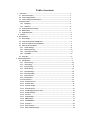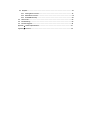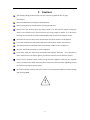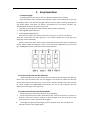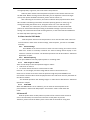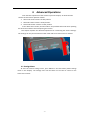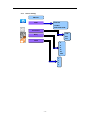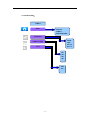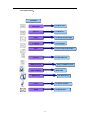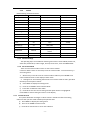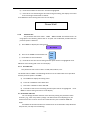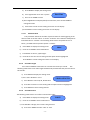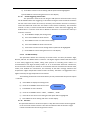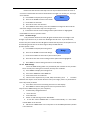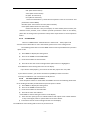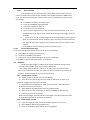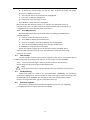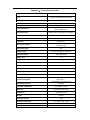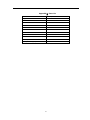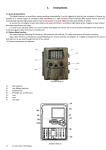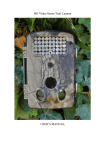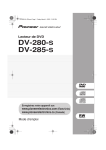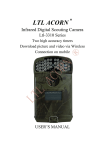Download User's Manual - Trail Cameras Australia
Transcript
User’s Manual (GSM/MMS/SMS) Infrared Mobile HD Digital Scouting camera BG-520HD and BG-520MMS Table of contents 1 Instructions.........................................................................................................................1 1.1 General Description .....................................................................................................1 1.2 Camera Body Interfaces ................................................................................................1 1.3 Camera components and features……………………………………………………………………………… 2 1.4 remote control………………………………………………………………………………………………………………3 2 3 1.4.1 Navigating ............................................................................................................ 4 1.4.2 Characters.........................................................................................................……4 1.5 Shooting Information Display ...................................................................................... 4 1.6 MMS function...............................................................................................................5 1.7 Supported Format..........................................................................................................5 Cautions...............................................................................................................................6 Easy Operations.......................................................................................................................7 3.1 Power Supply..................................................................................................................7 3.2 Insert the SD-card and the SIM-card................................................................................7 3.3 Power on and Enter into the ON Mode ........................................................................ ..7 3.4 Enter into the TEST Mode................................................................................................8 3.4.1 Custom Settings........................................................................................................8 3.4.2 Manual Capturing.................................................................................................. …8 3.4.3 View Images or Videos........................................................................................... …8 3.4.4 Send MMS.................................................................................................................8 3.5 4 Power Off ........................................................................................................................8 Advanced Operations..................................................................................................................9 4.1 Settings Menu ...................................................................................................................9 4.1.1 Camera setting…………………………………………………………………………………………………………..10 4.1.2 Video setting……………………………………………………………………………………………………………..11 4.1.3 System setting…………………………………………………………………………………………………………….12 4.1.4 Default Setting ......................................................................................................…….13 4.1.5 General Settings.................................................................................................... …….13 4.1.6 Set Camera Mode........................................................................................................ 13 4.1.7 Format SD-Card........................................................................................................... 13 4.1.8 Set Photo Size.........................................................................................................……14 4.1.9 Set Video Size................................................................................................................ 14 4.1.10 Set Date and Time .....................................................................................................14 4.1.11 Set Photo Burst...........................................................................................................15 4.1.12 Set Video Length ....................................................................................................... 15 4.1.13 Set Video Sound..........................................................................................................15 4.1.14 Set PIR Triggering Interval Time...................................................................................16 4.1.15 Set PIR Sensitivity.................................................................................................……..16 4.1.16 Set Timer................................................................................................................……16 4.1.17 Set Flash Range .......................................................................................................... 17 4.1.18 MMS Settings............................................................................................................ ..17 4.1.19 Set MMS Mode........................................................................................................... 18 4.1.20 Set Send to............................................................................................................. …..18 4.1.21 Enter Password......................................................................................................…….19 4.1.22 Reset to Default Settings.......................................................................................……..19 4.2 Playback........................................................................................................................... 19 4.2.1 Viewing Photo or Video .......................................................................................... 19 4.2.2 Delete Photo or Video...............................................................................................19 4.2.3 Send MMS Manually ................................................................................................20 4.3 Laser Pointer.......................................................................................................................20 4.4 File Numbering...................................................................................................................20 4.5 Firmware Upgrade..........................................................................................................….20 AppendixⅠ: Technical Specifications.........................................................................................21 AppendixⅡ: Parts List ................................................................................................................22 1 Instructions 1.1 General Description This camera, a digital Trail camera with MMS function, is a surveillance camera working automatically. It can be triggered at once by any movement of human (or animals) in a certain region of interested (ROI) monitored by a high sensitive Passive Infrared (PIR) motion sensor, and then automatically captures high quality pictures (up to 12M pixels) or records HD video clips (WVGA).Then it can send the pictures instantly to your mobile device via GSM network. You’ll be alerted just when something has happened; At sunrise the unit begins to take color photos and video until there is insufficient light (dusk) when it begins to take infrared (monochrome) photos and video. It is easy to use. Because there is a 2inch Colorful LCD display on camera and a sound recorder,speaker embedded in the camera. A laser pointer is used to help target the photo area of the camera. And it supports MMS/SMS/E-mail via GSM Network. It is resistant against water and snow for outside uses. Furthermore, the camera can be used as a portable digital camera. 1.2 Camera Body Interface The camera has the following I/O interfaces: USB connector, SD-card slot, TV output and external DC power connector. On the back of camera, there is a lock for theft-proof and an adjuster to change the tilt when mounting on an irregular interface e.g. tree. Take a few moments to familiarize yourself following the camera controls and displays. It is helpful to bookmark this section and refer to it as you read through the rest of the manual. -1- 1.3 Camera components and features 1) Bottom Cover 9) GSM Antenna 2) SD-Card Slot 10) 2inch color LCD Display 3) USB Connector 11) Sound recorder 4) TV Out connector 12) SIM card slot 5) PIR 13) Lock 6) Infrared Flash 14) Power witch 7) Lens 8) Microphone 15) Battery Depot 16) Portable remote controller -2- 1.4 Remote Control The remote control is an input device of the camera and is primarily used for customer settings and password input.This is an infrared type wireless remote control. The maximum remote distance is 9 meters. There are fifteen buttons on the remote control. Note: (Remote control is inside of the camera) -3- 1.4.1 Navigating Press UP or DOWN to select or highlight the menu item, while press LEFT or RIGHT to select the option of each item and press OK to make selection. l l Select Item(UP) Increase value Selection (OK) Display Menu/ Exit (MENU) Select option (RIGHT) Select option (Left) l l 1.4.2 Select Item(DOWN) Decrease Characters While entering digits, letters or punctuations into input column, there are some usefully characters can be used by pressing the button continuously: 1 0 : 1./:@_ : 0+- Press the punctuation “*” for laser pointer. 1.5 Shooting Information Display When the camera is turned on (the power switch is slid to ON or TEST position), the shooting information will be displayed in the monitor. -4- 1.6 MMS function This camera can send pictures instantly to your mobile device via the GSM network. You’ll be alerted only when something has happened; The MMS through GPRS to send, so before using this function you need to go to menu options for mms. It supports four band :850MHz, 900MHz, 1800MHz and 1900MHz. Review to related information, please refer to section 4.1 setting menu table “MMS mode” and 4.1.15 MMS settings. SIM card Icon:There are two SIM card icon . well. It means the SIM card is inserted and it works It means can’t work correctly because of low signal strength or other communications issues such as entering incorrect settings of your mobile carrier parameters. If the SIM card is not inserted, no SIM card icon will be displayed. Be sure that the PIN of the SIM card is disabled before you insert it . (You can disable the PIN of a SIM card via your mobile phone.) There are 5 submenu settings about the MMS function. Including: MMS Network,URL of MMSC ,MMS Proxy and Telephone, Mail (refer to 4.1 table). MMS Set means to have the right MMS setting parameters according to your network. Send to means to input the phone number or email address which you want to send. All 5 submenus must have correct settings. 1.7 Supported Format Item Photo Video File Format Format JPG AVI FAT32 Here are some important notices. You don’t need to concern about the file system format of the camera unless you have problems with reading the SD-card by your other equipments. If this happened, please format the SD-card in the camera or in a computer at first and then reinsert the card into your camera to make a try. -5- 2 Cautions The working voltage of the camera is 6V. The camera is supplied by four or eight AA batteries. Please install batteries according to shown polarity. Please unlock the write-protect before inserting the SD-card. Please insert the SD-card when the power switch is at OFF position before testing the camera. The camera has no internal memory for saving images or videos. If no SD-card is inserted, the camera will shut down automatically after a continuous indication sound. Please do not insert or take out the SD-card when the power switch is at ON position. It is recommended to format the SD-card by the camera when used at the first time. The camera will be in USB mode when connected to a USB port of a computer. In this case, the SD-card functions as a removable disk. In the TEST mode, the camera will shut down automatically after 30s, if no operation is done. Please turn on the power again if you want to continue to work with the control. Please ensure sufficient power when having firmware upgrade, otherwise the upgrade process could be interrupted incorrectly. If any fault occurs after improper upgrading process, the camera may stop function properly. As communications networks may vary reasons we can’t guarantee 100% success by sending and receiving MMS. ! -6- 3 Easy Operation 3.1 Power Supply To supply power for the camera, four or eight AA size batteries are needed. Open the bottom cover. Confirm that the power switch is at the OFF position, pull out the battery depot. Load the fully charged batteries into the depot according the polarities sign shown below. Push back the battery compartment to the battery chamber. The following batteries with 1.5V output can be used: 1. High-density and high-performance alkaline batteries (Recommended) 2. Rechargeable alkaline batteries 3. Rechargeable NiMH batteries There are four battery slots. Slot 1 and 2 form one group (“1” will mark on depot), while slot 3 and 4 form the other group (“2” will mark on depot) where each group can supply the power individually. When in low-battery state, camera will be automatically shut down after two indication sounds. Please change the batteries in time. If you have set the MMS function, it will send you a MMS/SMS or Email to indicate the low battery situation. 3.2 Insert the SD-card and the SIM-card Open the bottom cover. Insert SD-card into the card slot with unmarked side upwards. Please note that the SD-card can only be plugged in one direction. Make sure that the write-protect switch of the SD-card is on the “write” position otherwise the camera cannot be switch on.When use MMS/SMS/E-mail function, be sure to insert SIM-card into the SIM-card slot with angle in the upper left. 3.3 Power on and Enter into the ON Mode Before switching on, please pay attention to the following: 1. Avoid temperature and motion disturbances that could be construed as animals or humans such as trees that are exposed to direct sunlight for much of the day or any other heat source. These may cause false triggers 2. The height from ground for placing the camera should 1meter with the object. For example for deer waste height is good.’ -7- size appropriately. In general, one to two meters are preferred. Slide the power switch to the ON position to power on the camera and enter into the ON mode. Before entering into the ON mode, you can adjust the camera the target area by laser pointer. Related information, please refer to section 4.3. After switching on the camera, the motion indication LED (red) will blink for about 60s. The 60s is a buffering time before automatic capturing photos or videos,e.g. for closing and locking the bottom cover, fixing the camera on a tree and walk away. In ON mode, it is unnecessary to use the remote control. The camera will take pictures or videos automatically according to the default settings or previous custom settings. The camera has the sound recording function, so the sound will be embedded in the video clip while capturing a video. 3.4 Enter into the TEST Mode Slide the power switch to the TEST position to enter into the TEST mode. There are some functions in TEST mode: Custom settings, manual capture , preview or send MMS manually. 3.4.1 Custom Settings Press MENU on the remote control to enter into menu setting. The camera can be taken over control to manually customize the camera settings which display on the camera or external TV monitor. The detailed operations will be described in “Advanced Operations” chapter. 3.4.2 Manual Capturing You can press RIGHT to manually capture photos or recording video. 3.4.3 View Images or Videos There are two ways to view the captured images or videos: 1. LCD screen on camera 2. TV monitor which connects to camera with TV cable Press OK to view images, the latest image will be shown in the LCD screen on camera or TV monitor. Press UP to view the previous image and press DOWN for the next. Please note that video cannot be played back in the LCD screen and only thumbnail of the video is showed. The detailed operations like deleting images or videos will be described in “Advanced Operations” chapter. 3.4.4 Send MMS When the MMS Mode is set as “Manual”, you can send the selected photo to the preset address in TEST mode.“Daily Report” and“Instant” mode is used under ON mode. 3.5 Power Off Slide the power switch to OFF position to power off the camera. Please note that even in the OFF mode, the camera still consumes certain power at µA level. Therefore, please remove the battery if the camera will not be used for a long time. -8- 4 Advanced Operations From the basic operations of the camera in previous chapter, we know that the camera has three basic operation modes: 1. OFF mode: Power switch is at OFF position. 2. ON mode: Power switch is at ON position. 3. TEST mode: Power switch is at TEST position. In the above three modes, the OFF mode is the specified safe mode when replacing the SD-card or batteries and transporting the camera. This chapter explains the advanced operations for customizing the camera settings. The settings can only be customized in TEST mode and the remote control is needed. 4.1 Settings Menu To view the camera settings menu, press MENU in the TEST mode (called settings menu in this chapter). The settings menu will be shown on the LCD on camera or the external TV monitor. -9- 4.1.1 Camera Setting: PHOTO Mode PHOTO VIDEO PHOTO&VIDE Resolution 12M 8M 5M Delay Multi 2s 4s 8s 16 32s 1min 1 3 6 9 - 10 - 4.1.2 Video Setting: VIDEO Mode PHOTO VIDEO PHOTO&VIDE Resolution 1080P 720P WVGA QVGA VIDEO Length Voice 10s 30s 60s 90s OFF ON - 11 - 4.1.3 System Setting: SYSTEM Set Date/Time Date/Time Distance Set Distance Range Set Range of LED Light Language Set Language Timer Set start time of the Timer Format Format SD Card MMS Network Name of MMS Network URL of MMSC MMS URL MMS Proxy Set MMS Proxy Phone Set Phone Number Email Set Email Add - 12 - 4.1.4 Default Default Setting are listed as below: Setting Items Default Camera Mode Photo Format Enter Photo Size 12MP 8MP,5MP Video Size 1080P 720P,WXGA,VGA Set Clock Enter Video/Photo+Video Yes, No Adjust Clock Photo Burst 1 Photo 3/6/9 Photo Video Length Avi 10 sec Avi 5–60 sec Video Sound open 1 Min off 5–60 seconds, 1-60 min Normal Low , High Timer off open Flash Range 32 64ft./20m Interval Sense Level MMS Set Enter MMS Mode Manual Send To Password Number Off Options Start, Stop (00:00 – 23:59) URL, APN, IP, Port Manual, Daily Report, Instant Email , Both Open 4 Inputs 4.1.5 General Settings The operating steps are suitable for following menu items: Camera Mode, Photo Size, Video Size, Photo Burst, Video Length, Interval, Sense Level, Timer and MMS Mode 4.1.6 Set Camera Mode There are two camera modes: There are two camera modes: Camera or Video. There are two ways to set the camera mode: 1. Via shortcut key; 2. Via setting menu. 1. Shortcut key: Press UP to set the camera mode as Video or press DOWN to set camera mode as Photo in info display of TEST mode. 2. Setting menu: The following shows how to set camera mode to Video, provided that the previous option is Photo: a) Press MENU to display the setting menu. b) Press UP or DOWN to select Camera Mode. c) Press LEFT or RIGHT to select Video. d) Press OK to save the current setting and the option will be un-highlighted. Press MENU to cancel setting and return to info display. 4.1.7 Format SD-Card The system will delete all images or videos stored in the SD-card after formatting, make sure that you have made a backup of important data. a) Press MENU to display the setting menu. b) Press UP or DOWN to select Format. c) Press OK to choose Enter to enter into submenu. - 13 - d) Press LEFT or RIGHT to select Yes. Yes will be highlighted. e) Press OK to start formatting the SD-card. During formatting, the display screen will show a message “Please Wait” as below. Press MENU to cancel setting and return to info display. Please Wait! 4.1.8 Set Photo Size This parameter has three values::12MP ,8MP and 5MP. The default value is 12 mega pixels. The following shows how to set pixel size as 8M Pixel provided that the previous option is 5M Pixel: a) Press MENU to display the setting menu. Resolution b) Press UP or DOWN to select Photo Size. c) Press RIGHT to select 8 M Pixel. 12M 8M 5M d) Press OK to save the current setting and the option will be un-highlighted. Press MENU to cancel setting and return to info display. 4.1.9 Set Video Size This parameter also has four values: 1080P,720P,WXGA,VGA. The default value is 1080P . The following shows how to set 720P video size as provided that the previous option is at 1080P : a) Press MENU to display the setting menu. b) Press UP or DOWN to select Video Size. c) Press LEFT or RIGHT to select 320×240. d) Press OK to save the current setting and the option will be un-highlighted. Press MENU to cancel setting and return to info display. 4.1.10 Set Date and Time You can change the date and time of the device by setting this parameter when necessary, e.g., after every battery change. The date format is month/day/year, the time format is hour: minute: second. The valid value for year is between 2009 and 2050. Provided that the date and time are needed to be set to November 15th, 2010 and half past ten, the steps are as following: - 14 - a) Press MENU to display the setting menu. b) Press right button enter into “system” c) Press UP or DOWN to select Date/Time d) Press Right Button to Display Date/Time Interface, Press UP and DOWN to change the Value e) Press OK to save all current setting and return to info display. f) Press MENU to cancel setting and return to info display. 4.1.11 Set Photo Burst This parameter affects the number of pictures taken for each triggering in the camera mode. It has four values: “1 Photo” “3 Photos” and “3 Photos and 9 photos”. Its default value is “1 Photo”. The following shows how to set photo burst to 3 Photo , provided that the previous option is 1 Photo: a) Press MENU to display the setting menu. b) Press UP or DOWN to select Photo Burst. c) Press RIGHT to select 1,3,6,9 Images. d) Press OK to save the current setting and the option will be highlighted. Multi Press MENU to cancel setting and return to info display 4.1.12 Set Video Length Press LEFT and RIGHT to decreases or increases the value by 1 second. The following shows how to set video length to30 Seconds provided that the previous value is 10 Seconds: a) Press MENU to display the setting menu. b) Press UP or DOWN to select VIDEO LENGTH c) Press RIGHT to select 10, 30, 60. 90 value. d) Press OK to save the current setting and the option will be un-highlighted. e) Press MENU to cancel setting and exit. 4.1.13 Set Video Sound The following shows how to turn off the sound of the video: a) Press MENU to display the setting menu. b) Press UP or DOWN to select Video Sound. VOICE c) Press RIGHT to display the VOICE setting Interface. d) Press UP or DOWN to select “OFF” or “ON” - 15 - e) Press OK to save the current setting and the option will be highlighted. f) Press MENU to cancel setting and return to info display 4.1.14 Set PIR Triggering Interval Time This parameter means that how long the PIR (Passive Infrared motion sensor) will be disabled after each triggering in ON mode. During this time the PIR of the device will not react to the motion of humen (or animals). The minimum interval is 0 second, it means the PIR works all the time and media is taken almost continously. The maximum interval is 1 hour, it means the PIR will be disabled for 1 hour after each triggering. The default value is 1 minute. Press LEFT or RIGHT to decreases or increases the value by 5 second or 1 minute. a) Press MENU to display the setting menu. DELAY b) Press UP or DOWN to select Interval. c) Press RIGHT to enter in to the interval setting. d) Press UP or DOWN to select time interval. e) Press OK to save the current setting and the option will be highlighted. f) Press MENU to cancel setting and return to info display. 4.1.15 Set PIR Sensitivity This parameter defines the sensitivity of the PIR. There are three parameters: High, Normal, and Low. The default value is “Normal”. The higher degree indicates that the Camera is more easily triggered by motion, taking more pictures or recording more videos. it is recommended to use high sensitivity indoors or in an environment with little interference, and to use lower sensitivity for outdoor or environment with lots of Interference like hot wind, smoke, near window etc. Furthermore, the sensitivity of the PIR is strongly related to the temperature. Higher temperature leads to lower sensitivity. Therefore it is suggested to set a higher sensitivity for high temperature environment. The following shows how to set PIR sensitivity as Low provided that the previous option is Normal. a) Press MENU to display the setting menu. b) Press UP or DOWN to select Sense Level. c) Press RIGHT to enter selection d) Press UP or DOWN to select “ HIGH” , “ MIDDLE” , “LOW”. e) Press OK to save the current setting and the option will be highlighted. Distance f) Press MENU to cancel setting and return to info display. 4.1.16 Set Timer This parameter defines a certain time lapse in a day when The Camera can be triggered. In the rest of the time the device is shut off. The effective value of the hour ranges from 0 to 23 while the minute ranges from 0 to 59. - 16 - Please note that the start and stop time can only be effective when the timer is set as On. Provided that the camera should work from eight a.m. to five p.m., the steps are as follows: a) Press MENU to display the setting menu. Timer b) Press UP or DOWN to select Timer Switch. c) Press RIGHT to select On. d) Press OK to enter into submenu. e) Press RIGHT to select item, press UP or DOWN to change the value until the start time changes to 8 and the stop time changes to 17. f) Press OK to save all current setting and the option will be un-highlighted. Press MENU to return to previous menu. 4.1.17 Set Flash Range This parameter defines how many IR lights will work when the sunlight is not enough. If you choose 12m, it means the 38 IR lights will all work. .If you choose 6m, it means only the outside two lines IR lights will work and the power consumption is less. The following shows how to set flash range as 6m provided that the previous option is 12m. a) Press MENU to display the setting menu. Range b) Press UP or DOWN to select Flash Range. c) Press LEFT or RIGHT to select 32 ft./10m or 64 ft./20m. d) Press OK to save the current setting and the option will be highlighted. e) Press MENU to cancel setting and return to info display. 4.1.18 MMS Settings Enter the MMS setting which are provided by the network service provider. There are only four setting to be entered, the steps are as follows: a) Press MENU to display the setting menu. b) Press UP or DOWN to select MMS Set. c) Press OK to Enter into submenu. d) There are four inputs for key in URL, APN, IP and Port, press ﹟ to switch between each inputs. Press number buttons to key in the digits, letters or punctuations. Press UP (Cancel) to delete. e) Press OK to save all current setting and return to info display. f) Press MENU to cancel setting and to return to previous menu. Easy Access to MMS setting it in ( the computer) 1. Load the fully charged batteries. 2. Insert SD card. 3. Insert SIM card. 4. Power on and entering into the TEST Mode. 5. A new file named 'PROFILE.INI' is created automatically in a new folder named 'MMS' in the SD card. 6. Edit the file 'PROFILE.INI' in the computer to set the MMS parameters, below is for reference: - 17 - URL: (Max. 64 characters) A.P.N: (Max. 32 characters) IP: (Max. 16 characters) Port: (Max. 6 characters) Account and Password :( Some telecom operators need to set account and password to launch MMS.) Number: (Max. 24 characters for each phone number) Email: (Max. 48 characters for each email) Please note that this is only an example, for more details please contact your network service provider, and 4 network provider parameters needs to be edited,, please Do not change other parameters except these 4 parameters to avoid operation failure 4.1.19 Set MMS Mode There are 3 MMS modes: “Manual”works in TEST mode,“Daily report”and “Instant”work in ON mode. For more information, please refer to 4.1 settings menu. The following shows how to set the MMS mode to Instant provided that the previous option is Off: a) Press MENU to display the setting menu. b) Press UP or DOWN to select MMS Mode. c) Press LEFT or RIGHT to select Instant. d) Press OK to save the current setting and the option will be un-highlighted. Press MENU to cancel setting and return to info display. If you choose “Daily Report”, you need to set the daily report time: xxH, xxM. If you choose “Instant”, you need to set how many MMS you want to send for economy consideration. You can choose 0 to 99 pictures. 4.1.20 Set Send to phone numbers Enter the phone number or email which the MMS to be sent. The following shows how to set sending to Number provided that the previous option is Email: a) Press MENU to display the setting menu. b) Press UP or DOWN to select Send To. c) Press LEFT or RIGHT to select Number. d) Press OK to enter into submenu. Press MENU to cancel setting and return to info display e) There are four inputs, press﹟to switch between each inputs. Press number buttons to key in the digits, letters or punctuations. Press UP to delete. f) Press OK to save all current setting and return to info display. Press MENU to cancel setting and to return to previous menu. - 18 - 4.1.21 Enter Password If the password setting is selected as On, after switch on the camera, the LCD screen on camera will prompt to enter password. The default password is 0000. Please key in the password by using the remote control. It can be changed where the steps are as following: a) Press MENU to display the setting menu. b) Press UP or DOWN to select Password. c) Press LEFT or RIGHT to select On. d) Press OK to enter into submenu. e) There are three inputs for key in new, old and confirm password, press ﹟to switch between each inputs. Press number buttons to key in the digits. Press UP to delete. f) Enter OK to save all current setting and return to info display. If the inputs are blank, the password will not be changed; if key in correctly, the new password is set. The LCD screen will prompt to enter password next time you switch on the camera. Press MENU to cancel setting and return to previous menu. 4.1.22 Reset to Default Settings To reset the setting to the default values, the steps are as followings: a) Press MENU to display the setting menu. b) Press UP or DOWN to select Reset. c) Press OK to reset to default settings and return to info display. Press MENU to cancel setting and return to info display. 4.2 Playback In playback mode, images or videos can be viewed, deleted and image can be manually sent by MMS. It can only be done in TEST mode. The images can be viewed on: LCD screen on camera and TV monitor which connect to camera with TV cable; the videos can only be viewed on TV monitor. For simplicity, operations with PC won’t be introduced here. 4.2.1 Viewing Photo or Video a) Switch to TEST mode and enter into info display. b) Press OK to view the latest picture (or video) in LCD screen on camera, TV monitor or Image viewer with TV-in connector. c) Press RIGHT to start playing the video clip in TV monitor, video clip cannot be played in LCD screen on camera. d) Press RIGHT to stop playing and return to playback mode. e) Press UP to view the next picture (or video) and DOWN for the previous. f) Press OK to return to info display. When viewing images, the total number of all images in the SD-card and the index of the displaying image will be shown respectively. 4.2.2 Delete Photo or Video a) View the image (or video) which to be deleted (please refer to 4.1.4). b) Press MENU to display the playback menu. c) Press UP or DOWN to select Delete. One is highlighted. - 19 - d) To delete the current image, just skip this step. To delete all images and videos, press LEFT or RIGHT to select All. e) Press OK, No and Yes are prompted. No is highlighted. f) Press LEFT or RIGHT to highlight Yes. g) Press OK to delete the image or video. Press MENU to cancel and return to playback. Please note that after deleting a picture or a video file, the deleted files can’t be restored! Furthermore, in order to delete all images and video clips in the SD-card, it is suggested to format the SD-card, please refer to 4.1.7. 4.2.3 Send MMS Manually The Send MMS option will only be shown when the setting item MMS Mode is selected as Manual. a) View the images and select one to send. b) Press MENU to display the playback menu. c) Press UP or DOWN to select Send Message. Send is highlighted d) Press OK to send MMS according to the setting in setting menu. Press MENU to cancel and return to playback. Please note that the images can only be sent if the setting item MMS Type is selected as PIC and video cannot be sent. If the SIM card is not inserted, the image cannot be sent as well. 4.3 Laser Pointer The laser pointer can be turned on and is especially useful when it is somewhat dark as an additional function for pointing to an object or a certain region of interested (ROI). Press﹡ to turn on the laser light in TEST mode and use the tilt adjuster on the back of camera to adjust the angle of capturing direction. NOTE: ! Please note that the laser could be harmful to the eyes if pointed at other person. 4.4 File Numbering Images and videos are saved in the pre-named folder (101MEDIA). File numbering continues by adding one to the last number for each new image or video. The saving name like PTDC0001.JPG or PTDC0001.AVI. Through the suffix you can distinguish whether the file is an image (with suffix .jpg) or a video (with suffix .avi). 4.5 Firmware Upgrade This camera is equipped with an automatic upgrade function for you. Upgrading is needed only when an improved firmware is available - 20 - AppendixⅠ: Technical Specifications Image sensor 5MP Color CMOS Lens F/NO=3.0 FOV(Field of View)=60° IR Flash 65feet/20m LCD Display 2” TFT Memory Card From 8 MB to 32 GB 12MP = 4032x3024 , 8MP = 3264x2448, 5MP = 2560×1920 , , Picture Resolution Video Resolution 1080P (25fps),720P (25fps),VGA(30fps) Video length 1s – 90s Camera+video First take Picture then Video PIR sensor Multi zone 65ft/20m(Below 77°F/25°C at the Normal Level) PIR sensing distance PIR sensing Angle 35° PIR Sensitivity Adjustable (High/Normal/Low) Operation mode 24H, DAY,NIGHT Trigger Time 1.1s Trigger interval 0sec. - 60min; Programmable Timer On /Off; Time Lapse Programmable Time stamp on/off, Moon Phase, Date Photo Burst 1,3,6,9 Power Supply 8×AA or 4×AA or solar power supply Stand-by Current < 0.25 mA (<6mAh/Day) Power Consumption 400 videos(interval=5min,video length=10s); >500 MMS(use 8*AA batteries) Microphone/speaker Available Low Battery SMS Alert Send“Battery Low” Mounting Rope/Belt/Python lock Dimensions 145x80 x55 mm Weight 0.03KG Waterproof grade IP54 Operation temprature -20 - +60°C / -30 - +70°C Operation humility Security authentication 5% ~ 95% FCC, CE, RoHS - 21 - AppendixⅡ: Parts List Part Name Digital Camera Wireless Remote USB Cable TV cable Quantity 1 1 1 1 Belt One 1 User Manual 1 Antenna One 1 SD card Optional Black 940NM IR flash Optional Battery Not included Solar power supply Optional 22