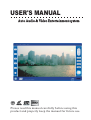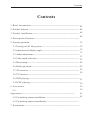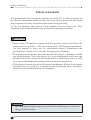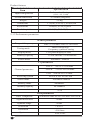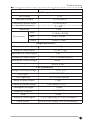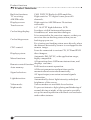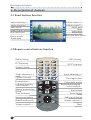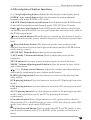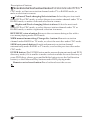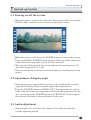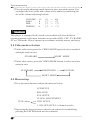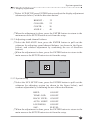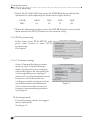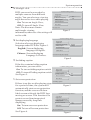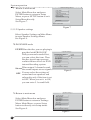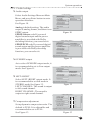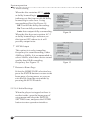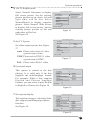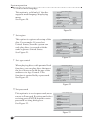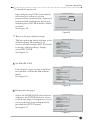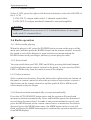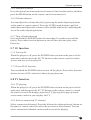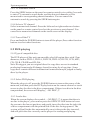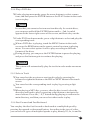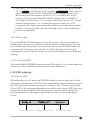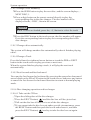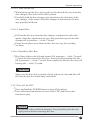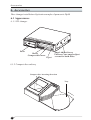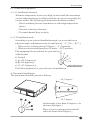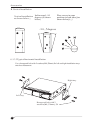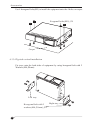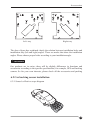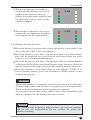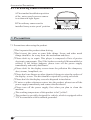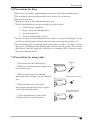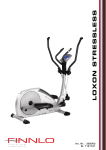Download USER'S MANUAL - Brash Imports
Transcript
USER'S MANUAL Auto Audio & Video Entertainment system VIDEO Please read this manual carefully before using this product and properly keep the manual for future use. Contents Contents 1. Brief introduction------------------------------------------------------------ 02 2. Product features-------------------------------------------------------------- 02 06 3. Product installation---------------------------------------------------------09 4. Description of buttons------------------------------------------------------5. System operation 12 5.1 Turning on/off the system----------------------------------------------- 12 5.2 adjustment of display angle---------------------------------------------- 12 13 5.3 Audio adjustment--------------------------------------------------------13 5.4 Video mode selection---------------------------------------------------23 5.5 Menu setup---------------------------------------------------------------- 24 5.6 Radio operation----------------------------------------------------------- 24 5.7 AV function--------------------------------------------------------------- 25 28 5.8 TV function --------------------------------------------------------------5.9 DVD playing-------------------------------------------------------------- 31 5.10 CDC playing------------------------------------------------------------- 36 6. Accessories 39 6.1 Appearance---------------------------------------------------------------- 39 6.2 Car backing sensor installation-----------------------------------------6.3 Car backing camera installation---------------------------------------7. Precautions-------------------------------------------------------------------- 41 42 Safety statement Safety statement It is prohibited by law in some countries to watch TV or other programs or do relevant operations while driving. For your safety, please do not watch any programs or do any associated operations during driving. As for car backing, this system works simply as an assistant tool. This company is not responsible for any potential car backing accidents. ! WARNING 㨫 !When using CD changer coming with this product, please do follow the instructions as stated in 㨫 㨺 CDC operation 㨫 㨻 and 㨫 㨺 CD changer installation 㨫 㨻 in this manual to carry out its operational control, adjustment and performance control so as to avoid causing physical damage. 㨫 ! Non-professionals please do not dismantle this player or attempt to make any modifications. Since this player is a very complicated electronic and mechanical device, please do not dismantle it or modify any parts at will, so as to avoid damaging the player and causing irreversible loss. This player contains precision electronic mechanism. Please do not apply 㨫! external force on it when it is stretching out or drawing back, turning or halted, lest the mechanism may be damaged. ! NOTE Due to technical improvement, specification and design are subject to change without notice. 1 Brief introduction/Product features 1. Brief introduction Thank you for purchasing this high quality auto audio & video product. This product is a multifunctional AV system developed for high-end sedans, MPVs and special cars, which is an on board control center that integrates DVD player, digital tuner, TV, radar distance detecting, rearview and amplifier. It applies professional inset style DVD core, plays full-zone DVDs, MP3s, VCDs and CDs. It applies highly sensitive TV module as well as FM/AM digital tuner to bring you TV entertainment and various conveniences so that you can get to know global trends and stock market fluctuations whenever you wish.This player is supplied with a built-in 4X50W power amplifier and can control CD/DVD changer, with interface of rear sensor, rearview camera and AV input/output. The player has a 6.5" 16:9 TFT LCD that fits the structure of human eyes and has a wide viewing angle in all directions,the screen brightness can be adjusted automatically according to the environment, also the faceplate angle is adjustable,which assure your vision in a optimum status. The structural dimensions of this player in accord with installation dimensions of ISO TWO DIN. Professional design for on board electronic products fulfills fully intelligent operations. It has an OSD menu display and can be operated by panel buttons , touch screen and remote controller. All the set parameters and positions can be memorized and restored automatically, providing you with the easiness and convenience you want. Wide system voltage range design meets application requirements of various cars even better. Please read this manual carefully for correct installation and operation of this product. 2. Product features 2.1 Product specifications 2.2.1 System parameters Item Specification Working voltage DC 10V~15V Working current MAX 15A Working temperature 㨭㨷20~60 o C Storage temperature 㨭 㨷30~80 o C 2 Product features Specification Item Input configuration 3-channels video input Screen dimensions 6.5 inches (diagonal) (CDC, AV, CAM) Weight 2.6 Kg 17.8(W)㨫 㩋 20.2(L)㨫 㩋 10(H) cm Dimensions Resolutions 1200(H)㨫㩋234(V) pixel 0.119(H)㨫 㩋0.345(V)mm Pixel dot pitch 2.1.2 Performance parameters RADIO parameter Range of frequency Tuning mode Display mode Memory capacity Search mode FM87.5-108MHz/AM522-1611KHz Phase looked loop Frequency synthesis tuning LCD panel display or OSD 16 FM stations / 8 AM stations Automatic / Manual TV parameters Channel parameters VHF-L 48.25~170.00 Mhz VHF-H 170.00~450.00 Mhz UHF Receiving system Search mode 450.00~863.25 Mhz PAL or NTSC or SECAM Automatic/manual Memory mode Automatic Memory capacity 40 channels Antenna resistance 75 㨰 㩂 DVD parameters Discs compatible 12cm multi-zone DVD/VCD/MP3/CD/CD-R Signal noise ratio >90dB Dynamic range >90dB Distortion Definition System 3 < 0.05% >500 lines PAL/NTSC Product features Items Parameters Amplifier parameters Test voltage 13.8V Max power output 4㨫 㩋 45W(4㨰 㩂 ) Practicality power output Speacker resistance 4㨫 㩋 45W(4㨰 㩂 ) 4---8㨰 㩂 55dB Separation Bass 12.5KHz㨫 㩊 12dB Mid 1KHz㨫 㩊 12dB Treble 100Hz㨫 㩊 12dB Tone control Output parameters Range of audio output 1.0 Vpp Range of video output 1.0㨫 㩊 0.2 Vpp Impedance of video output Channels of audio output 75㨰 㩂 2/4/5.1 channel(option) Impedance of audio output Video system 600㨰 㩂 PAL or NTSC CDC parameters Range of working voltage CDC type CDC capability Range of audio output Channels of audio output Imdepance of output Frequency response SNR Range of video output Video system 10V~ 15V DVD/VCD/CD (option) 6/8/10 discs (option) 2 Vpp Two-channel (L/R) 600㨰 㩂 5㨭㨷20000Hz 96 dB 1㨫 㩊 0.2Vpp(using VCD/DVD changer ) PAL or NTSC(using VCD/DVD changer ) 4 Product functions 2.2 Product functions: Built-in functions: TV receiving: AM/FM radio: Display screen: Touch screen: CAR DVD,TV,Radio,4x50W amplifier. High sensitive TV digital tuner preset 40 channels. High sensitive AM/FM tuner 24 stations restorable. 6.5" 16:9 TFT high definition LCD. It reduces visible buttons and increases Car backing display: friendliness of man-machine dialogue. It is connected to the rearview camera, so that you can view the car-backing status when you are Car backing sensor: backing up your car. For viewing car-backing status more directly when the distance detected by sensor is overlapped to the CDC control: camera image. It can be connected to various CD, VCD and DVD disc changers. Display system: Automatic PAL/NTSC, wide application range, highly compatible. Menu functions: All operations have OSD menu instructions, and Remote control function: displays real time. Full function remote operation. Auto memory: All the set parameters and positions can be memorized and restored automatically. Signal selection: AV input/output,convenient external signals connection. Light detection: Automatically detect light intensity and adjust brightness of the screen. Video mode: Various modes are available for selection. Night mode: To prevent intensive light glaring and hindering of normal driving at night, a blue screen is specially set up for menu operation with black screen shown under other statuses. 5 System installation 3. Product installation 3.1 Installation precautions 㨫!This product is specially designed for vehicles using a 12V battery with common ground. For use on other vehicles, please use power adapter or consult the distributor. 㨫!To avoid short-circuit, it is suggested that the negative pole of battery be disconnected before installation. 㨫!Do not override the fuse to connect this product directly to the battery. 㨫!Never connect the power wire of this product directly to the power wire of other electric appliances. 㨫!The power cords ACC and BATT of this product must be connected according to the instructions, otherwise the system will not be automatically turned off after the engine is shut down, and thus causing great battery power lost if you leave the car and forget to turn off this unit. 㨫! This product should be installed in a slot that will not affect the operation 3.2 Product installation 㨫!Be careful not to damage or smear the dashboard. 㨫!Locate an empty slot in the instrument panel and clear up adequate space for installation. 㨫!Install the player into the slot. 㨫!Connect all the wires . 㨫!The installation of optional accessories please refer to the chapter of Accessries. 3.3 Battery replacement 㨫!Take out the battery seating,press and hold the clip, and pull the battery seating out. 㨫!Replace the battery,place the battery into the bttery seating with positive (+) pole facing upward.Insert the battery seating,and push it into the original position. Back of Remote Control Battery seating Battery + Battery Clip ! NOTE Fault battery should be replaced immediately.Abandoned batteries should be dispose into battery-kind garbage box. 6 System installation 3.4 System connection 㨫!Connect BATT (yellow) to battery (+). 㨫!Connect the ACC (red) to ignition switch. 㨫!Connect the GND (black) to ground. . 㨫!Connect the BACK (blue) to the car backing switch (car backing lamp anode). 㨫!Connect the BRAKE (blue/white) to grip brake switch. 㨫!Connect the AMP-C (orange) to the amplifier control cable. 㨫!Connect the antenna control wire ANT-C (blue/black) with the automatic antenna control wire . 㨫!Connect the speaker of the local amplifier: Front left FL, Front right FR, Fear left RL, Rear right RR (caution the anode and the canthode) 㨫!Connect the TV antenna wire to TV port. 㨫!Connect the radio antenna wire to radio port. 㨫!Connect the CDC control wire to CDC port,connect the CDC power wire (yellow) to the battery anode, connect CDC audio wire to CDC L and CDC R (CDC V only for video independently output of the CD changer). 㨫!Connect the CAM and RADAR (camera and radar).Please refer to Accessories. 㨫!Connect audio & video input and output. Connect AV input with V IN,A LIN, A RIN. Connect video output with V OUT. 㨫!Connect the audio output. 4-channel : FL, FR RL, RR 5.1-channel: FL, FR RL, RR SW, C Coaxial output:SPDIF 3.5 System connection diagram 㨫 ! The control of power amplifier and antenna is effective at high electric level. 㨫 ! The control of hand brake is effective at low electric level. 7 %5$.( $17& $03& %$&. *1' $& & %$77 Purple/Black Purple (RR) Gray/Black Gray (FR) Green/Black Green (RL) White/Black White (FL) TV antenna wire TV antenna wire Blue white (BRAKE) Blue black (ANT-C) Orange (AMP-C) Blue (BACK) Black (GND) Red (ACC) Yellow (BATT+) 55 55 )5 )5 5/ 5/ )/ )/ TV ANT CD changer TV antenna wire Power speaker wire CDC connect wire CDC GPS Radar/CAM Host unit AVIN/OUT 5 /28 7 55287 63 ',) &2 87 Camera wire Sensor wire Power wire (BATT+) &$ 0 5$ '$ Radio antenna wire 5 AV input/output wire 9287 $/, 1 $5 ,1 9, 1 &' &/ &' &5 &' &9 SPDIF digital output CDC video input CDC right track input CDC left track input AV video input AV right track input AV left track input AV video output Center output Subwoofer output 6:2 8 7 FL (left circle) track output Left track output (white) GND ) /2 87 FL (left) track output RR (right circle) track output Right track output (red) RADIO ANT AUDIO OUT ) 52 8 7 FR (right) track output AUDIO output System installation 3.5 System connection diagram 8 Description of buttons 4. Description of buttons 4.1 Panel buttons function Angle adjusting (+) Angle adjusting (-) Auto search Band/Channel switch Disc load/eject Volume control (+) Volume control (-) Audio mode Mute Video mode Menu setup Power switch /Panel open Direction/Enter button 4.2 Remote control buttons function Radio playing DVD playing Number button Angle adjusting (-) CDC playing 5$',2 6HFWRU &'& '9' $979 Up/Fast forward Return button Menu setup button Band/Sound switch 9PR 5(7 GH 0(0 6HHN 6HWXS 0RGH %$1' 0XWH Video mode button Righ/track changing /select stations Auto search Enter button Audio mode button Volume control (+) Mute Volume control (-) 5HPRWHFRQWURO 9 Angle adjusting (+) Panel open/close Left/track changing /select stations Manual memorizing Down /Fast backward AV/TV playing Description of buttons 4.3 Description of button functions |+/,|-/Angle adjusting button:Adjust the tilted angle of the display panel. S/SEEK Auto search button:Search and memorize station channels automatically under RADIO or TV mode. A/BAND Band/channel switch button:Switch bands under RADIO mode or switch left and right sound channels under CDC, DVD or AV mode. Panle colose/open button:Under DVD mode, this button is used to take out the disc inside the DVD core or to pull in the disc that stays in the inlet of the DVD compartment. Power switch button:When the player is turned on, this button is used to draw back and reset the screen, and turn the power off when it is pressed and held. Direction/Enter button:The functions are the same as those of the upward, downward, leftward and rightward buttons and the ENTER button on the remote control. SET/SETUP Menu button:Adjust system setup menu. V-M/V-mode Video mode button:Quickly adjust the preset picture brightness. MUTE button:Press once to mute and press again to cancel the mute. MODE Volume adjusting mode button:Adjust the menu for bass, treble and volume menu. / /㨭 㨷 /+ Volume control button: Adjust the volume, and adjust the bass and treble by combining the use of audio mode buttons. RADIO playing button:Press this button to switch to radio playing from other modes. DVD playing button:Press this button to switch to DVD playing from other modes. CDC playing button:Press this button to switch to CDC playing from other modes. AV/TV playing button:Press this button to switch to AV playing from other modes, and switch between AV and TV by pressing this button continuously. 0-9 number button:Press a digit button to recall a preset station channel directly under TV or RADIO mode, or select a CDC disc directly under CDC mode, or to select a track under DVD mode. Up/fast forward button:Fast forward under DVD or CDC mode, or fine tune a station channel under TV or RADIO mode, or make a selection in a menu. 10 Description of buttons Down direction/Fast backward button:Fast backward under DVD or CDC mode, or fine tune a station channel under TV or RADIO mode, or make a selection in a menu. Leftward/Track changing/Select stations:Select the previous track under DVD or CDC mode, or select the previous station channel under TV or RADIO mode, or make a leftward selection in a menu. Rightward/Track changing/Select stations:Select the next track under DVD or CDC mode, or select the next station channel under TV or RADIO mode, or make a rightward selection in a menu. RET/MENU return button:Return to the root menu during a disc with a root menu playing under DVD mode. MEM manual memorizing/Change disc button:Memorize a station channel under RADIO or TV mode, or select the next disc under CDC mode. SEEK auto search button:Search and memorize a station channel automatically under RADIO or TV mode, or select the previous disc under CDC mode. ENTER button:The ENTER button under menu adjustment mode and DVD directory mode (if it is unable to make a selection under the root directory of some DVD discs, please press and hold this button to use the 2nd function button), or the Pause and Play buttons under DVD playing mode. Remote control reset button:Draw back and reset the screen. 11 System operation 5. System operation 5.1 Turning on/off the system 㨫!When this player is on for the first time, the system will be reset under RADIO mode, and the screen is shown as the figure below: 㨫!When the player is off, press the POWER button to turn on the system. 㨫!Press and hold the POWER button for more than 2 seconds, the screen will be drawn back and the system will be turned off. 㨫!The system will draw back the screen and turn the system power off after detecting that ACC is off. 㨫!You can turn on the touch screen of the display by touching the screen gently. 5.2 Adjustment of display angle 㨫!Turning on power supply for the system, you can adjust the viewing angle of the display by pressing the angle adjusting buttons. 㨫!Press the POWER button or SCREEN OUT button gently, the screen will be drawn back to the original position from the position set by the user; gently press the POWER button or SCREEN OUT button again, the screen will return to the position set by the user. 5.3 Audio adjustment 㨫!You can adjust the volume in the range of 0 to 40 by pressing the volume adjusting button. 12 System operation 㨫!Press the audio adjusting mode button to enter into audio menu. You can adjust the bass, treble and volume of the audio by combining the use of the volume adjusting buttons. VOLUME: BASS : MID : TREBLE : 15 0 0 0 (0 (-7 (-7 (-7 --- 40) --- +7) --- +7) --- +7) ! WARNING This player is equipped with a touch screen which will show different operating menus as the input function varies under DVD, CDC, TV, RADIO, AV or CAM mode. Please operate in accordance with the menus, and enjoy 5.4 Video mode selection 㨫! Under radio status,press the VIDEO MODE button to select standard and night mode in turn: STANDARD NIGHT MODE 㨫! Under other status, press the VIDEO MODE button to select as below status in turn: STANDARD BRIGHTNESS CUSTOM NIGHT MODE 5.5 Menu setup 㨫! Press the menu button to adjust the menu,as below: LCD SETUP BALANCE SYS SETUP CLOCK ADJUSTMENT DVD status DVD SETUP 5.1CH:OFF (DVD 5.1-channel switch) 㨫! Operating the direction key to chooses an options for establishing, pressing the ENTER button into the submenu. 13 System operation 5.5.1 Display adjustment 㨫!Select LCD SETUP,press ENTER button to adjust the display adjustment submenu(as below:) with the direction button. BRIGHT : COLOUR: CONTR : ANGLE : 32 22 26 40 㨫! When the adjustment is done, press the ENTER button to return to the main menu or the SETUP button to exit from the setup. 5.5.2 Adjusting sound channel balance 㨫! Select the BALANCE item, press the ENTER button to pull out the submenu for adjusting sound channel balance (as shown in the figure below), and conduct adjustment by combining the use of direction buttons. 㨫!When the adjustment is done, press the ENTER button to return to the main menu or the SETUP button to exit from the setup. FRONT L FRONT R REAR L REAR R 5.5.3 System setup 㨫! Select the SYS SETUP item, press the ENTER button to pull out the submenu for adjusting system (as shown in the figure below), and conduct adjustment by combining the use of direction buttons. BEEP: ON/OFF TOME OSD: ON/OFF BACK VIEW: ON/OFF AUTO LIGHT: ON/OFF LOUDNESS: ON/OFF SAP: ZLEVEL 㨫! When the adjustment is done, press the ENTER button to return to the main menu or the SETUP button to exit from the setup. 14 System operation 5.5.4 Clock adjusting 㨫!Select the CLOCK ADJ item, press the ENTER button to pull out the submenu for clock adjusting (as shown in the figure below). YEAR 2005 MON 01 DAY 18 HOU 12 MIN 00 㨫! When the adjustment is done, press the ENTER button to return to the main menu or the SETUP button to exit from the setup. 5.5.6 DVD system setup Select menu item DVD SETUP, and press enter button to enter DVD system setup. See figure 1. Setup menu--homepage Common Settings 㩗㨲㩝㩍㩓㔈㨲 Speaker Settings Sound Settings Initial Settings Exit Setup Menu Common performance settings Figure 1 5.5.6.1 Common settings Select Common Settings on main menu to enter Common Settings menu. On the left is root catalogue and on the right is the sub catalogue of corresponding root catalogue selected. Use left and right direction buttons to switch between root catalogue and sub catalogue and use up and down direction buttons to select items.Press Enter button to execute corresponding operations. See Figure 2. 㨬㩣 Set image mode For setting image mode, we suggest select Auto mode. See Figure 2. 15 -- Common Settings Menu -Image㩗㨲㩝㩍㩓㔈㨲 Mode Angle View Language displaying Hiding Caption Screen Protection Main Menu Set Image Mode Figure 2 Auto 㩗㨲㩝㩍㩓㔈㨲 High Definition No Flicker System operation 㨬㩤 Set angle view DVD can record a scene shot by multiple cameras from different angles. You can select any viewing angle thereof to view when playing. On: To turn on Angle View; Off: To turn off Angle View. Note: The disc must contain multi-angle viewing information,otherwise this setting will not be valid. -- Common Settings Menu Image Mode Angle 㩗㨲㩝㩍㩓㔈㨲 View Language Displaying Hiding Caption Screen Protection -- On 㩗㨲㩝㩍㩓㔈㨲 Off Main Menu Set angle view Figure 3 -- Common Settings Menu -- 㨬㩥 Set displaying language Selection of screen displaying language under DVD.See Figure 4. English: Screen displaying language is English. Chinese: Screen displaying Language is Chinese. Image Mode Angle View Language 㩗 㨲 㩝 㩍 㩓 㔈Displaying 㨲 Hiding Caption Screen Protection English Chinese 㩗㨲㩝㩍㩓㔈㨲 Main Menu Set Picture Displaying Language Figure 4 㨬㩦 Set hiding caption If the disc contains hiding caption information, you can select: On: To turn on hiding caption switch Off: To turn off hiding caption switch See Figure 5. 㨬㩧 Set screen protection -- Common Settings Menu -Image Mode Angle View Language Displaying Hiding㩗 㨲Caption 㩝㩍㩓㔈㨲 Screen Protection On Off㩗㨲㩝㩍㩓㔈㨲 Main Menu Set Hiding Caption If there is no disc or after playing stops for a period of time, the system will automatically start screen protection function, and the screen will show black screen with only the DVD logo moving on screen. This function is to protect screen from image pixel damage caused by long time displaying. On: To turn on screen protection Off: To turn off screen protection See Figure 6. Figure 5 -- Common Settings Menu -Image Mode Angle View Language Displaying Hiding Caption Screen㩗㨲㩝㩍㩓㔈㨲 Protection On Off㩗 㨲 㩝 㩍 㩓 㔈 㨲 Main Menu Set Screen Protection Figure 6 16 System operation 㨬㩨 Return to main menu Select Main Menu box and press ENTER button to return to Setup Menu, or press SETUP button to exit Setup Menu directly. See Figure 7. -- Common Settings Menu -Image Mode Angle View Language Displaying Hiding Caption Screen Protection Main Menu 㩗㨲㩝㩍㩓㔈㨲 Return to Main Menu Figure 7 5.5.5.2 Speaker settings Select Speaker Settings on Main Menu to enter Speaker Settings Menu: See Figure 8. 㨬㩣 DOWNMIX mode LT/RTWhen the disc you are playing is -- Speaker Settings -provided with PROLOGIC DOWNMIX 㩗 㨲 㩝 㩍 㩓 㔈 㨲 Mode LT/RT Dolby surround sound effect, Center Speaker Stereo 㩗㨲㩝㩍㩓㔈㨲 you can select this item. Then Rear Speakers On Bass Speaker the disc signal can represent Center Delay Rear Delay realistc theater effect via DVD Test Tone internal decoding system. When output 2-channel sound, Speaker Performance Settings Stereo the sound outputs stereo signals. Figure 8 You can select the settings of OFF central and rear speakers and subwoofer only if the item is set to OFF. When you set it to ON, you can enter 5.1 sound field. 㨬㩤 Return to main menu Select Main Menu box and press ENTER button to return to Settings Menu Main Menu, or press Setup button to directly exit setup status. See Figure 9. -- Speaker Settings -㩗㨲㩝㩍㩓㔈㨲 Center Speaker Rear Speakers Bass Speaker Center Delay Rear Delay Test Tone Home 㩗㨲㩝㩍㩓㔈㨲 page Speaker Performance Settings Figure 9 17 System operation 5.5.5.3 Audio settings 㨬㩣 Audio output Select Audio Settings Menu on Main Menu, and press Enter button to enter operation interface. See Figure 10. Analog is default setting. The audio output is analog format, and there is no SPDIF output. SPDIF /Source code If you need digital sound output and the power amplifier is provided with Dolby decoding function, you can select it. SPDIF/PCM code If you need digital sound output and the power amplifier is provided with Dolby decoding function, you can select it. -- Audio settings -Sound Output 㩗㨲㩝㩍㩓㔈㨲 OP MODE Left+Right COMPRESSION Sound Settings LPCM Output Analog Spdif/Source Code SPDIF/PCM Main Menu Set Audio Figure 10 -- Audio Settings Menu -Sound Output OP MODE 㩗㨲㩝㩍㩓㔈㨲 Left+Right COMPRESSION Sound Settings LPCM Output Line Output RF Adjustmenu Main Menu Operational mode setup Figure 11 㨬㩤 OP MODE output As to select OP MODE output mode, it is recommended to set to Line output mode. See Figure 11. 㨬 㩥 LEFT+RIGHT Select LEFT+RIGHT output mode. It is recommended to set this mode to STEREO mode.See figure 12. LEFT CHANNEL: The sound is output to left sound channel. RIGHT CHANNEL: The sound is output to right sound channel. -- Audio Settings Menu -Sound Output 㩗㨲㩝㩍㩓㔈㨲 OP MODE Left+Right COMPRESSION Sound Settings LPCM Output Stereo mode Left channel Right channel Composite Main Menu Operational mode setup Figure 12 -- Audio Settings Menu -- Sound Output OP MODE Left+Right 㨬 㩦 Compression adjustment Set up dynamic compression ratio. The default is FULL. It is adjustable and recommended to set to FULL. See Figure 13. FULL 6/8 COMPRESSION 㩗㨲㩝㩍㩓㔈㨲 Sound Settings LPCM Output 4/8 2/8 Main Menu OFF Dynamic range compression Figure 13 18 System operation 㨬㩧 Audio setting When the disc contains AC-3 D I DOLBY GITAL SURROUND or dolby beamed logic DOLBY P R O L O G I C indicator,set this item to turn on dolby beamed logic coder for a living surrounding effect.See Figure 14 Off:Turn off the dolby surrouding. On:Turn on dolby surrounding. Auto:Auto output dolby surrounding. When the disc does not contains AC-3 or dolby beamed logic indicator,set this item as OFF,otherwise it will possibly output noise. 㨬㩨 LPCM Output This option is to select sampling frequency for sound decoding, either 48kHz or 96kHz. It is recommended to select 96kHz, which has a better sound quality than 48kHz sampling frequency. See Figure 15. 㨬㩩 Return to Home Page Select the HOME PAGE selection box, press the ENTER button to return to the home page of setup menu, or you can exit directly from the setup mode by pressing the SETUP button. 5.12.6.4 Initial Settings When the player is stopped or there is no disc inside, open the home page of setup menu and select the INITIAL SETTING item, and press the ENTER button to enter operation interface. 19 -- Audio Settings Menu -Sound Output OP MODE Left+Right COMPRESSION Sound Settings 㩗㨲㩝㩍㩓㔈㨲 LPCM Output Off On Auto Main Menu Set prologic on/off Figure 14 -- Audio Settings Menu -Sound Output OP MODE Left+Right COMPRESSION Sound Settings LPCM Output 㩗㨲㩝㩍㩓㔈㨲 Main Menu Set the LPCM output 48K/96K Figure 15 LPCM 48K LPCM 96K System operation 㨬㩣 Set TV display mode Select Normal/ Panorama to display full screen picture, but the existing picture portion on up, down, left and right sides will be lost. Select Normal/Boxed to display complete picture. Select Normal/ Wide Screen to display full screen picture, but the existing picture portion on left and right sides will be lost. See Figure 16. -- Initial Settings Menu -㩗㨲㩝㩍㩓㔈㨲 TV Mode TV System Sound Caption Disc Menu Language Region Age Control Normal/Panorama 㩗㨲㩝㩍㩓㔈㨲 Normal/Boxed Wide Screen Set TV Mode Figure 16 -- Initial Settings Menu -- 㨬㩤 Set TV System Set video output system: See Figure 17. Auto Please select Auto if video system setup is Auto. NTSC Please select NTSC if video system setup is NTSC. PAL Please select PAL if video TV Mode TV System 㩗㨲㩝㩍㩓㔈㨲 Sound Caption Disc Menu Language Region Age Control 㩗 㨲Auto 㩝㩍㩓㔈㨲 NTSC PAL Set TV Mode Figure 17 㨬㩥 Set sound output -- Initial Settings Menu -- This option is related to the disc playing. It is valid only if the disc supports the multilanguage format. For example: When a disc supports English and Chinese language formats, you can select to play the disc in English or Chinese.See Figure 18. TV Mode TV System Sound㩗 㨲 㩝 㩍 㩓 㔈 㨲 Caption Disc Menu Language Region Age Control 㩗㨲㩝㩍㩓㔈㨲 English French Spanish Chinese Japanese Set Sound Figure 18 㨬㩦 Set caption display This caption setting is valid only if the disc supports multilanguage caption function. See Figure 19. -- Initial Settings Menu -TV Mode TV System Sound Caption 㩗㨲㩝㩍㩓㔈㨲 Disc Menu Language Region Age Control Set Caption English 㩗㨲㩝㩍㩓㔈㨲 French Spanish Chinese Japanese Off Figure 19 20 System operation 㨬㩧 Set disc menu language This option is valid only if the disc supports multilanguage displaying menu. See Figure 20. -- Initial Settings Menu -TV System Sound Caption Disc Menu English 㩗㨲㩝㩍㩓㔈㨲Language Region Chinese Age Control Spanish 㩗㨲㩝㩍㩓㔈㨲 Password French Default Japanese Set Disc Menu Language Figure 20 㨬㩨 Set region This option is region code setup of the disc. For example: If you select United States, then the system can only play discs in accord with the same region as United States. See Figure 21. - - Initial Settings Menu - TV System Sound Caption Disc Menu Language Region 㩗㨲㩝㩍㩓㔈㨲 Age Control Password China French Hong Kong Japan Tai Wang U.K 㩗United 㨲 㩝 㩍 㩓 㔈 㨲 States Default Figure 21 㨬㩩 Set age control When playing discs with parental lock function, you can play discs that meet the level in accord with the age of the audience via Age Control. This function is controlled by a password. See Figure 22. -- Initial Settings Menu -TV System Sound Caption Disc Menu Language Region Age 㩗Control 㨲㩝㩍㩓㔈㨲 Password Default 1 2 3 4 5 6 7 8 G PG PG 13 㩗㨲㩝㩍㩓㔈㨲 PG-R NC-17 Aduit Set audience Age Control Figure 22 㨬! Set password This option is to revise password,move cursor to Password Revising and select revising,press ENTER button to enter password revising dialog box. See Figure 23. -- Initial Setting Menu -- TV System Sound Caption Disc Menu Language Region Age Control Password 㩗㨲㩝㩍㩓㔈㨲 Default Revise Password Figure 23 21 Revising 㩗㨲㩝㩍㩓㔈㨲 System operation 㨬! Amend the password Input old password 3308 as prompted, selection box will move to new password box automatically. Input new password and confirm new password, and then press ENTER button to finish revision. See Figure 24. - - Password Revising Box - Old Password New Password Confirm Password Please input Old Password Figure 24 㨬! Recover factory initial settings The last option on initial settings is the default setting.This option is to recover all the settings of DVD system to factory initial settings. Simply select RECOVER. See figure 25. - - Initial Settings Menu - VIDEO OUTPUT Sound Caption Disc Menu Language Region 㩗㨲㩝㩍㩓㔈㨲 Age Control Password Default Reset 㩗㨲㩝㩍㩓㔈㨲 Figure 25 11 Set SMARTNAVI - - Initial Settings Menu - - This setup is a type setting, which has two options: with menu and without menu. See figure 26. Sound Caption Disc Menu Language Region Age Control Password Default SMARTNAVI 㩗㨲㩝㩍㩓㔈㨲 NO MENU 㩗 㨲 㩝 㩍MENU 㩓㔈㨲 WITH SMARTNAVI TYPE Figure 26 12 Return to home page Select the HOME PAGE selection box, and press the ENTER button to return to the home page of setup menu, or you can exit directly from setup mode by pressing the SETUP button. See figure 27. - - Initial Settings Menu - Disc Menu Language Region Age Control Password Default SMARTNAVI Home㩗㨲㩝㩍㩓㔈㨲 page Return to home page Figure 27 22 System operation 5.5.6 5.1-channel switch Select 5.1CH, press the right or left direction button to select the ON/OFF of the 5.1 CH. 5.1CH ON: To output audio with 5.1-channel sound effect. 5.1CH OFF: To output standard 4 channel to external amplifier. ! NOTE When 5.1-channel is set to on in 5.5.5.2 and in this menu, it can output audio with 5.1-channel effect. 5.6 Radio operation 5.6.1 Select radio playing When the player is off, press the POWER button to turn on the power of the main unit, and then press the RADIO button on the remote control, or touch the touch screen of the display to open touch screen menu and tap the RADIO button with your finger, and now you can play the radio. 5.6.2 Select band You can switch between FM1, FM2 and AM by pressing the band/channel switching button on the remote control or the panel, or you can select FM1, FM2 or AM directly from the touch screen of the display. 5.6.3 Select a station Select a memorized station: Press the leftward or rightward arrow button on the panel or remote control to select the previous or next station, or press a digit button on the remote control or tap the symbols M1 to M8 in touch screen menu with your finger. 5.6.4 Search a station automatically or semi-automatically Press the AUTO SEARCH button twice and the system will search and memorize stations automatically. Press and hold the upward or downward arrow button for more than 3 seconds to enter semi-automatic search, and press the MEM button on the remote control twice to memorize the station detected (press the MEM button once, the MEM button in the screen will flash, and press the MEM button again to confirm the operation and also exit from MEM display). 23 System operation 5.6.5 Fine tune a station Press the upward or downward arrow button to fine tune the station, and then press the MEM button on the remote control to memorize it. 5.6.6 Volume and tone You can adjust the volume directly by pressing the audio adjusting buttons on the panel or remote control. Press the AUDIO mode button to pull out audio menu and adjust the volume, treble,middel and bass by combining the use of the audio adjusting buttons. 5.6.7 Turn off radio function Press and hold the POWER button for more than 3 seconds to turn off the player; Press other function buttons to turn off the radio and play other functions. 5.7 AV function 5.7.1 Turn on AV When the player is off, press the POWER button to turn on the power of the main unit, and then press the AV/TV button on the remote control or touch screen, and now you can play AV. 5.7.2 Turn off AV function Press and hold the POWER button to turn off the player;Press other function buttons to turn off AV and select other playing functions. 5.8 TV function 5.8.1 TV playing When the player is off, press the POWER button to turn on the power of the main unit, and then press the AV/TV button on the remote control, or touch the touch screen of the display and select TV playing in the pop-up touch screen menu, and now you can play the TV. 5.8.2 Select a memorized TV channel Select a memorized channel: Press the leftward or rightward arrow button on the panel or remote control to select the previous or next channel. You can select a memorized channel on the touch screen of the display. 24 System operation 5.8.3 TV automatic search Press the SEEK button on the panel or remote control twice within 3 seconds to enter TV automatic search mode, and the detected channels will be memorized in corresponding channel numbers. You can cancel the automatic search by pressing the SEEK button again. 5.8.4 Select a TV channel Select a memorized channel: Press the leftward or rightward arrow button on the panel or remote control to select the previous or next channel. You can select a memorized channel on the touch screen of the display. 5.8.5 Turn off the TV Press and hold the POWER button to turn off the player;Press other function buttons to select other functions. 5.9 DVD playing 5.9.1Type of compatible disc The DVD player of this unit can smoothly play full region discs with 12cm diameter, such as DVD-5, DVD-9, DVD-10, DVD-18, DVCD, VCD, MP3, CD, CD-R, CD-RW and CD-DA. Note:We suggest you use original discs for copy discs are not in standard producing format and will damage lens after using for a long time. Some copy discs contain different information formats and maybe judged as faulty discs by the player. 5.9.2 Select DVD playing When the player is off, press the POWER button to turn on the power of the main unit, and then press the DVD play button on the remote control or touch screen to play the disc in the disc compartment. If there is no disc in the disc compartment, the screen will display 㨫㨺 NO DISC㨫㨻. 5.9.3 Load a disc When the screen displays the symbol 㨫㨺 NO DISC㨫㨻, it means that there is no disc in the player, you can now press the OPEN/CLOSE button to lower the screen to the lowest position, and gently insert the disc into the inlet slot of disc compartment with the printed side of the disc facing upward. The system will pull in the disc automatically once it detects the disc inserted, and will place the disc correctly on the player for reading and playing. 25 System operation 5.9.4 Play a DVD disc 㨬 㩣 Under playing menu mode, press the arrow buttons to select a menu item, and then press the ENTER button or the PLAY button in the touch screen to play. ! NOTE In case that you cannot select a menu item directly for certain discs, you can press and hold the ENTER button until a 㨫 㨺 2nd 㨫 㨻 symbol appears at the lower right corner of the screen, and then carry out the 㨬 㩤 Under DVD track menu mode, press a digit button to select and play the corresponding track. 㨬 㩥 When a DVD disc is playing, touch the MENU button in the touch screen or the REM button on the remote control to return to playing menu. You can select option A or B to play according to different formats of the discs. 㨬 㩦 During playing, you can press the ENTER button to pause the playing and press that button again to continue the playing. ! NOTE The system will automatically play the tracks in order under non menu status. 5.9.5 Select a Track 㨬 㩣You can select the previous or next track to play by pressing the leftward or rightward button or the PRE or NEXT button in the touch screen. 㨬 㩤 You can select the corresponding track to play by pressing a digit button. 㨬 㩥 When playing a MP3 disc, you can, after the disc is read, select the directory and track to play by pressing a digit button or navigate the arrow buttons. Press the 㨫㨺 0㨫㨻 button during playing to return to the main directory, and then you can select other tracks to play. 5.9.6 Fast Forward and Fast Backward You can play the disc fast forward or backward at a multiplied speed by pressing the upward or downward button. According to the type of a disc, you can select 4 types of multiplied speeds to play, namely 2x, 4x, 6x and 8x. 26 System operation 5.9.7 Display of Caption When playing a DVD disc recorded with multiple language captions, you can select the display of different captions by pressing the TITLE button on the touch screen or SEEK button on the remote control. 5.9.8 Switch Angles When playing a DVD disc recorded with pictures shot in multiple angles, you can switch the pictures in different angles by pressing the ANGLE button on the touch screen or MEM button on the remote control. 5.9.9 Switch Sound Tracks When playing a DVD disc recorded with multiple languages, you can switch and select different languages by pressing the AUDIO button in the touch screen. 5.9.10 Display of Information Press the DVD button on the remote control to switch and select the time elapsed and the time remained currently. According to different discs, there are two types of display mode: A Display mode TITLE PLAYING TIME DISPLAY TURN OFF TITLE REMAIN CHAPTER REMAIN CHAPTER ELAPSED B Display mode SINGLE ELAPSED DISPLAY TURN OFF SINGELE REMAIN TOTAL REMAIN TOTAL ELAPSED 5.9.11 Switch of Sound Channel 㨬 㩣 You can switch and select the output audio as L/R (stereo), R/R (right sound channel) or L/L (left sound channel) mode by operating the band/ channel switching button normally. 㨬 㩤 The setting of 5.1 channels mode is available only in DVD function. When using 5.1 channels, besides operating in accordance with section 5.5.5.6 (setting of auxiliary switch of 5.1 sound channels), you also need to set the DOWNMIX MODE to OFF and CENTRAL SPEAKER, REAR SPEAKERS and SUBWOOFER to ON by referring to the instructions specified in section 5.5.5.2 (setting of speakers), and only by doing this can the effect of the original 5.1 sound field of a DVD disc be truly represented. 27 System operation 㨬㩥 The effect of 5.1 sound field is available only with a disc marked with a SURROUND), and a disc in AC-3( D I DOLBY )or Dobby Pro Logic symbol( DOLBY P R O L O G I C GITAL other formats such as VCD, CD and MP3 has 2-channel music only. When playing a disc without mark of a AC-3 or Dobby Pro Logic symbol, please set the DOWNMIX MODE of the audio to STEREO in accordance with section 5.5.5 (setting of auxiliary switch of 5.1 sound channel) and section 5.5.4.2 (setting of speakers) and set 5.1CH settings to OFF. Otherwise, a distortion will occur in the music output. Under 5.1 channels mode, only the left/right track volume adjusting function is available. 㨬㩦 5.9.12 Eject a disc Press the OPEN/CLOSE button to lower the screen to the lowest position, and the disc will drop out of the inlet slot of the disc compartment. You can now take the disc out gently. 8 seconds later, the system will pull in the disc automatically if it detects that the disc is still in the inlet slot of the disc compartment, and will place the disc correctly on the player for reading and playing. 5.9.13 Close the DVD Press and hold the POWER button to turn off the player; Press other function buttons to exit from DVD mode and select other functions. 5.10 CDC playing 5.10.1 Play a CDC When the player is off, press the POWER button to turn on the power of the main unit, and then press the CDC play button on the remote control or touch the CDC play button in the touch screen to play a CDC. You can control the ON or OFF of disc playing information (available only when a CDC has been connected) by pressing the CDC button on the remote control. When disc playing display is on, the upper edge of the screen is shown as the figure below: & +5 +5%㨭㨷 %㨭 㨷 &XUUHQWG LVF 6 4#% 4#%-㨭㨷 -㨭㨷 & XUUHQWWUDFN 3OD\LQJWLPH 28 System operation 5.10.2 Change a Disc Manually 㨬 㩣Press the SEEK button to play the next disc, and the screen displays 㨫㨺 NEXT DISC 㨫 㨻 . 㨬 㩤Press a digit button on the remote control directly to play the corresponding disc in the disc changer. The disc number will be displayed in the 㨫 㨺 DISC 㨫㨻 item in the screen. ! NOTE When 10 discs are loaded, press the 㨫 㨺 0 㨫 㨻 button to select the tenth 㨬 㩥 Press the DISC button in the touch screen, the disc number will appear. Press the corresponding button to play the corresponding disc in the disc changer. 5.10.3 Change a disc automatically The system will change another disc automatically when it finishes playing a disc. 5.10.4 Change a Track Press the leftward or rightward arrow button or touch the PRE or NEXT button in the touch screen to play previous or next tract. When the system finishes playing a track, it will play the next track automatically. 5.10.5 Fast forward and fast backward You can play fast forward or backward by pressing the upward or downward arrow button or the FB or FF button in the touch screen, and press any button to cancel the fast forward or backward function to return to normal playing mode. 5.10.6 Disc changing operation on disc changer 5.10.6.1 Take out the CD box 㨫! Open the sliding door of the disc changer. 㨫! Press the EJECT button( )and the disc box will be ejected out. 㨫! Pull out the disc box till the box is out of the disc changer. 㨫!If you cannot take the disc box out under special circumstances, press the RESET button and then push the box in and release it, and then press the EJECT button( )and try to take the disc box out again. 29 System operation 5.10.6.2 Take out the disc 㨫! When taking out the disc, please pull out the desired disc tray from the disc changer, then take out the disc by hand. 㨫! Carefully hold the disc changer, pay attention to the direction of the disc changer, if the outlet of the disc changer is downwards, the disc may possibly fall down. 5.10.6.3 Install Disc 㨫! Pull out the disc tray from the disc changer, and place the side with marks of the disc upside into the tray, then push the tray into the disc changer till it generates 㨫 㨺 click㨫 㨻 sound. 㨫! Please do not place more than one disc into one tray for avoiding accident. 5.10.6.4 Install the Disc Box 㨫! Disc Door slides to the left and opens till it generates 㨫 㨺 click㨫 㨻 sound㨫 㨻 , check the direction of the disc box, then carefully push the disc box till it generates 㨫 㨺 click㨫 㨻 sound, then completely shut the disc door till hearing the 㨫 㨺 click㨫 㨻 sound. ! WARNING Make sure the disc door is tightly closed, otherwise, dust and dirt will fall into the disc box which may cause fault. 5.10.7 Turn off the CDC 㨫! Press and hold the POWER button to turn off the player. 㨫! Press other function buttons to turn off the CDC,and select other function to play. ! NOTE Do not use a disc with 8cm diameter.Tray should be placed in the right postion before inserting disc box. 30 Accessories 6. Accessories Disc changer installation-Optionin example of panasonic Dp88 6.1 Appearance 6.1.1 CD changer C B A H V Door Reset Compact disc area Angel Adjust Screw There are two angel adjust screws for both sides. Eject 6.1.2 Compact disc and tray Compact disc inserting direction Tray O Dis c DI G I TA L AU DI CO MP AC T 31 Accessories 6.1.3 Installation guidance 6.1.3.1 Installation location When the temperature in car is too high, do not install this instrument on rear undercarriage to avoid the problems, in case it is caused by the contact with it.The following locations also should be avoided, 㨫㨮Direct sunshine㨭㨶hot air from heater or other high temperature places. 㨫㨮Not safe or heavily vibration. 㨫㨮Too much humid, dirty or dusty. 6.1.3.2 Installation work B According to your selected installation angle, use a screwdriver to adjust the angle- adjustment screw to a position of 㨫㨺V 㨫㨻or 㨫㨺H㨫 㨻 㨫 㨭 㨫㨮 When set to vertical position㨭㩄Choose 㨫㨺V 㨫㨻 position. 㨫㨮 When set to horizontal position㨭㩄Choose 㨫㨺H㨫㨻 position. This equipment has 5 positions for your choice㨭㩄 H A A)Horizontal b) Vertical c) A㨭㨲 22.5 degrees㨭㨳 V d) B㨭㨲 45 degrees㨭㨳 Angel Adjust Screw e) C㨭㨲 67.5 degrees㨭㨳 The following data is for your reference in installation. C A. Horizontal installation The instrument should be placed as follows. <10㨫 ! degrees C B A H V H A <10㨫 ! degrees B C V Incline angle is less than 10 degrees. (As shown in top figure.) Place screws in same positions in both sides (as shown in left figure).㨫㨫 320 Accessories B.Vertical installation Vertical installation Incline angel <10 degrees (as shown as shown below㨫㨫 below) Place screws in same positions in both sides㨭㨲as shown below㨭㨳㨫㨭 <10 㨫 ! degrees A H B C V 6.1.3.3Typical horizontal installation Use a hexagonal bolt with 2 washers(M4㨫㩋8mm) fix left and right installation trays onto host instrument. Right tray Left tray Hexagonal bolt with 2 washers(M4㨫 㩋8mm)㨫 㩋4 33 Accessories Choose position to install㨭㨶fix trays with double sided adhesive tape. B A H C B C A H V V Double sided adhesive tape㨫 㩋 2 Tray㨫 㩋2 Cut a small cross on carpet in the position, which is right towards the M5 bolt on tray. Carpet Tray㨫 㩋 2 Fix both tray and tape onto installation plate under carpet. 34 Accessories Use 4 hexagonal bolts(M5) to install the equipment onto the 4 holes on carpet. Exagonal bolts (M5)㨫㩋 4 B A H C B C A H V V Carpet 6.13.4 Typical vertical installation Fix trays onto the both sides of equipment by using hexagonal bolt with 2 Washers (M4㨫㩋8mm) Left tray Right tray Hexagonal bolt with 2 washers(M4㨫㩋 8mm)㨫㩋 4 35 Accessories H B C V A A B V C C V C B A H B V H A H Right tray Left tray The above figure has explained clearly the relation between installation holes and installation tray (left and right) angles. There are marks that show the installation angles. Please choose proper holes according to your installation angle. ! WARNING Our products are in series; there will be slightly differences in functions and accessories according to the specific specifications, for example, GPS and backing camera. So for your own interests, please check all the accessories and packing 6.2 Car backing sensor installation 6.2.1 Sensor's effective scope diagram B k ra i o Sl a ng w re do a. wn ar W ar n ni ea ga re a 36 Accessories 6.2.2 Sensor's installation position 30-35cm 50-70cm 60-80cm According to the quantity installed, the positions can be as follows㨭㩄 25cm 25cm 30-35cm 63cm 2 probes 63cm 4 probes ! NOTE The final installation position can be adjusted slightly according to your car dimensions. 6.2.3 The requirements and method of installation Sensors should be inserted vertically into rear bumper as the arrow's direction. Any direction's inclination will affect the usage. Vertical Horizontal 6.2.4 Backing radar usage When backing car signal cable is connected properly, radar function will be started automatically when you backing your car. 6.2.5 Signpost display 㨬㩣When radar is not connected, monitor can only display ordinary signpost(yellow),Which as shown in right picture. 37 NO-V Accessories 㨬㩤 When radar backing car module is connected and you only connect left (right) sensor, monitor will only display left (right) radar signpost, and for right(left) (yellow), there is only ordinary signpost. 㨬㩥 When radar is connected, all sensors connected too㨭 㨶 monitor will display radar signpost as The right picture. 0.8M 0.8M 6.2.6 Display of radar detection 㨬㩣 When the distance between radar sensor and barrier is more than 1.6m, there will bea㨫㨺 FAR㨫㨻 on screen bottom. 㨬㩤 When the distance is less than 1.6m but more than 1.2m㨭㨶 the distance alue will be displayed on screen bottom and buzzer does not work. Sensor is now working in warning area. 㨬㩥 When the distance is less than 1.2m but more than 0.2m㨭㨶 the distance is displayed on the screen bottom and buzzer beeps, the more closer, the more frequent buzzer beeps. Sensor is now working in slow down area. 㨬㩦When the distance is less than 0.2m㨭㨶it will display㨫㨺STOP!㨫 㨻 on screen bottom㨭㨶buzzer gives out continuous sound㨭㨶sensor is now working in stop area. ! WARNING When radar signpost is available㨭 㨶 with the decreasing of the distance between radar sensor and barrier, red signpost goes down gradually. When the distance increases, green signpost goes upward. System takes out the data of four radar sensors, after calculation, the Shortest distance will be displayed on top of screen. ! NOTE The system is only designed to help you back your car㨭㨶our company will not take any responsibilities for any accident. So, please pay attention in driving. 38 Accessories/Precautions 6.3 Car backing camera installation A The standard installation position of the water-proof concave camera is as shown in right figure. B The ordinary camera can be installed in any water-proof position Camera 7. Precautions 7.1 Precautions when using the product 㨫! Don't operate this product when driving. 㨫! Don't insert the coins or some little things. Screw and other metal things should be far away from the mechanism and discs. 㨫! Please don't try to repair. This player is composed of lots of precise electronic components. They'll be broken or cracked if disassembled or refitted. If the failure happens, please turn off the power supply immediately and notify distributor. 㨫! Please don't let the display screen incur the pollution like dampness, dust, stream, lampblack, etc. 㨫! Please don't use thinner or other chemical cleaner to wipe the surface of the display screen. The dirt should be wiped off by using soft cloth. 㨫! Please don't let the display screen be disposed in insolation. 㨫! If water or other substances enters into the product, please turn off the power supply immediately and contact the distributor. 㨫! Please turn off the power supply first when you plan to clean the machine. 㨫! The working temperature of this product is 0oC㨭㨷60oC. 㨫! The product is specially designed for vehicle, which is equipped with a 12V Accumulator with its cathode grounded. 39 Precautions 7.2 Precautions for discs 㨫!Dirt, dust, scratches and bending on surface will cause malfunction. 㨫!Do not place a disc on sharp object lest it may be scratched. 㨫!Do not bend a disc. 㨫!When not used, a disc should be taken out. 㨫!The following places are not suitable to place a disc: 1. Under direct sunshine. 2. Dirty, dusty and damp places. 3. Near auto heater. 4. Seats or dashboard of a car. 㨫! Do not use discs with a diameter less than 12 cm (not including 12 cm) or discs with irregular shapes such as heart or octangular shape, etc. 㨫! Disc cleaning use soft damp cloth to rub disc surface. If a disc is quite dirty, use soft damp cloth with propyl alcohol to rub gently. Do not use dissolvent such as gasoline, dilution or common disc cleanser, since they may damage discs. 7.3 Precautions for using radar 㨫! Detection can be affected by: 㨫!When in a smooth slope,signal can be reflected out. 㨫!When in the near of a smooth spherical object,signal can be reflected out. 㨫!When in the near of a sound absorption cotton like object, signal can be absorbed greatly. Smooth Smooth global object Sound absorption cotton like object 㨫! After installation, please first Confirm the function, then use. 40 Trouble shooting 8. Trouble shooting Before sending this player for service as required, please carry out inspection or small adjustment according to possible causes of occurred problems stated on the list below. It is possible that problems will be solved and this player will go back to normal operation. If you have any doubt about the problems on the list or the problem can't be solved effectively by following the remedy as instructed, please contact with our company or professional service center. ! NOTE This player is a very complicated mechanism. Do not dismantle it and try to fix it by yourself, lest the mechanism may be damaged! Problem LCD screen no any display No sound Can not play pictures Possible Cause The power and ignition switch are not switched on Connection wire is loose Fuse is burnt out The system is in MUTE mode Connection wire of the speaker is loose Speaker is damaged The music is skipping when the car is shaking 41 Set the switches to ON Reconnecting Replace with new fuse Cancel the MUTE mode Reconnecting Replace new speaker the disc on tray with the The disc is not correctly placed Place side with label facing up ward The disc is dirty or damaged Sound skiping once in a while Remedy The disc is dirty or damaged The main unit is not correctly installed Installation screw of disc changer are tightened in wrong direction Try other discs Try other discs Make sure the main unit is fixed solidly Place angle adjusting screw with V or H marking in correct installation direction Packing list 9. Packing list Sequence Number 1 Name Quantity 1 set 2 Main unit Remote control 1 piece 3 Battery of remote control 1 piece 4 5 Power cord 1 piece Audio output wire 1 piece 6 7 8 9 Audio& video input&output wire Accessores(screws,etc.) for main unit Bracket for main unit External trim for main unit Note 1 piece 1 set 2 pieces 1 piece 10 User manual 1 copy 11 12 CD changer 1 set Optional Car-backing sensor 1 set 13 Rearview camera 1 piece Optional Optional 42