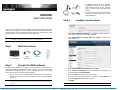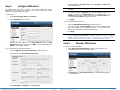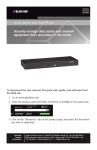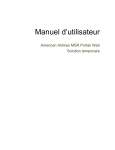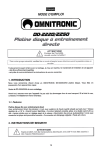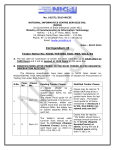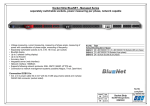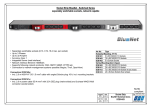Download Opengear User Manual
Transcript
EMD5000 Quick Start Guide Step 3 Thank you for purchasing the Opengear EMD5000 Environmental Monitor (EMD). Once connected you will be able to use your Opengear console server to monitor the humidity and temperature of a remote location and receive alarms from smoke detectors, water detectors, vibration sensors and open-door sensors at that site. Note: The EMD can be used only with Opengear console server and cannot be connected to standard RS232 serial ports on other appliances. Step1 449026 EMD Adapter UTP Cable Note: Screw the two bare wires of an external sensor into the two terminals labeled 1 or the two terminals labeled 2 Configure console server Select Serial & Network: Serial Port – no particular Common Settings are required for the serial port that the EMD is attached to Select Environmental as the Device Type and click Apply – this will turn the green EMD LED off Select Serial & Network: Environmental and click Add Enter a Name and Description for the EMD and select pre-configured serial port that the EMD will be Connected Via Name the Labels to be used for each of the two alarms If you wish the status from this EMD to be logged, check Log Status and specify the Log Rate (minutes between samples) Click Apply Quick Start Connect the EMD hardware The EMD can be connected to any serial port on any Opengear console server via a special EMD Adapter and standard CAT5 cable. The EMD is powered over this serial connection and communicates using a custom handshake protocol. It is not an RS232 device and should not be connected without the adapter: The EMD5000 supports up to two externally connected sensors, such as smoke detectors, water detectors, vibration sensors, open-door sensors or general purpose open/close status sensors Check kit contents EMD5000 Environmental Monitor Step 2 Plug the male RJ plug on the EMD Adapter into EMD and then connect to the console server serial port using the provided UTP cable – the green EMD LED will turn on If you require a longer cable than the 6 foot (2 meter) UTP cable provided with the EMD kit, a standard Cat5 UTP cable up to 33 feet (10 meters) in length can be used. EMD5000 Quick Start (Rev 1.1) Note: Page 1 The LED on the EMD will turn on periodically as its status is monitored. EMD5000 Quick Start (Rev 1.1) Page 2 Step 4 Configure EMD alerts Note: The EMD5000 has two kinds of sensors – the in-built environmental sensors (temperature and humidity), and externally connected alarm sensors (e.g. smoke detector, water detector, open-door sensor). Select Alerts & Logging: Alerts, click Add Alert Enter a Description for the new alert Set Point values are in degrees centigrade for Temperature and % (percentage) for Humidity. You may also specify a Hysteresis value used in resetting the alert – this number of degrees (for a Temperature alert) or percentage points (for a Humidity alert) the sensor reading must drop below a High Set Point or to rise above a Low Set Point before the alert is reset Click Apply To add an alert: Set the High and/or Low Set Points at which Warning and Critical alert notifications will be sent If you are adding an alarm sensor alert: Select the Applicable Alarm Sensor(s) to apply this alert to You may also specify the Alarm Disable periods, the alert is disabled during these time windows, and no notifications are sent – e.g. you may wish to disable a door open sensor alert during the working day Click Apply Note: Step 5 Nominate the email address for the Email Recipient and/or the SMS Recipient be notified of the alert, check SNMP to send an SNMP trap, check Nagios to send a Nagios notification Select the Applicable Environmental Sensor(s) to apply this alert to Scroll down and select Environmental Sensor Alert Monitor EMD status To monitor the current EMD status: If you are adding an environmental sensor alert: After adding alerts, select Alerts & Logging: SMTP & SMS to configure email server settings, Alerts & Logging: SNMP to configure SNMP server settings, or System: Nagios to configure Nagios server settings. These settings apply to all alerts. Refer to the User Manual on the CDROM for details on configuring these server settings. Select Status: Environmental Status to display a status summary of all connected EMDs and externally connected sensors Click View Log or the Environmental Logs tab to view detailed historical logs of the selected EMD Select Temperature or Humidity for the Sensor Type EMD5000 Quick Start (Rev 1.1) Page 3 EMD5000 Quick Start (Rev 1.1) Page 4