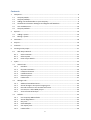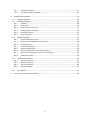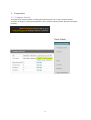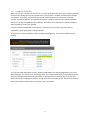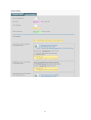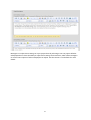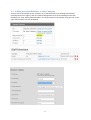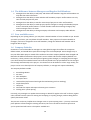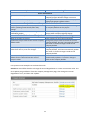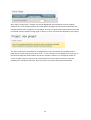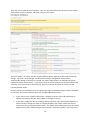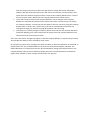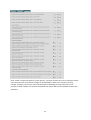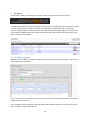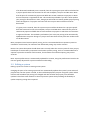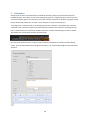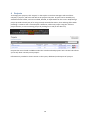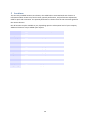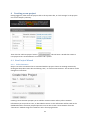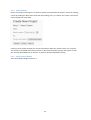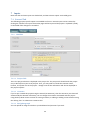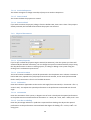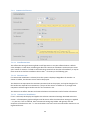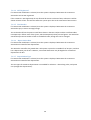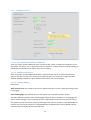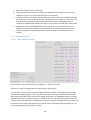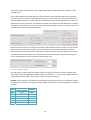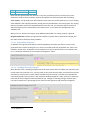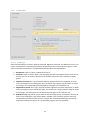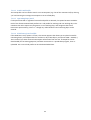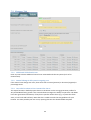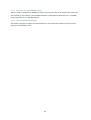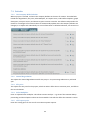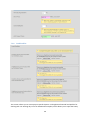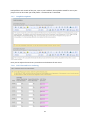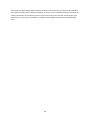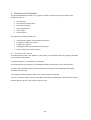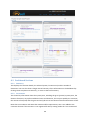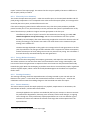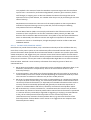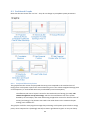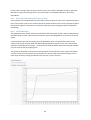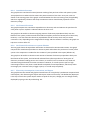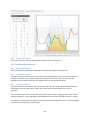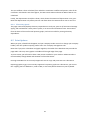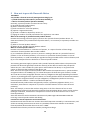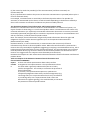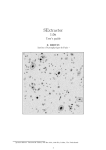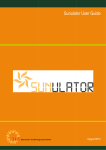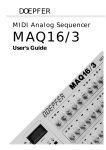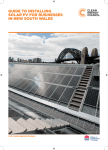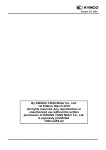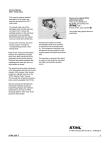Download PVsell User Manual
Transcript
PVsellUserManual Revision: 2 Date: 16/10/2012 Released by: Warwick Johnston 1 Contents 1 Companies ...................................................................................................................................... 4 1.1 1.2 1.3 1.4 1.5 1.6 2 Company Details ..................................................................................................................... 4 Company Defaults ................................................................................................................... 5 Adding new Staff Members to your Company ........................................................................ 9 The difference between Managers and Regular Staff Members .......................................... 10 Your available users .............................................................................................................. 10 Company Defaults ................................................................................................................. 10 Systems ......................................................................................................................................... 16 2.1 2.2 Adding a system .................................................................................................................... 16 Editing a system .................................................................................................................... 17 3 Customers ..................................................................................................................................... 18 4 Projects ......................................................................................................................................... 19 5 Locations ....................................................................................................................................... 20 6 Creating a new project .................................................................................................................. 21 6.1 New Project Wizard .............................................................................................................. 21 6.1.1 Select Customer ............................................................................................................ 21 6.1.2 Select System ................................................................................................................ 22 6.1.3 Enter Project Details ..................................................................................................... 22 7 Inputs ............................................................................................................................................ 23 7.1 General Tab ........................................................................................................................... 23 7.1.1 Headline ........................................................................................................................ 23 7.1.2 Physical Parameters ...................................................................................................... 24 7.1.3 Commercial Factors ...................................................................................................... 25 7.1.4 Cashflow Factors ........................................................................................................... 27 7.1.5 Electricity Prices ............................................................................................................ 28 7.1.6 Load Profile ................................................................................................................... 31 7.2 Manager Tab ......................................................................................................................... 33 7.2.1 Additional PV‐Related Costs ......................................................................................... 33 7.2.2 Annual Change in PV system’s ongoing cost ................................................................. 33 7.2.3 Override Location to Use Custom Solar Curve .............................................................. 33 7.2.4 Use LGCs on a sub‐100kW project ................................................................................ 34 7.2.5 Years of Financial Analysis ............................................................................................ 34 7.3 Defaults ................................................................................................................................. 35 7.3.1 Use Company Wide Defaults ........................................................................................ 35 7.3.2 Annual Degradation ...................................................................................................... 35 7.3.3 STC price ........................................................................................................................ 35 7.3.4 Solar Multiplier.............................................................................................................. 35 7.3.5 sFiT export price ............................................................................................................ 35 7.3.6 Load Profiles .................................................................................................................. 36 2 7.3.7 7.3.8 8 Graph descriptions ........................................................................................................ 37 LGC Value and Price Indexing........................................................................................ 37 Dashboard and Outputs ................................................................................................................ 39 8.1 Dashboard Actions ................................................................................................................ 39 8.2 Dashboard Sections .............................................................................................................. 40 8.2.1 Summary ....................................................................................................................... 40 8.2.2 Investment .................................................................................................................... 40 8.2.3 Electricity Price Summary ............................................................................................. 41 8.2.4 Energy Balance Summary .............................................................................................. 41 Earnings Summary ........................................................................................................ 41 8.2.5 8.2.6 Return Summary ........................................................................................................... 41 8.3 Dashboard Graphs ................................................................................................................ 43 8.3.1 Projected Electricity Prices ............................................................................................ 43 8.3.2 Electricity bill compared to solar savings ...................................................................... 44 8.3.3 Annual Revenue ............................................................................................................ 44 8.3.4 Cumulative Revenue ..................................................................................................... 45 8.3.5 Net Financial Position ................................................................................................... 45 8.3.6 Net Financial Position over system lifetime .................................................................. 45 8.3.7 Electricity Consumption, Generation, and Export ........................................................ 45 8.3.8 Load Profile Used .......................................................................................................... 46 8.4 Dashboard Datasheets .......................................................................................................... 46 8.4.1 Full Text Summary ......................................................................................................... 46 8.4.2 1kW Solar Output .......................................................................................................... 46 8.4.3 Post‐tax Cashflow .......................................................................................................... 46 8.4.4 Electricity Spend ............................................................................................................ 47 8.5 9 Print Options ......................................................................................................................... 47 How not to provide Financial Advice ............................................................................................ 48 3 1 Companies 1.1 CompanyDetails To update your company details, including the letterhead you use on your customer output printouts, clicking on ‘Company Management’, then ‘update company profile’ within the Company Summary. 4 1.2 CompanyDefaults When you set up a company for the first time, you will be prompted to enter your company defaults. These are the settings that are pre‐loaded every time a project is created, and then these settings are static for the project, which allows you to look at the outcomes for historical or archived projects. If company defaults are updated, then when a project is opened users will be prompted whether to accept the updated project defaults. This allows your salespeople to update company‐ wide parameters as they are changed. Company defaults include REC price trajectory, electricity price increases, STC price, annual degradation, graph descriptions and load profiles To adjust your company defaults, Click on Company Management , then click on update project defaults. You can then make adjustment to your company‐wide defaults for Annual Degradation, STC price, Solar Multiplier, sFiT export price, and load profiles. It is recommended that you immediately create day‐time and night‐time focussed load profiles for working and non‐working days to enable this feature within your subsequent projects, though some are pre‐loaded for you. More information on these load profiles is contained in the Section 7.1.6: Load Profile. 5 6 7 Managers can adjust these settings on a per‐project basis by selecting to not use project defaults. Salespeople do not have the ability to adjust these settings for themselves, which allows managers to control some aspects of what salespeople can adjust. See the section 1.6 on defaults for more details. 8 1.3 AddingnewStaffMemberstoyourCompany To add a new staff member to your company, or to edit the details of an existing staff member (including their access rights), click on Company Management, then click on Manage in the staff members row. Click ‘Add new Staff member’, or edit the relevant staff member using the icon on the right. Staff members can also be deleted. 9 1.4 ThedifferencebetweenManagersandRegularStaffMembers 1. Managers have the ability to add, edit, and delete staff members. Regular staff members can only edit their own information. 2. Managers have the ability to view and edit staff members projects. Staff members can only view and edit projects they own. 3. Managers have the ability to transfer ownership of projects to other staff members. 4. Managers have the ability to make project‐specific changes to settings of individual projects that are owned by staff members. If a staff member needs these settings changed, they need a manager to do it for them. 5. Managers have the ability to change company information and company‐wide defaults. 1.5 Youravailableusers Depending on your pricing scheme, you may have a limited number of users available to you. Should you reach your limits, you may delete old staff members. Their projects will remain viewable to managers, and can be assigned to new staff members, though the deleted staff member will no longer be able to logon. 1.6 CompanyDefaults Sometimes it can be desirable for managers to make global changes that affect the companies default values, and would like to push these changes out to all salespeople. These changes may or may not affect older projects. PVsell offers notifies users when company defaults have changed and identifies the difference between the project’s current values and the new company defaults. For each entry, it then presents users the option of ignoring these changes, or accepting these changes now. Alternatively the individual values can be directly linked to the project defaults so that changes flow through automatically to the project – this direct link can be broken at a later stage. Finally, the project can be set to directly link to all company defaults, or manage each option individually. The company defaults include 1. 2. 3. 4. 5. 6. 7. 8. 9. Annual degradation STC Price Solar Multiplier sFiT export Price Load Profiles (day focussed and night focussed working and non‐working) Graph descriptions LGC prices Overrides for Import and Export electricity price increases Coming soon: system pricing Currently, only managers can update these settings on behalf of regular sales staff. In future, regular sales staff will have the option of viewing and accepting or rejecting changes, without being able to specify alternative values. This process can be very helpful when changes in STC or system pricing occur – you may want these price updates to flow through to existing customers, but not to customers that have prices that you’ve quoted and will honour. The options available are: 10 Option Meaning/Use Main Dashboard Ignore these latest updates Review defaults for this project Don’t display the message again until the company project defaults change once more Investigate differences between current project values and company default values Project Values vs Company Defaults Review Screen The project always uses ALL company default values, updating automatically when they change The project’s default values are managed individually, below “Set and Forget” – automatically reflect changes to company defaults in this project Individually manage what happens for this project when company defaults change Individual Behaviour of Project’s values when company defaults change Make no changes to project Leave settings for that value unchanged Update the project value to the current company Change the project value to match the current default value company default, but don’t automatically update this value if a further change is made to the company default Cause the project to always use company default Change the project value to match the current value from now on, even if it changes company default, and then automatically update this value if a further change is made to the company default Disconnect the project from the company Leave the current value as is, but don’t default for this value and use the current automatically update it if a further change is project’s value made to the company default. Let’s present some examples to see how this works. Scenario 1: Head office decides to change the annual degradation to a more conservative value. The click ‘update project defaults’ from the company management page, then change the annual degradation to 1%, and then click ‘update’ 11 Now, when a new project is created, the annual degradation will preload the current company default of 1%. If the company defaults are subsequently changed, the user will be notified that the company defaults have changed, as shown below. The user can ignore these latest updates (they will be notified if project defaults change again in future), or they can review the defaults for this project. The same notification is presented for existing projects. The staff member will probably wish to adopt the new value for projects that are ‘live’ – i.e. the customer has not bought the system yet, so the financial evaluation should reflect the current situation. However, if a salesperson wishes to review an older project to see what was communicated to the customer at the time, they will probably want to keep the old value. Here’s how they can achieve their preferred outcome: 12 They click ‘review defaults for this project’. They are then presented with a summary of the current values of the company defaults, and those of the current project. Their first option is to ‘always use ALL company default values, updating automatically when they change’. This is the “set and forget” method, which ensures management decisions flow automatically through to all projects, old and new. When older projects are opened they will be updated to reflect current values – if you wish to keep an archive of what was communicated to the customer, you’ll have to do so externally (e.g. pdf) if you choose this option to ‘always use ALL company default values”. Greater control over the behaviour of incorporating changes to individual default values is provided by selecting “The project’s default values are managed individually, below…”. If you wish to leave a specific value alone – keeping its current value and relationship to updates of company defaults, select ‘Make no changes to project’. If you wish to adopt the current company default value but don’t automatically update it in future if further changes are made to company defaults, then select ‘update the project value to the current company default value’. This allows you to selectively accept the current update to this value, without being forced to accept it next time, perfect if you want to see 13 what the project outcome was some time ago without it being affected by subsequent updates. (We still recommend you keep a PDF archive of customer communications). This option won’t be shown if the project value is equal to the company default value – instead the text ‘Project value is identical to the Company Default value’ will be shown. If you wish to link the value to the company defaults, so that changes to the company defaults are automatically reflected in this value, then select ‘Cause the project to always use company defaults.’ You will see that this applies if the text ‘Currently using the company default value’ is shown. This is useful when you wish to automatically incorporate any managerial changes, for example to graph descriptions and LGC pricing. If the project is currently using the company default value and you wish to break the link to automatic updating, then select ‘Disconnect the project from the company default for this value and use the current projects value’ This screen also shows managers the option to edit the company defaults, or edit the project values. This provides the ability to easy set fields to other values. On a project by project basis, managers also have the ability to adjust the behaviour of each field, as shown below. This way, individual fields can be forced to automatically update, if desired. The default behaviour of a new project will soon be controllable by setting these default values in the company defaults tabs (in the meanwhile managers will have to make adjustments on behalf of regular sales members). These settings will only affect new projects. 14 Soon, similar concepts will apply to system pricing – a project will keep its current system price even if the company‐level system price changes in the meanwhile. When your company’s pricing changes, managers can present users with the option of updating the system price for active projects in similar fashion to that earlier described. The manual will soon be updated to reflect this behaviour. 15 2 Systems To add, view, modify, and delete your systems, click on the ‘Systems’ Link in the top bar. You will then be able to see key information for each system, including the projects that each system is used in. Delete systems using the red cross icon; edit them using the edit text, and add new systems using the ‘add new system’ button, and duplicate using the double page icon. Systems that are archived are hidden unless the ‘include archived projects’ link is clicked. This allows you to only show currently active Systems. 2.1 Addingasystem When a system is added, you will be prompted for the system name, size and its price. You can also enter notes about the system. Size: It is important to accurately enter the system size as system performance and STC calculations are based upon system size. Price: Managers have the option of entering advertised residential prices (inc GST) or gross system prices (ex GST), using the radio button. 16 If an advertised residential price is entered, then the system gross price will be calculated on a project‐specific basis that accounts for the solar multiplier, STC price and REC Zone. Note that the price for commercial projects will differ due to GST treatment on projects in which the end‐customer is registered for GST. This method is preferable if you don’t often update your pricing for fluctuations in STCs, though you will need to manually update project pricing when this happens. If a project uses LGCs then the net price GST‐inclusive will not be discounted. If a gross price is entered, then the system net price will be calculated on a project‐specific basis that accounts for the solar multiplier, STC price and REC Zone. Note that the price for commercial projects will differ due to GST treatment on projects in which the end‐customer is registered for GST. This method is preferable if you want your pricing to be automatically updated when STC prices change. If a project uses LGCs then the net price GST‐exclusive will not be discounted. Many companies have location‐specific pricing, and it is recommended that a separate system be created for each location, for otherwise STC‐influenced pricing may not be accurate. Name: The system description should allow users to easily select the correct system for their project, based upon its name. Many companies have location‐specific pricing, and it is recommended that a separate system be created for each location, for otherwise STC‐influenced pricing may not be accurate. Note: System performance is automatically updated for location, using the performance listed in the CEC user guide, adjusted for system orientation and shading. 2.2 Editingasystem Editing a system is similar to creating a new system. Changing the price of an existing system will not automatically update that system’s price within all projects that use that system. Instead, an alert will be displayed in projects using that system which informs staff members that pricing has changed and asks whether the project price should be updated. This allows staff members to honour previous quotes while providing the flexibility to update company pricing when required. 17 3 Customers Each project must be associated with an individual customer, though each customer may have multiple projects. This allows you to set up multiple projects for a single customer sot that you can save and compare options for someone. You needn’t set up customers in advance of projects as the project wizard will prompt you to enter a new customer or select an existing one. To manage your customers and to see which projects each customer is associated with, click the ‘Customers’ link. Note that regular sales staff will only be able to see customers and projects they own. Customers that are archived are hidden unless the ‘include archived projects’ link is clicked. This allows you to only show currently active projects. You can enter customer notes, as well as edit customer information in the edit customer details screen. You can also indicate which stage the customer is at, from Lead through to Paid, and finally archived. 18 4 Projects To manage your projects, click ‘Projects’ in the top bar. From here managers will see all their company’s projects, and sales staff will see all projects they own. Projects can be sorted by any available column header, and can be edited, deleted, or duplicated from this screen. Duplicating a project provides a handy way of re‐using recently entered information, thus reducing effort when providing a customer with a second option. Otherwise, add a new project using the ‘add new project’ button, or view an existing project by clicking on its title (or the edit icon). Projects that are archived are hidden unless the ‘include archived projects’ link is clicked. This allows you to only show currently active projects. Information is provided in a later section on the inputs, dashboard, and outputs of a project. 19 5 Locations The currently available locations are shown in the table below. Associated with each location is information about its REC zone, feed‐in tariff, optimal performance, and performance adjustment table for pitch and orientation. The optimal performance is drawn from the CEC consumer guide for the nearest location. Not all locations may be available to you, depending upon the subscription level of your company. Additional locations may be added upon request. Location State REC Zone Solar Profile Used Adelaide SA Zone 3 SA-Adelaide 4.2 Albany WA Zone 4 WA-Perth 4.4 Alice Springs ACT Zone 1 NT-Alice Springs 5.0 Brisbane QLD Zone 3 QLD-Brisbane 4.2 Cairns QLD Zone 3 QLD-Rockhampton 4.2 Canberra ACT Zone 3 ACT-Canberra 4.3 Darwin NT Zone 2 NT-Alice Springs 4.4 Geraldton WA Zone 2 NT-Alice Springs 4.4 Hobart Tas Zone 4 Tas-Hobart 3.5 Kalgoorlie WA Zone 3 NT-Alice Springs 3.5 Longreach QLD Zone 2 QLD-Rockhampton 4.2 Melbourne Vic Zone 4 Vic-Melbourne 3.6 Perth WA Zone 3 WA-Perth 4.4 Rockhampton QLD Zone 3 QLD-Rockhampton 4.2 Sydney NSW Zone 3 NSW-Sydney 3.9 Wagga Wagga NSW Zone 3 NSW-Sydney 3.9 20 Optimal Performance 6 Creatinganewproject Having logged in, either click the projects link in the top menu bar, or click ‘manage’ in the projects row of the company summary. Then click the ‘add new project’ button: . This will start a wizard that creates a new project that is associated with a customer and a system. 6.1 NewProjectWizard 6.1.1 SelectCustomer Step 1 is to select a customer that is associated with the project. Choose an existing customer by clicking the drop‐down menu box and clicking ‘next’, or create a new customer. The customer can be changed at a later date. Creating a new customer prompts you to add the customer name and any other customer information you may wish to enter, as described in Section 3. This information will be used on the dashboard and the customer proposal printout. You can also create a new customer from the “Customers” window using the ‘Customers’ link in the top right menu. 21 6.1.2 SelectSystem Step 2 of creating a new project is to select a system associated with the project. Choose an existing system by clicking the drop‐down menu box and clicking ‘next’, or create a new system. The system can be changed at a later date. Creating a new system prompts you to enter information about the system name, size, and price. The process is described more fully in Section 2. We recommend that you give the system a name that is easily identifiable with its location, if you have location‐dependent pricing. 6.1.3 EnterProjectDetails This is described at length in Section 7. 22 7 Inputs Note that GST‐exclusive inputs are shaded red, and GST‐inclusive inputs are shaded green. 7.1 GeneralTab The following project‐specific inputs are available to all users. General inputs can be reached by clicking the ‘General’ tab. Inputs from other pages will be kept until the project is ‘updated’ (saved), or discarded if the changes are cancelled. 7.1.1 Headline 7.1.1.1 ProjectTitle This is the project title that is displayed in the project list. The project title should make the project easy to identify from your list of projects. Thus, you may wish to include the customer name, location, and system size in the project – though some of this information will also be displayed in the project explorer. 7.1.1.2 Customer If you’ve just created this project using the wizard (see Section 6), then the customer you chose will automatically be selected. Otherwise, you can change the customer associated with the project using the drop down menu to select an existing customer, or editing or adding a new customer using the clicking ‘here’ to administer Customers link. 7.1.1.3 Roofphotograph You can upload an image to include in your dashboard and printout if you wish. 23 7.1.1.4 ActiveSalesperson This allows managers to change ownership of projects to another salesperson 7.1.1.5 DateCreated This shows the date the project was created 7.1.1.6 DateArchived If you wish to archive the project, hiding it from the default view, then enter a date. If the project is already archived, this field will show the date the project was archived. 7.1.2 PhysicalParameters 7.1.2.1 System/Capacity If you’ve just created this project using the wizard (see Section 6), then the system you chose will automatically be selected. Otherwise, you can change the system associated with the project using the drop down menu to select an existing system, or editing or adding a new system using the clicking ‘here’ to administer Systems link. 7.1.2.2 NearestLocation The list of locations available to you will be presented in the drop down menu. Choose a location to load its REC zone, optimal solar yield, output variance with azimuth, and its state (and associated feed‐in tariff). See Section 5 for a list of available locations. 7.1.2.3 Inclination Enter the Inclination (equivalent to the Pitch or Tilt Angle) from Horizontal (i.e. horizontal = flat = 0°, vertical = 90°). This adjusts the optimal performance to the performance associated with that tilt angle. 7.1.2.4 Orientation Enter the orientation of the system, in degrees east of north. This adjusts the optimal performance to the performance associated with that orientation. 0° = North, 90° = East, 180° = South, 270°= east 7.1.2.5 Lossduetoshading Enter the percentage reduction in yield that is expected from shading. This adjusts the optimal performance to the performance associated with that degree of shading. 0% = no loss, 100% = all energy lost. 24 7.1.3 CommercialFactors 7.1.3.1 InstallationDate This affects the timing of remaining feed‐in tariff payments. It may also affect whether a default solar multiplier is used when calculating STC discount. Note that calculations are based upon entire years’ worth of revenue. If a feed‐in tariff ends three months from the date of installation, it may be more accurate to shift the installation date to the 1st of January in the following year. 7.1.3.2 Discountrate If a commercial installation is selected, then this option is displayed. Regardless of whether it is shown or hidden, this discount rate is used in the project. The discount rate represents the customers perceived risk on the project, and can be thought of as the hurdle rate required for investment in a project of this nature. Its default is 7%, though some companies will have higher hurdle rates for an investment in PV. The discount rate affects the NPV and LCOE calculations. See Section 8.2.6 for further information. 7.1.3.3 CommercialInstallation If ‘Yes’ is selected, this displays and applies the relevant commercial settings described within this section – all subsequent graphs and figures will be shown after the selected tax settings are applied – i.e. post tax. If ‘No’ is selected, these commercial settings are hidden and ignored, with the exception of the discount rate – i.e. the tax bracket is set to 0% and it is assumed the customer is not registered for GST. 25 7.1.3.4 GSTRegistered If a commercial installation is selected, then this option is displayed. Otherwise the customer is assumed to not be GST registered. If the customer is GST registered, all cash flow will be shown exclusive of GST, otherwise it will be shown inclusive of GST. This will also affect the system price due to the treatment of GST on STCs. 7.1.3.5 TaxBracket If a commercial installation is selected, then this option is displayed. Otherwise the customer is assumed to pay no tax on earnings/savings. The tax bracket affects the post‐tax cash flows shown in the DCF analysis and the cash flow tables. Consequently it affects most of the charts, which subsequently show post‐tax figures. The Australian standard corporate tax bracket of 30% is the default value, though this can be changed. 7.1.3.6 DepreciationRate If a commercial installation is selected, then this option is displayed. Otherwise the customer is assumed not to benefit from depreciation. The Australian Tax Office has stated that a solar power system has a taxable life of 20 years, and thus has a depreciation rate of 10%. However, some small businesses may be eligible for accelerated depreciation of 30%. 7.1.3.7 DepreciationType If a commercial installation is selected, then this option is displayed. Otherwise the customer is assumed not to benefit from depreciation. The two types of Australian depreciation are available for selection – diminishing value, and prime cost (straight line depreciation). 26 7.1.4 CashflowFactors 7.1.4.1 Non‐standardinstallationadditional Enter any project‐specific additional costs, inclusive of GST. These are added to the upfront cost of the system. This allows you to adjust the price of a system for a single customer, without needing to update the price database that affects your entire company. 7.1.4.2 Additionaldiscounts Enter any project‐specific additional discounts, inclusive of GST. These are subtracted from the upfront cost of the system. This allows you to adjust the price of a system for a single customer, without needing to update the price database that affects your entire company. 7.1.4.3 FinanceMethod Select from: 100% cash up front: The customer pays for the full purchase price in cash, rather than using a lease or mortgage. Lease or Mortgage: The customer pays for the system over a specified number of years. The main difference between lease and mortgage options is the tax treatment. In a mortgage, the asset is owned outright, so the company receives a depreciation tax benefit over the entire life of the system but only the interest portion of the repayments (not the principle) is tax deductable. By contrast, the entire lease payment is tax deductable but no depreciation can be claimed until the company takes ownership at the end of the lease. 27 1. Adjust the number of years in the term. 2. Enter the GST‐inclusive Deposit and Balloon (if applicable). These will be entered in the cashflow in year zero and at the end of the term, respectively. 3. Tick the checkbox if the balloon is depreciable (will only be used if the commercial settings are on and the tax rate is greater than 0%, and lease finance is selected). If this is the case, then the balloon payment will be the initial depreciable value. If Mortgage finance is selected, then depreciation applies from day one as the asset is owned rather than leased. 4. Repayments can be calculated based upon an interest rate, the system value less the deposit, the term and the balloon at the end of the term. Alternatively, (GST inclusive) monthly repayments can be specified but no check is made to see whether they are sensible. 7.1.5 ElectricityPrices 7.1.5.1 ImportElectricityPrice Select whether a flat‐rate electricity tariff applies, or a Time of Use Tariff. If a flat rate, enter the single value GST‐exclusive price of electricity. If a Time of Use, enter the GST‐exclusive charges for peak, shoulder, and off‐peak energy charges and network charges ($/kWh). For the convenience of those entering commercial electricity bills, these have been broken down into common billing components. The NEMMCO charges, ancilliary charges, REC charges, and other charges are added to the sum of the energy charges and network charges in each time period. For residential bills, the peak shoulder and off‐peak energy charges can be entered and the others left blank (as zero). Do not enter any demand charges ($/kW) here, nor any standing charges (e.g. $/month or $/day). 28 The times in which peak, shoulder, and off‐peak tariffs apply can be adjusted by managers in the ’manager’ tab. Enter separate demand charges ($/kW) in the next section. Be mindful that there is no guarantee that solar power will reduce a site’s peak demand, so you may wish to be conservative and tick ‘no’ separate demand charge – in which case you can demonstrate the second possibility by ticking ‘yes’, whether flat rate or time of use. This will then calculate the reduction in peak demand on a monthly basis and its associated value. For flat rate, this is all periods during the month; for time of use this is peak demand in each of the defined periods. Electricity price increases can simply be entered by salespeople in the next section, on a per‐annum basis for the first three years, and per‐annum thereafter. Be aware that continued increases in electricity prices can quickly result in astronomical tariffs more than five times today’s level. Thus it is preferable to be conservative on the value entered in the ‘subsequently’ input. Electricity price rises in individual years can be adjusted in the ‘manager’ tab. 7.1.5.2 Feed‐inTariff This will apply to export energy the feed‐in tariff in the state in which the system is located. Note that system/customer eligibility for feed‐in tariff is not checked – i.e. if you have a 10kW system but a 5kW cap on feed‐in tariff, it is up to you to select “No government FiT” Default: The first option is the default FiT provided by the state government for residential systems in that state. At the time of writing, these were (Utility contribution is entered separately in another section): ExportValue FitEnds (Government) $0.15 2050 ACT $0.00 2010 NSW $0.23 2050 NT $0.08 2013 QLD $0.16 2016 SA $0.20 2050 TAS State 29 $0.00 2050 VIC1 $0.00 2010 WA Note that this approximates the situation in NT, TAS, and the ACT which currently have ‘retail equivalent’ tariffs in some locations, however the default FiTs are fixed rather than escalating. 1‐for‐1 (sFiT) – this provides a FiT that escalates at the same rate as the import price, from a starting value defined in the Company Defaults, though this may be adjusted in the local project. This setting does not provide a time‐of‐use implementation of one‐for‐one. This may be useful in locations in which the export price is comparable to the import price – but requires this be adjusted in the ‘Defaults’ tab. When 1‐for‐1 is selected, the Export Utility Addition (described in a coming section) is ignored. No government FiT: Provides zero government dollars for power that is exported to the grid, plus the value stated in the Export Utility Addition. 7.1.5.3 ExportElectricityPrice In addition to any government feed‐in tariff (if applicable), the utility may offer a price for solar generation that is export to the grid. If so, enter it here (GST Exclusive). By default, this value is not inflated in future years, though this can be adjusted on a project‐specific basis in the ‘defaults’ tab, or on a company wide basis in the ‘company management’ menu. 7.1.5.4 StandingElectricityCharges Many bills also have a standing component that the solar system does not affect, but represents part of their electricity cash flow. If so, you may enter it here. Note that this does not affect the economic evaluation of a solar power system, which considers only the savings in variable costs ($/kWh and occasionally $/kW). You may enter a GST‐exclusive standing charge on a daily, monthly, or quarterly basis and the annual figure will be calculated for you. Changes in standing charges in future years can also be made here in percentage terms, both increases (positive) and decreases (negative). 1 To be applied soon 30 7.1.6 LoadProfile 7.1.6.1 LoadType Select from Residential, Constant, Daytime‐focussed, Nighttime‐focussed, and 8760 hour entry. This section is important for calculating the amount of generation that is exported to the grid. It is also used to calculate the customer’s synthesized bill and thus electricity expenditure. 1. Residential: Loads a ‘typical’ residential load curve 2. Constant: Loads a constant load – thus averaging the daily consumption across each hour of the day. This can be used to determine the smallest system size that is unlikely to export power 3. Daytime Focussed: This is your company default ‘daytime focussed’ load profile, in which most consumption occurs during the day. This means that a larger system is likely to export less energy. The load profile can be adjusted by managers in the ‘defaults’ tab. 4. Nighttime Focussed: This is your company default ‘nighttime focussed’ load profile, in which most consumption occurs during the night. This means that a larger system is likely to export more energy. The load profile can be adjusted by managers in the ‘defaults’ tab. 5. 8760 hour entry: This allows you to upload a file containing hourly consumption data for 24 hours a day of 365 days a year (hence 8760 = 24x365). This is useful if you have metered consumption information from the site. A sample file can be downloaded (for formatting purposes) and data overwritten in a spreadsheet program, then re‐uploaded. 31 7.1.6.2 ScaleLoadProfile The load profile can be scaled to match a set consumption (e.g. that of the customers bill) by clicking ‘yes’ and entering the average consumption in terms of kWh/day. 7.1.6.3 OperatingDays/week If a daytime‐focussed or nighttime‐focussed load profile is selected, this option becomes available. Each of the aforementioned load profiles has a sub‐profile for working and non‐working days. This considers that solar exports may be greater on non‐working days, and recognises that some businesses operate 5 days, others 7 – though any value between 0 and 7 working days can be entered. 7.1.6.4 8760hours/yearloadfile If the 8760 hours entry option is chosen, this section appears that allows you to upload a new file containing hourly consumption data for 24 hours a day of 365 days a year (hence 8760 = 24x365). ). This is useful if you have metered consumption information from the site. A sample file can be downloaded (for formatting purposes) and data overwritten in a spreadsheet program, then re‐ uploaded. The current load profile can also be downloaded here. 32 7.2 ManagerTab 7.2.1 AdditionalPV‐RelatedCosts Enter any GST‐inclusive additional annual costs associated with the PV system (such as for maintenance). 7.2.2 AnnualChangeinPVsystem’songoingcost If the annual costs change over time, then enter their increase (positive) or decrease (negative) in percentage terms. 7.2.3 OverrideLocationtoUseCustomSolarCurve The export function in default projects bases its calculation on the energy generation profile of a 30°‐pitched North‐facing system. This override allows managers the ability to input their own 8760‐ hour solar generation information, if they have a specific need to do so (e.g. a system that faces west, or half north and half east). Note that this is scaled to match the CEC guidelines for your location. You must provide your own curve, inputing data into the downloadable template. 33 7.2.4 UseLGCsonasub‐100kWproject When a system is smaller than 100kW this allows you to create LGCs on an annual basis rather than STCs upfront, if you so desire. The standard behaviour is otherwise to create STCs for a <=100kW project and LGCs for a >=100.1kW project. 7.2.5 YearsofFinancialAnalysis This allows a manager to adjust the system lifetime or years of financial analysis on a per‐project basis from its default 25 years. 34 7.3 Defaults 7.3.1 UseCompanyWideDefaults When a project is created, it inherits the company defaults at the time of creation. These defaults include the degradation, STC price, Solar Multiplier, sFiT export Price, Load Profile Templates, graph description, LGC price curves, and electricity price increase overrides. The defaults tab provides the means for a manager to force these values to automatically update when the company defaults are changed, or to adjust each individually. For more information on defaults behaviour, see Section 1.6. 7.3.2 AnnualDegradation This adjusts the annual degradation used for the project – the percentage reduction in yield each year. 7.3.3 STCprice This adjusts the STC price for the project, which can either affect the net customer price, and affects the tax calculations. 7.3.4 SolarMultiplier Enter an adjusted solar multiplier. This allows scenario analysis – e.g. what if the customer delays proceeding and the multiplier reduces in the meanwhile: how will this affect the customer’s return. 7.3.5 sFiTexportprice Enter the starting price for the one‐for‐one value on power exports 35 7.3.6 LoadProfiles This section allows you to create project‐specific daytime‐ and nighttime‐focussed load profiles for working and non‐working days. You can download a template, which allows you to input the hourly 36 load profile in each month of the year, save to your hard disk, then upload to PVsell for use in your project. You can also view your load profile – see Sections 8.3.7 and 8.3.8. 7.3.7 Graphdescriptions Here you can adjust the text that is printed out at the bottom of each chart. 7.3.8 LGCValueandPriceIndexing 37 This section of inputs allows project‐specific overrides to electricity price increases in any individual year, both for import and the utility contribution on export. This is useful particularly in SA which has a utility contribution that escalates in future years. You can also enter the GST‐exclusive LGC price projection – the one that is pre‐loaded is a sample of what ROAM consulting has modelled might occur. 38 8 DashboardandOutputs The project dashboard provides an ‘at a glance’ summary view of the project outcomes. This includes sections on: the customer, the investment (price paid), the electricity prices, the energy balance, the earnings, and the return. This page also provides the ability to: view and print graphs and summary information, to update or delete the project, change the customer, manage documents associated with the project show a longer text layout summary 8.1 DashboardActions To update project inputs, click ‘Update’ in the top left, or click update values on a graph to be taken to the relevant input section. To delete the project, click ‘Delete’ in the top left. To add documents to the project, click ‘Manage’ beside the Documents text in the summary. To view a longer textual summary of the information contained on the dashboard, click ‘Show complete text summary’. To view graphs and datasheets, click on the relevant graph or datasheet. To print a customer output, select the checkboxes beside the graphs and/or datasheets you wish to include, and then hit the ‘Print’ button or printer icon. 39 Customer Summary Investment Summary Electricity Price Summary Energy Balance Summary Earnings Summary Return Summary 8.2 DashboardSections 8.2.1 Summary This displays the customer details, the selected system, location used, and the number of documents. You can also show a longer textual summary of the information on the dashboard by clicking ‘show complete text summary’, or revert to the brief summary. 8.2.2 Investment This shows key information about the system price, including the gross (pre‐STC) system price, the discount from STCs, any upfront additional costs and discounts, the net price paid by the customer, the amount of GST paid, and the gross and net $/W. Prices are shown inclusive and exclusive of GST. Note that in accordance with Australian Taxation Office requirements, GST is not added to the customer discount if the customer is not registered for GST (a setting within the “Use Commercial 40 Inputs” section of the inputs page). This means that the net price paid by a business is different to the net price paid by a resident. 8.2.3 ElectricityPriceSummary This shows the input electricity prices – either the total flat price or the total peak shoulder and off‐ peak pricing components. This is compared to the value earned for export power, the average value earned by the solar system, and the effective solar cost. If the solar average is greater than the effective solar cost, then the system produces profitable power from day one. If not, then electricity rises may still mean the system is profitable over its life, even if the electricity it produces is higher cost than grid power in the first year. The effective solar cost is layman’s terms for the Levelised Cost of Energy (or LCOE). The LCOE is the effective cost of solar energy. which is the total lifetime cost of the system divided by its total output, after time‐discounting is applied to account for the time‐value of money (and energy). The discount rate used is the value chosen in the commercial input settings, with a default 7%. The Solar Average displayed on this graph is the average value of solar generation in the first year of production. The average considers whether solar is exported or offsets consumption, and the relative price of each, taking into account any Time Of Use pricing. The calculation is the total electricity revenue divided by the total generation. 8.2.4 EnergyBalanceSummary This section shows the average daily consumption, generation, and export for visual comparison. This allows customers to see how much their solar contributes to their energy consumption, and how much of their solar generation is exported. These visual ratios are also presented numerically beneath the graph. Note that attempting to produce more than is consumed may result in significant amount of power export, which is often financially disadvantageous in the absence of a premium feed‐in tariff. 8.2.5 EarningsSummary The earnings summary shows the expected amount of savings created in year one and over the lifetime of the system2. It also shows the estimated bill reduction in the first year – note for this calculation to be accurate the standing charge on a bill should be set within the inputs. 8.2.6 ReturnSummary The return summary shows the simple payback, true payback, simple Return on Investment, the Internal Rate of Return, and the Net Present Value. The simple payback is the upfront cost divided by the first year revenue. It does not account for performance degradation, electricity price increases, feed‐in tariff changes, or ongoing costs. Though it is easily understood, simple payback does not on its own indicate a good investment as it does not indicate the volume of earnings that can be expected over the system lifetime. 2 The system lifetime can be adjusted in the inputs page 41 True payback is the amount of time the cumulative system earnings match the cumulative system costs. It accounts for performance degradation, electricity price increases, feed‐in tariff changes, or ongoing costs. It does not indicate the volume of earnings that can be expected over the system lifetime, nor consider when they occur (by accounting for the time value of money). Simple Return on Investment is the inverse of the simple payback. It does not provide an indication of expected earnings over the system life, and can be subject to differing interpretation and can be misleading. Internal Rate of Return (IRR) is more simply understood as the effective interest rate on the investment, like a comparison rate for solar investment. More precisely, the IRR is the discount rate for which the Net Present Value is zero (which is why the laymans definition is easier to understand). The effective interest rate might be compared to an alternative investment in shares or a bank deposit, though salespeople must be careful to NOT GIVE FINANCIAL ADVICE. 8.2.6.1 DONOTGIVEFINANCIALADVICE PVsell does not provide financial advice, only a calculation and analysis of the cashflows that may result from a solar power system. Do not inadvertently offer unlicensed financial advice. You may present information about possible financial outcomes based on situation non‐specific inputs under stated assumptions, and suggest that your customer contact their financial adviser for information specific to them. Certainly, you should not directly compare the investment of a PV system with that of any other investment. You may also wish to seek independent legal advice as to what constitutes financial advice. Attached is some summary information from ASIC, key points of which are summarised here: RG 36.18 Financial product advice will generally involve a qualitative judgement about, or an evaluation, assessment or comparison of, some or all of the features of one or more financial product(s). A communication is more likely to be financial product advice if its provider (or associate) is remunerated by the client or stands to benefit depending on the decisions made by a client. This is because an intention to influence may be more readily inferred. RG 36.21 If a communication does not involve a recommendation or a statement of opinion, or a report of either of those things, it is not financial product advice. Communications that consist only of factual information (i.e. objectively ascertainable information whose truth or accuracy cannot be reasonably questioned) will generally not involve the expression of opinion or recommendation and will not, therefore, constitute financial product advice. RG 36.22 However, in some circumstances, a communication that consists only of factual information may amount to financial product advice. Where factual information is presented in a manner that may reasonably be regarded as suggesting or implying a recommendation to buy, sell or hold a particular financial product or class of financial products, the communication may constitute financial product advice (e.g. where the features of two financial products are described in such a manner as to suggest that one compares more favourably than the other). 42 8.3 DashboardGraphs Note that the icons shown are not ‘live’ – they do not change as you update system parameters. 8.3.1 ProjectedElectricityPrices This graph shows the current and projected electricity price compared to the Levelised Cost of Energy from a solar power system. The current electricity price is the volume‐weighted average price of consumption (i.e. total variable electricity cost divided by total consumption). The effective solar cost is layman’s terms for the Levelised Cost of Energy (or LCOE). The LCOE is the effective cost of solar energy. which is the total lifetime cost of the system divided by its total output, after time‐discounting is applied to account for the time‐value of money (and energy). The discount rate used is the value chosen in the commercial input settings, with a default 7%. This graph is useful for conveying the message that purchasing a solar power system locks in energy prices, when compared to a (seemingly eternal) increase in grid electricity price. It may not always 43 be that solar is cheaper than the grid in the first years, but still be a valuable investment. Note that this does not imply that leasing a solar system will result in immediate reduction in electricity expenditure. 8.3.2 Electricitybillcomparedtosolarsavings This compares the calculated electricity bill without solar (in the first year) to the calculated revenue from a solar power system. The resultant electricity spend will be the sum of the components (which will often be negative if solar doesn’t reduce the bill entirely, thus the graph could be accidentally misleading). 8.3.3 AnnualRevenue This graph shows the annual revenue (nominal) from the solar power system, and its changes due to the end of feed‐in tariffs, electricity price increases, and system degradation. First year costs are not shown. Contained within the chart are leasing costs (if applicable), which can significantly influence the shape of the annual revenue while also demonstrating negative revenue in first years should lease payments exceed electricity savings – as shown by the example below. Note that this graph includes any LGC revenue and any ongoing costs. This graph can be useful to show the increasing amount of revenue that a solar system may deliver over the course of its life. Positive annual revenue can also be used to show that leasing costs are lower than electricity savings (net benefit from day one), if this is the case. 44 8.3.4 CumulativeRevenue This graph shows cumulative financial position resulting from purchase of the solar power system. True payback occurs where the line enters the positive section of the chart. First year costs are shown as the starting point of the graph. Contained within the chart are leasing costs (if applicable), which can significantly influence the shape cumulative revenue should lease payments exceed electricity savings. 8.3.5 NetFinancialPosition This graph compares the cumulative expenditure on electricity with and without the purchase of a solar power system. Payback is indicated where the lines cross. This graph can be useful to show the ongoing amount of electricity expenditure likely over the lifetime of the system, and the benefit achieved from upfront purchase of 20‐30 years of electricity. However, it can also show that electricity expenditure will still remain, which may not excite customers. Thus, depending on the magnitude of savings and the customer’s mindset, this graph can help close a sale or kill it off. 8.3.6 NetFinancialPositionoversystemlifetime This bar graph shows the equivalent information as described in Net Financial Position: This graph compares the cumulative expenditure on electricity with and without the purchase of a solar power system. This comparison is made after the number of years specified in the inputs (default: 25). This graph can be useful to show the total amount of amount of electricity expenditure likely over the lifetime of the system, and the benefit achieved from upfront purchase of 20‐30 years of electricity. As down‐trending curves aren’t shown, it can be a less of a visual turn‐off, while still communicating the benefit from solar investment. However, if a small system is put in a high‐ consuming location it may show a small benefit compared to total expenditure, which may either encourage your customer to buy a bigger system, or to walk away completely. 8.3.7 ElectricityConsumption,Generation,andExport This graph shows the textual and graphical visualisation of a sample day’s production compared with consumption, also illustrating the export and import volume of electricity. The default day displayed is the day in which the system output reaches its peak for the year, though you can change the day displayed by typing in the day and clicking ‘Go’. 45 8.3.8 LoadProfileUsed This graph shows the monthly average load profile used in the calculations. 8.4 DashboardDatasheets 8.4.1 FullTextSummary When the project is printed, this includes the extended text summary in the printout. 8.4.2 1kWSolarOutput This table shows for every hour of the year the load and PV generation, with consequent volume of PV export and offset, and resultant import from the grid. Also shown is the time zone and the applicable price of import electricity. This displays the inner calculations of PVsell. 8.4.3 Post‐taxCashflow This table shows the discounted cash flow analysis, after tax. This shows the following information: The header shows the export price, import price, and system output (kWh) in each year of operation. The revenue section shows revenue from RECs (either upfront STCs or ongoing LGCs), export power, offset consumption, and (if applicable) reduced demand. Also shown is the depreciation tax saving. The expenses section shows the upfront cost (post tax) and any additional costs. If a lease/mortgage is used, annual repayments are also shown. 46 The net cashflow is then calculated, from which the cumulative cashflow and present value of the cash flow is calculated. From these figures, the Net Present Value and Internal Rate of Return are calculated. Finally, the depreciation schedule is shown, which shows the amount of depreciation in any year. Note that depreciation only affects post‐tax cash flow when the commercial tax rate is non‐zero. 8.4.4 ElectricitySpend This page numerically displays electricity expenditure in each year, post tax (if commercial settings apply), with and without a solar power system, on an annual and cumulative basis. These values form the basis of the net financial position graphs, and can be useful for proving electricity expenditure. 8.5 PrintOptions When you print, all web links disappear and your company header is used. To change your company header, click the ‘update company profile’ link in the ‘company management tab’. Note that if you print a datasheet and graph together, the width of the datasheet may exceed the page width. This may mean graphs are hidden off the right edge of the page. To print to PDF, you will need to have a PDF printer installed on your machine. Adobe Acrobat is recommended, though doPDF and CutePDF are free alternatives. Printing to MS Word is not currently supported. You can copy and paste text into a document. Exporting graphs to jpg is not currently supported. To paste a graph into a document, you can use the ‘snipping tool’ on Windows 7, Grab on Mac, or the PrtSc/PrntScr button on your keyboard. 47 9 HownottoprovideFinancialAdvice KEY POINT You provide a financial service if (amongst other things) you: • ‘provide financial product advice’ (see RG 36.3–RG 36.6); or • ‘deal in a financial product’ (RG 36.7–RG 36.9). Generally, a person provides a financial service if they: (a) provide financial product advice; (b) deal in a financial product; (c) make a market for a financial product; (d) operate a registered scheme; (e) provide a custodial or depository service; or (f) engage in conduct of a kind prescribed in the regulations: see s766A What is the meaning of ‘provide financial product advice’? RG 36.3 The licensing provisions apply to persons who ‘provide financial product advice’. To determine whether you ‘provide financial product advice’, it is necessary to separately consider two questions: (a) What is ‘financial product advice’? (b) When do you ‘provide’ financial product advice? What is ‘financial product advice’? RG 36.4 A recommendation or a statement of opinion, or a report of either of those things, constitutes financial product advice under s766B if: (a) it is intended to influence a person or persons in making a decision on a particular financial product or class of financial products, or an interest in a particular financial product or class of financial products, or could reasonably be regarded as being intended to have such an influence; and (b) it is not exempted from the definition of ‘financial product advice’. The licensing provisions apply to persons who ‘provide’ financial product advice. The person who provides the advice will generally include the author(s) of the advice as well as the principal for whom they act. It also includes any other person who endorses the advice, or any person who causes or authorises the provision of the advice: s52. Note: There are two types of financial product advice under the Corporations Act—personal advice and general advice: see s766B(2)–(4). For a brief description of these two types of advice, see RG 36.51–RG 36.53. These paragraphs describe some key obligations that apply depending on whether a person is providing personal or general advice. For further guidance about the distinction between personal advice and general advice and your obligations, see Regulatory Guide 175 Licensing: Financial product advisers—Conduct and disclosure (RG 175). RG 36.18 Financial product advice will generally involve a qualitative judgement about, or an evaluation, assessment or comparison of, some or all of the features of one or more financial product(s). Note: For example, a service that involves rating some or all of the features of one or more superannuation product(s) will generally constitute financial product advice. Such a service involves making an evaluation, assessment or comparison of some or all of the features of one or more financial product(s). Australian Securities and Investments Commission July 2007 Page 7 REGULATORY GUIDE 36: Licensing: Financial product advice and dealing Consider the overall impression and circumstances RG 36.19 You will need to take into account the overall impression created by a communication, and all the surrounding circumstances in which it is provided, to determine whether it constitutes financial product advice under the test set out in s766B. RG 36.20 This will mean you need to consider, among other things: 48 (a) the means by which the provider(s) of the communication (and their associates) are remunerated; and (b) any representations made to the person to whom the communication is provided (who may be a retail or wholesale client). For example, a communication is more likely to be financial product advice if its provider (or associate) is remunerated by the client or stands to benefit depending on the decisions made by a client. This is because an intention to influence may be more readily inferred. The distinction between factual information and financial product advice RG 36.21 If a communication does not involve a recommendation or a statement of opinion, or a report of either of those things, it is not financial product advice. Communications that consist only of factual information (i.e. objectively ascertainable information whose truth or accuracy cannot be reasonably questioned) will generally not involve the expression of opinion or recommendation and will not, therefore, constitute financial product advice. Note: For example, factual information will generally include information about the rights and obligations of persons under relevant legislation (such as the Superannuation Guarantee (Administration) Act 1992). RG 36.22 However, in some circumstances, a communication that consists only of factual information may amount to financial product advice. Where factual information is presented in a manner that may reasonably be regarded as suggesting or implying a recommendation to buy, sell or hold a particular financial product or class of financial products, the communication may constitute financial product advice (e.g. where the features of two financial products are described in such a manner as to suggest that one compares more favourably than the other). RG 36.23 The examples in Table 1 illustrate the distinction between factual information and financial product advice. Table 1: Examples of the distinction between factual information and financial advice EXAMPLES Supera A client asks a fund representative about salary sacrifice nnuatio arrangements and superannuation. The representative informs the client what is generally understood by the term 'salary n sacrifice arrangement'. This is likely to constitute the provision of factual information. If, however, the representative expresses a qualitative or comparative judgement about salary sacrifice arrangements (e.g. 'sacrificing salary into a superannuation fund is very tax effective' or 'sacrificing salary into a superannuation fund is more tax effective than negative gearing'), this would be likely to constitute the provision of financial product advice. 49