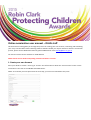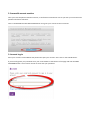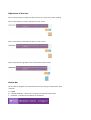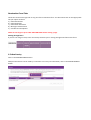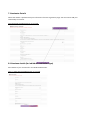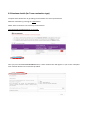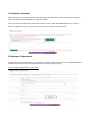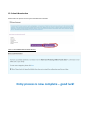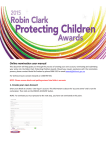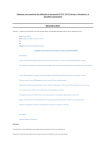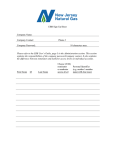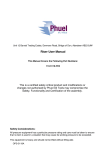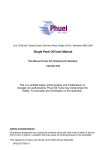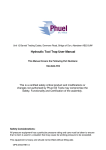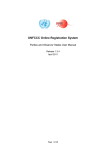Download Online nomination user manual – DHHS staff
Transcript
Online nomination user manual – DHHS staff This document will help guide you through the process of creating your own account, nominating and submitting your entry into the Robin Clark Protecting Children Awards. Should you require assistance with the nomination process, please contact Nicola McCracken by phone 9096 5323 or email [email protected] For technical issues contact eAwards on 1300 959 555. NOTE: Please ensure details and spelling entered into fields is accurate. 1. Create your own Account Enter your details to create a ‘User log‐in’ account. This information is about the ‘account owner’ and is not the nomination. Then click on the CREATE ACCOUNT button. NOTE: To nominate you must proceed to the next step, you have not nominated at this point. 2. Successful account creation Once you have completed created an account, a confirmation email will be sent to you with your username and password for future reference. Click on the RETURN TO THE LOG IN PAGE button to log into your account to then nominate. 3. Account Log In Enter your account’s email address and password to open your account. Then click on the LOG IN button. If you have forgotten your password enter your email address at the bottom of the page and click the SEND PASSWORD button. You will then receive an email with your password. Adjustment of font size Click on these buttons to adjust the font sizes on your screen for clearer viewing. Click on this button to increase the fonts on your screen. Click on this button to decrease the fonts on your screen. Click on this button to go back to the standard font of the screen. Header bar You are able to navigate around the homescreen by clicking on each header name as below: a) HOME b) UPDATE CONTACT – allows you to change your personal information. c) SUPPORT – provides contact details for assistance. Nomination Form Tabs These tabs can be used to go back to any part of the nomination form. You will need to click on the appropriate tab you require as below: a) Nominator details b) Nominee details c) Nomination Statement d) Manager’s Endorsement e) Checklist and Completion. NOTE: Do not forget to press SAVE AND CONTINUE before leaving a page. Moving through forms If you are not using a mouse, tab or arrow keys will assist you in moving through each field on the forms. 4. Submit entry Click on the ADD NEW ENTRY button. Multiple nominations can be made by a nominator. For every new nomination, click on the ADD NEW ENTRY button. 5. Nomination Category and Type Please select one category in the category selection box and Nomination type in the nomination type box. NOTE: Changing the nomination type will delete/remove details associated with your previous selection. Click SAVE AND CONTINUE button to proceed. 6. Accept Nomination Guidelines Please read the nomination guidelines before proceeding to your nomination. To be able to proceed, you must agree to the nomination terms and conditions of Robin Clark Protecting Children Awards and obtain permission from the nominee/s for the nomination. Tick on the check boxes and click on the I AGREE button. 7. Nominator Details Nominator Details is prefilled with your information from the registration page. You will need to add your relationship to nominee. Click SAVE AND CONTINUE button to proceed. 8.1 Nominee details (for Individual nomination type) Enter details of your nominee for an Individual Nomination. Click on SAVE AND CONTINUE button to proceed. 8.2 Nominee details (for Team nomination type) Complete team details form by providing contact details of a team representative. Add team members by pressing the +ADD button. NOTE: Team nomination can consist up to 10 members. Click SAVE AND CONTINUE button to proceed. Once you press the ADD TEAM MEMBER button, a team member form will appear on your screen. Complete team member details in the text boxes provided. 9. Nomination Statement Please complete the nomination statement which highlights the individual or team’s achievement and impact. Click on the SAVE THIS SECTION button to save your answer. Once you have fully completed the nomination statement click on SAVE AND CONTINUE button to proceed. NOTE: It is advisable to have a copy of your answers saved in word document as back up. 10. Manager’s Endorsement Complete the necessary information on each text box. To add an endorsement letter, click on BROWSE button to upload. Please allow a few minutes especially when your file(s) or image(s) is big. Click SAVE AND CONTINUE button to proceed. 12. Submit Nomination Please select an option on how you heard about the awards. Click on the SUBMIT APPLICATION button. Entry process is now complete – good luck!