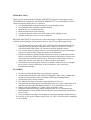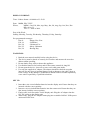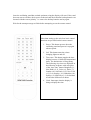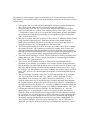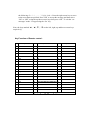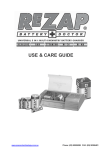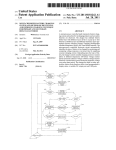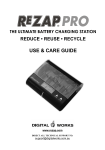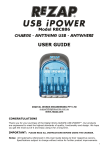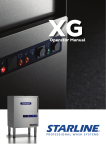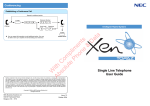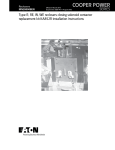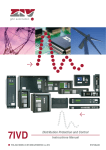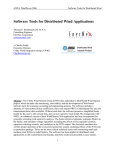Download USER MANUAL
Transcript
Multifunction Remote Control Messaging Display MODEL NO. RMD-620 USER MANUAL DIGITAL WORKS ENGINEERING PTY. LTD. 117 SPRINGVALE ROAD, SPRINGVALE, VIC. 3171 AUSTRALIA Phone: + 61 3 9558 5880 Fax: + 61 3 9558 5889 Email: [email protected] Website: www.rezap.com DIRECT ALL TECHNICAL SUPPORT TO: [email protected] INTRODUCTION: Thank you for purchasing the REZAP® AIROTEXT™ advanced messaging system, Model RMD-620. Simply put, the REZAP® AIROTEXT™ is a multifunction remote control messaging display device. It features: • User programmable, animated electronic text messaging system, • User programmable schedule reminder function, • Built-in 100-year calendar function, • Built-in digital alarm clock function, • Advanced, dynamic multi-color LED, night and day lighting system. • All built-in functions can be remote controlled. REZAP® AIROTEXT™ represents one of the latest ranges of digital electronic devices to hit the market that puts you in control. Here are just a few possible applications: 1. Use it in the bedroom as an alarm clock with date and personalized messages or reminders that you program using the remote control. It can also be used as a colourful bedside light which you can turn on and off using the remote. 2. Use it in the lounge or family room as a clock and family message board which can also be used at family functions, parties and celebrations. 3. Provides an attention getting display! Businesses can use it on the shop counter, shelf or in the shop window to promote their business. Businesses can also use it to promote their products in shop outlets. The remote control makes it easy to change the message even when it’s located in hard-to-reach places. 4. It also makes the perfect gift or souvenir for friends, relatives or lovers. Imagine the recipient’s surprise when they switch it on and see your special preprogrammed message? FEATURES: 1. Provides a modern design that’s easy and safe to operate. 2. A multi-functional device with multi-coloured lights, alarm clock, calendar and personal message display using oscillating LED (Light Emitting Diode). 3. All functions set by remote control. 4. Five built-in messages to announce important days of the year. 5. Nine personal messages may be programmed by the user (up to a maximum of 98 characters per message) and displayed daily or on a selected day of the year. 6. Displays the time and date of 12 major cities around the world. 7. Numerous animated message display methods make an eye-catching display. 8. Backup batteries ensure that the time and date do not need adjusting when mains power is lost. 9. Your personalized messages and settings are stored permanently in flash memory. 10. Uses an AC/DC power adapter approved to UL, CSA, GS, BS and SAA standards. 11. CE marking. DISPLAY FORMAT: Time: 24 hour format - 00:00:00 to 23:59:59 Date: MMM, DD, YYYY. Where, MMM = Jan, Feb, Mar, Apr, May, Jun, Jul, Aug, Sep, Oct, Nov, Dec. DD = 01 to 31. YYYY = 2005 to 2099. Day of the Week: Sunday, Monday, Tuesday, Wednesday, Thursday, Friday, Saturday. Pre-programmed messages: Jan, 01 - Happy New Year Feb, 14 - Valentine! Dec, 24 - Christmas Eve Dec, 25 - Merry Christmas Dec, 26 - Boxing Day WARNINGS: 1. Read the user manual carefully before using the device. 2. The device must be placed on a sturdy level surface and must not be moved or shaken whilst operating. 3. Do not shake, drop, strike or abuse this appliance. 4. Use alkaline batteries for back up and for the remote control for long life. 5. Do not open the device - there are no user serviceable parts inside. 6. Use only the supplied AC adapter. The adapter should be checked at regular intervals for any signs of potential danger (such as damage to the cable, plugs or to the casing). If any damage is found then it should not be used until replaced by a new unit or repaired by a qualified technician. SET UP: 1. Insert three AAA sized alkaline batteries into the display unit. Ensure that they are inserted with the correct polarity. 2. Insert two AAA sized alkaline batteries into the remote unit. Ensure that they are also inserted with the correct polarity. 3. Find a solid, level flat surface for the display unit. Plug the AC adapter into the 12V DC socket on the display unit. 4. When ready, plug the AC adapter mains plug into a suitable 240VAC 50Hz power outlet and switch it on. Once the oscillating wand has reached optimum swing the display will start. If the wand does not start to oscillate, check power to the unit and check that the backup batteries are inserted with the correct polarity. i.e. remove the backup batteries and try again. Wait for the startup message to finish before attempting to use the remote control. USING THE REMOTE: Other than setting up the unit, four basic control functions are provided on the remote control: 1. Power. This button powers down the oscillating wand and powers it up again when required. 2. Led. This button turns the colourchanging lights on and off. 3. Time zone. This button toggles the time display between 12 different international times. The default time is Hong Kong. The following city times are displayed in the following sequence with each press of the ‘time zone’ button. Bangkok (-1), New Delhi (-2.5), Cairo (-6), Paris (-7), London (-8), Sao Paulo (-12), New York (-13), Los Angeles (-16), Honolulu (-18), Sydney (+2) and Tokyo (+1). In brackets are the time differences in hours. 4. Clock. Interrupts what the display is doing to display the time. The other keys on the remote control are used only to set various functions on the unit. This includes; time and date, alarm clock mode and time, automatic on/off times (recloser) and messages. 1. Pressing the ‘Set’ key will sequence through the following setting options; time, date, clock on/off, alarm on/off, recloser on/off and set messages. 2. To set the time, press the ‘Set’ key once then enter the time using the number keys. Note, that this is a 24 hour clock (military style), where 1pm = 13:00, 11pm = 23:00 and 12.30am = 00:30. If you press the wrong button, go back and change the setting by pressing the left cursor key. To accept the new time setting press ‘OK’, to abort press ‘Set’. 3. The date is set next. Press the up cursor or down cursor to adjust the month. When ready press the right cursor key. Then enter the day of the month using the number keys and finally the year. If you make an error go back and correct it using the left cursor key. To accept the new date press ‘OK’. 4. The clock on/off function is set next. Press the up or down cursor keys to change the setting. Press the ‘OK’ button to accept the new setting. Note, with no user messages programmed the time and date are always displayed. Only when user messages have been programmed does ‘clock off’ operate and stop displaying the time – only user messages and pre-programmed messages are displayed. 5. The alarm on/off function is set next. Use the up/down cursor keys to change this setting and press ‘OK’. If set to ‘on’ the alarm time is entered using the number keys. Press ‘OK’ again to accept. 6. The recloser on/off function is set next. This provides an automatic on/off operation of your display. For example, set to recloser on time to the alarm time and the display will start when the alarm goes off. Set the recloser off time to one hour later and the display will automatically shut down after you go off to work – for example. Use the up/down cursor keys to change the recloser setting and then press ‘OK’. If set to ‘on’, the automatic turn-on time is entered and then the turnoff time. 7. The ‘set messages’ function comes next. To leave the messages as is, press the ‘Set’ key otherwise press the ‘OK’ key. ‘MSG1’ will be displayed. To skip immediately to the message you wish to edit press a number key ‘1’ to ‘9’ or press the right cursor key to edit the message currently indicated. Next program the display option by pressing the up/down cursor keys. ‘DAILY’ means that the message will always be displayed (i.e. every day). Otherwise enter the month and day of the month you wish the message to be displayed and then press ‘OK’. You will then be required to enter the message. Use the alpha keys (A...Z) or the number keys (0…9) accordingly to enter your message of up to 98 characters. Press the ‘Shift’ key to change between upper and lower case characters and use the ‘Spacebar’ key to insert spaces or to delete characters or entire messages that are not needed. Use the left/right cursor keys to move backwards and forwards through the message noting that the current cursor position is highlighted. To enter a special character, press the ‘Spec. character’ key. The ‘¥’ character is displayed, pressing the up/down cursor keys can change this character to one of the following: $ + - * / , . , : ; . ' ! ? @ # % & ↵. Press the right cursor key to move to the next character position. Press ‘OK’ to accept the message and then select ‘ON’ or ‘OFF’ using the up/down cursor keys then press ‘OK’. To exit the ‘set messages’ mode - keep pressing the ‘Set’ key. Note, the keys marked ‘§’, ‘¨’, ‘©’, ‘ª’ are the left, right, up and down cursor keys respectively. Key Function of Remote control: NO. Description NO. Description No. Description 1 Power 19 O/o 37 ← LEFT 2 LED Control 20 P/p 38 OK (Acknowledge) 3 Timer Zone 21 Q/q 39 → RIGHT 4 Clock 22 R/r 40 / 5 A/a 23 S/s 41 0 6 B/b 24 T/t 42 / 7 C/c 25 U/u 43 ↓Down 8 D/d 26 V/v 44 9 9 E/e 27 W/w 45 1 10 F/f 28 X/x 46 2 11 G/g 29 Y/y 47 3 12 H/h 30 Z/z 48 4 13 I/I 31 SHIFT 49 5 14 J/j 32 / 50 6 15 K/k 33 Spc cha.(Special character) 51 7 16 L/l 34 17 M/m 35 ↑ UP 53 18 N/n 36 SET 54 SHIFT+UP/Down / 52 8 ¥ $ + - , ‧ 、:;。‘’! ﹖@ # % &