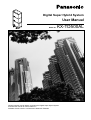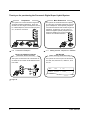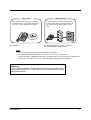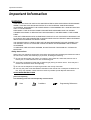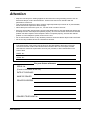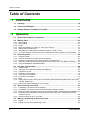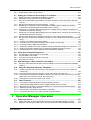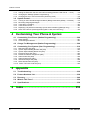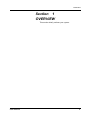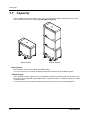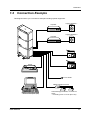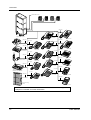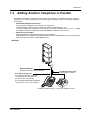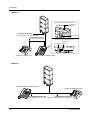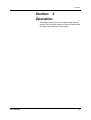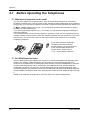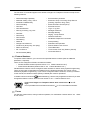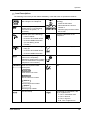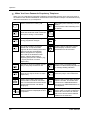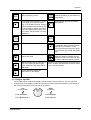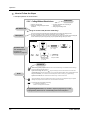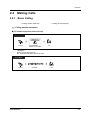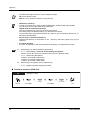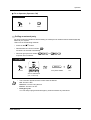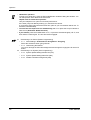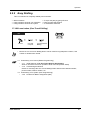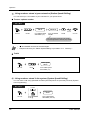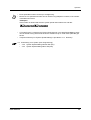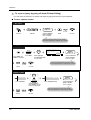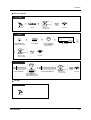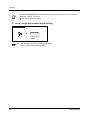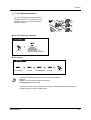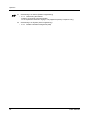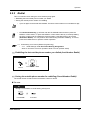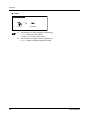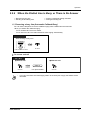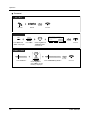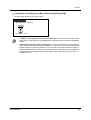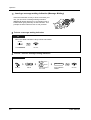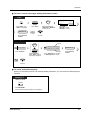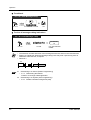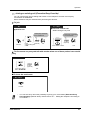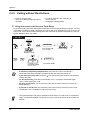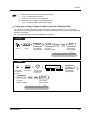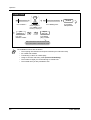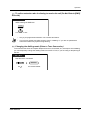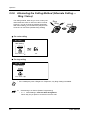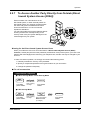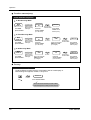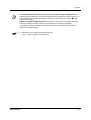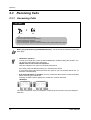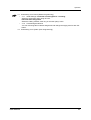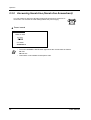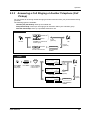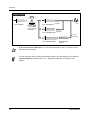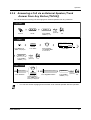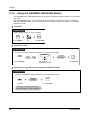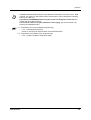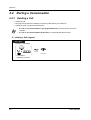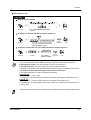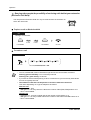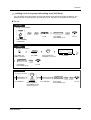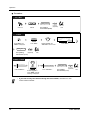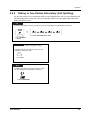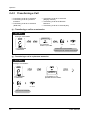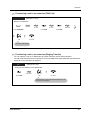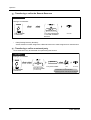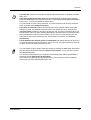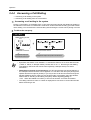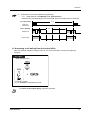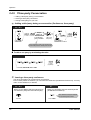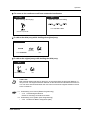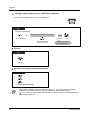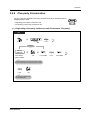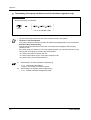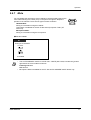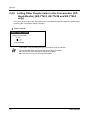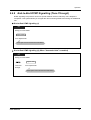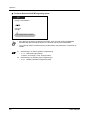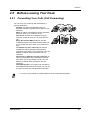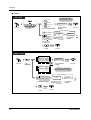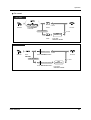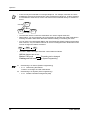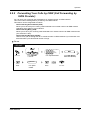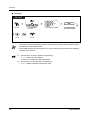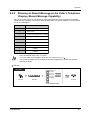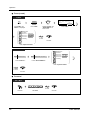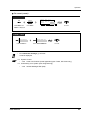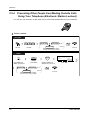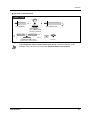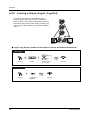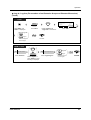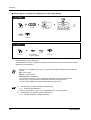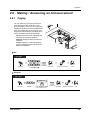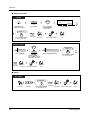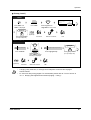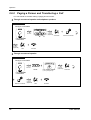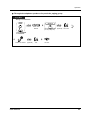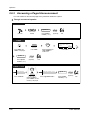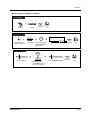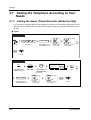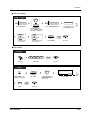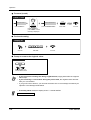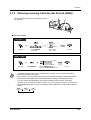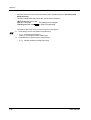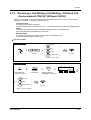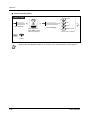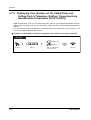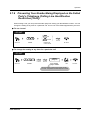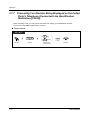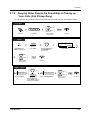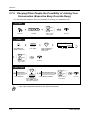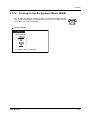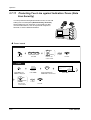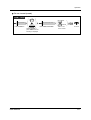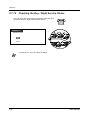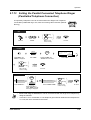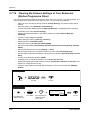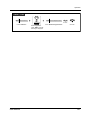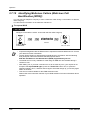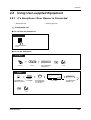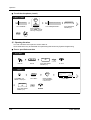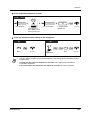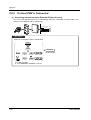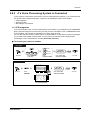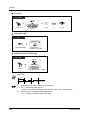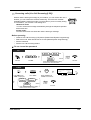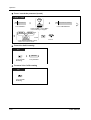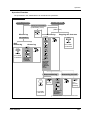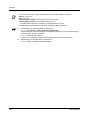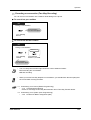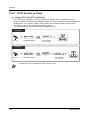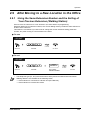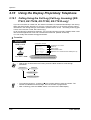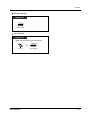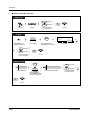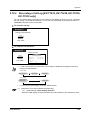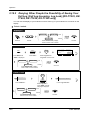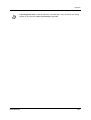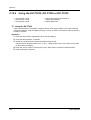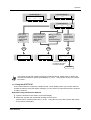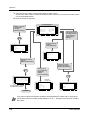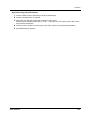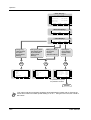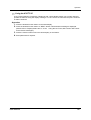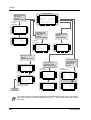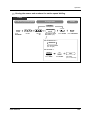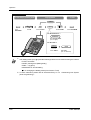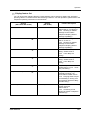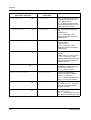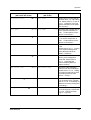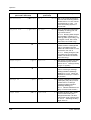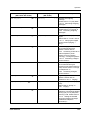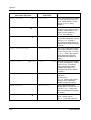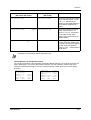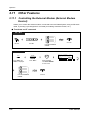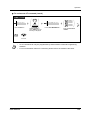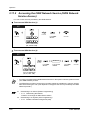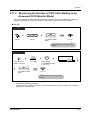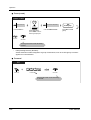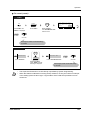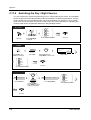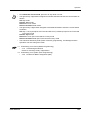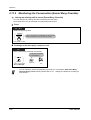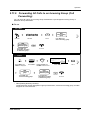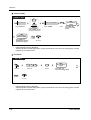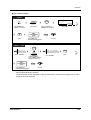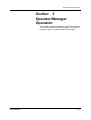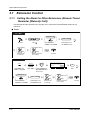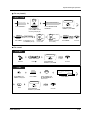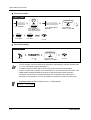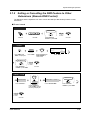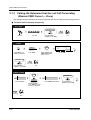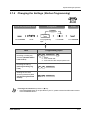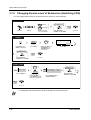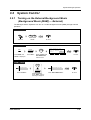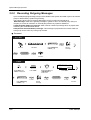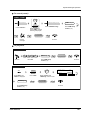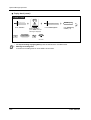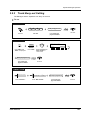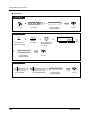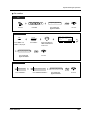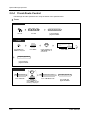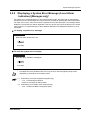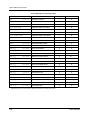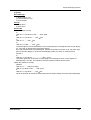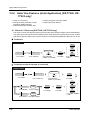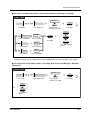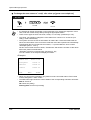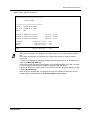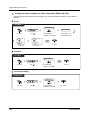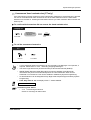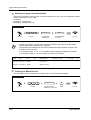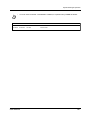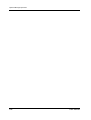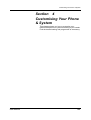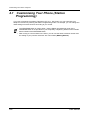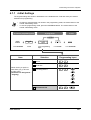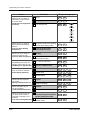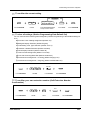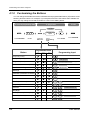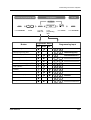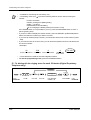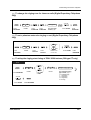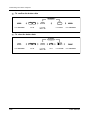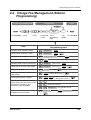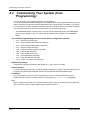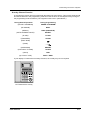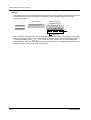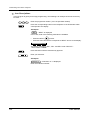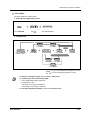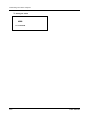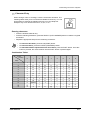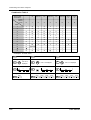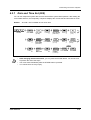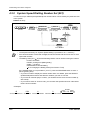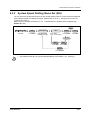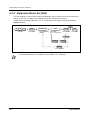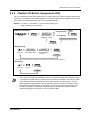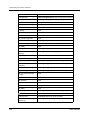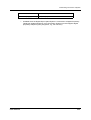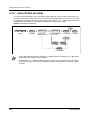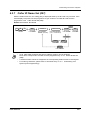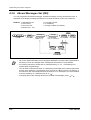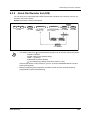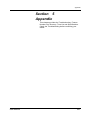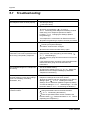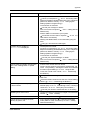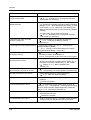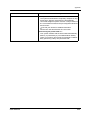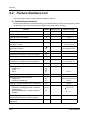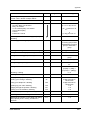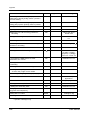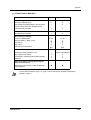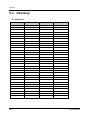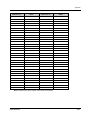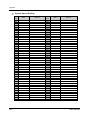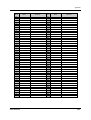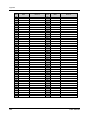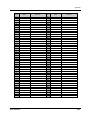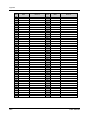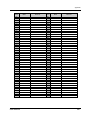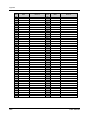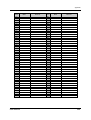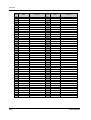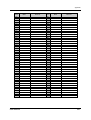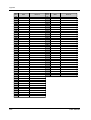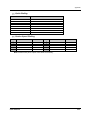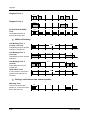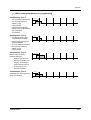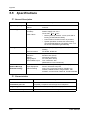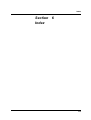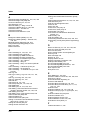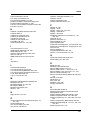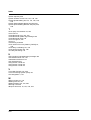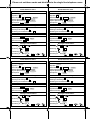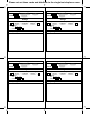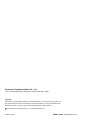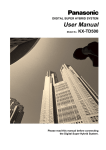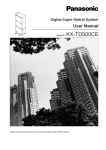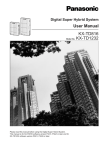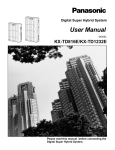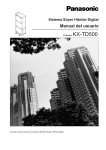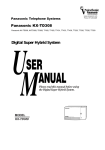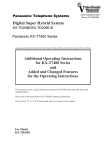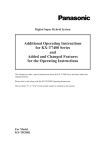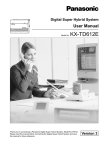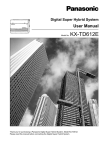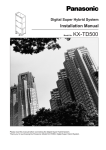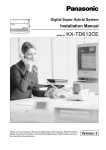Download User Manual - Astro Communications
Transcript
DIGITA
L SUPER
HYBR
ID
SYSTE
M
RUN
OFF
LINE
ALARM
Digital Super Hybrid System
User Manual
Model No.
KX-TD500AL
Please read this manual before connecting the Digital Super Hybrid System
and save this manual for future reference.
Software Generic Version 2.5 Panasonic Model KX-TD500AL
Thank you for purchasing the Panasonic Digital Super Hybrid System.
More Extensions
Telephones
This system can connect Panasonic Digital and
Analogue Proprietary Telephones. Single line
devices such as a Single Line Telephone, facsimile, cordless telephone, Voice Processing System,
etc., can also be connected.
DIGITAL
SUPER
HYBRID
SYSTEM
RUN
OFF
LINE
ALARM
This system can double the extension capacity
by connecting a Proprietary Telephone and a Single Line Telephone. The Proprietary Telephone
can share the extension with another Single Line
Telephone. Furthermore, you can connect a
Panasonic Digital Proprietary Telephone and a
Single Line Telephone to one port and
use them as individual extensions.
DIGITAL
SUPER
HYBRID
SYSTEM
RUN
OFF
LINE
ALARM
"1.2
Connection Example."
"1.3
Adding Another Telephone in Parallel."
Saves on telephone charges
(Automatic Route Selection)
Call Record
(Station Message Detail Recording)
This system chooses the most cost-effective carrier based on the outside number dialled and the
time called.
This system can record or print out call information: date, time, extension no., dialled no., duration, etc.
A
DIGITAL
SUPER
HYBRID
SYSTEM
RUN
OFF
LINE
ALARM
B
Date
Time
02/02/00 10:03AM
02/02/00 11:07AM
T
Ext
1
1
E1001 • • • • • • •
E1001 • • • • • • •
• • • • • • •
C
Page 26.
2
User Manual
Saves Time
VPS Integration
Many useful features support your operations
and eliminate tasks. For example, easy dialling
with memory and re-dialling to busy parties.
You can forward your call to a Voice Processing
System and let callers leave their messages in
your mailbox when you are unable to receive
calls.
Message
DIGITAL
SUPER
HYBRID
SYSTEM
RUN
OFF
LINE
Message
ALARM
Message
(One-Touch
Dialling)
"Operation."
Message
Message
Message
"VPS Integration" in "2.8.3 If a Voice
Processing System is Connected."
Notes
• In this manual, the suffix of each model number is omitted.
• Throughout this manual the term "he" or "she," "his" or "her" may be used.
In order to improve readability rather than continually use he / she we have only used one of
these terms. The term "he" or "she" should be taken as being interchangeable.
Warning
This is a Class A product. In a domestic environment this product may
cause radio interference in which case the user may be required to take
adequate measures.
User Manual
3
Important Information
Important Information
WARNING
THIS UNIT MAY ONLY BE INSTALLED AND SERVICED BY QUALIFIED SERVICE PERSONNEL.
WHEN A FAILURE OCCURS WHICH RESULTS IN THE INTERNAL PARTS BECOMING
ACCESSIBLE, DISCONNECT THE POWER SUPPLY CORD IMMEDIATELY AND RETURN THIS
UNIT TO YOUR DEALER.
DISCONNECT THE TELECOM CONNECTION BEFORE DISCONNECTING THE POWER
CONNECTION PRIOR TO RELOCATING THE EQUIPMENT, AND RECONNECT THE POWER
FIRST.
THIS UNIT IS EQUIPPED WITH AN EARTHING CONTACT PLUG. FOR SAFETY REASONS THIS
PLUG MUST ONLY BE CONNECTED TO AN EARTHING CONTACT SOCKET WHICH HAS BEEN
INSTALLED ACCORDING TO REGULATIONS.
THE POWER SUPPLY CORD IS USED AS THE MAIN DISCONNECT DEVICE. ENSURE THAT
THE SOCKET-OUTLET IS LOCATED / INSTALLED NEAR THE EQUIPMENT AND IS EASILY
ACCESSIBLE.
TO PREVENT FIRE OR SHOCK HAZARD, DO NOT EXPOSE THIS PRODUCT TO RAIN OR
MOISTURE.
Safety Instructions
When using your telephone equipment, basic safety precautions should always be followed to reduce
the risk of fire, electric shock and injury to persons, including the following:
1. Do not use this product near water, for example, near a both tub, wash bowl, kitchen sink or
laundry tub, in a wet basement or near a swimming pool.
2. Avoid using a telephone (other than a cordless type) during an electric storm. There may be a
remote risk of electric shock from lightning.
3. Do not use the telephone to report a gas leak in the vicinity of the leak.
4. Use only the power cord and batteries indicated in this manual. Do not dispose of batteries in a
fire. They may explode. Check with local codes for possible special disposal instructions.
SAVE THESE INSTRUCTIONS
[Icon Descriptions]
The following icons are used frequently in this manual.
Hints
4
Conditions
Programming References
User Manual
Attention
Attention
•
•
•
•
•
•
Keep the unit away from heating appliances and electrical noise generating devices such as
fluorescent lamps, motors and televisions. These noise sources can interfere with the
performance of the unit.
This unit should be kept free of dust, moisture, high temperature (more than 40 °C) and vibration,
and should not be exposed to direct sunlight.
Never attempt to insert wires, pins, etc., into the vents or holes of this unit.
If there is any trouble, disconnect the unit from the telephone line. Plug the telephone directly into
the telephone line. If the telephone operates properly, do not reconnect the unit to the line until the
problem has been repaired. If the telephone does not operate properly, chances are that the
problem is in the telephone system, and not in the unit.
Do not use benzine, thinner, or any abrasive powder to clean the cabinet. Wipe it with a soft cloth.
Do not use any handset other than a Panasonic handset.
The serial number of this product may be found on the label affixed to the bottom of the unit.
You should note the model number and the serial number of this unit in the space provided
and retain this manual as a permanent record of your purchase, to aid in identification in the
event of theft.
MODEL No.:
SERIAL No.:
For your future reference
SERIAL No.
(Found on the bottom of the unit)
DATE OF PURCHASE
NAME OF DEALER
DEALER'S ADDRESS
DEALER'S TELEPHONE No.
User Manual
5
Table of Contents
Table of Contents
1 OVERVIEW
1.1
Capacity ................................................................................................................... 10
1.2
Connection Example............................................................................................... 11
1.3
Adding Another Telephone in Parallel .................................................................. 13
2 Operation
2.1
Before Operating the Telephones ......................................................................... 16
2.2
Making Calls ............................................................................................................ 23
2.2.1
2.2.2
2.2.3
2.2.4
2.2.5
2.2.6
2.2.7
2.3
2.3.1
2.3.2
2.3.3
2.3.4
2.3.5
2.4
Basic Calling ........................................................................................................................ 23
Easy Dialling ........................................................................................................................ 27
Redial ................................................................................................................................... 35
When the Dialled Line is Busy or There is No Answer......................................................... 37
Calling without Restrictions .................................................................................................. 44
Alternating the Calling Method (Alternate Calling — Ring / Voice) ...................................... 48
To Access Another Party Directly from Outside (Direct Inward System Access [DISA]) ..... 49
Receiving Calls........................................................................................................ 52
Answering Calls ................................................................................................................... 52
Answering Hands-free (Hands-free Answerback) ................................................................ 54
Answering a Call Ringing at Another Telephone (Call Pickup) ............................................ 55
Answering a Call via an External Speaker (Trunk Answer From Any Station [TAFAS]) ...... 57
Using the ANSWER / RELEASE Button .............................................................................. 58
During a Conversation............................................................................................ 60
2.4.1
2.4.2
2.4.3
2.4.4
2.4.5
2.4.6
2.4.7
2.4.8
Holding a Call ....................................................................................................................... 60
Talking to Two Parties Alternately (Call Splitting) ................................................................ 65
Transferring a Call................................................................................................................ 66
Answering a Call Waiting ..................................................................................................... 70
Three-party Conversation .................................................................................................... 72
Five-party Conversation ....................................................................................................... 75
Mute ..................................................................................................................................... 77
Letting Other People Listen to the Conversation (Off-Hook Monitor) [KX-T7433, KX-T7436
and KX-T7565 only]............................................................................................................ 78
2.4.9 End-to-End DTMF Signalling (Tone Through) ..................................................................... 79
2.5
Before Leaving Your Desk ..................................................................................... 81
2.5.1
2.5.2
2.5.3
2.5.4
Forwarding Your Calls (Call Forwarding) ............................................................................. 81
Forwarding Your Calls by ISDN (Call Forwarding by ISDN Provider) .................................. 85
Showing an Absent Message on the Caller's Telephone Display (Absent Message Capability) . 87
Preventing Other People from Making Outside Calls Using Your Telephone (Electronic
Station Lockout).................................................................................................................. 90
2.5.5 Leaving a Group (Log-In / Log-Out) ..................................................................................... 92
2.6
Making / Answering an Announcement ................................................................ 95
2.6.1 Paging .................................................................................................................................. 95
2.6.2 Paging a Person and Transferring a Call ............................................................................. 98
6
User Manual
Table of Contents
2.6.3
2.7
Answering a Paged Announcement................................................................................... 100
Setting the Telephone According to Your Needs............................................... 102
2.7.1
2.7.2
2.7.3
2.7.4
2.7.5
2.7.6
2.7.7
2.7.8
2.7.9
2.7.10
2.7.11
2.7.12
2.7.13
2.7.14
2.7.15
2.8
Using User-supplied Equipment.......................................................................... 123
2.8.1
2.8.2
2.8.3
2.8.4
2.9
Setting the Alarm (Timed Reminder [Wake-Up Call]) ........................................................ 102
Refusing Incoming Calls (Do Not Disturb [DND])............................................................... 105
Receiving a Call Waiting (Call Waiting / Off-Hook Call Announcement [OHCA] / Whisper
OHCA) .............................................................................................................................. 107
Denying the Paged Announcement (Paging — Deny) ....................................................... 109
Displaying Your Number on the Called Party and Calling Party's Telephone (Calling /
Connected Line Identification Presentation [CLIP / COLP]) ............................................. 110
Preventing Your Number Being Displayed on the Called Party's Telephone (Calling Line
Identification Restriction [CLIR]) ....................................................................................... 111
Preventing Your Number Being Displayed on the Called Party's Telephone (Connected Line
Identification Restriction [COLR]) ..................................................................................... 112
Denying Other People the Possibility of Picking up Your Calls (Call Pickup Deny) ........... 113
Denying Other People the Possibility of Joining Your Conversation (Executive Busy Override
Deny) ................................................................................................................................ 114
Turning on the Background Music (BGM) ........................................................................ 115
Protecting Your Line against Indication Tones (Data Line Security) ................................ 116
Checking the Day / Night Service Status ......................................................................... 118
Setting the Parallel Connected Telephone Ringer (Parallelled Telephone Connection).. 119
Clearing the Feature Settings at Your Extension (Station Programme Clear) ................. 120
Identifying Malicious Callers (Malicious Call Identification [MCID]).................................. 122
If a Doorphone / Door Opener is Connected...................................................................... 123
If a Host PBX is Connected................................................................................................ 126
If a Voice Processing System is Connected ...................................................................... 127
If CTI Service is Used ........................................................................................................ 134
After Moving to a New Location in the Office..................................................... 135
2.9.1
Using the Same Extension Number and the Setting of Your Previous Extension (Walking
Station) ............................................................................................................................. 135
2.10
Using the Display Proprietary Telephone ......................................................... 136
2.10.1 Calling Using the Call Log (Call Log, Incoming) [KX-T7433, KX-T7436, KX-T7230, KXT7235 only]....................................................................................................................... 136
2.10.2 Recording a Call Log [KX-T7433, KX-T7436, KX-T7230, KX-T7235 only] ...................... 139
2.10.3 Denying Other People the Possibility of Seeing Your Call Log (Call Log Incoming, Log Lock)
[KX-T7433, KX-T7436, KX-T7230, KX-T7235 only] ......................................................... 140
2.10.4 Using the KX-T7433, KX-T7436 or KX-T7235 ................................................................. 142
2.11
Other Features..................................................................................................... 158
2.11.1
2.11.2
2.11.3
2.11.4
2.11.5
2.11.6
Controlling the External Modem (External Modem Control)............................................. 158
Accessing the ISDN Network Service (ISDN Network Service Access) .......................... 160
Monitoring the Number of UCD Calls Waiting to be Answered (UCD Monitor Mode)...... 161
Switching the Day / Night Service .................................................................................... 164
Monitoring the Conversation (Secret Busy Override)....................................................... 166
Forwarding All Calls to an Incoming Group (Call Forwarding) ......................................... 167
3 Operator/Manager Operation
3.1
3.1.1
3.1.2
Extension Control ................................................................................................. 172
Setting the Alarm for Other Extensions (Remote Timed Reminder [Wake-Up Call]) ......... 172
Setting or Cancelling the DND Feature to Other Extensions (Remote DND Control) ........ 175
User Manual
7
Table of Contents
3.1.3 Calling the Extension that has set Call Forwarding (Remote FWD Cancel — Once) ........ 176
3.1.4 Changing the Settings (Station Programming)................................................................... 177
3.1.5 Changing Service Level of Extensions (Switching COS) ................................................... 178
3.2
System Control...................................................................................................... 179
3.2.1
3.2.2
3.2.3
3.2.4
3.2.5
3.2.6
Turning on the External Background Music (Background Music [BGM] — External) ........ 179
Recording Outgoing Messages .......................................................................................... 180
Trunk Busy-out Setting....................................................................................................... 183
Trunk Route Control ........................................................................................................... 186
Displaying a System Error Message (Local Alarm Indication) [Manager only]................... 187
Hotel Use Features (Hotel Application) [KX-T7436, KX-T7235 only] ................................. 190
4 Customising Your Phone & System
4.1
Customising Your Phone (Station Programming) ............................................. 200
4.1.1 Initial Settings ..................................................................................................................... 201
4.1.2 Customising the Buttons .................................................................................................... 204
4.2
Charge Fee Management (Station Programming).............................................. 209
4.3
Customising Your System (User Programming)................................................ 210
4.3.1
4.3.2
4.3.3
4.3.4
4.3.5
4.3.6
4.3.7
4.3.8
4.3.9
4.3.10
Date and Time Set (000) .................................................................................................... 219
System Speed Dialling Number Set (001) ......................................................................... 220
System Speed Dialling Name Set (002)............................................................................. 221
Extension Name Set (004) ................................................................................................. 222
Flexible CO Button Assignment (005) ................................................................................ 223
Caller ID Dial Set (006) ...................................................................................................... 226
Caller ID Name Set (007) ................................................................................................... 227
Absent Messages Set (008) ............................................................................................... 228
Quick Dial Number Set (009) ............................................................................................. 229
DISA / TIE User Code Set (010) ...................................................................................... 230
5 Appendix
6
8
5.1
Troubleshooting.................................................................................................... 232
5.2
Feature Numbers List ........................................................................................... 236
5.3
Directory ................................................................................................................ 240
5.4
What is This Tone? ............................................................................................... 254
5.5
Specifications........................................................................................................ 258
Index.................................................................... 259
User Manual
OVERVIEW
Section 1
OVERVIEW
This section briefly outlines your system.
User Manual
9
OVERVIEW
1.1
Capacity
The KX-TD500 system can consist of one, two, or three shelves (Basic and Expansion1/2). Each
shelf contains its own power supply. [Building Block System]
DIG
ITA
L SU
PER
HY
BR
ID
SYS
TEM
RU
N
OF
F LIN
E
ALA
DIG
ITA
L SU
RM
PER
HY
BR
ID
SYS
TEM
RU
PO
FU
WER
ON
OF
N
OF
F LIN
E
ALA
SE
RM
1
F
Basic System
3-Shelf System
Basic System
Basic System consists of one Shelf called Basic Shelf.
You can connect up to 192 lines (including Extensions and CO lines) to the Basic System.
3-Shelf System
The KX-TD500 system's capacity can be expanded by installing up to two Expansion Shelves on the
Basic Shelf. Fully expanded system (Basic Shelf + Expansion Shelf 1 + Expansion Shelf 2) is called
"3-Shelf System."
You can connect up to 512 lines (including Extensions and CO lines) to the 3-Shelf System.
10
User Manual
OVERVIEW
1.2
Connection Example
This diagram shows you a connection example including optional equipment.
Paging Speaker 1
Amplifier
DIG
ITA
L SUP
ER
HYB
RID
SYS
TEM
RUN
OFF
LIN
E
ALA
RM
Paging Speaker 2
Amplifier
Radio
Printer
Radio
To AC Outlet
Battery Adaptor KX-A46
Personal Computer (PC)
User Manual
Automobile-type batteries, connected in
series
• Consisting of two 12 V DC (24 V DC)
11
OVERVIEW
Central Office Lines
DIGIT
AL
SUPE
R HYBR
ID
SYST
EM
RUN
OFF
LINE
ALAR
M
Panasonic
Doorphone 1
Panasonic
Panasonic
Panasonic
Doorphone 2 Doorphone 3
Doorphone 4
(two pair)
DIG
ITAL
Panaso
nic
(two pair)
KX-TD500 System
KX-T7220
KX-T7235
(two pair)
(one pair)
(two pair)
DIGITAL
Panasonic
Panasonic
(two pair)
Single Line Telephone
(one pair)
KX-T7250
KX-T7230
KX-T7330
(two pair)
(two pair)
Data Terminal
DIGI
TAL
Pana
sonic
(two pair)
19
20
21
13
22
14
23
15
7
24
16
8
17
9
1
18
10
2
11
3
12
4
5
6
(one pair)
XXXX
XXXXXXXX
TALK
ON
OFF
AB
C
2
JK
L
5
TU
V
8
DE
F
MN
O
S
6
4
WX
PR
KX-T7433
3
1
I
GH
Y
Pan
aso
nic
9
7
DP
ER
0
PAUSE
XXXX
XXXXXXX
SOUND
XXXXXXXX
XXXX
XXXXXXXXXXXXXXXXXX
PROGRAM
MUTE
1
2
3
CH
LOW
10CH
4
5
6
7
8
O
AUT
9
CHARG
ER
XXX
10
HOLD
FULL
N
SCA
nic
aso
Pan
KX-T7240
(two pair)
REDIAL/
TONE
AUTO
MUTE
VOLUME
MIC
CHARGE
Cordless Phone
XXXXXXXX
XXX
XXXXXXXX
XXX
PAGE/INTE
RCOM
KX-T7350
(two pair)
(one pair)
(two pair)
19
20
21
13
22
14
23
15
7
24
16
8
17
9
1
18
10
2
11
3
12
4
5
KX-T7340
6
KX-T7436
(two pair)
(two pair)
KX-T7425
Telephone Answering
Machine with Facsimile
(four pair)
TVP200
VOICE PROCESS
ING SYSTEM
KX-TVP200
(one pair)
KX-T7450
KX-T7440
(two pair)
11
ISDN Telephone
22
33
10
44
21
55
32
9
54
31
65
42
19
53
30
64
41
18
52
29
6
63
40
17
51
28
5
62
39
16
50
27
4
61
38
15
49
26
60
37
ANSW
Panasonic
Voice Processing
System
66
43
20
8
7
48
ER
59
RELE
ASE
KX-T7441
Parallel connections of extension is available. Please refer to "1.3 Adding Another
Telephone in Parallel" for further information.
12
User Manual
OVERVIEW
1.3
Adding Another Telephone in Parallel
A Panasonic Proprietary Telephone and a Single Line Telephone, including a facsimile, cordless
telephone, etc., can be connected to one extension jack in parallel. There are two types of parallel
connections.
• Parallelled Telephone Connection
Any Proprietary Telephone and a Single Line Telephone
These telephones share the same extension number. Follow Method 1 or 2.
To ring the Single Line Telephone, set to ring (on) if necessary. (Please refer to "2.7.13 Setting
the Parallel Connected Telephone Ringer (Parallelled Telephone Connection).")
• EXtra Device Port (XDP)
Digital Proprietary Telephone and a Single Line Telephone
Each telephone has a different extension number and can work individually. For more information,
Please contact your dealer. Follow Method 2 or 3.
Method 1
DIGIT
AL
SUPE
R HYBR
ID
SYST
EM
RUN
OFF
LINE
ALAR
M
Modular T-Adaptor
(Panasonic KX-J66 or USOC RJA2X)
4-conductor wiring cord
For a Digital Proprietary Telephone:
Connect pins "D1" and "D2" only.
("T" and "R" are not required.)
For an Analogue Proprietary Telephone:
Connect pins "T," "R," "D1" and "D2."
Proprietary Telephone (PT)
User Manual
2-conductor wiring cord
Connect pins "T" and "R."
Single Line Telephone (SLT)
13
OVERVIEW
Method 2
DIGITA
L SUPER
HYBRI
D SYSTE
M
RUN
OFF
LINE
ALARM
<Back of the KX-T7400 Series DPTs>
To Single Line
Telephone
4-conductor wiring cord
Connect pins "T," "R," "D1" and "D2."
To system
2-conductor wiring cord
Connect pins "T" and "R."
<Back of the KX-T7200 Series DPTs>
To Single Line
To system Telephone
LCD ADJ
PUSH
TO EMSS
Single Line Telephone (SLT)
TO TEL
Digital Proprietary Telephone (DPT)
Method 3
DIGIT
AL
SUPE
R HYBR
ID
SYSTE
M
RUN
ALARM
Digital Proprietary Telephone (DPT)
Single Line Telephone (SLT)
4-conductor wiring cord
2-conductor wiring cord
Connect pins "T," "R," "D1" and "D2." Connect pins "T" and "R."
14
User Manual
Operation
Section 2
Operation
This chapter shows you how to operate each feature
step by step. Read this chapter to become familiar with
the many useful features of this system.
User Manual
15
Operation
2.1
Before Operating the Telephones
What kind of telephone can be used?
You can use a Single Line Telephone (SLT), such as a rotary pulse telephone or a Panasonic
Proprietary Telephone (PT) such as the KX-T7436. Operate the feature depending on the telephone
you are using. If you are using a Panasonic Proprietary Telephone with a special function button such
REDIAL
as
or a display (Display PT) or both, you can follow the operation with the button or display
messages for easy programming.
If you use a large display telephone (e.g., KX-T7436), you can follow the displayed messages to
operate the features.
If your telephone does not have function buttons or a display or both, you may operate the unit by
entering a feature number instead. Follow the available operation with your telephone. If you use a
DSS Console, you can use the buttons on the DSS Console as the buttons on the connected
Proprietary Telephone.
•
If you use a Panasonic Proprietary
Telephone which does not have
function buttons, you may change one
of the unused flexible buttons to a
function button. Please refer to
"4.1.2 Customising the Buttons."
For ISDN Extension Users
The KX-TD500 System also supports the connection of Terminal Equipment with separate power
supplies. For example, ISDN Telephones, G4 Facsimiles or Personal Computers which are
connected to an ISDN S0 bus on a BRI (Basic Rate Interface) card (KX-TD50288CE). A maximum
of eight Terminal Equipment can be connected to each ISDN S0 bus with Point-to-Multipoint
configuration. However, only up to two Terminal Equipment can be used simultaneously. Each
Terminal Equipment connected to the S0 bus can be addressed individually with Multiple Subscriber
Numbers (MSN). The MSN consists of the ISDN extension number and an additional digit, 0 through
9.
If MSN is not assigned, all equipment on the same S0 bus are called simultaneously.
16
User Manual
Operation
The functions of Terminal Equipment are similar to Single Line Telephone functions except for the
following features:
•
•
•
•
•
•
•
•
•
•
•
•
•
•
•
•
•
Absent Message Capability
Alternate Calling - Ring / Voice
Automatic Callback Busy
Call Forwarding
Call Hold
Call Hold Retrieve
Call Log Incoming, Log Lock
Call Park
Call Pickup
Call Transfer
Call Waiting
Caller ID
Charge Fee Reference
Conference (three-party, five-party)
Data Line Security
DIL 1:N Service
Do Not Disturb (DND)
•
•
•
•
•
•
•
•
•
•
•
•
•
•
•
•
Executive Busy Override
Extension Group / Incoming Group Service
(Hunting, Operator, Ring, UCD)
External Feature Access (EFA)
Extra Device Port
Log-In / Log-Out
Manager Extension
Message Waiting
Paging - Group Answer
Phantom Extension
Parallelled Telephone Connection
Pickup Dialling
Released Link Operation
Remote Station Lock Control
Timed Reminder
Trunk Answer From Any Station (TAFAS)
Voice Mail Service
Feature Numbers
To operate certain features, you need to enter specified feature numbers (and an additional
parameter, if required).
There are two categories of feature numbers as follows:
• Flexible Feature Numbers (Please refer to "5.2 Feature Numbers List.")
• Fixed Feature Numbers (Please refer to "5.2 Feature Numbers List.")
Flexible feature numbers can be changed to other numbers for easier use by System Programming.
There are two types of fixed feature numbers list in the System and either one of them can be
selected by System Programming. If you want to change the feature numbers, consult your dealer.
In this manual, the default numbers (factory installed) are used for operations.
A flexible number is shown as 0 (half-shaded key). Use the new programmed number if you have
changed the feature number. Write the new number in "5.2 Feature Numbers List."
If you use a Single Line Telephone which does not have the " " or "#"
keys;
it is not possible to access features that have " " or "#" in their feature numbers.
Tones
You will hear various tones, during or after an operation, for confirmation. Please refer to "5.4 What
is This Tone?."
User Manual
17
Operation
Display
In this manual, you will see "the display ..." This refers to the display of a Panasonic Proprietary
Telephone. If your telephone is not a Panasonic Proprietary Telephone with a display, the message
will not be displayed.
If you use a Panasonic Display Proprietary Telephone (Display PT), the display helps you confirm
the settings. For example, when you set the Do Not Disturb feature, the display shows "Do Not
Disturb." Some Proprietary Telephones also give you easy access to operations. A message is
displayed depending on the operation. By pressing the corresponding button on the side or bottom
of the display, or rotating a jog dial, you can access the desired feature. For example, if turning
background music on becomes available, "BGM" will be shown on the display. Follow the instructions
in each operation.
BGM
Furthermore, depending on the Display Proprietary
Telephone, you can operate features or make calls using
the display message. Please refer to "2.10 Using the
Display Proprietary Telephone."
WED JA
N01 03
:00P
Extens
Featur ion STA
Call Lo es SYS Speed
Speed
g
CONT
RING
BGM
Restrictions
Some features may be restricted at your extension by System Programming. Consult your System
Manager or dealer.
18
User Manual
Operation
Icon Descriptions
The following icons show you the feature availability, notes and action to operate the features.
This feature cannot be operated
with a Single Line Telephone.
(CO)
OR
9
OR
Related Programming Title
Please refer to "4 Customising
Your Phone & System," if
necessary.
desired no.
8
0
1
to
8
4
8
Seize an external line (One of the
following).
• Press the CO button.
• Dial automatic line access
number 9.
• Dial trunk group access number
801 to 848.
Off-hook (One of the following).
• Lift the handset.
• Press the SP-PHONE button.
• Press the MONITOR button.
(To start talking, lift the
handset.)
Press the Call button on the
Doorphone.
On-hook (One of the following).
• Hang up.
• Press the SP-PHONE button.
• Press the MONITOR button.
Press the switchhook lightly.
Press the corresponding function
button on the Proprietary
Telephone. (Please refer to "When
You Use a Panasonic Proprietary
Telephone" in this section.)
Wait for an answer.
Enter the required number.
<Examples>
Talk.
account code
Enter the account code.
extension no.
Dial an extension number.
phone no.
Dial the telephone number.
group no.
Dial the group number.
One short beep
User Manual
You will hear a confirmation, dial,
ring or ringback tone.
C. Tone: confirmation tone
D. Tone: dial tone
R. Tone: ring tone
R. B. Tone: ringback tone
19
Operation
When You Use a Panasonic Proprietary Telephone
When you use a Panasonic Proprietary Telephone and the DSS Console, they may have some of
the useful function buttons listed below. These buttons make operations simple. The illustrations may
differ from the buttons on your telephone.
Used to answer an incoming call.
ANSWER
FWD/DND
AUTO ANSWER
MUTE
AUTO DIAL
Used to receive an incoming intercom
call in the hands-free mode or mute the
microphone during a conversation.
Used to place a call on hold.
HOLD
Used for System Speed Dialling or
storing programme changes.
Used to make or receive an intercom
call.
INTERCOM
STORE
(CO)
Jog Dial: Used to adjust the volume
and the display contrast or select
desired items for each function.
CO: Used to make or receive an
outside call. A Loop-CO button
supports all lines. Pressing this button
seizes an idle line automatically.
(Button assignment is required.)
Also used as the desired function
buttons. (Button assignment is
required.)(Only the CO "number" (e.g.,
1, 2) may be shown on some
telephones.)
Conference: Used to establish a threeparty or five-party conference call.
MESSAGE
CONF
(DSS)
FLASH
DSS: Used to access the extension.
(Only the "S" may be shown on some
telephones.)
Used to send a flash signal to the
Central Office or another connected
PBX. Or used to disconnect the current
call and make another call without
hanging up.
Function: Located beside the display.
Used to perform the displayed function
or operation.
20
FWD / DND (Call Forwarding / Do Not
Disturb):
Used to perform Call Forwarding or Do
Not Disturb.
MONITOR
PAUSE
(PDN)
Used to leave a message waiting
indication or call back the party who left
the message waiting indication.
Used for hands-free dialling. You can
monitor the party's voice hands-free.
Used to insert a pause when storing a
telephone number. This button also
functions as the PROGRAM button
when there is no PROGRAM button on
your telephone.
PDN (Primary Directory Number):
Used to make or receive an intercom /
outside call. This button can also be
used to set / cancel various features
available for the extension.
User Manual
Operation
Used to enter and exit the Station /
User Programming mode.
Soft: Used to perform a function or
operation appearing on the bottom line
of the display.
PROGRAM
PF (Programmable Feature): Located
on the upper part of the CO button
array or on the DSS Console. Assigns
the desired button and used to access
the stored function. Mostly used as a
One-Touch dialling button. (Only the "F
and number" may be shown on some
telephones.)
(PF)
SP-PHONE
Used to redial.
Speakerphone: Used for the handsfree operation.
Used to transfer a call to another party.
REDIAL
TRANSFER
Used to disconnect the line.
RELEASE
VOICE CALL
MUTE
SAVE: Used to store a dialled phone
number and redial.
(SAVE)
VOLUME
Used to monitor an intercom call
automatically, but it cannot be used for
hands-free conversations. It also
mutes the handset microphone during
a conversation. (KX-T7450, KX-T7560
only)
Used to adjust the volume of the
telephone speaker, handset receiver,
headset or ringer. This button can also
be used to adjust the display contrast.
SDN (Secondary Directory Number): A If the term is in parentheses like (Account) in this
section, it means a flexible button has been made
copy of the other extension's PDN
into an "Account" button.
button. Acts as a proxy of the owner
PDN button.
(SDN)
Used to alternate between the
subfunctions on the display.
SHIFT
Using a Jog Dial
The Jog Dial can be used for the display contrast and the volume control or you can search for
desired items on the display. Rotate the Jog Dial in the either direction as desired. The contrast or
the volume level and the items will change as follows:
Left
(anticlockwise)
Right
(clockwise)
Level decreases
Level increases
To the previous item
To the next item
User Manual
21
Operation
How to Follow the Steps
A sample operation is shown below.
Feature title
2.2.5 Calling Without Restrictions
— Using an account code
— Using your calling privilege at another
extension
— To call an extension who is refusing to
receive the call
— Changing the dialling mode
Sub feature title
Using an account code (Account Code Entry)
Description
An Account Code gives information about outside calls for accounting and billing purposes.
You may not be able to make an outside call without an account code entry.
The mode is assigned to each user. Ask your manager for your mode. One of three modes is assigned
to each extension by System Programming. Ask your System Manager about your mode.
PT / SLT
ACCNT
OR
account code
(Account)
Operation steps
The descriptions of
the icons are
explained on page 19.
4
Off-hook.
9
Press “ACCNT”,
Account or dial 49.
OR
9
D.Tone 3
OR
Enter account code
(max. 10 digits).
9
Press # or dial 99.
(CO)
OR
C.Tone
D.Tone
phone no.
line access
no.
Press CO or enter
line access number
(9 or 801-848).
Enter phone number.
Conditions
• A Panasonic proprietary telephone user can enter an account code during a conversation and when hearing a
reorder tone after the other party hangs up.
• If you enter the wrong code, press the "
" key while entering the account code and then re-enter the code.
• To cancel the entry, press the Account button <PT>; or press the switchhook lightly <SLT>; while entering the code.
Hints
• For your convenience, you can store the code with the phone number in memory (e.g., Speed dialling).
• If you hear a reorder tone, the entered account code is wrong. Enter the correct code.
• The System Manager may give a specified account code to you and check your telephone usage. The System
Manager can specify an account code to each client and check the call duration.
4.1 Customising Your Phone (Station Programming)
• 4.1.2 Customising the Buttons
Create or re-arrange an Account button.
Programming References: The related or required programming is noted.
To programme, please refer to "4 Customising Your Phone & System."
22
User Manual
Operation
2.2
Making Calls
2.2.1
Basic Calling
— Calling another extension
— Calling an external party
Calling another extension
To another extension (Intercom Call)
PT
SLT
PTand
/ SLT
extension no.
OR
(DSS)
Off-hook.
Enter extension
number or press DSS.
Talk.
<Example>
When you call Mr. Thomas....
Mr. Thomas's extension number is 1234.
PT / SLT
1
Off-hook.
User Manual
2
3
Dial 1234.
4
Talk.
23
Operation
•
The DSS button light shows the current status as follows:
Off: The extension is idle.
Red on: You or another extension is using the line.
•
Hands-free operation
To keep your hands free, press the SP-PHONE button instead of lifting the handset.
You can then perform other tasks at the same time.
Helpful hints for hands-free operation
Use your telephone in a quiet room for best performance.
If the other party has difficulty hearing you, decrease the volume.
If you and the other party talk at the same time, parts of your conversation will be lost. To
avoid this, talk alternately.
Do you have an extension directory?
Complete the directory on "Extension" in "5.3 Directory" and make a photo copy for your
reference.
For quick operation
If you are an Operator or dial some extensions frequently, the DSS button is useful.
•
•
4.1
Customising Your Phone (Station Programming)
• 4.1.1 Initial Settings—Full One-Touch Dialling Assignment
Allow or cancel the one-touch operation while on-hook. (Default: Allow)
• 4.1.2 Customising the Buttons
Create or re-arrange a DSS button.
Create or re-arrange a PDN button.
Create or re-arrange a SDN button.
4.3 Customising Your System (User Programming)
• 4.3.5 Flexible CO Button Assignment (005)
To another extension (PDN Call)
PT
(DN type PT only)
(SDN)
(SDN)
D.Tone
Off-hook.
24
Press SDN.
R.B.Tone
Press SDN.
Talk.
User Manual
Operation
To an Operator (Operator Call)
PT / SLT
0
Dial 0.
Off-hook.
Calling an external party
You have to seize an outside line before dialling an outside phone number because external calls are
made via your system.
Select one of the following methods:
•
Press an idle
•
Dial automatic line access number
An idle line is selected automatically.
•
Dial trunk group access number
A specific line is selected.
(CO)
button.
8
9
.
0
1
to
8
4
8
.
PT / SLT
(CO)
OR
9
phone no.
OR
8
0
1
to
Off-hook.
8
4
8
D.Tone
Enter phone number.
Talk.
Seize an external line
(CO, 9 or 801-848).
•
•
The CO button light shows the current status as follows:
Off: The line is idle.
Green on: You are using the line.
Red on: The line is in use.
Emergency call
You can dial pre-programmed emergency numbers without any restrictions.
User Manual
25
Operation
•
•
•
Hands-free operation
To keep your hands free, press the SP-PHONE button instead of lifting the handset. You
can then perform other tasks at the same time.
Helpful hints for hands-free operation
Use your telephone in a quiet room for best performance.
If the other party has difficulty hearing you, decrease the volume.
If you and the other party talk at the same time, parts of your conversation will be lost. To
avoid this, talk alternately.
To select the less expensive line automatically, dial "9" or press the Loop-CO button to
seize a line. (Automatic Route Selection)
If you misdial, press the FLASH button <PT>; or press the switchhook lightly <SLT>; and
then dial the number again. The line will remain engaged.
4.1
•
•
4.3
•
•
•
26
Customising Your Phone (Station Programming)
4.1.1 Initial Settings—Preferred Line Assignment – Outgoing
Select the seized line when going off-hook.
4.1.2 Customising the Buttons
You can re-arrange the CO button assignment and change the ringing tone for each CO
button.
Customising Your System (User Programming)
4.3.2 System Speed Dialling Number Set (001)
4.3.3 System Speed Dialling Name Set (002)
4.3.5 Flexible CO Button Assignment (005)
User Manual
Operation
2.2.2
Easy Dialling
This is convenient for frequently dialled phone numbers.
— With one button
— To a pre-set party by going off-hook
— Using numbers stored at your extension — Using a single digit number
— Using numbers stored in the system
— To a Phantom extension
With one button (One-Touch Dialling)
PT
(CO)
Off-hook.
•
Press CO,
if required.
(One-Touch
Dialling)
Press One-Touch
Dialling.
More than one one-touch dialling button can be used for long telephone number, if the
number is divided when stored.
4.1 Customising Your Phone (Station Programming)
• 4.1.1 Initial Settings—Full One-Touch Dialling Assignment
Allow or cancel the one-touch operation while on-hook. (Default: Allow)
• 4.1.2 Customising the Buttons
Create or re-arrange the One-Touch Dialling button and store the desired number,
phone number, feature number, etc.
4.3 Customising Your System (User Programming)
• 4.3.5 Flexible CO Button Assignment (005)
User Manual
27
Operation
Using numbers stored at your extension (Station Speed Dialling)
You can store up to 10 numbers at your extension for your personal use.
To store a phone number
PT / SLT
6
station speed
dial no.
0
desired no.
C.Tone
Off-hook.
Enter station speed
dial number (0-9).
Dial 60.
Enter the desired
number.
Dial #.
On-hook.
Enter a line access number (9 or 801 to 848)
as the first digit before an external party number.
•
•
" " and PAUSE can also be stored as digits.
Telephone Directory for "Station Speed Dialling" is provided in "5.3 Directory."
To dial
PT / SLT
station speed
dial no.
6
Off-hook.
Dial 6 .
Enter station speed
dial number (0-9).
Using numbers stored in the system (System Speed Dialling)
You can make a call using speed dial numbers (000-999) which are previously stored by System /
User Programming.
PT / SLT
AUTO DIAL
STORE
OR
Off-hook.
28
Press AUTO DIAL
or dial .
system speed
dial no.
Enter system speed
dial number (000-999).
User Manual
Operation
•
•
Each speed dial number can be up to 24 digits long.
More than one speed dial number can be used for long telephone numbers, if the number
is divided when stored.
<Example>
If the number is divided and stored in system speed dial numbers 001 and 002:
AUTO DIAL
AUTO DIAL
0
STORE
•
•
0
1
0
0
2
STORE
If "Tenant Service" is employed by System Programming, up to 2000 Speed Dialling codes
can be shared among each tenant under the condition of up to 1000 codes (000-999) per
tenant.
Telephone Directory for "System Speed Dialling" is provided in "5.3 Directory."
4.3 Customising Your System (User Programming)
• 4.3.2 System Speed Dialling Number Set (001)
• 4.3.3 System Speed Dialling Name Set (002)
User Manual
29
Operation
To a pre-set party by going off-hook (Pickup Dialling)
You can make an extension or outside call simply by going off-hook if you pre-assigned.
To store a phone number
PT / SLT
7
4
2
desired
party’s no.
C.Tone
Dial 742.
Off-hook.
Enter the desired
party’s number
(max. 24 digits).
Dial #.
On-hook.
Enter a line access number (9 or 801 to 848)
as the first digit before an external party number.
T7433
→P i c k u p D L P G . . #
Remote DND
MENU
SEL
FEAT
SHIFT
Rotate Jog Dial
until "Pickup DL PG"
is at the arrow.
Press "FEAT."
Press SHIFT until
"FEAT" is displayed.
Press "SEL."
desired
party’s no.
Enter the desired
party’s number
(max. 24 digits).
Enter a line access number (9 or 801 to 848)
as the first digit before an external party number.
C.Tone
On-hook.
Dial #.
T7436 / T7235
Features
OR
Pickup DL Prg (→..+#)
desired
party’s no.
PREV
Press "Features."
Press "Pickup DL Prg."
Rotate Jog Dial or
press "PREV" until the
following is displayed.
Enter the desired
party’s number
(max. 24 digits).
Enter a line access number (9 or 801 to 848)
as the first digit before an external party number.
C.Tone
Dial #.
30
On-hook.
User Manual
Operation
To set / cancel
PT / SLT
1
0
Dial 74.
Off-hook.
Set
OR
4
7
Cancel
C.Tone
On-hook.
Dial 1 to set
or 0 to cancel.
T7433
Press "FEAT."
Press SHIFT until
"FEAT" is displayed.
1
→P i c k u p D i a l
1/0
Pickup DL PG..#
MENU
SEL
FEAT
SHIFT
Press "SEL."
Rotate Jog Dial
until "Pickup Dial"
is at the arrow.
Set
OR
0
Cancel
C.Tone
On-hook.
Dial 1 to set
or 0 to cancel.
T7436 / T7235
Features
OR
Pickup Dialing (→1/0)
0
PREV
Press "Features."
Press "Pickup Dialing."
Rotate Jog Dial or
press "PREV" until the
following is displayed.
1
Set
OR
Cancel
Dial 1 to set
or 0 to cancel.
C.Tone
On-hook.
To dial
PT / SLT
Off-hook.
User Manual
31
Operation
•
To call another party, dial the desired party's phone number before the pre-set line is
connected. (Default: 1 second)
•
" " can also be stored as a digit.
Using a single digit number (Quick Dialling)
PT / SLT
quick dial no.
Off-hook.
4.3
32
Enter quick dial
number.
Customising Your System (User Programming)
• 4.3.9 Quick Dial Number Set (009)
User Manual
Operation
To a Phantom extension
You can call extensions associated with a
Phantom extension. The call arrives at all
extensions who have the same Phantom
extension number.
1234
1234
1234
1234
To call a phantom extension
PT / SLT
(Phantom)
OR
phantom
extension no.
Off-hook.
Press Phantom or enter
phantom
. extension number.
To answer
PT / SLT
(Phantom)
Press Phantom.
OR
(CO)
Press CO.
OR
INTERCOM
OR
Press INTERCOM.
(DN)
Press DN.
OR
Off-hook.
•
The Phantom button light shows the current status as follows:
Off: Idle
Red on: You are calling a phantom extension.
Flashing green: Incoming call
•
A phantom number must be assigned by System Programming before assigning the
phantom button by Station Programming.
User Manual
33
Operation
4.1
Customising Your Phone (Station Programming)
4.1.2 Customising the Buttons
Create or re-arrange a Phantom button.
To set a phantom extension ringing or not (Digital Proprietary Telephone only)
4.3 Customising Your System (User Programming)
• 4.3.5 Flexible CO Button Assignment (005)
•
34
User Manual
Operation
2.2.3
Redial
This is convenient when calling the same external party again.
— Redialling the last outside phone number you dialled
— Saving the outside phone number for redialling
•
Up to 24 digits can be saved and redialled. The line access number is not counted as a digit.
•
To redial automatically, go off-hook with the SP-PHONE button and then press the
REDIAL or Save button, or press the REDIAL or Save button directly. It will keep dialling
the busy number until the called party answers within a specified time [up to 8 times]
(Automatic Redial). You can perform other tasks during automatic redialling. To cancel,
press the FLASH button or perform another operation.
4.1 Customising Your Phone (Station Programming)
• 4.1.1 Initial Settings—Full One-Touch Dialling Assignment
Allow or cancel the one-touch operation while on-hook. (Default: Allow)
Redialling the last outside phone number you dialled (Last Number Redial)
PT / SLT
REDIAL
OR
Off-hook.
Press REDIAL or dial #.
Saving the outside phone number for redialling (Saved Number Redial)
The saved number remains intact until another number is stored.
To save
PT
PT
During a conversation or while hearing a busy tone
AUTO DIAL
STORE
(Save)
Press STORE.
Press Save.
User Manual
35
Operation
To dial
PT
(Save)
Off-hook.
Press Save.
4.1
Customising Your Phone (Station Programming)
4.1.2 Customising the Buttons
Create or re-arrange a Save button.
4.3 Customising Your System (User Programming)
• 4.3.5 Flexible CO Button Assignment (005)
•
36
User Manual
Operation
2.2.4
When the Dialled Line is Busy or There is No Answer
— Reserving a busy line
— Sending a call waiting tone
— Leaving a message waiting indication
— Joining an existing call
Reserving a busy line (Automatic Callback Busy)
You can set the telephone to receive callback ringing when a dialled line becomes idle.
When you answer the callback ringing:
For an outside call: The line is seized.
For an intercom call: The called extension starts ringing automatically.
PT / SLT
While hearing a busy tone
C.BCK
OR
C.Tone
6
Press "C.BCK" or dial 6.
On-hook.
To answer and call
PT / SLT
● Outside call
● Intercom call
phone no.
D.Tone
Off-hook.
•
Enter phone number.
Off-hook.
If you do not answer the recall ringing within 10 seconds (four rings), this feature will be
cancelled.
User Manual
37
Operation
To cancel
PT / SLT
6
4
C.Tone
Off-hook.
On-hook.
Dial 46.
T7433
SHIFT
→C a l l b a c k C a n c e l
Data Line
1/0
MENU
SEL
FEAT
C.Tone
Press "FEAT."
Press SHIFT until
"FEAT" is displayed.
Rotate Jog Dial until
"Callback Cancel"
is at the arrow.
Press "SEL."
On-hook.
T7436 / T7235
Features
OR
Callback Busy Cancel
NEXT
Press "Features."
C.Tone
Press "Callback Busy Cancel."
On-hook.
Rotate Jog Dial or
press "NEXT" until the
following is displayed.
38
User Manual
Operation
Sending a call waiting tone (Busy Station Signalling [BSS])
The other party will know your call is waiting.
PT / SLT
While hearing a busy tone
BSS
OR
2
Press "BSS" or dial 2.
•
•
•
If "BSS" is not displayed or you hear a reorder tone, this feature is not set at the other
party's phone. This feature is only available if the called extension has set the "Call Waiting"
feature.
Depending on the other party's telephone, the "Off-Hook Call Announcement [OHCA]"
or the "Whisper OHCA" function can be applied. You can talk to the other party through the
speaker and the microphone (OHCA) or you only send a call announcement through the
handset (Whisper OHCA), while they are having another conversation using the handset.
Whisper OHCA is activated when both you and the other party are using one of the KXT7400 series PTs.
User Manual
39
Operation
Leaving a message waiting indication (Message Waiting)
If the other extension is busy or does not answer your
call, you can leave a message waiting indication
(MESSAGE button light turns on or indication tone is
emitted when going off-hook) on that extension. This
prompts the other extension user to call you back.
To leave a message waiting indication
PT
When the called extension is busy or does not answer
MESSAGE
C.Tone
On-hook.
Press MESSAGE.
To leave / cancel a message waiting indication
PTand
/ SLT
PT
SLT
1
7
Off-hook.
40
0
Dial 70.
Leave
OR
0
extension no.
Cancel
Dial 1 to leave or
0 to cancel.
C.Tone
Enter extension
number.
On-hook.
User Manual
Operation
To leave / cancel a message waiting indication (contd.)
T7433
SHIFT
→M S G O f f
MSG On
FEAT
MENU
Press SHIFT until
"FEAT" is displayed.
Press "FEAT."
ext
ext
SEL
Press "SEL."
"MSG On": Leave
"MSG Off": Cancel
Rotate Jog Dial until
"MSG Off" or "MSG On"
is at the arrow.
extension no.
C.Tone
Enter extension
number.
On-hook.
T7436 / T7235
Cancel
Features
OR
NEXT
Message Off (→ext)
Message On (→ext)
Leave
Press "Features."
Rotate Jog Dial or
press "NEXT" until the
following is displayed.
Press "Message On" to leave
or "Message Off" to cancel.
extension no.
Enter extension
number.
C.Tone
On-hook.
To check and select the party
When you received more than one message waiting indications, you can select the desired party to
call back.
Display PT
While on-hook
MESSAGE
Press MESSAGE
until the desired extension appears on the display.
User Manual
41
Operation
To call back
PT / SLT with Message Lamp
MESSAGE
OR
D.Tone 4
7
0
2
Talk.
Press MESSAGE or dial 702.
Off-hook.
To clear all message waiting indications
PT / SLT with Message Lamp
7
0
0
your extension
no.
D.Tone 4
Off-hook.
•
•
•
Dial 700.
Enter your extension
number.
The extension number and name of the massage senders are shown in the received order.
Single Line Telephone (without a Message Lamp) users may hear a special ring tone as
notification while off-hook, if required.
Dial tone 4
1s
4.1
Customising Your Phone (Station Programming)
• 4.1.2 Customising the Buttons
Create or re-arrange a Message button.
4.3 Customising Your System (User Programming)
• 4.3.5 Flexible CO Button Assignment (005)
42
User Manual
Operation
Joining an existing call (Executive Busy Override)
You can call the party who is talking with another on the telephone and then a three-party
conversation is established.
Some extensions may be restricted from performing this function.
To join
PT
PT / SLT
● Intercom / outside call
While hearing a busy tone
● Outside call
A three-party conversation
is now established.
(CO)
A three-party conversation
is now established.
Over
OR
Off-hook.
(DN)
C.Tone
(Optional)
Press
corresponding CO
or DN.
OR
Talk.
3
C.Tone
(Optional)
Press "Over" or dial 3.
Talk.
To disconnect one party and talk with another when one of these parties is an outside
party
PT
(CO)
OR
INTERCOM
C.Tone
(Optional)
Press other party’s
CO or INTERCOM.
Talk.
To leave the conference
PT /PT
SLT
On-hook.
•
You can also deny others the possibility of joining your conversation (Executive Busy
Override Deny) (Default: Allow). Please refer to "2.7 Setting the Telephone According to
Your Needs."
User Manual
43
Operation
2.2.5
Calling without Restrictions
— Using an account code
— Using your calling privilege at another
extension
— To call an extension who is refusing to
receive the call
— Changing the dialling mode
Using an account code (Account Code Entry)
An Account Code gives information about outside calls for accounting and billing purposes. You may
not be able to make an outside call without an account code entry depending on your account code
entry mode. One of three modes is assigned to each extension by System Programming. Ask your
System Manager about your mode.
PT / SLT
ACCNT
OR
account code
(Account)
4
Off-hook.
9
D.Tone 3
OR
9
OR
Enter account code
(max. 10 digits).
9
Press # or dial 99.
Press ACCNT,
Account or dial 49.
(CO)
OR
C.Tone
D.Tone
Press CO or enter
line access number
(9 or 801-848).
Enter phone number.
•
A Panasonic Proprietary Telephone user can enter an account code during a
conversation and when hearing a reorder tone after the other party hangs up.
•
If you enter the wrong code, press the " " key while entering the account code and then
re-enter the code.
To cancel the entry, press the Account button <PT>; or press the switchhook lightly
<SLT>; while entering the code.
For your convenience, you can store the code with the phone number in memory (e.g.,
Speed Dialling).
If you hear a reorder tone, the entered account code is wrong. Enter the correct code.
The delimiter "99" is available for rotary type SLTs only.
•
•
•
•
•
44
phone no.
line access
no.
The System Manager may give a specified account code to you and check your telephone
usage. The System Manager can specify an account code to each client and check the call
duration.
User Manual
Operation
4.1 Customising Your Phone (Station Programming)
• 4.1.2 Customising the Buttons
Create or re-arrange an Account button.
4.3 Customising Your System (User Programming)
• 4.3.5 Flexible CO Button Assignment (005)
Using your calling privilege at another extension (Walking COS)
You can use your calling privileges (Class of Service) at another extension. You may override
restrictions which may be set at the extension. To perform this feature, pre-programmed walking COS
password is required.
Ask your System Manager about the walking COS password.
PT / SLT
7
4
walking COS
password
desired
party’s no.
your
extension no.
C.Tone
Off-hook.
Dial 47.
Enter walking
COS password.
Enter your
extension number.
D.Tone
Enter desired
party’s number.
Press a CO button or enter a line access number
(9 or 801-848) before an external phone number.
T7433
Press SHIFT
until "FEAT" is
displayed.
→W K . C O S c o d e + e x t
ABST MSG Off
MENU
SEL
FEAT
SHIFT
Press "FEAT."
Rotate Jog Dial
until "WK.COS"
is at the arrow.
your
extension no.
Enter walking
COS password.
desired
party's no.
C.Tone
Enter your
extension number.
Press "SEL."
walking COS
password
D.Tone
Enter desired
party's number.
Press a CO button or enter a line access number
(9 or 801-848) before an external phone number.
User Manual
45
Operation
T7436 / T7235
Features
Walking COS (→code+ext)
OR
PREV
Press "Features."
Press "Walking COS."
Rotate Jog Dial or
press "PREV" until the
following is displayed.
walking COS
password
Enter walking
COS password.
desired
party’s no.
your
extension no.
C.Tone
Enter your
extension number.
D.Tone
Enter desired
party’s number.
Press a CO button or enter a line access number
(9 or 801-848) before an external phone number.
The available functions are as follows:
• The outgoing call restriction level (less restricted your restriction level)
• An outside call duration
• Transferring a call to an outside party
• Using an account code entry mode (Account Code Entry)
• The number of digits you can dial during an outside call.
• The outside lines you are permitted to use.
46
User Manual
Operation
To call an extension who is refusing to receive the call (Do Not Disturb [DND]
Override)
PT / SLT
While hearing the DND tone
Over
OR
2
Press "Over" or dial 2.
•
•
Only a pre-programmed extension can execute this feature.
If you hear a reorder tone after pressing "Over" or dialling "2," you are not permitted to
execute this feature by System Programming.
Changing the dialling mode (Pulse to Tone Conversion)
To access services such as computer telephone services, Voice Mail, etc., that require a tone dialling,
you can temporarily change the dialling mode from Pulse to Tone, if you are using a dial pulse type
CO line.
PT / SLT
After the line is connected
desired no.
Dial
User Manual
#.
Enter desired number.
47
Operation
2.2.6
Alternating the Calling Method (Alternate Calling —
Ring / Voice)
The calling method, either ring or voice, is set by the
called extension when an intercom call is received.
However, you can change the method temporarily.
With Voice-Calling, you can talk to the party as soon
as the line is connected. (Default: Ring-Calling)
Ring
Ring
Hello
OR
For voice-calling
PT / SLT
After dialling
Voice
OR
C.Tone
Press "Voice" or
.
Talk.
For ring-calling
PT / SLT
After dialling
Tone
OR
Press "Tone" or
•
If the called party uses a Single Line Telephone, only Ring-Calling is available.
4.1
•
48
.
Customising Your Phone (Station Programming)
4.1.1 Initial Settings—Intercom Alert Assignment
Which way do you prefer to receive an intercom call?
User Manual
Operation
2.2.7
To Access Another Party Directly from Outside (Direct
Inward System Access [DISA])
External callers can call extensions in the
KX-TD500 system, or other external parties via
KX-TD500 system. An outgoing message greets
the caller and gives information about how to
access an extension. You do not need the
Operator's assistance.
You may not be able to access the features without
entering a DISA user code depending on the
security mode. Ask your System Manager for the
mode assigned to your system.
DIGITAL
SUPER
HYBRID
SYSTEM
RUN
OFF
LINE
ALARM
Warning for the Direct inward System Access Users
When you enable the CO-to-CO Line Call feature of Direct Inward System Access (DISA)
function, if a third party discovers the password (a DISA User Code) of the system, you have a risk
that they will make illegal phone calls using your telephone line, and the cost may be charged to your
account.
In order to avoid this problem, we strongly recommend the following points:
1: Carefully maintain the secrecy of the password.
2: Specify a complicated password as long and random as you can make it.
3: Change the password frequently.
To call an extension
From Outside Telephone
● In Non Security Mode / Trunk Security Mode
DISA
phone no.
Enter DISA
phone number.
desired no.
R.B.Tone and
DISA outgoing
message
Enter desired
number.
● In All Security Mode
DISA
phone no.
Enter DISA
phone number.
User Manual
DISA user
code
R.B.Tone and
DISA outgoing
message
desired no.
D.Tone
Enter pre-assigned
DISA user code
(4-10 digits).
Enter desired
number.
49
Operation
To call an external party
From Outside Telephone
In Non Security Mode
DISA
phone no.
line access
no.
Enter DISA
phone number.
R.B.Tone and
DISA outgoing
message
phone no.
D.Tone from
Central Office
Enter phone
number of the
external party.
Enter line
access number
(9 or 801-848).
In Trunk Security Mode
DISA
phone no.
DISA user
code
line access
no.
Enter DISA
phone number.
R.B.Tone and
DISA outgoing
message
phone no.
D.Tone from
Central Office
D. Tone 3
Enter phone
number of the
external party.
Enter pre-assigned
DISA user code
(4-10 digits).
Enter line
access number
(9 or 801-848).
In All Security Mode
DISA
phone no.
line access
no.
DISA user
code
Enter DISA
phone number.
R.B.Tone and
DISA outgoing
message
D. Tone
Enter pre-assigned
DISA user code
(4-10 digits).
phone no.
D.Tone from
Central Office
Enter line
access number
(9 or 801-848).
Enter phone
number of the
external party.
To re-try
From Outside Telephone
To dial a different number during a conversation with an outside party or
while hearing the ringback, reorder, or busy tone
desired no.
D.Tone
Dial
.
Enter desired number.
Enter a line access number (9 or 801 to 848)
as the first digit when calling an external party.
50
User Manual
Operation
•
•
•
If a call between two external parties (you and the other party) is established, both
parties will hear an alert tone 15 seconds before the time limit (Default: 10 min) expires. You
can extend the call duration time (Default: 3 min) by pressing any key except " " while
hearing an alert tone.
If Built-in Automated Attendant service is set, you can access the desired extension
simply by pressing one-digit number (0-9) according to the outgoing message.
If you failed to enter a valid DISA user code three times consecutively, the call will be
disconnected automatically.
4.3 Customising Your System (User Programming)
• 4.3.10 DISA / TIE User Code Set (010)
User Manual
51
Operation
2.3
Receiving Calls
2.3.1
Answering Calls
PT / SLT
Off-hook.
Talk.
Select one of the following methods:
· Lift the handset to receive the preferred line.
(Default: Ringing line is selected.)
· Press the SP-PHONE or MONITOR* button.
· Press the flashing red / green CO, green INTERCOM or green PDN/red SDN button directly.
When going off-hook using the MONITOR button, you have to lift the handset to talk to the
other party.
•
•
Hands-free operation
To keep your hands free, press the SP-PHONE button instead of lifting the handset. You
can perform other tasks at the same time.
Helpful hints for the hands-free operation
Use your telephone in a quiet room for best performance.
If the other party has difficulty hearing you, decrease the volume.
If you and the other party talk at the same time, parts of your conversation will be lost. To
avoid this, talk alternately.
If the Caller ID feature is available, you may confirm the caller's phone number and name
before answering an outside call.
Pressing the SHIFT button displays the outside line number and name.
<Example>
0111111111
John Thomas
Extension
STA Speed
Features
SYS Speed
Call Log
10101 Panasonic
Extension
Features
Call Log
SHIFT
STA Speed
SYS Speed
SHIFT
The caller's information from your telephone company will only be sent to the pre-assigned
extension.
52
User Manual
Operation
4.1 Customising Your Phone (Station Programming)
• 4.1.1 Initial Settings—Preferred Line Assignment – Incoming
Select the seized line when going off hook.
Intercom Alert Assignment
Select the Calling method, either ring or the other party's voice.
• 4.1.2 Customising the Buttons
You can re-arrange the CO button assignment and change the ringing tone for each CO
button.
4.3 Customising Your System (User Programming)
User Manual
53
Operation
2.3.2
Answering Hands-free (Hands-free Answerback)
You can answer an intercom call without going off-hook as soon as the line is
connected. You will hear the caller talking without the phone ringing.
To set / cancel
PT
While on-hook
AUTO ANSWER
MUTE
Press AUTO
ANSWER/MUTE.
•
•
54
The AUTO ANSWER / MUTE button light shows the current status as follows:
On: Set.
Off: Not set.
This feature is not available for doorphone calls.
User Manual
Operation
2.3.3
Answering a Call Ringing at Another Telephone (Call
Pickup)
You can answer an incoming call that is ringing at another extension from your phone without leaving
your desk.
The following types are available:
Outside (CO) Call Pickup: Picks up an outside call.
Group Call Pickup: Picks up a call ringing at an extension within your extension group.
Directed Call Pickup: Picks up a specified extension's call.
PT / SLT
4
Outside call
OR
4
0
Group
Dial 4 for an outside call
or 40 for group.
Off-hook.
4
1
C.Tone
(Optional)
extension no.
Directed
Dial 41 for directed call.
Talk.
C.Tone
(Optional)
Enter extension
number.
T7433
SHIFT
Press SHIFT
until "FEAT"
is displayed.
FEAT
Press "FEAT." Rotate Jog Dial
until the following
is at the arrow.
→C . P i c k u p C O
C.PickupDNY
1/0
MENU
SEL
Press "SEL."
Talk.
→C . P i c k u p G r p
C.Waiting
0-3
MENU
SEL
Press "SEL."
→C . P i c k u p D R T
ext
C.Pickup Grp
MENU
SEL
Press "SEL."
User Manual
C.Tone
(Optional)
C.Tone
(Optional)
extension no.
C.Tone
(Optional)
Enter extension
number.
55
Operation
T7436 / T7235
Features
OR
C.Pickup CO
NEXT
Press "Features."
Press "C.Pickup CO."
Rotate Jog Dial
or press "NEXT"
until the following
is displayed.
C.Tone
(Optional)
C.Pickup Group
Press "C.Pickup Group."
C.Pickup Direct (→ext)
Press "C.Pickup Direct."
56
Talk.
C.Tone
(Optional)
extension no.
C.Tone
(Optional)
Enter extension
number.
•
If you receive a call waiting tone, you can ask a third party to pick up your second call
with Directed Call Pickup.
•
You can also deny other people the possibility of picking up calls ringing at your extension
(Call Pickup Deny). Please refer to "2.7 Setting the Telephone According to Your
Needs."
User Manual
Operation
2.3.4
Answering a Call via an External Speaker (Trunk
Answer From Any Station [TAFAS])
You can answer an incoming CO call ringing at an external speaker from any extension.
PT / SLT
2
4
Off-hook.
speaker no.
Dial 42.
Enter speaker
number (1 or 2).
C.Tone
(Optional)
Talk.
T7433
→P a g e - E A N S
1-2
Page-GRP ANS
MENU
SEL
FEAT
Press SHIFT until
"FEAT" is displayed.
Press "FEAT."
Rotate Jog Dial
until "Page-E ANS"
is at the arrow.
Press "SEL."
speaker no.
Enter speaker
number (1 or 2).
C.Tone
(Optional)
Talk.
T7436 / T7235
Features
OR
Page-Ext Answer (→1-2)
speaker no.
PREV
Press "Features."
Press "Page-Ext Answer."
Rotate Jog Dial or
press "PREV" until the
following is displayed.
•
Enter speaker
number (1 or 2).
C.Tone
(Optional)
Talk.
You can also answer a paging announcement via an external speaker with this operation.
User Manual
57
Operation
2.3.5
Using the ANSWER / RELEASE Button
The ANSWER and the RELEASE buttons are useful for operations with the headset or in the handsfree mode.
With the ANSWER button, you can answer all incoming calls to the paired / your own telephone.
With the RELEASE button, you can disconnect the line during or after a conversation, or complete
transferring a call.
To answer
PT & DSS Console
When a call comes in on your extension
RELEASE
ANSWER
Press ANSWER.
Talk.
Press RELEASE.
To transfer a call
PT & DSS Console
During a conversation with the headset or in the hands-free mode
desired no.
TRANSFER
The party
answers.
OR
C.Tone
D.Tone
Press TRANSFER.
RELEASE
(DSS)
Enter desired
number or press DSS.
Press RELEASE.
To transfer an outside call to an extension with One-Touch
PT & DSS Console
During a conversation with the headset or in the hands-free mode
(DSS)
The party
answers.
Press DSS.
RELEASE
Press RELEASE.
The other party is placed on hold and the
destination extension is called immediately.
58
User Manual
Operation
•
ANSWER and RELEASE buttons are provided as a fixed button on the KX-T7441, DSS
Console. For other PTs and DSS Consoles, these buttons can be assigned to a flexible
button (CO, DSS, PF).
If you press the ANSWER button to answer a new call during the current call, the
current call will be disconnected.
If a call which comes in on your extension is not ringing, you cannot answer it by
pressing the ANSWER button.
4.1 Customising Your Phone (Station Programming)
• 4.1.2 Customising the Buttons
Create or re-arrange an Answer button and a Release button.
4.3 Customising Your System (User Programming)
• 4.3.5 Flexible CO Button Assignment (005)
User Manual
59
Operation
2.4
During a Conversation
2.4.1
Holding a Call
— Holding a Call
— Denying other people the possibility of retrieving calls held at your extension.
— Holding a call in a system call parking zone
•
•
If a call is not retrieved within a pre-programmed time, you will hear an alarm as a
reminder.
If a call is not retrieved within 30 minutes, it is automatically disconnected.
Holding a Call (regular)
PT / SLT
During a conversation
HOLD
OR
5
0
C.Tone
On-hook.
Press HOLD or
switchhook and dial 50.
60
User Manual
Operation
To retrieve a call
PT / SLT
At the holding extension
(CO)
OR
OR
OR INTERCOM
(PDN)
OR
OR
(SDN)
OR
5
Off-hook.
0
Talk.
Press CO / INTERCOM / PDN / SDN
or dial 50.
To retrieve an outside call held at another extension
(CO)
OR
5
3
trunk port physical no.
Press CO whose indicator is flashing
red slowly or dial 53 and trunk port
physical number (5 digits).
Off-hook.
C.Tone
(Optional)
Talk.
To retrieve an intercom call / an outside call held at another extension
5
Off-hook.
•
•
•
•
1
Dial 51.
holding ext no.
C.Tone
Enter holding
(Optional)
extension number.
Talk.
The CO, INTERCOM, PDN or SDN button light shows the current status as follows:
Flashing green slowly: The call is placed on hold at your extension.
Flashing red slowly: The call is placed on hold at another extension.
A Single Line Telephone user can hold either an intercom call or an outside call at one time.
The number of calls that can be placed on hold at an extension.
This varies depending on a type of telephone as follows:
Intercom call
- <ICM type PT>, <SLT>: One
- <DN type PT>: as many intercom calls as the number of DN (PDN, SDN) buttons on it.
Outside call
- <ICM type PT>: as many outside calls as the number of CO buttons on it
- <DN type PT>: as many outside calls as the number of CO buttons and DN buttons on it.
- <SLT>: One
"Call Park" feature (Page 63) is convenient for any extension to place multiple calls on hold.
User Manual
61
Operation
Denying other people the possibility of retrieving calls held at your extension
(Exclusive Call Hold)
The call placed on Exclusive Hold can only be retrieved from the extension on
which the call is held.
To place a call on Exclusive Hold
PT
During a conversation
HOLD
HOLD
C.Tone
D.Tone
Press HOLD.
On-hook.
Press HOLD.
To retrieve a call
PT
(CO)
Off-hook.
•
•
•
62
OR
INTERCOM
OR
(PDN)
OR
(SDN)
Press CO, INTERCOM, PDN or SDN.
The CO, INTERCOM, PDN or SDN button light shows the current status as follows:
Flashing green moderately: Your exclusively held call
Flashing red / green slowly: A held call
If you hear an alert tone while placing a call on exclusive hold, your exclusively held call will
turn into a regularly held call.
The number of calls that can be placed on exclusive hold at an extension.
This varies depending on a type of telephone as follows:
Intercom call
- <ICM type PT>: One
- <DN type PT>: as many intercom calls as the number of DN (PDN, SDN) buttons on it.
- <SLT>: Not available.
Outside call
- <ICM type PT>: as many outside calls as the number of CO buttons on it
- <DN type PT>: as many outside calls as the number of CO buttons and DN buttons on it.
- <SLT>: Not available.
User Manual
Operation
Holding a call in a system call parking zone (Call Park)
You can hold a call in the system common call parking zone and perform other operations. The
parked call can be retrieved from any extension. Up to 100 calls can be parked in the system.
To set
PT / SLT
During a conversation
TRANSFER
5
OR
C.Tone
2
parking zone no.
D.Tone
C.Tone
Dial 52.
On-hook.
Enter parking
zone number (00-99).
Press TRANSFER
or switchhook.
T7433
During a conversation
→C a l l P a r k
00-99
Callback Cancel
MENU
SEL
FEAT
SHIFT
Press SHIFT until
"FEAT" is displayed.
Press "FEAT."
Rotate Jog Dial until
"Call Park" is at the arrow.
Press "SEL."
parking
extension
zoneno.
no.
C.Tone
Enter parking
zone number (00-99).
On-hook.
T7436 / T7235
During a conversation
Features
OR
Call Park (→O0-99)
NEXT
Press "Features."
User Manual
C.Tone
Press "Call Park."
Rotate Jog Dial or
press "NEXT" until the
following is displayed.
parking zone no.
Enter parking
zone number (00-99).
D.Tone
On-hook.
63
Operation
To retrieve
PT / SLT
5
parking zone no.
2
Dial 52.
Off-hook.
Enter parking
zone number (00-99).
C.Tone
(Optional)
Talk.
T7433
→C a l l P a r k
00-99
Callback Cancel
MENU
SEL
FEAT
SHIFT
Press "FEAT."
Press SHIFT until
"FEAT" is displayed.
Rotate Jog Dial until
"Call Park" is at the arrow.
Press "SEL."
parking zone no.
C.Tone
(Optional)
Enter parking
zone number (00-99).
Talk.
T7436 / T7235
Features
OR
Call Park (→OO-99)
NEXT
Press "Features."
Press "Call Park."
Rotate Jog Dial or
press "NEXT" until the
following is displayed.
•
64
parking zone no.
C.Tone
(Optional)
Enter parking
zone number (00-99).
Talk.
If you hear a busy tone when entering the zone number, the zone is in use.
Enter another number.
User Manual
Operation
2.4.2
Talking to Two Parties Alternately (Call Splitting)
If a new call comes in on your extension when you are engaged in the call, you can answer the new
call without losing the current call. Then you can talk to either one of two parties alternately while
putting the other on hold.
PT
If another call (outside / intercom) comes in, when you are engaged in a call (outside / intercom);
TRANSFER
OR
(CO)
OR
INTERCOM
OR
(PDN)
OR
(SDN)
HOLD
Press CO, INTERCOM, PDN or SDN.
Press TRANSFER
or HOLD.
PT
( ICM / CO type PT only)
If another intercom call comes in, when you are
engaged in an intercom call;
HOLD
Press HOLD.
SLT
If another call (outside / intercom) comes in, when
you are engaged in a call (outside / intercom).
Press switchhook.
User Manual
65
Operation
2.4.3
Transferring a Call
— Transferring a call to an extension
(Ringing Transfer)
— Transferring a call to the Remote
Resource
— Transferring a call to an external party
— Transferring a call to an extension
— Transferring a call to a phantom
extension
— Transferring a call to an extension
(PDN Call)
Transferring a call to an extension
PT / SLT
During a conversation
extension no.
TRANSFER
OR
OR
C.Tone
D.Tone
R.B.Tone
(DSS)
Enter extension
number or press DSS.
Press TRANSFER
or switchhook.
Talk.
On-hook.
The destination is confirmed before
transferring the call. This step can be skipped.
Transferring a call to a phantom extension
PT / SLT
During a conversation
(Phantom)
TRANSFER
OR
OR
C.Tone
Press TRANSFER
or switchhook.
Talk.
D.Tone
phantom
extension no.
R.B.Tone
Press Phantom or enter
phantom extension number.
On-hook.
This step can be skipped.
66
User Manual
Operation
Transferring a call to an extension (PDN Call)
PT
(DN type PT only)
During a conversation
TRANSFER
C.Tone
(SDN)
(SDN)
D.Tone
D.Tone
Press TRANSFER.
Press SDN.
Talk.
R.B.Tone
Press SDN.
On-hook.
This step can be skipped.
Transferring a call to an extension (Ringing Transfer)
You can transfer a call on an SDN button to another extension with a simple operation.
The call will be transferred to the extension on which the PDN button (associated with the SDN button
assigned to your extension) is assigned.
PT
(DN type PT only)
During a conversation on an SDN button
(SDN)
Press SDN.
R.B.Tone
Talk.
On-hook.
The destination is confirmed before transferring the call.
This step can be skipped.
User Manual
67
Operation
Transferring a call to the Remote Resource
PT / SLT
During a conversation
TRANSFER
(One-Touch Dialling)
OR
OR
C.Tone
D.Tone
Press One-Touch Dialling
or enter FDN* of Remote
Resource.
Press TRANSFER
or switchhook.
*
FDN* of
Remote Resource
On-hook.
FDN (Floating Directory Number):
Virtual extension number assigned to a Remote Resource to make it appear as a real extension.
Transferring a call to an external party
Some extensions may be restricted from performing this function.
PT / SLT
During a conversation
(CO)
TRANSFER
OR
OR
C.Tone D.Tone
Press TRANSFER
or switchhook.
68
phone no.
line access
no.
Press CO or enter
line access number
(9 or 801-848).
R.B.Tone
Enter phone number.
Talk.
On-hook.
The destination is confirmed before
transferring the call. This step can be skipped.
User Manual
Operation
•
•
•
•
•
•
•
•
If you misdial, press the FLASH button and then dial the extension or telephone number
again <PT>.
If you want to talk to the caller again before the destination extension/party answers,
press the TRANSFER button again or press the corresponding INTERCOM/CO/PDN/SDN
button <PT>; or press the switchhook again <SLT>.
You can transfer a call to a busy extension. The call is transferred to the busy extension
when it becomes free (Camp-On Transfer).
If you hear an alert tone within a specified period of time (Transfer Recall Time) after
transferring a call, the destination extension does not answer the call or remains busy
(Transfer Recall). Please go off-hook to answer the call. This does not happen when you
transferred the call to one of the following destinations; Remote Resource or External Party.
After transferring the call to an external party, you can join the call by pressing the CO
button which you used to transfer the call. A three-party conversation is established
(Conference).
If a call between two external parties is established, both parties will hear an alert tone
15 seconds before the time limit (Default: 10 min) runs out. The original extension will hear
an alarm 50 seconds before the time runs out.
You can transfer a call to another extension simply by pressing the DSS button associated
with the transfer destination extension (One-Touch Transfer). You do not have to press
the TRANSFER button.
The call will be released from your extension automatically after dialling the destination
extension number (Released Link Operation).
If this feature is enabled by System Programming, you can perform another operation
without going on-hook after transferring the call.
User Manual
69
Operation
2.4.4
Answering a Call Waiting
— Answering a call waiting in the system
— Answering a call waiting from the central office
Answering a call waiting in the system
During a conversation, a call waiting tone or voice announcement through the telephone speaker or
the handset occurs when an outside call is received or another extension is letting you know another
call is waiting. You can answer the second call by disconnecting the current call or placing it on hold.
To talk to the new party
PT / SLT
While hearing a tone
HOLD
(CO)
OR
5
0
Press HOLD or
switchhook and dial 50.
Disregard this step if you
terminate the current call.
•
•
•
70
OR INTERCOM
OR
(PDN)
OR (SDN)
OR
Press CO/INTERCOM/PDN / SDN or go
on-hook and then off-hook.
Disregard this step if both parties are extensions.
By default, this feature is not available. To activate this feature, set to each desired mode
(1. BSS, 2. OHCA, 3. Whisper OHCA). Please refer to "2.7.3 Receiving a Call Waiting
(Call Waiting / Off-Hook Call Announcement [OHCA] / Whisper OHCA)" for further
information.
Depending on the type of your telephone, the "Off-Hook Call Announcement [OHCA]" or
the "Whisper OHCA" functions can be applied. You can talk to the other party through the
speaker and the microphone (OHCA) or you only receive a call announcement through the
handset (Whisper OHCA), while you are having another conversation using the handset.
Please refer to "Sending a call waiting tone (Busy Station Signalling [BSS])" in
"2.2.4 When the Dialled Line is Busy or There is No Answer" for further information.
The calling extension's name or number is displayed for 5 seconds in 10 seconds intervals
before answering a call.
User Manual
Operation
4.1 Customising Your Phone (Station Programming)
• 4.1.1 Initial Settings—Call Waiting Tone Type Selection
Determine the tone depending on the second call, either an outside call or an extension.
Tone 1 (Special Tones)
15 s
Intercom/
Outside call
5s
Tone 2 (Default)
Outside call
Intercom call
Answering a call waiting from the central office
This is an optional telephone company service. For more information, consult your telephone
company.
PT / SLT
While hearing a tone
EFA
OR
FLASH
OR
TRANSFER
OR
OR
6
4
Press "EFA" or, FLASH.
Or, press TRANSFER or switchhook and dial 64.
•
To return to the original party, repeat the operation.
User Manual
71
Operation
2.4.5
Three-party Conversation
— Adding a third party during a conversation
— Leaving a three-party conference
— Letting a third party join your call
Adding a third party during a conversation (Conference, three-party)
PT / SLT
CONF
CONF
desired
party’s no.
OR
C.Tone
OR
3
D.Tone
Enter desired
party’s number.
Talk to the
third party.
C.Tone
(Optional)
Talk.
Press CONF or
switchhook and dial 3.
Press CONF or
switchhook.
Press a CO button or enter a line access number
(9 or 801-848) before an external phone number.
To talk to one party by terminating the other
PT
(CO)
OR INTERCOM
OR
(PDN)
OR
(SDN)
C.Tone
(Optional)
Talk.
Press CO, INTERCOM, PDN or SDN.
Leaving a three-party conference
The other two parties can continue their conversation.
Even if these parties are external, you can leave the conference (Unattended Conference). You may
return to the conference, if desired.
PT / SLT
When you are talking with two extensions or
one extension party and one external party
PT
When you are talking with two external parties
(Unattended Conference)
CONF
On-hook.
72
Some extensions may be restricted
from performing this function.
Press CONF.
User Manual
Operation
To return to the conference call from unattended conference
PT
PT / SLT
While hearing alert ringing
While the others are talking
(CO)
OR (PDN)
OR
(SDN)
OR
Press CO, PDN or SDN.
(CO)
Off-hook or press CO.
To talk to the third party while holding the original party
PT
TRANSFER
C.Tone
(Optional)
Press TRANSFER.
Talk.
To talk to the original party while holding the third party
SLT
Press Switchhook.
•
Talk.
Time Limit
Both external parties will hear an alert tone 15 seconds before the time limit (Default: 10
min) runs out. The original extension will hear an alert tone 50 seconds before the time runs
out. The call is disconnected when the time runs out unless the original extension returns
to the conference.
4.1 Customising Your Phone (Station Programming)
• 4.1.2 Customising the Buttons
Create or re-arrange a Conference button.
4.3 Customising Your System (User Programming)
• 4.3.5 Flexible CO Button Assignment (005)
User Manual
73
Operation
Letting a third party join your call (Privacy Release)
You can let a third party join your current outside call.
PT
During a conversation
(CO)
Ask the third party to perform the step below.
Press lighted CO.
C.Tone
(Optional)
(CO)
Press flashing green
CO within 5 seconds.
Talk.
A three-party conference
call is now established.
To leave
PT
On-hook.
To talk to one party by terminating the other
PT
(CO)
OR
INTERCOM
OR
(PDN)
Press CO, INTERCOM or PDN.
•
74
This feature overrides "Data Line Security" ( "2.7.11 Protecting Your Line against
Indication Tones (Data Line Security)") and "Executive Busy Override Deny"
( "2.7.9 Denying Other People the Possibility of Joining Your Conversation (Executive
Busy Override Deny)").
User Manual
Operation
2.4.6
Five-party Conversation
You (PT user) can originate a five-party conference call which includes inside or
outside parties or both.
– Originating a five-party conference call
– Terminating a five-party conference call
Originating a five-party conference call (Conference, five-party)
PT
5
Off-hook.
2
D.Tone
Dial 52 .
To continue
desired
party's no.
CONF
CONF
Talk.
Enter desired
party's number.
Press CONF.
C.Tone
Press CONF.
Press a CO button or enter a line access number
(9 or 801-848) before an external phone number.
C.Tone
Talk.
A five-party conference call
is now established.
User Manual
75
Operation
Terminating a five-party conference call (conference originator only)
PT
During a five-party conversation
OR
(CO)
OR
(PDN)
OR (SDN)
On-hook.
Press an idle CO, PDN or SDN.
•
•
•
•
Up to two five-party conference calls can be held at a time in the system.
Conference call arrangement
A five-party conference call can include both inside and outside parties in any combination.
Executive Busy Override Deny
Executive Busy Override does not function to the extension engaged in the five-party
conference call.
If the other party you called is in one of the following status, you can terminate the current
call and call a new party by pressing the FLASH button.
– the other party does not answer the call.
– the other party refuses to join a five-party conference call
– the other party is a Voice Mail extension
4.1
Customising Your Phone (Station Programming)
4.1.2 Customising the Buttons
Create or re-arrange a Conference button.
4.3 Customising Your System (User Programming)
• 4.3.5 Flexible CO Button Assignment (005)
•
76
User Manual
Operation
2.4.7
Mute
You can disable the microphone or the handset to consult privately others in the
room while listening to the other party on the phone through the telephone
speaker or the handset. There are two types of mute as follows:
Handset Mute:
During a conversation using the handset.
This feature is available for the KX-T7400 series (except KX-T7451) PT
users only.
Microphone Mute:
During a conversation using the microphone.
To set / cancel
PT
During a conversation
AUTO ANSWER
MUTE
OR
VOICE CALL
MUTE
Press MUTE.
•
•
The AUTO ANSWER / MUTE or VOICE CALL / MUTE (KX-T7450, KX-7560 only) button
light shows the current status as follows:
Flashing red: Mute
Off: Normal
Microphone Mute is available for the PT with AUTO ANSWER / MUTE button only.
User Manual
77
Operation
2.4.8
Letting Other People Listen to the Conversation (OffHook Monitor) [KX-T7433, KX-T7436 and KX-T7565
only]
You can let other people in the room listen to the conversation through the telephone speaker while
continuing the conversation using the handset.
To set / cancel
T7433 / T7436 / T7565
During a conversation
SP-PHONE
Press SP-PHONE.
•
•
78
This feature is only available during a conversation using the handset.
The SP-PHONE button light shows the current status as follows:
On: The voice is heard through the telephone speaker.
Off: The voice is heard only through the handset.
User Manual
Operation
2.4.9
End-to-End DTMF Signalling (Tone Through)
DTMF signalling is required for access to special network services offered by some telephone
companies. This system allows you to signal the other end using DTMF tones during an established
call.
End-to-End DTMF Signalling (1)
PT
During a conversation
required code
Enter required code.
DTMF signal is sent to the other end while dialling.
End-to-End DTMF Signalling (2) (When "Automatic Hold" is enabled)
PT
During a conversation
(Tone Through)
Press Tone
Through.
required code
Enter required code.
DTMF signal is sent to the other end while dialling.
User Manual
79
Operation
To cancel End-to-End DTMF Signalling mode
PT
During a conversation
(Tone Through)
Press Tone
Through.
Tone Through mode is cancelled.
•
•
If the dial type of the line is assigned to DTMF, Tone Through mode is established
automatically after the dialling sequence is finished and the call is established.
Tone Through button is effective during a call between two extensions or extension to
outside.
4.1
Customising Your Phone (Station Programming)
• 4.1.2 Customising the Buttons
Create or re-arrange a Tone Through button.
4.3 Customising Your System (User Programming)
• 4.3.5 Flexible CO Button Assignment (005)
80
User Manual
Operation
2.5
Before Leaving Your Desk
2.5.1
Forwarding Your Calls (Call Forwarding)
You can have your incoming calls forwarded to a
specific destination.
All Calls: All calls are forwarded to the preassigned extension regardless of the status of your
extension.
Busy: All calls are forwarded to the pre-assigned
extension when your extension is busy.
No Answer: All calls are forwarded to the preassigned extension when you do not answer the
call.
Busy / No Answer (BSY N / A): All calls are
forwarded to the pre-assigned extension when you
do not answer the call or when your extension is
busy.
To Outside Line (CO / TIE Line): All calls are
forwarded to the pre-assigned external party
regardless of the status of your extension. The call
duration is limited. Some extensions may be
restricted.
No Answer To Outside Line (CO / TIE Line): All
calls are forwarded to the pre-assigned external
party when you do not answer the call. The call
duration is limited. Some extensions may be
restricted.
Follow Me (From): If you forget to set "All Calls" to
be forwarded before leaving your desk, you can set
the same function from the destination extension.
•
You can set your mailbox or mobile telephone as the forwarding destination.
User Manual
81
Operation
To set
PT / SLT
For "Follow Me," dial
your extension number.
2 All Calls
3 Busy
FWD/DND
OR
7
Off-hook.
1
4 No Answer
extension no.
5 Busy/No Answer
0
C.Tone
7 Follow Me
Press FWD/DND
or dial 710.
Enter required number.
On-hook.
Enter extension
number.
(Max. 24 digits)
6
To Outside line
line access
phone no.
no.
No Answer
to Outside line
Dial 6 to select
Enter line access
"To Outside Line" number (9 or 77 or
or press to select
801-848).
"No Answer to
Outside Line."
Enter phone
number.
C.Tone
On-hook.
Dial #.
T7436 / T7235
FWD/DND
FWD/DND Cancel
Do Not Disturb
FWD-All Calls ( ext)
( ext)
FWD-Busy
FWD-No Answer ( ext)
MENU
Off-hook.
PREV
extension no.
C.Tone
NEXT
OR
Press
FWD/DND.
On-hook.
Enter extension
number.
NEXT
( ext)
FWD-BSY/NA
FWD-CO/TIE Line ( dial)
( ext)
FWD-From
FWD-From Cancel ( ext)
FWD-NA CO/TIE ( dial)
PREV
MENU
NEXT
For FWD-From (Follow Me),
dial your extension number
(Max. 24 digits)
FWD-CO/TIE Line(→dial)
FWD-NA CO/TIE (→dial)
Press desired button.
line access
no.
phone no.
Enter line access
number (9 or 77 or
801-848).
Enter phone
number.
C.Tone
Dial #.
82
On-hook.
User Manual
Operation
To cancel
PT / SLT
FWD/DND
0
OR
7
Off-hook.
1
0
C.Tone
On-hook.
Dial 0.
Press FWD/DND
or dial 710.
From destination
C.Tone
your
extension no.
8
Dial 8.
Enter your
extension number.
T7436 / T7235
FWD/DND Cancel
FWD/DND
C.Tone
Off-hook.
Press
FWD/DND.
On-hook.
Press "FWD/DND Cancel."
From destination
C.Tone
FWD-From Cancel (→ext)
Press "FWD-From Cancel."
User Manual
your
extension no.
Enter your
extension number.
83
Operation
•
A call can only be forwarded to one target telephone. For example, extension A's call is
forwarded to extension B. Extension B's call is forwarded to extension C. A call to extension
A is forwarded to extension B, but the call would not be forwarded directly to extension C
from A.
one step
B
•
•
A
one step
C
The extension which is set as the destination can call the original extension.
While setting, you can temporarily cancel this feature by pressing the FWD / DND button.
Pressing the FWD / DND button alternates between setting or cancelling the mode.
You can set the "Do Not Disturb (DND)" and "Call Forwarding (FWD)" features at the same
time. However, only one feature will work at a time. Pressing the FWD / DND button while
on-hook changes the feature as follows:
•
DND
•
FWD
OFF
The FWD / DND button light shows the current status as follows:
Off: Both features are not set.
This setting can be changed
Red on: FWD mode
by System Programming.
Flashing red: DND mode
4.1
Customising Your Phone (Station Programming)
• 4.1.2 Customising the Buttons
Create or re-arrange an FWD / DND button.
4.3 Customising Your System (User Programming)
• 4.3.5 Flexible CO Button Assignment (005)
84
User Manual
Operation
2.5.2
Forwarding Your Calls by ISDN (Call Forwarding by
ISDN Provider)
You can have your incoming calls forwarded to an outside number via ISDN network.
This is the Call Forwarding feature provided by the ISDN network.
This feature can be categorised as follows:
Call Forwarding Unconditional (CFU)
Allows you to have all your incoming calls forwarded to an outside number via ISDN network
regardless of the status of your extension.
Call Forwarding Busy (CFB)
Allows you to have your incoming calls forwarded to an outside number via ISDN network when
your extension is busy.
Call Forwarding No Reply (CFNR)
Used to route your incoming calls to an outside number via ISDN network if your extension isn't
answered after a pre-determined number of rings.
To set
PT / SLT
FWD/DND
OR
7
Off-hook.
1
0
Press FWD/DND
or dial 710.
9
2
1 Unconditional
9
3
1 Busy
9
4
1 No Reply
Enter required number.
MSN
Enter MSN (Multiple
Subscriber Number).
phone no.
C.Tone
Dial #.
User Manual
Enter phone
number.
Dial #.
On-hook.
85
Operation
To cancel
PT / SLT
FWD/DND
OR
7
Off-hook.
1
0
Press FWD/DND
or dial 710.
9
2
0
9
3
0 Busy
9
9
4
0
0 No Reply
All
Unconditional
Enter required number.
MSN
Enter MSN (Multiple
Subscriber Number).
C.Tone
Dial #.
•
•
On-hook.
This feature can be used together with the regular Call Forwarding / Do Not Disturb feature
provided by the KX-TD500 System.
Some ISDN operators do not support one or more of setting and cancelling Call Forwarding
by ISDN Line Functions.
4.1
Customising Your Phone (Station Programming)
• 4.1.2 Customising the Buttons
Create or re-arrange an FWD / DND button.
4.3 Customising Your System (User Programming)
• 4.3.5 Flexible CO Button Assignment (005)
86
User Manual
Operation
2.5.3
Showing an Absent Message on the Caller's Telephone
Display (Absent Message Capability)
You can show the reason for your absence, if the calling extension uses a Panasonic Proprietary
Telephone with a display. This way the caller will know when you will be available. You can choose
one of nine messages.
Message no.
•
Default Message
1
Will Return Soon
2
Gone Home
3
At Ext %%%% (Extension number)
4
Back at %%:%% (Hour:Minute)
5
Out Until %%/%% (Day/Month)
6
In a Meeting
7
( Blank )
8
( Blank )
9
( Blank )
Enter the desired value in the "%" space.
You must make your message in all of the "%"s using 0 to 9, #, or .
The default messages can be changed by System Programming. Consult your System
Manager or dealer.
•
To set
PT / SLT
7
Off-hook.
5
Dial 750.
0
1
2
3
4
5
6
7
8
9
Will Return Soon
Gone Home
At Ext %%%% + Extension no.
Back at %%:%% + Hour : Minute
Out Until %%/%% + Day / Month
In a Meeting
C.Tone
On-hook.
Enter required number.
User Manual
87
Operation
To set (contd.)
T7433
→A B S T M S G O n
1-9
BSY Out Cancel
MENU
SEL
FEAT
SHIFT
Press "FEAT."
Press SHIFT until
"FEAT" is displayed.
1
2
3
4
5
6
7
8
9
Will Return Soon
Gone Home
At Ext %%%% + Extension no.
Back at %%:%% + Hour : Minute
Out Until %%/%% + Day / Month
In a Meeting
Press "SEL."
Rotate Jog Dial until
"ABST MSG On" is
at the arrow.
C.Tone
On-hook.
Enter required number.
T7436 / T7235
Features
Absent MSG On (→1-9)
Press "Features."
Press "Absent MSG On."
1
2
3
4
5
6
7
8
9
Will Return Soon
Gone Home
At Ext %%%% + Extension no.
Back at %%:%% + Hour : Minute
Out Until %%/%% + Day / Month
In a Meeting
Enter required number.
C.Tone
On-hook.
To cancel
PT / SLT
7
5
0
0
C.Tone
Off-hook.
88
Dial 7500.
On-hook.
User Manual
Operation
To cancel (contd.)
T7433
SHIFT
→A B S T M S G O f f
ABST MSG On
1-9
MENU
SEL
FEAT
C.Tone
Press SHIFT until
"FEAT" is displayed.
Press "FEAT."
On-hook.
Press "SEL."
T7436 / T7235
Features
Absent MSG Off
C.Tone
Press "Features."
•
Press "Absent MSG Off."
On-hook.
To confirm the message, go off-hook.
It will be displayed.
3.2 System Control
• 3.2.6 Hotel Use Features (Hotel Application) [KX-T7436, KX-T7235 only]
4.3 Customising Your System (User Programming)
• 4.3.8 Absent Messages Set (008)
User Manual
89
Operation
2.5.4
Preventing Other People from Making Outside Calls
Using Your Telephone (Electronic Station Lockout)
You can lock your extension so that other users cannot make outside calls from your extension.
To lock / unlock
PT / SLT
6
7
desired code
2
desired code Lock
OR
C.Tone
desired code
Dial 762.
Off-hook.
Unlock
On-hook.
Enter desired code (3 digits).
twice to lock or once to unlock.
T7433
→S t . L o c k
abcabc
STA
Prog Clear
MENU
SEL
FEAT
SHIFT
Press "FEAT."
Press SHIFT until
"FEAT" is displayed.
desired code
Rotate Jog Dial until
"St.Lock" is at the arrow.
Press "SEL."
desired code Lock
OR
desired code
C.Tone
Unlock
On-hook.
Enter desired code (3 digits)
twice to lock or once to unlock.
90
User Manual
Operation
To lock / unlock (contd.)
T7436 / T7235
Features
Station Lock (→abcabc)
OR
PREV
Press "Features."
Press "Station Lock."
Rotate Jog Dial or
press "PREV" until the
following is displayed.
desired code
desired code Lock
OR
desired code
Enter desired code (3 digits)
twice to lock or once to unlock.
•
Unlock
C.Tone
On-hook.
If you forget the code or cannot unlock your phone, consult an Operator or the
Manager. They can unlock your extension (Remote Station Lock Control).
User Manual
91
Operation
2.5.5
Leaving a Group (Log-In / Log-Out)
You can set your status in an extension group /
incoming group. Set Log-Out when you leave the
office so that incoming calls will temporarily skip your
extension in the receiving order. When you return, set
Log-In so that calls will reach your extension. (Default:
Log-In)
log in
log out
Log-In / Log-Out (for members of an Extension Group and Phantom Extensions)
PT / SLT
0
4
Off-hook.
5
Dial 45.
Log-Out
OR
1
Log-In
Dial 0 to log-out
or 1 to log-in.
C.Tone
On-hook.
PT
(Log-In /
Log-Out)
Off-hook.
92
Press Log-In /
Log-Out.
C.Tone
On-hook.
User Manual
Operation
Log-In / Log-Out (For members of an Extension Group and Phantom Extensions)
(contd.)
T7433
→L o g i n / o u t
MSG Off
MENU
FEAT
SHIFT
Press "FEAT."
Press SHIFT until
"FEAT" is displayed.
0
Rotate Jog Dial until
"Login/out" is at the arrow.
1/0
ext
SEL
Press "SEL."
Log-Out
OR
1
Log-In
C.Tone
On-hook.
Dial 0 to log-out
or 1 to log-in.
T7436 / T7235
0
Features
OR
Login/Logout (→1/0)
1
NEXT
Press "Features."
Press "Login/Logout."
Rotate Jog Dial or
press "NEXT" until the
following is displayed.
User Manual
Log-Out
OR
Log-In
Dial 0 to log-out
or 1 to log-in.
C.Tone
On-hook.
93
Operation
Group Log-In / Log-Out (for members of an Incoming Group)
PT / SLT
0
4
OR
8
1
Dial 48.
Off-hook.
OR
Log-Out
Log-In
Dial 0 to log-out
or 1 to log-in.
FDN*
of an Incoming
group
Press for all Incoming
groups or enter FDN*
of an Incoming group.
C.Tone
On-hook.
PT
(Group Log-In /
Log-Out)
Off-hook.
*
C.Tone
Press Group
Log-In / Log-Out.
On-hook.
FDN (Floating Directory Number):
Virtual extension number assigned to a group of extensions, such as a UCD group, to make it
appear as a real extension.
•
•
The Log-In / Log-Out (Group Log-In / Log-Out) button light shows the current status as
follows:
Off: Log-In mode
Red on: Log-Out mode
Flashing red: a call waiting*
* It is shown on the Log-In / Log-Out button of the Extension Group members or
Group Log-In / Log-Out button corresponding with the Incoming Group.
Log-In/Log-Out setting also works on phantom extension calls.
4.1
Customising Your Phone (Station Programming)
4.1.2 Customising the Buttons
Create or re-arrange a Log-In / Log-Out (Group Log-In / Log-Out) button.
4.3 Customising Your System (User Programming)
4.3.5 Flexible CO Button Assignment (005)
94
User Manual
Operation
2.6
Making / Answering an Announcement
2.6.1
Paging
You can make a voice announcement to
several people at the same time. Your
announcement is sent over the Proprietary
Telephone speakers or external speakers or
both. The paged person can answer your
paging from any telephone (including SLTs).
There are three types as shown below:
All: Paging through both the telephone
speakers and external speakers.
External: Paging through the external
speakers.
Group: Paging to a particular paging
group or all paging groups through the
telephone speakers.
All
PT / SLT
6
2
OR
3
6
Off-hook.
Dial 62
C.Tone
(Optional)
or 63
.
Announce.
Wait for an answer.
Talk.
External
PT / SLT
speaker no.
6
2
OR
0
Off-hook.
User Manual
Dial 62.
Enter speaker number
(1 or 2) or 0 (for all).
C.Tone
(Optional)
Announce.
Wait for an answer.
Talk.
95
Operation
External (contd.)
T7433
→P a g e E x t r n
0-2
Page GRP
01-16
MENU
SEL
FEAT
SHIFT
Press "FEAT."
Press SHIFT until
"FEAT" is displayed.
Rotate Jog Dial
until "Page Extrn"
is at the arrow.
Press "SEL."
speaker no.
OR
0
C.Tone
(Optional)
Enter speaker number
(1 or 2) or 0 (for all).
Announce.
Wait for an answer.
Talk.
T7436 / T7235
speaker no.
Features
Paging External (→0-2)
OR
PREV
0
Press "Features."
Press "Paging External."
Rotate Jog Dial or
press "PREV" until the
following is displayed.
C.Tone
(Optional)
Announce.
OR
Wait for an answer.
Enter speaker number
(1 or 2) or 0 (for all).
Talk.
Group
PT / SLT
group no.
6
3
OR
#
Off-hook.
96
Dial 63.
Enter group number
(01-16) or # (for all).
C.Tone
(Optional)
Announce.
Wait for an answer.
Talk.
User Manual
Operation
Group (contd.)
T7433
→P a g e G R P
Parallel
MENU
FEAT
SHIFT
Press SHIFT until
"FEAT" is displayed.
Press "FEAT."
Rotate Jog Dial until
"Page GRP" is at the arrow.
01-16
1/0
SEL
Press "SEL."
group no.
OR
#
C.Tone
(Optional)
Announce.
Enter group number
(01-16) or # (for all).
Wait for an answer.
Talk.
T7436 / T7235
group no.
Features
Paging Group (→#,01-16)
OR
Press "Paging Group."
Press "Features."
Rotate Jog Dial or
press "PREV" until the
following is displayed.
C.Tone
(Optional)
•
•
Announce.
Wait for an answer.
OR
#
PREV
Enter group number
(01-16) or # (for all).
Talk.
A ringing, busy extension, or a Single Line Telephone cannot receive a paged
announcement.
PT users can deny being paged. For more details, please refer to "To set / cancel" in
"2.7.4 Denying the Paged Announcement (Paging — Deny)."
User Manual
97
Operation
2.6.2
Paging a Person and Transferring a Call
You can transfer a call after making a paging announcement.
Through an external speaker and telephone speakers
PT / SLT
During a conversation
6
TRANSFER
2
OR
OR
D.Tone
6
C.Tone
(Optional)
3
Dial 62
or 63 .
Announce.
Wait for an answer.
Press TRANSFER
or switchhook.
C.Tone
(Optional)
On-hook.
Talk.
Through an external speaker
PT / SLT
During a conversation
speaker no.
TRANSFER
6
OR
2
OR
0
D.Tone
Dial 62.
Enter speaker number
(1 or 2) or 0 (for all).
C.Tone
(Optional)
Announce.
Press TRANSFER
or switchhook.
Wait for an answer.
98
C.Tone
(Optional)
Talk.
On-hook.
User Manual
Operation
Through the telephone speakers of a particular paging group
PT / SLT
During a conversation
group no.
TRANSFER
6
OR
3
OR
D.Tone
#
Dial 63.
Enter group number
(01-16) or # (for all).
C.Tone
(Optional)
Announce.
Press TRANSFER
or switchhook.
Wait for an answer.
User Manual
C.Tone
(Optional)
Talk.
On-hook.
99
Operation
2.6.3
Answering a Paged Announcement
You can answer an announced page at any extension within the system.
Through an external speaker
PT / SLT
4
Off-hook.
2
speaker no.
Dial 42.
Enter speaker
number (1 or 2).
C.Tone
(Optional)
Talk.
T7433
SHIFT
Press SHIFT until
"FEAT" is displayed.
→P a g e - E A N S
1-2
Page-GRP ANS
MENU
SEL
FEAT
Rotate Jog Dial until
"Page-E ANS" is
at the arrow.
Press "FEAT."
Press "SEL."
speaker no.
Enter speaker
number (1 or 2).
C.Tone
(Optional)
Talk.
T7436 / T7235
Features
OR
Page-Ext Answer (→1-2)
speaker no.
PREV
Press "Page-Ext Answer."
Press "Features."
Rotate Jog Dial or
press "PREV" until the
following is displayed.
100
Enter speaker
number (1 or 2).
C.Tone
(Optional)
Talk.
User Manual
Operation
Through the telephone speakers
PT / SLT
4
Off-hook.
3
Dial 43.
C.Tone
(Optional)
Talk.
T7433
SHIFT
Press SHIFT until
"FEAT" is displayed.
→P a g e - G R P A N S
Page Extrn
0-2
MENU
SEL
FEAT
Press "FEAT."
Rotate Jog Dial until
"Page-GRP ANS" is
at the arrow.
Press "SEL."
C.Tone
(Optional)
Talk.
T7436 / T7235
Features
OR
Page-GRP Answer
PREV
Press "Page-GRP Answer."
Press "Features."
C.Tone
(Optional)
Talk.
Rotate Jog Dial or
press "PREV" until the
following is displayed.
User Manual
101
Operation
2.7
Setting the Telephone According to Your
Needs
2.7.1
Setting the Alarm (Timed Reminder [Wake-Up Call])
You can receive a ringback alarm at your telephone to remind you of a meeting, appointment or as a
wake-up call. The setting can be for either one time only or daily (every day until cancelled) at a preset time.
To set
PT / SLT
0
7
6
1
hour / minute
1
1
Dial 7611.
Off-hook.
0
AM
OR
Enter hour (01-12)
and minute (00-59).
One Time
OR
1
PM
Dial 0 for AM
or 1 for PM.
Daily
Dial 0 for one time
or 1 for daily.
C.Tone
On-hook.
T7433
Press SHIFT until
"FEAT" is displayed.
→T i m e d R e m i n d e r
TRK Route CTL
MENU
SEL
FEAT
SHIFT
Press "FEAT."
0
hour / minute
102
AM
OR
1
Enter hour (01-12)
and minute (00-59).
Rotate Jog Dial until
"Timed Reminder" is
at the arrow.
Press "SEL."
0
1
Dial 1.
One Time
OR
PM
Dial 0 for AM
or 1 for PM.
1
Daily
Dial 0 for one time
or 1 for daily.
C.Tone
On-hook.
User Manual
Operation
To set (contd.)
T7436 / T7235
Features
Timed Reminder
OR
hour / minute
PREV
Press "Timed Reminder."
Press "Features."
Rotate Jog Dial or
press "PREV" until the
following is displayed.
0
0
AM
OR
1
One Time
Enter hour (01-12)
and minute (00-59).
PROG
OR
1
PM
Dial 0 for AM
or 1 for PM.
Daily
C.Tone
Dial 0 for one time
or 1 for daily.
Press "PROG."
On-hook.
To cancel
PT / SLT
7
6
1
0
C.Tone
Dial 7610.
Off-hook.
On-hook.
T7433
→T i m e d R e m i n d e r
TRK Route CTL
MENU
SEL
FEAT
SHIFT
Press SHIFT until
"FEAT" is displayed.
Press "FEAT."
Rotate Jog Dial until
"Timed Reminder" is
at the arrow.
Press "SEL."
0
C.Tone
Dial 0.
User Manual
On-hook.
103
Operation
To cancel (contd.)
T7436 / T7235
Features
CLR
Timed Reminder
OR
PREV
C.Tone
Press "Timed Reminder."
Press "Features."
Press "CLR."
On-hook.
Rotate Jog Dial or
press "PREV" until the
following is displayed.
To view the setting
Display PT
7
6
1
2
Dial 7612.
Off-hook.
On-hook.
To stop or answer the ringback alarm
PT / SLT
any key
OR
Press any key or go
off-hook and on-hook.
•
•
•
•
If you receive an incoming call during ringback alarm, ringing starts after the ringback
alarm stops.
If you are having a conversation during the pre-set time, the ringback alarm will start
after your conversation.
If you go off-hook to answer, you can hear the alarm tone or the message recorded by an
Operator or the Manager beforehand.
If the daily alarm is set, the display shows "*" beside AM/PM.
Alarm
104
10:10AM*
User Manual
Operation
2.7.2
Refusing Incoming Calls (Do Not Disturb [DND])
You may set this feature during a meeting or when
you are busy.
To set / cancel
PT / SLT
FWD/DND
1
OR
OR
7
1
0
Press FWD/DND
or dial 710.
Off-hook.
0
Set
Cancel
C.Tone
Dial 1 to set
or 0 to cancel.
On-hook.
T7436 / T7235
FWD/DND
FWD/DND Cancel
Do Not Disturb
Cancel
Set
Off-hook.
•
•
•
Press FWD/DND.
Press "FWD/DND Cancel" to
cancel or "Do Not Disturb" to set.
C.Tone
On-hook.
A flashing CO button tells you an outside call is received. You can answer the call by
pressing the flashing CO button.
While setting, you can temporarily cancel this feature by pressing the FWD / DND button.
Pressing the FWD / DND button alternates between setting or cancelling the mode.
You can set the "Do Not Disturb" and "Call Forwarding" features at the same time.
However, only one feature will work at a time. You can change the feature by pressing the
FWD / DND button while on-hook. Pressing the FWD / DND button changes the feature as
follows:
DND
User Manual
FWD
OFF
105
Operation
•
•
Specified extensions can override this setting and call DND extensions (Do Not Disturb
[DND] Override).
The FWD / DND button light shows the current status as follows:
Off: Both features are not set.
Red on: FWD mode
This setting can be changed
Flashing red: DND mode
by System Programming.
•
This feature also works for an incoming call from a doorphone.
4.1
Customising Your Phone (Station Programming)
• 4.1.2 Customising the Buttons
Create or re-arrange an FWD / DND button.
4.3 Customising Your System (User Programming)
• 4.3.5 Flexible CO Button Assignment (005)
106
User Manual
Operation
2.7.3
Receiving a Call Waiting (Call Waiting / Off-Hook Call
Announcement [OHCA] / Whisper OHCA)
During a conversation, you can be informed of a call waiting with a tone or voice announcement
through your speaker or handset. (Default: No tone)
Call waiting tone:
a waiting tone through the handset.
You can change the tone. Please refer to "4.1 Customising Your Phone (Station Programming)."
OHCA:
a voice announcement through the telephone speaker after a confirmation tone.
(KX-T7436 and KX-T7235 telephone users only)
Whisper OHCA:
a voice announcement through the handset after a confirmation tone.
(KX-T7400 series telephone users only)
To set / cancel
PT / SLT
0
No tone
OR
1
3
7
1
2
OHCA
C.Tone
OR
Dial 731.
Off-hook.
BSS
OR
3
On-hook.
Whisper OHCA
Dial 0 to 3 as you desire.
T7433
Press SHIFT until
"FEAT" is displayed.
0
→C . W a i t i n g
Call Park
MENU
FEAT
SHIFT
Press "FEAT."
Rotate Jog Dial until
"C.Waiting" is at the arrow.
0-3
00-99
SEL
Press "SEL."
No tone
OR
1
BSS
OR
3
C.Tone
Whisper OHCA
On-hook.
Dial 0, 1 or 3 as you desire.
User Manual
107
Operation
To set / cancel (contd.)
T7436 / T7235
0
No tone
OR
Features
OR
C.Waiting (→0-3)
NEXT
Press "Features."
2
Press "C.Waiting."
Rotate Jog Dial or
press "NEXT" until the
following is displayed.
1
BSS
OR
OHCA
OR
3
Whisper OHCA
Dial 0 to 3 as you desire.
C.Tone
On-hook.
•
108
BSS, OHCA and Whisper OHCA do not function, if the other extension is a DN type PT.
User Manual
Operation
2.7.4
Denying the Paged Announcement (Paging — Deny)
You can refuse any paged announcement sent through your telephone speaker.
To set / cancel
PT
1
2
7
1
0
Dial 721.
Off-hook.
Set
OR
Cancel
C.Tone
On-hook.
Dial 1 to set
or 0 to cancel.
T7433
→P a g e D e n y
Page-E ANS
MENU
FEAT
SHIFT
Press "FEAT."
Press SHIFT until
"FEAT" is displayed.
1
1/0
1-2
SEL
Press "SEL."
Rotate Jog Dial until
"Page Deny" is at the arrow.
Set
OR
0
Cancel
C.Tone
On-hook.
Dial 1 to set
or 0 to cancel.
T7436 / T7235
1
Features
OR
Page Deny On/off (→1/0)
0
PREV
Press "Features."
Press "Page Deny."
Rotate Jog Dial or
press "PREV" until the
following is displayed.
User Manual
Set
OR
Cancel
Dial 1 to set
or 0 to cancel.
C.Tone
On-hook.
109
Operation
2.7.5
Displaying Your Number on the Called Party and
Calling Party's Telephone (Calling / Connected Line
Identification Presentation [CLIP / COLP])
CLIP: When making a call, you can let the other party see your pre-assigned identification number.
COLP: When receiving a call, you can let the party calling you see your pre-assigned identification
number.
You can select to show an identification number assigned for an outside line or your extension. This
is one of the ISDN supplementary services.
To show an identification number assigned for an outside line or your extension
PT / SLT
1
7
Off-hook.
110
1
Dial 711.
1
Outside line
OR
2
Extension
Dial 1 for outside line
or 2 for extension.
C.Tone
On-hook.
User Manual
Operation
2.7.6
Preventing Your Number Being Displayed on the Called
Party's Telephone (Calling Line Identification
Restriction [CLIR])
When making a call, you can prevent the other party from seeing your identification number. You can
change the setting at any time for a particular call. This is one of the ISDN supplementary services.
To set / cancel
PT / SLT
2
5
Off-hook.
Set
OR
9
0
Cancel
C.Tone
Dial 2 to set
or 0 to cancel.
Dial 59.
On-hook.
To change the setting at any time for a particular call
PT / SLT
5
9
desired
party's no.
1
C.Tone
Off-hook.
Dial 591.
D.Tone
Enter desired
party's number.
Talk.
On-hook.
Press CO button or enter a line access number
(9 or 801 - 848) before an external phone number.
User Manual
111
Operation
2.7.7
Preventing Your Number Being Displayed on the Called
Party's Telephone (Connected Line Identification
Restriction [COLR])
When receiving a call, you can prevent the caller from seeing your identification number.
This is one of the ISDN supplementary services.
To set / cancel
PT / SLT
2
5
Off-hook.
112
8
Dial 58.
Set
OR
0
Cancel
Dial 2 to set
or 0 to cancel.
C.Tone
On-hook.
User Manual
Operation
2.7.8
Denying Other People the Possibility of Picking up
Your Calls (Call Pickup Deny)
You can prevent other extension users from picking up your calls with the "Call Pickup" feature.
PT / SLT
1
2
7
0
Dial 720.
Off-hook.
Deny
OR
0
Allow
C.Tone
On-hook.
Dial 1 to deny
or 0 to allow.
T7433
→C . P i c k u p D N Y
1/0
C.PickupDRT
ext
MENU
SEL
FEAT
SHIFT
Press SHIFT until
"FEAT" is displayed.
1
Press "FEAT."
Rotate Jog Dial until
"C.PickupDNY" is
at the arrow.
Press "SEL."
Deny
OR
0
Allow
C.Tone
On-hook.
Dial 1 to deny
or 0 to allow.
T7436 / T7235
1
Features
OR
C.Pickup Deny (→1/0)
0
NEXT
Press "Features."
Press "C.Pickup Deny."
Rotate Jog Dial or
press "NEXT" until the
following is displayed.
User Manual
Deny
OR
Allow
Dial 1 to deny
or 0 to allow.
C.Tone
On-hook.
113
Operation
2.7.9
Denying Other People the Possibility of Joining Your
Conversation (Executive Busy Override Deny)
You can deny other extension users the possibility of intruding your established call.
PT / SLT
1
3
7
Off-hook.
Deny
OR
3
0
Dial 733.
Allow
C.Tone
On-hook.
Dial 1 to deny
or 0 to allow.
T7433
Press SHIFT until
"FEAT" is displayed.
1
→B S Y O v r D N Y
1/0
C.Pickup CO
MENU
SEL
FEAT
SHIFT
Press "FEAT."
Press "SEL."
Rotate Jog Dial until
"BSY Ovr DNY" is
at the arrow.
Deny
OR
0
Allow
C.Tone
On-hook.
Dial 1 to deny
or 0 to allow.
T7436 / T7235
1
Features
OR
Busy Ovrd Deny (→1/0)
0
NEXT
Press "Features."
Press "Busy Ovrd Deny."
Rotate Jog Dial or
press "NEXT" until the
following is displayed.
•
114
Deny
OR
Allow
Dial 1 to deny
or 0 to allow.
C.Tone
On-hook.
Only a pre-programmed extension can execute this feature.
User Manual
Operation
2.7.10
Turning on the Background Music (BGM)
You can listen to background music through your telephone speaker while onhook. To utilise this feature, an external music source, such as a radio, must be
connected to the system beforehand.
To set / cancel
PT
While on-hook
BGM
OR
HOLD
OR
TRANSFER
Press "BGM" or HOLD or TRANSFER.
User Manual
115
Operation
2.7.11
Protecting Your Line against Indication Tones (Data
Line Security)
You can protect the line against indication tones, such as call
waiting tone or interruptions (Executive Busy Override).
Set this feature if your extension is connected to a data
communication device, such as a personal computer or
facsimile, to secure data transmission.
DIGITAL
SUPER
HYBRID
SYSTEM
RUN
OFF
LINE
ALARM
To set / cancel
PT / SLT
1
7
Off-hook.
3
Set
OR
0
0
Dial 730.
Cancel
Dial 1 to set
or 0 to cancel.
C.Tone
On-hook.
T7433
Press SHIFT until
"FEAT" is displayed.
1
→D a t a L i n e
Door Open
MENU
FEAT
SHIFT
Press "FEAT."
Rotate Jog Dial until
"Data Line" is at the arrow.
1/0
1-8
SEL
Press "SEL."
Set
OR
0
Cancel
Dial 1 to set
or 0 to cancel.
116
C.Tone
On-hook.
User Manual
Operation
To set / cancel (contd.)
T7436 / T7235
1
Features
OR
Data Line On/Off (→1/0)
0
NEXT
Press "Features."
Press "Data Line On/Off."
Rotate Jog Dial or
press "NEXT" until the
following is displayed.
User Manual
Set
OR
Cancel
Dial 1 to set
or 0 to cancel.
C.Tone
On-hook.
117
Operation
2.7.12
Checking the Day / Night Service Status
You can check the current system operation mode, day time
(business hours) or night (after business hours).
Display PT
While on-hook
Dial #.
•
118
Any Display PT user can check the status.
User Manual
Operation
2.7.13
Setting the Parallel Connected Telephone Ringer
(Parallelled Telephone Connection)
A Proprietary Telephone user can choose whether the Single Line Telephone
connected in parallel will ring or not, when an incoming call is received. (Default:
No ring)
PT
1
6
9
Dial 69.
Off-hook.
Ring
OR
0
No ring
C.Tone
Dial 1 to ring
or 0 to no ring.
On-hook.
T7433
→P a r a l l e l
1/0
Pickup Dial
1/0
MENU
SEL
FEAT
SHIFT
Press "FEAT."
Press SHIFT until
"FEAT" is displayed.
1
Press "SEL."
Rotate Jog Dial until
"Parallel" is at the arrow.
Ring
OR
0
No ring
C.Tone
Dial 1 to ring
or 0 to no ring.
On-hook.
T7436 / T7235
1
Features
OR
Parallel On/Off (→1/0)
0
PREV
Press "Features."
Press "Parallel On/Off."
Rotate Jog Dial or
press "PREV" until the
following is displayed.
•
•
Ring
OR
No ring
Dial 1 to ring
or 0 to no ring.
C.Tone
On-hook.
Even if "No ring" is selected, the call can be answered with the Single Line Telephone by
lifting the handset.
In the DPT + SLT combination, if one telephone goes off-hook while the other telephone is
on a call, the call is switched to the former.
User Manual
119
Operation
2.7.14
Clearing the Feature Settings at Your Extension
(Station Programme Clear)
You can clear the following features which have been set on your phone. If you change desks, and
notice settings which a previous owner left on the line, you can clear these features.
• Calling to a Pre-set Party by Going Off-Hook (Pickup Dialling): The stored number will be
cleared.
• Reserving a Busy Line (Automatic Callback Busy)
• Leaving a Message Waiting Indication (Message Waiting): All messages will be removed.
• Forwarding Your Calls (Call Forwarding)
• Showing an Absent Message on the Caller's Telephone Display (Absent Message
Capability)
• Leaving a Group (Log-In / Log-Out)
• Calling Using the Call Log (Call Log, Incoming)
• Setting the Alarm (Timed Reminder)
• Refusing Incoming Calls (Do Not Disturb [DND])
• Receiving a Call Waiting (Call Waiting / Off-Hook Call Announcement [OHCA] / Whisper
OHCA)
• Denying the Paged Announcement (Paging — Deny)
• Denying Other People the Possibility of Picking up Your Calls (Call Pickup Deny)
• Denying Other People the Possibility of Joining Your Conversation (Executive Busy Override
Deny)
• Turning on the Background Music (BGM)
• Protecting Your Line against Indication Tones (Data Line Security)
• Setting the Parallel Connected Telephone Ringer (Parallelled Telephone Connection): The
Single Line Telephone will not ring.
• Using the same Extension Number and the Setting of Your Previous Extension (Walking
Station)
PT / SLT
7
9
0
C.Tone
Off-hook.
Dial 790.
On-hook.
T7433
SHIFT
→S T A P r o g C l e a r
Timed Reminder
MENU
SEL
FEAT
C.Tone
Press SHIFT until
"FEAT" is displayed.
120
Press "FEAT."
Rotate Jog Dial until
"STA Prog Clear"
is at the arrow.
Press "SEL."
On-hook.
User Manual
Operation
T7436 / T7235
Features
OR
Station Program Clear
PREV
Press "Features."
C.Tone
Press "Station Program Clear."
On-hook.
Rotate Jog Dial or
press "PREV" until the
following is displayed.
User Manual
121
Operation
2.7.15
Identifying Malicious Callers (Malicious Call
Identification [MCID])
You can ask your telephone company to trace a malicious caller during a conversation or after the
caller hangs up.
You will receive information on the malicious call later on.
To request MCID
PT / SLT
During a conversation or within 10 seconds after the caller hangs up
TRANSFER
OR
7
C.Tone
3
D.Tone
7
C.Tone
OR
Dial 737.
Press TRANSFER
or switchhook.
•
•
•
•
•
122
Talk or on-hook.
A special arrangement with the ISDN carrier is required to utilise the MCID service. Consult
your dealer for further information.
The KX-TD500 System is designed and manufactured in accordance with the following
ETS (European Telecommunication Standard) specifications:
ETS 300 130 Malicious Call Identification (MCID) supplementary service
The MCID service is only available for calls using an ISDN line. Not available during a
conference call.
After dialling 737, if you hear a reorder tone or do not hear any tone, your request is not
accepted. To request MCID again, press the TRANSFER button <PT>;or press the
switchhook lightly <SLT>; and then dial 737 again. If the caller hangs up, you must try again
within 10 seconds.
This service is also available for the ISDN extension users.
Please refer to the instruction manual of your ISDN extension for further information about
operation.
User Manual
Operation
2.8
Using User-supplied Equipment
2.8.1
If a Doorphone / Door Opener is Connected
— Doorphone call
— Opening the door
Doorphone call
To call from the doorphone
Doorphone
Press doorphone
button.
To call the doorphone
PT / SLT
6
1
doorphone no.
C.Tone
Dial 61.
Off-hook.
Enter doorphone
number (1-8).
Talk.
T7433
SHIFT
→D o o r p h o n e
1-8
Ext-BGM On/Off
MENU
SEL
FEAT
Press "FEAT."
Press SHIFT until
"FEAT" is displayed.
Rotate Jog Dial
until "Doorphone"
is at the arrow.
Press "SEL."
doorphone no.
Enter doorphone
number (1-8).
C.Tone
Talk.
User Manual
123
Operation
To call the doorphone (contd.)
T7436 / T7235
Features
doorphone no.
Doorphone Call (→1-8)
OR
NEXT
Enter doorphone
number (1-8).
Press "Doorphone Call."
Press "Features."
Rotate Jog Dial or
press "NEXT" until the
following is displayed.
C.Tone
Talk.
Opening the door
You can unlock the door opener to let the visitor in.
Some extensions may be restricted from performing this function by System Programming.
From a specified extension
PT / SLT
5
5
door opener
no.
C.Tone
Off-hook.
Dial 55.
Enter door opener
number (1-8).
On-hook.
T7433
SHIFT
Press SHIFT until
"FEAT" is displayed.
→D o o r O p e n
Doorphone
MENU
FEAT
Press "FEAT."
Rotate Jog Dial
until "Door Open"
is at the arrow.
1-8
1-8
SEL
Press "SEL."
door opener
no.
C.Tone
Enter door opener
number (1-8).
124
On-hook.
User Manual
Operation
From a specified extension (contd.)
T7436 / T7235
Features
OR
Door Open (→1-8)
NEXT
Press "Features."
door opener
no.
C.Tone
Press "Door Open."
Rotate Jog Dial or
press "NEXT" until the
following is displayed.
Enter door opener
number (1-8).
On-hook.
From any extension while talking to the doorphone
SLT
PT
5
5
C.Tone
Dial 5.
•
•
•
C.Tone
On-hook.
Press
switchhook.
D.Tone
C.Tone
Dial 5.
On-hook.
The door will be left open for five seconds (default). This setting can be changed by System
Programming.
To keep the door open for another five seconds, dial 5 again using a Panasonic
Proprietary Telephone.
If no one answers the doorphone call within 30 seconds, the call is cancelled.
User Manual
125
Operation
2.8.2
If a Host PBX is Connected
Accessing external services (External Feature Access)
You can access special features (e.g., Call Waiting) offered by a host PBX or Central Office. This
feature is only effective with an outside call.
DIGITAL
SUPER
HYBRID
SYSTEM
RUN
OFF
LINE
ALARM
PT / SLT
During a conversation with an outside party
EFA
OR
FLASH
desired no.
OR
TRANSFER
C.Tone
6
4
6
4
Enter desired number.
D.Tone
OR
C.Tone
D.Tone
Press "EFA" or FLASH.
Or, press TRANSFER or switchhook and dial 64.
126
User Manual
Operation
2.8.3
If a Voice Processing System is Connected
If your system is connected to a Panasonic Voice Processing System (VPS) (e.g., KX-TVP100) which
can be used with a Digital Proprietary Telephone, the following functions are available:
— VPS Integration
— Screening calls
— Recording a conversation
VPS Integration
If you cannot answer calls, you can forward them to your mailbox. If your telephone has a MESSAGE
button, the button light turns on and lets you know you have messages. Even if a MESSAGE button
is not provided, you will hear an indication tone* when going off-hook.
You can also transfer received outside calls to a certain mailbox so that callers can leave messages.
If you create a Voice Mail Transfer button on your phone, the transfer is done easily without
confirming the voice mail extension number (Voice Mail Transfer).
To forward your calls to a mailbox
PT / SLT
2 All Calls
FWD/DND
3 Busy
OR
7
Off-hook.
1
4 No Answer
0
voice mail
extension no.
C.Tone
5 Busy/No Answer
Press FWD/DND
or dial 710.
Enter
required number.
Enter voice mail
extension number.
On-hook.
T7436 / T7235
FWD/DND
FWD/DND Cancel
Do Not Disturb
FWD-All Calls
FWD-Busy
FWD-No Answer
MENU
Off-hook.
PREV
( ext)
( ext)
( ext)
voice mail
extension no.
C.Tone
NEXT
OR
Press
FWD/DND.
NEXT
Enter voice mail
extension number.
On-hook.
( ext)
FWD-BSY/NA
FWD-CO/TIE Line ( dial)
( ext)
FWD-From
FWD-From Cancel ( ext)
FWD-NA CO/TIE ( dial)
PREV
MENU
NEXT
Press desired button.
User Manual
127
Operation
To cancel
PT / SLT
FWD/DND
0
OR
7
Off-hook.
1
0
Press FWD/DND
or dial 710.
C.Tone
Dial 0.
On-hook.
To transfer calls
PT
extension no.
OR
(VM Transfer)
(DSS)
Press VM Transfer.
Enter extension
number or press DSS.
To listen to a stored message
PT / SLT
MESSAGE
OR
voice mail
extension no.
Off-hook.
Press MESSAGE or
voice mail extension number.
*Dial tone 4
1s
4.1
Customising Your Phone (Station Programming)
• 4.1.2 Customising the Buttons
Create or re-arrange a Message button and Voice Mail (VM) Transfer button.
4.3 Customising Your System (User Programming)
• 4.3.5 Flexible CO Button Assignment (005)
128
User Manual
Operation
Screening calls (Live Call Screening [LCS])
While a caller is leaving a message in your mailbox, you can monitor the call. If
desired, you can answer the call while monitoring. There are two methods
available (Default: Hands-free mode). In both modes, if you are currently having
a conversation, you will hear a call waiting tone.
Hands-free mode:
You can monitor the message automatically through the telephone speaker
at the same time.
Private mode:
You will hear an alert tone while the caller is leaving a message.
Before operating
•
•
•
•
Create a Live Call Screening (LCS) button (Station/User/System Programming).
Select the mode, either Hands-free or Private (Station/System Programming).
Set the Password.
Set the Live Call Screening feature.
To set / cancel the password
PT
desired
password
9
7
desired Set
password
OR
9
desired
password
Cancel
C.Tone
Dial 799.
Off-hook.
On-hook.
Enter desired password (3 digits)
twice to set or once to cancel.
T7433
→L C S #
Log Lock
MENU
FEAT
SHIFT
Press "FEAT."
Press SHIFT until
"FEAT" is displayed.
desired
password
Rotate Jog Dial until
"LCS #" is at the arrow.
abcabc
abcabc
SEL
Press "SEL."
desired Set
password
OR
desired
password
Cancel
C.Tone
On-hook.
Enter desired password (3 digits)
twice to set or once to cancel.
User Manual
129
Operation
To set / cancel the password (contd.)
T7436 / T7235
Features
LCS Password (→abcabc)
OR
NEXT
Press "Features."
Press "LCS Password."
Rotate Jog Dial or press "NEXT"
until the following is displayed.
desired
password
desired Set
password
OR
desired
password
Cancel
C.Tone
On-hook.
Enter desired password (3 digits)
twice to set or once to cancel.
To set Live Call Screening
PT
password
(Live Call
Screening)
Press Live Call
Screening.
Enter password.
To cancel Live Call Screening
PT
(Live Call
Screening)
Press Live Call
Screening.
130
User Manual
Operation
Operation Flowchart
The operations in the shaded areas can be hands-free operations.
PT
Hands-free Mode
Private Mode
During a conversation
(Call Waiting Tone)
(Alert Tone)
*
Monitoring
Monitoring
On-hook.
No operation
Stopping the alert tone
SP-PHONE
FLASH
OR
OR
MONITOR
Stop
monitoring
FLASH
(LCS Cancel)
Answering
OR
(LCS Cancel)
Press FLASH
or LCS Cancel.
Press FLASH
or LCS Cancel.
(Live Call
Screening)
(Live Call
Screening)
OR
OR
OR
Off-hook.
SP-PHONE
Off-hook.
INTERCOM
OR
OR
MONITOR
(PDN)
OR
Press Live Call
Screening,
SP-PHONE
or MONITOR.
(Answer)
Press
SP-PHONE,
MONITOR,
Live Call
Screening,
INTERCOM,
PDN or
Answer.
Stop monitoring
(Live Call
Screening)
FLASH
OR
(LCS Cancel)
Answering the call
On-hook.
(Live Call
Screening)
OR
SP-PHONE
OR
Off-hook.
Press
Live Call
Screening.
MONITOR
Press FLASH
or LCS Cancel.
Press Live Call
Screening,
SP-PHONE or
MONITOR.
* To hold the current call, press the HOLD button.
User Manual
131
Operation
•
•
The Live Call Screening (LCS) button light shows the feature status as follows:
Red on: LCS is on.
Off: LCS is off.
Flashing green rapidly: Alert ringing in the Private mode*
Flashing green slowly: Live Call Screening is in use.*
* The DSS button light turns red while Live Call Screening is in use.
The Operators and the Manager can clear a password at any extension.
4.1
Customising Your Phone (Station Programming)
4.1.1 Initial Settings—Live Call Screening Mode Set
Select the mode, either monitoring the message automatically or receiving alert ringing,
when the caller leaves a message.
• 4.1.2 Customising the Buttons
Create or re-arrange a Live Call Screening button and an LCS Cancel button.
4.3 Customising Your System (User Programming)
• 4.3.5 Flexible CO Button Assignment (005)
•
132
User Manual
Operation
Recording a conversation (Two-Way Recording)
You can record a conversation into a mailbox while talking on the phone.
To record into your mailbox
PT
During a conversation
(Two-Way
Record)
To stop recording,
press this button again.
Press Two-Way
Record.
To record into another mailbox
PT
During a conversation
extension no.
OR
(Two-Way
Transfer)
Press Two-Way
Transfer.
(DSS)
Enter extension
number or press DSS.
To stop recording,
press this button again.
•
The Two-Way Record button light shows the current status as follows:
On: Recording the conversation.
Off: Not recording.
•
When you record Two-Way telephone conversations, you should inform the other party that
the conversation is being recorded.
4.1 Customising Your Phone (Station Programming)
• 4.1.2 Customising the Buttons
Create or re-arrange a Two-Way Record button and a Two-Way Transfer button.
4.3 Customising Your System (User Programming)
• 4.3.5 Flexible CO Button Assignment (005)
User Manual
133
Operation
2.8.4
If CTI Service is Used
Using a CTI code (CTI Code Entry)
A CTI Code (max. 16 digits) can be sent from the KX-TD500 to the CTI application (such as
Panasonic Call Centre Management Software, CMS). The code is interpreted by the application for
suitable action. For example, in CMS, code 20 means the ACD agent wishes to take a break.
The feature number of CTI Code Entry is blank by default.
You must specify it by System Programming (Numbering Plan).
PT / SLT
CTI code
feature number
OR
9
D.Tone 3
Off-hook.
Press # or dial 99.
Enter CTI code
(max. 16 digits).
Dial feature number.
9
Display PT
"Enter ID Code"
is displayed.
feature number
CTI code
9
D.Tone 3
Off-hook.
•
134
Dial feature number.
OR
Enter CTI code
(max. 16 digits).
9
Press # or dial 99.
The delimiter "99" is available for rotary type SLTs only.
User Manual
Operation
2.9
After Moving to a New Location in the Office
2.9.1
Using the Same Extension Number and the Setting of
Your Previous Extension (Walking Station)
Used to move an extension to a new location in the office without re-programming.
Extension data such as extension number, One-Touch dialling memory remain the same after the relocation of the extension.
This feature is convenient if you don't want to change the current extension setting (extension
number, etc.) after moving to a new location in the office.
To start
PT / SLT
7
2
7
1
C.Tone
Off-hook.
On-hook.
Dial 7271.
To end
PT / SLT
7
2
7
0
source
extension no.
C.Tone
Off-hook.
•
•
Dial 7270.
Enter source
extension number.
On-hook.
The telephone type (PT, SLT) must be the same at the previous location and a new location.
Walking Station is not available in the following cases:
— If the extension is connected to a DHLC card (KX-TD50170).
— If the extension is in hands-free mode.
User Manual
135
Operation
2.10
Using the Display Proprietary Telephone
2.10.1
Calling Using the Call Log (Call Log, Incoming) [KXT7433, KX-T7436, KX-T7230, KX-T7235 only]
If you do not answer an outside call, the caller's information is recorded automatically in the call log.
When the SHIFT button light turns on, there is a call in the call log. You can also store the caller's
information in the call log during a conversation. (Please refer to "2.10.2 Recording a Call Log [KXT7433, KX-T7436, KX-T7230, KX-T7235 only].")
Up to 30 calls can be logged per extension. You can select how the 31st call is treated; either a new
call can be disregarded or a new call overwrites the oldest call. (Default: Overwrite)
You can modify and call back the logged numbers.
To confirm
Display PT
<Information sample>
While on-hook
10101:Panasonic
012345678
Nina Thomas
MAY22 09:00PM
SEQ01 02CALL
MENU
CLR
NEXT
OLD
OR
NEW
Press "OLD" or "NEW."
•
Outside line no. & name
Phone no.
Caller’s name
Received date & time
Sequence no. & number of times called (max. 30)
OLD:Information you have already confirmed.
NEW:Information you have not confirmed yet.
With the KX-T7433 and the KX-T7230, press the "INFO" button to scroll through
information.
Caller’s phone no.
Caller’s name
Call duration / Seq. no.
Outside line no. and name
•
•
136
To modify the phone no., press the " " key to erase and then enter the number. The
number is modified from the first digit. The new number is programmed.
After confirming, press the "MENU" button. You return to the initial display.
User Manual
Operation
To clear the log
Display PT
CLR
Press "CLR."
To call back
Display PT
When the desired number is displayed
CALL
Off-hook.
User Manual
Press "CALL."
137
Operation
How to treat the 31st call
Display PT
1
5
0
Dial 56.
Off-hook.
Overwrite
OR
6
Disregard
C.Tone
On-hook.
Dial 1 to overwrite
or 0 to disregard.
T7433
→L o g O v r t
Login/out
MENU
FEAT
Press SHIFT until
"FEAT" is displayed.
1
Press "FEAT."
Rotate Jog Dial until
"Log Ovrt" is at the arrow.
1/0
1/0
SEL
Press "SEL."
Overwrite
OR
0
Disregard
C.Tone
On-hook.
Dial 1 to overwrite
or 0 to disregard.
T7436 / T7235
1
Features
OR
Log Ovrt On/Off (→1/0)
0
NEXT
Press "Log Ovrt On/Off."
Press "Features."
Rotate Jog Dial or
press "NEXT" until the
following is displayed.
Overwrite
OR
Disregard
Dial 1 to overwrite
or 0 to disregard.
C.Tone
On-hook.
138
User Manual
Operation
2.10.2
Recording a Call Log [KX-T7433, KX-T7436, KX-T7230,
KX-T7235 only]
You can record the caller's information in the call log for the callback purpose. If you do not answer
the call, the log is recorded automatically. You can see the call duration by pressing the "INFO" or
FWD/DND button during the conversation.
To record a call log
Display PT
During a conversation
LOG
Press "LOG."
To view the call duration*
Display PT
<Display example>
10101 12:00'30
INFO
Press "INFO."
•
Extension
STA Speed
Features
SYS Speed
Call Log
INFO
LOG
* A KX-T7433 and a KX-T7230 users may change the displayed message as follows by
pressing the INFO button.
<KX-T7230>
Caller’s phone no.
Caller’s name
Call duration
<KX-T7433>
Caller’s phone no.
Caller’s name
•
Call duration
To return to the initial display, press the "MENU" button.
4.1 Customising Your Phone (Station Programming)
• 4.1.1 Initial Settings—Initial Display Selection
Select the initial display as either the Caller ID screen (default) or the outside line name.
User Manual
139
Operation
2.10.3
Denying Other People the Possibility of Seeing Your
Call Log (Call Log Incoming, Log Lock) [KX-T7433, KXT7436, KX-T7230, KX-T7235 only]
You can lock the display of your extension so that "Call Log" of your extension is not shown on the
display.
To lock / unlock
Display PT
desired code
5
7
desired code Lock
OR
desired code
Dial 57.
Off-hook.
Unlock
C.Tone
On-hook.
Enter desired code (3 digits).
twice to lock or once to unlock.
T7433
→L o g L o c k
Log Ovrt
MENU
FEAT
SHIFT
Press "FEAT."
Press SHIFT until
"FEAT" is displayed.
desired code
abcabc
1/0
SEL
Press "SEL."
Rotate Jog Dial until
"Log Lock" is at the arrow.
desired code Lock
OR
desired code
C.Tone
Unlock
On-hook.
Enter desired code (3 digits).
twice to lock or once to unlock.
T7436 / T7235
Features
Log Lock Call (→abcabc)
OR
NEXT
Press "Features."
Press "Log Lock Call."
Rotate Jog Dial or
press "NEXT" until the
following is displayed.
desired code
desired code Lock
OR
desired code
Unlock
Enter desired code (3 digits).
twice to lock or once to unlock.
140
C.Tone
On-hook.
User Manual
Operation
•
If you forget the code, consult an Operator or the Manager. They can unlock the call log
display of any extension (Call Log Incoming, Log Lock).
User Manual
141
Operation
2.10.4
Using the KX-T7433, KX-T7436 or KX-T7235
— Using the KX-T7433
— Using the KX-T7436
— Using the KX-T7235
— Storing the names and numbers for
station speed dialling
— Display feature list
Using the KX-T7433
A KX-T7433 Panasonic Proprietary Telephone with a 3-line display allows you to make calls and
operate the features using the display message. You do not have to memorise the phone numbers
or feature numbers.
Operation
1. Press the SHIFT button repeatedly to show the third display.
2. Press the desired button, if required.
3. Rotate the Jog Dial until the desired message is at the arrow.
(Please refer to "Display feature list" in "2.10.4 Using the KX-T7433, KX-T7436 or KX-T7235"
for the feature messages.)
4. Press the "CALL" button to call the party or the "SEL" button to select the desired feature.
5. Enter parameters if required.
142
User Manual
Operation
< Initial Display >
01 JAN
CONT
< Second Display >
03:00PM
RING
NEW1
OLD1
BGM
SHIFT
SHIFT
< Third Display >
EXT
STA
Calling using
names stored in
the system
(System Speed
Dialling)
→Ann Parker
Alice
MENU
CALL
NEXT
Calling using names
and numbers stored
at your extension
(Station Speed
Dialling)*
→Bob Jones
Carol
MENU
Making an intercom
call using the
directory
(Extension Dialling)
FEAT
Operating the
various features
(System Feature
Access)
→ABST MSG On
BSY Out Cancel
MENU
MENU
CALL
NEXT
SHIFT
1-9
SEL
NEXT
If a parameter is required,
the feature name and
parameter will flash.
parameter
*The names and phone numbers should be stored beforehand. Please refer to "Storing the
names and numbers for station speed dialling" in "2.10.4 Using the KX-T7433, KX-T7436 or
KX-T7235."
Using the KX-T7436
A KX-T7436 Panasonic Proprietary Telephone with a 6-line display allows you to make calls and
operate the features using the display message. You do not have to memorise the phone numbers
or feature numbers.
Operation using the function buttons
1. Press the desired function button on the initial display.
2. Rotate the Jog Dial until the desired message is at the arrow.
(Please refer to "Display feature list" in "2.10.4
for the feature messages.)
User Manual
Using the KX-T7433, KX-T7436 or KX-T7235"
143
Operation
3. Press the "CALL" button or the function button to call the party.
Or press the "SEL" button to select the desired feature at the arrow or press the function button
next to the desired feature.
4. Enter parameters if required.
< Initial Display >
Making an intercom
call using the
directory
(Extension Dialling)
→Ronald
Zaydel
Adam
Alice
Ann Parker
MENU
MENU
01 JAN
03:00PM
Extension
STA Speed
Features
SYS Speed
Call Log
Hotel
BGM
RING
CONT
SHIFT
Calling using names
and numbers stored
at your extension
(Station Speed
Dialling)*
Accessing hotel use
features
(Hotel Application)
CALL
NEXT
Check in
Check out
Room Status
END
MENU
NEXT
Operating the various
features
(System Feature Access)
Calling using names
stored in the system
(System Speed Dialling)
Redialling using
one of the last five
outside call
numbers
(Call Log, Outgoing)
→Absent MSG Off
Absent MSG On (→1-9)
BSY Out Cancel (→PHY)
BSY Out Confirm(→PHY)
BSY Out Set
(→PHY)
MENU
SEL
NEXT
MENU
If a parameter is required,
the parameter will flash.
<Example>
To select 111
1234567890
111
0987654321
000111222333
100200300400500
MENU
CLR
→Ann Parker
Beth
Bob Jones
Carol
Chris
MENU
MENU
CALL
NEXT
parameter
*The names and phone numbers should be stored beforehand. Please refer to "Storing the
names and numbers for station speed dialling" in "2.10.4 Using the KX-T7433, KX-T7436 or
KX-T7235."
144
User Manual
Operation
Operation using the soft buttons
1. Press the SHIFT button repeatedly to show the third display.
2. Press the desired button, if required.
3. Rotate the Jog Dial until the desired message is at the arrow.
(Please refer to "Display feature list" in "2.10.4
for the feature messages.)
Using the KX-T7433, KX-T7436 or KX-T7235"
4. Press the "CALL" button to call the party or the "SEL" button to select the desired feature.
5. Enter parameters if required.
User Manual
145
Operation
< Initial Display >
04
JAN 12:00PM
Extension
STA Speed
Features
SYS Speed
Call Log
BGM
RING
CONT
SHIFT
< Second Display >
NEW1
OLD1
SHIFT
< Third Display >
Calling using
names stored in
the system
(System Speed
Dialling)
→Ronald
Zaydel
Adam
Alice
Ann Parker
MENU
MENU
CALL
NEXT
Calling using names
and numbers stored
at your extension
(Station Speed
Dialling)*
→Ann Parker
Beth
Bob Jones
Carol
Chris
MENU
MENU
FEAT
EXT
STA
Making an intercom
call using the
directory
(Extension Dialling)
SHIFT
Operating the
various features
(System Feature
Access)
→Absent MSG Off
Absent MSG On
BSY Out Cancel
BSY Out Confirm
BSY Out Set
CALL
NEXT
(→1-9)
(→PHY)
(→PHY)
(→PHY)
MENU
MENU
SEL
NEXT
If a parameter is required,
the parameter will flash.
parameter
*The names and phone numbers should be stored beforehand. Please refer to "Storing the
names and numbers for station speed dialling" in "2.10.4 Using the KX-T7433, KX-T7436 or
KX-T7235."
146
User Manual
Operation
Using the KX-T7235
A KX-T7235 Panasonic Proprietary Telephone with a 6-line display allows you to make calls and
operate the features using the display message. You do not have to memorise the phone numbers
or feature numbers.
Operation
1. Press the desired function button on the initial display.
2. Press the desired function button or "NEXT" button until the desired message is displayed.
(Please refer to "Display feature list" in "2.10.4
for the feature messages.)
Using the KX-T7433, KX-T7436 or KX-T7235"
3. Press the function button next to the desired party or the feature.
4. Enter parameters if required.
User Manual
147
Operation
< Initial Display >
Making an intercom
call using the
directory
(Extension Dialling)
01 JAN 03:00PM
Extension
STA Speed
Features
SYS Speed
Call Log
Hotel
BGM
RING
CONT
<Example>
To select Beth
AB
C
DE
FG
HIJ
MENU
KL
MN
OPQR
S
T-Z
Adam
Alice
Ann Parker
Ben Johns
Beth
MENU
PREV
Redialling using
one of the last five
outside call
numbers
(Call Log, Outgoing)
Bob
Carol
Casey
Ched Ely
Chris
NEXT
Accessing hotel use
features
(Hotel Application)
<Example>
To select 111
Check in
Check out
Room Status
1234567890
111
0987654321
000111222333
100200300400500
MENU
CLR
END
MENU
NEXT
Operating the various
features
(System Feature Access)
Absent MSG Off
Absent MSG On
BSY Out Cancel
BSY Out Confirm
BSY Out Set
MENU
PREV
Busy Ovrd Deny
C.Pickup CO
C.Pickup Deny
C.Pickup Direct
C.Pickup Group
PREV
MENU
(→1-9)
(→PHY)
(→PHY)
(→PHY)
NEXT
(→1/0)
<Example>
To select Beth
AB
C
DE
FG
HIJ
MENU
<Example>
To select Panasonic
KL
MN
OPQR
S
T-Z
Ann Parker
Beth
Bob Jones
Carol
Chris
MENU
KME
Panasonic
Police
Ronald
Home
NEXT
0-123-4567
01111111
033333333
077777777
10
MENU
0-987-6543
0-5555555
0-999
0-4444444
0-1000000
NEXT
(→1/0)
(→ext)
NEXT
If a parameter is required,
the parameter will flash.
parameter
Calling using names
stored in the system
(System Speed Dialling)
Calling using names
and numbers stored
at your extension
(Station Speed
Dialling)*
Adam
Alice
Ann Parker
Ben Johns
Beth
MENU
PREV
Bob
Carol
Casey
Ched Ely
Chris
NEXT
*The names and phone numbers should be stored beforehand. Please refer to "Storing the
names and numbers for station speed dialling" in "2.10.4 Using the KX-T7433, KX-T7436 or
KX-T7235."
148
User Manual
Operation
Storing the names and numbers for station speed dialling
T7433
To programme
To enter the programming mode
To exit
To continue
AUTO DIAL
PROGRAM
Press
PROGRAM.
9
station speed
dial no.
9
Dial 99.
Dial
.
STORE
Press STORE.
Enter station speed
dial number (0-9).
PROGRAM
Press PROGRAM.
For the desired no. *1
desired no.
Enter desired number
(max. 24 digits).
For the name *2
NEXT
MODE
OR
Press "NEXT."
User Manual
Press MODE.
name
Enter name
(max. 10 characters).
149
Operation
T7436 / T7235
To enter the programming mode
To programme
To exit
To continue
AUTO DIAL
PROGRAM
Press
PROGRAM.
9
9
Dial 99.
(function)
input
PROGRAM
STORE
Press function.
Press STORE.
Press PROGRAM.
For the desired no. *1
desired no.
Enter desired number
(max. 24 digits).
For the name *2
NEXT
Press "NEXT."
name
Enter name
(max. 10 characters).
*1 The dialling codes (0-9, , #) and the following buttons can be used for storing the number.
FLASH: hook flash
PAUSE: pausing time (dialling delay)
CONF: "-" (hyphen)
INTERCOM: for Secret Dialling
#: for changing the dialling mode (from Pulse to Tone)
*2 To enter characters, please refer to "Character Entry" in "4.3
(User Programming)."
150
Customising Your System
User Manual
Operation
Display feature list
You can access the following features. These displays can be shown by rotating the Jog Dial or
pressing "NEXT" or "PREV" button after selecting "Features." For their operation, please refer to the
respective operating instructions in the list below.
Display
(KX-T7436 / KX-T7235)
Absent MSG Off
Display
(KX-T7433)
ABST MSG Off
Feature Description
Cancel the absent message.
Please refer to "To cancel" in
"2.5.3 Showing an Absent
Message on the Caller's
Telephone Display (Absent
Message Capability)."
1-9 Set an absent message. Please
refer to "To set" in
"2.5.3 Showing an Absent
Message on the Caller's
Telephone Display (Absent
Message Capability)."
Absent MSG On
(
1-9) ABST MSG On
BSY Out Cancel
(
PHY) BSY Out Cancel
Cancel the Trunk Busy-out
setting. *Please refer to
"3.2.3 Trunk Busy-out
Setting."
BSY Out Confirm
(
PHY) BSY Out Confirm
Confirm the Trunk Busy-out
setting. *Please refer to
"3.2.3 Trunk Busy-out
Setting."
BSY Out Set
(
PHY) BSY Out Set
Busy out a specific trunk.
*Please refer to "3.2.3 Trunk
Busy-out Setting."
Busy Ovrd Deny
(
1/0) BSY Ovr DNY
1/0 Deny or allow other people the
possibility of joining your
conversation. Please refer to
"2.7.9 Denying Other People
the Possibility of Joining Your
Conversation (Executive Busy
Override Deny)."
C. Pickup CO
User Manual
C. Pickup CO
Pick up an outside call for
another extension.
Please refer to
"2.3.3 Answering a Call
Ringing at Another Telephone
(Call Pickup)."
151
Operation
Display
(KX-T7436 / KX-T7235)
Display
(KX-T7433)
Feature Description
C. Pickup Deny
(
1/0) C. PickupDNY
1/0 Deny or allow other people the
possibility of picking up your
calls. Please refer to
"2.7.8 Denying Other People
the Possibility of Picking up Your
Calls (Call Pickup Deny)."
C. Pickup Direct
(
ext) C. PickupDRT
ext Pick up a specific extension's
call.
Please refer to
"2.3.3 Answering a Call
Ringing at Another Telephone
(Call Pickup)."
C. Pickup Group
C. Pickup Grp
C. Waiting
Call Park
(
(
0-3) C. Waiting
00-99) Call Park
Callback Busy Cancel
Callback Cancel
Pick up a call within your
extension group.
Please refer to
"2.3.3 Answering a Call
Ringing at Another Telephone
(Call Pickup)."
0-3 Cancel or set the Call Waiting
feature.
Please refer to "To set / cancel"
in "2.7.3 Receiving a Call
Waiting (Call Waiting / Off-Hook
Call Announcement [OHCA] /
Whisper OHCA)."
00-99 Place a call on hold in a system
parking area. Please refer to "To
set" and "To retrieve" in
"2.4.1 Holding a Call."
Cancel the setting which
reserves a busy line. Please
refer to "To cancel" in
"2.2.4 When the Dialled Line is
Busy or There is No Answer."
COS Primary
(
ext) COS Primary
ext Set a COS Primary. Please refer
to "To set" in "3.1.5 Changing
Service Level of Extensions
(Switching COS)."
COS Secondary
(
ext) COS Second
ext Set a COS Secondary. Please
refer to "To set" in
"3.1.5 Changing Service Level
of Extensions (Switching COS)."
152
User Manual
Operation
Display
(KX-T7436 / KX-T7235)
Display
(KX-T7433)
Feature Description
Data Line On/Off
(
1/0) Data Line
1/0 Refuse (On) or accept (Off) an
indication tone, e.g., call waiting
tone. Please refer to "To set" in
"2.7.11 Protecting Your Line
against Indication Tones (Data
Line Security)."
Door Open
(
1-8) Door Open
1-8 Unlock the door. Please refer to
"From specified extension" in
"2.8.1 If a Doorphone / Door
Opener is Connected."
Doorphone Call
(
1-8) Doorphone
1-8 Call the doorphone. Please refer
to "To call the doorphone" in
"2.8.1 If a Doorphone / Door
Opener is Connected."
Extrn BGM On/Off
Ext-BGM On/Off
Extrn MODEM CTL
(
1-5) Extrn MODEM
FWD Cancel Once
(
ext) FWD Cancel Once
G-FWD
G-Login/out
User Manual
(
1/0+FDN+FDN)
(
G-FWD
1/0+FDN) G-Login/out
Turn on/off the background
music.
*Please refer to "3.2.1 Turning
on the External Background
Music (Background Music
[BGM] — External)."
1-5 Control the external modem by
sending a pre-assigned AT
Command. Please refer to
"2.11.1 Controlling the
External Modem (External
Modem Control)."
Cancel the Call Forwarding
feature set at other extensions.
*Please refer to "3.1.3 Calling
the Extension that has set Call
Forwarding (Remote FWD
Cancel — Once)."
Set or cancel forwarding all calls
to an incoming group. *Please
refer to "2.11.6 Forwarding All
Calls to an Incoming Group (Call
Forwarding)."
Join (Log-in) or leave (Log-out)
the incoming group. Please refer
to "2.5.5 Leaving a Group
(Log-In / Log-Out)."
153
Operation
Display
(KX-T7436 / KX-T7235)
Display
(KX-T7433)
Feature Description
LCS Password
(
abcabc) LCS #
abcabc Set or cancel the password for
the Live Call Screening feature.
Please refer to "To set / cancel
the password" in "2.8.3 If a
Voice Processing System is
Connected."
Log Lock Call
(
abcabc) Log Lock
abcabc Deny or allow other people the
possibility of seeing your call
log. Please refer to
"2.10.3 Denying Other People
the Possibility of Seeing Your
Call Log (Call Log Incoming, Log
Lock) [KX-T7433, KX-T7436,
KX-T7230, KX-T7235 only]."
Log Ovrt On/Off
(
1/0) Log Ovrt
1/0 Select how the 31st call is
treated, either it is disregarded
(Off) or overwrites (On) the
oldest call. Please refer to "How
to treat the 31st call" in
"2.10.1 Calling Using the Call
Log (Call Log, Incoming) [KXT7433, KX-T7436, KX-T7230,
KX-T7235 only]."
Login/Logout
(
1/0) Login/out
1/0 Join (Log-in) or leave (Log-out)
the extension group. Please
refer to "2.5.5 Leaving a Group
(Log-In / Log-Out)."
Message Off
(
ext) MSG Off
ext Cancel the notification. Please
refer to "Leaving a message
waiting indication (Massage
Waiting)" in "2.2.4 When the
Dialled Line is Busy or There is
No Answer."
Message On
(
ext) MSG On
ext Leave a notification so that the
called party may call you back.
Please refer to "Leaving a
message waiting indication
(Massage Waiting)" in
"2.2.4 When the Dialled Line is
Busy or There is No Answer."
Night Mode
(
0-4) Night Mode
0-4 Change the auto / day / night /
lunch / break mode. (Preassigned extension can also
change the mode.) Please refer
to "2.11.4 Switching the Day /
Night Service."
154
User Manual
Operation
Display
(KX-T7436 / KX-T7235)
Display
(KX-T7433)
Feature Description
OGM Playback
(
1-8) OGM Play
1-8 Playback the outgoing
message.
*Please refer to "To play back"
in "3.2.2 Recording Outgoing
Messages."
OGM Recording
(
1-8) OGM Record
1-8 Record an outgoing message.
*Please refer to "To record" in
"3.2.2 Recording Outgoing
Messages."
Page Deny On/Off
(
1/0) Page Deny
1/0 Deny (On) or allow (Off) being
paged.
Please refer to "To set / cancel
in "2.7.4 Denying the Paged
Announcement (Paging —
Deny)."
Page-Ext Answer
(
1-2) Page-E ANS
1-2 Answer the paged
announcement through a
speaker. Please refer to
"2.3.4 Answering a Call via an
External Speaker (Trunk
Answer From Any Station
[TAFAS])," "Through a speaker"
in "2.6.3 Answering a Paged
Announcement."
Page-GRP Answer
Page-GRP ANS
Paging External
Paging Group
Parallel On/Off
User Manual
(
(
0-2) Page Extrn
#,01-16) Page GRP
(
1/0) Parallel
Answer the paged
announcement through a
telephone in the same extension
group. Please refer to "Through
the telephones" in
"2.6.3 Answering a Paged
Announcement."
0-2 Page through the external
speaker. Please refer to
"External" in "2.6.1 Paging."
01-16 Page to all or a particular paging
group.
Please refer to "Group" in
"2.6.1 Paging."
1/0 Set whether a Single Line
Telephone connected in parallel
will ring (On) or not (Off) when
receiving a call. Please refer to
"2.7.13 Setting the Parallel
Connected Telephone Ringer
(Parallelled Telephone
Connection)."
155
Operation
Display
(KX-T7436 / KX-T7235)
Pickup Dialing
(
Pickup DL Prg
(
Remote DND
(
(
1/0) Pickup Dial
..+#) Pickup DL
Remote Timed Reminder
Station Lock
Display
(KX-T7433)
ext) Remote DND
R-Timed Remind
abcabc) St.Lock
Feature Description
1/0 Set or cancel the feature, calling
to a pre-set party by going offhook. Please refer to "To set /
cancel" in "2.2.2 Easy
Dialling."
PG..# Store the extension or phone
number to call a party by going
off-hook. Please refer to "To
store a phone number" in
"2.2.2 Easy Dialling."
Set or cancel the DND feature
set at other extensions. *Please
refer to "3.1.2 Setting or
Cancelling the DND Feature to
Other Extensions (Remote DND
Control)."
Set or cancel the alarm ringing
time for any extension.*Please
refer to "To set" and "To cancel"
in "3.1.1 Setting the Alarm for
Other Extensions (Remote
Timed Reminder [Wake-Up
Call])."
abcabc Deny other people the possibility
of using your telephone. Please
refer to "2.5.4 Preventing
Other People from Making
Outside Calls Using Your
Telephone (Electronic Station
Lockout)."
Station Program Clear
STA Prog Clear
Clear the features set at your
telephone.
Please refer to
"2.7.14 Clearing the Feature
Settings at Your Extension
(Station Programme Clear)."
Timed Reminder
Timed Reminder
Set the alarm ringing time.
Please refer to "To set" and "To
cancel in "2.7.1 Setting the
Alarm (Timed Reminder [WakeUp Call])."
TRK Route CTL
156
(
PHY) TRK Route CTL
Verify the status of a specific
trunk. *Please refer to
"3.2.4 Trunk Route Control."
User Manual
Operation
Display
(KX-T7436 / KX-T7235)
UCD Monitor End
UCD Monitor End
UCD Monitor STRT
Walking COS
Display
(KX-T7433)
(
(
FDN) UCD Monitor STR
code+ext) WK.COS
code+ext
Feature Description
Cancel the monitoring of a UCD
Group. Please refer to "To set"
in "2.11.3 Monitoring the
Number of UCD Calls Waiting to
be Answered (UCD Monitor
Mode)."
Start the monitoring of a UCD
Group. Please refer to "To
cancel" in "2.11.3 Monitoring
the Number of UCD Calls
Waiting to be Answered (UCD
Monitor Mode)."
Call using your privileges at
another extension. Please refer
to "Using your calling privilege at
another extension (Walking
COS)" in "2.2.5 Calling without
Restrictions."
*Available for the Manager and the Operators only.
Call Forwarding / Do Not Disturb feature:
You can also access the Call Forwarding and Do Not Disturb features. Go off-hook and press the
FWD / DND button. You will see the following displays. For their operation, please refer to the
respective operating instructions. The KX-T7436 and the KX-T7235 users only use this display
operation.
FWD/DND Cancel
Do Not Disturb
FWD-All Calls
FWD-Busy
FWD-No Answer
MENU
PREV
User Manual
(→ext)
(→ext)
(→ext)
NEXT
FWD-BSY/NA
(→ext)
FWD-CO/TIE Line (→dial)
FWD-From
(→ext)
FWD-From Cancel (→ext)
FWD-NA CO/TIE
(→dial)
MENU
PREV
NEXT
157
Operation
2.11
Other Features
2.11.1
Controlling the External Modem (External Modem
Control)
Allows you to control the external modem, connected to the KX-TD500 System, using an RS-232C
cable, by sending a pre-assigned AT command (for enabling Automatic Answer, etc.).
To activate an AT command
PT / SLT
7
Off-hook.
9
1
1
Command 1
2
Command 2
3
4
5
Command 3
Command 4
Command 5
Dial 791.
C.Tone
On-hook.
Enter AT command
number.
T7433
Press SHIFT until
"FEAT" is displayed.
1
Command 1
2
Command 2
3
4
5
Command 3
Command 4
Command 5
Enter AT command
number.
158
→E x t r n M O D E M
1-5
FWD Cancel Once
MENU
SEL
FEAT
SHIFT
Press "FEAT."
Rotate Jog Dial
until "Extrn MODEM"
is at the arrow.
Press "SEL."
C.Tone
On-hook.
User Manual
Operation
To activate an AT command (contd.)
T7436 / T7235
Features
OR
Extrn MODEM CTL (→1-5)
NEXT
Press "Features."
1
2
3
4
5
Command 1
Command 2
Command 3
Command 4
Command 5
Press "Extrn MODEM CTL."
Rotate Jog Dial or
press "NEXT" until the
following is displayed.
Enter AT Command
number.
C.Tone
On-hook.
•
•
An AT command can only be programmed by Serial Interface / Remote Programming
software.
For more information about AT Command, please refer to the modem instructions.
User Manual
159
Operation
2.11.2
Accessing the ISDN Network Service (ISDN Network
Service Access)
You can access services provided by the ISDN Network.
To access an ISDN Service (1)
PT
(CO)
OR
(ISDN Service)
9
D.Tone
OR
Off-hook.
0
8
Press ISDN
Service.
1
On-hook.
to
4
8
8
Seize an external line
(CO, 9 or 801 - 848).
To access an ISDN Service (2)
PT
(CO)
OR
service no.
(ISDN Service)
9
Off-hook.
(ISDN Service)
D.Tone
OR
8
0
1
Press ISDN
Service.
Enter service
number.
Press ISDN
Service.
On-hook.
to
8
4
8
Seize an external line
(CO, 9, or 801 - 848).
•
•
For more information about ISDN Network Services or the specific numbers, please consult
your ISDN Network provider.
The ISDN Service button can be used, just after getting the outside line, during a call and
after disconnecting the call. (This depends on the type of the service provided by the ISDN
Network provider.)
4.1
Customising Your Phone (Station Programming)
4.1.2 Customising the Buttons
Create or re-arrange an ISDN Service button
4.3 Customising Your System (User Programming)
• 4.3.5 Flexible CO Button Assignment (005)
•
160
User Manual
Operation
2.11.3
Monitoring the Number of UCD Calls Waiting to be
Answered (UCD Monitor Mode)
You can (if specified as the Supervisor Extension of a UCD (Uniform Call Distribution) Group by
System Programming) monitor the number of calls waiting to be answered in the queue.
To set
PT
2
7
FDN*
of a UCD group
5
C.Tone
Off-hook.
Dial 725.
Enter FDN* of a UCD
group.
On-hook.
Monitoring the number of UCD calls waiting
is started.
T7433
Press SHIFT until
"FEAT" is displayed.
→U C D M o n i t o r S T R
FEAT
SHIFT
Press "FEAT."
WK. COS code+ext
MENU
SEL
Rotate Jog Dial
until "UCD Monitor STR"
is at the arrow.
Press "SEL."
FDN*
of a UCD group
C.Tone
Enter FDN* of a UCD
group.
On-hook.
Monitoring the number of UCD calls waiting
is started.
*
FDN (Floating Directory Number):
Virtual extension number assigned to a group of extensions, such as a UCD group, to make it
appear as a real extension.
User Manual
161
Operation
To set (contd.)
T7436 / T7235
Features
UCD Monitor STRT (→FDN)
OR
PREV
Press "Features."
Rotate Jog Dial or
press "PREV" until the
following is displayed.
Press "UCD Monitor STRT."
FDN*
of a UCD group
Enter FDN* of a UCD
group.
C.Tone
On-hook.
Monitoring the number of UCD calls waiting
is started.
*
FDN (Floating Directory Number):
Virtual extension number assigned to a group of extensions, such as a UCD group, to make it
appear as a real extension.
To cancel
PT
7
2
5
C.Tone
Off-hook.
Press 725
.
On-hook.
Monitoring the number of UCD calls waiting
is cancelled.
162
User Manual
Operation
To cancel (contd.)
T7433
→U C D M o n i t o r E n d
UCD Monitor STR
MENU
SEL
FEAT
SHIFT
Press SHIFT until
"FEAT" is displayed.
Press "FEAT."
Rotate Jog Dial
until "UCD Monitor End"
is at the arrow.
Press "SEL."
C.Tone
On-hook.
Monitoring the number of UCD calls waiting
is cancelled.
T7436 / T7235
Features
OR
UCD Monitor End
PREV
Press "Features."
Rotate Jog Dial or
press "PREV" until the
following is displayed.
•
•
C.Tone
Press "UCD Monitor End."
On-hook.
Monitoring the number of UCD calls waiting
is cancelled.
The Supervisor Extension of a UCD Group is specified by System Programming.
When this feature is started for Incoming Group members, not only the number of calls put
in the waiting queue but also Login / Logout status of the UCD Group members can be
monitored.
User Manual
163
Operation
2.11.4
Switching the Day / Night Service
You can (if allowed by System Programming) turn on / off the Night service mode. The KX-TD500
System supports both the Night and Day modes of operation in a different arrangement. The Day
mode includes the Lunch and Break mode. Only a DIL destination can perform in Lunch / Break
mode. And, any other feature can perform in Day mode. The system operation for originating and
receiving calls can be programmed differently in Day and Night modes.
PT / SLT
0 Auto
1 Day
(Day/Night)
OR
7
Off-hook.
2 Night
3 Lunch
8
4 Break
C.Tone
Enter required number.
Press Day/Night
or dial 78.
On-hook.
T7433
Press SHIFT until
"FEAT" is displayed.
→N i g h t M o d e
OGM Play
MENU
FEAT
SHIFT
Press "FEAT."
Rotate Jog Dial until
"Night Mode" is at the arrow.
0-4
1-8
SEL
Press "SEL."
0 Auto
1 Day
2 Night
3 Lunch
C.Tone
4 Break
On-hook.
Enter required number.
T7436 / T7235
0 Auto
1 Day
Features
OR
Night Mode (→0-4)
2 Night
3 Lunch
NEXT
4 Break
Press "Features."
Press "Night Mode."
Rotate Jog Dial or
press "NEXT" until the
following is displayed.
Enter required number.
C.Tone
On-hook.
164
User Manual
Operation
•
•
•
•
To confirm the current mode, press the "#" key while on-hook.
The light of Day / Night button assigned to a flexible CO button shows the current status as
follows:
Off: Day mode
Red On: Night mode
Green On: Lunch mode
Green slow flash: Break mode
The light of Day / Night button assigned to a flexible DSS button shows the current status
as follows:
Off: Day / Lunch (except for KX-T7440 and KX-T7441) / Break (except for KX-T7440 and
KX-T7441) mode
Red On: Night mode
Green On: Lunch (KX-T7440 and KX-T7441) mode
Green slow flash: Break (KX-T7440 and KX-T7441) mode
The extension allowed by COS (Class of Service) programming , the Manager and the
Operators can also change the mode.
4.1 Customising Your Phone (Station Programming)
• 4.1.2 Customising the Buttons
Create or re-arrange a Day / Night button.
4.3 Customising Your System (User Programming)
• 4.3.5 Flexible CO Button Assignment (005)
User Manual
165
Operation
2.11.5
Monitoring the Conversation (Secret Busy Override)
Joining an existing call in secret (Secret Busy Override)
You can interrupt an existing call without informing the other party.
Some extensions may be restricted from performing this function.
To set
PT / SLT
While hearing a busy tone
Over
OR
Party A and Party B in conversation do not know that
their conversation is being monitored by Party C.
3
Press "Over" or dial 3.
To change to the three-party conference call
PT
When "Secret Busy Override" is executed
A three-party conversation
is now established.
(DN)
OR
INTERCOM
Press corresponding
DN or INTERCOM.
•
166
C.Tone
(Optional)
Talk.
You can also deny others the possibility of joining your conversation (Executive Busy
Override Deny) (Default: Allow). Please refer to "2.7 Setting the Telephone According to
Your Needs."
User Manual
Operation
2.11.6
Forwarding All Calls to an Incoming Group (Call
Forwarding)
You can have all calls to an Incoming Group forwarded to a pre-assigned Incoming Group or
Extension Group destination.
To set
PT / SLT
7
Off-hook.
1
Enter FDN* of a
source Incoming group.
Dial 1.
Dial 714.
FDN*
of an Incoming /
Extension group
FDN*
of an Incoming
group
1
4
C.Tone
Enter FDN* of a
destination Incoming
or Extension group.
On-hook.
T7433
Press SHIFT until
"FEAT" is displayed.
Press "FEAT."
FDN*
of an Incoming
group
Enter FDN* of a
source Incoming group.
*
→G - F W D
G-Login/out
MENU
SEL
FEAT
SHIFT
Rotate Jog Dial until
"G-FWD" is at the arrow.
Press "SEL."
1
Dial 1.
FDN*
of an Incoming /
Extension group
Enter FDN* of a
destination Incoming
or Extension group.
C.Tone
On-hook.
FDN (Floating Directory Number):
Virtual extension number assigned to a group of extensions, such as an Incoming group, to make
it appear as a real extension.
User Manual
167
Operation
To set (contd.)
T7436 / T7235
Features
G-FWD (→ 1/0+FDN+FDN)
OR
1
PREV
Press "G-FWD."
Press "Features."
Dial 1.
Rotate Jog Dial or
press "PREV" until the
following is displayed.
FDN*
of an Incoming
group
Enter FDN* of a
source Incoming
group.
FDN*
of an Incoming /
Extension group
C.Tone
Enter FDN* of a
destination Incoming
or Extension group.
*
On-hook.
FDN (Floating Directory Number):
Virtual extension number assigned to a group of extensions, such as an Incoming group, to make
it appear as a real extension.
To cancel
PT / SLT
7
Off-hook.
1
Dial 714.
4
0
Dial 0.
FDN*
of an Incoming
group
Enter FDN* of a
source Incoming group.
C.Tone
On-hook.
*
168
FDN (Floating Directory Number):
Virtual extension number assigned to a group of extensions, such as an Incoming group, to make
it appear as a real extension.
User Manual
Operation
To cancel (contd.)
T7433
Press "FEAT."
Press SHIFT until
"FEAT" is displayed.
Rotate Jog Dial until
"G-FWD" is at the arrow.
FDN*
of an Incoming
group
0
Dial 0.
→G - F W D
G-Login/out
MENU
SEL
FEAT
SHIFT
Enter FDN* of a
source Incoming group.
Press "SEL."
C.Tone
On-hook.
T7436 / T7235
Features
G-FWD (→ 1/0+FDN+FDN)
OR
0
PREV
Press "Features."
Rotate Jog Dial or
press "PREV" until the
following is displayed.
FDN*
of an Incoming
group
Enter FDN* of a
source Incoming group.
*
Press "G-FWD."
Dial 0.
C.Tone
On-hook.
FDN (Floating Directory Number):
Virtual extension number assigned to a group of extensions, such as an Incoming group, to make
it appear as a real extension.
User Manual
169
Operation
•
A call can only be forwarded to one target group. For example, Group A's call is forwarded
to Group B. Group B's call is forwarded to Group C. A call to Group A is forwarded to Group
B, but the call would not be forwarded directly to Group C from Group A.
one step
Group
A
Group
B
one step
•
Group
C
While setting, you can temporarily cancel this feature by pressing the Group FWD button.
Pressing Group FWD button alternates between setting and cancelling the mode.
FWD
•
OFF
The Group FWD button light shows the current status as follows:
Off: This feature is not set.
Red on: Group FWD mode
4.1
Customising Your Phone (Station Programming)
4.1.2 Customising the Buttons
Create or re-arrange a Group FWD button.
4.3 Customising Your System (User Programming)
• 4.3.5 Flexible CO Button Assignment (005)
•
170
User Manual
Operator/Manager Operation
Section 3
Operator/Manager
Operation
This chapter shows the Operators and the Manager how
to control the extensions and the system. Your system
supports a group of operators and one manager.
User Manual
171
Operator/Manager Operation
3.1
Extension Control
3.1.1
Setting the Alarm for Other Extensions (Remote Timed
Reminder [Wake-Up Call])
The Manager and the Operators can remotely set or cancel the Timed Reminder feature to any
extension.
To set
PT / SLT
extension no.
7
1
hour / minute
OR
(DSS)
Dial 7 1.
Off-hook.
0
0
AM
OR
1
Enter extension
number or press DSS.
Enter hour (01-12)
and minute (00-59).
One Time
OR
1
PM
Daily
C.Tone
Dial 0 for one time
or 1 for daily.
Dial 0 for AM
or 1 for PM.
On-hook.
T7433
Press SHIFT until
"FEAT" is displayed.
→R - T i m e d R e m i n d
St.Lock abcabc
MENU
SEL
FEAT
SHIFT
Press "FEAT."
extension no.
OR
0
hour / minute
Enter extension
number or press DSS.
172
Enter hour (01-12)
and minute (00-59).
AM
OR
1
(DSS)
Dial 1.
Press "SEL."
Rotate Jog Dial until
"R-Timed Remind" is
at the arrow.
0
1
One Time
OR
PM
Dial 0 for AM
or 1 for PM.
1
Daily
Dial 0 for one time
or 1 for daily.
C.Tone
On-hook.
User Manual
Operator/Manager Operation
To set (contd.)
T7436 / T7235
extension no.
Features
Remote Timed Reminder
OR
OR
PREV
(DSS)
Press "Remote Timed
Reminder."
Press "Features."
Rotate Jog Dial or
press "PREV" until the
following is displayed.
NEXT
0
hour / minute
1
Press "NEXT."
0
AM
OR
Enter hour (01-12)
and minute (00-59).
Enter extension
number or press DSS.
One Time
PROG
OR
1
PM
Dial 0 for AM
or 1 for PM.
Daily
C.Tone
Dial 0 for one time
or 1 for daily.
Press "PROG."
On-hook.
To cancel
PT / SLT
extension no.
0
7
OR
(DSS)
Off-hook.
Dial 7 0.
Enter extension
number or press DSS.
C.Tone
On-hook.
T7433
SHIFT
Press SHIFT until
"FEAT" is displayed.
→R - T i m e d R e m i n d
St.Lock abcabc
MENU
SEL
FEAT
Press "FEAT."
Rotate Jog Dial until
"R-Timed Remind" is
at the arrow.
Press "SEL."
extension no.
0
OR
(DSS)
Dial 0.
User Manual
Enter extension
number or press DSS.
C.Tone
On-hook.
173
Operator/Manager Operation
To cancel (contd.)
T7436 / T7235
extension no.
Features
Remote Timed Reminder
OR
OR
PREV
(DSS)
Press "Features."
Rotate Jog Dial or
press "PREV" until the
following is displayed.
NEXT
Press "Remote Timed
Reminder."
Enter extension
number or press DSS.
CLR
C.Tone
Press "NEXT."
Press "CLR."
On-hook.
To view the setting
Display PT
extension no.
2
7
OR
(DSS)
Off-hook.
•
Enter extension
number or press DSS.
On-hook.
•
•
•
A voice message can be recorded by an Operator or the Manager if required. (Please refer
to "3.2.2 Recording Outgoing Messages.")
The alarm rings three times (30 seconds each) at 60-second intervals (Default).
There is no limit for the number of the extensions who can set the alarm at the same time.
SMDR (Station Message Detail Recording) records the detailed Timed Reminder
information and prints it out automatically when the Timed Reminder starts and it is
answered or not answered. This can be enabled or disabled by System Programming.
•
If the daily alarm is set, the display shows "*" beside AM/PM.
Alarm
174
Dial 7 2.
10:10AM*
User Manual
Operator/Manager Operation
3.1.2
Setting or Cancelling the DND Feature to Other
Extensions (Remote DND Control)
The Manager and the Operators can set or cancel the DND (Do Not Disturb) feature to other
extensions.
To set / cancel
PT / SLT
extension no.
7
2
2
OR
C.Tone
(DSS)
Dial 722.
Off-hook.
Enter extension
number or press DSS.
On-hook.
T7433
Press SHIFT until
"FEAT" is displayed.
→R e m o t e D N D
R-Timed Remind
MENU
SEL
FEAT
SHIFT
Press "FEAT."
Rotate Jog Dial until
"Remote DND" is
at the arrow.
Press "SEL."
extension no.
OR
(DSS)
Enter extension
number or press DSS.
C.Tone
On-hook.
T7436 / T7235
extension no.
Features
OR
Remote DND
(→ ext)
PREV
(DSS)
Press "Remote DND."
Press "Features."
Rotate Jog Dial or
press "PREV" until the
following is displayed.
OR
Enter extension
number or press DSS.
C.Tone
On-hook.
User Manual
175
Operator/Manager Operation
3.1.3
Calling the Extension that has set Call Forwarding
(Remote FWD Cancel — Once)
The Manager and the Operators can ring the extension that has set FWD (Call Forwarding) feature.
To cancel Call Forwarding temporarily
PT / SLT
extension no.
7
2
3
OR
R.B.Tone
(DSS)
Off-hook.
Dial 723.
Enter extension
number or press DSS.
Talk.
T7433
→F W D C a n c e l O n c e
LCS #
abcabc
MENU
SEL
FEAT
SHIFT
Press SHIFT until
"FEAT" is displayed.
Press "FEAT."
Rotate Jog Dial until
"FWD Cancel Once"
is at the arrow.
Press "SEL."
extension no.
OR
(DSS)
R.B.Tone
Talk.
Enter extension
number or press DSS.
T7436 / T7235
extension no.
Features
OR
FWD Cancel Once (→ ext)
NEXT
(DSS)
Press "FWD Cancel Once."
Press "Features."
Rotate Jog Dial or
press "NEXT" until the
following is displayed.
OR
Enter extension
number or press DSS.
R.B.Tone
Talk.
176
User Manual
Operator/Manager Operation
3.1.4
Changing the Settings (Station Programming)
To enter the programming mode
To programme
To exit
To continue
9
PROGRAM
Press PROGRAM.
programming
input
9
Dial 99.
Enter programming
input.
Item
Unlocking or locking any
extension (Remote Station
Lock Control)
AUTO DIAL
PROGRAM
STORE
Press STORE.
Press PROGRAM.
Programming Input
0
1
extension no.*
X
X= 1 : Unlock
2 : Lock outside calls
3 : Lock intercom calls except operator call
Unlocking the call log
(Call Log Incoming, Log
Lock)
0
2
extension no.*
Clearing the Live Call
Screening Password (Live
Call Screening Password
Control)
0
3
extension no.*
*To assign all extensions, press the " " key.
• If the PROGRAM button is not provided on your PT, please use the PAUSE button instead
of the PROGRAM button.
User Manual
177
Operator/Manager Operation
3.1.5
Changing Service Level of Extensions (Switching COS)
You can assign either primary or secondary level of service for each extension.
PTand
/ SLT
PT
SLT
2
7
Off-hook.
9
extension no.
Primary
OR
OR
3
Dial 79.
Secondary
Dial 2 for primary
or 3 for secondary.
C.Tone
(DSS)
Enter extension
number or press DSS.
On-hook.
T7433
SHIFT
Press SHIFT until
"FEAT" is displayed.
→COS Primary
COS Second
MENU
FEAT
Press "FEAT."
Rotate Jog Dial until
"COS Primary" or
"COS Second" is
at the arrow.
ext
ext
SEL
Press "SEL."
extension no.
OR
(DSS)
C.Tone
On-hook.
Enter extension
number or press DSS.
T7436 / T7235
extension no.
Features
OR
NEXT
COS Primary (→ext)
COS Secondary (→ext)
(DSS)
Press "Features."
Rotate Jog Dial or
press "NEXT" until the
following is displayed.
OR
Press "COS Primary" or
"COS Secondary."
Enter extension
number or press DSS.
C.Tone
On-hook.
•
178
The Manager and the Operators can also change their own service level.
User Manual
Operator/Manager Operation
3.2
System Control
3.2.1
Turning on the External Background Music
(Background Music [BGM] — External)
The Manager and the Operators can turn on / off the background music (BGM) through external
speakers.
PT / SLT
6
5
C.Tone
Off-hook.
Dial 65.
On-hook.
T7433
SHIFT
→E x t - B G M O n / O f f
Extrn MODEM 1-5
MENU
SEL
FEAT
C.Tone
Press SHIFT until
"FEAT" is displayed.
Press "FEAT."
Rotate Jog Dial until
"Ext-BGM On/Off"
is at the arrow.
Press "SEL."
On-hook.
T7436 / T7235
Features
OR
Extrn BGM On/Off
NEXT
C.Tone
Press "Extrn BGM On/Off."
Press "Features."
On-hook.
Rotate Jog Dial or
press "NEXT" until the
following is displayed.
User Manual
179
Operator/Manager Operation
3.2.2
Recording Outgoing Messages
Up to 8 OGM (Outgoing Message) Groups are available in the System and OGM Type for each OGM
group is determined by System Programming.
The following three types of Outgoing Messages can be recorded and played back:
DISA message: Used as the greeting message or guidance when an external party calls your
company to access an extension or external party without any operator assistance.
Timed Reminder (Wake-up) message: Often used as a wake-up message which is played when
answering the Timed Reminder alarm.
UCD (Uniform Call Distribution) message: This message is played when an outside caller to a
UCD group cannot reach any UCD group member.
To record
PT / SLT
7
1
2
OGM Group no.
1
C.Tone
Off-hook.
Dial 7121.
Enter OGM Group
number (1-8).
Record
message.
The message
is played back.
C.Tone
C.Tone
On-hook.
T7433
SHIFT
Press SHIFT until
"FEAT" is displayed.
→O G M R e c o r d
Page Deny
MENU
FEAT
Press "FEAT."
Rotate Jog Dial until
"OGM Record" is
at the arrow.
C.Tone
C.Tone
180
Press "SEL."
The message
is played back.
OGM Group no.
Enter OGM Group
number (1-8).
1-8
1/0
SEL
Record
message.
C.Tone
On-hook.
User Manual
Operator/Manager Operation
To record (contd.)
T7436 / T7235
Features
OGM Group no.
OGM Recording (→1-8)
OR
PREV
Press "OGM Recording."
Press "Features."
Enter OGM Group
number (1-8).
Rotate Jog Dial or
press "PREV" until the
following is displayed.
The message
is played back.
C.Tone
C.Tone
C.Tone
Record
message.
On-hook.
To play back
PT / SLT
7
1
2
2
The message
is played back.
OGM Group no.
C.Tone
Off-hook.
Dial 7122.
C.Tone
On-hook.
Enter OGM Group
number (1-8).
T7433
SHIFT
Press SHIFT until
"FEAT" is displayed.
Press "FEAT."
C.Tone
User Manual
Rotate Jog Dial until
"OGM Play" is at the arrow.
1-8
1-8
SEL
Press "SEL."
The message
is played back.
OGM Group no.
Enter OGM Group
number (1-8).
→O G M P l a y
OGM Record
MENU
FEAT
C.Tone
On-hook.
181
Operator/Manager Operation
To play back (contd.)
T7436 / T7235
Features
OGM Playback (→1-8)
OR
OGM Group no.
PREV
Press "Features."
Press "OGM Playback."
Rotate Jog Dial or
press "PREV" until the
following is displayed.
Enter OGM Group
number (1-8).
The message
is played back.
C.Tone
C.Tone
On-hook.
•
•
182
To stop recording or playing back, press the AUTO DIAL / STORE button.
Message recording limit
A maximum recording time for each OGM is 30 seconds.
User Manual
Operator/Manager Operation
3.2.3
Trunk Busy-out Setting
The Manager and the Operators can busy out a trunk.
To set
PT / SLT
7
2
6
1
trunk port physical no.
C.Tone
On-hook.
Enter trunk port
physical number.
Dial 7261.
Off-hook.
T7433
Press SHIFT until
"FEAT" is displayed.
→B S Y O u t S e t
BSY Ovr DNY 1/0
MENU
SEL
FEAT
SHIFT
Press "FEAT."
Rotate Jog Dial until
"BSY Out Set" is
at the arrow.
Press "SEL."
trunk port physical no.
C.Tone
Enter trunk port
physical number.
On-hook.
T7436 / T7235
Features
BSY Out Set
(→ PHY)
trunk port physical no.
C.Tone
Press "Features."
User Manual
Press "BSY Out Set."
Enter trunk port
physical number.
On-hook.
183
Operator/Manager Operation
To cancel
PT / SLT
7
2
6
0
trunk port physical no.
C.Tone
Enter trunk port
physical number.
Dial 7260.
Off-hook.
On-hook.
T7433
Press SHIFT until
"FEAT" is displayed.
→B S Y O u t C a n c e l
BSY Out Confirm
MENU
SEL
FEAT
SHIFT
Press "FEAT."
Rotate Jog Dial until
"BSY Out Cancel" is
at the arrow.
Press "SEL."
trunk port physical no.
C.Tone
Enter trunk port
physical number.
On-hook.
T7436 / T7235
Features
BSY Out Cancel (→ PHY)
trunk port physical no.
C.Tone
Press "Features."
184
Press "BSY Out Cancel."
Enter trunk port
physical number.
On-hook.
User Manual
Operator/Manager Operation
To confirm
PT
7
2
6
2
trunk port physical no.
D.Tone
Enter trunk port
physical number.
Dial 7262.
Off-hook.
On-hook.
T7433
Press SHIFT until
"FEAT" is displayed.
→B S Y O u t C o n f i r m
BSY Out Set
MENU
SEL
FEAT
SHIFT
Press "FEAT."
Rotate Jog Dial until
"BSY Out Confirm" is
at the arrow.
Press "SEL."
trunk port physical no.
D.Tone
Enter trunk port
physical number.
On-hook.
T7436 / T7235
Features
BSY Out Confirm (→ PHY)
trunk port physical no.
D.Tone
Press "Features."
User Manual
Press "BSY Out Confirm."
Enter trunk port
physical number.
On-hook.
185
Operator/Manager Operation
3.2.4
Trunk Route Control
The Manager and the Operators can verify the status of the specified trunk.
To set
PT / SLT
7
2
4
Dial 724.
Off-hook.
trunk port physical no.
Enter trunk port
physical number.
T7433
→T R K R o u t e C T L
UCD Monitor End
MENU
SEL
FEAT
SHIFT
Press "FEAT."
Press SHIFT until
"FEAT" is displayed.
Rotate Jog Dial until
"TRK Route CTL" is
at the arrow.
Press "SEL."
trunk port physical no.
Enter trunk port
physical number.
T7436 / T7235
Features
OR
TRK Route CTL (→ PHY)
trunk port physical no.
Press "TRK Route CTL."
Enter trunk port
physical number.
PREV
Press "Features."
Rotate Jog Dial or
press "PREV" until the
following is displayed.
186
User Manual
Operator/Manager Operation
3.2.5
Displaying a System Error Message (Local Alarm
Indication) [Manager only]
If a system error is detected during on-line communication mode, the Alarm light on the Manager
extension turns red. The Manager can confirm the error message by pressing the red lit Alarm button.
If a major error occurs, minor errors will be neglected and only the first major error message will be
displayed. The second error will be neglected, if the error priority is the same as the first one. Please
refer to Section 5 "Troubleshooting" in the Installation Manual for the detailed information on error
messages.
To display a system error message
PT
When the Alarm button turns red
(Alarm)
Press Alarm.
To clear the system error message
PT
While the alarm indication is displayed
(Alarm)
Press Alarm.
•
If multiple errors are generated at a time, only the error with the highest priority will be
displayed by pressing the red lit Alarm button.
4.1 Customising Your Phone (Station Programming)
• 4.1.2 Customising the Buttons
Create or re-arrange an Alarm button.
4.3 Customising Your System (User Programming)
• 4.3.5 Flexible CO Button Assignment (005)
User Manual
187
Operator/Manager Operation
Error Message List (Priority order)
Error Message
Description
Priority
Alarm LED
ERR
CLCK IC
Calendar IC failure
1
A
ERR
DC DOWN
DC power down
1
B
Basic shelf fan alarm
1
E
E/S1 FAN FLT!
Expansion shelf 1 fan alarm
1
E
E/S2 FAN FLT!
Expansion shelf 2 fan alarm
1
E
B/S
Basic shelf heat alarm
1
E
E/S1 OVER HEAT!
Expansion shelf 1 heat alarm
1
E
E/S2 OVER HEAT!
Expansion shelf 2 heat alarm
1
E
ERR
TSW DWN
TSW clock down
1
B
ERR
BAT ALM
CPU RAM battery alarm
1
A
ERR
AC DOWN
AC power down
2
B
ERR xyy
CRD ERR
Option Card failure
2
A
ERR xyy
DISCNCT
Card disconnect
2
B
ERR xyy
DTR AIS
Digital trunk AIS reception
2
D*1
ERR xyy
DTR FRM
Digital trunk frame failure
2
D*1
ERR xyy
DTR RAI
Digital trunk RAI reception
2
D*1
ERR xyy
DTR SYC
Digital trunk out of synchronisation
2
D*1
ERR xyy
LPR RAM
Option Card RAM failure
2
A
ERR xyy
LPR ROM
Option Card ROM failure
2
A
ERR xyyz
MODEM
Modem failure
2
A
ERR xyy
OGM LOS
DISA OGM is lost
2
C
ERR
SMDR
Printer is not connected
2
B
ERR xyy
DTR MLT
Digital trunk multi frame error
2
D*1
ERR xyy
DTR RAT
Digital trunk error rate over
2
D*1
ERR xyy
DSP1LNK
DSP-1 link failure
2
D*1
ERR xyy
CD FLT
Card status fault
2
A
B/S
*1
FAN FLT!
OVER HEAT!
Regarding the E1 card, please refer to "Reference Guide for E1 Digital Trunk card."
188
User Manual
Operator/Manager Operation
[Legend]
Error Message
x: Shelf Number (1-3)
yy: Slot Number (01-14)
z: Error Number
Priority
1: Major Error
2: Minor Error
Alarm LED
(When a problem occurs)
A:
LED on PT / Top Shelf / Card..........OFF ON
B:
LED on PT / Top Shelf..........OFF ON
C:
LED on PT..........OFF ON
D:
LED on PT / Card..........OFF ON
The Alarm light turns red automatically. The corresponding error message is shown on the display
PT, if it is idle, by pressing the red lit Alarm button.
If the red lit Alarm button is pressed again, whether the problem is solved or not, the Alarm light
goes off and the display PT shows the initial display ("Date and Time" or "Self-Extension
number").
E:
LED on PT / Top Shelf...........................OFF
ON
The Alarm light turns red and the corresponding error message is shown on the display PT
automatically, if it is idle. This situation continues until the problem will be solved.
(When the problem is solved)
A/B/C/D:
LED on PT..........ON (no change)
LED on Top Shelf / Card..........ON OFF
E:
LED on PT / Top Shelf..........ON OFF
When the problem is solved, the Alarm light goes off and the display PT shows the initial display.
User Manual
189
Operator/Manager Operation
3.2.6
Hotel Use Features (Hotel Application) [KX-T7436, KXT7235 only]
— Check-in / Check-out
— Setting the timed reminder to other
extensions (Wake-Up Call)
— Unanswered timed reminder alert
— Printing out guest room information
— Printing out Room Service
Check-in / Check-out [KX-T7436, KX-T7235 only]
The check-in mode activates the primary service mode and resets the charge counter automatically.
The check-out mode activates the secondary service mode and prints out the charge counter, minibar
and other expenses. While in the check-in mode, the corresponding DSS button light turns on in red.
To check in
T7436 / T7235
YES
OR
Y/NEXT
extension no.
Hotel
Check in
END
OR
OR
NO
(DSS)
Press "Hotel."
Press "Check in."
Enter extension
number or press DSS.
Press "END."
Press "YES," "Y/NEXT"
or "NO."
To check out when the printer is connected
T7436 / T7235
extension no.
Hotel
Check out
END
OR
(DSS)
Press "Hotel."
Press "Check out."
Enter extension
number or press DSS.
Press "END."
YES
OR
Minibar
Minibar
charge
PRINT
END
Y/NEXT
OR
Press "Minibar."
Enter the charge.
Press "PRINT."
Others
Other
charges
Press "END."
NO
Press "YES," "Y/NEXT"
or "NO."
Press "Others." Enter Other charges.
190
User Manual
Operator/Manager Operation
To check out when the printer is disconnected while confirming the display
T7436 / T7235
extension no.
Hotel
Check out
END
OR
(DSS)
Press "Hotel."
Press "Check out."
Enter extension
number or press DSS.
Press "END."
YES
Telephone
Press "Telephone."
Telephone
charge
*
OR
END
Y/NEXT
Enter the charge.
OR
Press "END."
Minibar
Press "Minibar."
Others
Press "Others."
*
NO
Minibar
charge
Press "YES," "Y/NEXT"
or "NO."
Enter the charge.
Other
charges
Enter other charges.
Telephone charge can be entered only when an SMDR printer is not connected to your system.
To change the room status (ready / not ready) after check out [Manager / Operator
telephone]
T7436 / T7235
extension no.
Hotel
Room Status
OR
END
(DSS)
Press "Hotel."
Press "Room Status."
Enter extension
number or press DSS.
Press "END."
NRDY
OR
RDY
Press "NRDY" or
"RDY."
User Manual
191
Operator/Manager Operation
To change the room status to "ready" after clean-up [guest room telephone]
PT / SLT
7
6
3
C.Tone
Dial 763
Off-hook.
•
•
•
•
On-hook.
It is possible to charge the minibar or other expenses or to change the expenses. In this
case, enter the revised charge after pressing the appropriate button.
There are two types of check-out mode, "ready" or "not ready" (cleaned up or not).
The check- out operation changes the room status from "check-in" to "check-out (not
ready)" mode automatically.
The system can store check-out information for 4000 calls. If more than 3600 calls are
stored, the information of the room which made the most calls is printed out automatically.
To distinguish this from formal check-out sheet, "*" is printed after the room number.
<Example> [Room : 1001**]
On this room's formal check-out sheet, "Call amount" will show the number of calls which
have been printed out beforehand.
<Example> [01/01/00 12:05 AM 1001 Call amount : 25]
You can confirm on the telephone display as follows:
<Example>
Check out
Room: 1001
Telephone
:00005.75
Minibar
:00025.00
Others
:00012.50
END
•
•
192
PREV
PRINT
When you print out the information, the printer must be connected and it's Flow Control
must be assigned to "XON / XOFF."
The DSS button light shows the current status of the corresponding extension as follows:
Red on: Check-in
Off: Check-out (ready)
Flashing Red: Check-out (not ready)
User Manual
Operator/Manager Operation
Data similar to below is printed out.
***********************************
Check Out Sheet
*
*
***********************************
Check in : 20.JAN.00 08:22PM
Check out : 24.FEB.00 11:12AM
Room
:1001
20/02/00 11:40AM 10501 4812134
21/02/00 12:25AM 10501 4775678
22/02/00 10:54AM 10501 4905100
Telephone
Minibar
Others
Total
•
•
•
•
00:12'04
00:02'03
00:08'02
46.23 $
23.00 $
30.77 $
100.00 (Tax 0.0 % = 0.00)
25.00 (Tax 10.0 % = 2.50)
12.50 (Tax 10.0 % = 1.25)
$137.50 (Tax Total
= 3.75)
After check-in operation, the telephone in a guest room can be used to make an outside
call.
After check-out operation, the telephone in a guest room cannot be used to make an
outside call.
To inform the message has been left, the Message button light turns on at a telephone in a
guest room (Message Waiting).
If a Voice Processing System is connected to the KX-TD500 System, the caller can leave
a voice message in the mailbox provided for the guest room telephone.
A guest can access to a certain service, such as room service, simply by dialling one digit
number (Quick Dialling).
After check-out, the Manager / an Operator can lock the extension in the guest room to
prohibit making unauthorised toll call (Remote Station Lock Control).
User Manual
193
Operator/Manager Operation
Setting the timed reminder to other extensions (Wake-Up Call)
The Manager and the Operators can remotely set / cancel the timed reminder to any extension
desired.
To set
PT / SLT
extension no.
7
1
hour / minute
OR
(DSS)
0
0
AM
OR
1
Enter extension
number or press DSS.
Dial 7 1.
Off-hook.
Enter hour (01-12)
and minute (00-59).
One Time
OR
1
PM
Dial 0 for AM
or 1 for PM.
Daily
C.Tone
Dial 0 for one time
or 1 for daily.
On-hook.
To cancel
PT / SLT
extension no.
7
0
OR
(DSS)
Enter extension
number or press DSS.
Dial 7 0.
Off-hook.
C.Tone
On-hook.
To view the setting
Display PT
extension no.
7
2
OR
(DSS)
Off-hook.
194
Dial 7 2.
Enter extension
number or press DSS.
On-hook.
User Manual
Operator/Manager Operation
Unanswered timed reminder alert [PT only]
If the guest does not answer a wake-up call, the Alert button (assigned on "Alert Extension") light will
turn red. A Timed Reminder alert can also be sent to the alert extension when the Alert button
indicator on it is turned on. Pressing the Alert button informs you which extension did not answer the
wake-up call.
To confirm which extension did not answer the timed reminder alert
Display PT
Unanswered
extension number
is displayed.
(Alert)
CLR
Press "CLR" to
clear.
Press Alert .
To call the unanswered extension
PT
(Alert)
Off-hook.
•
•
•
•
•
Press Alert.
A voice message (wake-up message) can be recorded by the Manager or an Operator, if
required. Please refer to "3.2.2 Recording Outgoing Messages."
The alarm rings three times (30 seconds each) at 60-second intervals (Default).
SMDR (Station Message Detail Recording) records the detailed Timed Reminder
information and prints it out automatically when the Timed Reminder starts and it is
answered or not answered. This can be enabled or disabled by System Programming.
An Alert Extension can be assigned for Day / Night mode respectively per tenant by System
Programming.
If the daily alarm is set, the display shows "*" beside AM/PM.
Alarm
10:10AM*
Customising Your Phone
• 4.1.2 Customising the Buttons
Create or re-arrange an Alert button.
User Manual
195
Operator/Manager Operation
Printing out guest room information
Guest room information can be printed out from the telephone in each room. Pre-assigned message
numbers 6 through 9 can be used.
<Example>
Message 6: "Cleaned-up"
Message 7: "Minibar $%%%.%"
PT / SLT
7
5
0
message no.
parameter
Dial message
number (6-9).
Enter parameter
if required.
C.Tone
Off-hook.
•
•
Date
Dial 750.
On-hook.
To utilise this feature, a printer (user-supplied) should be connected to the KX-TD500
System and System Programming is required.
The operation for this feature is the same as Absent Message Capability except for the
message number required.
If a message number 1, 2, 3, 4, or 5 is dialled, Absent Message Capability is activated.
If a message number 6, 7, 8 or 9 is dialled, this feature is activated.
Time
T Ext
CO
Dial Number
22/02/00 10:45AM 1 E2001
Cleaned-up
22/02/00 10:45AM 1 E2001
Minibar $535.5
Duration Cost:$
Acct code
CC
Printing out Room Service
The dial number from the telephone in a guest room can be printed out by SMDR.
PT / SLT
7
1
5
room service no.
#
C.Tone
Off-hook.
196
Dial 715.
Dial room service
number (max. 24 digits).
Dial #.
On-hook.
User Manual
Operator/Manager Operation
•
Date
If a room service number "1234567890" is dialled, it is printed out by SMDR as follows:
Time
T Ext
22/02/00 10:45AM 1 E1001
User Manual
CO
Dial Number
Duration Cost:$
Acct code
CC
1234567890
197
Operator/Manager Operation
198
User Manual
Customising Your Phone & System
Section 4
Customising Your Phone
& System
This chapter shows you how to customise your
individual telephone or system according to your needs.
Find the desired setting and programme as necessary.
User Manual
199
Customising Your Phone & System
4.1
Customising Your Phone (Station
Programming)
If you use a Panasonic Proprietary Telephone (PT) (e.g., KX-T7436), you can customise your
telephone functions by entering the Station Programming mode. For example, you can change the
initial settings or button functions according to your needs.
•
•
200
The PROGRAM button is used to enter / exit the Station Programming mode. If the
PROGRAM button is not provided on your Proprietary Telephone, please use the PAUSE
button instead of the PROGRAM button.
After moving to a new location in the office, you can use the same extension number and
the setting of your previous extension at a new location (Walking Station).
User Manual
Customising Your Phone & System
4.1.1
Initial Settings
The original settings are shown in bold letters in the shaded boxes. Find and mark your desired
selections for programming.
•
If nothing is entered within one minute in the programming mode, the mode returns to the
normal call handling mode.
To exit the programming mode, press the PROGRAM button. The mode returns to the
normal call handling mode.
•
To programme
To enter the programming mode
To exit
To continue
PROGRAM
Press PROGRAM.
9
9
Dial 99.
programming
input
Follow programming
input.
Item
Which line do you prefer to
seize when you go off-hook
to make calls?
(Preferred Line Assignment –
Outgoing)
Selection
AUTO DIAL
PROGRAM
STORE
Press STORE.
Press PROGRAM.
Programming Input
No line
1
1
An idle line
1
2
A pre-assigned line
1
3
(PDN)
OR
(SDN)
OR
(S-CO)
OR
(G-CO)
OR
(L-CO)
The Intercom line
User Manual
1
3
INTERCOM
201
Customising Your Phone & System
Item
Which line do you prefer to
seize when you go off-hook
to receive calls?
(Preferred Line Assignment –
Incoming)
Selection
Programming Input
No line
2
1
A ringing line
2
2
A pre-assigned line
2
3
INTERCOM
OR
(PDN)
OR
(SDN)
OR
(S-CO)
OR
(G-CO)
OR
(L-CO)
Which way do you prefer to
dial the One-Touch Dialling
feature?
(Full One-Touch Dialling
Assignment)
Going Off-hook and then pressing
the One-Touch Dialling button
3
1
Pressing the One-Touch
Dialling button directly.
3
2
Which way do you prefer to
receive an intercom call?
(Intercom Alert Assignment)
Ringing
4
1
Directly – the party’s voice is
heard without ringing.
4
2
No. Use the same tone.
5
1
Yes. Use a different tone.
5
2
Caller ID
8
1
1
CO line name
8
1
2
DDI/DID Name
8
1
3
Which language display do
you prefer?
(Bilingual Display Selection)
English
8
2
1
Optional Language
8
2
2
Which equipment will you
use as a receiver?
(Handset/Headset Selection)
Handset
9
1
Headset
9
2
Which voice mail service do
you prefer when a caller is
recording a message in your
mailbox?
(Live Call Screening Mode Set)
You can monitor the message
recording through the telephone
speaker. (Hands-free mode)
7
1
Only an alert tone is heard.
(Private mode)
7
2
Do you prefer to distinguish the
Call Waiting tone from an outside line and an intercom call?
(Call Waiting Tone Type Selection)
Which display do you prefer
when a CO call is received?
(Initial Display Selection)
202
User Manual
Customising Your Phone & System
To confirm the current setting
To continue
PROGRAM
Press PROGRAM.
HOLD
programming input,
except for suffix no.
9
9
Dial 99.
PROGRAM
Enter programming input,
except for suffix number.
Press HOLD.
Press PROGRAM.
To clear all settings (Station Programming Data Default Set)
You can reset all of the following items assigned by Station Programming to their default settings at
once.
a) Full One-Touch Dialling Assignment (default: On)
b) Bilingual Display Selection (default: English)
c) Call Waiting Tone Type Selection (default: Tone 2)
d) Handset / Headset Selection (default: Handset)
e) Initial Display Selection (default: Caller ID)
f) Intercom Alert Assignment (default: Tone Call)
g) Live Call Screening Mode Set (default: Hands-free)
h) Preferred Line Assignment – Incoming (default: Ringing Line)
i) Preferred Line Assignment – Outgoing (default: INTERCOM Line)
AUTO DIAL
PROGRAM
9
Press PROGRAM.
9
PROGRAM
STORE
Dial 99#.
Press STORE.
Press PROGRAM.
To confirm your own extension number (Self-Extension Number
Confirmation)
HOLD
PROGRAM
Press PROGRAM.
User Manual
9
9
Dial 99.
6
Dial 6.
PROGRAM
Press HOLD.
Press PROGRAM.
203
Customising Your Phone & System
4.1.2
Customising the Buttons
You can change the flexible CO buttons, DSS buttons and programmable feature (PF) buttons to the
following function buttons. For example, if your telephone has more CO buttons than available CO
lines, you may change an unused CO button to a One-Touch dialling button.
To enter the programming mode
To programme
To exit
To continue
PROGRAM
Press PROGRAM.
9
9
Dial 99.
Button
(CO, DSS, PF)
Press CO,
DSS or PF.
AUTO DIAL
programming
input
Follow
programming
input.
Press STORE.
Programmable Button
CO
DSS
PROGRAM
STORE
Press PROGRAM.
Programming Input
PF
Loop-CO (L-CO)
Group-CO (G-CO)
204
Trunk group no.
(01–48)
Single-CO (S-CO)
0
Trunk port physical no. (5 digits)
Direct Station Selection (DSS)
1
Extension no.
One-Touch Dialling
2
Desired no.*2 (max. 24 digits)
Message
3
FWD/DND (Forward/Do Not Disturb)
4
Save
5
Account
6
CONF (Conference)
7
0
Log-In/Log-Out
7
1
Phantom
7
2
Day/Night
7
3
Primary Directory Number (PDN)
7
4
Secondary Directory Number (SDN)
7
5
Alarm
7
7
Phantom extension no.
Owner extension no.
User Manual
Customising Your Phone & System
To enter the programming mode
To programme
To exit
To continue
PROGRAM
Press PROGRAM.
9
9
Dial 99.
Button
(CO, DSS, PF)
Press CO,
DSS or PF.
AUTO DIAL
programming
input
Follow
programming
input.
Press STORE.
Programmable Button
CO
DSS
PROGRAM
STORE
Press PROGRAM.
Programming Input
PF
Tone Through
7
8
Group Log-In/Log-Out
7
9
Voice Mail (VM) Transfer*3
8
Two-Way Record*3
9
0
Voice mail extension no.
Two-Way Transfer*3
9
1
Voice mail extension no.
Live Call Screening (LCS)*3
9
2
LCS Cancel*3
9
3
Answer
9
4
Release
9
5
ISDN Service (SS)
9
6
Alert
9
7
Group FWD
9
8
User Manual
FDN of Incoming group
Voice mail extension no.
Service no.
FDN of Incoming group
205
Customising Your Phone & System
•
*1
•
The dialling codes (0-9, , #) and the following buttons can be used for storing the
number.
FLASH: hook flash
PAUSE: pausing time (dialling delay)
CONF: "-" (hyphen)
INTERCOM: for Secret Dialling
#: for changing the dialling mode (from Pulse to Tone)
If the PAUSE button is not provided on your PT, press the PROGRAM button to enter a
pause (pausing time).
If you do not want to display the stored number, press the SECRET (INTERCOM) button
before and after the numbers you wish to conceal.
If you store an external party's number, you should first store a line access number (9, 801
- 848).
If you need to enter an account code, you can enter the specified account code before the
line access number.
<Example>
•
•
•
Available for monitoring the call activity only.
*2
SECRET
49
1234
Account code feature no. Account code
•
•
#
9
[ 123 4567 ]
Account code delimiter
Automatic line
access number
Phone number
These buttons are used for the VPS integration feature.
To exit the programming mode, press the PROGRAM button.
*3
To distinguish the ringing tones for each CO button (Digital Proprietary
Telephone only)
To continue
AUTO DIAL
PROGRAM
9
9
tone type no.
(CO)
(CO)
R.Tone
Press
PROGRAM.
206
Dial 99.
Press CO.
Press CO.
Enter tone type
number (1-8).
PROGRAM
STORE
Press STORE.
Press
PROGRAM.
User Manual
Customising Your Phone & System
To change the ringing tone for intercom calls (Digital Proprietary Telephone
only)
AUTO DIAL
PROGRAM
9
tone type no.
9
INTERCOM
INTERCOM
R.Tone
Press
PROGRAM.
Press
Press
INTERCOM. INTERCOM.
Dial 99.
Enter tone type
number (1-8).
PROGRAM
STORE
Press STORE.
Press
PROGRAM.
To set a phantom extension ringing or not (Digital Proprietary Telephone
only)
2
PROGRAM
Press
PROGRAM.
9
9
On
AUTO DIAL
OR
(Phantom)
(Phantom)
Press
Phantom.
Dial 99.
1
Off
Dial 2 for on
or 1 for off.
Press
Phantom.
STORE
Press STORE.
PROGRAM
Press
PROGRAM.
To delay the ringing start timing of PDN / SDN buttons (DN type PT only)
PT
PROGRAM
Press PROGRAM.
9
9
Dial 99.
AUTO DIAL
STORE
Press STORE.
User Manual
PROGRAM
(PDN)
OR
(SDN)
Press PDN
or SDN.
7
6
Dial 76.
delayed ringing type no.
Enter delayed ringing
type number (0-4).
-0: lmmediate Ring
-1: 1-ring Delay
-2: 3-ring Delay
-3: 6-ring Delay
-4: No Ring
Press PROGRAM.
207
Customising Your Phone & System
To confirm the button data
To continue
HOLD
PROGRAM
Press PROGRAM.
9
9
Dial 99.
(CO, DSS, PF)
PROGRAM
Press CO,
DSS or PF.
Press HOLD.
Press PROGRAM.
To clear the button data
To continue
AUTO DIAL
PROGRAM
Press PROGRAM.
208
9
9
Dial 99.
(CO, DSS, PF)
Press CO,
DSS or PF.
2
STORE
Dial 2.
Press STORE.
PROGRAM
Press PROGRAM.
User Manual
Customising Your Phone & System
4.2
Charge Fee Management (Station
Programming)
To enter the programming mode
To programme
To exit
To continue
PROGRAM
Press PROGRAM.
9
9
Dial 99.
8
0
Dial 80.
REDIAL
programming
input
ID code
Enter ID code
(4 digits).
PROGRAM
Follow
programming
input.
Item
Press
Press PROGRAM.
REDIAL.
Programming Input
SEL
Checking each extension charge.
1
Extension no.
Clearing each extension charge.
1
Extension no.
Checking each outside line charge.
2
Trunk port physical no.
Checking the total charge.
3
Checking each account code charge.
4
Location no.
(0001–1000)
SEL
Clearing each account code charge.
4
Location no.
(0001–1000)
CLR
Setting a New Rate
5
New rate.
Clearing all outside line and account
code charge.
6
CLR
[
Clearing all extension charges.
6
NEXT
7
1
total telephone charge
7
2
all extension charges
7
3
Printing the total telephone charge
(each outside line and account code),
all extension charges or each
extension charge by SMDR.
STORE
(5 digits)
SEL
SEL
AUTO DIAL
STORE
AUTO DIAL
8
Assigning an account code.
AUTO DIAL
CLR
(1-8 digits)
STORE
Displays the last
clearing date and time.
CLR
AUTO DIAL
STORE
the last
[ Displays
clearing date and time. ]
Extension no.
Location no.
]
(0001-1000)
AUTO DIAL
STORE
each extension charge
CLR
New account code
(10 digits)
AUTO DIAL
STORE
User Manual
209
Customising Your Phone & System
4.3
Customising Your System (User
Programming)
You can customise your system according to your application.
Your system already has default settings (factory installed). Most of the programming is done by your
dealer. Consult your dealer about system applications and re-programming according to your needs.
If you would like to assign / change the following features, extensions which meet certain conditions
can re-programme them at any time by entering the User Programming mode.*
*
The PROGRAM button is used to enter / exit the User Programming mode. If the PROGRAM
button is not provided on your PT, please use the PAUSE button instead of the PROGRAM
button.
The available programming items are shown below. (Programme number)
•
•
•
•
•
•
•
•
•
•
4.3.1
4.3.2
4.3.3
4.3.4
4.3.5
4.3.6
4.3.7
4.3.8
4.3.9
4.3.10
Date and Time Set (000)
System Speed Dialling Number Set (001)
System Speed Dialling Name Set (002)
Extension Name Set (004)
Flexible CO Button Assignment (005)
Caller ID Dial Set (006)
Caller ID Name Set (007)
Absent Messages Set (008)
Quick Dial Number Set (009)
DISA / TIE User Code Set (010)
Required Telephone
A Panasonic Proprietary Telephone with display (e.g., KX-T7433, KX-T7436)
User Password
To enter the programming mode, a user password (4-7digits) is required. It should be programmed
by System Programming beforehand. Check pre-programmed password (Default:1234).
Conditions
Only one extension, which is on-hook and holding no calls, is available for performing user
programming at one time. If another extension is programming, "Another Use" is displayed.
List
Before programming, decide your selections and write them down in the list for each programming
item. These are useful for easy programming and future reference.
210
User Manual
Customising Your Phone & System
Overlay / Button Function
A programming overlay sheet is packed with the telephone at the factory. This overlay sheet should
be used at all times in the programming mode since the functions of the telephone keys change in
the programming mode as follows: (The original functions are in parentheses.)
During Normal Operation
During Programming
(PAUSE / PROGRAM)
PAUSE / PROGRAM
(SP-PHONE)
NEXT
(REDIAL)
PREV (PREVIOUS)
(AUTO ANSWER / MUTE)
SELECT
(FLASH)
FLASH
(TRANSFER)
CLEAR
(FWD / DND)
(CONF)
–/
(INTERCOM)
SECRET
(AUTO DIAL / STORE)
STORE
(HOLD)
END
(Up / Down / JOG)
SKIP+ / SKIP-
If your display PT shows the necessary functions, the overlay may be not required.
SECRET
1QZ!?
PROGRAM PAUSE CLEAR
2A B C
3DEF
1
2
3
4GHI
5JK L
6MNO
4
5
6
7PRS
8TUV
9WXY
7
/+ – = < >
8
9
0 ., :;
#$%&@( )
,
STORE
FLASH SELECT
0
PREV
END
NEXT
KX-T7436 with the overlay
User Manual
211
Customising Your Phone & System
Display
The display gives you useful messages about programming. The multiple-line display also shows the
available functions. Follow the message at each step. This is a display sample in the initial
programming mode.
One line type
Message Line
Function Line
SYS-PGM NO?→
Multiple-line type
(The last two lines)
SYS-PGM NO?→
CLR
NEXT
SHIFT
Soft buttons
The message line guides you through programming and lets you confirm your selection. The display
shows up to 16 (KX-T7230,KX-T7433, KX-T7565) or 24 (KX-T7235,KX-T7436) characters at a time.
To scroll the display, press
or . The function line shows you the function of the Soft button
located below it. When the SHIFT button light beside the display is on, subtitles are available. Press
the SHIFT button to confirm the available functions.
212
User Manual
Customising Your Phone & System
Extension Number
If you do not know the extension no., confirm it as shown below.
If you do not know the extension number
After confirming
END
PROGRAM
Press PROGRAM.
9
9
6
Dial 996.
PROGRAM
Press END.
Press PROGRAM.
Confirmation
To confirm your entry after storing data;
• The STORE button light: Lights red.
• Confirmation Tone:
— One beep: Your entry is accepted.
— Three beeps: Your entry is rejected.
User Manual
213
Customising Your Phone & System
Icon Descriptions
Icons are given to guide you through programming. The following is an example of how the icons may
be used:
X
X
X
Enter the programme number. (xxx= the specified number)
Press the corresponding button on the telephone or the Soft button which
corresponds to the display.
<Example>
NEXT
: "NEXT" is displayed.
In this case, both of the following methods are available:
NEXT
•
•
Press the NEXT (
) button.
Press the Soft button which corresponds to "NEXT" shown on the display.
NEXT
The display messages "SEL+, SEL- and SEL" mean "SELECT."
"CLR" means "CLEAR."
Press the button until the desired entry appears.
Enter your selection.
<Example>
extension no.
: "Extension no." is displayed.
Enter the extension number.
214
User Manual
Customising Your Phone & System
Procedure
The basic steps are shown below.
1. Entering the programming mode
user password
PROGRAM
Press PROGRAM.
Dial
.
Enter user password.
2. Programming
SKIP+
SKIP–
OR
Press SKIP+.
To continue programming
Press SKIP-.
To end
programme no.
NEXT
your entry
STORE
END
Enter programme
number (3 digits).
Press NEXT.
Enter your entry
Press STORE.
Press END.
To continue entering selections
NEXT
OR
Press NEXT.
PREV
Press PREV.
SELECT
Press SELECT.
To go to the next/previous programme or entry.
To enter the desired programme or entry.
•
•
•
To delete or change an entry, press CLEAR (TRANSFER).
To confirm your entry after storing data:
— The STORE button light: Lights red.
— Confirmation Tone:
One beep: Your entry is accepted.
Three beeps: Your entry is rejected.
To exit the programming mode, press the PROGRAM button.
User Manual
215
Customising Your Phone & System
3. Exiting the mode
PROGRAM
Press PROGRAM.
216
User Manual
Customising Your Phone & System
Character Entry
When storing a name or message, enter the characters as follows. The
following tables show you the characters available for each key. You can
enter letters by pressing the alphanumeric keys on your telephone.
Example: Key 2 can be used to enter A, a, B, b, C or c.
A,a
B,b
C,c
ABC
2
Entering characters
•
•
•
Press the desired character key.
Press the matching Soft button, press the SELECT (AUTO ANSWER) button or rotate the Jog Dial
as needed.
Repeat the appropriate steps for the remaining characters.
•
•
•
To erase the last letter, press the
(CONF) button.
To erase all letters, press the CLEAR (TRANSFER) button.
To alternate between capital and lower case letters, press the SHIFT button. Once this
button is pressed, the mode remains until the SHIFT button is pressed again.
Combination Table 1
Rotating
Jog Dial
(Pulses)
0
1
2
3
1
1
Q
q
R
2
2
A
a
B
3
3
D
d
E
4
4
G
g
5
5
J
j
6
6
M
7
7
P
8
8
9
0
4
5
6
7
8
r
S
s
T
t
b
C
c
D
d
e
F
f
G
g
H
h
I
i
J
j
K
k
L
l
M
m
m
N
n
O
o
P
p
p
Q
q
R
r
S
s
T
t
U
u
V
v
W
w
9
W
w
X
x
Y
y
Z
z
0
(Space)
/
!
?
.
,
’
:
;
+
-
=
<
>
#
$
$
%
&
@
(
)
A
a
keys
#
User Manual
#
217
Customising Your Phone & System
Combination Table 2
S1
SHIFT+S1
S2
SHIFT+S2
S3
SHIFT+S3
SHIFT+
SHIFT+
S1
SHIFT+
SHIFT+
S2
0
1
2
3
4
5
6
7
8
1
1
Q
q
Z
z
!
?
2
2
A
a
B
b
C
c
3
3
D
d
E
e
F
f
4
4
G
g
H
h
I
i
5
5
J
j
K
k
L
l
6
6
M
m
N
O
o
7
7
P
p
Q
n
q
R
r
S
s
8
8
T
t
U
u
V
9
9
W
w
X
x
Y
v
y
Z
z
0
0
(Space)
/
.
,
’
:
;
+
-
=
<
>
$
%
&
@
(
)
SHIFT & Soft
Combination
Pressing
SELECT
(Times)
keys
#
#
<Example> To enter "Ann,"
A
n
n
– Using the Jog Dial
until "A" is
displayed.
2
6
until "n" is displayed.
6
until "n" is displayed.
– Using a soft button.
2
A
B
C
6
SHIFT
m
n
o
6
m
n
o
– Using the SELECT button.
SELECT
2
218
SELECT
6
SELECT
SELECT
SELECT
SELECT
SELECT
SELECT
SELECT
6
User Manual
Customising Your Phone & System
4.3.1
Date and Time Set (000)
You can set / adjust the system date and time which affect system-wide operation. After setting the
current date and time, the Proprietary Telephone displays the current date and time while on-hook.
Default:
0
0
'00 JAN 1 SAT 12:00AM 12-hour clock time
0
Dial 000.
NEXT
year
Press NEXT.
Enter year
(00-99).
Press
.
SELECT
Press
.
Select month
(JAN.-DEC.).
SELECT
NEXT
hour
Select day
of the week
(SUN-SAT).
Press NEXT.
Enter hour
(01-12).
day
Press
.
Enter day
(1-31).
minute
Press
.
Enter minute
(00-59).
To end
SELECT
Press
•
•
•
.
Select
AM or PM.
Press
.
SELECT
STORE
END
Select time
notation
(12 or 24).
Press STORE.
Press END.
After changing the desired entries, you can press the STORE button. You do not have
to perform the rest of the steps.
The clock starts immediately after the STORE button is pressed.
You cannot leave an entry empty.
User Manual
219
Customising Your Phone & System
4.3.2
System Speed Dialling Number Set (001)
You can store up to 1000 frequently dialled phone numbers which can be used by any extension user
in the system.
Default: No entry
To end
0
0
Dial 001.
NEXT
speed dial no.
phone no.
STORE
END
Press NEXT.
Enter speed dial
number (000-999).
Enter phone number
(max. 24 digits).
Press STORE.
Press END.
1
To continue
NEXT
PREV
OR
Press NEXT.
Press PREV.
SELECT
Press SELECT.
•
•
The telephone directory for "System Speed Dialling" is provided in "5.3 Directory."
If the desired number is more than 24 digits, divide the number and store it into two or more
speed dial numbers.
•
The dialling codes (0-9, , #) and the following buttons can be used for storing the number.
FLASH: hook flash
PAUSE: pausing time (dialling delay)
CONF: "-" (hyphen)
INTERCOM: for Secret Dialling
#: for changing the dialling mode (from Pulse to Tone)
If the PAUSE button is not provided on your PT, press the PROGRAM button to enter a
pause (pausing time).
— If you do not want to display the stored number when it is dialled, press the SECRET
(INTERCOM) button before and after the numbers you wish to conceal.
— If you store an external party's number, you should first store a line access number (9,
801 to 848).
— If you need to enter an account code, you can enter the specified account code before
the line access number.
<Example>
SECRET
49
1234
Account code feature no. Account code
220
#
9
[ 1 201 123 4567 ]
Account code delimiter Automatic Line access number
Phone number
User Manual
Customising Your Phone & System
4.3.3
System Speed Dialling Name Set (002)
You can store the corresponding name for each speed dialling number. These names are displayed
when making call with the display operation. (Please refer to "2.10.4 Using the KX-T7433, KXT7436 or KX-T7235.")
Please refer to "Entering characters" in "4.3 Customising Your System (User Programming)."
Default: No entry
To end
0
0
Dial 002.
2
NEXT
speed dial no.
Press NEXT.
Enter speed dial
number (000-999).
name
STORE
Enter name
Press STORE.
(max. 10 characters).
END
Press END.
To continue
NEXT
OR
Press NEXT.
PREV
Press PREV.
SELECT
Press SELECT.
•
The telephone directory for "System Speed Dialling" is provided in "5.3 Directory."
User Manual
221
Customising Your Phone & System
4.3.4
Extension Name Set (004)
You can assign the name for each extension individually. This is useful if you want to know who is
calling, or who you are calling when making an intercom call using the directory.
Please refer to "Entering characters" in "4.3 Customising Your System (User Programming)."
Default: No entry
To end
0
0
Dial 004.
4
NEXT
Press NEXT.
extension no.
Enter extension
number.
name
STORE
END
Enter name
Press STORE.
(max. 10 characters).
Press END.
To continue
NEXT
OR
Press NEXT.
PREV
Press PREV.
SELECT
Press SELECT.
•
222
The telephone directory for "Extension" is provided in "5.3
Directory."
User Manual
Customising Your Phone & System
4.3.5
Flexible CO Button Assignment (005)
You can change the flexible CO buttons of all PTs in the system to the function buttons listed on the
next page. For example, if someone's telephone has more CO buttons than available CO lines, you
may change an unused CO button to a One-Touch Dialling button.
Default: For all PTs – CO button 1 = Loop-CO; Ring tone type 2
Other CO buttons = Not Stored
To end
<Extension Selection>
0
0
5
<Programming>
extension no.
NEXT
Dial 005.
Press NEXT.
END
<Cancelling>
Enter extension
number (3-4 digits).
Press END.
To programme another extension
SELECT
Press SELECT.
<Programming>
button code*
parameters*
Enter button code.
Enter parameters,
if required.
(CO)
Press CO.
STORE
Press STORE.
To continue
* Please refer to the table on the next page for information on “button code” and “parameters.”
<Cancelling>
2
(CO)
Press CO.
Enter 2.
STORE
Press STORE.
To continue
•
•
The number of CO buttons available for each PT varies depending on the telephone type.
To programme 24 CO buttons, please use the PT with 24 CO buttons, such as KX-T7436.
If you press the same CO button twice consecutively during <Programming>, you can
select a desired ringer frequency for the CO button from eight types of ring tones. When
you enter the tone type number (1 through 8), you will hear the selected tone type until
STORE is pressed. This selection is possible only for the CO buttons that have been
assigned to Single-CO, Group-CO, Loop-CO, PDN or SDN.
User Manual
223
Customising Your Phone & System
Button Code
Parameter
0 (Single-CO)
10101 through 31408 (Trunk port physical number)
1 (DSS)
3 through 4 digits (Extension number)
2 (One-Touch Dialling)
24 digits max. (Telephone number)
3 (Message)
None
4 (FWD / DND)
None
5 (Save)
None
6 (Account)
None
70 (Conference)
None
71 (Log-In / Log-Out)
None
72 (Phantom)
3 through 4 digits (Phantom extension number)
73 (Day / Night)
None
74 (PDN)
None
75 (SDN)
3 through 4 digits (Owner extension number)
76 (PDN / SDN Delayed
Ringing)
0 through 4 (Delayed ringing type)
77 (Alarm)
None
78 (Tone Through)
None
79 (Group Log-In / Log-Out) 3 through 4 digits (FDN of Incoming group)
8 (Voice Mail (VM)
Transfer)
3 through 4 digits (VM Extension number)
90 (Two-Way Record)*
3 through 4 digits (VM Extension number)
91 (Two-Way Transfer)*
3 through 4 digits (VM Extension number)
92 (Live Call Screening
(LCS))*
None
93 (LCS Cancel)*
None
94 (Answer)
None
95 (Release)
None
96 (ISDN Service)
24 digits max. (Service number)
97 (Alert)
None
98 (Group FWD)
3 through 4 digits (FDN of Incoming group)
(Loop-CO)
224
None
# (Group-CO)
01 through 48 (Trunk group number)
CO / INTERCOM (Ringer
frequency)
1 through 8 (Ring tone type number)
User Manual
Customising Your Phone & System
Button Code
Parameter
Phantom (Ringing on / off) 1 (Off) / 2 (On)
*:
User Manual
Available when the Digital Super Hybrid System is connected to a Digital Proprietary
Telephone capable Panasonic Voice Processing System.(one that supports digital
proprietary telephone [DPT] integration; e.g., KX-TVP100.)
225
Customising Your Phone & System
4.3.6
Caller ID Dial Set (006)
You can set the identification code of the calling party (Caller ID Code) to utilise Caller ID Service
provided by a specific Central Office (CO). If an ID Code transmitted from CO is found in the Caller
ID Code Table, the Caller's ID Code or a name given to the code in "4.3.7 Caller ID Name Set (007)"
is displayed on the display PT, allowing the called party to recognise the caller.
Default: All locations: Not Stored
To end
0
0
Dial 006.
6
NEXT
location no.
Caller ID no.
STORE
END
Press NEXT.
Enter location
number (000-999).
Enter Caller ID number
(max. 24 digits).
Press STORE.
Press END.
To continue
NEXT
OR
Press NEXT.
PREV
Press PREV.
SELECT
Press SELECT.
•
•
226
Up to 1000 Caller ID Codes (a maximum of 24 digits for each consisting of 0-9, or #) per
tenant, 2000 per system can be assigned.
Programme "4.3.7 Caller ID Name Set (007)" is used to give names to Caller ID Codes.
If an ID Code is given a name, the called party's display PT shows the name with the Caller
ID Code.
User Manual
Customising Your Phone & System
4.3.7
Caller ID Name Set (007)
With the Caller ID Service, the calling party is displayed either by its ID Code or by its name. If the
name display is required, use this programme to give a name to a Caller ID Code stored in
programme "4.3.6 Caller ID Dial Set (006)."
Default: All locations: Not Stored
To end
0
0
Dial 007.
7
NEXT
location no.
Caller ID name
STORE
END
Press NEXT.
Enter location
number (000-999).
Enter Caller ID name
(max. 16 characters).
Press STORE.
Press END.
To continue
NEXT
OR
Press NEXT.
PREV
Press PREV.
SELECT
Press SELECT.
•
•
•
Up to 1000 Caller ID Names per tenant, 2000 per system, can be assigned.
Each name corresponds to a Caller ID Code programmed by "4.3.6 Caller ID Dial Set
(006)."
A Caller ID Name cannot be assigned if the corresponding Caller ID Dial is not assigned.
For entering characters, please refer to "Character Entry" in "4.3 Customising Your
System (User Programming)."
User Manual
227
Customising Your Phone & System
4.3.8
Absent Messages Set (008)
You can programme the absent messages. An absent message, if set by the extension user, is
displayed on the display of calling extension's PT to show the reason for the user's absence.
Default: 1: Will Return Soon
2: Gone Home
3: At Ext %%%%
4: Back at %% : %%
5: Out Until %%/%%
6: In a Meeting
7: through 9: Blank (not stored)
To end
0
0
8
Dial 008.
NEXT
Press NEXT.
message no.
Enter message
number (1-9).
message
STORE
Enter message
Press STORE.
(max. 16 characters).
END
Press END.
To continue
NEXT
OR
Press NEXT.
PREV
Press PREV.
SELECT
Press SELECT.
•
•
•
•
228
Up to nine Absent Messages can be assigned. Messages 1 through 6 are programmed at
the factory but can be changed. Each message has a maximum of 16 characters.
For entering characters, please refer to "Character Entry" in "4.3 Customising Your
System (User Programming)."
You can enter a maximum of seven "%" characters per message which can be programmed
at each user's extension. The extension user can enter 0-9, or # for the % characters. If
the extension user enters digits less than the number of "%" characters, it is recommended
to fill the remaining "%" characters with "#" or " ."
To display parts of the message which have scrolled off the display, press
or .
User Manual
Customising Your Phone & System
4.3.9
Quick Dial Number Set (009)
You can store up to eight Quick Dial numbers (Quick Dial 1-8) which are commonly used by any
extension user in the system.
Default: All location numbers: Not Stored
To end
0
0
9
Dial 009.
NEXT
Press NEXT.
location no.
Enter location
number (1-8).
desired no.
STORE
Enter desired number Press STORE.
(max. 24 digits).
END
Press END.
To continue
NEXT
OR
Press NEXT.
PREV
Press PREV.
SELECT
Press SELECT.
•
•
The dialling codes (0-9, , #) and the following buttons can be used for storing the number.
FLASH: hook flash
PAUSE: pausing time (dialling delay)
CONF: "-" (hyphen)
INTERCOM: for Secret Dialling
#: for changing the dialling mode (from Pulse to Tone)
If the PAUSE button is not provided on your PT, press the PROGRAM button to enter a
pause (pausing time).
Before programming this programme, a feature number for each location should be
programmed by System Programming.
User Manual
229
Customising Your Phone & System
4.3.10
DISA / TIE User Code Set (010)
You can store up to 32 DISA / TIE User Codes with a COS level for each. Each code should be
unique.
Default: All locations: Not Stored
All COS: 96
0
1
Dial 010.
0
NEXT
location no.
Press NEXT. Enter location
number
(01-32).
Enter DISA/TIE
user codes
(max. 10 digits).
STORE
COS no.
DISA/TIE codes
Press
Enter COS Press STORE.
number
(01-96).
.
To continue
NEXT
Press NEXT.
To end
PREV
OR
Press PREV.
SELECT
END
Press SELECT.
Press END.
Warning for the Direct inward System Access Users
When you enable the CO-to-CO Line Call feature of Direct Inward System Access (DISA)
function, if a third party discovers the password (a DISA User Code) of the system, you have a risk
that they will make illegal phone calls using your telephone line, and the cost may be charged to your
account.
In order to avoid this problem, we strongly recommend the following points:
1: Carefully maintain the secrecy of the password.
2: Specify a complicated password as long and random as you can make it.
3: Change the password frequently.
230
User Manual
Appendix
Section 5
Appendix
This chapter provides the Troubleshooting, Feature
Number List, Directory, Tone List and Specifications.
Check the Troubleshooting before consulting your
dealer.
User Manual
231
Appendix
5.1
Troubleshooting
Problem
Remedy
The telephone does not work properly.
•
The wiring is wrong.
Check the wiring.
I cannot use the telephone.
•
The telephone is locked.
Unlock your telephone. (
"To lock" in
"2.5.4 Preventing Other People from Making Outside
Calls Using Your Telephone (Electronic Station
Lockout)," "3.1.4 Changing the Settings (Station
Programming)")
Your telephone is connected to an EXtra Device Port.
System Programming is required. Consult your dealer.
•
Some features do not work.
•
•
System management may restrict certain features.
Consult your System Manager.
The feature numbers have changed.
Confirm the revised number and try again.
•
Even though following the manual
instructions, none of the operations work
when using a Proprietary Telephone.
The Intercom line was not seized. The seized line, when
going off-hook, was changed by personal setting. (
"4.1.1 Initial Settings")
In the manual, going off-hook means an Intercom line
is seized.
If the setting has been changed, press the INTERCOM /
PDN button after going off-hook and follow the
instructions.
The parallelled Single Line Telephones
do not ring.
•
This is the default setting.
Change the setting to ring. (
"2.7.13 Setting the
Parallel Connected Telephone Ringer (Parallelled
Telephone Connection)")
The telephone does not work using the
personal settings or with other settings
(One-Touch dialling, forwarding
destination, etc.).
•
The extension line has been changed. The previous
telephone's settings have not been cleared.
Clear the settings and then programme your desired
settings again. (
"2.7.14 Clearing the Feature
Settings at Your Extension (Station Programme Clear),"
To clear all settings" in "4.1.1 Initial Settings," "To clear
the button data" in "4.1.2 Customising the Buttons")
My Proprietary Telephone does not have •
a function button.
Some models do not have the function button.
Change a flexible button to the desired button.
(
"4.1.2 Customising the Buttons")
Enter the specified feature number instead of the
function button. (
"Feature Numbers" in "2.1 Before
Operating the Telephones")
232
User Manual
Appendix
Problem
I cannot make an outside call.
Remedy
•
•
•
•
•
A reorder tone is audible or
"Restricted" is displayed.
•
•
•
I cannot make an outside call using the
One-Touch Dialling button or speed
dialling.
•
I cannot remember the feature numbers.
The telephone is locked.
Unlock your telephone. (
"2.5.4 Preventing Other
People from Making Outside Calls Using Your Telephone
(Electronic Station Lockout)," "3.1.4 Changing the
Settings (Station Programming)")
Toll restriction is activated.
Consult your manager or dealer.
An account code is required. (
"2.2.5 Calling without
Restrictions")
Another PBX is connected to your system.
A host PBX access code is required. (
"2.8.2 If a
Host PBX is Connected")
Nothing was dialled within 10 seconds after going offhook.
Hang up, off-hook and re-dial again.
The telephone is locked.
Unlock your telephone. (
"2.5.4 Preventing Other
People from Making Outside Calls Using Your Telephone
(Electronic Station Lockout)," "3.1.4 Changing the
Settings (Station Programming)")
Toll restriction is activated.
Consult your System Manager or dealer.
An account code is required. (
"2.2.5 Calling without
Restrictions")
A line access number was not stored.
A line access number is required for outside calls. (
"2.2.2 Easy Dialling," "Storing the names and numbers
for station speed dialling" in "2.10.4 Using the KXT7433, KX-T7436 or KX-T7235," "4.1.2 Customising
the Buttons")
Ask your dealer to change the feature numbers for
easier use.
Store the feature numbers into the One-Touch Dialling
buttons. (
"4.1.2 Customising the Buttons")
While talking to an outside party, the line •
is disconnected.
The time limit has expired. (
"Transferring a call to an
external party" in "2.4.3 Transferring a Call," "Leaving a
conference " in "2.4.5 Three-party Conversation")
Consult your dealer to extend the time, if necessary.
Redialling does not function.
•
The stored number is more than 24 digits or an extension
number. (
"2.2.3 Redial")
I cannot mute the conversation.
•
You are using the handset. (
I cannot access computer services,
banking-by-phone, etc.
•
A tone signal is required. (
"Changing the dialling
mode (Pulse to Tone Conversion)" in "2.2.5 Calling
without Restrictions")
User Manual
"2.4.7
Mute")
233
Appendix
Problem
Remedy
The personal computer and facsimile
communication failed.
•
An indication tone may have interrupted communication.
(
"2.7.11 Protecting Your Line against Indication
Tones (Data Line Security)")
I cannot send a call waiting tone to the
dialled extension.
•
The other party has not set the Call Waiting feature.
(
"Sending a call waiting tone (Busy Station Signalling
[BSS]) in "2.2.4 When the Dialled Line is Busy or There
is No Answer," "2.7.3 Receiving a Call Waiting (Call
Waiting / Off-Hook Call Announcement [OHCA] / Whisper
OHCA)")
The other party has set Data Line Security.
(
"2.7.11 Protecting Your Line against Indication
Tones (Data Line Security)")
•
I forgot the lock code / Live Call
Screening Password.
Ask the Manager or an Operator to assist you.
(
"3.1.4 Changing the Settings (Station
Programming)")
The background music started suddenly.
Turn off the music.(
"2.7.10 Turning on the
Background Music (BGM),"
"3.2.1 Turning on the External Background Music
(Background Music [BGM] — External)")
I do not want to display a number which
is stored in memory.
Conceal the number. (
"Storing the names and
numbers for station speed dialling" in
"2.10.4 Using the KX-T7433, KX-T7436 or KX-T7235")
The display does not show the message •
described in the manual.
I want to confirm my extension number
and extension port physical number.
The telephone is not a Panasonic Proprietary Telephone.
This manual shows messages which appear only on
Panasonic Proprietary Telephones (e.g., KX-T7436).
(
"Display" in "2.1 Before Operating the
Telephones")
(
"To confirm your own extension number" in
"4.1 Customising Your Phone (Station Programming)")
The date and time are not correct.
•
Set the date and time by User Programming.
(
"4.3.1 Date and Time Set (000)")]
The display is abnormal.
•
The lithium battery for memory back-up needs to be
replaced.
Consult your dealer.
I want to distinguish the tones.
(
"To confirm the current setting" and "To clear all
setting" in "4.1.1 Initial Settings," "To distinguish the ringing
tones for each CO button (Digital Proprietary Telephone
only) in "4.1.2 Customising the Buttons")
I hear a warning tone from the telephone. •
The handset was off-hook in an idle status for an
extended period of time.
Replace the handset.
The MESSAGE button light lit.
Another extension left you a message waiting indication
during you were on the phone or not at your desk.
234
•
User Manual
Appendix
Problem
A Power Failure occurred.
User Manual
Remedy
When a power failure occurs...
The system and Panasonic Proprietary Telephones stop
all functions. Specific extensions are automatically
connected straight to specific CO lines. This provides CO
line conversations between the pre-assigned extensions
and CO lines:
Consult your dealer for detailed information.
All intercom calls and features do not function.
When turning the power back on...
Your system restarts with the stored data automatically.
Memory is protected by a pre-installed lithium battery.
There is no memory loss except for Automatic Callback
Busy (Reserving a busy line) and Held calls.
235
Appendix
5.2
Feature Numbers List
There are flexible feature numbers and fixed feature numbers.
Flexible Feature Numbers
Numbers listed below are the default settings. If the flexible feature numbers are changed by System
Programming, fill in the newly assigned numbers in the list for future reference.
Feature
Default
Assigned no.
Additional digits
Calling the operator
0
Automatic line access number / ARS
9
Trunk group access number
8
TIE line access number
77
Calling a pre-set party by going off-hook /
cancelling / storing
74
1/0/
2+phone no.+#
Calling using the number stored at your extension
Storing the numbers
6
60
0-9
[0-9]+phone no.+#
Calling using the number stored in the system
01-48
000-999
Redialling the last phone number you dialled
#
Cancelling the reservation of a busy line
46
Leaving a message waiting indication / cancelling
/ calling back / clearing a received indication
70
1+ext. no. / 0+ext. no. /
2 / 0+your ext. no.
31st incoming call log is stored / disregarded
56
1/0
Picking up a call for someone else
- outside call
- group
- direct
4
40
41
ext. no.
Holding or retrieving a call
50
Retrieving from another extension
- outside call
- intercom / outside call
53
51
trunk port physical no.
ext. no.
Holding in a system parking zone or retrieving
52
00-99
Paging or transferring and paging
- all devices / all paging groups / individual
paging group
- all external speakers / individual external
speaker
62 / 63
/ # / 01-16
62
0/1/2
Answering a paged announcement or an
incoming call through the external speaker
42
1/2
Answering the paged announcement through
telephones
43
236
User Manual
Appendix
Feature
Default
Receiving or refusing a call waiting tone or voice
no tone / tone / OHCA / whisper OHCA
731
External feature access
64
Forwarding your call
- All calls / Busy / No answer /
Busy, No answer
- To an external party / No answer
to an external party
- Cancel
- Follow Me / cancel
710
Assigned no.
Additional digits
0/1/2/3
[2 / 3 / 4 / 5]+ ext. no.
[6 /
]+phone no.+#
0
[7 / 8]+your ext. no.
Preventing others from disturbing you (DND) /
cancelling
1/0
Forwarding your call - group
714
1 / 0+FDN of source
Incoming group+FDN
of destination Incoming
group or Extension
group
Showing a message to the caller / cancelling
750
[1-9]+(parameter) / 0
Joining the extension group / leaving
45
1/0
Joining the incoming group / leaving
48
1 / 0+FDN of Incoming
group
Calling with account codes
49
code+[# or 99]
Calling using your privileges
47
password+your ext.
no.
Setting the alarm /
761
1+time+
[0 (AM) / 1 (PM)] +
[0 (once) / 1 (daily)] /
0/2
Refusing / receiving the indication tones
730
1/0
Denying other people the possibility of
- seeing your call logs / Allowing
57
- using your telephone / Allowing
762
- picking up your calls / Allowing
- paging through the speaker / Allowing
- joining your conversation / Allowing
720
721
733
3-digit code twice /
stored code
3-digit code twice /
stored code
1/0
1/0
1/0
Parallelled telephones ring / do not ring
69
1/0
Cancelling the feature settings
790
Displaying the number on the called and calling
party's phone [CLIP / COLP], outside line /
extension
711
cancelling / viewing
User Manual
1/2
237
Appendix
Feature
Default
Assigned no.
Additional digits
Preventing the number being displayed on the
called party's phone [CLIR], restrict / present /
one-time setting
59
2/0/1
Preventing the number being displayed on the
calling party's phone [COLR], restrict / present
58
2/0
Calling the doorphone
61
1-8
Opening the door from a specified phone
55
1-8
Setting the Live Call Screening password /
cancelling
799
3-digit code twice /
stored code
Setting the Walking Station, Start / End
727
1 / 0+source extension
no.
Controlling the External Modem
791
1-5
Monitoring the number of UCD calls waiting to be
answered / cancelling
725
Identifying Malicious Callers
737
* Setting the alarm / cancelling / viewing
7
* Controlling the DND feature on other
extensions, set / cancel
722
destination ext. no.
* Calling the extension that has set Call
Forwarding
723
destination ext. no.
* Turning on / off the external background music
65
Switching the Day / Night service
- to auto / day / night / lunch / break
78
0-4
* Recording an outgoing message / playing back
712
1 / 2+1-8
* Trunk Busy-out, set / cancel / confirm
726
1 / 0 / 2 +trunk port
physical no.
* Trunk Route Control
724
trunk port physical no.
* Setting the Primary COS
792
destination ext. no.
* Setting the Secondary COS
793
destination ext. no.
Changing the room status to "ready" after cleanup [guest room telephone]
763
Calling with CTI codes
* Printing out room service
FDN of UCD group /
1+ext. no.+time+
[0 (AM) / 1 (PM)]+
[0 (once) / 1 (daily)] /
0+ext. no. / 2+ext. no.
Blank
code+[# or 99]
715
service code+#
* Operator / Manager only
238
User Manual
Appendix
Fixed Feature Numbers
Features
While a busy tone is heard:
Automatic Callback Busy
Busy Station Signalling (BSS) / Off-Hook Call
Announcement (OHCA) / Whisper OHCA
Executive Busy Override
While a Do Not Disturb tone is heard:
Do Not Disturb Override
While calling or talking:
Account Code Delimiter
Alternate Calling - Ring / Voice
Conference
Door Open
Pulse to Tone Conversion
When the extension is on-hook:
Background music (BGM) on / off
Day / Night mode display
Time display / Self-Extension Number display
switching
Type-1
Type-2 (Default)
6
1
6
2
2
3
1
2
# / 99
# / 99
3
5
3
5
#
1
#
#
HOLD / TRANSFER
#
When a CO call is arriving (Receiving the
Caller ID information):
Switching CO Line Name / Caller ID Number /
Caller ID Name
•
Fixed Feature Numbers Type-1 or Type-2 can be selected by System Programming
(Default: Type-2 ).
User Manual
239
Appendix
5.3
Directory
Extension
Extension no.
240
Name
Extension no.
Name
User Manual
Appendix
Extension no.
Name
Extension no.
Phone
Nameno.
Note: Please make photo copies of this sheet if necessary.
User Manual
241
Appendix
System Speed Dialling
Speed
dial no.
242
Name
Phone no.
Speed
dial no.
000
046
001
047
002
048
003
049
004
050
005
051
006
052
007
053
008
054
009
055
010
056
011
057
012
058
013
059
014
060
015
061
016
062
017
063
018
064
019
065
020
066
021
067
022
068
023
069
024
070
025
071
026
072
027
073
028
074
029
075
030
076
031
077
032
078
033
079
034
080
035
081
036
082
037
083
038
084
039
085
040
086
041
087
042
088
043
089
044
090
045
091
Name
Phone no.
User Manual
Appendix
Speed
dial no.
Name
Phone no.
Speed
dial no.
092
138
093
139
094
140
095
141
096
142
097
143
098
144
099
145
100
146
101
147
102
148
103
149
104
150
105
151
106
152
107
153
108
154
109
155
110
156
111
157
112
158
113
159
114
160
115
161
116
162
117
163
118
164
119
165
120
166
121
167
122
168
123
169
124
170
125
171
126
172
127
173
128
174
129
175
130
176
131
177
132
178
133
179
134
180
135
181
136
182
137
183
User Manual
Name
Phone no.
243
Appendix
Speed
dial no.
244
Name
Phone no.
Speed
dial no.
184
230
185
231
186
232
187
233
188
234
189
235
190
236
191
237
192
238
193
239
194
240
195
241
196
242
197
243
198
244
199
245
200
246
201
247
202
248
203
249
204
250
205
251
206
252
207
253
208
254
209
255
210
256
211
257
212
258
213
259
214
260
215
261
216
262
217
263
218
264
219
265
220
266
221
267
222
268
223
269
224
270
225
271
226
272
227
273
228
274
229
275
Name
Phone no.
User Manual
Appendix
Speed
dial no.
Name
Phone no.
Speed
dial no.
276
322
277
323
278
324
279
325
280
326
281
327
282
328
283
329
284
330
285
331
286
332
287
333
288
334
289
335
290
336
291
337
292
338
293
339
294
340
295
341
296
342
297
343
298
344
299
345
300
346
301
347
302
348
303
349
304
350
305
351
306
352
307
353
308
354
309
355
310
356
311
357
312
358
313
359
314
360
315
361
316
362
317
363
318
364
319
365
320
366
321
367
User Manual
Name
Phone no.
245
Appendix
Speed
dial no.
246
Name
Phone no.
Speed
dial no.
368
414
369
415
370
416
371
417
372
418
373
419
374
420
375
421
376
422
377
423
378
424
379
425
380
426
381
427
382
428
383
429
384
430
385
431
386
432
387
433
388
434
389
435
390
436
391
437
392
438
393
439
394
440
395
441
396
442
397
443
398
444
399
445
400
446
401
447
402
448
403
449
404
450
405
451
406
452
407
453
408
454
409
455
410
456
411
457
412
458
413
459
Name
Phone no.
User Manual
Appendix
Speed
dial no.
Name
Phone no.
Speed
dial no.
460
506
461
507
462
508
463
509
464
510
465
511
466
512
467
513
468
514
469
515
470
516
471
517
472
518
473
519
474
520
475
521
476
522
477
523
478
524
479
525
480
526
481
527
482
528
483
529
484
530
485
531
486
532
487
533
488
534
489
535
490
536
491
537
492
538
493
539
494
540
495
541
496
542
497
543
498
544
499
545
500
546
501
547
502
548
503
549
504
550
505
551
User Manual
Name
Phone no.
247
Appendix
Speed
dial no.
248
Name
Phone no.
Speed
dial no.
552
598
553
599
554
600
555
601
556
602
557
603
558
604
559
605
560
606
561
607
562
608
563
609
564
610
565
611
566
612
567
613
568
614
569
615
570
616
571
617
572
618
573
619
574
620
575
621
576
622
577
623
578
624
579
625
580
626
581
627
582
628
583
629
584
630
585
631
586
632
587
633
588
634
589
635
590
636
591
637
592
638
593
639
594
640
595
641
596
642
597
643
Name
Phone no.
User Manual
Appendix
Speed
dial no.
Name
Phone no.
Speed
dial no.
644
690
645
691
646
692
647
693
648
694
649
695
650
696
651
697
652
698
653
699
654
700
655
701
656
702
657
703
658
704
659
705
660
706
661
707
662
708
663
709
664
710
665
711
666
712
667
713
668
714
669
715
670
716
671
717
672
718
673
719
674
720
675
721
676
722
677
723
678
724
679
725
680
726
681
727
682
728
683
729
684
730
385
731
686
732
687
733
688
734
689
735
User Manual
Name
Phone no.
249
Appendix
Speed
dial no.
250
Name
Phone no.
Speed
dial no.
736
782
737
783
738
784
739
785
740
786
741
787
742
788
743
789
744
790
745
791
746
792
747
793
748
794
749
795
750
796
751
797
752
798
753
799
754
800
755
801
756
802
757
803
758
804
759
805
760
806
761
807
762
808
763
809
764
810
765
811
766
812
767
813
768
814
769
815
770
816
771
817
772
818
773
819
774
820
775
821
776
822
777
823
778
824
779
825
780
826
781
827
Name
Phone no.
User Manual
Appendix
Speed
dial no.
Name
Phone no.
Speed
dial no.
828
874
829
875
830
876
831
877
832
878
833
879
834
880
835
881
836
882
837
883
838
884
839
885
840
886
841
887
842
888
843
889
844
890
845
891
846
892
847
893
848
894
849
895
850
896
851
897
852
898
853
899
854
900
855
901
856
902
857
903
858
904
859
905
860
906
861
907
862
908
863
909
864
910
865
911
866
912
867
913
868
914
869
915
870
916
871
917
872
918
873
919
User Manual
Name
Phone no.
251
Appendix
Speed
dial no.
Name
Phone no.
Speed
dial no.
920
966
921
967
922
968
923
969
924
970
925
971
926
972
927
973
928
974
929
975
930
976
931
977
932
978
933
979
934
980
935
981
936
982
937
983
938
984
939
985
940
986
941
987
942
988
943
989
944
990
945
991
946
992
947
993
948
994
949
995
950
996
951
997
952
998
953
999
Name
Phone no.
954
955
956
957
958
959
960
961
962
963
964
965
252
User Manual
Appendix
Quick Dialling
Name
Quick dial no.
Station Speed Dialling
No.
Name
Phone no.
No.
0
5
1
6
2
7
3
8
4
9
Name
Phone no.
Note: Please make photo copies of this sheet if necessary.
User Manual
253
Appendix
5.4
What is This Tone?
While on-hook
Ring Tone 1 / Hold Recall
Tone
•
•
An outside call is ringing
An outside call is held for
more than a specified time
(default: 60 seconds).
Ring Tone 2 / Hold Recall
Tone
•
•
•
1s
A doorphone call is ringing
The pre-set alarm time has
arrived (Timed Reminder).
Ring Tone 4
•
1s
An intercom call is ringing
An intercom call is held for
more than a specified time
(default: 60 seconds).
Ring Tone 3
•
•
1s
1s
A reserved outside line or
extension became idle
(Automatic Callback Busy).
A caller is leaving a
message in your mailbox
(Live Call ScreeningPrivate mode).
When going off-hook
Dial Tone 1
1s
Normal (No features stated in
Dial Tone 2 through 4 are set.)
254
User Manual
Appendix
Dial Tone 2
1s
One or more of the following
features are set.
• Alarm
• Forwarding Calls
• Call Waiting
• Calling a pre-set party
by going off-hook
• Turning on the
background music
• Showing a message to
the caller
• Denying
— an indication tone
— an incoming call
• Denying other people
the possibility of
— picking up your calls
— using your telephone
— joining your call
— making a paging
announcement
through your PT
Dial Tone 3
•
•
1s
The alarm is being
answered.
Enter an account code or
DISA user code to turn off
the tone.
Dial Tone 4
1s
Message Waiting indication
was received.
When you make calls
Busy Tone
1s
Reorder Tone
1s
•
•
The outside line you tried
to seize is not assigned or
denied.
The wrong account code
was entered.
User Manual
255
Appendix
Ringback Tone 1
1s
Ringback Tone 2
1s
Do Not Disturb (DND)
Tone
1s
The dialled extension is
denying incoming calls.
While off-hooking
Call Waiting Tone 1
15 s
(outside / intercom)
Call waiting tone from another
extension / outside line
Call Waiting Tone 2
5s
(intercom)
Call waiting tone from another
extension
Call Waiting Tone 2
5s
(outside)
Call waiting tone from an
outside line
Hold Alarm Tone
15 s
A call is held for more than a
specified time (default: 60
seconds).
During a call between two external parties
Warning Tone
1s
This tone is sent to both
parties 15, 10 and 5 seconds
before the time limit.
256
User Manual
Appendix
When setting the features or programming
Confirmation Tone 1
•
•
Confirmation Tone 2
•
•
•
1s
The new setting differs from
the previous setting by
Station / User
Programming.
Changing the setting by
Station / User Programming
was completed
successfully.
1s
The feature setting was
completed successfully.
Before paging through an
external speaker
The new setting is same as
the previous setting by
Station / User
Programming.
Confirmation Tone 3
1s
Before performing the
following features:
• Retrieving a held call
• Picking up another call
• Paging / Answering a
paged announcement
• Answering the call
through a speaker
Confirmation Tone 4
1s
Establishing or leaving a threeparty conversation
User Manual
257
Appendix
5.5
Specifications
General Description
Item
Description
System Capacity
CO lines
Stations
192 max.
448 max.
Power Supplies
Primary
Secondary
220-240 V AC, 50/60 Hz
Station Supply Volt : 30 V
Circuit Volt: 5 V, 15 V
• Memory backup duration : seven years with a
factory-provided lithium battery
• Power Failure Transfer function is provided.
• System operation for about four hours using
recommended batteries (consisting of two 12 V
DC 40 Ah Automobile-type batteries)
Power Failure
Dialling
Outward / Internal
Mode Conversion
Dial Pulse (DP) 10 pps, 20 pps, Tone (DTMF)
Dialling
DP-DTMF, DTMF-DP
Connector
CO lines
ISDN lines
Stations
Paging Output
External Music Input
Amphenol Connector
Modular Jack (RJ45)
Amphenol Connector
Pin Jack (RCA JACK)
Two-conductors Jack
(MINIJACK 3.5 mm in diameter)
SMDR
(Station Message
Detail Recording)
Interface
Output Equipment
Detail Recording
Serial Interface (RS-232C)(D-SUB, 25-pin)
Printer / Personal Computer
Date, Time, Extension Number, Outside Line
Number, Dialled Number, Ring Duration, Call
Duration, Account Code, Caller ID, Timed Reminder
Characteristics
Item
Description
Maximum Number of Station
Instruments per Line
1 or 2 by Parallel or eXtra Device Port Connection of a
Proprietary Telephone and a Single Line Telephone
Ring Voltage
75 Vrms at 25 Hz depending on the ringing load
Environmental Requirements
0 - 40 ° C, 10 - 90 % relative humidity
258
User Manual
Index
Section 6
Index
259
Index
A
Absent Message Capability 87, 120, 151, 196
Absent Messages Set (008) 228
Account Code Entry 44, 46, 134
Alert Extension 195
Alternate Calling — Ring / Voice 48
Automatic Callback Busy 37, 120, 235
Automatic Hold — All Calls 79
Automatic Redial 35
Automatic Route Selection 2, 26
B
Background Music (BGM) 115, 120
Background Music [BGM] — External 153,
179, 234
Bilingual Display Selection 202, 203
Busy Station Signalling [BSS] 39, 234
Busy Tone 255
Button Code 224
C
Call Forwarding 81, 120, 167, 176
Call Forwarding Busy (CFB) 85
Call Forwarding by ISDN Provider 85
Call Forwarding No Reply (CFNR) 85
Call Forwarding Unconditional (CFU) 85
Call Forwarding – ALL Calls 81
Call Forwarding – Busy 81
Call Forwarding – Busy / No Answer (BSY N /
A) 81
Call Forwarding – Follow Me (From) 81
Call Forwarding – No Answer 81
Call Forwarding – To Outside Line (CO / TIE
Line) 81
Call Log 139
Call Log Incoming, Log Lock 140, 141, 154,
177
Call Log, Incoming 120, 136, 154
Call Log, Outgoing 144, 148
Call Park 63
Call Pickup 55, 151, 152
Call Pickup Deny 56, 113, 120, 152
Call Splitting 65
Call Waiting 39, 70, 107, 120, 234
Call Waiting / Off-Hook Call Announcement
[OHCA] / Whisper OHCA 107, 152, 234
Call Waiting Tone 256
Call Waiting Tone Type Selection 202, 203
Caller ID Dial Set (006) 226
Caller ID feature 52
Caller ID Name Set (007) 227
Calling / Connected Line Identification Presentation [CLIP / COLP] 110
Calling an external party 25
Calling another extension 23
Calling Line Identification Restriction [CLIR]
111
Calling without Restrictions 44, 134, 157, 233
Character Entry 217
Charge Fee Management 209
Check-in 190
Check-out 190
Conference, five-party 75
Conference, three-party 72
Confirmation Tone 257
Connected Line Identification Restriction
[COLR] 112
COS Primary 178
COS Secondary 178
Customising the Buttons 204, 232, 233, 234
Customising Your System (User Programming)
210
D
Data Line Security 74, 116, 120, 153, 234
Date and Time Set (000) 219, 234
Dial Tone 254, 255
Direct Inward System Access [DISA] 49
Directory 240
DISA message 180
Display 18, 212
Display feature list 151
Display Proprietary Telephone 136
DND (Do Not Disturb) 175
Do Not Disturb [DND] 105, 120
Do Not Disturb [DND] Override 47, 106
Do Not Disturb [DND] Tone 256
Door Opener 123
Doorphone 123
E
Easy Dialling 27, 156, 233
Electronic Station Lockout 90, 156, 232, 233
Emergency call 25
End-to-End DTMF Signalling 79
Exclusive Call Hold 62
Executive Busy Override 43, 116, 166
Executive Busy Override Deny 43, 74, 114,
120, 151, 166
Extension 240
Extension Dialling 143, 144, 146, 148
Extension Group (Log-In / Log-Out) 92, 153,
154
Extension Name Set (004) 222
Extension Number 213
External Feature Access 126
External Modem Control 153, 158
Extra Device Port (XDP) 13
F
Feature Numbers 17, 232
260
Index
Feature Numbers List 236
Five-party Conversation 75
Fixed Feature Numbers 17, 239
Flexible CO Button Assignment (005) 223
Flexible Feature Numbers 17, 236
Full One-Touch Dialling Assignment 202, 203
Function Line 212
H
Handset / Headset Selection 202, 203
Handset Mute 77
Hands-free Answerback 54
Hands-free operation 26, 52
Hold Recall Tone 254
Holding a Call (regular) 60
Host PBX 126, 233
Hotel Application 144, 148, 190
I
Icon Descriptions 19, 214
Initial Display Selection 202, 203
Initial Settings 201, 232
Intercom Alert Assignment 202, 203
Intercom Call 23
ISDN Network Service Access 160
J
Operator / Manager Operation 171
Operator Call 25
Outgoing Messages 180
Overlay / Button Function 211
P
Paging 95, 155
Paging – All 95
Paging – Deny 109, 120, 155
Paging – External 95
Paging – Group 95
Parallelled Telephone Connection 13, 119,
120, 232
PDN Call 24, 67
Phantom extension 33
Pickup Dialling 30, 120
Power Supplies 258
Preferred Line Assignment - Incoming 202, 203
Preferred Line Assignment - Outgoing 201, 203
Print out 190
Privacy Release 74
Programmable Button 204, 205
Pulse to Tone Conversion 47, 233
Q
Quick Dial Number Set (009) 229
Quick Dialling 32, 193, 253
Jog Dial 21
R
L
Redial 35, 233
Released Link Operation 69
Remote DND Control 156, 175
Remote FWD Cancel — Once 153, 176
Remote Station Lock Control 91, 177, 193
Remote Timed Reminder 172
Remote Timed Reminder (Wake-Up Call) 156,
172
Reorder Tone 255
Restrictions 18
Ring Tone 254
Ringback Tone 256
Ringing Transfer 67
Last Number Redial 35
Live Call Screening [LCS] 129
Live Call Screening Mode Set 202, 203
Live Call Screening Password Control 177
Local Alarm Message 187
Log-In / Log-Out 92, 120
M
Malicious Call Identification (MCID) 122
Message Line 212
Message Waiting 40, 120, 193
Microphone Mute 77
Multiple-Line Display 212
Mute 77, 233
N
Night Service 118, 164
O
Off-Hook Call Announcement [OHCA] 39, 70,
107, 120
Off-Hook Monitor 78
One-Touch Dialling 27, 205
One-Touch Transfer 69
S
Saved Number Redial 35
Self-Extension Number Confirmation 203
Specifications 258
Station Message Detail Recording 2, 258
Station Programme Clear 120, 156, 232
Station Programming 177, 200, 209, 232, 233,
234
Station Programming Data Default Set 203
Station Speed Dialling 28, 143, 144, 146, 148,
149, 253
Switching COS 152, 178
261
Index
System Capacity 258
System Feature Access 143, 144, 146, 148
System Speed Dialling 28, 143, 144, 146, 148,
242
System Speed Dialling Name Set (002) 221
System Speed Dialling Number Set (001) 220,
230
T
Three-party Conversation 72, 233
Time Limit 73
Timed Reminder 102, 120, 195
Timed Reminder (Wake-Up) message 180
Timed Reminder Alert 195
Tone Through 79, 205
Tones 17
Transferring a Call 66
Trunk Answer From Any Station [TAFAS] 57,
155
Trunk Busy-out Setting 151, 183
Trunk Route Control 156, 186
Two-Way Recording 133
U
UCD (Uniform Call Distribution) message 180
UCD Monitor Mode 157, 161
Unattended Conference 72
User Password 210
Using the KX-T7235 147
Using the KX-T7433 142
Using the KX-T7436 143
V
Voice Mail Transfer 127, 205
Voice Processing System (VPS) 127
VPS Integration 3, 127
W
Wake-Up Call 172, 194
Walking COS 45, 157
Walking Station 120, 135, 200
Warning Tone 256
Whisper OHCA 39, 70, 107, 120, 234
262
Please cut out these cards and distribute to the single line telephone users.
Quick Reference Card
Quick Reference Card
To Make Calls
• Intercom:
To Make Calls
• Intercom:
Ext. no.
Ext. no.
• Operator: 0
• External Party: ( 9 or 801-848 ) + Phone no.
• Operator: 0
• External Party: ( 9 or 801-848 ) + Phone no.
+ No. 0-9
• Station Speed Dialling: 6
+ No. 000-999
• System Speed Dialling:
+ No. 0-9
• Station Speed Dialling: 6
+ No. 000-999
• System Speed Dialling:
• Doorphone: 6 1 + No. 1-8
• Doorphone: 6 1 + No. 1-8
When a Line is Busy
When a Line is Busy
• Reserving a busy line: 6
• Reserving a busy line: 6
• Sending a call waiting tone: 2
• Sending a call waiting tone: 2
• Redialling the last dialled number:
• Redialling the last dialled number:
To Pick Up Someone’s Call
To Pick Up Someone’s Call
• Outside Call: 4
• Specified Extension: 4 1 + Ext. no.
• Extension Group: 4 0
• Outside Call: 4
• Specified Extension: 4 1 + Ext. no.
• Extension Group: 4 0
During a Conversation
During a Conversation
+ 5 0 +
• Holding:
+ 5 0 +
• Holding:
• Retrieving:
+ 5 0
• Retrieving:
+ 5 0
• Transferring:
+
• Transferring:
+
Dial no.
• Answering Call Waiting:
+ 5 0
+
+
• Answering Call Waiting:
Quick Reference Card
+ 5 0
+
To Make Calls
• Intercom:
Ext. no.
Ext. no.
• Operator: 0
• External Party: ( 9 or 801-848 ) + Phone no.
• Operator: 0
• External Party: ( 9 or 801-848 ) + Phone no.
+ No. 0-9
• Station Speed Dialling: 6
+ No. 000-999
• System Speed Dialling:
+ No. 0-9
• Station Speed Dialling: 6
+ No. 000-999
• System Speed Dialling:
• Doorphone: 6 1 + No. 1-8
• Doorphone: 6 1 + No. 1-8
When a Line is Busy
When a Line is Busy
• Reserving a busy line: 6
• Reserving a busy line: 6
• Sending a call waiting tone: 2
• Sending a call waiting tone: 2
• Redialling the last dialled number:
• Redialling the last dialled number:
To Pick Up Someone’s Call
To Pick Up Someone’s Call
• Outside Call: 4
• Specified Extension: 4 1 + Ext. no.
• Extension Group: 4 0
• Outside Call: 4
• Specified Extension: 4 1 + Ext. no.
• Extension Group: 4 0
During a Conversation
• Holding:
During a Conversation
+ 5 0 +
• Holding:
+ 5 0 +
• Retrieving:
+ 5 0
• Retrieving:
+ 5 0
• Transferring:
+
• Transferring:
+
Dial no.
• Answering Call Waiting:
+ 5 0
+
Quick Reference Card
To Make Calls
• Intercom:
Dial no.
+
+
Dial no.
• Answering Call Waiting:
+ 5 0
+
+
Please cut out these cards and distribute to the single line telephone users.
✄
Locking / Unlocking Your Phone
✄
✄
✄
✄
Locking / Unlocking Your Phone
• Lock: 7 6 2 + 3-digit desired code + same code
• Lock: 7 6 2 + 3-digit desired code + same code
• Unlock: 7 6 2 + Stored code
• Unlock: 7 6 2 + Stored code
Settings
Settings
• Storing the number for Station Speed Dialling:
6 0 + No. 0-9 + 9 or 801-848 + Phone no. +
• Call Waiting:
— Set: 7 3 1 1
— Cancel: 7 3 1 0
• Storing the number for Station Speed Dialling:
6 0 + No. 0-9 + 9 or 801-848 + Phone no. +
• Call Waiting:
— Set: 7 3 1 1
— Cancel: 7 3 1 0
Frequently Used Features at Your Extension
Frequently Used Features at Your Extension
Locking / Unlocking Your Phone
Locking / Unlocking Your Phone
✄
✄
• Lock: 7 6 2 + 3-digit desired code + same code
• Lock: 7 6 2 + 3-digit desired code + same code
• Unlock: 7 6 2 + Stored code
• Unlock: 7 6 2 + Stored code
Settings
Settings
• Storing the number for Station Speed Dialling:
6 0 + No. 0-9 + 9 or 801-848 + Phone no. +
• Call Waiting:
— Set: 7 3 1 1
— Cancel: 7 3 1 0
• Storing the number for Station Speed Dialling:
6 0 + No. 0-9 + 9 or 801-848 + Phone no. +
• Call Waiting:
— Set: 7 3 1 1
— Cancel: 7 3 1 0
Frequently Used Features at Your Extension
Frequently Used Features at Your Extension
✄
✄
✄
✄
✄
Panasonic Communications Co., Ltd.
1-62, 4-chome, Minoshima, Hakata-ku, Fukuoka 812-8531, Japan
Copyright:
This manual is copyrighted by Panasonic Communications Co., Ltd. (PCC). You may print out
this manual solely for internal use with this model. Except above, you may not reproduce this
manual in any form, in whole or part, without the prior written consent of PCC.
2000 Panasonic Communications Co., Ltd. All Rights Reserved.
Printed in Japan
PSQX1773WA KK0100MN3013 (AL)