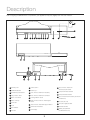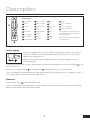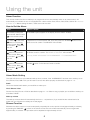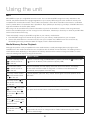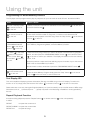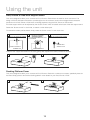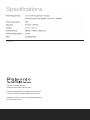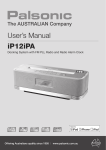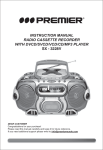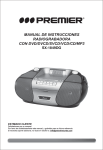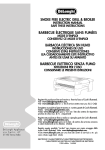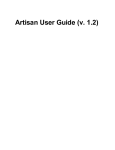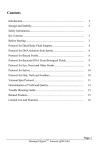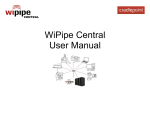Download User's Manual iP30iP1US
Transcript
User’s Manual iP30iP1US Docking System with FM PLL Radio and Radio Alarm Clock PLL DIGITAL USB TUNER MEMORY PLAYBACK BLUE LCD CLOCK DISPLAY QUARTZ DIGITAL SD MEMORY PLAYBACK IR REMOTE CONTROL 3WAY SPEAKER SYSTEM Important safety instructions These warnings are in the interests of your safety, ensure that you understand them all before installing or using this appliance. Please read this user manual carefully and retain for future reference. Your safety is of paramount importance. If you are unsure about any of the meanings or these warnings contact Palsonic Customer Service 1300 657 888. •Before plugging your appliance in check that the electric supply complies with the rating (voltage, frequency) of the electric appliance. The rating plate is usually on the back of the appliance. 123 •The appliance should always be plugged into an individual power socket to prevent overloading, which could cause a possible fire hazard from overheated wires. •The appliance should be serviced or repaired only by Palsonic’s Customer Service department or by an authorised service centre as appointed by Palsonic. Only genuine spare parts should be used. Under no circumstances should you attempt to repair the appliance yourself. Contact Palsonic Customer Service 1300 657 888. •Do not use the appliance if the power cord is damaged. It must be replaced immediately with a new power cord. Contact Palsonic Customer Service 1300 657 888. The appliance must be properly earthed. Palsonic is not responsible for any accident caused by improper earthing or operation. •The appliance must be positioned so that the power plug is accessible. •Never pull the power cord to disconnect it from the power socket, grasp the plug and pull it from the power socket. • Never drag the appliance by the power cord. • Keep the power cord away from heated surfaces. •It is NOT recommended to use the appliance with an extension cord or power board. Please ensure that it is plugged directly into the power socket. •This is an electrical appliance, to avoid injury or death from electrical shock do not operate the appliance with wet hands, while standing on a wet surface or while standing in water. Do not use outdoors or in wet conditions. 123 •The rating label for this product located on the bottom of the unit. •When electrostatic discharge (ESD) occurs at the front surface (whether metal or plastic) or near any part or any button of this unit, or at the USB port and / or SD-card slots (if they exist on this product), there may be a possibility that the product may stop operation and / or shut down immediately. This is a normal condition and intended to protect the unit and internal components against damage. In such a case, please reset the unit (by disconnecting and reconnecting AC-power source) to revert the unit to normal operation. •Danger of explosion if battery is incorrectly replaced. Replace only with the same or equivalent type. •‘Made for iPod’ and ‘Made for iPhone’ mean that an electronic accessory has been designed to connect specifically to iPod, iPhone, respectively, and has been certified by the developer to meet Apple performance standards. Apple is not responsible for the operation of this device or its compliance with safety and regulatory standards. Please note that the use of this accessory with iPod, iPhone may affect wireless performance. Contents Description of the appliance 2 Using the appliance 4 Digital Clock Function 4 How to Set the Clock 4 Alarm Function 5 How to Set the Alarm 5 Alarm Mode Setting 5 Snooze Function 5 Volume Control 6 Sound Effect 6 Tone Control 6 Operating the Radio 6 Radio Memory 7 MP3 8 Media Memory Device Playback 8 Programming Media Memory Devices 9 Text Display (ID3) 9 Repeat Playback Function 9 Operating the iPod, iPhone or iPad 10 Repeat Playback Function of the iPod, iPhone or iPad 11 Video Out with the iPod, iPhone or iPad 11 Using the Audio Line In Connection (AUX nput) 11 Mute Function 11 iPod, iPhone or iPad Rear Support Stand 12 Docking Platform Cover 12 iPod, iPhone or iPad Dock Accessory 13 Specifications 1 Description Due to ongoing modifications to our products, your appliance may vary slightly from this user manual. 17 16 1 2 19 3 4 5 6 7 8 9 10 11 12 13 15 14 18 21 23 22 20 24 25 27 1 Standby / Off 11 Volume down – 2 USB Drive Socket 12 Volume up + 3 SD Memory Card Socket 13 iPod / iPhone / iPad Dock Accessory 4 Play / Pause / Scan 14 iPod / iPhone / iPad Dock Connector 5 Back / Tune Down 15 Docking Platform Cover 6 Next / Tune Up 16 Cavity for iPod / iPhone / iPad Support 8 Tone 9 Sound Effect 10 Function 20 iPod / iPhone / iPad Dock Accessory Input Socket 17 21 Component Video Sockets 22 Composite Video Socket 23 iPod / iPhone Dock Accessory Connector (to Main Unit) Stand 7 Clock Set 26 iPod / iPhone / iPad Rear Support Stand 24 DC Jack (DC 15v) 25 Aux (Left / Right) Sockets 26 FM Antenna Wire 18 Remote Control Sensor 27 Battery Compartment 19 LCD Display (underneath the unit) 2 Description 1 2 3 4 5 6 7 8 9 10 11 12 13 14 15 16 17 18 19 20 21 22 23 24 25 26 27 Remote Control 1 On / Standby 9 Mem – / Folder – 17 Menu 25 Repeat 2 Display 10 Mem + / Folder + 18 Up 26 Tune – / Composite 3 Function 11 Sleep / Snooze 19 Play / Pause 27 Tune + / Component 4 Tone 12 Mute 20 Back 28 Battery Compartment 5 Sound Effect 13 Stop / Clock Set 21 Enter 6 Id3 / FM Mode 14 Alarm 22 Next Remove (gently pull out) the plastic ‘tab’ from the battery compartment at the rear of the remote control. 7 Prog. / Mem. 15 Volume – 23 Shuffle 8 Number Keypad 16 Volume + 24 Down Test the remote control by pressing the ‘On / Standby’ key. 28 Power supply This unit is equipped with a ‘DC Jack’ capable of accepting AC adaptors with a rating of DC=15v. 3a. Please only use the supplied AC adaptor to operate the unit. Use of other adaptors may damage the unit. Make sure the voltage of the AC adaptor operates at the same voltage as your local household voltage. + - Insert the plug of the power cord into a power socket the tail end of the AC adaptor into the DC Jack socket rear of the main unit. Press the ‘On / Standby’ button 1 on the main unit or 1 on 24 on the the remote control, to switch the unit on. This unit is designed to operate without ever being totally powered ‘Off’. It will either be ‘On’ or in ‘Standby’ mode. To save energy unplug the power cord from the power socket. Batteries Open the battery door 27 found underneath the unit. Insert 2 x AAA-cell (UM-4/lr03 type) batteries. These 2 batteries are for backup for the ‘Real Time Clock’ and ‘Radio Memory’ preset stations during brief power outages. 3 3 Using the unit Digital Clock Function The unit has a built-in digital clock, which is displayed when the unit is in ‘Standby’ mode. The display will continuously show the current time. When the digital clock is not set the digital clock display will continuously flash to indicate that the correct time has not yet been set. When the unit is set in the ‘On’ mode, the LCD screen will display ‘On’ and the time will not be displayed. However, if you wish to see the time then press the ‘Display’ button 2 on the remote control and the time will be displayed for 5 seconds. How to Set the Clock Press Function / Result Switch unit to ‘Standby’ mode. The ‘Standby’ 1 button on the remote control or the ‘Standby’ 1 button on the unit. The ‘Clock Set’ 13 button on the remote control or the ‘Clock Set’ 7 button on the unit. Hold for 3 seconds. do you have to Hold for 3 seconds The display flashes 12 hour or 24 hour. The ‘Back’ 20 or the ‘Next’ 22 button on the remote control. Or the ‘Back’ 5 or the ‘Next’ 6 button on the unit. To select 12 hour or 24 hour clock display, then press ‘Clock Set’ 13 button on the remote control or the ‘Clock Set’ 7 button on the unit to confirm your selection. The ‘Back’ 20 or the ‘Next’ 22 button on the remote control. Or the ‘Back’ 5 or the ‘Next’ 6 button on the unit. Press repeatedly to set the correct hour in the display , then press ‘Clock Set’ 13 button on the remote control or the ‘Clock Set’ 7 button on the unit to confirm your selection. The ‘Back’ 20 or the ‘Next’ 22 button on the remote control. Or the ‘Back’ 5 or the ‘Next’ 6 button on the unit. Repeatedly to set the correct minute in the display, then press ‘Clock Set’ 13 button on the remote control or the ‘Clock Set’ 7 button on the unit to confirm your selection. Automatic Power Off Sleep Function This unit has a special sleep timer function which can automatically switch off the unit after a selected period of time. while the unit is on, follow instructions below. Press The ‘Sleep’ button remote control Function / Result 11 on Pressing this button repeatedly will scroll though different time selections: 90 MINS, 80 MINS, 70 MINS, 60 MINS, 50 MINS, 40 MINS, 30 MINS, 20 MINS, 10 MINS, 00 (this means the sleep timer is deactivated). 4 Using the unit Alarm Function This unit has a alarm function to enable you to program the unit to automatically switch on at preset times, it will automatically turn off after an hour. It is equipped with 4 alarm modes: iPod, iPhone, iPad, Radio, USB or SD. there are 6 modes not 4? Before setting the alarm, make sure to set the clock. How to Set the Alarm Press Function / Result On Standby mode press The ‘ALARM’ symbol appears in the display and the ‘Hour’ will flash. and hold the ‘Alarm’ button 14 on the remote control. The ‘Back’ 20 or the ‘Next’ 22 button on the remote control. Or the ‘Back’ 5 or the ‘Next’ 6 button on the unit. To adjust the hour of the desired ‘ON’ time, then press the ‘ALARM’ remote control to confirm. The ‘Minute’ will now flash. The ‘Back’ 20 or the ‘Next’ 22 button on the remote control. Or the ‘Back’ 5 or the ‘Next’ 6 button on the unit. To adjust the minutes of the desired ‘On’ time, then press the ‘ALARM’ the remote control to confirm. The ‘WAKE UP Source’ will now flash. The ‘Back’ 20 or the ‘Next’ 22 button on the remote control. Or the ‘Back’ 5 or the ‘Next’ 6 button on the unit. To select the wake up source – iPod, iPhone, iPad, Radio, USB or SD, then press the ‘ALARM’ 14 button on the remote control to confirm. 14 button on the 14 button on Doe it say ‘WAKE UP Source’ or ‘ALARM MODE’ - it is inconsistant? Alarm Mode Setting The radio will come on at your selected wake up time, however, if the ‘ALARM MODE’ has been set to wake up to an iPod, iPhone, iPad, USB or SD you will need to connect the device properly as described on page 12 – 13. Radio Tune in the desired radio station you would like to wake up to. iPod / iPhone / iPad Connect the iPod, iPhone or iPad as described on page 12 – 13. Select a song or playlist you would like to wake up to and select ‘PAUSE’. Wake up volume The wake up voloume level will automatically rise from 0 – 16 (maximum). If you would like the volume level to be higher then you will have to manually set it. See page 6. Snooze Function Whenever the alarm comes on it can be temporarily suspended for a short period of time (approximately10 minutes), by pressing the ‘SNOOZE’ 11 button on the remote control.The unit will then automatically come on again after approximately 10 minutes. This procedure can be repeated for approximately an hour. 5 Using the unit Volume Control Press Function / Result The ‘Volume Up’ button 16 on remote control or 12 on the unit. To increase the volume of unit, release the button when you reach the desired volume level. The ‘Volume Down’ button 15 on remote control or 11 on the unit. To decrease the volume of unit, release the button when you reach the desired volume level. Please Note: Sometimes, especially while listening to the radio, you may notice a repeated clicking noise while you are adjusting the volume level, this is normal and the sound will disappear when you release the Volume Up / Down Buttons. Sound Effect Press Function / Result The ‘Sound Effect’ button 5 on remote control or 9 on the unit. Press repeatedly to choose the desired sound effect, ccording to the music you are listening to: HALL 1, HALL 2 or OFF. Tone Control Press Function / Result Press repeatedly to select between ‘Treble’ and ‘Bass’ controls The ‘Tone’ button 4 on the remote control or 8 on the unit. The ‘Back’ 20 or the ‘Next’ 22 button on the remote control. Or the ‘Back’ 5 or the ‘Next’ 6 button on the unit. To uncrease or decrease the ‘Treble’ and ‘Bass’, the range is between –6 and +6. What do you press to confirm? Operating the Radio Press Function / Result The ‘On / Standby’ button 9 on remote control or 13 on the unit To switch on the unit. The ‘Function’ button 3 on remote control or 10 on the unit Press this repeatedly until the display shows ‘Radio’. or does it say ‘Tuner’? Adjust the antenna 26 on the unit To improve FM radio reception. The ‘FM Mode’ button 6 on remote control or ?? on the unit To select the desired mode i.e. ‘Mono’ or ‘Stereo’. In some cases, where reception is poor, it may be advisable to select the ‘Mono’ mode, to improve the clarity of the radio signal. 6 Using the unit Operating the Radio continued Press Function / Result The ‘Back’ 20 or the ‘Next’ 22 button on the remote control. Or the ‘Back’ 5 or the ‘Next’ 6 button on the unit. Release immediately. To ‘Scan’ (manually adjust) the radio’s frequency ‘Up’ or ‘Down’ by 1-step at a time. The radio’s LCD will indicate the exact frequency position. When a desired frequency or station is reached. It can be saved into one of the ‘Memory’ positions (see ‘Radio Memory’ below). The ‘Back’ 20 or the ‘Next’ 22 button on the remote control. Or the ‘Back’ 5 or the ‘Next’ 6 button on the unit. HOLD FOR 2 SECONDS. To ‘Seek’ (automatically adjust) the radio’s frequency ‘Up’ or ‘Down’ to the next available radio station. The radio’s LCD will indicate the exact frequency of the station it has found. When a desired frequency or station is reached. It can be saved into one of the ‘Memory’ positions (see ‘Radio Memory’ below). Radio Memory At any time, the currently displayed radio station or frequency can be stored into one of the memory positions. There are 30 memory positions for FM band. Switch your radio on and tune it to the desired radio station then follow the instructions below. Press Function / Result The ‘PROG/MEM/P-MODE’ button 7 on the remote control or ?? on the unit. This activates the ‘Radio Memory’ programming mode. Press MEM + 10 or MEM – 9 button on the remote control or MEM + ?? or MEM - ?? on the unit to select desired Memory Position. The ‘PROG/MEM/P-MODE’ button 17 on the unit. To save the radio station to the selected ‘Memory Position’. To recall any saved radio station, simply press MEM + unit to scroll through saved radio stations. 8 or MEM – 12 button on the To clear the memory of any radio stations simply save a new radio station to the same Memory Position. 7 Using the unit MP3 MP3 (MPEG 2, layer 3) is a digital file format for music. You can download MP3 songs from many websites on the internet, but please observe the copyright regulations of your country. MP3 songs are much smaller in memory size compared with normal audio formats. This is called ‘compression’ and it allows more files to be stored on a standard memory media device. Compression rate is specified in ‘kbps’ (kilobits per second) e.g.128 kbps. If the MP3 file size is high then the better the sound quality will be. MP3 songs can be recorded with some text information as part of the same file. It consists of the song name and artist’s name, the MP3 player can ‘find’ a song from this information, therefore you should try to name all your MP3 files with the actual name of the song. There are basically 2 ways to place MP3 song files on your memory media device: • Download MP3 songs from internet & copy them on to your memory media device from your computer. •Convert CD audio files from a normal music CD onto your computer into a MP3 format. You can do this by downloading and using a software called ‘CD Ripper, which is freeware/shareware. Media Memory Device Playback Although this product is fully compatible with most media devices, a small percentage (about 5%) might not be readable due to the media manufacturers non-compliance with the official/ normal standards. The reading time for a media device varies depending on the speed of the memory device and the number of songs and folders. In some cases the reading time may be as long as 60 seconds. Press Function / Result The ‘On / Standby’ button 1 on remote control or 1 on the unit To switch on the unit. Plug your Media Memory Device into either the or 3 socket for SD Memory Cards (maximum capacity 4GB). The ‘Function’ button 3 on remote control or 10 on the unit. Press this repeatedly until the display shows the name of the device. The display will then show the total number of songs and / or folders on the device and will automatically start playback of the first song. The ‘Play / Pause’ button 19 on the remote control or 4 on the unit. To pause playback, press the ‘Play / Pause’ button again to resume operation at the same track. The ‘Stop’ button 13 on the remote control or ?? on the unit. This will reset the unit to the first track, if you press play the first track will start playing. The ‘Back’ 20 or the ‘Next’ 22 button on the remote control. Or the ‘Back’ 5 or the ‘Next’ 6 button on the unit. If you press and release the buttons it will skip forward or backwards by one track. The ‘Mem – / Folder –’ button 9 or the The ‘Mem + / Folder +’ button 10 on remote control. Press repeatedly to select the desired folder. The ‘Stop’ button 8 on the remote control or 16 on the unit. To stop the MP3 playing. 2 socket for USB If you press and hold the buttons it will fast forward or fast reverse. Always switch off the unit or change mode to ‘Radio’ before removing your media device to avoid damage. 8 Using the unit Programming for Media Memory Devices The CD player can be programmed to play any sequence of up to 20 tracks for audio CD and 99 tracks for MP3. Press Function / Result The ‘On / Standby’ button 1 on remote control or 1 on the unit To switch on the unit. Insert either a USB drive into the USB Socket into the SD Card Socket 3 . The ‘Function’ button 3 on remote control or 10 on the unit. Press this repeatedly until the display shows the name of the device. The display will then show the total number of songs and / or folders on the device and will automatically start playback of the first song. Press the ‘Stop’ button 13 on the remote control or ?? on the unit. The ‘PROG/MEM/P-MODE’ button 7 on the remote control o ?? on the unit. The display will show ‘P-01’ and the ‘P’ symbol will flash, to indicate that the unit is now in ‘Memory Programming Mode’, at the first Memory Position. The ‘Back’ 20 or the ‘Next’ 22 button on the remote control. Or the ‘Back’ 5 or the ‘Next’ 6 button on the unit. To select the track (song) number you wish to be stored in the first memory (program) position, and then press the ‘PROG/MEM/P-MODE’ button 7 on the remote control o ?? on the unit to confirm your selection. The display will advance to the next memory position, P-02. 2 or an SD card Repeat the previous 2 steps each time selecting any track number of your choice to be stored in the successive Memory Positions. After each track number, remember to press the ‘PROG/MEM/P-MODE’ button The ‘Play / Pause’ button 5 on the remote control or 15 on the unit. 7 . To play back the saved sequence in the Memory Program. To clear the entire Memory Program simply press the ‘Stop’ button control and ?? on the unit twice, or switch off the unit. 13 on the remote Text Display ID3 This unit is capable of displaying the text information (ID3 tag) of an MP3 song on the LCD display. To switch this function on or off, simply press and hold the ‘ID3’ button 6 on remote control or ?? on the unit for 2 seconds. Please take care to use only the regular English alphabet (a to z) and numerals (0 to 9) in the file names of MP3 songs. Characters such as ‘_ ‘ (underscore) and ‘ ‘ (space) may result in the files being unreadable or unrecognisable by the unit. Repeat Playback Function At anytime during playback press the ‘Repeat’ button to select: Repeat 25 on remote control or to repeat the current track Repeat album to repeat the current folder Repeat all to repeat all songs 9 ?? on the unit repeatedly Using the unit Operating the iPod, iPhone or iPad You can operate the iPod, iPhone or iPad using either the unit, remote control or directly with the iPod, iPhone or iPad. When the iPod, iPhone or iPad is connected to the unit, it will start charging the battery of the iPod, iPhone or iPad. Connect the iPod, iPhone or iPad with the dock connector, see page 12 –13, turn everything on and follow the instructions below. Press Function / Result The ‘Function’ button 3 on remote control or 10 on the unit Press this repeatedly until the display shows ‘iPod’. The ‘Play / Pause’ button 19 on the remote control or 4 on the unit. To pause the operation of the unit. The ‘Back’ 20 or the ‘Next’ 22 button on the remote control. Or the ‘Back’ 5 or the ‘Next’ 6 button on the unit. If you press and release the buttons it will skip forward or backwards by one track. The ‘Tune Up’ button 6 on the remote control or 11 on the unit. If you press and release the buttons it will skip forward or backwards by one track. The unit will automatically playback the songs from your iPod, iPhone or iPad. The screen or the iPod, iPhone or iPad will display information of the current song. To resume operation press the ‘Play / Pause’ button 19 on the remote control or 4 on the unit again and the unit will resume operation at the same song as it was paused on. If you press and hold the buttons it will fast forward or fast reverse. If you press and hold the buttons it will fast forward or fast reverse. The ‘Tune Down’ button 4 on the remote control or 9 on the unit. The ‘Play / Pause’ button 19 on the remote control or 4 on the unit. To stop playback Would you not just press the Stop button? Note: Never remove (or unplug) the iPod, iPhone or iPad from the unit during playback, always stop playback first or change the funtion to ‘Radio’. HOLD BUTTON ‘Made for iPod’, ‘Made for iPhone’ and ‘Made for iPad’ mean that an electronic accessory has been designed to connect specifically to iPod, iPhone, iPad, respectively, and has been certified by the developer to meet Apple performance standards. Apple is not responsible for the operation of this device or its compliance with safety and regulatory standards. Please note that the use of this accessory with iPod, iPhone, iPad may affect wireless performance. NOTE: Due to restriction by Apple for any iPad accessories (such as this product), please note that the following iPods will not charge when docked in this product: iPod Classic, iPod 4G or iPod 5G. 10 Using the unit Repeat Playback Function on the iPod, iPhone or iPad Press Function / Result The ‘Repeat’ button 25 on remote control or ?? on the unit or Press repeatedly to select: iPod, iPhone or iPad screen. The ‘Shuffle’ button 23 on remote control or ?? on the unit or Repeat to repeat the current track Repeat album to repeat the current folder Repeat all to repeat all songs To shuffle all songs on the iPod, iPhone or iPad and play them back in random order. n the iPod, iPhone or o iPad screen. Video Out with the iPod, iPhone or iPad You can connect the iPod, iPhone or iPad video out sockets 21 on 22 on the unit, to the video input terminal of your TV to watch video programs. The default output connector setting for the unit is based on a Composite Connection. Simply press the The ‘Composite’ button 26 or ‘Component’ button 27 on the remote to toggle between the two video out formats. Using the ‘Audio Line In’ Connection (AUX Input) You can connect the audio output of an external device such as a MP3 Player or a TV to this unit. This enables you to listen to the audio of that device through the high quality amplifier of this unit. To connect the external device please use a standard stereo headphone (3.5Mm to 3.5Mm plugs) cable to connect the ‘Headphone-out or audio line-out’ of the device to the aux-input socket of this unit. Press Function / Result The ‘On / Standby’ button 1 on remote control or 1 on the unit To switch on the unit. Insert either a USB drive into the USB Socket into the SD Card Socket 3 . The ‘Function’ button 3 on remote control or 10 on the unit Press this repeatedly until the display shows ‘AUX’. 2 or an SD card Switch on the external device eg. MP3 player or TV. Start playback of the external device and adjust the volume control of the main unit to the desired level. Remember to switch off the unit when you are finished using the external device. Mute Function This set has a ‘Mute’ function to enable you to turn off the volume temporarily. Press The ‘Mute’ button remote control. Function / Result 12 on The volume will turn off and the ‘Mute’ symbol will show on the display. To resume the sound, simply press the ‘Mute’ button 11 12 on remote control again. Using the unit iPod, iPhone or iPad Rear Support Stand This unit is designed to allow you to connect an iPod, iPhone or iPad without the need for dock connectors. The design of the unit has been structured to provide support to the connector under normal usage without excessive pressure on the iPod, iPhone or iPad when controlling playback using the iPod, iPhone or iPad screen. iPod rear support stand can be adjusted by the ‘Screw-control’ which is located at the back of the rear support stand. Rotate the ‘Screw-control’ in clock wise, to stretch out the rubber pad. To reverse the rubber pad backward, simply rotate the ‘Screw-control’ in anti-clock wise. 2. 1. SIDE OF THE SUPPORT STAND BACK OF THE REAR SUPPORT STAND ROTATE THE SCREW-CONTROL CLOCK WISE SIDE OF THE SUPPORT STAND RUBBER PAD STRETCH OUT SCREW-CONTROL RUBBER PAD 3. SCREW-CONTROL Insert the rear support stand back to the cavity gently after adjusted the rubber pad level as desired. 1. 2. Docking Platform Cover This unit is designed to allow you to connect an iPod, iPhone or iPad with or without most cases, specifically those for the iPad. Simply place or remove the docking platform cover based on your iPod, iPhone or iPad. 1. 2. 12 Using the unit iPod, iPhone or iPad Dock Accessory This unit is designed to allow you to connect an iPod, iPhone or iPad without the need for dock connectors. The design of the unit has been structured to provide support to the connector under normal usage without excessive pressure on the iPod, iPhone or iPad when controlling playback using the iPod, iPhone or iPad screen. iPod rear support stand can be adjusted by the ‘Screw-control’ which is located at the back of the rear support stand. Rotate the ‘Screw-control’ in clock wise, to stretch out the rubber pad. To reverse the rubber pad backward, simply rotate the ‘Screw-control’ in anti-clock wise. Installation Un-installation 1. 1. 2. 2. 3. 3. 4. Insert the dock accessory connector to the main unit input socket properly Unplug the dock accessory connector from the main unit input socket 4. 13 Specifications Power Requirements: DC 15V, 3A though built-in DC jack External AC/DC power adaptor 100V-240V ~ 50/60hz Power Consumption: Frequency: FM 87.5 - 108 Mhz Energy Rating: Speaker: 2½” x 2 + 3 “ x 1 Dimensions: Weight (approx.): APN: Design and specifications are current as of July 2011 (V.1), but are subject to change without notice. Specifications for Australia & New Zealand Only. Palsonic Customer Service Telephone (Australia) 1300 657 888 Palsonic Corporation Pty Ltd ABN 34 000 474 108 1 Joynton Avenue, Waterloo NSW 2017 Australia Telephone (02) 9313 7111 Facsimile (02) 9697 0655 www.palsonic.com.au