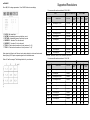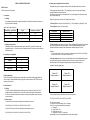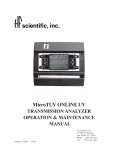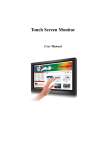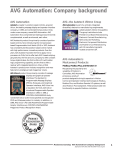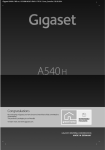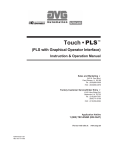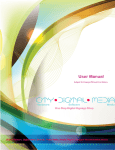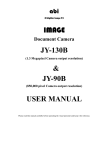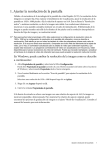Download a_PVision User Manual - Video Monitor (M Series) & Video Wall (PD
Transcript
LCD Video Monitor & Video Wall Universal User Manual DiD Digital Information Display Video Monitor Models M82S1/M70S1/M65S1/M55S1/M46S1/M40S1/M32S1/M24S1/M19S2/M19S1 Video Wall Models PD55N3/PD46N4/PD46N3/PD46N2/PD40N2 1. CONTROLS 1.3 Introduction to Remote Control 1.1 Interface POWER Note: LAN port is not available for M series LCD Monitor MODE Select signal input! No Description A AC IN: AC POWER IN B RS232 INPUT/OUTPUT: RS232C serial Port C BNC/RGB-HV IN: (R, G, B, H, V)BNC Connector for VGA signal D DVI (DVI-D) IN: DVI-D Connector for digital signal input E VGA2(D-SUB) IN: VGA Connector for analogue signal input F BNC/VIDEO IN,VIDEO1 OUT: BNC Connector for VIDO signal input and output. G KEYBOARD: RJ45 connector for cable remote H LAN: RJ45 Connector for network control (not available for M series) I HDMI: HDMI Connector for digital signal input Diagram Navigation Buttons Press these buttons to select preference and MENU for confirmation.! 2. CONNECTING 2.1 Control monitors through RS232 Monitors can be controlled by computer through RS232 cable. There are two RS232 connectors on the monitor. (One for signals input, the other for signals output). Every monitor needs a separate ID number to be able to be controlled via RS232. ! 1.2 Introduction to Cable Remote Buttons 2.2 Display DVI Signal Connect the monitor and computer using a DVI-D cable, switch the signals input to DVI in menu. Use AUDIO IN3 connector for audio input, and AUDIO OUT for audio output. No 1 Description Left and Right buttons a) adjust volume b) select in OSD menu c) select in signals input d) adjust values 2 Open/Close OSD Menu or Return to Previous Menu 3 Open source input list 4 Select signal input / Down button Diagram ! Note: LAN port is not available for M series LCD Monitor 2.3 Display Video signal �, Video1 and Video2 signal input mode 1. Contrast: Adjust the contrast ratio of the picture 2. Brightness: Change luminance of the picture. 3. Color mode: You can choose different Color mode, according to your prefer. It has four mode: USER, COLD, WARM, STANDARD 4. Aspect ratio mode: Normal, Center 5. Picture Mode: USER, STANDARD, SPORT, SOFT Video device connected with the monitor by BNC connector. Set the signal input mode at , SETTING: ! Note: LAN port is not available for M series LCD Monitor 3. ON SCREEN DISPLAY (OSD) 3.1 Instruction to signal input selection Press MODE button to enter signals input list and use navigation buttons to make a choice. Mode Description PC Analogue signal from computer DVI Digital signal from computer AV1 VIDEO signal input 1 AV2 VIDEO signal input 2 1. TEMPERATURE - Actual temperature inside the unit. 2. FAN ACTIVE - User according to the actual situation of environment to set a start temperature. When the actual temperature is higher than the set temperature, the fan will automatically run; when temperature inside the machine is lower than the set temperature, fan will shut down automatically. 3. RESET:recall the default settings. OSD 3.2 Introduction to menu PICTURE: , �, ! 1. OSD LANGUAGE Press � , to change the kind of language. 2. MENU Display configuration horizontal position, vertical position, display time, transparence. 3. Digital video wall adjust Stretch picture towards left /right/up/down. perfectly spliced by software, you can use this function to adjust the screen. Supported Resolutions ■ ADVANCE Press “◀ , ▶” to change parameters,Press “MENU” button to save settings For screens with a native resolution of 1920 x 1080 : MODE STANDARD 1. 2. 3. 4. 5. 6. 7. CLOCK - Set current time ON TIME - Automatically power on as the time you set OFF TIME - Automatically power off as the time you set CURRENT X - Number of X on the video wall CURRENT Y - Number of Y on the video wall TOTAL X - Total number of monitors on X axis (maximum X = 12) TOTAL Y - Total number of monitors on Y axis (maximum Y = 12) Video signals via Video in and Video out can be daisy chained in a video wall environment, other inputs eg: DVI-D require a separate signal to each individual screen. Take a 3×3 wall for example, The following sketch is for your reference. RESOLUTION ASPECT RATIO HANDLING INPUT SOURCE Full-Screen AR Aspect Ratio DVI RGB Composite Video VESA 640x480@60,67,72,75Hz 1920x1080 16:9 Y Y N IBM 720x400@70Hz 1920x1080 16:9 Y Y N VESA 800x600@56,60,72,75Hz 1920x1080 16:9 Y Y N VESA 1024x768@60,70,75Hz 1920x1080 16:9 Y Y N VESA 1280x720@60Hz 1920x1080 16:9 Y Y N VESA 1280x960@60Hz 1920x1080 16:9 Y Y N VESA 1280x1024@60Hz 1920x1080 16:9 Y Y N VESA 1600x900@60Hz 1920x1080 16:9 Y Y N VESA 1600x1200@60Hz 1920x1080 16:9 Y Y N VESA 1920x1080@60Hz 1920x1080 16:9 Y Y N OVERSCAN - Video source overscan: 3~5% / PC(DVI&VGA): No over scan For screens with a native resolution of 1366 x 768 : MODE ! STANDARD RESOLUTION ASPECT RATIO HANDLING INPUT SOURCE Full-Screen AR Aspect Ratio DVI RGB Composite Video VESA 640x480@60,67,72,75Hz 1366x768 16:9 Y Y N IBM 720x400@70Hz 1366x768 16:9 Y Y N VESA 800x600@56,60,72,75Hz 1366x768 16:9 Y Y N VESA 1024x768@60,70,75Hz 1366x768 16:9 Y Y N VESA 1280x720@60Hz 1366x768 16:9 Y Y N VESA 1280x960@60Hz 1366x768 16:9 Y Y N VESA 1366x768@60Hz 1366x768 16:9 Y Y N VESA 1280x1024@60Hz 1366x768 16:9 Y Y N VESA 1600x900@60Hz 1366x768 16:9 Y Y N VESA 1600x1200@60Hz 1366x768 16:9 Y Y N VESA 1920x1080@60Hz 1366x768 16:9 Y Y N OVERSCAN - Video source overscan: 3~5% / PC(DVI&VGA): No over scan SERIAL CONTROL SPECIFICATION 4.3. Display Array configuration/Source selection The display array can be reconfigured, and input sources selected with the same set of codes: RS-232 Control The message starts with a lead byte of FFh, followed by a count of ALL bytes in the message, including the lead byte, and the count itself. After the count comes a series of command blocks, one for each display in the array, each 4 bytes long in the following format: Serial Control protocol specification 1. Connection 1.1. Cabling The connecting cable required is a straight through from a 9-pin D-Sub female at the controller, to a 9-pin D-Sub male at the display. Display ID, Input source, Total array size, Display location in array The Display ID value varies from 41h for display ID 1, to 7Fh for display ID 64. (Display ID + 40h) The Input Source value is one of the following: Serial control cable configuration Controller End – 9-pin Female Signal Display End – 9-pin Male Pin 2 Controller RX – Display TX Pin 2 Pin 3 Controller TX – Display RX Pin 3 Pin 5 Signal GND Pin 5 1.2. Display Interconnection Each display buffers and repeats the control signal on a Serial OUT connector. The same cable configuration used in 1.1 is used to link from one display’s Serial OUT connector to the next display’s Serial IN connector. 2. Controller port configuration Baud Rate 9600 Data Bits 8 Parity None Stop Bit 1 Flow Control None 3. Display Addressing Since the serial control to the display array is daisy chained, each display needs a unique address in order to control it. These addresses are set up using the on-screen menu in the SETTINGS menu, the maximum ID setting is 64. 4. Control Protocol 4.1. Coding The protocol coding is implemented by transmitting a series of single byte (8-bit) codes. This is sometimes referred to as binary mode, or raw mode. All codes are shown here in hexadecimal. No CR or LF characters are required to terminate a command, except where shown in the power control commands. 4.2. Power control To power ON all of the monitors the following code series needs to be sent: 01 30 2A 30 41 30 43 02 43 32 30 33 44 36 30 30 30 31 03 18 0D To power OFF all of the monitors the following code series needs to be sent: 01 30 2A 30 41 30 43 02 43 32 30 33 44 36 30 30 30 34 03 1D 0D Input Selected CVBS 1 VGA/PC CVBS 2 DVI Input Source Value 02h A2h 22h 42h The Total array size value is made up of 2 parts. The first hexadecimal digit (upper 4 bits) represents the number of displays in the horizontal direction. The second hexadecimal digit (lower 4 bits) represents the number of displays in the vertical direction. Maximum array size is 12x12. Examples: For a 2x2 array the value is 22h, for a 3 wide by 2 high array the value is 32h, for a 10x10 array the value is AAh, and for a 12x12 array the value is CCh. The Display location value is made up in a similar manner, with the first hexadecimal digit (upper 4 bits) representing the display’s horizontal position from the left of the array, and the second hexadecimal digit (lower 4 bits) representing the display’s vertical position from the top. Consider the following display layout Display ID: 1 Display Location 1,1 Display ID: 2 Display Location 2,1 Display ID: 3 Display Location 1,2 Display ID: 4 Display Location 2,2 To switch the input sources for the array to DVI the code sequence is: FF 12 41 42 22 11 42 42 22 21 43 42 22 12 44 42 22 22 FF is the start of message 12 is the count of bytes in message (12h = 18 decimal) 41 42 22 11 is the command block for the first display: 41 – Display ID 1 42 – Input Source = DVI 22 – Total array size is 2x2 11 – Display set to location 1,1 in the array the remaining sets of 4 byte command blocks are for the other 3 displays.