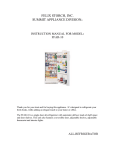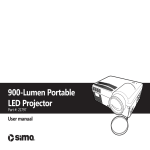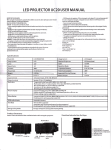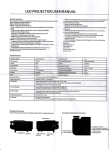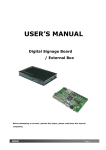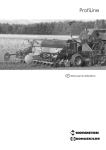Transcript
LED PROJECTOR USER MANUAL IMPORTANT SAFEGUARDS: • When using electrical products, especially when children are present, basic safety precautions should always be followed, including the following: • • • READ ALL INSTRUCTIONS BEFORE USING DANGER - To reduce the risk of electric shock: • • • • • • • Always unplug the appliance from the electrical outlet immediately after using and before cleaning. DO NOT reach for an appliance that has fallen into water. Unplug it immediately. DO NOT use while bathing or in shower. DO NOT place or store appliance where it can fall or be pulled into a tub or sink. DO NOT place in or drop into water or other liquid. NEVER use pins or other metallic fasteners with this appliance. Keep dry - DO NOT operate in a wet or moist condition • • • • • • • An appliance should never be left unattended when plugged in. Unplug from outlet when not in use and before putting on or taking off parts or attachments. Close supervision is necessary when this appliance is used by, on or near children, invalids or disabled persons. Use this appliance only for its intended use as described in this manual. Do not use attachments not recommended by supplier; specifically any attachments not provided with the unit. LED projector Power adaptor Lens cover Three-in-one AV cable User manual Using Guide Powering ON and OFF Stand-by status: Once the projector has been plugged into a 110V outlet, it enters STANDBY mode (Power indicator light will flash). To power on, press and hold the power button for 2 seconds. The indicator light will become solid and the projector will turn on. To power off, press and hold the power button for 2 seconds. The projector will turn off and the indicator light will flash, indicating that the projector is OFF, but still plugged in. Focusing The pficture sfize varfies ffrom 17” to 120” dependfing on how ffar away the projector fis ffrom the wall or screen it’s being projected on. Position the projector toward the desired projecting surface and turn the lens to focus the picture to desired clarity. Packing List WARNING - To reduce the risk of burns, fire, electric shock or injury to persons: • • NEVER operate this appliance if it has a damaged cord or plug, if it is not working properly, if it has been dropped or damaged, or dropped into water. Return it to SI Products Service Center for examination and repair. Keep cord away from heated surfaces. NEVER drop or insert any object into any opening. DO NOT operate where aerosol (spray) products are being used or where oxygen is being administered. DO NOT operate under a blanket or pillow. Excessive heating can occur and cause fire, electric shock or injury to persons. DO NOT carry this appliance by the power cord or use cord as handle. To disconnect, turn all controls to the “off” position, then remove plug from outlet. This appliance is designed for personal, non-professional use only. DO NOT use outdoors. DO NOT look directly into the projector lens while projector is turned on, doing so may cause severe eye damage. 1 pc 1 pc 1 pc 1 pc 1 pc Playing Music From USB/ SD From the main menu, choose “Music” by using the Left and Right buttons (Fig. 3). Use the Left and Right buttons again to toggle through music selections, then press Enter (Fig. 3) to select. Specifications Playing Video From USB and SD Model NO. LCD PROJECTOR Image System Image system LCD Nominal Brightness Lamp LED Color Aspect Ratio 4:3 Operation Mode Manual Contrast 300:1 Projection Distance 3.54-12.7 feet Picture Size 17–120 inches Power Consumption 28W Weight 0.83 lbs. Supported External Storage 16G Size 5’’x5’’x2.3’’ Power Adaptor 12V-2A Input terminal 12V power input, AV IN, USB, SD Card Output terminal Speaker (1.0w x2), earphone Audio play Supported Audio Form: MP3, WMA, AAC, FLAC, APE Multi audio-effect: 7 mode of audio-effect plus SRS WOW and SRS WOW HD MP3 embed album art picture display supported Synchronic LRC lyric display supported Breaking point continuous play supported Picture display Supported static picture file: JPEG,BMP,GIF,PNG,TIF Support multi PPT exchange effect: Chessboard, partition, effaces, etc. Picture scaling, rotation supported Video display Supported video file format: RMVB/RM(Realvideo 2.0/3.0/4.0),AVI(XviD/H264),WMV(WMV 7/8/9),FLV(Sorenson H.263), Breaking point continuous play supported From the main menu, choose “Video” by using the Left and Right buttons (Fig. 3). Use the Left and Right buttons again to toggle through video selections, then press Enter (Fig. 3) to select. 400 lumen(max) 16770K AVIN audio display PAL & NTSC format Text Read TXT text file supported Automatic page turning and manual turning supported Breaking point continuous display & Background music supported Energy saving mode LCDI..image II Videos being played from the USB or SD ports cannot exceed 640 x 480 resolution. Videos exceeding 640 x 480 can be down-converted with most standard media software in order to be played. Viewing Photos from USB and SD From the main menu, choose “Photo” by using the Left and Right buttons (Fig. 3). From the Photo menu, use the Left and Right buttons again to select photos in the Directory List (Dir list). Use the Left and Right buttons again to select viewing options. From main Photo menu, select Play Mode and, using the Left and Right buttons, toggle through the Mode options. For Slide Show mode, select Slide Interval from the main Photo menu, then select the desired length of time each photo will appear on the screen. Select Slide Effect from the main Photo menu to select different Slide Show effects. Using Projector through AV-Input From the main menu, choose “AV In” by using Left and Right buttons (Fig. 3). Select between PAL or NTSC format (check the device being connected to the projector to determine which format to use). Press Enter to connect device to projector. (Note: Please check which mode of signal format your player can output, and then choose “PAL” or “NTSC”. ) Viewing eBooks from USB and SD From the main menu, choose “EBook” by using the Left and Right buttons (Fig. 3). From the EBook menu, use the Left and Right buttons again to select content from the Directory List (Dir list). Viewing option can also be selected from the main eBook menu, including font size, color, and viewing options. Energy saving time setting and sleeping timing Product Structure: Function Introduction for Keys: Notes: Please do not block the ventilation holes while using the projector. SD interface Headphone 12V DC in Power indicator 1. Power button USB interface AV input Ventilation hole 2. Select button 3. Left/Volume+/Forward 4. Right/Volume–/Backward 5. Volume select 6. Back/Return Browser Function The Browser function allows you to see all files (videos, pictures, music, etc.) that can be accessed from various sources. This is helpful when you have more than one source connected. To view all files, choose “Browser” from the main menu using the Left and Right buttons (Fig. 3). Using the Left and Right buttons, toggle through all of the files from the list and press Enter select desired file. Choose “Browser” in the main menu, and here you can see all the files that you can play, and you can also choose to play them just as described in the above. The “Browser” menu also allows you to Move, Copy, and Delete files from your connected sources. Desired Projector Settings Customized viewing can be achieved under the Settings menu. To change the settings, choose “Setting” from the main menu using the Left and Right buttons (Fig. 3). The Setting menu allows you to customize viewing effects, set power saving options, select language, customize installation modes, set audio preferences, and return the projector to the default settings PLEASE NOTE: Settings will only be saved when the projector is shut down properly.