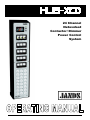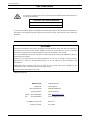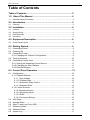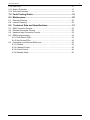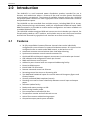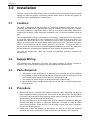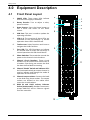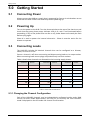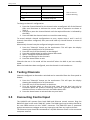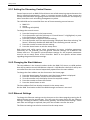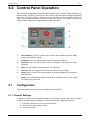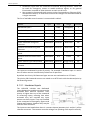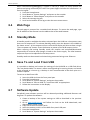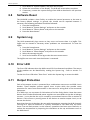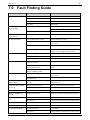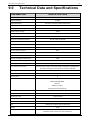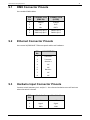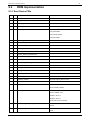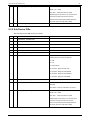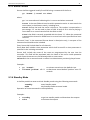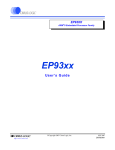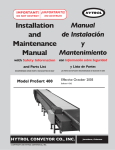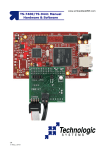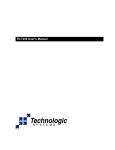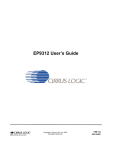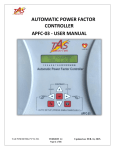Download HUB-XCD User Manual
Transcript
24 Channel Networked Contactor/ Dimmer Power Control System About This Manual 1 EMC COMPLIANCE This product is approved for use in Europe and Australia/New Zealand and conforms to the following standards: Australian / New Zealand Standards AS/NZS CISPR15 IEC 60439.1 To ensure continued compliance with EMC Directive 89/336 and the Australian Radiocommunications Act 1992, use only high quality data cables with continuous shield, and connectors with conductive backshells. DISCLAIMER Information contained in this manual is subject to change without notice and does not represent a commitment on the part of the vendor. JANDS PTY LTD shall not be liable for any loss or damage whatsoever arising from the use of information or any error contained in this manual. It is recommended that all service and repairs on this product be carried out by JANDS PTY LTD or its authorised service agents. JANDS PTY LTD cannot accept any liability whatsoever for any loss or damage caused by service, maintenance or repair by unauthorised personnel, or by use other than that intended by the manufacturer. JANDS HUB Series products must only be used for the purpose they were intended by the manufacturer and in conjunction with this operating manual. Disconnect mains power when not in use. Designed in Australia JANDS PTY LTD 40 Kent Rd Mascot NSW 2020 Sydney Australia Locked Bag 15 MASCOT NSW 1460 Sydney Australia Phone: +61-2-9582-0909 Web: www.jands.com.au Fax: Email: [email protected] +61-2-9582-0999 © JANDS PTY LTD 2015 All rights reserved Revision A – 6 July 2015 ACN 001 187 837 Revision A 6 July 2015 HUB-XCD User Manual About This Manual 2 Table of Contents Table of Contents ........................................................................... 2 1.0 About This Manual ................................................................. 4 1.1 Important Safety Information .................................................................................. 4 2.0 Introduction ............................................................................. 5 2.1 Features ................................................................................................................ 5 3.0 Installation ............................................................................... 6 3.1 3.2 3.3 3.4 Location ................................................................................................................. 6 Supply Wiring......................................................................................................... 6 Parts Required ....................................................................................................... 6 Procedure .............................................................................................................. 6 4.0 Equipment Description ........................................................... 8 4.1 Front Panel Layout ....................................................................................... 8 5.0 Getting Started......................................................................... 9 5.1 Connecting Power ........................................................................................ 9 5.2 Powering Up ................................................................................................. 9 5.3 Connecting Loads......................................................................................... 9 5.3.1 Changing the Channel Configuration .................................................... 9 5.4 Testing Channels........................................................................................ 10 5.5 Connecting Control Input ............................................................................ 10 5.5.1 Setting the Streaming Control Source ................................................ 11 5.4.2 Changing the Start Address ................................................................ 11 5.4.3 Ethernet Settings ................................................................................ 11 6.0 Control Panel Operation ......................................................... 12 6.1 Configuration .............................................................................................. 12 6.1.1 Channel Settings ................................................................................ 12 6.1.1.1 Cap Voltage ................................................................................. 13 6.1.1.2 Preheat Level ............................................................................... 13 6.1.1.3 Automatic Relay Control .............................................................. 13 6.1.1.4 Address Offset ............................................................................. 13 6.1.2 Control Sources .................................................................................. 13 6.1.2.1Hardwired Inputs ........................................................................... 14 6.1.2.2 Streaming Inputs .......................................................................... 15 6.1.2.3 RDM .......................................................................................... 15 6.1.2.4 Command Strings ........................................................................ 15 6.4 Web Page................................................................................................... 16 6.5 Standby Mode ............................................................................................ 16 6.6 Save To and Load From USB .................................................................... 16 6.7 Software Update ......................................................................................... 16 6.8 Software Reset ........................................................................................... 17 6.9 System Log ................................................................................................ 17 Revision A – 6 July 2015 HUB-XCD User Manual About This Manual 3 6.10 Error LED ................................................................................................... 17 6.11 Output Protection........................................................................................ 17 6.12 Thermal Protection ..................................................................................... 18 7.0 Fault Finding Guide ................................................................. 19 8.0 Maintenance ............................................................................. 20 8.1 External Cleaning ....................................................................................... 20 8.2 Internal Cleaning ........................................................................................ 20 9.0 Technical Data and Specifications ........................................ 21 9.1 9.2 9.3 9.2 DMX Connector Pinouts ............................................................................. 22 Ethernet Connector Pinouts ....................................................................... 22 Hardwire Input Connector Pinouts .............................................................. 22 RDM Implementation .................................................................................. 23 9.2.1 Root Device PIDs ............................................................................... 23 9.2.2 Sub Device PIDs ................................................................................. 24 9.3 Command over Ethernet Reference ........................................................... 25 9.3.1 General ............................................................................................... 25 9.3.2 Channel Control .................................................................................. 25 9.3.3 Scene Control ..................................................................................... 26 9.3.4 Standby Mode..................................................................................... 26 Revision A – 6 July 2015 HUB-XCD User Manual About This Manual 1.0 4 About This Manual This manual provides general information about HUB dimmer product fitted with software version 1. Product diagrams within this manual may differ from the actual unit provided. 1.1 Important Safety Information • • • • • • • • Revision A – 6 July 2015 This product is NOT rated for outdoor use. Ensure the HUB is protected from moisture and is not used in wet areas. Output sockets may have dangerous voltages present even when the channels are driven off. Switch off the channel circuit breaker before connecting and disconnecting loads or replacing load lamps. The HUB must be properly mounted in a vertical orientation on a suitable surface. Provide adequate ventilation during use. Do not obstruct airflow around the vents at both the top and bottom of the chassis. High voltages are present inside the unit. Do not operate with the door open or any covers removed. Disconnect from mains supply when not in use. No user serviceable parts inside. Test the RCDs regularly HUB-XCD User Manual Introduction 5 2.0 Introduction The HUB-XCD is a wall mounted power distribution product intended for use in theatres and auditoriums where a mixture of dim and non-dim (power distribution type) channels are required. The mixture of available channels ensures the HUB-XCD can provide power facilities for most single phase mains loads encountered in theatres and performance spaces. The HUB-XCD can be controlled from multiple sources, including DMX-512-A, Artnet, sACN, Command strings, web browser, and a pair of dedicated hardwired inputs. DMXRDM functionality is provided to enable remote configuration and status readback via a suitable RDM controller. The HUB-XCD includes combined RCD and overcurrent circuit breaker per channel, fan forced cooling rated to a 40OC ambient, and includes easy to use in-built test functions and facilities accessed by a graphical user interface on a touch screen display. 2.1 Features • • • • • • • • • • • • • • • • • • • • • Revision A – 6 July 2015 24 fully controllable Contactor/Dimmer channels that can be individually configured for use as dimmers or power distribution sources. All circuits can be configured to dim or switch under DMX control, or be hard on or off. Automatic contactor control reduces heat load when dimming Synchronous contactor control extends contactor life Combined RCD and thermal-magnetic overcurrent circuit breaker per channel LED indicators and configuration switch per channel DMX and Ethernet control inputs Address by start channel with non-sequential addressing facility Extensive RDM support Inbuilt DMX-512 terminator Remote command control via Ethernet Streaming control via Artnet or Streaming ACN Two dedicated hardwired inputs for use with external Emergency Egress and Cleaner buttons Virtually unlimited DMX snapshots (scenes) Dimming curve set for linear relationship between control input and output power Software Update facility Backup and restore settings to USB Power saving Standby mode Four temperature-controlled DC fans Temperature monitor and soft thermal cut-out Active filters ensure stable dimming output Companion output patch system available HUB-XCD User Manual Getting Started 6 3.0 Installation The form factor of the HUB makes it easy to install on any vertical surface that's strong enough to hold the weight. If necessary obtain advice from a Structural Engineer to verify the wall is suitable before commencing. 3.1 Location The HUB is designed to be mounted on horizontal standard strut-type rail (not supplied). Multiple HUBs and Hub Patches may be mounted on the same rail, however since each represents a significant load on the rail, the rail must be solidly mounted to a significant structure. HUBs should be installed on the rail next to eachother with no gap. The HUB generates heat as a consequence of dimming - consequently the heat output at any given time depends on the configuration of the channels and drive level. The location must allow the worst case, and hence must be well ventilated with at least 200mm of unrestricted free space above and beneath the chassis. The HUBs cooling air intake is at the bottom and the hot air exhaust is at the top - if either the inlet or exhaust areas are restricted then overheating and shutdown may occur. The HUB must not be installed in an equipment cupboard or other poorly ventilated location. The inlet air temperature must not exceed the specified maximum ambient air temperature. 3.2 Supply Wiring The HUB has been designed to run from star power systems, ie. where a neutral is available. The incoming mains supply must be protected at 63A maximum. 3.3 Parts Required • • • 3.4 Two lengths of low profile Strut. If mounting to a stud wall, the strut should be long enough to span all HUBs and patches combined, and if mounting on a stud wall, include extra length to reach the next stud on each side. Two lengths of 35mm angle or SHS approximately 1100mm long. Miscellaneous high strength wall fixings to suit the wall or structure the HUB is being fixed to. Procedure 1. Mount the top rail approximately 1800mm from the floor. Mounting the HUB at lower heights than this places the air inlets closer to the floor with a corresponding increase in the amount of dust ingested, which reduces cooling, increases internal temperatures, and reduces life and reliability. The top rail holds most of the weight and must be capable of supporting 40kg per dimmer and 20kg per patch. If necessary make the rail longer in order to reach more securing points. Check the rail is level using a spirit level and if necessary correct any significant error. 2. Mount the second rail parallel to and below the top rail so that the distance between the centre of the top rail and the centre of the bottom rail is 1115mm. Revision A – 6 July 2015 HUB-XCD User Manual Getting Started 7 3. Fit the supplied lower rail mounting blocks (with a single tab in the middle) to the strut with the tab downwards, starting with left most block. Align the left end of the left block with the planned left edge of the left-most HUB. Fit the remaining lower blocks to the strut, butted up against eachother. Note that the recommended layout where Patch units are to be combined with HUBs has the Patches fitted as a group in the middle, that is, half of the HUBs are on the left, the other half on the right, and the Patch units in between. 4. Fit the supplied upper rail mounting blocks (with a hook at each end) to the top rail with the hooks facing upward. For each block use a plum-bob to align the centre mark in the upper block with the centre of the hole in the tab of the lower block. 5. The mains is supplied to the HUB at the bottom of the chassis, either through the hole at the back or by a flexible (plugged) inlet cable through a gland in the bottom face. If the cable is to be run through the back of the chassis, run the cable as necessary ie through the wall or along surface mounted cable tray from the sides, and leave it hanging. 6. Fit a piece of 35mm SHS or angle vertically flush with where the left most edge of the left lower rail block, and another flush with the right most edge of the right most lower rail block. These are not structural but are required to prevent access to mains when the installation is complete; they are required for compliance with AS/NZS3000. If necessary cut the SHS/angle at any cable tray. 7. With the assistance of another person, grab the first/left most HUB on each side and lift the top onto the hooks on the rail, and gently lower it down until the bottom rests against the bottom rail. 8. If the HUB is to use hard-wired mains supply, remove the 6 screws on the front panel and open the door. 9. Grab the base of the HUB and pull it out from the bottom rail about 100mm, then feed the mains supply through the hole in the back and out the front of the chassis. 10. Lower the HUB back onto the bottom rail. 11. Mount other HUBs and Patches as required. Patches are designed to have all of their building circuits connect via the hole in the back of the chassis. 12. Terminate the mains wiring. Use copper wire only. Note that the incoming mains must be protected with a maximum of 63A circuit breaker at the switchboard. 13. Terminate any other wiring. 14. Secure the HUBs and Patch units to the lower bracket through the two holes provided. 15. Ensure it is not possible to access the rear mains cable hole from the sides of the unit, that is that the vertical rails mounted in step #4 adequately block access to any mains behind. 16. Close the door and insert the six door screws. 17. Insert the screw to secure the lower mounting block to the chassis. 18. Check earth continuity. Revision A – 6 July 2015 HUB-XCD User Manual Getting Started 8 4.0 Equipment Description 4.1 Front Panel Layout 1. PHASE LEDs: Three green LEDs indicate that the mains supply is available. 2. Rotary Encoder: Turn to adjust a value, preset to select. 3. Home button: Press the Home button to exit a menu and return to the home screen. 4. USB Port: This port is used to update the operating software. 5. LEDs 1-4: The meaning of these LEDs are indicated on the main display. In normal operation these LED's should be off. 6. Touchscreen: Select functions and icons to navigate the HUB's facilities. 7. Error LED: This LED illuminates to indicate an unusual state or event has occurred. In normal operation this LED should be off. 8. Phase Switches: These switches control the power to the channel circuit breakers. 9. Channel Circuit Breakers: These circuit breakers trip on overcurrent or RCD fault. If a breaker trips during use ensure the fault has been cleared before resetting. 10. Channel “Mode” Switch and indicator LED: An illuminated switch per output channel is used to indicate and change the mode of operation of that channel. 11. Channel output sockets: Connect the loads to the Hub using these sockets. The output sockets are located so the cables don't cover the circuit breakers. 12. DMX IN and LOOP sockets, Ethernet Socket (Underneath): Standard connectors accept DMX-512 and or Ethernet signals from the controller. 5 6 7 HUB-XCD User Manual 3 4 8 9 10 11 12 Revision A – 6 July 2015 1 2 Getting Started 9 5.0 Getting Started 5.1 Connecting Power Always connect the HUB to a supply that is protected by fuses or circuit breakers at not more than the 63A. Check Earth continuity before powering up. 5.2 Powering Up Turn on the power to the HUB. Turn the three switches at the top of the chassis on and check that the green phase power indicator LEDs A, B, and C are illuminated before proceeding. If any of the phase LEDs are dim or off, power down and remedy the fault before trying again. Phase A is used to power the internal electronics - Phase A must be active for the dimmer to operate. 5.3 Connecting Loads The HUB-XCD includes 24 identical channels that can be configured as a dimmer, switch, or to be on or off. Ensure a channel is off when connecting and disconnecting loads to its output socket. When connecting loads ensure plugs are pushed firmly into their sockets. Table 1 details how channels are allocated to the incoming supply phases. Channel Phase Channel Phase Channel 1 A 2 A 3 B 4 B 5 C 6 C 7 A 8 A 9 B 10 B 11 C 12 C 13 A 14 A 15 B 16 B 17 C 18 C 19 A 20 A 21 B 22 B 23 C 24 C Phase Table 1: Channel Phase Allocation 5.3.1 Changing the Channel Configuration Each of the HUB-XDP channels may be independently configured to dim under DMX control, to switch under DMX control, turn fully on, or turn fully off. Each channel's mode is displayed on the LED under the channel circuit breaker. Revision A – 6 July 2015 HUB-XCD User Manual Getting Started 10 LED colour Channel Function Green Dimmer Orange Switch Red Channel fully On Off Channel fully Off Table 2: Channel Indicator Meaning To change a channel’s configuration: 1. Press the Channel Switch for the channel to be reconfigured. All of the Channel LEDs now illuminate to indicate the current mode of operation as shown in Table 1. 2. Continue to press the channel Switch until the required function is indicated by the LED/s. 3. Press and hold the channel switch to record the new setting. To record multiple channel configurations at once, repeat steps 1 and 2 until all channels have been configured, then press and hold any channel button to store all channels. Alternatively channels may be configured using the touch screen: 1. Press the "Channels" button on the touchscreen. This will open the display showing the mode/level of all 24 channels. 2. Press the icon/s of the channel/s to be changed. 3. Press the encoder wheel to select channel edit mode. 4. Select "Configure Selected Channels". 5. Change the settings for the channels. 6. Press the Home button to exit. Channels that are in On mode will be turned off when the HUB is put into standby mode. When the loads have been configured, turn the channel circuit breakers on. 5.4 Testing Channels Channels configured as dimmed or switched can be controlled from the front panel as follows: 1. Press the "Channels" button on the touchscreen. This will open the display showing the mode/level of all 24 channels. 2. Press the icon/s of the channel/s to be driven. 3. Turn the encoder wheel to raise the level. Note that the level can only be increased above the present streaming input level. Channels configured as switches will turn on when the level rises above about 50%. 4. Press the Home button to exit and clear any test levels. 5.5 Connecting Control Input The HUB-XCD will operate from both DMX and Ethernet control sources. Plug the DMX-512 signal to the male “DMX IN” socket. The DMX signal may be daisy-chained to the next DMX receiver via the "LOOP" connector. The DMX-512 input is protected against extreme over-voltages across any input pins and from any input to chassis. The Ethernet input should be connected to a 10/100 Ethernet switch in the connected computer network. Revision A – 6 July 2015 HUB-XCD User Manual Getting Started 11 5.5.1 Setting the Streaming Control Source Control sources such as DMX-512 and Artnet are called streaming sources because the data is refreshed continuously - there is a constant stream of data. These sources are usually associated with live lighting control consoles, but are sometimes also output by other controllers such as building management systems. The HUB-XCD can be controlled from one of three streaming control sources: • • • DMX-512 Artnet Streaming ACN (sACN) To change the control source: 1. Press the Setup Icon in the home screen. 2. Turn the encoder until the field next to "Control Source" is highlighted, or press in the field next to "Control Source". 3. Press the encoder to open the field for editing. 4. Turn the Encoder until the required setting is displayed. Note that selecting "No Source" effectively disables the HUB-XDC from streaming control sources. 5. Press the encoder to enter the new setting. 6. Press the Home button to exit the setup menu. Both Artnet and sACN require other parameters be setup, including parameters specifically for the protocol, plus the general Ethernet settings for IP address and subnet mask etc. The specific universe/subnet settings for the protocol parameters must be set to match those of the controller. Refer to the specific section below regarding the general Ethernet settings. 5.4.2 Changing the Start Address The start address is the channel number within the DMX-512, Artnet, or sACN packets that will be used to control HUB dimmer channel 1. HUB dimmer channels 2 and up are controlled from the next channel sequentially upward from the start address. To change the Start address use the shortcut on the Home page: 1. 2. 3. 4. 5. Press the Home button if necessary until the Home window is displayed. Press the "Start Address" button on the touchscreen. Turn the encoder until the display shows the required number. Press the encoder to Enter the number. Press the Home button to exit. The Start address field can also be accessed via the setup menu. Set the DMX Termination to ON if the DMX through connector is not used. 5.4.3 Ethernet Settings To change the Ethernet settings use the shortcut on the Home page by pressing the IP address button on the touchscreen. This will enter the setup menu for the Ethernet settings, including IP Address, subnet mask, gateway, and Artnet/sACN settings. Select each item and change as required, then press the encoder to enter the value. The Ethernet settings can also be accessed via the setup menu. Revision A – 6 July 2015 HUB-XCD User Manual Dimmer Operation 12 6.0 Control Panel Operation The HUB-XCD configuration is based around a colour touch screen, rotary encoder, and Home button. In general, touching an icon on the screen will open a dialogue regarding that icon. Use the encoder to adjust the level, and press on the encoder to enter the level. Press the Home button to return to the main screen. The encoder can also be used to move vertically through dialogue boxes if required. 7 2 1 4 3 5 6.1 6 1. Start Address: This icon indicates the current start address used for DMX, Artnet, and streaming ACN. 2. IP Address: This icon indicates the current Ethernet IP address. 3. Channels: Press on the Channels icon to configure or drive one or more channels. 4. Help: Press to find out information on the HUB-XCD. 5. Scenes: Press to configure and record the internal scene storage. 6. Setup: Press to enter the setup window and make changes to the setup of the HUB-XCD. 7. Power: Press this button to place the HUB in standby mode. In this mode all outputs are turned off. Configuration The Setup menu contains all of the settings for the HUB-XCD. 6.1.1 Channel Settings In addition to the channel mode described in the previous section there are a number of other channel settings available. To access the channel configuration menu: 1. Press the "Channels" icon on the touchscreen, 2. Select one of more channel icons, 3. Press the encoder Revision A – 6 July 2015 HUB-XCD User Manual Dimmer Operation 13 6.1.1.1 Cap Voltage The Cap voltage is used to reduce the output voltage of a channel from the nominal full mains voltage of 240V. This may be used to extend lamp life (set to 230V) or allows other voltage loads to be run by setting it to 230V or 120V. This function is ignored for channels set On or to Switch. 6.1.1.2 Preheat Level The Preheat Level is used to inject a small amount of power into the lamps when the DMX control level is at zero. This provides a small amount of energy to heat the lamp filament so as to minimise thermal shock when they are flashed to full. This may extend lamp life and reduce the surge on the mains supply at the expense of an increase in system power consumption. To set the level, adjust the level up until the lamps start to glow, then slowly reduce it until the lamps just go dark. This function is ignored for channels set On or to Switch. 6.1.1.3 Automatic Relay Control The HUB includes a pair of relays in each channel that enable the output to be switched on or off like a power point - this allows non-dimmable devices to be properly controlled. However by default these relays are also switched automatically when the channel is in dim mode and the drive level is at 0 or full - the output is turned fully on when the dim level is full (Bypass relay) and off when the dim level is zero (Isolate relay). This results in significantly less heat build up in the HUB when at full, and reduces the risk of electric shock when at zero. In both instances to prevent excess contact chatter and extend contact life the relays are triggered only after the channel has been at full or zero for about 60 seconds. Set the relay operation by altering the "Dimmer Bypass at 100%" and "Dimmer Air Gap at 0%" settings. Note that the Bypass relay will not operate if the Preheat is above zero, and the Isolate relay will not operate if the Cap is set below 240V. 6.1.1.4 Address Offset By default channels are patched (connected) to the streaming control source sequentially from the start channel upward - if for example the start channel is set to 10, then HUB channel 1 will be driven by streaming channel 10, Hub channel 2 by streaming channel 11 and so on sequentially up to channel 24. This can be altered if necessary by adjusting the "Address Offset" parameter for any channels that require a different number. In this way multiple dimmer channels can be driven from one control channel if more drive capability is required, or if there is a problem with one of the dimmer channels. All DMX Offsets are reset when the global start address is altered. 6.1.2 Control Sources The HUB-XCD can be controlled from a number of sources: • Revision A – 6 July 2015 Streaming sources, such as DMX-512, Artnet, and sACN, where data is refreshed continuously. These sources are usually associated with live lighting control consoles. Only one streaming source can be used at any time. HUB-XCD User Manual Dimmer Operation 14 • • Hardwired inputs that are connected to external latching switches. These can be used for Emergency scenes to enable audience egress, or for general illumination intended to allow cleaners to work out of hours. Non-streaming (command type) sources such as Command over Ethernet (CoE), web browser control, or local control where the changes are executed based on a single command. The list of available control sources is summarised in table 3. Source Type Port Usage Priority Hardwired input 1 - HW1 Emergency 1 Hardwired input 2 - HW2 Cleaner 2 DMX Streaming DMX Performance 3A Artnet Streaming Ethernet Performance 3A Streaming ACN (sACN) Streaming Ethernet Performance 3A Scene command string over Ethernet Command Ethernet Wall Panel 3B Channel command string over Ethernet Command Ethernet Wall Panel 3B Scene control from the front panel Command GUI Stage Setup 3B Channel control from the front panel Command GUI Focus 3B Scene control from web browser Command Ethernet Stage Setup 3B Channel control from web browser Command Ethernet Focus 3B The inputs are evaluated in order of priority - for example if Hardwire Input 1 is active then all other sources are effectively locked out of operation. By default the Priority 3B Command type sources are evaluated on an LTP basis. The priority 3B Command sources are mixed on an HTP basis with the selected priority 3A Streaming source. 6.1.2.1 Hardwired Inputs The HUB-XCD includes two dedicated inputs designed to enable two scenes to be activated from external switches. Their priority is higher than any of the command or streaming inputs, meaning that when activated they will override any input present on those inputs. They are intended to be connected to Emergency Egress and Cleaner wall buttons, however they may be used for other functions. The inputs are activated when there is a contact closure between pin 1 and pin 2 of the relevant connector. The contacts must be voltage free (floating with respect to Earth). Revision A – 6 July 2015 HUB-XCD User Manual Dimmer Operation 15 By default the two inputs will activate scenes HW1 and HW2 respectively - the scenes can be programmed in the System Scene setup. 6.1.2.2 Streaming Inputs Refer to Section 5 for most details on configuring the Streaming inputs. The HUB can be configured to hold the current output or fade to a user-defined scene when the streaming data is lost. configure the dimmer as required in the Setup menu. Note that in both cases the HUB will turn all DMX controlled outputs off if data is not restored within 10 minutes. 6.1.2.3 RDM The HUB includes RDM commands to alter some of the parameters in its menu, and to change the function of each channel between On, Off, Dim, and Switch. Refer to Section 9.2 for further information regarding the RDM commands implemented by the HUB. In general an RDM controller should automatically “discover” the HUB. If not, check the DMX connections and ensure RDM Discovery is enabled in the controller, then power up the HUB and re-initiate Discovery on the controller. Refer to the operation manual for the controller regarding how to use it to read/alter HUB parameters. All RDM commands are received on pins 2 and 3 of the DMX cable. 6.1.2.4 Command Strings The HUB-XCD can be controlled using command strings transmitted over an Ethernet connection. This is intended for use with programmable wall panels so as to allow activation from the wall panel. Multiple wall panels may be connected at once. To be usable with a HUB-XCD, a remote panel must be able to open a socket on a remote device given an IP and port number. For many devices this will mean they can run a Telnet client. To remotely trigger a HUB-XCD: 1. Make a connection from the controller to the Hub. By default the port is set to 50900. For example using telnet: telnet 192.168.4.172 50900 where 192.168.4.172 is the IP of the Hub. 2. Send the command. Commands are supported that enable channel levels to be changed, scenes to be triggered or released, and the HUB taken in and out of Standby mode. The full command details for the remote triggering are detailed in section 9.3. Note: • • • • Revision A – 6 July 2015 The commands are last takes precedence (LTP) by default. This enables any of the command sources to override eachother, however it is impossible to have multiple wall panels control their own distinct zone. To alleviate this problem, changing the setup option "User Scenes are HTP" to On, and ensuring scenes are programmed so that all channels NOT in their zone are 0, allows wall panels to control their own zone effectively. Note that in this scenario, scenes must be released by the controlling wall panel to clear a scene. Channels are always referenced from 1 to 24 - the streaming Start Address is not relevant to Command strings. Commands regarding channels whose mode is set to On or Off will be ignored. The maximum accepted fade time is 300 seconds (5 minutes). HUB-XCD User Manual Dimmer Operation 16 When commissioning/debugging a system it can be a useful to know if/what the packets are being received by the HUB. The system logfile includes this information - to view the logfile: 1. 2. 3. 4. 5. 6.4 Press the Setup button Scroll down to "System Settings" and press on the encoder Scroll down to "Status Report" and press on the encoder Select the message Log tab Scroll to the bottom of the log to view the most recent event. Web Page The web page is accessed via a standard web browser. To access the web page, type the IP address of the dimmer into the address bar of the web browser. 6.5 Standby Mode A Standby mode is available that when activated puts the HUB into a low power state that turns all outputs off. To activate Standby mode, press the button in the middle of the home screen - all the outputs will turn off and the display will dim to show a single "Press to power up" button. Press the button to power up the HUB output circuits. When entering and exiting Standby mode the outputs and activated/deactivated sequentially to minimise step changes in load on the mains supply. The time between sequence steps can be adjusted in the Setup menu. Standby mode can be entered and exited using command strings over Ethernet. 6.6 Save To and Load From USB It is possible to backup and restore the settings of the HUB-XCD to a USB Flash drive. This may be desirable if a venue is often reconfigured eg for touring shows, and needs to be restored to a house rig. A backup is also recommended to be done prior to a software update. To save to or load from USB: 1. 2. 3. 4. 5. 6.7 Insert the USB stick into the front panel port Press the Setup button Scroll down to "System Settings" and press the encoder Scroll down to "Save to USB" or "Load from USB" as appropriate Follow the instructions on the display. Software Update Periodically new software versions will be released providing additional features and bug fixes. To update the software: 1. Create a backup of the system settings to USB as described in the previous section. 2. Go to www.jands.com.au and follow the links to the HUB downloads, and download the latest version. 3. Copy the file onto a memory stick. 4. Insert the memory stick in to the HUB front panel USB port. 5. Press the Setup button. 6. Scroll down to "System Settings" and press the encoder. Revision A – 6 July 2015 HUB-XCD User Manual Dimmer Operation 17 7. Scroll down to "System Update" and press the encoder. 8. Follow the instructions on the display. The HUB will restart when complete. 9. If necessary, restore the system settings from USB as described in the previous section. 6.8 Software Reset The HUB-XCD includes a clear facility to enable the internal processor to be reset to the factory default settings. In general this should not be required however if necessary the following procedure should be followed: 1. 2. 3. 4. 6.9 Press the Setup button Scroll down to "System Settings" and press on the encoder Scroll down to "Factory Reset" and press on the encoder Press the Reset button. System Log The HUB automatically logs events as they occur and stores them in a logfile. This logfile can be viewed as necessary when problems are encountered. To view the logfile: 1. 2. 3. 4. 5. Press the Setup button Scroll down to "System Settings" and press on the encoder Scroll down to "Status Report" and press on the encoder Select the message Log tab Scroll to the bottom of the log to view the most recent event. The logfiles are reset each time the dimmer is restarted. 6.10 Error LED The Error LED indicates when the HUB control CPU has detected a problem. The source of the problem can be identified by reading the System Log - refer to section 7.4 above. To clear the Error LED select "Clear Error" within the System log, or restart the HUB. 6.11 Output Protection Each of the output circuits is protected by a combination overcurrent and RCD circuit breaker. These breakers protect against short circuits while also provide some protection for users from electrocution in the event of a wiring fault in the connected equipment. If an RCD trips, use a process of elimination to find the faulty device. Note that some devices that include switchmode power supplies can cause RCDs to trip due to leakage currents - it may be that the trip is caused by accumulated current from a number of devices. If this occurs try moving some of the devices to another output circuit, or do not use the device. Note that these circuit breakers de-rate with temperature, meaning that HUB channels running at or close to maximum in a poorly ventilated or hot room may trip when there is no real fault present. In this instance, spread the load over more channels, or reduce the temperature by improving the ventilation at the top and bottom vents in the HUB chassis. Revision A – 6 July 2015 HUB-XCD User Manual Dimmer Operation 6.12 18 Thermal Protection The HUB-XCD features temperature-controlled fan cooling - as the internal temperature increases, the fan speeds increase. The HUB-XCD monitors the internal temperature using 4 sensors, and also measures the fan speeds. As the temperature approaches the absolute maximum the HUB attempts to reduce the heat build up by reducing the output levels. If the temperature continues to rise the dimmer will shut down the outputs, however this should only be necessary if there is inadequate ventilation or if the ambient temperature is above the rated maximum. In the event of a sensor failure the "Error" LED will illuminate and the dimmer channels in the vicinity of the sensor will be restricted in output to no greater than 50%, and all fans will accelerate to full speed. In the event of a fan failure the shutdown temperature is reduced and the "Error" LED will illuminate. The inlet and exhaust areas of the chassis must be kept clear while the HUB is running. Revision A – 6 July 2015 HUB-XCD User Manual Fault Diagnosis 19 7.0 Fault Finding Guide FAULT SYMPTOM Breaker trips One channel flickers when dimmed POSSIBLE CAUSE REMEDY Excessive load Reduce channel loading Lamp or wiring fault Check lamps and wiring Poor ventilation Increase air flow to the events on the base and top Faulty HUB Service HUB DMX source problem Softpatch another console fader Service console Faulty HUB channel Service HUB Same load flickers on other channel Insufficient or very inductive load Connect >100W incandescent lamp in parallel All Channels flicker Incorrect DMX protocol / wiring Replace DMX source / wiring Un-terminated DMX line Activate Terminate facility on the last HUB (refer section 6.1.4) Mains control tones exceed limits Contact factory Multiple control sources Disable sources Change protocol settings eg Artnet universe Faulty DMX wiring/connections Replace Faulty console Repair Faulty HUB Service HUB Controller has RDM disabled or not configured correctly Reconfigure controller Controller doesn't conform to the published RDM standard Check specification for the controller version of RDM Intermediate equipment (eg DMX splitter) not RDM compatible Check specs of all other equipment DMX line un-terminated Activate Terminate facility on the last HUB (refer section 6.1.4) Poor DMX wiring Replace DMX wiring Specific RDM feature doesn’t work Feature not supported by either HUB or Controller Check specifications for supported commands (refer section 9.2) Channel/s don’t respond to control Channel mode incorrectly set Change channel mode (refer section 4.3.1) Source incorrectly set Change source setting (refer section 5.1.5) Error LED On Error has occurred Refer to section 7.5 No signal at DMX Loop output Terminate facility active De-activate Terminate facility (refer section 6.1.4) Channels wont drive to full CAP function enabled Change CAP Setting in menu HUB very hot Increase air flow to the events on the base and top All channels glow Preheat set too high Reduce preheat level HUB shuts down HUB very hot Increase air flow to the events on the base and top Fans run at full speed Fan or Sensor failure Service HUB HUB very hot Increase air flow to the events on the base and top Signal Indicator flickers RDM doesn’t work RDM operation erratic Revision A – 6 July 2015 HUB-XCD User Manual Maintenance 20 8.0 Maintenance RCD's should be regularly tested. It is recommended they be tested weekly. With care, the HUB will require little or no maintenance. However periodic electrical safety checks may be required by law in some countries. 8.1 External Cleaning If the front panel requires cleaning, wipe with a mild detergent on a damp soft cloth. DO NOT allow liquids into the chassis. DO NOT spray liquids onto the front panel. DO NOT use solvents for cleaning the front panel. 8.2 Internal Cleaning The HUB will require little internal maintenance other than periodic cleaning to prevent the fan and air-path becoming clogged with dirt or fluff. 1. ISOLATE POWER to the dimmer (by disconnecting the power cable or locking off the mains supply isolator). 2. Open the door. 3. Blow clean the fan and internals with compressed air from left to right. DO NOT "spin" the fan with compressed air - the blades may break off. 4. When the fan and internals are clean, replace the lid and screws, and reconnect the power cable. Revision A – 6 July 2015 HUB-XCD User Manual Technical Data and Specifications 9.0 21 Technical Data and Specifications PARAMETER Active-Neutral Supply Voltage SPECIFICATION 200-260VAC, Full size neutral required Supply Frequency 47-53Hz Supply Protection 63A max continuous, 10KA Fault Current Supply Connection 25mm max, Copper wire only Rated Insulation Voltage 2 430VAC Phase to Phase, 250VAC Phase to Neutral Rated Impulse Voltage 2500V Rated Output Current 10 Amps per channel Diversity 78% Minimum Load Power/Channel Dimmer 25W, Switch 0W Maximum Dissipation/Channel Dimmer <25W, Switch 1W Dimmer Risetime Dimmer type 120us Leading edge opto-coupled Triac Electric Shock protection SELV System Earth Type TN-S Output Protection Combined RCD and thermal/magnetic circuit breaker per channel Maximum Ambient Temperature 40ºC Maximum Altitude Cooling Over-temperature cutout 2000m 4 speed controlled DC fans Soft limit starts at 92°C, Full cutout at 98°C. Operation modified when fan and/or temperature sensor failure has been detected. Ingress protection IP20 Internal Separation Form 1 Environment Control Protocols B ANSI E1.11:2004 DMX-512-A ANSI E1.20:2006 RDM Artnet II ANSI E1.31 sACN Proprietary Command Strings DMX Input / through 5 pin AXR male / female Ethernet RJ45 Ethercon Hardwired inputs 2 opto-isolated Display 4.3" 480x272 TFT display with resistive touchscreen Encoder 30PPR detented, with push switch Size 250mm (w) x 155mm (d) x 1170mm (h) Weight Mounting Requirements 32kg Horizontal strut, inlet air ventilation at the base, exhaust air at the top Hardware power inlet at rear near the bottom. Revision A – 6 July 2015 HUB-XCD User Manual Technical Data and Specifications 9.1 22 DMX Connector Pinouts Use standard DMX cables. 9.2 PIN No CONNECTION (DMX IN) CONNECTION (LOOP) 1 SHIELD SHIELD 2 IN- OUT- 3 IN+ OUT+ 4 DMX Loop pin 4 DMX In pin 4 5 DMX Loop pin 5 DMX In pin 5 Ethernet Connector Pinouts Use normal 10/100 BASE T Ethernet patch cables and hardware. 9.3 PIN No CONNECTION 1 Transmit + 2 Transmit - 3 Receive + 4 NC 5 NC 6 Receive - 7 NC 8 NC Hardwire Input Connector Pinouts Connect switch between pin 1 and pin 2 - the relevant hardwire scene will activate when the switch is closed. Revision A – 6 July 2015 PIN No Hardwire 1 Hardwire 2 1 +12V +12V 2 Signal Signal 3 GND GND HUB-XCD User Manual Technical Data and Specifications 9.2 23 RDM Implementation 9.2.1 Root Device PIDs Get Set PID - - DISC_UNIQUE_BRANCH DISC_MUTE DISC_UN_MUTE DEVICE_LABEL STATUS_MESSAGES Notes Supported: STS_OVERTEMP STS_PHASE_ERROR STS_DIM_PANIC QUEUED_MESSAGE SUPPORTED_PARAMETERS PARAMETER_DESCRIPTION DEVICE_LABEL DEVICE_INFO DEVICE_MODEL_DESCRIPTION MANUFACTURER_LABEL FACTORY_DEFAULTS Will always report 0 on Get SOFTWARE_VERSION_LABEL DMX_START_ADDRESS SLOT_INFO 1 per channel: ST_PRIMARY, SD_INTENSITY SLOT_DESCRIPTION “Chn-xx” SENSOR_DEFINITION 4: Temperature, Frequency, DMX rate, Phases SENSOR_VALUE IDENTIFY_DEVICE Animates display. Will time out RESET_DEVICE 0x01 & 0xFF – Result in warm reset CAPTURE_PRESET Scenes 1,2 Preset 0x0001, 0x0002 PRESET_PLAYBACK Scene 1,2 Preset 0x0000 = Off 0x0001 = Scene 1 0x0002 = Scene 2 Level 0x00 - 0xFF supported JANDS_HUB_DMX_LOSS_MODE Pid=0x8084, Pdl=1, 0x00=Hold, 0x01=Fade to Scene1 JANDS_HUB_PREHEAT_LEVEL Pid=0x8086, Pdl=1, 0x00=Off, 0x01 - 0x32 = Level Revision A – 6 July 2015 HUB-XCD User Manual Technical Data and Specifications 24 JANDS_HUB_OUTPUT_CAP_VALUE Pid=0x8088, PDL=0x1, 0x00 = Full = 240V 0x1--0xE = -10V/ Step down to 100V Global output cap limit for all channels (will override any separate channel values) Get will return 0xff if levels differ between channels. (Also see sub-device PIDs) JANDS_HUB_DMX_TERM_MODE Pid=0x808A, Pdl=1, 0x00=Off, 0x01=On 9.2.2 Sub Device PIDs One sub device per HUB channel (12 total) Get Set PID Notes SUPPORTED_PARAMETERS DEVICE_MODEL_DESCRIPTION Same for all sub-devices MANUFACTURER_LABEL Same as root DEVICE_LABEL Same as root and channel offset info DEVICE_INFO SOFTWARE_VERSION_LABEL Same as root DMX_PERSONALITY 7 personalities to controls dimmer channel mode (see user manual for details): 1 = Off 2 = On 3 = Dmx Switch 4 = Dimmer: Relay Control FULL 5 = Dimmer: Relay Control BYPASS 6 = Dimmer: Relay Control ISOLATE 7 = Dimmer: Relay Control NONE DMX_PERSONALITY_DESCRIPTION Off, On, Dimmer, Switch JANDS_HUB_PREHEAT_LEVEL Pid=0x8086, Pdl=0x1, 0x0=Off, 0x1=0x32 = Level for sub-device./ channel JANDS_HUB_OUTPUT_CAP_VALUE Pid=0x8088, PDL=0x1, 0x00 = Full = 240V 0x1--0xE = -10V/ Step down to 100V Global output cap limit for all channels (will override any separate channel values) Get will return 0xff if levels differ between channels. (Also see sub-device PIDs) Revision A – 6 July 2015 HUB-XCD User Manual Technical Data and Specifications 9.3 25 Command over Ethernet Reference This section describes the format of the commands used to remotely control a HUBXDP via Ethernet. 9.3.1 General Commands shall not be case sensitive except where noted. Commands are completed with a LineFeed character - when the Linefeed character is received the dimmer shall return either "OK" if the command was successfully executed, or an error message if not. Spaces and other unused characters shall be ignored except where noted. The Fade time shall be in seconds. Decimal places shall be accepted. If no time is specified the fade shall occur over the default time. The default port address shall be 50900. 9.3.2 Channel Control There shall be a fundamental channel control mode where individual channels can be driven to any level. Channels shall be driven using a command of the following form: [Channel range] @ Level over Time where Channel range defines the channels to be affected with this command. The channels are defined with digits, "-" (minus), "+" (add), and ">" (through) characters. Level defines the level the channel is driven to. The number is expressed as a percentage; "f" can be used in place of 100. Time is the fade in seconds, preceded with the letter "t". When the command is accepted the channel is faded from its current level to the specified level over the time. The word "over" in the command format above is descriptive only, is not part of the command and should not be included. Examples: • • • • Revision A – 6 July 2015 1 @ F 1>10-5 @ 75 1>10-3>7 @ f 12+14>15 @ 95 t1.15 channel 1 to full channels 1, 2, 3, 4, 6, 7, 8, 9 & 10 to 75% channels 1, 2, 8, 9 & 10 to 100% channels 12,14,15 to 95% over 1.15 seconds. HUB-XCD User Manual Technical Data and Specifications 26 9.3.3 Scene Control Scenes shall be triggered serially from SOIP using a command of the form: go "Scene" @ Level over Time where go is a reserved word indicating this is a scene activation command. Scene is the text field and must be within quotation marks. It must match the scene name in the dimmer exactly, including case. Level defines the level the scene is driven to. The number is expressed as a percentage; "f" can be used in place of 100. A level of 50 is akin to playing a scene back on a normal console with the fader at half. Time is the fade in seconds, preceded with the letter "t". When the command is accepted the channel is faded from its current level to the specified level over the time. The word "over" in the command format above is descriptive only, is not part of the command and should not be included. Every Scene shall include data for all channels. Scene data shall include a time parameter which shall be used if no time parameter is specified in the initiating command. Scenes shall include the name of the scene as programmed by the user into the controller. This field will be populated with the name of the scene inside quotation marks. Space characters are not allowed within a scene name. release is also a reserved word. Its effect is to deactivate a previously played scene. Examples: • • go "scene1" release "podium" t5.5 to activate scene1 over the default time. to deactivate scene labelled "podium" over 5.5 seconds 9.3.4 Standby Mode It shall be possible to enter and exit Standby mode using the following commands: standby wake enter Standby mode exit Standby mode to normal mode Operation of these commands is self explanatory. Examples: • • Revision A – 6 July 2015 standby wake to go into standby mode and deactivate the outputs to activate the outputs HUB-XCD User Manual