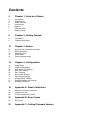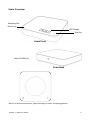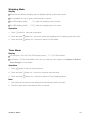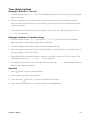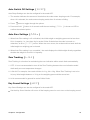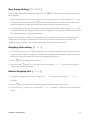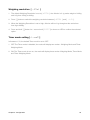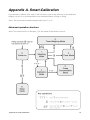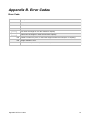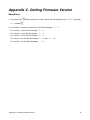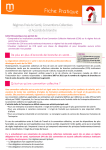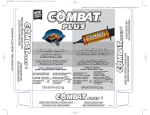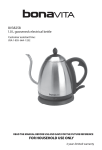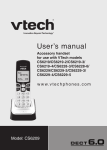Download acaia user manual 1113 - Prima Coffee Equipment
Transcript
acaia Coffee Scale Operation Manual Using Your acaia Coffee Scale Identification The instructions in this operation manual apply to the acaia Coffee Scale. You have purchased a quality precision weighing scale that requires handling with care. Make sure to read through this operation manual prior to using the scale. CAUTION: 1. Do not place any hot object directly on the weighing pan. Please use a heat resistant pad under hot objects. 2. Any modification made without the consent of the manufacturer will result in the warranty being voided. Contents 4 Chapter 1: Scale at a Glance 4 4 5 6 6 7 7 Introduction Specification Scale overview Accessories Buttons LED indicators Battery charge 8 Chapter 2: Getting Started 8 9 Preparation Charging and Setup 10 Chapter 3: Basics 10 11 12 12 13 An overview of operation structure Basic operations Weighing mode Timer mode Timer-weighing mode 14 Chapter 4: Configuration 14 15 16 16 16 16 17 17 17 18 Setup mode Setup mode settings Auto Switch Off settings Auto Zero settings Zero Tracking Key Sound Settings Zero Range Settings Weighing filter settings Default weighing unit settings Weighing resolution 19 Appendix A. Smart-Calibration 19 20 20 Advanced operation structure Calibration mode Creep compensation mode 21 Appendix B. Error Codes 21 Error code 22 Appendix C. Getting Firmware Version Chapter 1: Scale at a Glance Introduction Thank you for choosing one of our scales. The acaia Coffee Scale is designed and manufactured to the most rigorous standard to give you the best coffee brewing experience. Start by checking that your acaia Coffee Scale box contains all the parts listed below: # acaia Coffee Scale # Micro USB cable Next, follow the instructions in the Preparation and Installation sections in the manual to get started. To take an advantage of its many features, carefully read through the operation manual containing step-by-step procedures, examples, and other information. Warning: Incorrect handling of this product could possibly result in personal injury or physical damage. Specifications Aprox. weight 462g Capacity 2000g / 70.54oz Measuring Units g , oz Weighing range 1 Weighing range 2 Maximum capacity 1000.0g 35.280oz Minimum capacity 1.0g 0.035oz Division 0.1g 0.005oz Maximum capacity 2000.0g 70.540oz Minimum capacity 1000.0g 35.280oz Division 0.5g 0.020oz Indication limit 2060.0g / 72.660oz Unit dimensions (L x W x H) 160x160x30mm Electrical Requirements 5V/500mA Power and Battery Lithium-ion rechargeable 3.7V 1100mA Display 6 digit Blue-White LED Buttons Touch sensitive Bottom anti-slip, rubber, flat surface. Connectivity Bluetooth 4.0 Linearity +/- 0.2g Work time (battery life) Up to 25 hours Chapter 1: Scale at a Glance 4 Scale Overview Weighing Pan Power Key LED Display Tare Key Scale Front Micro-B USB port Scale Back *Note: For the best performance, place the weight in center of weighing platform. Chapter 1: Scale at a Glance 5 Accessories Micro USB Charging Cable Heat Resistant Pad Micro-B Type A Buttons Power Button Tare button Function Example Turn on Press and hold for 0.5 seconds to turn on the scale. Turn off Press and hold for over 3 seconds to turn off the scale. Switch mode While the scale is turned on, press and hold for 1 second to switch mode: Weighing Mode / Timer Mode / Timer-Weighing Mode. Start / pause timer While in Timer Mode, press to start or pause timer. Back While in Setup Mode, press to go back to Weighing Mode from menu tree. Tare While in Weighing Mode and Timer-Weighing Mode, press to make tare operation. Switch weighing unit While in Weighing Mode, press and hold to switch weighing unit. Reset timer While in Timer Mode and Timer-Weighing Mode, press and hold to reset timer. Switch option While in Setup Mode, press to switch options. Confirm While in Setup Mode, press and hold for 1 second to confirm the option selected. Enter calibration modes 1. While in Weighing Mode, continuously press multiple times to enter Calibration Mode. 2. While in Calibration Mode, continuously press multiple times to enter Creep Compensation Mode. * Please see Chapter 3: Basics for more details. Chapter 1: Scale at a Glance 6 LED Indicators Battery Charge/ Charge Error Ounce Indication Timer Reset Tare Operation Battery Charge / Charge Error The upper left LED indicator lights orange when the battery is charging and turns off when the battery is fully charged. The indicator flashes when there is a problem with the USB cable. Timer Reset The timer displays from 0 to 59 seconds in cycle and will reset when reaching 60 seconds. The lower left LED indicator lights orange when the timer resets. Tare Operation The lower right LED flashes green when the button is pressed. Ounce Indication The upper right LED lights green when the weighing unit is set to ounces. Battery Charge You can charge the battery by plugging the USB cable to any power supply listed below: A computer USB port A cell phone charger with a micro USB connector The supplied AC adapter An automotive cell phone charger with a USB port or a Micro USB cable It takes 1-2 hours to fully charge the battery. You can charge the battery more frequently so that it will never hit empty. A fully charged battery will last for about 25 hours of use. Battery percentage can be viewed via acaia APP. It is not recommended to let the battery run out completely before charge. Chapter 1: Scale at a Glance 7 Chapter 2: Getting Started Preparation This scale is intended for indoor use. Select a work place that is stable, vibration-free and, if possible, a horizontal location for the weighing platform. Do not locate the scale near any equipment/instrument which contains magnets. Avoid places where room temperatures are unstable. Room temperature above 40℃ or below 15℃ may result in weighing inaccuracy. Chapter 1: Scale at a Glance 8 Charging and Setup To use AC adapter instead of the built-in battery, plug the USB cable into the Micro-B USB port located on the back panel of the scale. Press button for 0.5 seconds to turn on the scale. Please make sure to use a heat resistant pad under hot objects. Chapter 1: Scale at a Glance 9 Chapter 3: Basics An Overview of Operation Structure *Note :The dashed line applies to firmware 1.72, indicating that the default Timer Mode is turn off. *To obtain the firmware version, please see Appendix C. Getting Firmware Version for more details. Chapter 3: Basics 10 Basic Operations Turn On Press and hold button for 0.5 seconds to turn on the scale. Turn Off Press and hold button for 3 seconds to turn off the scale. Switch Modes Press and hold button for 1 second each time to toggle through different modes. Note :The dashed line applies to firmware 1.72, the default Timer Mode is turn off. Chapter 3: Basics 11 Weighing Mode Display There are two different weighing units in Weighing Mode: grams and ounces. The readability is 0.1g for grams and 0.005oz for ounces. The LED display shows [ 0.0]. when the weighing unit is in gram. The LED display shows [ 0.000]. when the weighing unit is in ounce. Operation 1. Press button for tare (zero) operation. 2. Press and hold 3. Press and hold button for 1 second to switch the weighing unit in between gram and ounce. button for 1 second to switch to Timer Mode. Timer Mode Display For firmware 1.2 to 1.62, The LED display shows [ 00: 00] in Timer Mode. In firmware 1.72, the Timer Mode is turn off. If you want to use it, please see Chapter 4: Default Timer Setting for more details. Operation 1. Press button to start or pause the timer. 2. Press and hold 3. Press and hold button for 1 second to stop and reset the timer. button for 1 second to switch to Timer-Weighing Mode. Note 1. The maximum time that can be displayed is 999 minutes and 59 seconds. 2. The timer stops when the maximum time is reached. Chapter 3: Basics 12 Timer-Weighing Mode Display(For firmware 1.2 to 1.62) 1. The LED display shows [ 0. 0.0] in Timer-Weighing Mode with timer on the left and the weight value on the right. 2. The timer displays from 0 to 59 seconds in cycle and will reset when reaching 60 seconds. When it resets, the LED indicator on the left lights on in orange to let you know that more than 1 minute has passed. 3. The weight division decreases when the weight is over 199.9. The LED display shows up to [ 1999 ] in maximum. Display(For firmware 1.72 default setting) 1. The LED display shows [ 0.00. 0] for grams or [ 0.00.0.00] for ounces in Timer-Weighing Mode with timer on the left and weight value on the right. 2. The timer displays from [0.00] to [9.59] and then the timer will stop. 3. When the weight is more than 1000 g, the LED indicator on the left lights on in orange to let you know the weight is more than 1000 g. 4. The weight division decreases when the weight is over 99.9 for grams or 70.5 for ounces. The LED display shows up to [ 999 ] or [ 70.5] in maximum. 5. If the weight values is below zero, then the LED will show up [ .- ], and the weight will keep flashing until it becomes positive. Operation 1. Press 2. Press button to start or pause the timer. button for tare (zero) operation. 3. Press and hold 4. Press and hold Chapter 3: Basics button for 1 second to stop and reset the timer. button for 1 second to switch to Weighing Mode. 13 Chapter 4: Configuration Setup Mode Steps to enter Setup Mode 1. Press and hold button while turning ON the scale. When the LED display shows [ :ACAIA ]and then[ SEt ] , press and hold button. Release both and button for another 1 second without releasing buttons when the display shows [ F.0000 ]. with the very left 0 flashing. 2. Press and hold button for 1 second to move the flashing digit to the right. Repeat this step for 4 times to enter the first setting in Setup Mode: the LED display shows [ SLEEP ]. Key Operations in Setup Mode 1. Press button to toggle through setting menu or the options under each setting. 2. Press and hold 3. Press button to enter each setting or to confirm the selected option. button to return to setting menu without saving or to return to Weighing Mode from setting menu. Chapter 4: Configuration 14 Setup Mode Settings Chapter 4: Configuration 15 Auto Switch Off Settings [ SLEEP ] Auto Sleep Settings can also be configured in the acaia APP. 1. The number indicates the amount of time before the scale enters sleeping mode. For example, when 10 is selected, the scale enters sleeping mode after 10 minutes of idling. 2. Press button to toggle through the options. 3. Press and hold button for 2 seconds until the next setting, [ 0.AUto ], is shown on LED to confirm the selected option. Auto Zero Settings [ 0.AUto ] 1. When Auto Zero setting is off or disabled, the initial weight on weighing pan must be less than 50% of capacity, i.e., less than 1kg for acaia Coffee Scale before the scale is turned on ; otherwise, an error [ Er.303 ] occurs. When the error occurs, the scale would not work until the initial weight on weighing pan is cleared. 2. When Auto Zero setting is on or enabled, the scale displays the initial weight directly regardless whether the weight is over 50% of capacity. Zero Tracking [ trAcE ] Zero Tracking is a function for maintaining the zero indication within certain limits automatically. 1. OFF: It is not recommended to turn off the Zero Tracking because the zero indication would draft easily as room temperature changes. 2. 0.5d~3d: For example, since each division is 0.1g, 3d = 0.3g. When Zero Tracking is set to be 3d, any initial weight between +/- 0.3g on the weighing pan would be zeroed out. 3. 2d is recommended in general for acaia Coffee Scale. Key Sound Settings [ bEEP ] Key Sound Settings can also be configured in the acaia APP. Set the Key Sound function off to turn off the beeping sound or on to turn on the beeping sound. Chapter 4: Configuration 16 Zero Range Setting [ 0.rAnGE ] Zero Range setting determines the range for which button executes zero operation instead of tare operation. 1. When Zero Range is set to 2, the range for zero-setting will be 2% of the capacity, i.e., +/- 40g for acaia Coffee Scale. By pressing button, any weight within +/- 40g is zeroed out by zero operation while any weight lays outside the range is tared out by tare operation. 2. If Zero Range is set to 100, the range for zero-setting will be 100% of the capacity, i.e., +/- 2kg for acaia Coffee Scale. Therefore, instead of tare operation, zero operation would be executed in this setting whenever button is pressed. Notice: The difference between zero operation and tare operation is that zero operation would simply ignore the weight and display as 0 while tare operation would deduct the weight from weighing result. However, zero operation does not increase the scale capacity. Weighing filter setting [ Filt. ] 1. The number shown on LCD display indicates the current filter parameter which determines the speed for load receptor to response to weight and to determine the weighing value. The larger the number, the more stable but slower the weighing result will be. 2. Press button to change the parameter. 3. Press and hold button for 1 second until the next setting, [ Unit ] is shown on the LED to confirm the selected parameter. Default Weighing Unit [ Unit ] 1. The Default Weighing Unit is set to be gram if [ 9 ] is selected and ounce if [ o2 ] is selected. 2. Press button to switch the Default Weighing Unit between gram and ounce. 3. Press and hold button for 1 second until [ rESoL ] is shown on LED to confirm the selected option. Chapter 4: Configuration 17 Weighing resolution [ rESoL ] 1. The default Weighing Resolution is set to [ dEFAUL ]: the division is 0.1g under weight of 1000g and 0.5g from 1000g to 2000g. 2. Press button to switch the weighing resolution between [ dEFAUL ] and [ hiGh ]. 3. When the Weighing Resolution is set to high, division will be 0.1g throughout the entire time from 0g to 2000g. 4. Press and hold button for 1 second until [ SLEEP ] is shown on LED to confirm the selected option. Timer mode setting [ t_nodE ] In firmware 1.72, the default Timer mode is set to OFF. 1. OFF:The Timer mode is disabled, the scale will display two modes : Weighing Mode and TimerWeighing Mode. 2. ON: The Timer mode is turn on, the scale will display three modes: Weighing Mode, Timer Mode and Timer-Weighing Mode. Chapter 4: Configuration 18 Appendix A. Smart-Calibration If you decide to calibrate your scale, it will only be as good as the accuracy of the calibration weights you use. It is recommended to use standard weights of 500g or 1000g. *Note : We recommend standard weights with class F1 or F2. Advanced operation structure *Note :The dashed line is for firmware 1.72, the default Timer Mode is turn off. Appendix A. Smart-Calibration 19 Calibration Mode 1. While the scale is in Weighing Mode and the weighing unit is in gram, press multiple times until LED display shows [ CAL ] and then [ button quickly 500 ]. 2. Here is an example of using 500g for calibration. Place a 500g standard weight on scale and wait for the scale to execute calibration procedure. 3. The LED display shows [ -End- ] when the calibration procedure is completed. You may unload the calibration weight when completed. * Note: For calibration, we recommend 500g or 1000g standard weight. If you always use the chemex to brew your coffee, please use 1000g standard weight. Otherwise, use 500g standard weight. Creep Compensation Mode 1. While the scale is in Calibration Mode and the LED display shows [ press CAL ] and then [ 500 ], button quickly multiple times until the LED display shows [ CAL2 ] and then [ 2000 ]. 2. Place a 2000g calibration weight on scale and wait for the scale to execute creep compensation procedure. 3. The LED display shows [ -End- ] when the creep compensation procedure is completed. You may unload the calibration weight when completed. Appendix A. Smart-Calibration 20 Appendix B. Error Codes Error Code Error Code Description 100 Code error 101 EEPROM error 102 AD read error Over load: the weight is over the maximum capacity. Under load: the weight is under the minimum capacity. 303 Unable to make zero point, for the initial weight exceeds the limit (50% of capacity). 304 Weight calibration error. 904 Password error (the default password is 0000) Appendix B. Error Codes 21 Appendix C. Getting Firmware Version Operations while turning on the scale. When the LED display shows nACAIA and then 1. Press and hold SEt, release . 2. For version 1.2(some of early birds), the LED will display rEu-1.2. For version 1.3, the LED will display rEu-1.3. For version 1.4, the LED will display rEu-1.4. For version 1.5, the LED will display rEu-1.5. For version 1.62, the LED will display UP-1.0 then rEu-1.62. For version 1.72, the LED will display - 1.72 -. Appendix C. Getting Firmware Version 22 Copyright The operation manual is protected by copyright. All rights reserved. No part of the operation manual may be reproduced, processed, duplicated or published in any form by photocopying, microfilming, reprinting or any other method, in particular electronic means, without the written agreement of acaia. © acaia, Cupertino, CA, 2014.