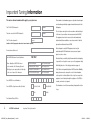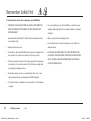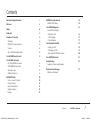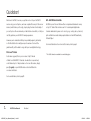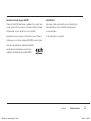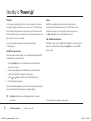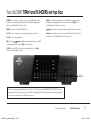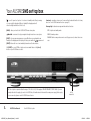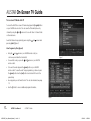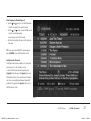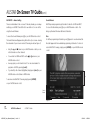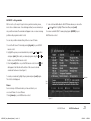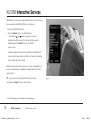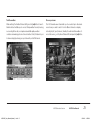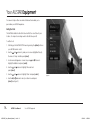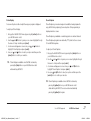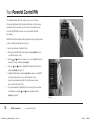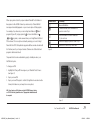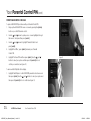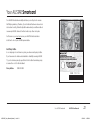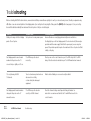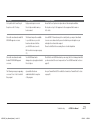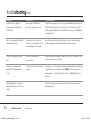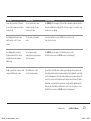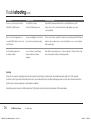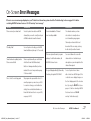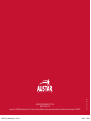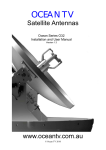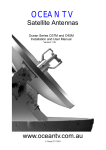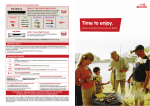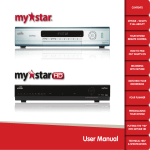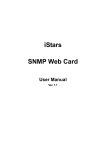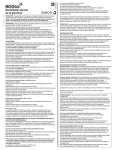Download AUSTAR User Manual
Transcript
AUSTAR User Manual AUS3685_User_Manual Update_2.1.indd 1 13/04/10 11:58 AM Important Tuning Information The various channel numbers which apply to your system are: This manual is for information purposes only and is based in part on information provided by equipment manufacturers and other The TV’s AUSTAR channel is: AV or Channel The video recorder’s AUSTAR channel is: AV or Channel The TV’s video channel is: Channel third parties. The set top box can only be used in accordance with and subject to the terms of your written customer agreement with AUSTAR. The equipment must not be removed, relocated, maintained, interfered with, disassembled or connections made to it without (Installer to tick AV if appropriate and write in channel numbers by hand) prior written authorisation from AUSTAR. Electrical repairs to any AUSTAR equipment must only be Connection method used: undertaken by AUSTAR authorised service personnel, repair agents or service centres. The AUSTAR Customer Service Number is: 132 432 We advise that you carefully study this manual before attempting to operate the set top box to ensure you use the equipment safely. When calling the AUSTAR Customer For Technical Enquiries say "technical enquiries" Service number, the following "phrases" For Package Option Changes say "change options" will help get your enquiry directed through For Parental Control Assistance say "parental control" To the fullest extent permitted by law, AUSTAR excludes all liability to the correct area of the business: For On Screen Error Messages say "error message" arising from inaccurate, incomplete or out of date information, Particularly, take note of the safety precautions on page iii. or for any defect in the installation of the set top box or any other equipment, even if arising through the negligence of AUSTAR, its Your AUSTAR Account Number is: servants, contractors or its agents. Your AUSTAR set top box model is (tick box): G3, Atlas, Dione SMSOMEGA Titan, FLINDERS The information set out in this manual may change without notice to you. Your Parental Control PIN is: i< AUSTAR User Manual AUS3685_User_Manual Update_2.1.indd 1 Important Tuning Information 13/04/10 11:58 AM AUSTAR User Manual Welcome to a whole new world of entertainment Welcome AUS3685_User_Manual Update_2.1.indd 2 AUSTAR User Manual ii > 13/04/10 11:58 AM Remember Safety First To avoid the risk of electric shock or manage to your AUSTAR box • DISCONNECT THE AUSTAR BOX FROM THE MAINS SUPPLY BEFORE YOU • Do not put anything on top of the AUSTAR box or put the box near MOVE IT OR CONNECT OR DISCONNECT THE BOX TO OR FROM ANY anything which might spill onto it (e.g. lighted candles or containers OTHER EQUIPMENT. of liquids). Remember that contact with 240 Volt AC mains can be lethal or cause severe electric shock. •Only use a dry cloth when cleaning the box. • Do not place the box in an enclosed space or in unusually hot or • Never remove the box cover. damp conditions. • Should the box fail, contact AUSTAR Customer Service to arrange for the box’s repair. Don’t open the cover and try to fix the box yourself. •If the box is dented or broken or if the power supply to the box appears to be erratic, don’t use the box and turn it off at the mains supply while •IF YOU ARE IN ANY DOUBT ABOUT THE SUPPLY OF POWER TO THE AUSTAR BOX, THE LEAD BETWEEN THE BOX AND THE MAINS POWER SUPPLY, THE BOX PLUG OR YOUR CONNECTION, PLEASE CONSULT AUSTAR CUSTOMER SERVICE. you arrange for a replacement box. • Never allow anyone to push or pour anything into holes, slots or any other opening in the box cover (except the AUSTAR Smartcard). • Do not block the box’s ventilation slots; never stand it on soft furnishings or carpets. iii< AUSTAR User Manual AUS3685_User_Manual Update_2.1.indd 3 Safety 13/04/10 11:58 AM Contents Important Tuning Information i Welcome ii Safety iii Quickstart 2 Standby to ‘Power Up’ 4 AUSTAR Interactive Services AUSTAR Active Menu 14 14 Your AUSTAR Equipment Your AUSTAR set top box – Setting the clock – Picture Display – Closed Captions 16 18 18 19 20 16 17 17 The Basics 4 AUSTAR TV channel selection 4 Volume 4 AIR – AUSTAR Interactive Radio 4 Your Parental Control PIN – Setting your PIN – Changing your PIN – Protecting BOX OFFICE purchases Your AUSTAR Remote Control 5 Your AUSTAR Smartcard 21 Your AUSTAR set top box G3/Atlas/DIONE set top box Titan/FLINDERS set top box SMS set box box Omega set top box 6 7 8 9 Troubleshooting Symptoms, Causes and Remedies 22 On-Screen Error Messages What does that mean? 27 Austar TV Guide Your on-screen TV Guide Channel surfing iSearch Banner/iBox Setting reminders Planner 10 10 12 12 13 13 Contents AUS3685_User_Manual Update_2.1.indd 1 AUSTAR User Manual 1 > 13/04/10 11:58 AM Quickstart Welcome to AUSTAR. To ensure you get the most out of your AUSTAR TV AIR – AUSTAR Interactive Radio service using your set top box, we have compiled this easy-to-follow user AUSTAR is proud to boast that we offer a complete entertainment service, manual, which takes you through, step by step, the basic functionality of not just TV. Starter Pack includes over 26** uninterrupted digital radio your set top box. We recommend you take the time to read this, so that you channels dedicated to genres such as rock, pop, country, dance, classical, can fully optimise your AUSTAR TV viewing experience. jazz and the blues and includes popular stations such as ABC News Radio, However, we do understand that you’re probably eager to get started, so this Quickstart section will give a quick overview of some of the SBS and Triple J. For more information on how to access this service, turn to page 4. great benefits you’ll be able to enjoy with your new digital technology. On-Screen TV Guide As its name suggests, this is your on-screen 7 day TV Guide ** Not all AIR channels are available in some building types. of what’s on all AUSTAR’s TV channels. See what’s on now, and next, on all channels up to 7 days in advance. To access this service, simply press [tv guide] on your AUSTAR remote control and follow the on-screen instructions. For more information, turn to page 10 2< AUSTAR User Manual AUS3685_User_Manual Update_2.1.indd 2 Quickstart 13/04/10 11:58 AM Need some more help using your AUSTAR? Parental Control Channel 432 is AUSTAR’s Help Channel – available 24 hours a day, 7 days Take charge of what your kids watch using our Parental Control a week. Just press 432 on your remote control and you’ll find some handy feature that allows you to block AUSTAR TV programs based hints and advice on how to get the most out of your AUSTAR. on their classification. Everything from using your remote control and the on-screen TV Guide, to For more information, turn to page 18. checking your account online or ordering a BOX OFFICE movie is included. Learn about the great features of MyStar and MyStar HD, and also about the free interactive services that are available for The Weather Channel and FOX SPORTS. Quickstart AUS3685_User_Manual Update_2.1.indd 3 AUSTAR User Manual 3 > 13/04/10 11:58 AM Standby to ‘Power Up’ The Basics Volume You can begin watching AUSTAR as soon as the installer has connected AUSTAR recommends that you place the set top box volume to your system. Simply ensure that you are on the correct TV channel (as per 2 bars down from maximum and use your TV / DVD remote control the Important Tuning Information on the inside cover of this manual) and to adjust volume level to suit. To adjust the set top box volume use that your AUSTAR set top box is switched on (as indicated by a green or red the [vol+ / vol-] buttons on your AUSTAR remote control. light on the front of your set top box). AIR – AUSTAR Interactive Radio Now you are ready to experience a fascinating new world of AUSTAR also offers over 26** digital Radio Channels. To access this service TV entertainment. simply tune to Channel 830 and press the [red] button on your AUSTAR remote control. AUSTAR TV channel selection There are a variety of ways in which you can navigate through the AUSTAR TV channels that you have subscribed to: 1. Use the [ch+]/[ch-] keys on your AUSTAR remote control. Refer to the instructions on page 5. 2. Use the numeric keypad on your AUSTAR remote control to key in the number of the AUSTAR TV channel you wish to watch. 3. Use the and buttons on the front of your AUSTAR set top box. 4. “Channel surfing” (see page 12). The number within the display panel on the front of your set top box indicates the channel number for the channel you’re currently watching. TIP: The [back] button allows you to flick between the last 2 channels 4< you watched. AUSTAR User Manual AUS3685_User_Manual Update_2.1.indd 4 ** Not all AIR channels are available in some buildings. Standby to ‘Power Up’ 13/04/10 11:58 AM Your AUSTAR Remote Control 1 [ ] – Power ON / Standby (switches between on and standby mode). 2 [ AUSTAR ] – When in an Interactive TV application this button will take you back to the last AUSTAR TV channel you were watching. 3 5 [ tv guide] – This button launches the AUSTAR TV buttons (see 12) and the coloured Guide: use buttons to navigate. Note: with SMS & Omega set top boxes this button launches the AUSTAR ACTIVE menu, where you can use buttons (see 12) to navigate to the 7 8 11 [ch + ] [ch - ] – Use these buttons to ‘surf’ channels. 12 – Use these buttons to help you navigate through the TV Guide, iSearch Banner, iBox and Interactive TV applications. 13 [select ] – When in an Interactive TV application, pressing [select] confirms your request. 14 [mute] – Press Mute to suppress sound and again to restore to previous volume level. 15 [ back ] – Pressing this button while watching TV takes you 1 6 4 5 8 9 12 10 [ vol + ] / [ vol - ] – Use these buttons to increase/decrease volume through your set top box. 11 13 back to the last TV channel you were watching. When in an Interactive TV application this button takes you to the previous screen. [planner] – This button launches 'PLANNER' where you can view a list of all the reminders you’ve set to ensure you don’t miss your favourite show. 6 2 7 [ ] – This button launches AIR – AUSTAR Interactive Radio Note: with SMS & Omega decoder boxes this button launches the AUSTAR ACTIVE menu, where you can use buttons (see 12) to navigate your way to the AIR application. 4 3 10 ‘planner’ application. [ active] – This button launches the AUSTAR ACTIVE menu. 14 16 15 [setup] – This button launches the ‘set up’ menu where you can customise your parental settings, including your PIN. [help] – This button takes you to the AUSTAR ACTIVE menu, buttons to move your on-screen where you can use highlighter through the help options. 17 17 [coloured buttons] – The coloured buttons in an Interactive 18 [numeric keypad] – While watching TV these can change TV application will have varying functionality. [box office] – This button launches the BOX OFFICE Guide, where you can view what movies are showing and coming up. This is where you can purchase a BOX OFFICE event. 16 18 channels accordingly (eg. For channel 501 press 5 then 0 and then 1 in quick succession). If in an Interactive TV application these buttons will have varying functionality. Note: with SMS & Omega set top boxes this button launches the AUSTAR ACTIVE menu, where you can use buttons (see 12) to navigate to the ‘Set up’ menu. 9 [i ] – Pressing this button while watching TV launches the iSearch Banner where you can obtain more specific program information. When [i ] is again pressed it will launch the iBox which provides a more detailed program description. Your AUSTAR Remote Control AUS3685_User_Manual Update_2.1.indd 5 AUSTAR User Manual 5 > 13/04/10 11:58 AM Your AUSTAR G3, Atlas and Dione set top box [Power] – used to ‘power’ set top box ‘on’ or leave in ‘standby’ mode. When ‘powering on’, a green light is displayed. When in ‘standby’ the display panel will show a red light and the time (24 hr clock). [V+] / [V-] – use to increase/ decrease volume through your decoder box. [Menu] – takes you to the AUSTAR ACTIVE menu. [P+] / [P-] – use to change channels. [Reset] – if you are experiencing any on-screen difficulties or unusual symbols are flashing on the display panel for any length of time, press [Reset] once to automatically clear and reset the set top box. Smartcard – we advise customers not to remove their Smartcard from this slot at any time (see ‘Your AUSTAR Smartcard’ section on page 21). and – use arrows to help you navigate through desired on-screen options. and to highlight a required program option or AUSTAR [OK] – after using interactive application option, press [OK] to select that option. NB: [OK] on your AUSTAR decoder box acts in a similar fashion to the [select] button on your AUSTAR remote control. AUSTAR Smartcard Slot NB. This set top box operates within the range of 220-240 Volt AC, 50Hz supplies. DO NOT CONNECT IT TO DC MAINS. If you are in any doubt about the supply of power to the AUSTAR box, the lead between the box and the mains power supply, the box plug or your connection, please consult AUSTAR Customer Service. 6< AUSTAR User Manual AUS3685_User_Manual Update_2.1.indd 6 Your AUSTAR set top box 13/04/10 11:58 AM Your AUSTAR Titan and Flinders set top box [Power] – used to ‘power’ set top box ‘on’ or leave in ‘standby’ mode. When ‘powering on’, a green light is displayed. When in ‘standby’ the display panel will show a red light and the time (24 hr clock). [Menu] – takes you to the AUSTAR ACTIVE menu. [V+] / [V-] – use to increase/ decrease volume through your set top box. [P+] / [P-] – use to change channels. [Reset] – if you are experiencing any on-screen difficulties or unusual symbols are flashing on the display panel for any length of time, press [Reset] once to automatically clear and reset the set top box. and - use arrows to help you navigate through desired on-screen options. Smartcard – we advise customers not to remove their Smartcard from this slot at any time (see ‘Your AUSTAR Smartcard’ section on page 21). and to highlight a required program option or AUSTAR [OK] – after using interactive application option, press [OK] to select that option. NB: [OK] on your AUSTAR set top box acts in a similar fashion to the [select] button on your AUSTAR remote control. AUSTAR Smartcard Slot NB. This set top box operates within the range of 220-240 Volt AC, 50Hz supplies. DO NOT CONNECT IT TO DC MAINS. If you are in any doubt about the supply of power to the AUSTAR box, the lead between the box and the mains power supply, the box plug or your connection, please consult AUSTAR Customer Service. Your AUSTAR set top box AUS3685_User_Manual Update_2.1.indd 7 AUSTAR User Manual 7 > 13/04/10 11:58 AM Your AUSTAR SMS set top box [ ] – used to ‘power’ set top box ‘on’ or leave in ‘standby’ mode. When ‘powering on’, a green light is displayed. When in ‘standby’ the display panel will show a red light and the time (24 hr clock). [Menu] – takes you back to the AUSTAR ACTIVE menu at any time. and – use arrows to help you navigate through desired on-screen options. [Reset] – if you are experiencing any on-screen difficulties or unusual symbols are arrows and flashing on the display panel for any length of time, press and hold [SELECT] button all at once to automatically clear and reset the decoder box. Smartcard – we advise customers not to remove their Smartcard from this slot at any time (see ‘Your AUSTAR Smartcard’ section on page 21). Message Light – indicates messages and decoder box functions: RED: Set top box in standby mode GREEN: Normal operation ORANGE: Flashes orange when remote control keys pressed, or when there is an error NB: [SELECT] on your AUSTAR set top box acts in a similar fashion to the [select] button on your AUSTAR remote control. NB. This set top box operates within the range of 220-240 Volt AC, 50Hz supplies. DO NOT CONNECT IT TO DC MAINS. If you are in any doubt about the supply of power to the AUSTAR box, the lead between the box and the mains power supply, the box plug or your connection, please consult AUSTAR Customer Service. 8< AUSTAR User Manual AUS3685_User_Manual Update_2.1.indd 8 AUSTAR Smartcard Slot Your AUSTAR set top box 13/04/10 11:58 AM Your AUSTAR OMEGA set top box [Power] – used to ‘power’ set top box ‘on’ or leave in ‘standby’ mode. When ‘powering on’, a green light is displayed. When in ‘standby’ the display panel will show a red light and the time (24 hr clock). [Menu] – takes you back to the AUSTAR ACTIVE menu at any time. and – use arrows to help you navigate through desired on-screen options. [Reset] – if you are experiencing any on-screen difficulties or unusual symbols are flashing on the display panel for any length of time press and hold buttons for 5 seconds to automatically clear and reset [MENU] button and the set top box. Smartcard – we advise customers not to remove their Smartcard from this slot at any time (see ‘Your AUSTAR Smartcard’ section on page 21). and to highlight a required program option or AUSTAR [OK] – after using interactive application option, press [OK] to select that option. NB: [OK] on your AUSTAR set top box acts in a similar fashion to the [select] button on your AUSTAR remote control. NB. This set top box operates within the range of 220-240 Volt AC, 50Hz supplies. DO NOT CONNECT IT TO DC MAINS. If you are in any doubt about the supply of power to the AUSTAR box, the lead between the box and the mains power supply, the box plug or your connection, please consult AUSTAR Customer Service. Your AUSTAR set top box AUS3685_User_Manual Update_2.1.indd 9 AUSTAR Smartcard Slot AUSTAR User Manual 9 > 13/04/10 11:58 AM AUSTAR On-Screen TV Guide Your on-screen TV Guide on the TV To access the AUSTAR on-screen TV Guide simply press the [tv guide] button on your AUSTAR remote control. You can view the TV Guide by time or by channel by using the on the main menu. and arrows to choose the ‘time’ or ‘channel’ tabs Search all channels or programs by genre using the pressing [select] (Figure 1). and arrows and View Programs by Time (Figure 2) • Using the and arrows on your AUSTAR remote control you can move up and down the channels list. Figure 1 • To see what’s coming up use the and arrows on your AUSTAR remote control. • To move to the next day press the [green] button on your AUSTAR remote control. To view the next 7 days programming, continue to press the [green] button. Use the [red] button to return back 24 hours to the present day. • See a program you don’t want to miss? You can set reminders (see page 13). • Use the [i ] button to access additional program information. Figure 2 10< AUSTAR User Manual AUS3685_User_Manual Update_2.1.indd 10 AUSTAR TV Guide 13/04/10 11:58 AM View Programs by Channel (Figure 3) • Use the and arrows on your AUSTAR remote control to see what’s on a specific channel. • Use the and arrows on your AUSTAR remote control to see what programs are coming up next on that channel. • All other functionality is the same as Programs by Time view. TIP: To resume normal AUSTAR TV viewing simply press [AUSTAR] on your AUSTAR remote control. Setting Favourite Channels Setting favourite channels enables you to have quick and easy access to the channels you love to watch. Set favourite channels by pressing the [tv guide] button then press the [green] button and follow the instructions. Once your favourite channels are set you can quickly jump between them whilst watching TV by pressing the [green] button on your AUSTAR remote control. Figure 3 AUSTAR TV Guide AUS3685_User_Manual Update_2.1.indd 11 AUSTAR User Manual 11 > 13/04/10 11:58 AM AUSTAR On-Screen TV Guide (cont.) AUSTAR TV – channel surfing iSearch Banner There is an alternative to the on-screen TV Guide, whereby you can keep AUSTAR provides programming information for what's on NOW and NEXT. watching your AUSTAR TV and still surf to see what’s on. You can do this To access this information press [i ] on your AUSTAR remote control – this using the iSearch Banner. brings up the iSearch Banner with basic information. To access the iSearch Banner press [i ] on your AUSTAR remote control. iBox The iSearch Banner will appear along the bottom of your screen – leaving For further programming information, press [i ] again. A second window (the the remainder of your screen in normal TV viewing mode (see Figure 4). iBox) will appear with more detailed programming information. To return to • Using the and normal AUSTAR TV viewing, simply press [AUSTAR] on your AUSTAR remote arrows on your AUSTAR remote control you can control. surf information on other channels. • To see what’s on NOW and NEXT use the and arrows on your AUSTAR remote control. • See a program you don't want to miss? You can set reminders for programs on NEXT by pressing [select]. • To go directly to the channel highlighted, simply press [select] on your AUSTAR remote control (when in NOW mode). ibox To resume normal AUSTAR TV viewing simply press [AUSTAR] on your AUSTAR remote control. iSearch Banner Figure 4 12< AUSTAR User Manual AUS3685_User_Manual Update_2.1.indd 12 AUSTAR TV Guide 13/04/10 11:58 AM AUSTAR TV – setting reminders With so much on, it’s easy to forget or miss a great documentary, movie, 2. Some customers will be taken to the active menu where you can use the music show or drama series. To avoid disappointment, we recommend you and buttons to highlight ‘Planner’ and then press [select]. set yourself a reminder. The reminder will appear as an on-screen message To resume normal AUSTAR TV viewing simply press [AUSTAR] on your just before the program is about to start. AUSTAR remote control. You can set yourself a reminder through the on-screen TV Guide. 1. Access the On-Screen TV Guide by pressing [tv guide] on your AUSTAR remote control. 2. Highlight the genre you are interested in by using the and and press [select], then select your desired program using the buttons and buttons on your AUSTAR remote control. 3. Press the [select] button on your AUSTAR remote control. A small clock will appear in the Mini iBox at the bottom of the screen to indicate a reminder has been set (see Figure 5). To cancel your reminder, highlight the program and press [select] again. The clock should disappear. Planner Reminder Mini iBox For a summary of all the reminders you have set refer to your on-screen Planner. To access Planner: 1. Press [planner] on your AUSTAR remote control. Figure 5 AUSTAR TV Guide AUS3685_User_Manual Update_2.1.indd 13 AUSTAR User Manual 13 > 13/04/10 11:58 AM AUSTAR Interactive Services AUSTAR offers a number of innovative Interactive Services. Most of them can be accessed through AUSTAR’s active menu (see Figure 6). To access the AUSTAR active menu: 1. Press the [active] button on your AUSTAR remote control. Use the and arrows to guide your on-screen highlighter through the menu. Once the option that you want is highlighted press the [select] button on your AUSTAR remote control. Interactive applications that can be found within the AUSTAR Active* menu include TV Guide, Planner, Box Office, Sky News Active, Weather Active, Games, Air, Setup and Help. Particular channels have a ‘Press Red’ icon on-screen. This indicates that there is an interactive service available (for example Sport's Active and Viewer's Choice). TIP: If you get stuck or lost in an ACTIVE menu that you don't Figure 6 recognise, press [back] to return to the main menu. * Some ACTIVE applications are not available in some building types. 14< AUSTAR User Manual AUS3685_User_Manual Update_2.1.indd 14 AUSTAR Interactive Services 13/04/10 11:58 AM Trust the weather Choose your news While watching The Weather Channel (603), press the [red] button to launch This 24/7 interactive news channel lets you choose which up-to-the-minute Weather Active. It will allow you to access 10-day weather forecasts; morning, news stories you want to watch – from 8 different channels on display noon and night forecasts; a comprehensive rainfall update; weather including Sky UK, Sport, Business, Weather, Showbiz and the headlines. To conditions and warnings plus much more! And best of all, it’s tailored to your access this service, go to Sky News (Channel 601) and press the [red] button. local area simply by entering your postcode with your AUSTAR remote. AUSTAR Interactive Services AUS3685_User_Manual Update_2.1.indd 15 AUSTAR User Manual 15 > 13/04/10 11:58 AM Your AUSTAR Equipment Your new set top box offers a number of features that enables you to personalise your AUSTAR experience. Setting the Clock The AUSTAR installer should set the time to reflect the correct time for your location. You may at some stage need to alter the time yourself. To set the clock: 1. First bring up the AUSTAR active menu by pressing the [active] button on your AUSTAR remote control. 2. Use the and arrows to guide your on-screen highlighter through the menu to 'Setup' and then press [select]. 3. A sub-menu will appear on-screen. Use your and arrows to highlight ‘Installation’ and press [select]. 4. Use the and arrows to highlight ‘Decoder’ and press [select]. 5. Use the 6. Use the and and arrows to highlight ‘Time’ and press [select]. arrows to select your time zone and press Figure 7 [select] (see Figure 7). 16< AUSTAR User Manual AUS3685_User_Manual Update_2.1.indd 16 Your AUSTAR Equipment 13/04/10 11:58 AM Picture Display Closed Captions Your new set top box is able to adjust the way your program is displayed. Closed Captioning is a service designed to enable the hearing impaired to To adjust your Picture Display: 1. Bring up the AUSTAR ACTIVE menu by pressing the [active] button on your AUSTAR remote control. and buttons to guide your on-screen highlighter through 2. Use the the menu to 'Setup' and then press [select]. 3. A sub-menu will appear on screen. Use your and buttons to highlight ‘Picture Display’ and press [select]. 4. Use your and buttons to select your option and then press the [select] button to confirm your selection. TIP: Picture Display is available to most AUSTAR customers by pressing the [blue] button on your AUSTAR remote control while watching AUSTAR TV. enjoy AUSTAR. Using captioning, the audio portion of the programming is displayed as text on screen. Closed Captioning is available on selected programs on selected channels. Closed Captioned programs are denoted by “CC” symbol on the on-screen TV and AUSTAR magazine. To adjust your Closed Captions: 1. Bring up the AUSTAR ACTIVE menu by pressing the [active] button on your AUSTAR remote control. and buttons to guide your on-screen highlighter through 2. Use the the menu to 'Setup' and then press [select]. 3. A sub-menu will appear on screen. Use your and buttons to highlight ‘Closed Captions’ and press [select]. 4. Use your and buttons to select your option and then press the [select] button to confirm your selection. TIP: Closed Captioning is available to most AUSTAR customers by pressing the [yellow] button on your AUSTAR remote control while watching AUSTAR TV. The service can be deactivated by pressing the [yellow] button again. Your AUSTAR Equipment AUS3685_User_Manual Update_2.1.indd 17 AUSTAR User Manual 17 > 13/04/10 11:58 AM Your Parental Control PIN Your 4-digit Parental Control PIN controls access to your TV service. This is particularly important for families with children, as it offers a level of parental control even when you are not around. It can also be used to protect all BOX OFFICE purchases or to remove Adults Only titles from display. AUSTAR’s Parental Control feature allows parents to block programs based on their classifications/rating (refer to Figure 9). To set your desired level of Parental Control: 1. Bring up the AUSTAR active menu by pressing the [active] button on your AUSTAR remote control. 2. Use the and Figure 8 arrows to guide your on-screen highlighter through the menu to 'Setup' and then press [select]. 3. Use your and arrows to highlight the ‘Parental Control’ function and press [select] (see Figure 8). 4. Highlight ‘Classifications’ and press [select] then enter your 4-digit PIN using the number buttons on your AUSTAR remote control (new customers always start with 1234 until they have created their own ‘Parental Control’ PIN). 5. Set your desired level of Parental Control according to the censorship classification by using the and arrows and then pressing [select] (see Figure 9). Figure 9 18< AUSTAR User Manual AUS3685_User_Manual Update_2.1.indd 18 Your Parental Control PIN 13/04/10 11:58 AM When a program outside of your personalised Parental Control feature is being aired on the AUSTAR channel you are tuned to, a ‘Parental Block’ message automatically appears on your screen in place of that program. For example, if you have set your censorship classification at programs (Figure 10), only programs of , and rated or lesser classification ie Classification General Exhibition Parental Guidance recommended for persons‑under 15 yrs Recommended for mature audiences 15 yrs‑and over programs, can be viewed unless your 4-digit Parental Control PIN is entered. This can only be unlocked by entering your correct 4-digit Parental Control PIN. That particular program will then remain unlocked until it is finished, even if you change channels. (Please note: all other blocked Suitability Restrictions apply to persons under 15 yrs Restricted to Adults 18 yrs and older Figure 10 programs will remain locked.) The parental lock can be reactivated by going to standby mode on your AUSTAR set top box. To change your PIN: 1. Highlight the ‘Change PIN’ message on your ‘Parental Control’ menu. (see Figure 11) 2. Key in your new PIN. 3. Key in your new PIN again to confirm it (it might also be an idea to write it down, but make sure you keep it in a secure place). N.B. If you forget your PIN, please contact AUSTAR Customer Service on 132 432 and say "parental control". Appropriate identification will be required. Figure 11 Your Parental Control PIN AUS3685_User_Manual Update_2.1.indd 19 AUSTAR User Manual 19 > 13/04/10 11:58 AM Your Parental Control PIN (cont.) Protecting BOX OFFICE purchases To protect all BOX OFFICE purchases with your Parental Control PIN: 1.Bring up the AUSTAR ACTIVE menu on screen by pressing the [active] button on your AUSTAR remote control. 2.Use the and arrows to guide your on-screen highlighter through the menu to ‘Setup’ and then press [select]. 3.Use the and arrows to highlight ‘Parental Control’ and press [select]. 4.Highlight ‘Box Office’, press [select] and enter your Parental Control PIN. 5.Highlight ‘Purchase PIN’ and then press [select]. Use the and Figure 12 buttons to select your option and then press the [select] button to confirm your selection (see Figure 12). To remove Adults Only titles from display: 1.Highlight ‘Adult Options’ on the BOX OFFICE parental control menu and then press [select]. Use the and buttons to select your option and then press the [select] button to confirm (see Figure 13). Figure 13 20< AUSTAR User Manual AUS3685_User_Manual Update_2.1.indd 20 Your Parental Control PIN 13/04/10 11:58 AM Your AUSTAR Smartcard Your AUSTAR Smartcard essentially authorises your set top box to receive AUSTAR programming. Therefore, if your Smartcard has been removed or is not inserted correctly, that authority will be denied and you will be unable to receive any AUSTAR channels. It will not work in any other set top box. For this reason, you must not remove your AUSTAR Smartcard unless instructed to do so by an AUSTAR representative. Anti-Piracy Hotline In our campaign to crack down on piracy, we have an anti-piracy Hotline. If you have reason to believe an individual is unlawfully receiving AUSTAR TV, you should anonymously report them to the hotline. Remember, piracy increases the costs for all subscribers! Piracy Hotline 1800 428 888 0002 7979 723 Your AUSTAR Smartcard AUS3685_User_Manual Update_2.1.indd 21 AUSTAR User Manual 21 > 13/04/10 11:58 AM Troubleshooting Before contacting AUSTAR Customer Service, we recommend that you review these quick tips to see if you can resolve any issues. Should you experience any difficulties or see an unusual symbol on the display panel of your set top box for any length of time, press the [Reset] button (see pages 6-9) on your set top box and this will automatically clear and reset the set top box so that you can start again. Symptom Nothing is showing on the front display Possible Cause Set top box not receiving mains power. panel of the set top box. Suggested Remedy Ensure all leads are securely plugged in and all power is switched on. If nothing lights up on the front display panel of the decoder box still, there may be a problem with the mains supply. Check that the power point you are using has power. If the problem persists it may be the mains lead for the set top box itself that is faulty, or the plug. Front display panel shows a channel TV or DVD may not be tuned Check you are on the correct channel on your TV or DVD. Adjust the TV or DVD number but the picture on the TV in correctly. tuning. Follow the instruction detailed in your TV or DVD manufacturer's manual. TV is only showing AUSTAR ‘Free-to-air’ antenna system has been Double check all cabling is secure and correctly installed. TV channels. disconnected or is faulty, screen is fuzzy or slightly out of focus. or storm activity has damaged equipment. Front display panel channel numbers TV or DVD may not be tuned in Check the channel settings under ‘Important Tuning Information’ on change but the picture on the TV correctly to AUSTAR channel. inside front cover and ensure that both the TV and DVD are tuned to the correct channels. remains the same. 22< AUSTAR User Manual AUS3685_User_Manual Update_2.1.indd 22 Troubleshooting 13/04/10 11:58 AM Symptom Possible Cause Suggested Remedy Set top box feels hot even though High speed microprocessors in Ensure that the set top box is in a place where it has adequate ventilation. the picture on the TV is okay. the set top box make it warm, so Do not place on top of Hi-Fi equipment or other equipment that is warm or heat is normal. hot to touch. A box with an exclamation mark ‘E16 That channel may not be available Some Austar TV channels may not be currently active, you may not be allowed MESSAGE’ appears on-screen. to you at this time or you could to receive some channels as they are not included in your subscription or your have been disconnected from subscription for a channel has expired. your AUSTAR service (see also Please check all this before assuming there is a technical problem. On-Screen Error messages on page 27). A box with an exclamation mark Your AUSTAR Smartcard is Check that it is an AUSTAR Smartcard you are using, that it is not damaged and that headed ‘E04 MESSAGE’ appears damaged or not properly inserted into you have inserted it the correct way round (see ‘Your AUSTAR Smartcard’ section on on-screen. the set top box. page 21). The following message is appearing A parental lock has been Use your Parental Control PIN to unblock the channel (see ‘Parental Control’ section on-screen: ‘Press / Select to unblock enabled which blocks reception on page 18). this program’. of the program. Troubleshooting AUS3685_User_Manual Update_2.1.indd 23 AUSTAR User Manual 23 > 13/04/10 11:58 AM Troubleshooting (cont.) Symptom Possible Cause Suggested Remedy Unable to unlock or change the The censorship classification has Follow the directions given on how to set up your parental blocking of programs as program which has triggered the not yet been changed to ‘No Lock’. detailed in ‘Parental Control’ section on page 18. If you have forgotten your PIN or are still experiencing difficulties contact AUSTAR Customer Service on 132 432 and parental block. say "parental control". Able to see a program that should be The parental lock has not been set Ensure that you have followed the directions given on how to set up your parental blocked by parental lock. correctly or you have forgotten to reset blocking of programs as detailed in ‘Parental Control’ section on page 18. it after viewing part of the program. Set top box is showing the incorrect Time zone is incorrectly set on Follow the instructions detailed in the ‘Setting the Clock’ section on page 16 to reset time. your set top box. the set top box time zone accordingly A box with an exclamation mark Caused by interference with the signal Sometimes storms or heavy weather may interfere with the signal passing between headed “E52 Message” appears on reception. the satellite and your receiving dish. Use the [RESET] button (see pages 6-9). If problems persists, contact AUSTAR Customer Service on 132 432 and say "error screen message". Front display panel shows a channel Check you are on the correct channel on your TV or DVD. Reset the set top box as number but the picture on the TV screen detailed in pages 6-9. is black 24< AUSTAR User Manual AUS3685_User_Manual Update_2.1.indd 24 Troubleshooting 13/04/10 11:58 AM Possible Cause Suggested Remedy Current time shown in the TV Guide is Symptom Your set top box has not been Use [RESET] button (see pages 6-9). If reset fails to remedy the problem, follow the incorrect: the programs do not start at installed correctly for the time instructions detailed in the ‘Setting the Clock’ section on page 16 to reset the set top the time shown. zone in your location. box time zone accordingly. Front display panel shows the time The set top box is in standby Press the power button on your AUSTAR remote control or on the and the picture on the TV screen mode. front of your set top box. Front display panel is showing a Your set top box may be Use [RESET] button (see pages 6-9). If problem persists, contact channel number but the TV has an undergoing a remotely activated AUSTAR Customer Service on 132 432 and say "technical enquiry". information bar on an otherwise self-service update. is black. blank screen. Unable to operate the set top box at all The AUSTAR remote control Ensure that your AUSTAR remote control is pointed directly at the set top box and using the AUSTAR remote control. is not functioning properly. that nothing is blocking the box's infra-red window. Check whether the remote light in the front display panel of your decoder box flashes when you press the keys: if it does not, the remote control batteries may be dead or inserted incorrectly. Replace the batteries, ensuring that they are inserted correctly, and if the problem persists there may be a fault with the AUSTAR remote control or the set top box so contact AUSTAR Customer Service on 132 432 and say "technical enquiry". Troubleshooting AUS3685_User_Manual Update_2.1.indd 25 AUSTAR User Manual 25 > 13/04/10 11:58 AM Troubleshooting (cont.) Possible Cause Suggested Remedy There is no sound (or poor sound) on Symptom Your AUSTAR set top box, Check that the volume and mute buttons on your AUSTAR remote control AUSTAR TV and AIR channels. TV and/or DVD may be muted. have no effect on the sound level. Double check all cabling is secure and correctly installed. Menus or other text appeared on a A menu was displayed or the volume Do not use the menus or adjust the volume if you are watching an AUSTAR channel recorded AUSTAR channel, or its sound key (or mute) used during recording. while you are recording it, as you record exactly what you see on-screen and hear all the way through. level fluctuated. The front display panel shows Your set top box is currently being Wait until the message light goes out – this may take up to 20 minutes if the set top incomplete numbers. enhanced with new software box is being enhanced with new software upgrades. upgrades. Licensing This product incorporates copyright protection technology that is protected by U.S. patents and other intellectual property rights. Use of this copyright protection technology must be authorised by Macrovision, and is intended for home and other limited pay per view uses only unless otherwise authorised by Macrovision. Reverse engineering or disassembly is prohibited. Manufactured under license from Dolby Laboratories “Dolby” and the double-D symbol are trademarks of Dolby Laboratories. 26< AUSTAR User Manual AUS3685_User_Manual Update_2.1.indd 26 Troubleshooting 13/04/10 11:58 AM On-Screen Error Messages If there is an on-screen message displayed on your TV which is not shown here, please check the ‘Troubleshooting’ section on pages 22-26 before contacting AUSTAR Customer Service on 132 432 and say "error message". MESSAGE EXPLANATION MESSAGE EXPLANATION ‘Please re-insert your Smartcard’ Your set top box is tuned into an AUSTAR ‘Service Unavailable’ or ‘Channel The channel number you have channel, but you need to correctly insert your is not currently available’ selected is not currently active or is not transmitting any program. AUSTAR Smartcard to view this channel. This may be a channel that is not ‘Checking Card’ ‘Smartcard needs updating’ and/or ‘Please re-insert Card’ Your set top box is checking your AUSTAR broadcast 24 hours a day, or it may Smartcard (this may take up to 30 seconds). be blocked. Try another channel. ‘This is an optional channel / program You are not allowed to receive this There is a problem with your card. Double package. For further information, call channel as it is not included in your check that it is an AUSTAR Smartcard, AUSTAR Customer Service subscription or your subscription for this channel has expired. that it is not damaged and that you have ‘Press / Select to unlock program’ inserted it the correct way round (see page ‘No signal’ (displayed briefly, followed by Your set top box has not been 21 for more detail). ‘Searching for signal at XXXX MHz’) able to detect an AUSTAR signal. This This program has a parental lock on it. To could also cause display changes on view the program you must use your PIN the front display panel of the decoder to override or change your classification box. Try using the [RESET] button (see setting (for more detailed information on pages 6-9) before contacting AUSTAR Parental Control and how to use your PIN, Customer Service on 132 432 see pages 18-20). and say "technical enquiry". On-Screen Error Messages AUS3685_User_Manual Update_2.1.indd 27 AUSTAR User Manual 27 > 13/04/10 11:58 AM Copyright of AUSTAR Entertainment Pty Ltd. No part of this publication may be reproduced without the specific written permission of AUSTAR. AUS3685_User_Manual Update_2.1.indd 28 AUS3685. 04.10 AUSTAR ENTERTAINMENT PTY LTD ABN 93 068 104 530 13/04/10 11:58 AM