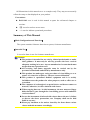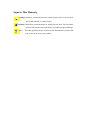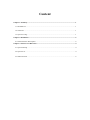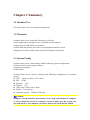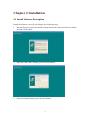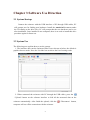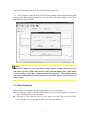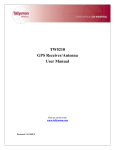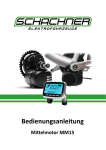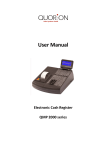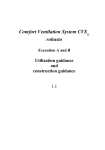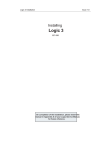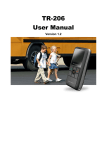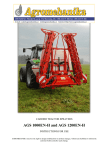Download Oximeter Data Viewer User's Manual
Transcript
Oximeter Data Viewer User’s Manual Statement Manufacturer holds the copyright of this manual, and we are also entitled to deal with this manual as confidential files. This manual is only used for operation, maintenance and service of product, someone else can not publish the manual. This manual contains exclusive information protected by copyright laws and we reserve its copyright. Without written approval of manufacturer no parts of this manual shall be photocopied, xeroxed or translated into other languages. The contents contained in this manual are subject to amendments without notification. Manufacturer's Responsibility Only under the following circumstances will manufacturer be responsible for the safety, reliability and performance of the instrument: z All the installation, expansion, readjustment, renovation or repairs are conducted by the personnel certified by manufacturer. z The storage condition, operation condition and electrical status of the instrument conform to the product specification. z The instrument is used in accordance with the user’s manual. About This Manual This manual contains the instructions necessary to operate the product safely and in accordance with its function and intended use. Observance of this manual is a prerequisite for proper product performance and correct operation and ensures patient and operator safety. This manual is based on the maximum configuration and therefore some contents may not apply to your product. If you have any question, please contact us. This manual is an integral part of the product. It should always be kept close to the equipment so that it can be obtained conveniently when needed. The manual is geared for clinical professionals who are expected to have a working knowledge of medical procedures, practiced and terminology as required for monitoring patients. All illustrations in this manual serve as examples only. They may not necessarily reflect the setup or data displayed on your product. Conventions: z Bold Italic text is used in this manual to quote the referenced chapter or sections. z 【】is used to enclose screen texts. z → is used to indicate operational procedures. Summary of This Manual 【Main Configuration and Function】 The system contains Oximeter data viewer system, Oximeter manufacture. 【Intended Use】 It is used to data viewer for Oximeter manufacture. Caution: The product is intended for use only by clinical professionals or under their guidance. It must only be used by persons who have received adequate training in its use. Anyone unauthorized or untrained must not perform any operations on it. All servicing and future upgrades must be carried out by the personnel trained and authorized by manufacturer only. This product has undergone strict procedure of virus-killing so as to ensure it is virus-free at delivery. The user can use disburden. This product is specialized medical equipment and it is strictly forbidden to use the product for other purposes, such as office use or recreation. The computer of workstation is a special device and do not connect to network, otherwise, it will be infected with viruses. When copying data out / in this instrument, the user must use floppy disks that have gone through the virus-killing process with authentic version software. In case the instrument is infected with viruses due to the user’s failure to observe the above precautions, our Company shall not be held liable in any way. Please pay attention to the notices issued by the State about various viruses and take measures accordingly. Signs In This Manual: 0 Warning: Indicates a potential hazard or unsafe practice that, if not avoided, will result in death or serious injury. Caution: Indicates a potential hazard or unsafe practice that, if not avoided, could result in minor personal injury or product/property damage. ) Note: Provides application tips or other useful information to ensure that you get the most from your product. Content Chapter 1 Summary........................................................................................................................1 1.1 Intended Use ...........................................................................................................................1 1.2 Character .................................................................................................................................1 1.3 System Config.........................................................................................................................1 Chapter 2 Installation .....................................................................................................................2 2.1 Install Software Description....................................................................................................2 Chapter 3 Software Use Direction .................................................................................................4 3.1 System Startup ........................................................................................................................4 3.2 System Use..............................................................................................................................4 3.3 Other Function ........................................................................................................................6 Chapter 1 Summary 1.1 Intended Use It is used to data viewer for oximeter manufacture. 1.2 Character Oximeter data viewer system has Characters as follows: ● Can support data exporting viewer of multiple model oximeter. ● Adopt special USB cables to export data. ● Offer trend data storage and viewer, trend graph and trend list review. ● Support diversified model printer and offer abundant print function. 1.3 System Config Oximeter data viewer system mainly include following system configuration: ● Oximeter data viewer system software ● Oximeter equipment ● USB cables Oximeter data review system’s running need following configuration of computer system: z CPU: Intel Core Dou 1.6G or above. z HD: ≥320G. z Memory: ≥2G. z Display: ≥19〞. z Video card: 1280*1024 or above. z Printer: Laser printer. z Operation system: Windows XP (sp2). Caution: Computer system should be purchased by users. high-end commercial computer or server should be chosen by computer system to make sure the system runs safe and effective. The computer you choose must accord with the IEC 60950. 1 Chapter 2 Installation 2.1 Install Software Description Install the software correctly according to the following steps: 1. Run the Setup.exe under the install catalog, the interface after run shown as below, press the Next button. 2. Input the Name and Company, press the Next button. 3. Select the install catalog, press the Next button. 2 4. Press the Next button after established the Menu title. 5. Press the Finish button to end the installation. 3 Chapter 3 Software Use Direction 3.1 System Startup Connect the oximeter with the USB interface of PC through USB cables, PC will prompt user for finding new hardware. Install the stmcdc.inf document under the CD catalog as the drive files, PC will prompt that the new hardware can be use after installation. Once installed in one computer, there is no need to install this drive procedure again for future use. 3.2 System Use The following text explains how to use the system: 1. The interface after run the Oximeter Data Viewer shown as below, the default is graphics browse mode. Press the List label can switch to the list of testing result. 2. When connected the oximeter with PC through the USB cables, press the (Upload)button on the software interface to fold all the measured data on the oximeter automatically. After finish the upload, click the computer will cut off the connection with the oximeter. 4 (Disconnect)button, When data upload finished, computer will prompt user whether to delete the data on the oximeter. 3. Click the dropdownlist of Data to pop up the Date selection frame, change the date through mouse click or direction key. ID corresponds to one patient, and Serial NO corresponds to the recording data of one patient in different times. Click the Graphic label to show the tendency chart of the current data, also sustain the mouse drag magnifier function: pressing the left key and drag the mouse towards the bottom right, release the left key to see the enlarged graphics, user can restore the default size by drag the mouse towards the top left. 5 Select the List label to show the current data in the type of list. 4. If user want to delete the data, click the Data Manage menu under the File label to pop up the Data manage dialog box, you can delete one serial number of one ID or data during a period of time. ) Note: Due to the oximeter is out of the time saving function, neither the date nor the time shown in the graph is the practice time when measuring data, date shown on the interface is the date of upload data. Each patient’s (ID) default testing time starts in 00:00:00, each time interval of 10 seconds there is a preservation of data records. 3.3 Other Function This software also sustains the following functions if it is necessary: z For data of Graphic, click the Print charts item to print the image, or click the Save to BMP item to save the image. z For data of List, click the Save to Excel item to save the data as an Excel file, user can edit, browse or print the data in the file type of Excel. 6