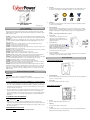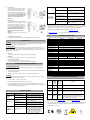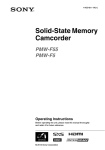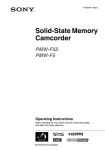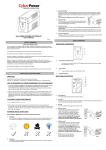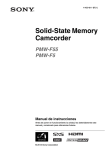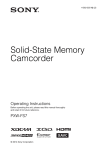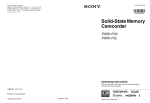Download Value600EI/800EI/1000EI User's Manual
Transcript
Value600EI/800EI/1000EI User’s Manual 1. Placement The UPS must be installed in a protected environment away from heat- emitting appliances such as a radiator or heat register. Do not install this product where excessive moisture is present. 2. Ventilation The location should provide adequate air flow around the UPS with one inch minimum clearance on all sides for proper ventilation. 3. Charge the Battery Your new UPS may be used immediately upon receipt. However charge loss may occur during shipping and storage. So charging the battery for at least 8 hours is recommended to insure that the battery is fully charged. (To recharge the battery, simply leave the unit plugged into an AC outlet.) This UPS can be charged even when UPS is not turn on. 4. Connect to AC Connect the UPS to a wall outlet. Please avoid using extension cords and adapter plugs. (To maintain optimal battery charge, leave the UPS plugged in at all times.) 5. Connect the Load Connect the equipment to your UPS outlets. Items such as copiers, laser printers, vacuums, space heaters, or other large electrical devices SHOULD NOT be connected to the UPS. Please make sure that the total loads of your equipments are less than the maximum total power load of your UPS. 6. Connect to Computer: Install your software and accessories. To use the software, simply use the enclosed serial interface or USB cable to connect the UPS unit and your computer. K01-C000014-00 SAFETY WARNINGS (SAVE THESE INSTRUCTIONS) This manual contains important safety instructions. Please read and follow all instructions carefully during installation and operation of the unit. Read this manual thoroughly before attempting to unpack, install, or operate your UPS. CAUTION! To prevent the risk of fire or electric shock, install in a temperature and humidity controlled indoor area free of conductive contaminants. (See the specifications for the acceptable temperature and humidity range.) CAUTION! To reduce the risk of overheating the UPS, do not cover the UPS' cooling vents and avoid exposing the unit to direct sunlight or installing the unit near heat emitting appliances such as space heaters or furnaces. CAUTION! Do not attach non-computer-related items, such as medical equipment, life-support equipment, microwave ovens, or vacuum cleaners to UPS. CAUTION! Do not plug the UPS input into its own output. CAUTION! Do not allow liquids or any foreign object to enter the UPS. Do not place beverages or any other liquid-containing vessels on or near the unit. CAUTION! In the event of an emergency, press the OFF button and disconnect the power cord from the AC power supply to properly disable the UPS. CAUTION! Do not attach a power strip or surge suppressor to the UPS. CAUTION! Unplug the UPS prior to cleaning and do not use liquid or spray detergent. CAUTION! Servicing of batteries should be performed or supervised by personnel knowledgeable of batteries and the required precautions. Keep unauthorized personnel away from batteries. CAUTION! The battery supply should be therefore disconnected in the plus and minus pole at the quick connectors of the battery when maintenance or service work inside the UPS is necessary. CAUTION! Internal battery voltage is 12Vdc. Sealed, lead-acid, 6-cell battery. CAUTION! When replacing the batteries, use the same number and type of batteries. CAUTION! Do not dispose of batteries in a fire. The battery may explode. Do not open or mutilate the battery or batteries. Released electrolyte is harmful to the skin and eyes. CAUTION! A battery can present a risk of electric shock and high short circuit current. The following precaution should be observed before replacing batteries: (1) Remove watches, rings, or other metal objects.(2) Use tools with insulated handles.(3) Wear rubber gloves and boots.(4) Do not lay tools or metal parts on top of batteries. (5) Disconnect charging source prior to connecting or disconnecting batteries terminal. BASIC OPERATION FRONT PANEL DESCRIPTION INSTALLING YOUR UPS SYSTEM UNPACKING Inspect the UPS upon receipt. The box should contain the following: (1)UPS Unit1; (2)Power Cord1; (3)USB Cable1; (4)User Manual1; (5)Management Ssoftware Disk1 HOW TO DETERMINE THE POWER REQUIREMENTS OF YOUR EQUIPMENT 1. Insure that the equipment plugged into the battery power-supplied outlets does not exceed the UPS unit’s rated capacity (600VA/360W for Value600EI; 800VA/480W for Value800EI; 1000VA/550W for Value1000EI). If rated unit capacities are exceeded, an overload condition may occur and cause the UPS unit to shut down or the fuse blow. 1. Power On Indicator This LED is illuminated when the utility condition is normal and the UPS outlets are providing “clean power”, free of surges and spikes. 2. Power Switch Press the power switch to turn the UPS ON or OFF. REAR PANEL DESCRIPTION 2. If the power requirements of your equipment are listed in units other than Volt-Amps (VA), convert Watts (W) or Amps (A) into VA by doing the calculations below. Note: The below equation only calculates the maximum amount of VA that the equipment can use, not what is typically used by the equipment at any one time. Users should expect usage requirements to be approximately 60% of below value. TO ESTIMATE POWER REQUIREMENTS 1. Amps (A) x 230 = VA 2. Add the totals up for all pieces of equipment and multiply this total by 0.6 to calculate actual requirements. There are many factors that can affect the amount of power that your computer system will require. The total load that you will be placing on the battery-powered outlets should not exceed 80% of the unit’s capacity. HARDWARE INSTALLATION GUIDE Before installation, please read and understand the following instructions: 1. AC Inlet Connect to utility power through the input power cord. 2. Input Fuse The fuse provides optimal overload protection. 3. AC outlet The UPS provides outlets for connected equipment to insure temporary uninterrupted operation during a power failure and against surges and spikes. 4. 5. 6. Serial Port to PC This port allows connection and communicates from the DB-9 serial on the computer to the UPS unit. The UPS communicates its status to the PowerPanel® Personal Edition software. This interface is also compatible with the UPS service provided by Windows 98, Windows ME, Windows NT, Windows 2000, Windows XP, Windows Server 2003, Windows Vista, Windows 7. PowerPanel® Personal Edition is inactive (all icons are gray). USB Port to PC This port allows connection and communication from the USB port on the computer to the UPS unit. The UPS communicates its status to the PowerPanel® Personal Edition software. This interface is also compatible with the UPS service provided by Windows 98, Windows ME, Windows NT, Windows 2000, Windows XP, Windows Server 2003, Windows Vista, Windows 7. NOTE: Only one of these two ports can be used as communication and control of the UPS unit at one time. AC Mode The UPS delivers power to the loads derived from the utility and maintains proper battery charge. It also regulates the output voltage to within a narrow range. On-Battery Mode The UPS operates on battery when the line voltage or frequency has fallen outside the limits. Local users are alerted to this mode of operation by visual and audible indicators. The UPS provides power to the load from the battery and through its inverter and the output voltage and frequency of the UPS are regulated within a narrow range Switch On Press the power switch on the front panel then the status LED will light up. 2. Switch Off Press again the power switch, the status LED on the front panel will go off. 3. Cold Start / Start on Battery: This UPS can be turned on even when AC is not present. Press the power switch on the front panel then the status LED will light up. ROUTINE MAINTENANCE AND STORAGE ROUTINE MAINTENANCE 1. 2. 3. Use dry soft clothes to clean the front panel and plastic parts. Do not use any detergent that contains alcoholic ingredient. The expected lifetime of the battery is around 3 years. Improper operation and harsh environment will reduce the actual lifetime. Unplug the UPS from power inlet if the UPS will not operate for long period of time. Unit has been damaged by a surge or spike. Contact CyberPower Systems Technical Support. The serial/USB cable is not connected. Connect the serial/USB cable to the UPS unit and an open serial port on the back of the computer. You must use the cable that came with the unit. The serial/USB cable is connected to the wrong port. Try another serial/USB port of your computer. The unit is not providing battery power. Shutdown your computer and turn the UPS off. Wait 10 seconds and turn the UPS back on. This should reset the unit. The serial cable is not the cable that was provided with the unit. You must use the cable included with the unit for the software. CyberPower warrants to you, the original purchaser, that CyberPower UPS will be free from defects in design, assembly, materials and workmanship for two years ( battery is only one year) from the date of original purchase. Any warranty services, please contact your local dealers or distributors. CyberPower Technical Support Contact Information: [email protected] Visit www.cpsww.com.au for more trouble shooting information under support session, TECHNICAL SPECIFICATIONS Model Capacity (VA) Capacity (Watts) Input Frequency Range Output On Battery Output Voltage On Battery Output Frequency Overload Protection Physical Total # of UPS Receptacles Maximum Dimensions Weight Battery Sealed Maintenance Free Lead Acid Battery Typical Recharge Time Warning Diagnostics Indicators Audible Alarms Environmental Operating Temperature Operating Relative Humidity Communication PowerPanel® Personal Edition Software Management Auto-Charger Auto-Restart USB STORAGE 1. First turn off your UPS and disconnect its power cord from the wall outlet. Disconnect all cables connected the UPS to avoid battery drain. 2. The UPS should be stored in a cool dry location. 3. Make sure the battery is fully charged before the UPS is stored. TROUBLE SHOOTING The UPS does not perform expected runtime. The UPS will not turn on. Outlets do not provide power to equipment Possible Cause Value1000EI 1000VA 550W 47~63Hz(Auto Sensing) Simulated Sine Wave at 230Vac +/-5% 50/60 Hz +/-1% On Utility: Fuse, On Battery: Internal Current Limiting 2 4.77 kg 140mm(H)*100mm(W)*300mm(D) 5.33 kg 12V/7AH x1 12V / 9AH x1 5.42 kg 12V / 9AH x1 8 Hours Power On / Using Battery On Battery, Low Battery, Overload, Fault 0°C to 40°C 0 to 90% Windows 7/Vista/XP/2000/Server 2003/2008 Yes Yes Yes Alarm Fuse On Off Normal Normal Flash Two Beeps Normal Utility Failure - The UPS is providing battery power to outlets. Flash Rapid Beeps Normal Utility Failure - The UPS is providing battery power. The rapid beeps indicate the battery will run out of power shortly. Off Long Beep Normal/ Blown Overload - Occurs when connected equipment exceeds the rating of the unit. Turn the UPS off and unplug at least one piece of equipment from the UPS. Check the fuse and do the replacement if necessary. Turn the UPS on. Solution Batteries are not fully charged. Recharge the battery by leaving the UPS plugged in. Battery is slightly worn out. Contact CyberPower Systems Technical Support. The unit is not connected to an AC outlet. The unit must be connected to a 220-240V 50/60Hz outlet. The battery is worn out. Contact CyberPower Systems Technical Support. Mechanical problem. Contact CyberPower Systems Technical Support. Turn the UPS off and unplug at least one piece connected equipment. Unplug the power cord of the UPS then remove the fuse compartment beneath the power inlet of the UPS and replace the blown fuse with a spare one. Lock the compartment back to the UPS. Connect power cord then turn the UPS on. Make sure that your spare fuse meets the specification. Fuse is blown due to overload Value800EI 800VA 480W Condition For extended storage in moderate climates, the battery should be charged for 12 hours every 3 months by plugging the power cord into the wall receptacle and turning on the main switch. Repeat it every 2 months in high temperature locations. Problem Value600EI 600VA 360W DEFINITIONS FOR ILLUMINATED LED INDICATORS LED 4. Allow the unit to recharge for at least 4 hours. Communication Protection Ports Communication protection ports will protect any standard modem, fax, telephone line. FUNCTIONAL TEST 1. Batteries are discharged For more information, visit www.cpsww.com.au or contact us via [email protected] Entire contents copyright ©2012 CyberPower Systems, Inc., All rights reserved. Reproduction in whole or in part without permission is prohibited. PowerPanel® and PowerPanel® Plus are trademarks of CyberPower Systems (USA), Inc.