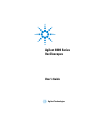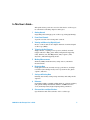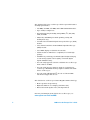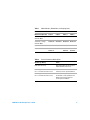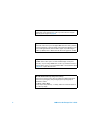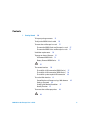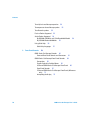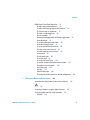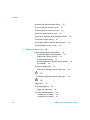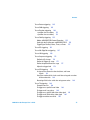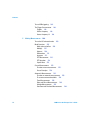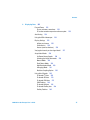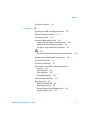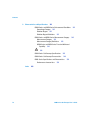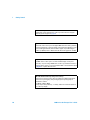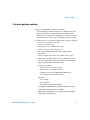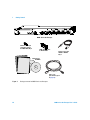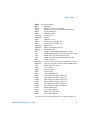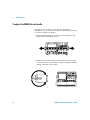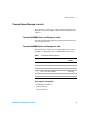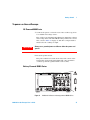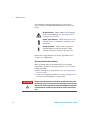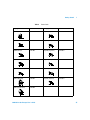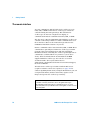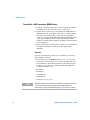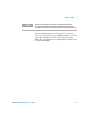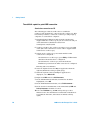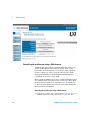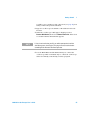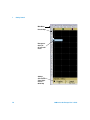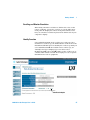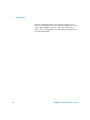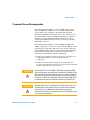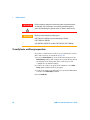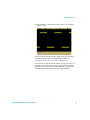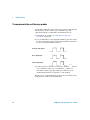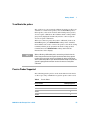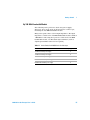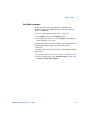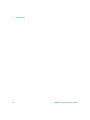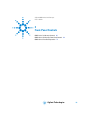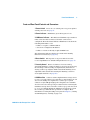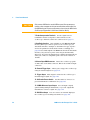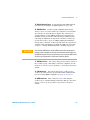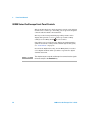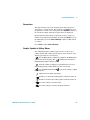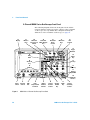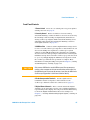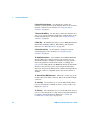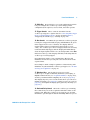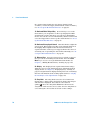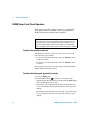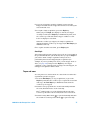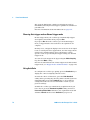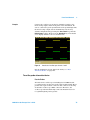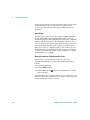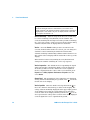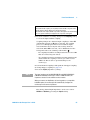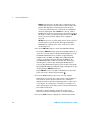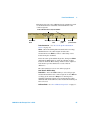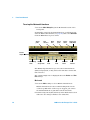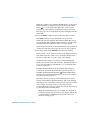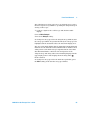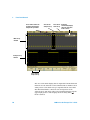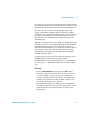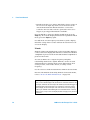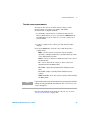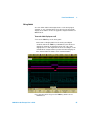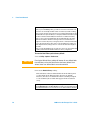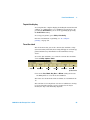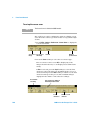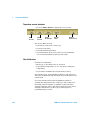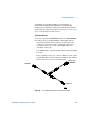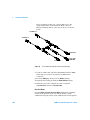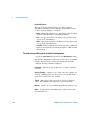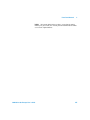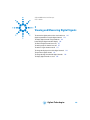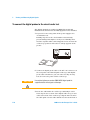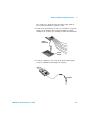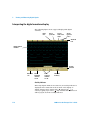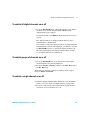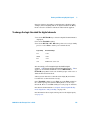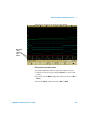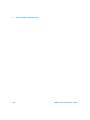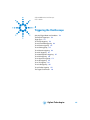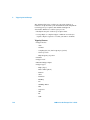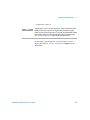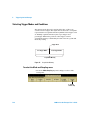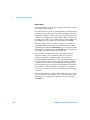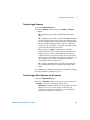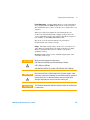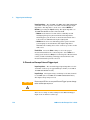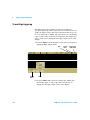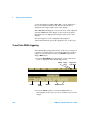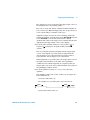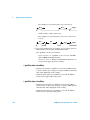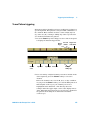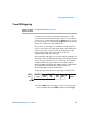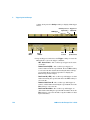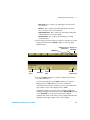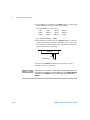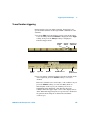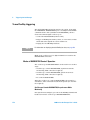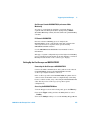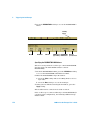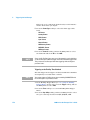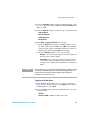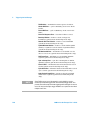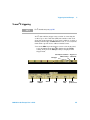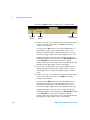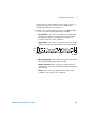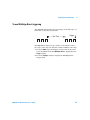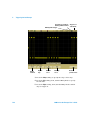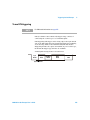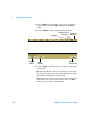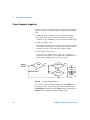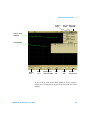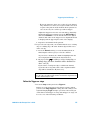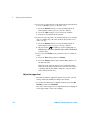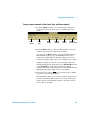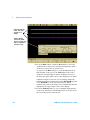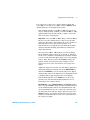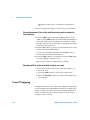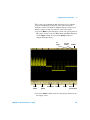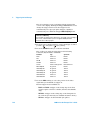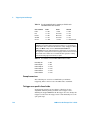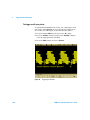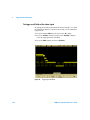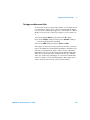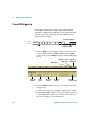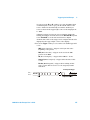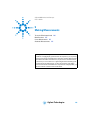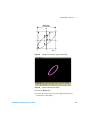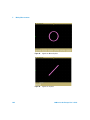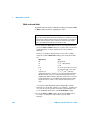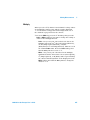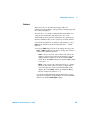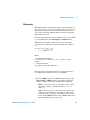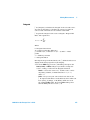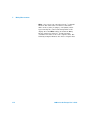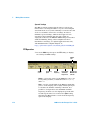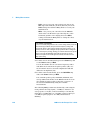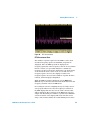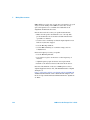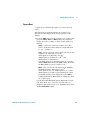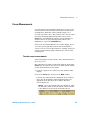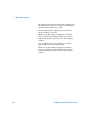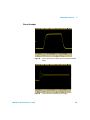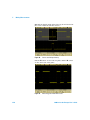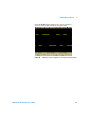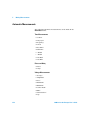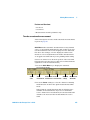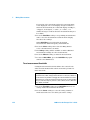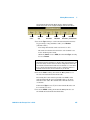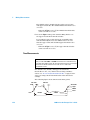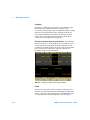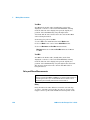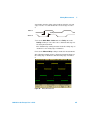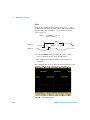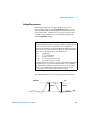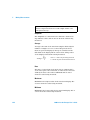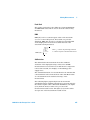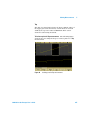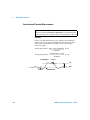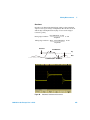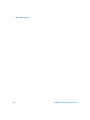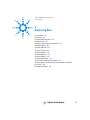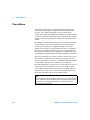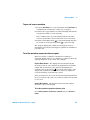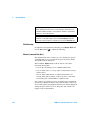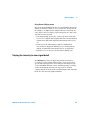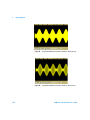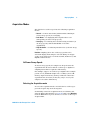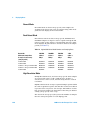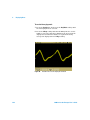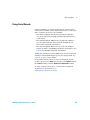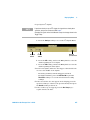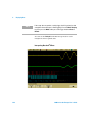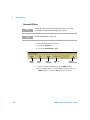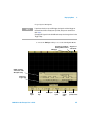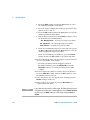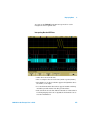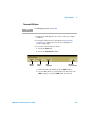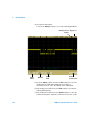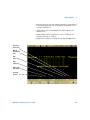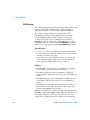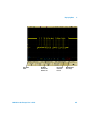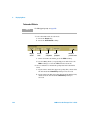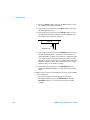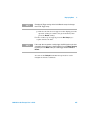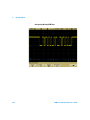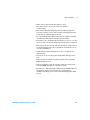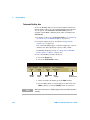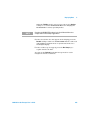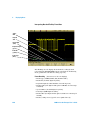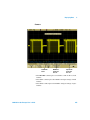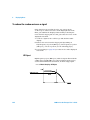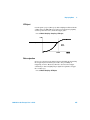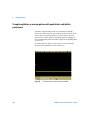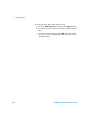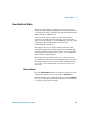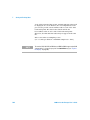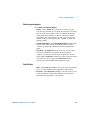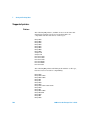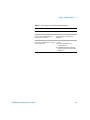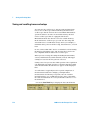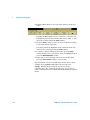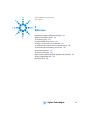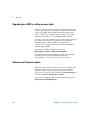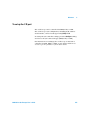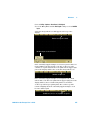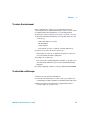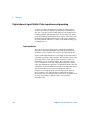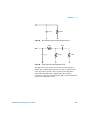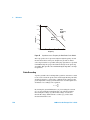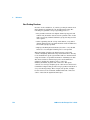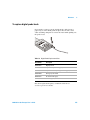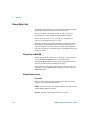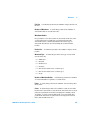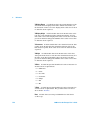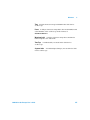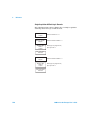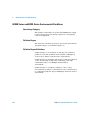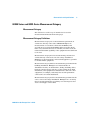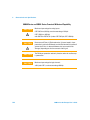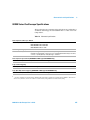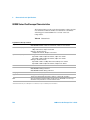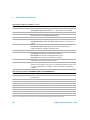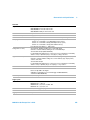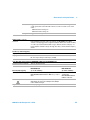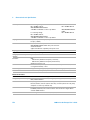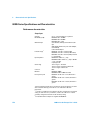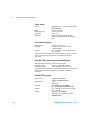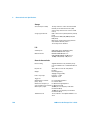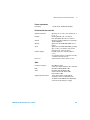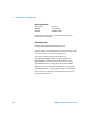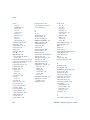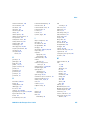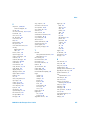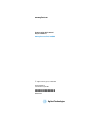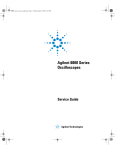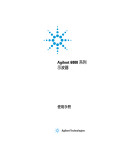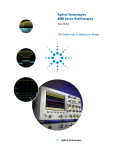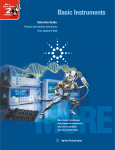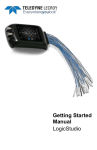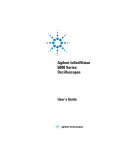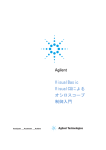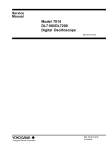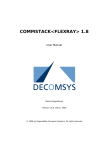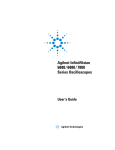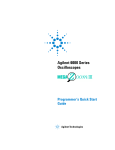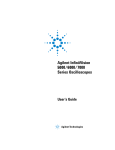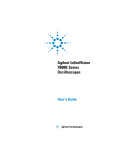Download Agilent 6000 Series Oscilloscopes User's Guide
Transcript
Agilent 6000 Series
Oscilloscopes
User’s Guide
Agilent Technologies
Notices
© Agilent Technologies, Inc. 2005-2007
Warranty
No part of this manual may be reproduced in
any form or by any means (including electronic storage and retrieval or translation
into a foreign language) without prior agreement and written consent from Agilent
Technologies, Inc. as governed by United
States and international copyright laws.
The material contained in this document is provided “as is,” and is subject to being changed, without notice,
in future editions. Further, to the maximum extent permitted by applicable
law, Agilent disclaims all warranties,
either express or implied, with regard
to this manual and any information
contained herein, including but not
limited to the implied warranties of
merchantability and fitness for a particular purpose. Agilent shall not be
liable for errors or for incidental or
consequential damages in connection with the furnishing, use, or performance of this document or of any
information contained herein. Should
Agilent and the user have a separate
written agreement with warranty
terms covering the material in this
document that conflict with these
terms, the warranty terms in the separate agreement shall control.
Manual Part Number
54684-97020
Edition
Seventh Edition, April 2007
Printed in Malaysia
Agilent Technologies, Inc.
395 Page Mill Road
Palo Alto, CA 94303 USA
A newer version of this manual
may be available at
www.agilent.com/find/mso6000
receive no greater than Restricted Rights as
defined in FAR 52.227-19(c)(1-2) (June
1987). U.S. Government users will receive
no greater than Limited Rights as defined in
FAR 52.227-14 (June 1987) or DFAR
252.227-7015 (b)(2) (November 1995), as
applicable in any technical data.
Safety Notices
CAUTION
A CAUTION notice denotes a hazard. It calls attention to an operating procedure, practice, or the like
that, if not correctly performed or
adhered to, could result in damage
to the product or loss of important
data. Do not proceed beyond a
CAUTION notice until the indicated
conditions are fully understood and
met.
Technology Licenses
Software Revision
This guide was written for version 04.10 of
the Agilent 6000 Series Oscilloscope software.
Trademark Acknowledgments
Java is a U.S. trademark of Sun Microsystems, Inc.
Sun, Sun Microsystems, and the Sun Logo
are trademarks or registered trademarks of
Sun Microsystems, Inc. in the U.S. and other
countries.
Windows and MS Windows are U.S. registered trademarks of Microsoft Corporation.
The hardware and/or software described in
this document are furnished under a license
and may be used or copied only in accordance with the terms of such license.
Restricted Rights Legend
If software is for use in the performance of a
U.S. Government prime contract or subcontract, Software is delivered and licensed as
“Commercial computer software” as
defined in DFAR 252.227-7014 (June 1995),
or as a “commercial item” as defined in FAR
2.101(a) or as “Restricted computer software” as defined in FAR 52.227-19 (June
1987) or any equivalent agency regulation or
contract clause. Use, duplication or disclosure of Software is subject to Agilent Technologies’ standard commercial license
terms, and non-DOD Departments and
Agencies of the U.S. Government will
WA R N I N G
A WARNING notice denotes a
hazard. It calls attention to an
operating procedure, practice, or
the like that, if not correctly performed or adhered to, could result
in personal injury or death. Do not
proceed beyond a WARNING
notice until the indicated conditions are fully understood and
met.
6000 Series Oscilloscope User’s Guide
In This User’s Guide…
This guide shows you how to use the 6000 Series oscilloscopes.
It contains the following chapters and topics:
1
Getting Started
Unpacking and setting up your oscilloscope, using Quick Help.
2
Front-Panel Controls
A quick overview of the front-panel controls.
3
Viewing and Measuring Digital Signals
How to connect and use the digital channels of a mixed-signal
oscilloscope (MSO).
4
Triggering the Oscilloscope
Trigger modes, coupling, noise rejection, holdoff, external
trigger and more. Edge, pulse width, and pattern triggering.
CAN, duration, I2C, Nth Edge Burst, LIN, sequence, SPI,
TV/video, and USB triggering modes.
5
Making Measurements
XY mode, FFTs, math functions, using cursors, automatic
measurements.
6
Displaying Data
Using pan and zoom; normal, average, peak detect, and high
resolution (smoothing) modes; noise rejection modes, glitch
capture, and more.
7
Saving and Printing Data
Printing waveforms, saving setups and data, and using the file
explorer.
8
Reference
Upgrading a DSO to an MSO, adding memory, software updates,
I/O, synchronizing instruments with the 10 MHz reference
clock, warranty status, digital signal probing, and more.
9
Characteristics and Specifications
Specifications and characteristics of the oscilloscope.
6000 Series Oscilloscope User’s Guide
3
The Agilent 6000 Series oscilloscopes deliver powerful features
and high performance:
• 100 MHz, 300 MHz, 500 MHz, and 1 GHz bandwidth models.
• Up to 4 GSa/s sample rate.
• Powerful triggering including analog HDTV, I2C, SPI, LIN,
CAN, and USB.
• USB, LAN, and GPIB ports make printing, saving and
sharing data easy.
• 2-channel and 4-channel Digital Storage Oscilloscope (DSO)
models.
• 2+16-channel and 4+16-channel Mixed Signal Oscilloscope
(MSO) models.
• Color XGA display on 6000A Series models.
• 6000L models are LXI class C compliant, in a 1 unit high
package.
• An MSO lets you debug your mixed-signal designs using up
to four analog signals and 16 tightly correlated digital
signals simultaneously.
• You can easily upgrade a 6000A or 6000L Series oscilloscope
from a DSO to an MSO.
• You can easily increase memory depth of a 6000A Series
oscilloscope. Maximum memory depth is standard in 6000L
Series oscilloscopes.
• You can easily add SPI and I2C decode or CAN and LIN
automotive trigger and decode.
The 6000 Series oscilloscopes feature MegaZoom III technology:
• Most responsive deep memory.
• Highest definition color display (6000A models).
• Fastest waveform update rates, uncompromised.
For more information about 6000 Series oscilloscopes, see
www.agilent.com/find/mso6000.
4
6000 Series Oscilloscope User’s Guide
Table 1
Model Numbers, Bandwidths, and Sampling Rates
Bandwidth
100 MHz
300 MHz
500 MHz
1 GHz
Maximum Sample Rate
2 GSa/s
2 GSa/s
4 GSa/s
4 GSa/s
2-Channel + 16 Logic
Channels MSO
MSO6012A MSO6032A MSO6052A MSO6102A
4-Channel + 16 Logic
Channels MSO
MSO6014A MSO6034A MSO6054A MSO6104A
2-Channel DSO
DSO6012A
DSO6032A
DSO6052A
4-Channel DSO
DSO6014A,
DSO6014L
DSO6034A
DSO6054A, DSO6104A,
DSO6054L DSO6104L
Table 2
DSO6102A
Secure Environment Mode Option
Oscilloscope History
Action
New order. No history.
Order Option SEC. The Secure option
will be installed at the factory.
Previously purchased, no confidential
trace or user data has been stored.
Order N5427A. Return unit to Service
Center for Secure option installation.
Previously purchased, confidential
trace or user data has been stored.
Order N5427A. Replace acquisition
board. Destroy old acquisition board.
Return unit to Service Center for
Secure option installation.
6000 Series Oscilloscope User’s Guide
5
Memory upgrades can be easily installed without returning the
oscilloscope to a Service Center. These upgrades are licensed.
Table 3
Memory Depth Option Numbers
Maximum Memory Depth
1 Mpts
2 Mpts
8 Mpts
MSO/DSO6012A, MSO/DSO6014A,
MSO/DSO6032A, MSO/DSO6034A
oscilloscopes
standard
2ML
8ML
MSO/DSO6052A, MSO/DSO6054A,
MSO/DSO6102A, MSO/DSO6104A
oscilloscopes
standard
2MH
8MH
DSO6014L, DSO6054L, DSO6104L
oscilloscopes
n/a
n/a
standard
The following options can be easily installed without returning
the oscilloscope to a Service Center. These upgrades are
licensed.
Table 4
6
Upgrade Options
Licensed Option
Order
Mixed Signal Oscilloscope
(MSO)
Order N2914A or N2915A (see data sheet). You
can easily install this option yourself. The logic
cable kit is supplied with the MSO license.
I2C/SPI serial decode
option (for 4 channel or
4+16 channel models only)
Order N5423A after purchase (Option LSS at time
of purchase). You can easily install this option
yourself.
CAN/LIN automotive
triggering and decode (for 4
channel or 4+16 channel
models only)
Order N5424A after purchase (Option AMS at
time of purchase). You can easily install this
option yourself.
N5406A FPGA dynamic
probe for Xilinx
N5406A with Option 001 (Oscilloscope-locked
license) or Option 002 (PC-locked license).
N5434A FPGA dynamic
probe for Altera
N5434A with Option 001 (Oscilloscope-locked
license) or Option 002 (PC-locked license).
6000 Series Oscilloscope User’s Guide
The following option cannot be installed after time of purchase.
Table 5
Order-Only Options
Licensed Option
Order
Battery Operation (Option BAT)
Available at time of purchase. Option
can not be added after purchase.
Visit www.agilent.com/find/mso6000 to view the 6000A Series and 6000L Series
data sheets.
6000 Series Oscilloscope User’s Guide
7
Built-in Quick Help
A Quick Help system is built into the oscilloscope. Instructions for using the
quick help system are given on page 56.
Digital Channels
Because all of the oscilloscopes in the Agilent 6000 Series have analog channels,
the analog channel topics in this book apply to all instruments. Whenever a topic
discusses the digital channels, that information applies only to Mixed-Signal
Oscilloscope (MSO) models or DSO models that have been upgraded to an MSO.
Using this book with the 6000L Series oscilloscopes
The 6000L Series oscilloscopes do not have a built-in display or front panel
control keys. If you are using a 6000L Series oscilloscope, and this book refers to
using front panel controls, you can use the built-in Web control feature described
on page 42 to complete the instructions.
Abbreviated instructions for pressing a series of keys
Instructions for pressing a series of keys are written in an abbreviated manner.
Instructions for pressing Key1, then pressing Key2, then pressing Key3 are
abbreviated as follows:
Press Key1 & Key2 & Key3.
The keys may be front panel keys, or softkeys, which are located directly below
the oscilloscope display.
8
6000 Series Oscilloscope User’s Guide
Contents
1
Getting Started
19
To inspect package contents
21
To adjust the 6000A Series handle
26
To mount the oscilloscope in a rack 27
To mount the 6000A Series oscilloscope in a rack
To mount the 6000L Series oscilloscope in a rack
Ventilation requirements
27
27
30
To power-on the oscilloscope 31
AC-Powered 6000 Series 31
Battery-Powered 6000A Series 31
32
The remote interface
36
To establish a LAN connection (6000A Series) 37
To establish a LAN connection (6000L Series) 38
To establish a point-to-point LAN connection 40
To use the Web interface 41
Controlling the oscilloscope using a Web browser
Setting a password 44
Scrolling and Monitor Resolution 47
Identify Function 47
To connect the oscilloscope probes
42
49
49
6000 Series Oscilloscope User’s Guide
9
Contents
To verify basic oscilloscope operation
To compensate the oscilloscope probes
To calibrate the probes
50
52
53
Passive Probes Supported
53
Active Probes Supported 54
By 300 MHz, 500 MHz, and 1 GHz Bandwidth Models
By 100 MHz Bandwidth Models 55
Using Quick Help 56
Quick Help Languages
2
Front-Panel Controls
54
57
59
6000L Series Oscilloscope Controls 60
Front and Rear Panel Controls and Connectors
61
6000A Series Oscilloscope Front-Panel Controls 64
Conventions 65
Graphic Symbols in Softkey Menus 65
4-Channel 6000A Series Oscilloscope Front Panel 66
Front Panel Controls 67
2-Channel 6000A Series Oscilloscope Front Panel (differences
only) 72
Interpreting the display 73
10
6000 Series Oscilloscope User’s Guide
Contents
6000A Series Front-Panel Operation 74
To adjust the waveform intensity 74
To adjust the display grid (graticule) intensity 74
To start and stop an acquisition 75
To make a single acquisition 76
To pan and zoom 77
Choosing Auto trigger mode or Normal trigger mode 78
Using AutoScale 78
To set the probe attenuation factor 79
Using the analog channels 81
To set up the Horizontal time base 86
To make cursor measurements 93
To make automatic measurements 94
Using Labels 95
To print the display 99
To set the clock 99
To set up the screen saver 100
To set the waveform expansion reference point 101
To perform service functions 102
User Calibration 102
Self Test 105
About Oscilloscope 105
To restore the oscilloscope to its default configuration 106
3
Viewing and Measuring Digital Signals
109
To connect the digital probes to the circuit under test
110
110
Acquiring waveforms using the digital channels
To display digital channels using AutoScale
Example 114
6000 Series Oscilloscope User’s Guide
113
114
11
Contents
Interpreting the digital waveform display
116
To switch all digital channels on or off
117
To switch groups of channels on or off
117
To switch a single channel on or off
117
To change the displayed size of the digital channels
To reposition a digital channel
118
To change the logic threshold for digital channels
To display digital channels as a bus
4
Triggering the Oscilloscope
118
119
120
125
Selecting Trigger Modes and Conditions 128
To select the Mode and Coupling menu 128
Trigger modes: Normal and Auto 129
To select trigger Coupling 131
To select trigger Noise Rejection and HF rejection
To set Holdoff 132
The External Trigger input 134
2-Channel oscilloscope External Trigger input
134
135
4-Channel oscilloscope External Trigger input
136
131
136
Trigger Types
137
To use Edge triggering 138
Trigger level adjustment 139
To use Pulse Width triggering
< qualifier time set softkey
> qualifier time set softkey
12
140
142
142
6000 Series Oscilloscope User’s Guide
Contents
To use Pattern triggering
To use CAN triggering
143
145
To use Duration triggering 149
< qualifier time set softkey 151
> qualifier time set softkey 151
To use FlexRay triggering 152
Modes of BUSDOCTOR Control/Operation 152
Setting Up the Oscilloscope and BUSDOCTOR 2 153
Triggering on FlexRay Frames, Times, or Errors 157
To use I2C triggering
161
To use Nth Edge Burst triggering
To use LIN triggering
167
169
To use Sequence triggering 172
Define the Find: stage 174
Define the Trigger on: stage 175
Define the optional Reset on: stage
Adjust the trigger level 178
177
To use SPI triggering 179
Assign source channels to the clock, data, and frame
signals 181
Set up the number of bits in the serial data string and set values
for those data bits 184
Resetting all bits in the serial data string to one value 184
To use TV triggering 184
Example exercises 188
To trigger on a specific line of video 188
To trigger on all sync pulses 190
To trigger on a specific field of the video signal 191
To trigger on all fields of the video signal 192
To trigger on odd or even fields 193
6000 Series Oscilloscope User’s Guide
13
Contents
To use USB triggering
196
The Trigger Out connector 198
Triggers 198
Source frequency 198
Source frequency/8 198
5
Making Measurements
199
To use the XY horizontal mode
200
Math Functions 205
Math scale and offset 206
Multiply 207
Subtract 209
Differentiate 211
Integrate 213
FFT Measurement 216
FFT Operation 218
Square Root 223
Cursor Measurements 225
To make cursor measurements
Cursor Examples 229
225
Automatic Measurements 232
To make an automatic measurement 233
To set measurement thresholds 234
Time Measurements 236
Delay and Phase Measurements 240
Voltage Measurements 243
Overshoot and Preshoot Measurements 248
14
6000 Series Oscilloscope User’s Guide
Contents
6
Displaying Data
251
Pan and Zoom 252
To pan and zoom a waveform 253
To set the waveform expansion reference point
Antialiasing
253
254
Using the XGA video output
Display Settings 255
Infinite persistence 255
Grid intensity 256
Vectors (connect the dots)
254
256
Varying the intensity to view signal detail
257
Acquisition Modes 259
At Slower Sweep Speeds 259
Selecting the Acquisition mode 259
Normal Mode 260
Peak Detect Mode 260
High Resolution Mode 260
Averaging Mode 261
Realtime Sampling Option 263
Using Serial Decode 265
To decode I2C data 266
To decode SPI data 270
To decode CAN data 275
CAN Totalizer 280
To decode LIN data 282
To decode FlexRay data 288
FlexRay Totalizer 292
6000 Series Oscilloscope User’s Guide
15
Contents
To reduce the random noise on a signal
HF Reject 294
LF Reject 295
Noise rejection 295
294
To capture glitches or narrow pulses with peak detect and infinite
persistence 296
Using peak detect mode to find a glitch 297
How AutoScale Works 299
Undo AutoScale 299
Specifying the Channels Displayed After AutoScale
Preserving the Acquisition Mode During AutoScale
7
Saving and Printing Data
300
300
301
To configure printing 302
Selecting a print file format 302
Selecting print options 305
Print Palette 305
To print the display to a file
306
To print the display to a USB printer
Supported printers
Printers 308
307
308
Secure Environment Mode Option
310
Saving and recalling traces and setups
To AutoSave traces and setups
312
313
To save traces and setups to internal memory or to overwrite an
existing USB mass storage device file 314
To save traces and setups to a new file on the USB mass storage
device 315
To recall traces and setups
16
317
6000 Series Oscilloscope User’s Guide
Contents
To use the file explorer
8
Reference
318
321
Upgrading to an MSO or adding memory depth
Software and firmware updates
To set up the I/O port
322
322
323
Using the 10 MHz reference clock 324
Sample clock and frequency counter accuracy 324
Supplying an external timebase reference 324
To supply a sample clock to the oscilloscope 324
324
To synchronize the timebase of two or more instruments
To check warranty and extended services status
To return the instrument
To clean the oscilloscope
326
326
327
327
Digital channel signal fidelity: Probe impedance and
grounding 328
Input Impedance 328
Probe Grounding 330
Best Probing Practices 332
To replace digital probe leads
333
Binary Data (.bin) 334
Binary Data in MATLAB 334
Binary Header Format 334
Example Program for Reading Binary Data
Examples of Binary Files 339
6000 Series Oscilloscope User’s Guide
338
17
Contents
9
Characteristics and Specifications
341
6000A Series and 6000L Series Environmental Conditions
Overvoltage Category 342
Pollution Degree 342
Pollution Degree Definitions 342
6000A Series and 6000L Series Measurement Category
Measurement Category 343
Measurement Category Definitions 343
6000A Series and 6000L Series Transient Withstand
Capability 344
342
343
344
6000A Series Oscilloscope Specifications
6000A Series Oscilloscope Characteristics
345
346
6000L Series Specifications and Characteristics
Performance characteristics 356
Index
18
356
363
6000 Series Oscilloscope User’s Guide
Agilent 6000 Series Oscilloscope
User’s Guide
1
Getting Started
To inspect package contents 21
To adjust the 6000A Series handle 26
To mount the oscilloscope in a rack 27
To power-on the oscilloscope 31
Ventilation requirements 30
The remote interface 36
To establish a LAN connection (6000A Series) 37
To establish a LAN connection (6000L Series) 38
To establish a point-to-point LAN connection 40
To use the Web interface 41
To connect the oscilloscope probes 49
To verify basic oscilloscope operation 50
To compensate the oscilloscope probes 52
To calibrate the probes 53
Passive Probes Supported 53
Active Probes Supported 54
Using Quick Help 56
To get started using the oscilloscope:
✔ Unpack the oscilloscope and verify the contents.
✔ Adjust the 6000A Series oscilloscope’s handle position.
✔ Apply power to the oscilloscope.
✔ Connect the probes to the oscilloscope.
✔ Verify basic oscilloscope operation and compensate the
probes.
A
19
1
Getting Started
Built-in Quick Help
A Quick Help system is built into the oscilloscope. Instructions for using the
quick help system are given on page 56.
Digital Channels
Because all of the oscilloscopes in the Agilent 6000 Series have analog channels,
the analog channel topics in this book apply to all instruments. Whenever a topic
discusses the digital channels, that information applies only to Mixed-Signal
Oscilloscope (MSO) models or DSO models that have been upgraded to an MSO.
Using this book with the 6000L Series oscilloscopes
The 6000L Series oscilloscopes do not have a built-in display or front panel
control keys. If you are using a 6000L Series oscilloscope, and this book refers to
using front panel controls, you can use the built-in Web control feature described
on page 42 to complete the instructions.
Abbreviated instructions for pressing a series of keys
Instructions for pressing a series of keys are written in an abbreviated manner.
Instructions for pressing Key1, then pressing Key2, then pressing Key3 are
abbreviated as follows:
Press Key1 & Key2 & Key3.
The keys may be front panel keys, or softkeys, which are located directly below
the oscilloscope display.
20
6000 Series Oscilloscope User’s Guide
Getting Started
1
To inspect package contents
✔ Inspect the shipping container for damage.
If your shipping container appears to be damaged, keep the
shipping container or cushioning material until you have
inspected the contents of the shipment for completeness and
have checked the oscilloscope mechanically and electrically.
✔ Verify that you received the following items and any optional
accessories you may have ordered:
• 6000 Series Oscilloscope
• Front-panel cover (6000A Series only)
• Power cord (see Table 8 on page 35)
• Models with Option BAT only: Power Supply (P/N
0950-4866)
• LAN Crossover Cable 5061-0701 (6000L Series only)
• GPIB cable extender P/N 5183-0803 (6000L Series only)
• 50 ohm feedthrough termination adapter P/N 0960-0301
(Qty. 4 supplied with DSO6014L only)
• Oscilloscope probes
• Two probes for 2-channel models
• Four probes for 4-channel models
• 10074C probes for 100 MHz bandwidth models
• 10073C probes for all other models
• Manuals
• User’s Guide
• Service Guide
• Programmer’s Quick Start Guide
• CD-ROM containing the Programmer’s Reference Guide
• Automation-Ready Software CD-ROM
• MSO Models: digital probe kit (54620-68701) and digital
cable guide (54684-42301)
6000 Series Oscilloscope User’s Guide
21
1
Getting Started
Front-panel cover
6000A Series
Oscilloscope
Manuals and
CD-ROMs
Oscilloscope probes
10073C or 10074C
(Qty 2 or 4)
Digital Probe Kit*
(MSO models only)
Power cord
(Part numbers given
on page 35)
*Digital Probe Kit contains:
54620-61801 16-channel cable (qty 1)
5959-9334 2-inch probe ground leads (qty 5)
5090-4833 Grabber (qty 20)
Digital probe replacement parts are listed on page 333
Figure 1
22
Digital
cable guide
(MSO models only)
Package contents for 6000A Series AC-powered oscilloscopes
6000 Series Oscilloscope User’s Guide
Getting Started
1
Front-panel cover
6000A Series Option BAT
Oscilloscope
Oscilloscope probes
10073C or 10074C
(Qty 2 or 4)
Ground wire
Digital Probe Kit*
(MSO models only)
AC/DC power adapter
Power cord
(see Power Cords
table)
Manuals and
CD-ROMs
Digital cable guide
(MSO models only)
*Digital Probe Kit contains:
54620-61801 16-channel cable (qty 1)
5959-9334 2-inch probe ground leads (qty 5)
5090-4833 Grabber (qty 20)
Digital probe replacement parts are listed in the
Reference chapter.
Figure 2
Package contents for 6000A Series battery-powered oscilloscopes (Option BAT)
6000 Series Oscilloscope User’s Guide
23
1
Getting Started
6000L Series Oscilloscope
50 ohm feedthrough
termination adapter
P/N 0960-0301, Qty. 4
GPIB cable extender
P/N 5183-0803
Oscilloscope Probes
10073C or 10074C
Qty. 4
Manuals and
CD-ROMs
Power cord
(Part numbers given
on page 35)
Figure 3
24
Package contents for 6000L Series oscilloscopes
6000 Series Oscilloscope User’s Guide
Getting Started
Table 6
1
Accessories available
Model
N2918A
1180CZ
N2919A
N2916A
54684-44101
N2605A-097
10833A
10073C
10074C
54620-68701
54684-42301
0960-0301
1130A
1141A
1144A
1145A
1156A
01650-61607
54620-68701
1146A
10070C
10072A
10075A
10076A
E2613B
E2614A
E2615B
E2616A
E2643A
E2644A
N2772A
N2773A
N2774A
N2775A
Description
6000 Series Oscilloscope Evaluation Kit
Testmobile oscilloscope cart (requires N2919A adapter kit)
Testmobile Adapter Kit
6000A Rackmount Kit
Front-panel cover
USB cable
GPIB cable, 1 m long
Passive probe, 10:1, 500 MHz, 1.5 m
Passive probe, 10:1, 100 MHz, 1.5 m
Digital probe kit
Digital probe cable guide (cable tray)
50-Ohm Feedthrough
InfiniiMax 1.5 GHz InfiniiMax differential probe amplifier
InfiniiMax 200 MHz differential probe (with 1142A power supply)
800 MHz active probe (with 1142A power supply)
750 MHz 2-channel active probe (with 1142A power supply)
1.5 GHz active probe
16:16 logic cable and terminator (use with header on target sys.)
16:2 x 8 logic input probe assembly (standard with MSO models)
100 kHz Current probe, AC/DC
1:1 Passive Probe
Fine-pitch probe kit
0.5 mm IC clip kit
100:1, 4 kV 250 MHz probe
0.5 mm Wedge probe adapter, 3-signal, qty 2
0.5 mm Wedge probe adapter, 8-signal, qty 1
0.65 mm Wedge probe adapter, 3-signal, qty 2
0.65 mm Wedge probe adapter, 8-signal, qty 1
0.5 mm Wedge probe adapter, 16-signal, qty 1
0.65 mm Wedge probe adapter, 16-signal, qty 1
20 MHz differential probe
Power supply for N2772A
50 MHz current probe AC/DC
Power supply for N2774A
You can search for these parts at www.agilent.com or at www.parts.agilent.com.
6000 Series Oscilloscope User’s Guide
25
1
Getting Started
To adjust the 6000A Series handle
You can use the oscilloscope’s handle for carrying the
instrument, or you can use it as a stand to tilt the instrument up
for easier viewing of its display.
1 Grasp the handle hubs on each side of the instrument and
pull the hubs out until they stop.
2 Without releasing the hubs, rotate the handle to the desired
position. Then release the hubs. Continue rotating the handle
until it clicks into a set position.
26
6000 Series Oscilloscope User’s Guide
Getting Started
1
To mount the oscilloscope in a rack
The 6000 Series oscilloscopes can be mounted into Electronic
Industries Association (EIA) standard 19-inch (487-mm) rack
cabinets.
To mount the 6000A Series oscilloscope in a rack
Purchase and install the N2916A rack mount kit. Instructions
are included in the kit.
To mount the 6000L Series oscilloscope in a rack
The 6000L Series oscilloscope is supplied with all necessary
hardware for installation into a standard EIA 19-inch rack.
Table 7
Quantity
Rack Mount Hardware Supplied
Description
Agilent Part
Number
2
Front Extender Support
D6104-01201
2
Rear Extender Support
D6104-01202
4
Rear Extender Screw (M3 x 6 mm)
0515-0430
4
Dress Screw (10-32 x 0.0625)
0570-1577
8
Rail Screw (10-32 x 0.375)
2680-0281
12
Clip-nut (10-32)
0590-0804
Tools required (not supplied)
• #2 Phillips screwdriver
• T20 Torx driver
• T10 Torx driver
6000 Series Oscilloscope User’s Guide
27
1
Getting Started
Step 4
If needed
Step 1,
step 5
Step 2
Step 3
If needed
1 Loosely attach the Front Extender Supports to the Rear
Extender Supports with four (4) clip-nuts and four (4) of the
10-32 x 0.375 Rail Screws. (The screws require a Torx T20
driver.) Choose the correct set of slots in the supports such
that their overall length is approximately correct for the
depth of your cabinet.
28
6000 Series Oscilloscope User’s Guide
Getting Started
1
2 Fasten the Rack Mount Extenders to the oscilloscope chassis
with the four (4) M3 x 6 mm screws, using a Torx T10 driver
as follows:
NOTE
The sets of holes in the Rack Mount Extenders are slightly offset. This was
done to ensure that the Rack Mount Extenders are attached to the
oscilloscope at the correct points so that the oscilloscope’s ventilation
area is not obscured. The holes in the Rack Mount Extenders will align
with the correct holes in the oscilloscope and the screws will go in easily.
Do not force the screws into the wrong holes.
a Attach a Rack Mount Extender to the left side of the
oscilloscope using two (2) of the M3 x 6 mm screws in the
inner set of holes on the Rack Mount Extender.
Use inner
holes in
extender
Use outer
holes in
extender
b Attach the other Rack Mount Extender to the right side of
the oscilloscope using two (2) of the M3 x 6 mm screws in
the outer set of holes on the rack mount extender.
3 Place the instrument in the rack. Install the four (4)
10-32 x 0.625 Dress Screws in the chassis front ears to secure
the front of the instrument to the rack. Use the Phillips
screwdriver.
4 Align the ears in the Rear Mount Extenders with the correct
set of holes in the rear of the rack and secure the Rack Mount
6000 Series Oscilloscope User’s Guide
29
1
Getting Started
Extenders to the rack using the four (4) remaining
10-32 x 0.375 Rail Screws. Use the Torx T20 driver.
5 Securely attach the Rear Extender Supports to the Front
Extender Supports by tightening the four (4) 10-32 x 0.375
Rail Screws screws that you loosely attached in step 1.
Ventilation requirements
The air intake and exhaust areas must be free from
obstructions. Unrestricted air flow is required for proper
cooling.
6000A Ventilation Requirements
The fan draws air in from underneath the oscilloscope and
pushes it out behind the oscilloscope. Always ensure that the
air intake and exhaust areas are free from obstructions.
When using the oscilloscope in a bench-top setting, provide at
least 4" (100 mm) clearance behind and above the oscilloscope
for proper cooling.
6000L Ventilation Requirements
The fan draws air from the left and pushes it to the right.
Ensure that air flow is not obstructed.
30
6000 Series Oscilloscope User’s Guide
Getting Started
1
To power-on the oscilloscope
AC-Powered 6000 Series
1 Connect the power cord to the rear of the oscilloscope, then
to a suitable AC voltage source.
The oscilloscope automatically adjusts for input line voltages
in the range 100 to 240 VAC. Ensure that you have the correct
line cord. See Table 8 on page 35. The line cord provided is
matched to the country of origin.
WA R N I N G
Always use a grounded power cord. Do not defeat the power cord
ground.
2 Press the power switch.
The power switch is located on the lower left corner of the
front panel. Some front panel lights will come on and the
oscilloscope will be operational in a few seconds.
Battery-Powered 6000A Series
54684A
Oscilloscope
1 GHz
4 GSa/s
Run
Stop
Main
Delayed
Cursors
Quick
Meas
Acquire
AutoScale
Save
Recall
Quick
Print
Digital
Single
Mode
Display
Edge
Coupling
Utility
Pulse
Width
Pattern
More
Analog
Select
D15
Thru
D0
1
2
Math
3
Label
4
AC
BW
AC
BW
AC
BW
AC
BW
50
50
50
50
Position
1
X
2
Y
~ 14pF
1M ~
300 V RMS
CAT I
50
3
4
Z
5 V RMS
54684e82
Figure 4
6000 Series Oscilloscope User’s Guide
Additional indicators on battery-powered 6000A Series
31
1
Getting Started
The 6000A Series Option BAT oscilloscopes are battery
powered. They have additional LED indicators on the front
panel:
Caution indicator. Lights (amber) when running
on the internal battery. See “Operating with the
Internal Battery” below.
Battery power indicator.
Turns from green to red
when there is 15 to 20 minutes of battery power
remaining.
Charging indicator.
Lights when the battery is
charging. Turns off when the battery is fully
charged or when the charger is disconnected.
Battery life is approximately 1.75 hours, depending on the
oscilloscope configuration.
Operating with the Internal Battery
When operating with the internal battery, the operating
temperature should be in the range from -10° C to 50° C, ≤80%
relative humidity.
1 Make sure battery is charged before use. See “Charging the
Battery” below.
2 Connect the supplied ground wire from the ground post on
the back of the instrument to earth ground.
WA R N I N G
32
Do not negate the protective action of the ground connection to the
oscilloscope. If the circuit under test has the voltages of greater than
30 Vrms, the oscilloscope must be grounded through the ground wire
provided with the oscilloscope to prevent the electric shock to the
user.
6000 Series Oscilloscope User’s Guide
Getting Started
1
Ground Post
Figure 5
Ground post on rear panel
3 Press the power switch.
The power switch is located on the lower left corner of the
front panel. Some front panel lights will come on and the
oscilloscope will be operational in a few seconds.
6000 Series Oscilloscope User’s Guide
33
1
Getting Started
Charging the Battery
When charging the battery, the operating temperature should be
in the range from 0° C to 45° C, ≤80% relative humidity.
1 Connect the supplied AC adapter to the back of the
oscilloscope, and connect the adapter’s power cord to a
suitable AC voltage source.
CAUTION
Use only the supplied AC adapter. Damage to the equipment could
result if an improper AC adapter is used.
You can use the oscilloscope while the battery is being charged.
NOTE
If the battery charging indicator does not light
If the batteries are discharged enough, there may not be enough charge for
internal circuitry to cause the battery charging indicator LED to light. In
this case, it can take up to about 20 minutes of charging before the
indicator will light.
Operating with the Automotive Power Adapter Cable
The N5429A 12V DC automotive adapter cable is for charging
and operating 6000A Series Option BAT battery-powered
oscilloscopes.
1 Connect the N5429A adapter cable to the back of the
oscilloscope, and connect the other end of the cable to a 12V
DC automotive power source.
Replacing the Battery
The oscilloscope battery is not user replaceable. You must
return the oscilloscope to Agilent for battery replacement.
Contact Agilent for further instructions (see
www.agilent.com/find/contactus).
34
6000 Series Oscilloscope User’s Guide
Getting Started
Table 8
Power Cords
Plug Type
Cable Part Number
Plug Type
Cable Part Number
Opt 900 (U.K.)
8120-1703
Opt 918 (Japan)
8120-4754
Opt 901 (Australia)
8120-0696
Opt 919 (Israel)
8120-6799
Opt 902 (Europe)
8120-1692
Opt 920 (Argentina)
8120-6871
Opt 903 (U.S.A.)
8120-1521
Opt 921 (Chile)
8120-6979
Opt 906 (Switzerland)
8120-2296
Opt 922 (China)
8120-8377
Opt 912 (Denmark)
8120-2957
Opt 927 (Thailand)
8120-8871
Opt 917 (South Africa)
8120-4600
6000 Series Oscilloscope User’s Guide
1
35
1
Getting Started
The remote interface
You can communicate with all 6000 Series oscilloscopes via
LAN, USB, or GPIB. 6000A Series oscilloscopes can also be
controlled using the front panel keys. The 6000L Series
oscilloscopes do not have a keyboard or display, so
communication must be established via LAN, USB, or GPIB.
The Automation Ready CD-ROM provided with the oscilloscope
contains connectivity software to enable communication over
these interfaces. Refer to the instructions provided on the
CD-ROM to install this software on your PC.
Remote commands can be issued via LAN, USB, or GPIB. These
commands are generally used when the oscilloscope is under
program control for automated test and data acquisition.
Information about controlling the oscilloscope through remote
commands is contained in the Programmer’s Quick Start
Guide, which is included in the documentation CD-ROM
supplied with this oscilloscope. You can also access this
document online: direct your web browser to
www.agilent.com/find/mso6000 and select Technical Support,
then select Manuals.
All 6000 Series oscilloscopes feature a built-in Web server
(requires software version 4.0 or greater; see page 322 for
software updating instructions). Using the Web browser you can
set up measurements, monitor waveforms, capture screen
images and operate the oscilloscope remotely.
Detailed Connectivity Information
For detailed connectivity information, refer to the Agilent Technologies
USB/LAN/GPIB Connectivity Guide. For a printable electronic copy of the
Connectivity Guide, direct your Web browser to www.agilent.com and search for
Connectivity Guide.
36
6000 Series Oscilloscope User’s Guide
Getting Started
1
To establish a LAN connection (6000A Series)
1 If the controller PC isn’t already connected to the local area
network (LAN), do that first.
2 Get the oscilloscope’s network parameters (hostname,
domain, IP address, subnet mask, gateway IP, DNS IP, etc.)
from your network administrator.
3 Connect the oscilloscope to the local area network (LAN) by
inserting the LAN cable into the “LAN” port on the rear
panel of the oscilloscope.
4 On the oscilloscope, ensure the controller interface is
enabled:
a Press the Utility key.
b Using the softkeys, press I/O and Control.
c Use the Entry knob to select “LAN”; then, press the Control
softkey again.
5 Configure the oscilloscope’s LAN interface:
a Press the Configure softkey until “LAN” is selected.
b Press the LAN Settings softkey.
c Press the Addresses softkey. Use the IP Options softkey and
the Entry knob to select DHCP, AutoIP, or netBIOS. Use
the Modify softkey (and the other softkeys and the Entry
knob) to enter the IP Address, Subnet Mask, Gateway IP,
and DNS IP values. When you are done, press the return
(up arrow) softkey.
d Press the Domain softkey. Use the Modify softkey (and the
other softkeys and the Entry knob) to enter the Host name
and the Domain name. When you are done, press the
return (up arrow) softkey.
NOTE
When you connect the oscilloscope to a LAN it is a good practice to limit
access to the oscilloscope by setting a password. By default, the
oscilloscope is not password protected. See page 44 to set a password.
6000 Series Oscilloscope User’s Guide
37
1
Getting Started
To establish a LAN connection (6000L Series)
1 Connect a cable from your site Local Area Network (LAN) to
the LAN port on the rear panel of the oscilloscope.
2 Switch on the oscilloscope power. When the LAN indicator
illuminates green, the LAN is connected as configured. This
may take a few minutes. The oscilloscope will attempt to
connect to the LAN using DHCP, AutoIP, then Manual, in that
order (when enabled). These connection methods can be
enabled or disabled later using the Configure Network tab in
the web interface.
3 Open a web browser and enter the oscilloscope’s hostname in
the address field. The oscilloscope’s Web page will be
displayed.
Hostname
If you do not know the oscilloscope’s hostname you can reset
the hostname as follows:
1 Press and release the Reset button (see page 60, 61) on the
front panel of the 6000L Series oscilloscope. This will reset
the hostname to that which is printed on the label near the
oscilloscope’s power cord connection. The following LAN
parameters will be reset:
• Hostname
• IP address
• Domain name
• VISA address
• Password (see page 44.)
NOTE
38
When you connect the oscilloscope to a LAN it is a good practice to limit
access to the oscilloscope by setting a password. By default, the
oscilloscope is not password protected. See page 44 to set a password.
6000 Series Oscilloscope User’s Guide
Getting Started
NOTE
1
Any time you modify the oscilloscope’s hostname it will break the
connection between the oscilloscope and the LAN. You will need to
re-establish communication to the oscilloscope using the new hostname.
For more information about connecting to the oscilloscope,
refer to the Agilent Technologies USB/LAN/GPIB Connectivity
Guide. For a printable electronic copy of the Connectivity
Guide, direct your Web browser to www.agilent.com and search
for Connectivity Guide.
6000 Series Oscilloscope User’s Guide
39
1
Getting Started
To establish a point-to-point LAN connection
Stand-alone connection to a PC
The following procedure describes how to establish a
point-to-point (stand alone) connection to the oscilloscope. This
is useful if you want to control the oscilloscope using a laptop
computer or a stand-alone computer.
1 Install Agilent I/O Libraries Suite from the CD that was
supplied with the oscilloscope. If you do not have the CD you
can download the I/O Libraries Suite from
www.agilent.com/find/iolib.
2 Connect your PC to the oscilloscope using a cross-over LAN
cable. (The 5061-0701 LAN crossover cable is supplied with
6000L Series oscilloscopes.)
3 Switch on the oscilloscope power. Wait until the LAN
connection is configured:
• On 6000A Series oscilloscopes, press Utility & I/O and wait
until the LAN status shows “configured”.
• On 6000L Series oscilloscopes, the LAN indicator
illuminates green when the LAN connection is configured.
This may take a few minutes.
4 Start the Agilent Connection Expert application from the
Agilent I/O Libraries Suite program group.
5 When the Agilent Connection Expert application is
displayed, select Refresh All.
6 Right Click LAN and select Add Instrument.
7 In the Add Instrument window, the LAN line should be
highlighted; select OK.
8 In the LAN Instrument window, select Find Instruments…
9 In the Search for instruments on the LAN window, LAN and
Look up hostnames should be checked.
10 Select the Find Now key. (NOTE: It may take up to three
minutes before the instrument is found. If the instrument is
not found the first time, wait about one minute and try
again.)
40
6000 Series Oscilloscope User’s Guide
Getting Started
1
11 When the instrument is found, select OK and OK to close the
Add Instrument windows.
Now the instrument is connected and the instrument’s Web
interface may be used.
To use the Web interface
All 6000 Series oscilloscopes include a built-in Web server
(requires software version 4.0 and above). See page 322 for
information about updating your oscilloscope’s software.
When you connect to the oscilloscope using a computer and web
browser, you can:
• Control the oscilloscope using the Remote Front Panel
function.
• Activate the Identify function (see page 47) to identify a
particular instrument by causing it’s front panel light to
blink.
• View information about the oscilloscope like its model
number, serial number, host name, IP address, and VISA
(address) connect string.
• View oscilloscope firmware version information and upload
new firmware into the oscilloscope.
• View and modify the oscilloscope’s network configuration
and status information.
6000 Series Oscilloscope User’s Guide
41
1
Getting Started
Controlling the oscilloscope using a Web browser
A built-in Web server allows communication and control via a
Java™-enabled Web browser. Measurements can be set up,
waveforms can be monitored, screen images can be captured,
and the oscilloscope can be operated remotely. Also, SCPI
(Standard Commands for Programmable Instrumentation)
commands can be sent over the LAN.
Microsoft Internet Explorer 6 is the recommended Web browser
for communication and control of the oscilloscope. Other Web
browsers may work but are not guaranteed to work with the
oscilloscope. The Web browser must be Java-enabled with Sun
Microsystems™ Java Plug-in.
Operating the oscilloscope using a Web browser
1 Connect the oscilloscope to your LAN (see page 37 or 38), or
establish a point-to-point connection (see page 40). It is
42
6000 Series Oscilloscope User’s Guide
Getting Started
1
possible to use a point-to-point connection (see page 40), but
using a LAN is the preferred method.
2 Type the oscilloscope’s hostname or IP address in the web
browser.
3 When the oscilloscope’s Web page is displayed, select
Browser Web Control, then select Remote Front Panel. After a few
seconds the Remote Front Panel appears.
NOTE
If Java is not installed on your PC, you will be prompted to install the
Sun Microsystems Java Plug-in. This plug-in must be installed on the
controlling PC for Remote Front Panel operation.
4 Use the Main Menu and the Function Keys to control the
oscilloscope. This is a manual way to control an oscilloscope
which is normally controlled by a remote program.
6000 Series Oscilloscope User’s Guide
43
1
Getting Started
Setting a password
Whenever you connect the oscilloscope to a LAN, it is good
practice to set a password to prevent unauthorized access to the
oscilloscope via Web browser.
1 Select the Configure Network tab from the instrument’s
Welcome page.
Step 2
Step 1
44
6000 Series Oscilloscope User’s Guide
Getting Started
1
2 Select the Modify Configuration button.
Step 3
3 Enter your desired password, and click Apply Changes.
4 To reset the password:
• 6000A Series oscilloscopes - Press Utility & I/O & LAN Reset.
• 6000L Series oscilloscopes - Press the LAN RESET button on
the front panel.
6000 Series Oscilloscope User’s Guide
45
1
Getting Started
Main Menu
Function Keys
Hint appears
when you
roll over with
mouse
Softkeys
(Left-click to
select, Rightclick for
Quick Help
46
6000 Series Oscilloscope User’s Guide
Getting Started
1
Scrolling and Monitor Resolution
When using a monitor resolution of 1024 x 768 or less on the
remote computer, you need to scroll to access the full remote
front panel. To display the remote front panel without scroll
bars, use a monitor resolution greater than 1024 x 768 on your
computer’s display.
Identify Function
Select Identification on on the oscilloscope’s web page. On a
6000L Series oscilloscope, the LAN indicator on the front of the
instrument will flash green to identify the oscilloscope until you
select Identification off. On a 6000A Series oscilloscope, an
“Identify” message is displayed; you can either select
Identification off or press the OK Softkey on the oscilloscope to
continue. This feature is useful when trying to locate a specific
instrument in a rack of equipment.
Identification Option
6000 Series Oscilloscope User’s Guide
47
1
Getting Started
For more information about connecting the oscilloscope to a
LAN see the Agilent Technologies USB/LAN/GPIB Connectivity
Guide. For a printable electronic copy of the Connectivity
Guide, direct your Web browser to www.agilent.com and search
for Connectivity Guide.
48
6000 Series Oscilloscope User’s Guide
Getting Started
1
To connect the oscilloscope probes
The analog input impedance of the 100 MHz oscilloscopes is
fixed at 1 MΩ. The 1 MΩ mode is for use with many passive
probes and for general purpose measurements. The high
impedance minimizes the loading effect of the oscilloscope on
the circuit under test. If a 50 Ω input impedance is required,
attach a 50 ohm feedthrough termination adapter such as
Agilent part number 0960-0301 to the oscilloscope’s channel
input BNC connector.
The analog input impedance of the 300 MHz, 500 MHz, and
1 GHz oscilloscopes can be set to either 50 Ω or 1 MΩ. The 50 Ω
mode matches 50 Ω cables and some active probes commonly
used in making high frequency measurements. This impedance
matching gives you the most accurate measurements since
reflections are minimized along the signal path.
1 Connect the supplied oscilloscope probe to an oscilloscope
channel BNC connector on the front panel of the
oscilloscope.
2 Connect the retractable hook tip on the probe tip to the
circuit point of interest. Be sure to connect the probe ground
lead to a ground point on the circuit.
CAUTION
CAUTION
Do not exceed 5 Vrms at the BNC in 50 Ω mode on the Agilent 6000
Series oscilloscopes. Input protection is enabled in 50 Ω mode and the
50 Ω load will disconnect if greater than 5 Vrms is detected. However
the inputs could still be damaged, depending on the time constant of
the signal. The 50 Ω input protection mode on the Agilent 6000 Series
oscilloscopes only functions when the oscilloscope is powered on.
The probe ground lead is connected to the oscilloscope chassis and
the ground wire in the power cord. If you need to measure between
two live points, use a differential probe. Defeating the ground
connection and “floating” the oscilloscope chassis will probably result
in inaccurate measurements.
6000 Series Oscilloscope User’s Guide
49
1
Getting Started
WA R N I N G
Do not negate the protective action of the ground connection to the
oscilloscope. The oscilloscope must remain grounded through its
power cord. Defeating the ground creates an electric shock hazard.
CAUTION
Maximum input voltage for analog inputs:
CAT I 300 Vrms, 400 Vpk; transient overvoltage 1.6 kVpk
CAT II 100 Vrms, 400 Vpk
with 10073C or 10074C 10:1 probe: CAT I 500 Vpk, CAT II 400 Vpk
To verify basic oscilloscope operation
If you have a 6000L Series oscilloscope, you will need to start a
Web control session, as described on page 42.
1 Press the Save/Recall key on the front panel, then press the
Default Setup softkey. (The softkeys are located directly below
the display on the front panel.) The oscilloscope is now
configured to its default settings.
2 Connect an oscilloscope probe from channel 1 to the Probe
Comp signal terminal on the front panel.
3 Connect the probe’s ground lead to the ground terminal that
is next to the Probe Comp terminal.
4 Press AutoScale.
50
6000 Series Oscilloscope User’s Guide
Getting Started
1
5 You should see a waveform on the oscilloscope’s display
similar to this:
If you see the waveform, but the square wave is not shaped
correctly as shown above, perform the procedure “To
compensate the oscilloscope probes” on page 52.
If you do not see the waveform, ensure your power source is
adequate, the oscilloscope is properly powered-on, and the
probe is connected securely to the front-panel oscilloscope
channel input BNC and to the Probe Comp terminal.
6000 Series Oscilloscope User’s Guide
51
1
Getting Started
To compensate the oscilloscope probes
You should compensate your oscilloscope probes to match their
characteristics to the oscilloscope’s channels. A poorly
compensated probe can introduce measurement errors.
1 Perform the procedure “To verify basic oscilloscope
operation” on page 50.
2 Use a nonmetallic tool to adjust the trimmer capacitor on the
probe for the flattest pulse possible. The trimmer capacitor is
located on the probe BNC connector.
Perfectly compensated
Over compensated
Under compensated
comp.cdr
3 Connect probes to all other oscilloscope channels (channel 2
of a 2-channel oscilloscope, or channels 2, 3, and 4 of a
4-channel oscilloscope). Repeat the procedure for each
channel. This matches each probe to each channel.
The process of compensating the probes serves as a basic test to
verify that the oscilloscope is functional.
52
6000 Series Oscilloscope User’s Guide
Getting Started
1
To calibrate the probes
The oscilloscope can accurately calibrate its analog oscilloscope
channels to certain active probes, such as InfiniiMax probes.
Other probes, such as the 10073C and 10074C passive probes,
do not require calibration. The Calibrate Probe softkey will be
grayed-out (displayed in faint text) when a connected probe
does not require calibration.
When you connect a probe that can be calibrated (such as an
InfiniiMax probe), the Calibrate Probe softkey in the channel’s
menu will become active. Connect the probe to the Probe Comp
terminal, and the probe ground to the Probe Comp ground
terminal. Press the Calibrate Probe softkey and follow the
instructions on the display.
NOTE
When calibrating a differential probe, connect the positive lead to the
Probe Comp terminal and the negative lead to the Probe Comp ground
terminal. You may need to connect an alligator clip to the ground lug to
allow a differential probe to span between the Probe Comp test point and
ground. A good ground connection ensures the most accurate probe
calibration.
Passive Probes Supported
The following passive probes can be used with the 6000 Series
oscilloscopes. Any combination of passive probes can be used.
Table 9
Passive Probes
Passive Probes
Quantity Supported
10070C
4
10073C
4
10074C
4
10076A
4
6000 Series Oscilloscope User’s Guide
53
1
Getting Started
Active Probes Supported
By 300 MHz, 500 MHz, and 1 GHz Bandwidth Models
Active probes that do not have their own external power supply
require substantial power from the AutoProbe interface. (The
AutoProbe interface is present on the 300 MHz, 500 MHz, and
1 GHz bandwidth models.) “Quantity Supported” indicates the
maximum number of each type of active probe that can be
connected to the oscilloscope. If too much current is drawn
from the AutoProbe interface, an error message will be
displayed, indicating that you must momentarily disconnect all
probes to reset the AutoProbe interface.
Table 10
Active Probes for 300 MHz, 500 MHz, and 1 GHz bandwidth
models
Active Probes
54
Quantity Supported
1130A
2
1131A
2
1132A
2
1134A
2
1141A with 1142A power supply
4
1144A with 1142A power supply
4
1145A with 1142A power supply
2
1147A
2
1156A
4
1157A
4
1158A
4
N2772A with N2773A power supply
4
N2774A with N2775A power supply
4
6000 Series Oscilloscope User’s Guide
Getting Started
1
By 100 MHz Bandwidth Models
The following active probes use their own power supply.
Therefore, they can be used on all 6000 Series oscilloscopes,
including the 100 MHz bandwidth models.
Many active probes have a 50 Ω output impedance. The input
impedance of 6000 Series 100 MHz bandwidth models is fixed at
1 MΩ. When connecting these probes to 6000 Series 100 MHz
bandwidth models, a 50 Ω feedthrough terminator (such as
Agilent part number 0960-0301 is required).
Table 11
Active Probes for All 6000 Series Oscilloscopes
Active Probes
Quantity Supported
1141A with 1142A power supply
4
1144A with 1142A power supply
4
1145A with 1142A power supply
2
N2772A with N2773A power supply
4
N2774A with N2775A power supply
4
6000 Series Oscilloscope User’s Guide
55
1
Getting Started
Using Quick Help
To view Quick Help on 6000L Series oscilloscopes:
Start a Web browser control session as described on page 42
and select Remote Front Panel. To view Quick Help information,
right-click on the softkey. Help is not available for front panel
keys; only softkeys.
To view Quick Help on 6000A Series oscilloscopes
1 Press and hold down the key or softkey for which you would
like to view help.
Quick Help Message
Press and Hold 6000A Front Panel Key or Softkey
or Right-Click Softkey when using Web browser control
You can set Quick Help to close when you release the key (this is
the default mode) or to remain on the screen until another key
is pressed or a knob is turned. To select this mode, press the
Utility key, then press the Language softkey, then press the Help
Remain/Help Close softkey.
56
6000 Series Oscilloscope User’s Guide
Getting Started
1
Quick Help Languages
At the time this manual was published, Quick Help was
available in English, Simplified Chinese, Japanese, German,
French, and Russian.
To choose a Quick Help language in the oscilloscope:
1 Press Utility, then press the Language softkey.
2 Repeatedly press and release the Language softkey until the
desired language is selected.
If Quick Help updates become available, you can download the
updated Quick Help language file and load it into the
oscilloscope.
To download the 6000 Series Oscilloscope Quick Help Language
Support file:
1 Direct your web browser to www.agilent.com/find/mso6000.
2 On the resulting page, select Technical Support, then select
Software Downloads & Utilities.
6000 Series Oscilloscope User’s Guide
57
1
58
Getting Started
6000 Series Oscilloscope User’s Guide
Agilent 6000 Series Oscilloscope
User’s Guide
2
Front-Panel Controls
6000L Series Oscilloscope Controls 60
6000A Series Oscilloscope Front-Panel Controls 64
6000A Series Front-Panel Operation 74
Agilent Technologies
59
2
Front-Panel Controls
6000L Series Oscilloscope Controls
The 6000L Series oscilloscope is designed to be remotely
controlled. Therefore the front panel layout is simple.
Front Panel
1
2
Power Power
Switch Indicator
3
LAN
Status
Indicator
4
Reset
Switch
5
Intensity
Control
6
USB
Port
7
Probe
Comp
Terminals
8
AutoProbe
Interface
9
Channel
Inputs
Rear Panel
10
11
External Trigger
Trigger Output
Input
60
12
Calibration
Protect
Switch
13
10 MHz
Reference
Output
14
XGA Video
Output
15
16
Digital
USB Host
Channels
Port
Input
17
USB
Device
Port
18
19
LAN
GPIB
Connector Connector
6000 Series Oscilloscope User’s Guide
Front-Panel Controls
2
Front and Rear Panel Controls and Connectors
1. Power Switch Press once to switch power on; press again to
switch power off. See page 31.
2. Power Indicator
Illuminates green when power is on.
3. LAN Status Indicator This indicator illuminates green when a
LAN connection has been detected and is connected as
configured. The LAN status indicator illuminates red when the
following LAN faults occur:
• failure to acquire a valid IP address
• detection of a duplicate IP address
• failure to renew an already acquired DHCP lease
The LAN status indicator flashes green when the identify
function is activated (see page 47).
4. Reset Switch When power is on, press and release this
recessed pushbutton to default LAN parameters. See page 38.
5. Intensity Control Rotate clockwise to increase analog
waveform intensity; counterclockwise to decrease. You can vary
the intensity control to bring out signal detail, much like an
analog oscilloscope. Digital channel waveform intensity is not
adjustable. More details about using the Intensity control to
view signal detail are on page 257.
6. USB Host Port Connect a USB compliant mass storage device
to store or recall oscilloscope setup files or waveforms. You can
also use the USB port to update the oscilloscope’s system
software or Quick Help language files if updates are available.
You do not need to take special precautions before removing the
USB mass storage device from the oscilloscope (you do not need
to “eject” it). Simply unplug the USB mass storage device from
the oscilloscope when the file operation is complete. More
information on using the USB port is given in Chapter 7, “Saving
and Printing Data,” starting on page 301.
6000 Series Oscilloscope User’s Guide
61
2
Front-Panel Controls
CAUTION
Only connect USB devices to the USB host port. Do not attempt to
connect a host computer to this port to control the oscilloscope. Use
the USB device port if you want to connect a host (see the 6000 Series
Oscilloscope Programmer’s Quick Start Guide for details).
7. Probe Compensation Terminals Use the signal at these
terminals to match each probe’s characteristics to the
oscilloscope channel to which it is connected. See page 52.
8. AutoProbe Interface (Not available on 100 MHz bandwidth
models.) When you connect a probe to the oscilloscope, the
AutoProbe Interface attempts to determine the type of probe
and set its parameters in the Probe menu accordingly. See
page 79. Note: Although the 100 MHz models lack the AutoProbe
interface, they do have a probe sense ring around the BNC.
Therefore, the probe attenuation factor will be automatically set
when you connect a compatible probe such as the 10073C or
10074C.
9. Channel Input BNC Connector Attach the oscilloscope probe
or BNC cable to the BNC connector. This is the channel’s input
connector.
10. External Trigger Input
Allows you to trigger the oscilloscope
using an external signal. See page 134.
11. Trigger Output This output is related to the oscilloscope’s
internal trigger signal. See page 198.
12. Calibration Protect Switch Set this switch to “Protect” to
prevent unwanted re-calibration. See page 102.
13. 10 MHz Reference Input/Output You can input a signal,
synchronizing multiple instruments, or you can output this
instrument’s reference signal. See page 324.
14. XGA Video Output
You can connect an external display to
the oscilloscope for viewing waveforms. See page 254.
62
6000 Series Oscilloscope User’s Guide
Front-Panel Controls
2
15. Digital Channels Input If you purchased the MSO upgrade
you can view and trigger on digital signals. See page 109.
16. USB Host Port Connect a USB compliant mass storage
device to store or recall oscilloscope setup files or waveforms.
You can also use the USB port to update the oscilloscope’s
system software or Quick Help language files if updates are
available. You do not need to take special precautions before
removing the USB mass storage device from the oscilloscope
(you do not need to “eject” it). Simply unplug the USB mass
storage device from the oscilloscope when the file operation is
complete. More information on using the USB port is given in
Chapter 7, “Saving and Printing Data,” starting on page 301.
CAUTION
Only connect USB devices to the USB host port. Do not attempt to
connect a host computer to this port to control the oscilloscope. Use
the USB device port if you want to connect a host (see the 6000 Series
Oscilloscope Programmer’s Quick Start Guide for details).
17. USB Device Port You can use this port for remote control of
the oscilloscope by connecting to a PC host computer. See the
6000 Series Oscilloscope Programmer’s Quick Start Guide for
details.
18. LAN Connector You can use this port to connect to the
oscilloscope and control it via your LAN. This standard LAN
port is not Auto-MDIX compliant. See page 37 or page 38.
19. GPIB Connector This connector is for connecting the
oscilloscope to a General Purpose Interface Bus. See the 6000
Series Oscilloscope Programmer’s Quick Start Guide for
details.
6000 Series Oscilloscope User’s Guide
63
2
Front-Panel Controls
6000A Series Oscilloscope Front-Panel Controls
This is an introduction to the front-panel controls of the Agilent
6000A Series oscilloscope. Generally, you set up the front-panel
controls and then make a measurement.
The keys on the front panel bring up softkey menus on the
display that provide access to oscilloscope features. Many
softkeys use the Entry knob
to select values.
Six softkeys are located below the display. To understand the
symbols used in the softkey menus and throughout this guide,
see “Conventions” on page 65.
Note that the Digital Select key, not the Entry knob, is used to
select digital channels when you want to reposition a digital
channel waveform.
NOTE
64
The simplest way to set up the oscilloscope is to connect it to the signals
of interest and press the AutoScale key.
6000 Series Oscilloscope User’s Guide
Front-Panel Controls
2
Conventions
Throughout this book, the front-panel keys and softkeys are
denoted by a change in font. For example, the Cursors key is in
the Measure section of the front panel. The Acq Mode softkey is
the left-most softkey when the Acquire menu is displayed.
In this manual, instructions for pressing a series of keys are
written in an abbreviated manner. Pressing the Utility key, then
the I/O softkey, then the Show I/O Config softkey is abbreviated
as follows:
Press Utility & I/O & Show I/O Config.
Graphic Symbols in Softkey Menus
The following graphic symbols appear in the oscilloscope’s
softkey menus. The softkey menus appear at the bottom of the
display, just above the six softkeys.
Use the Entry knob to adjust the parameter. The Entry knob
is located on the front panel. The
symbol above the knob is
illuminated when this control is active.
Press the softkey to display a pop up with a list of choices.
Repeatedly press the softkey until your choice is selected.
Use the Entry knob labeled
the parameter.
or press the softkey to adjust
Option is selected and operational.
Feature is on. Press the softkey again to turn the feature off.
Feature is off. Press the softkey again to turn the feature on.
Press the softkey to view the menu.
Press the softkey to return to the previous menu.
6000 Series Oscilloscope User’s Guide
65
2
Front-Panel Controls
4-Channel 6000A Series Oscilloscope Front Panel
The following diagram shows the front panel of the 6000A
Series 4-channel oscilloscopes. The controls of the 2-channel
oscilloscopes are very similar. For a diagram showing the
differences of the 2-channel oscilloscope, see page 72.
22
Display
21
Measure
Keys
20
Horizontal
Sweep Speed
Control
19
Horizontal
Main/Delayed
Key
18
Horizontal
Delay
Control
17
Waveform
Keys
16
Run
Controls
15
Trigger
Controls
23
Entry
Knob
14
Utility
Key
24
AutoScale
Key
13
File Keys
25
Softkeys
12
Label Key
11
Channel
Input BNC
10
AutoProbe
Interface
1
Power
switch
Figure 6
66
2
Intensity
Control
3
USB
Port
4
Probe
Compensation
Terminals
5
Digital
Channel
Controls
6
Vertical
Position
Control
7
Channel
On/Off
Key
8
Math
Key
9
Vertical
Sensitivity
Control
6000A Series 4-Channel Oscilloscope Front Panel
6000 Series Oscilloscope User’s Guide
Front-Panel Controls
2
Front Panel Controls
1. Power Switch Press once to switch power on; press again to
switch power off. See page 31.
2. Intensity Control Rotate clockwise to increase analog
waveform intensity; counterclockwise to decrease. You can vary
the intensity control to bring out signal detail, much like an
analog oscilloscope. Digital channel waveform intensity is not
adjustable. More details about using the Intensity control to
view signal detail are on page 257.
3. USB Host Port Connect a USB compliant mass storage device
to store or recall oscilloscope setup files or waveforms. You can
also use the USB port to update the oscilloscope’s system
software or Quick Help language files if updates are available.
You do not need to take special precautions before removing the
USB mass storage device from the oscilloscope (you do not need
to “eject” it). Simply unplug the USB mass storage device from
the oscilloscope when the file operation is complete. More
information on using the USB port is given in Chapter 7, “Saving
and Printing Data,” starting on page 301.
CAUTION
Only connect USB devices to the USB host port. Do not attempt to
connect a host computer to this port to control the oscilloscope. Use
the USB device port if you want to connect a host (See the 6000 Series
Oscilloscope Programmer’s Quick Start Guide for details).
4. Probe Compensation Terminals Use the signal at these
terminals to match each probe’s characteristics to the
oscilloscope channel to which it is connected. See page 52.
5. Digital Channel Controls These controls switch the digital
channels on/off, and can be used to select a digital channel for
repositioning on the display. You can press the D15 Thru D0 key
to show the Digital Channel Menu above the softkeys. See
Chapter 3, “Viewing and Measuring Digital Signals,” starting on
page 109.
6000 Series Oscilloscope User’s Guide
67
2
Front-Panel Controls
6. Vertical Position Control Use this knob to change the
channel’s vertical position on the display. There is one Vertical
Position control for each channel. See “Using the analog
channels” on page 81.
7. Channel On/Off Key Use this key to switch the channel on or
off, or to access the channel’s menu in the softkeys. There is one
Channel On/Off key for each channel. See “Using the analog
channels” on page 81.
8. Math Key The Math key provides access to FFT (Fast Fourier
Transform), multiply, subtract, differentiate, and integrate
functions. See “Math Functions” on page 205.
9. Vertical Sensitivity Use this knob to change the vertical
sensitivity (gain) of the channel. See “Using the analog
channels” on page 81.
10. AutoProbe Interface
(Not available on 100 MHz bandwidth
models.) When you connect a probe to the oscilloscope, the
AutoProbe Interface attempts to determine the type of probe
and set its parameters in the Probe menu accordingly. See
page 79. Note: Although the 100 MHz models lack the AutoProbe
interface, they do have a probe sense ring around the BNC.
Therefore, the probe attenuation factor will be automatically set
when you connect a compatible probe such as the 10073C or
10074C.
11. Channel Input BNC Connector
Attach the oscilloscope probe
or BNC cable to the BNC connector. This is the channel’s input
connector.
12. Label Key
Press this key to access the Label menu, which
lets you enter labels to identify each trace on the oscilloscope
display. See page 95.
13. File Keys Press the File key to access file functions such as
save or recall a waveform or setup. Or press the Quick Print key
to print the waveform from the display. See “Saving and
recalling traces and setups” on page 312.
68
6000 Series Oscilloscope User’s Guide
Front-Panel Controls
2
14. Utility Key Press this key to access the Utility menu, which
lets you configure the oscilloscope’s I/O settings, printer
configuration, file explorer, service menu, and other options.
15. Trigger Controls
These controls determine how the
oscilloscope triggers to capture data. See “Choosing Auto trigger
mode or Normal trigger mode” on page 78 and Chapter 4,
“Triggering the Oscilloscope,” starting on page 125.
16. Run Controls Press Run/Stop to make the oscilloscope begin
looking for a trigger. The Run/Stop key will illuminate in green.
If the trigger mode is set to “Normal,” the display will not
update until a trigger is found. If the trigger mode is set to
“Auto,” the oscilloscope looks for a trigger, and if none is found,
it will automatically trigger, and the display will immediately
show the input signals. In this case, the background of the Auto
indicator at the top of the display will flash, indicating that the
oscilloscope is forcing triggers.
Press Run/Stop again to stop acquiring data. The key will
illuminate in red. Now you can pan across and zoom-in on the
acquired data.
Press Single to make a single acquisition of data. The key will
illuminate in yellow until the oscilloscope triggers. See “To start
and stop an acquisition” on page 75.
17. Waveform Keys The Acquire key lets you set the
oscilloscope to acquire in Normal, Peak Detect, Averaging, or
High Resolution modes (see “Acquisition Modes” on page 259),
and lets you turn Realtime sampling off or on (see page 263).
The Display key lets you access the menu where you can select
infinite persistence (see page 255), switch vectors on or off (see
page 256), and adjust the display grid (graticule) intensity (see
page 256).
18. Horizontal Delay Control When the oscilloscope is running,
this control lets you set the acquisition window relative to the
trigger point. When the oscilloscope is stopped, you can turn
this knob to pan through the data horizontally. This lets you see
6000 Series Oscilloscope User’s Guide
69
2
Front-Panel Controls
the captured waveform before the trigger (turn the knob
clockwise) or after the trigger (turn the knob counterclockwise).
See “To set up the Horizontal time base” on page 86.
19. Horizontal Main/Delayed Key
Press this key to access the
menu where you can split the oscilloscope display into Main
and Delayed sections, and where you can select XY and Roll
modes. You can also select horizontal time/division vernier and
select the trigger time reference point on this menu. See “To set
up the Horizontal time base” on page 86.
20. Horizontal Sweep Speed Control Turn this knob to adjust the
sweep speed. This changes the time per horizontal division on
the display. When adjusted after the waveform has been
acquired and the oscilloscope is stopped, this has the effect of
stretching out or squeezing the waveform horizontally. See “To
set up the Horizontal time base” on page 86.
21. Measure Keys Press the Cursors key to switch on cursors
that you can use for making measurements. Press the Quick
Meas key to access a set of predefined measurements. See
Chapter 5, “Making Measurements,” starting on page 199.
22. Display
The display shows captured waveforms using a
different color for each channel. For more information about
display modes see Chapter 6, “Displaying Data,” starting on
page 251. Signal detail is displayed using 256 levels of intensity.
For more information about viewing signal detail see “Varying
the intensity to view signal detail” on page 257.
23. Entry Knob The entry knob is used to select items from
menus and to change values. Its function changes based upon
which menu is displayed. Note that the curved arrow
symbol
above the entry knob illuminates whenever the
entry knob can be used to select a value. Use the entry knob to
select among the choices that are shown on the softkeys.
70
6000 Series Oscilloscope User’s Guide
Front-Panel Controls
2
24. AutoScale Key When you press the AutoScale key the
oscilloscope will quickly determine which channels have
activity, and it will turn these channels on and scale them to
display the input signals. See “How AutoScale Works” on
page 299
25. Softkeys The functions of these keys change based upon
the menus shown on the display directly above the keys.
6000 Series Oscilloscope User’s Guide
71
2
Front-Panel Controls
2-Channel 6000A Series Oscilloscope Front Panel (differences only)
External
Trigger
Input
Figure 7
6000A Series 2-Channel Oscilloscope Front Panel
The differences between the front panel of the 4-channel
oscilloscopes and the 2-channel oscilloscopes are:
• The 2-channel oscilloscope has two sets of channel controls
• The 2-channel oscilloscope’s external trigger input is on the
front panel instead of the rear panel. Some trigger features
differ. See “The External Trigger input” on page 134.
72
6000 Series Oscilloscope User’s Guide
Front-Panel Controls
2
Interpreting the display
The oscilloscope display contains acquired waveforms, setup
information, measurement results, and softkeys for setting up
parameters.
Trigger point,
time reference
Analog
channel
sensitivity
Delay
time
Sweep
speed
Run/Stop Trigger
mode
type
Trigger
source
Trigger level
or digital
threshold
Status line
Analog
channels and
ground levels
Trigger Level
Cursor
markers
defining
measurement
Digital
channels
Measurement
line
Softkeys
Figure 8
Interpreting the display
Status line
The top line of the display contains vertical,
horizontal, and trigger setup information.
Display area The display area contains the waveform
acquisitions, channel identifiers, and analog trigger and ground
level indicators. Each analog channel’s information appears in a
different color.
Measurement line
This line normally contains automatic
measurement and cursor results, but can also display advanced
trigger setup data and menu information.
Softkeys The softkeys let you set up additional parameters for
the selected mode or menu.
6000 Series Oscilloscope User’s Guide
73
2
Front-Panel Controls
6000A Series Front-Panel Operation
This section provides a brief overview of operating the
front-panel controls. Detailed oscilloscope operating
instructions are provided in later chapters.
Digital Channels
Because all of the oscilloscopes in the 6000 Series have analog channels, the
analog channel topics in this book apply to all instruments. Whenever a topic
discusses the digital channels, that information applies only to Mixed-Signal
Oscilloscope (MSO) models or DSO models that have been upgraded to an MSO.
To adjust the waveform intensity
The Intensity control is at the lower left corner of the front
panel near the power switch.
• To decrease waveform intensity, rotate the Intensity control
counter-clockwise.
• To increase waveform intensity, rotate the Intensity control
clockwise.
The intensity control does not affect digital channel intensity.
Digital channel intensity is fixed.
To adjust the display grid (graticule) intensity
1 Press the Display key.
2 Turn the Entry knob
to change the intensity of the
displayed grid. The intensity level is shown in the Grid softkey
and is adjustable from 0 to 100%.
Each major vertical division in the grid corresponds to the
vertical sensitivity shown in the status line at the top of the
display.
Each major horizontal division in the grid corresponds to the
sweep speed time shown in the status line at the top of the
display.
74
6000 Series Oscilloscope User’s Guide
Front-Panel Controls
NOTE
2
To change the analog waveform intensity, turn the Intensity knob at the
lower-left corner of the front panel. The digital waveform intensity is not
adjustable.
To start and stop an acquisition
• When you press the Run/Stop key, it illuminates in green and
the oscilloscope is in continuous running mode.
The oscilloscope examines the input voltage at each probe,
and updates the display whenever the trigger conditions are
met. Trigger processing and screen update rate are optimized
based on the oscilloscope settings. The oscilloscope displays
multiple acquisitions of the same signal similar to the way an
analog oscilloscope displays waveforms.
• When you press the Run/Stop key again, it illuminates in red,
and the oscilloscope is stopped.
“Stop” is displayed in the trigger mode position in the status
line at the top of the display. You can pan and zoom the
stored waveform by turning the horizontal and vertical
control knobs.
• To manually run and stop 6000L models start the Remote
Front Panel (see page 42) and select Run Control from the
Main Menu or press ctrl+R for run/stop or ctrl+S for single.
When the oscilloscope is running and you press the Run/Stop
key, it will flash until the current acquisition is completed. If the
acquisition completes immediately, the Run/Stop key will not
flash.
At slower sweep speeds, you may not want to wait for the
acquisition to finish. Just press Run/Stop again. The acquisition
will stop immediately and a partial waveform will be displayed.
You can display the results of multiple acquisitions using
infinite persistence. See “Infinite persistence” on page 255.
6000 Series Oscilloscope User’s Guide
75
2
Front-Panel Controls
Memory Depth/Record Length
Run/Stop versus Single
When the oscilloscope is running, the trigger processing and update rate are
optimized over the memory depth.
Single
Single acquisitions always use the maximum memory available—at least twice as
much memory as acquisitions captured in Run mode—and the oscilloscope
stores at least twice as many samples. At slow sweep speeds, the oscilloscope
operates at a higher sample rate when Single is used to capture an acquisition
due to the increased memory available. To acquire data with the longest possible
record length, press the Single key.
Running
When running, versus taking a single acquisition, the memory is divided in half.
This allows the acquisition system to acquire one record while processing the
previous acquisition, dramatically improving the number of waveforms per second
processed by the oscilloscope. While running, maximizing the rate at which
waveforms are drawn on the display provides the best picture of your input signal.
To make a single acquisition
When you press the Single key it illuminates in yellow and the
oscilloscope starts the acquisition system, searching for the
trigger condition. When the trigger condition is met, the
captured waveform is displayed, the Single key is extinguished
and the Run/Stop key illuminates in red.
• Use the Single key to view single-shot events without
subsequent waveform data overwriting the display.
• To manually make a single acquisition on 6000L models start
the Remote Front Panel (see page 42) and select Run Control
from the Main Menu or press ctrl+S for single.
Use Single when you want the maximum sample rate and the
maximum memory depth for pan and zoom. (See “To pan and
zoom” on page 77)
1 Set the trigger mode to Normal (see “Trigger modes: Normal
and Auto” on page 129 for instructions).
This keeps the oscilloscope from automatically triggering
immediately.
76
6000 Series Oscilloscope User’s Guide
Front-Panel Controls
2
2 If you are triggering on analog channel events, turn the
Trigger Level knob to the trigger threshold to a level that your
waveform will cross.
3 To begin a single acquisition, press the Single key.
When you press Single, the display is cleared, the trigger
circuitry is armed, the Single key is illuminated yellow, and
the oscilloscope will wait until a trigger condition occurs
before it displays a waveform.
When the oscilloscope triggers, the single acquisition is
displayed and the oscilloscope is stopped (the Run/Stop key is
illuminated in red).
4 To acquire another waveform, press Single again.
Auto Single
Auto-trigger will generate a trigger for you if one is not found in
the predetermined time (about 40 ms) after you press Single. If
you want to make a single acquisition and you are not
particularly interested in triggering the acquisition (for
example, if you are probing a DC level), set the trigger mode to
Auto (see page 129) and press the Single key. If a trigger
condition occurs, it will be used; if a trigger doesn’t happen, an
untriggered acquisition will be taken.
To pan and zoom
You can pan across and zoom-in on a waveform even when the
acquisition system is stopped.
1 Press the Run/Stop key to stop acquisitions (or press the
Single key and allow the oscilloscope to acquire the waveform
and stop). The Run/Stop key is illuminated red when the
oscilloscope is stopped.
2 Turn the sweep speed knob to zoom horizontally and turn
the volts/division knob to zoom vertically.
The ∇ symbol at the top of the display indicates the time
reference point where the zoom-in/zoom-out is referenced.
3 Turn the Delay Time knob ( ) to pan horizontally and turn
the channel’s vertical position knob ( ) to pan vertically.
6000 Series Oscilloscope User’s Guide
77
2
Front-Panel Controls
The stopped display may contain several triggers worth of
information, but only the last trigger acquisition is available for
pan and zoom.
For more information about Pan and Zoom see page 252.
Choosing Auto trigger mode or Normal trigger mode
In Auto trigger mode, the oscilloscope automatically triggers
and captures waveforms when you press Run.
If you press Run when the oscilloscope is in Normal trigger
mode, a trigger must be detected before an acquisition can
complete.
In many cases, a triggered display is not needed to check signal
levels or activity. For these applications, use Auto trigger mode
(which is the default setting). If you only want to acquire
specific events as specified by the trigger settings, use Normal
trigger mode.
You can select the trigger mode by pressing the Mode/Coupling
key, then the Mode softkey.
For more detailed discussion of Auto trigger mode and Normal
trigger mode, see “Trigger modes: Normal and Auto” on page 129.
Using AutoScale
To configure the oscilloscope quickly, press the AutoScale key to
display the connected signal(s) that are active.
To undo the effects of AutoScale, press the Undo AutoScale
softkey before pressing any other key. This is useful if you have
unintentionally pressed the AutoScale key or do not like the
settings AutoScale has selected and want to return to your
previous settings.
To make the oscilloscope remain in the acquisition mode you
have chosen, press the AutoScale Acq Mode softkey and select
Preserve Acquisition Mode. Otherwise, the acquisition mode will
default to Normal whenever the AutoScale key is pressed.
78
6000 Series Oscilloscope User’s Guide
Front-Panel Controls
Example
2
Connect the oscilloscope probes for channels 1 and 2 to the
Probe Comp output on the front panel of the instrument. Be
sure to connect the probe ground leads to the ground lug beside
the Probe Comp output. Set the instrument to the factory
default configuration by pressing the Save/Recall key, then the
Default Setup softkey. Then press the AutoScale key. You should
see a display similar to the one shown below.
Figure 9
AutoScale of oscilloscope channels 1 and 2
For an explanation of how AutoScale works, see “How
AutoScale Works” on page 299.
To set the probe attenuation factor
Passive Probes
All 6000 Series oscilloscopes including the 100 MHz models
recognize passive probes such as the 10073C and 10074C. These
probes have a pin on their connector that connects to the ring
around the oscilloscope’s BNC connector. Therefore, the
oscilloscope will automatically set the attenuation factor for
recognized Agilent passive probes.
6000 Series Oscilloscope User’s Guide
79
2
Front-Panel Controls
Passive probes that do not have a pin that connects to the ring
around the BNC connector will not be recognized by the
oscilloscope, and you must set the probe attenuation factor
manually.
Active Probes
All 6000 Series oscilloscopes except the 100 MHz bandwidth
models (MSO/DSO6012A and MSO/DSO6014A/L) have an
AutoProbe interface. Most Agilent active probes are compatible
with the AutoProbe interface. The AutoProbe interface uses a
series of contacts directly below the channel’s BNC connector to
transfer information between the oscilloscope and the probe.
When you connect a compatible probe to the oscilloscope, the
AutoProbe interface determines the type of probe and sets the
oscilloscope’s parameters (units, offset, attenuation, coupling,
and impedance) accordingly.
Manually Setting the Probe Attenuation Factor
If you connect a probe that the oscilloscope does not
automatically identify, you can set the attenuation factor as
follows:
1 Press the channel key
2 Press the Probe softkey
3 Turn the Entry knob
connected probe.
to set the attenuation factor for the
The attenuation factor can be set from 0.1:1 to 1000:1 in a 1-2-5
sequence. The probe attenuation factor must be set properly for
measurements to be made correctly.
80
6000 Series Oscilloscope User’s Guide
Front-Panel Controls
2
Using the analog channels
Connect the oscilloscope probes for channels 1 and 2 to the
Probe Comp output on the front panel of the instrument.
1 Press the 1 key in the Analog section of the oscilloscope’s
front panel to display the Channel 1 menu.
Trigger
source
Channel,
Volts/div
Trigger level
or threshold
Channel 1
ground level
Channel 2
ground level
Channel
coupling
Input
impedance
Bandwidth
limit
Channel
vernier
Invert
channel
Probe
menu
Pressing an analog channel key displays the channel’s menu
and turns the display of the channel on or off. The channel is
displayed when the key is illuminated.
On 6000L models, select Analog from the Main Menu and use
the menu.
6000 Series Oscilloscope User’s Guide
81
2
Front-Panel Controls
Turning channels off
You must be viewing the menu for a channel before you can turn it off. For
example, if channel 1 and channel 2 are turned on and the menu for channel 2 is
being displayed, to turn channel 1 off, press 1 to display channel 1 menu, then
press 1 again to turn channel 1 off.
Vertical sensitivity
Turn the large knob above the channel key
to set the sensitivity (volts/division) for the channel. The
vertical sensitivity knob changes the analog channel sensitivity
in a 1-2-5 step sequence (with a 1:1 probe attached). The analog
channel Volts/Div value is displayed in the status line.
Vernier Press the Vernier softkey to turn on vernier for the
selected channel. When Vernier is selected, you can change the
channel’s vertical sensitivity in smaller increments. The
channel sensitivity remains fully calibrated when Vernier is on.
The vernier value is displayed in the status line at the top of the
display.
When Vernier is turned off, turning the volts/division knob
changes the channel sensitivity in a 1-2-5 step sequence.
Vertical expansion The default mode for expanding the signal
when you turn the volts/division knob is vertical expansion
about the ground level of the channel. To set the expansion
mode to expand about the center of the screen instead, press
Expand in the Utility&Options&Preferences&Expand menu and
select Center.
Ground level The ground level of the signal for each displayed
analog channel is identified by the position of the
icon at the
far-left side of the display.
Vertical position Turn the small vertical position knob ( ) to
move the channel’s waveform up or down on the display. The
voltage value momentarily displayed in the upper right portion
of the display represents the voltage difference between the
vertical center of the display and the ground level ( ) icon. It
also represents the voltage at the vertical center of the display if
vertical expansion is set to expand about ground.
82
6000 Series Oscilloscope User’s Guide
Front-Panel Controls
2
Measurement Hints
If the channel is DC coupled, you can quickly measure the DC component of the
signal by simply noting its distance from the ground symbol.
If the channel is AC coupled, the DC component of the signal is removed, allowing
you to use greater sensitivity to display the AC component of the signal.
2 Press the channel’s on/off key, then press the Coupling softkey
to select the input channel coupling.
Coupling changes the channel's input coupling to either AC
(alternating current) or DC (direct current). AC coupling
places a 3.5 Hz high-pass filter in series with the input
waveform that removes any DC offset voltage from the
waveform. When AC is selected, “AC” is illuminated on the
front panel next to the channel position knob ( ).
• DC coupling is useful for viewing waveforms as low as 0 Hz
that do not have large DC offsets.
• AC coupling is useful for viewing waveforms with large DC
offsets. When AC coupling is chosen, you cannot select
50Ω mode. This is done to prevent damage to the
oscilloscope.
Note that Channel Coupling is independent of Trigger Coupling.
To change Trigger coupling see page 131.
3 Press the Imped (impedance) softkey.
NOTE
The input impedance of the MSO/DSO6012A and MSO/DSO6014A/L
(100 MHz bandwidth) oscilloscope is fixed at 1 MΩ. Therefore, the
impedance selection is not available on these models.
When you connect an AutoProbe, self-sensing probe, or a compatible
InfiniiMax probe, the oscilloscope will automatically configure the
oscilloscope to the correct impedance.
The analog channel input impedance can be set to either
1M Ohm or 50 Ohm by pressing the Imped softkey.
6000 Series Oscilloscope User’s Guide
83
2
Front-Panel Controls
• 50 Ohm mode matches 50-ohm cables commonly used in
making high frequency measurements, and 50-ohm active
probes. This impedance matching gives you the most
accurate measurements since reflections are minimized
along the signal path. When 50 Ohm is selected, “50Ω” is
illuminated on the front panel next to the channel position
knob. The oscilloscope automatically switches to 1 M Ohm
mode to prevent possible damage if AC coupling is
selected.
• 1M Ohm mode is for use with many passive probes and for
general-purpose measurements. The higher impedance
minimizes the loading effect of the oscilloscope on the
circuit under test.
4 Press the BW Limit softkey to turn on bandwidth limiting.
Pressing the BW Limit softkey turns the bandwidth limit on or
off for the selected channel. When bandwidth limit is on, the
maximum bandwidth for the channel is approximately
25 MHz on the 300 MHz, 500 MHz, and 1 GHz bandwidth
oscilloscope models and approximately 20 MHz for the
100 MHz bandwidth oscilloscope models. For waveforms
with frequencies below this, turning bandwidth limit on
removes unwanted high frequency noise from the waveform.
The bandwidth limit also limits the trigger signal path of any
channel that has BW Limit turned on.
When BW Limit is selected, “BW” is illuminated on the front
panel next to the channel position knob ( ).
5 Press the Invert softkey to invert the selected channel.
When Invert is selected, the voltage values of the displayed
waveform are inverted. Invert affects how a channel is
displayed, but does not affect triggering. If the oscilloscope is
set to trigger on a rising edge, it remains set to trigger on a
same edge (triggers at the same point on the waveform) after
the channel is inverted.
Inverting a channel will also change the result of any
function selected in the Math menu or any measurement.
6 Press the Probe softkey to display the channel probe menu.
84
6000 Series Oscilloscope User’s Guide
Front-Panel Controls
2
This menu lets you select additional probe parameters such
as attenuation factor and units of measurement for the
connected probe.
Probe calibration not needed, not available.
Attenuation
factor
Skew adjust Measurement Calibrate
units
probe
Return to
previous menu
• Probe Attenuation — See “To set the probe attenuation
factor” on page 79.
• Skew — When measuring time intervals in the ns range,
small differences in cable length can affect the
measurement. Use Skew to remove cable-delay errors
between any two channels.
Probe the same point with both probes, then press Skew
and turn the Entry knob to enter the amount of skew
between channels. Each analog channel can be adjusted
±100 ns in 10 ps increments for a total of 200 ns
difference.
The skew setting is reset to zero when you press
Save/Recall&Default Setup.
• Probe Units — Press the Units softkey to select the proper
measurement unit for the connected probe. Select Volts for
a voltage probe and select Amps for a current probe.
Channel sensitivity, trigger level, measurement results,
and math functions will reflect the measurement units you
have selected.
• Calibrate Probe — See “To calibrate the probes” on page 53.
6000 Series Oscilloscope User’s Guide
85
2
Front-Panel Controls
To set up the Horizontal time base
1 Press the Main/Delayed key in the Horizontal section of the
front panel.
To manually control the horizontal time base on 6000L models
start the Remote Front Panel (see page 42) and select Horizontal
from the Main Menu or press ctrl+N.
Trigger
point
Time
reference
Delay
time
Sweep
speed
Trigger
source
Trigger level
or threshold
Current
sample rate
Main sweep
mode
Delayed
sweep mode
Roll
mode
XY
mode
Time base
vernier
Time
reference
The Main/Delayed menu lets you select the horizontal mode
(Main, Delayed, Roll, or XY), and set the time base vernier and
time reference.
The current sample rate is displayed above the Vernier and Time
Ref softkeys.
Main mode
1 Press the Main softkey to select Main horizontal mode.
Main horizontal mode is the normal viewing mode for the
oscilloscope.When the oscilloscope is stopped, you can use
the Horizontal knobs to pan and zoom the waveform.
2 Turn the large knob (time/division) in the Horizontal section
and notice the change it makes to the status line.
86
6000 Series Oscilloscope User’s Guide
Front-Panel Controls
2
When the oscilloscope is running in Main mode, use the large
Horizontal knob to change sweep speed and use the small
knob ( ) to set the delay time. When the oscilloscope is
stopped, use these knobs to pan and zoom your waveform.
The sweep speed (seconds/division) value is displayed in the
status line.
3 Press the Vernier softkey to turn on the time base vernier.
The Vernier softkey lets you change the sweep speed in
smaller increments with the time/division knob. The sweep
speed remains fully calibrated when Vernier is on. The value
is displayed in the status line at the top of the display.
When Vernier is turned off, the Horizontal sweep speed knob
changes the time base sweep speed in a 1-2-5 step sequence.
4 Note the setting of the Time Ref (time reference) softkey.
Time reference is the reference point on the display for delay
time. Time reference can be set to one major division from
the left or right edge, or to the center of the display.
A small hollow triangle (∇ ) at the top of the display grid
marks the position of the time reference. When delay time is
set to zero, the trigger point indicator () overlays the time
reference indicator.
Turning the Horizontal sweep speed knob will expand or
contract the waveform about the time reference point (∇).
Turning the Horizontal delay time ( ) knob in Main mode
will move the trigger point indicator () to the left or right of
the time reference point (∇).
The time reference position sets the initial position of the
trigger event within acquisition memory and on the display,
with delay set to 0. The delay setting sets the specific location
of the trigger event with respect to the time reference
position. The time reference setting affects the delayed sweep
as described in the following ways:
• When the horizontal mode is set to Main, the delay knob
positions the main sweep relative to the trigger. This delay
is a fixed number. Changing this delay value does not
affect the sweep speed.
6000 Series Oscilloscope User’s Guide
87
2
Front-Panel Controls
• When the horizontal mode is set to Delayed, the delay
knob controls the position of the delayed sweep window
inside the main sweep display. This delay value is
independent of sampling interval and sweep speed.
Changing this delay value does not effect the position of
the main window.
5 Turn the delay knob ( ) and notice that its value is
displayed in the status line.
The delay knob moves the main sweep horizontally, and it
pauses at 0.00 s, mimicking a mechanical detent. Changing
the delay time moves the sweep horizontally and indicates
how far the trigger point (solid inverted triangle) is from the
time reference point (hollow inverted triangle ∇). These
reference points are indicated along the top of the display
grid. The previous figure shows the trigger point with the
delay time set to 400 µs. The delay time number tells you how
far the time reference point is located from the trigger point.
When delay time is set to zero, the delay time indicator
overlays the time reference indicator.
All events displayed left of the trigger point happened before
the trigger occurred, and these events are called pre-trigger
information. You will find this feature very useful because
you can now see the events that led up to the trigger point.
Everything to the right of the trigger point is called
post-trigger information. The amount of delay range
(pre-trigger and post-trigger information) available depends
on the sweep speed selected and memory depth.
Delayed mode
Delayed sweep is an expanded version of main sweep. When
Delayed mode is selected, the display divides in half and the
delayed sweep
icon displays in the middle of the line at the
top of the display. The top half of the display shows the main
sweep and the bottom half displays the delayed sweep.
Delayed sweep is a magnified portion of the main sweep. You
can use delayed sweep to locate and horizontally expand part of
the main sweep for a more detailed (higher-resolution) analysis
of signals.
88
6000 Series Oscilloscope User’s Guide
Front-Panel Controls
2
The following steps show you how to use delayed sweep. Notice
that the steps are very similar to operating the delayed sweep in
analog oscilloscopes.
1 Connect a signal to the oscilloscope and obtain a stable
display.
2 Press Main/Delayed.
3 Press the Delayed softkey.
To change the sweep speed for the delayed sweep window, turn
the sweep speed knob. As you turn the knob, the sweep speed is
highlighted in the status line above the waveform display area.
The area of the main display that is expanded is intensified and
marked on each end with a vertical marker. These markers show
what portion of the main sweep is expanded in the lower half.
The Horizontal knobs control the size and position of the
delayed sweep. The delay value is momentarily displayed in the
upper-right portion of the display when the delay time ( )
knob is turned.
To change the sweep speed for the main sweep window, press
the Main softkey, then turn the sweep speed knob.
6000 Series Oscilloscope User’s Guide
89
2
Front-Panel Controls
These markers define the
beginning and end of the
delayed sweep window
Time/div for
delayed sweep
Time/div for
main sweep
Delay time
momentarily displays
when the delay time
knob is turned
Main sweep
window
Delayed sweep
window
Select main or
delayed sweep
The area of the main display that is expanded is intensified and
marked on each end with a vertical marker. These markers show
what portion of the main sweep is expanded in the lower half.
The Horizontal knobs control the size and position of the
delayed sweep. The delay value is momentarily displayed in the
upper-right portion of the display when the delay time ( )
knob is turned.
90
6000 Series Oscilloscope User’s Guide
Front-Panel Controls
2
To change the sweep speed for the delayed sweep window, turn
the sweep speed knob. As you turn the knob, the sweep speed is
highlighted in the status line above the waveform display area.
The time reference position sets the initial position of the
trigger event within acquisition memory and on the display,
with delay set to 0. The delay setting sets the specific location of
the trigger event with respect to the time reference position.
The time reference setting affects the delayed sweep in the
following ways.
When the horizontal mode is set to Main, the delay positions the
main sweep relative to the trigger. This delay is a fixed number.
Changing this delay value does not affect the sweep speed.
When the horizontal mode is set to Delayed, the delay controls
the position of the delayed sweep window inside the main
sweep display. This delay value is independent of sampling
interval and sweep speed.
To change the sweep speed for the main sweep window, press
the Main softkey, then turn the sweep speed knob.
For information about using delayed mode for measurements,
refer to Chapter 5, “Making Measurements,” starting on page
199.
Roll mode
• Press the Main/Delayed key, then press the Roll softkey.
• Roll mode causes the waveform to move slowly across the
screen from right to left. It only operates on time base
settings of 500 ms/div and slower. If the current time base
setting is faster than the 500 ms/div limit, it will be set to
500 ms/div when Roll mode is entered.
• In Normal horizontal mode, signal events occurring before
the trigger are plotted to the left of the trigger point (t) and
signal events after the trigger plotted to the right of the
trigger point.
6000 Series Oscilloscope User’s Guide
91
2
Front-Panel Controls
• In Roll mode there is no trigger. The fixed reference point on
the screen is the right edge of the screen and refers to the
current moment in time. Events that have occurred are
scrolled to the left of the reference point. Since there is no
trigger, no pre-trigger information is available.
If you would like to pause the display in Roll mode press the
Single key. To clear the display and restart an acquisition in Roll
mode, press the Single key again.
Use Roll mode on low-frequency waveforms to yield a display
much like a strip chart recorder. It allows the waveform to roll
across the display.
XY mode
XY mode changes the display from a volts-versus-time display to
a volts-versus-volts display. The time base is turned off. Channel
1 amplitude is plotted on the X-axis and Channel 2 amplitude is
plotted on the Y-axis.
You can use XY mode to compare frequency and phase
relationships between two signals. XY mode can also be used
with transducers to display strain versus displacement, flow
versus pressure, volts versus current, or voltage versus
frequency.
Use the cursors to make measurements on XY mode waveforms.
For more information about using XY mode for measurements,
refer to “To use the XY horizontal mode” on page 200.
Z-Axis Input in XY Display Mode (Blanking)
When you select the XY display mode, the time base is turned off. Channel 1 is the
X-axis input, channel 2 is the Y-axis input, and channel 4 (or the External trigger on
2-channel models) is the Z-axis input. If you only want to see portions of the Y
versus X display, use the Z-axis input. Z-axis turns the trace on and off (analog
oscilloscopes called this Z-axis blanking because it turned the beam on and off).
When Z is low (<1.4 V), Y versus X is displayed; when Z is high (>1.4 V), the trace
is turned off.
92
6000 Series Oscilloscope User’s Guide
Front-Panel Controls
2
To make cursor measurements
You can use the cursors to make custom voltage or time
measurements on oscilloscope signals, and timing
measurements on digital channels.
• To manually control Cursors on 6000L models start the
Remote Front Panel (see page 42) and select Measure from
the Main Menu or press ctrl+C to access the oscilloscope’s
Cursors Menu.
1 Connect a signal to the oscilloscope and obtain a stable
display.
2 Press the Cursors key. View the cursor functions in the
softkey menu:
• Mode — Set the cursors to measure voltage and time
(Normal), or display the binary or hexadecimal logic value
of the displayed waveforms.
• Source — selects a channel or math function for the cursor
measurements.
• X Y — Select either the X cursors or the Y cursors for
adjustment with the Entry knob.
• X1 and X2 — adjust horizontally and normally measure
time.
• Y1 and Y2 — adjust vertically and normally measure
voltage.
• X1 X2 and Y1 Y2 — move the cursors together when turning
the Entry knob.
NOTE
If you intend to make cursor measurements on a trace that you recall from
memory, be sure to recall both setup and trace. See “To recall traces and
setups” on page 317.
For more information about using the cursors, see “To make
cursor measurements” on page 225.
6000 Series Oscilloscope User’s Guide
93
2
Front-Panel Controls
To make automatic measurements
You can use automatic measurements on any channel source or
any running math function. Cursors are turned on to focus on
the most recently selected measurement (right-most on the
measurement line above the softkeys on the display).
1 Press the Quick Meas key to display the automatic
measurement menu.
To manually control Quick Measurements on 6000L models
start the Remote Front Panel (see page 42) and select
Measure from the Main Menu or press ctrl+M to access the
oscilloscope’s Quick Measurements Menu.
2 Press the Source softkey to select the channel or running
math function to be measured.
Only channels or math functions that are displayed are
available for measurements. If you choose an invalid source
channel for a measurement, the measurement will default to
the nearest in the list that makes the source valid.
If a portion of the waveform required for a measurement is
not displayed or does not display enough resolution to make
the measurement, the result will be displayed with a message
such as greater than a value, less than a value, not enough
edges, not enough amplitude, incomplete, or waveform is
clipped to indicate that the measurement may not be reliable.
3 Choose a type of measurement by pressing the Select softkey,
then turn the Entry knob
to select the desired
measurement from the popup list.
4 Press the Measure softkey to make the selected measurement.
5 To stop making measurements and erase the measurement
results from the measurement line above the softkeys, press
the Clear Meas softkey.
For more information about automatic measurements, see
“Automatic Measurements” on page 232.
94
6000 Series Oscilloscope User’s Guide
Front-Panel Controls
2
Using Labels
You can define labels and assign them to each analog input
channel, or you can turn labels off to increase the waveform
display area. Labels can also be applied to digital channels on
MSO models.
To turn the label display on or off
1 Press the Label key on the front panel.
This turns on display labels for the analog and digital
channels. When the Label key is illuminated, the labels for
displayed channels are displayed at the left edge of the
displayed traces. The figure below shows an example of the
default labels assigned when you turn the label display on.
The channel labels default to their channel number.
2 To turn the labels off, press the Label key until it is not
illuminated.
6000 Series Oscilloscope User’s Guide
95
2
Front-Panel Controls
To assign a predefined label to a channel
1 Press the Label key.
2 Press the Channel softkey, then turn the Entry knob or
successively press the Channel softkey to select a channel for
label assignment.
The figure above shows the list of channels and their default
labels. The channel does not have to be turned on to have a
label assigned to it.
3 Press the Library softkey, then turn the Entry knob or
successively press the Library softkey to select a predefined
label from the library.
4 Press the Apply New Label softkey to assign the label to your
selected channel.
5 Repeat the above procedure for each predefined label you
want to assign to a channel.
96
6000 Series Oscilloscope User’s Guide
Front-Panel Controls
2
To define a new label
1 Press the Label key.
2 Press the Channel softkey, then turn the Entry knob or
successively press the softkey to select a channel for label
assignment.
The channel does not have to be turned on to have a label
assigned to it. If the channel is turned on, its current label
will be highlighted.
3 Press the Spell softkey, then turn the Entry knob to select the
first character in the new label.
Turning the Entry knob selects a character to enter into the
highlighted position shown in the "New label =" line above
the softkeys and in the Spell softkey. Labels can be up to six
characters in length.
4 Press the Enter softkey to enter the selected character and to
go to the next character position.
You may position the highlight on any character in the label
name by successively pressing the Enter softkey.
5 To delete a character from the label, press the Enter softkey
until the letter you want to delete is highlighted, then press
the Delete Character softkey.
6 When you are done entering characters for the label, press
the Apply New Label softkey to assign the label to the selected
channel.
When you define a new label, it is added to the nonvolatile label
list.
Label Assignment Auto-Increment Features
When you assign a label ending in a digit, such as ADDR0 or DATA0, the
oscilloscope automatically increments the digit and displays the modified label in
the “New label” field after you press the Apply New Label softkey. Therefore, you
only need to select a new channel and press the Apply New Label softkey again
to assign the label to the channel. Only the original label is saved in the label list.
This feature makes it easier to assign successive labels to numbered control lines
and data bus lines.
6000 Series Oscilloscope User’s Guide
97
2
Front-Panel Controls
Label List Management
When you press the Library softkey, you will see a list of the last 75 labels used.
The list does not save duplicate labels. Labels can end in any number of trailing
digits. As long as the base string is the same as an existing label in the library, the
new label will not be put in the library. For example, if label A0 is in the library and
you make a new label called A12345, the new label is not added to the library.
When you save a new user-defined label, the new label will replace the oldest
label in the list. Oldest is defined as the longest time since the label was last
assigned to a channel. Any time you assign any label to a channel, that label will
move to the newest in the list. Thus, after you use the label list for a while, your
labels will predominate, making it easier to customize the instrument display for
your needs.
When you reset the label library list (see next topic), all of your custom labels will
be deleted, and the label list will be returned to its factory configuration.
To reset the label library to the factory default
1 Press Utility&Options&Preferences.
CAUTION
Pressing the Default Library softkey will remove all user-defined labels
from the library and set the labels back to the factory default. Once
deleted, these user-defined labels cannot be recovered.
2 Press the Default Library softkey.
This will delete all user-defined labels from the library and
set the labels in the library back to the factory default.
However, this does not default the labels currently assigned
to the channels (those labels that appear in the waveform
area).
Defaulting labels without erasing the default library.
Selecting Default Setup in the Save/Recall menu will set all channel labels back
to the default labels but does not erase the list of user-defined labels in the library.
98
6000 Series Oscilloscope User’s Guide
Front-Panel Controls
2
To print the display
You can print the complete display, including the status line and
softkeys, to a USB printer or to a USB mass storage device by
pressing the Quick Print key. You can stop printing by pressing
the Cancel Print softkey.
To set up your printer, press Utility&Print Config.
For more information on printing, see “To configure
printing” on page 302.
To set the clock
The Clock menu lets you set the current date and time of day
(24-hour format). This time/date stamp will appear on hardcopy
prints and directory information on the USB mass storage
device.
To set the date and time, or to view the current date and time:
1 Press Utility&Options&Clock.
Year set
Month set
Day set
Hour set
Minute set
Return to
previous menu
2 Press the Year, Month, Day, Hour or Minute softkey and rotate
the Entry knob to set to the desired number.
The hours are shown in the 24-hour format. So 1:00 PM is hour
13.
The real-time clock only allows selection of valid dates. If a day
is selected and the month or year is changed so the day is
invalid, the day is automatically adjusted.
6000 Series Oscilloscope User’s Guide
99
2
Front-Panel Controls
To set up the screen saver
NOTE
The Screen Saver is disabled on 6000L models.
The oscilloscope can be configured to turn on a display screen
saver when the oscilloscope has been idle for a specified length
of time.
1 Press Utility&Options&Preferences&Screen Saver to display the
screen saver menu.
Screen saver Screen saver
image
time delay
Preview
Return to
previous menu
2 Press the Saver softkey to select the screen saver type.
The screen saver can be set to Off, to display any of the
images shown in the list, or can display a user-defined text
string.
If User is selected, press the Spell softkey to select the first
character of the text string. Use the Entry knob to choose a
character. Then press the Enter softkey to advance to the next
character and repeat the process. The resultant string is
displayed in the "Text =" line above the softkeys.
User-defined
text string
List of characters displayed
when Entry knob is turned
Select
characters
100
Advance to next
character
6000 Series Oscilloscope User’s Guide
Front-Panel Controls
2
3 Turn the Entry knob to select the number of minutes to wait
before the selected screen saver activates.
When you turn the Entry knob, the number of minutes is
displayed in the Wait softkey. The default time is 180 minutes
(3 hours).
4 Press the Preview softkey to preview the screen saver you
have selected with the Saver softkey.
5 To view the normal display after the screen saver has started,
press any key or turn any knob.
To set the waveform expansion reference point
• Press Utility&Options&Preferences&Expand and select Ground or
Center.
When you change a channel's volts/division setting, the
waveform display can be set to expand (or compress) about the
signal ground level or the center of the display.
Expand About Ground The displayed waveform will expand
about the position of the channel's ground. This is the default
setting. The ground level of the signal is identified by the
position of the ground level ( ) icon at the far-left side of the
display. The ground level will not move when you adjust the
vertical sensitivity (volts/division) control.
If the ground level is off screen, the waveform will expand about
the top or bottom edge of the screen based on where the ground
is off screen.
Expand About Center The displayed waveform will expand
about the center of the display.
6000 Series Oscilloscope User’s Guide
101
2
Front-Panel Controls
To perform service functions
• Press the Utility&Service to display the service menu.
Start
User Cal
Start
Self Test
About
Oscilloscope
User Cal
status
Return to
previous menu
The Service Menu lets you:
• Perform User Cal on the oscilloscope.
• View User Cal status.
• Perform instrument Self Test.
• View information about your oscilloscope model number,
code revision information, and User Cal status.
User Calibration
Perform user-calibration:
• Each year or after 2000 hours of operation.
• If the ambient temperature is >10° C from the calibration
temperature.
• If you want to maximize the measurement accuracy.
The amount of use, environmental conditions, and experience
with other instruments help determine if you need shorter User
Cal intervals.
User Cal performs an internal self-alignment routine to
optimize the signal path in the oscilloscope. The routine uses
internally generated signals to optimize circuits that affect
channel sensitivity, offset, and trigger parameters. Disconnect
all inputs and allow the oscilloscope to warm up before
performing this procedure.
102
6000 Series Oscilloscope User’s Guide
Front-Panel Controls
2
Performing User Cal will invalidate your Certificate of
Calibration. If NIST (National Institute of Standards and
Technology) traceability is required, perform the Performance
Verification procedure in the Agilent 6000 Series Oscilloscopes
Service Guide using traceable sources.
To perform User Cal
1 Set the rear-panel CALIBRATION switch to UNPROTECTED.
2 Connect short (12 inch maximum) equal length cables to
each analog channel’s BNC connector on the front of the
oscilloscope. You will need two equal-length cables for a
2-channel oscilloscope or four equal-length cables for a
4-channel oscilloscope.
Use 50Ω RG58AU or equivalent BNC cables when performing
User Cal.
For a 2-channel oscilloscope, connect a BNC tee to the equal
length cables. Then connect a BNC(f)-to-BNC(f) (also called a
barrel connector) to the tee as shown below.
Longer cable
to TRIG OUT
To Channel 1
To Channel 2
Figure 10
6000 Series Oscilloscope User’s Guide
User Calibration cable for 2-channel oscilloscope
103
2
Front-Panel Controls
For a 4-channel oscilloscope, connect BNC tees to the
equal-length cables as shown below. Then connect a
BNC(f)-to-BNC(f) (barrel connector) to the tee as shown
below.
To Channel 1
To Channel 2
To Channel 3
To Channel 4
Figure 11
Longer cable
to TRIG OUT
User Calibration cable for 4-channel oscilloscope
1 Connect a BNC cable (40 inches maximum) from the TRIG
OUT connector on the rear panel to the BNC barrel
connector.
2 Press the Utility key, then press the Service softkey.
3 Begin the Self Cal by pressing the Start User Cal softkey.
4 When the User Cal is completed, set the rear-panel
CALIBRATION switch to PROTECTED.
User Cal Status
Pressing Utility&Service&User Cal Status displays the summary
results of the previous User Cal, and the status of probe
calibrations for probes that can be calibrated. Note that passive
104
6000 Series Oscilloscope User’s Guide
Front-Panel Controls
2
probes do not need to be calibrated, but InfiniiMax probes can
be calibrated. For more information about calibrating probes
see page 53.
Results:
User Cal date:
Change in temperature since last User Cal:
Failure:
Comments:
Probe Cal Status:
Self Test
Pressing Utility&Service&Start Self Test performs a series of
internal procedures to verify that the oscilloscope is operating
properly.
It is recommended you run Self Test:
• after experiencing abnormal operation.
• for additional information to better describe an oscilloscope
failure.
• to verify proper operation after the oscilloscope has been
repaired.
Successfully passing Self Test does not guarantee 100% of the
oscilloscope's functionality. Self Test is designed to provide an
80% confidence level that the oscilloscope is operating properly.
About Oscilloscope
Pressing Utility&Service&About Oscilloscope displays information
about your oscilloscope model number, serial number, software
version, boot version, graphics version, and installed licenses.
6000 Series Oscilloscope User’s Guide
105
2
Front-Panel Controls
Installed licenses:
This line in the About This Oscilloscope dialog contains
information about the licenses that have been installed on the
oscilloscope. For example, it can show:
• MSO — Mixed Signal Oscilloscope. This feature adds 16 digital
channels without having to install any hardware.
• LSS — Low Speed Serial Decode. This license provides serial
decode of I2C and SPI buses.
• AMS — Automotive Serial Decode. This license provides serial
decode of CAN and LIN buses.
• memXM — Memory Upgrade. This license provides additional
memory, increasing the total memory depth to 2 MB or 8 MB
(interleaved).
To restore the oscilloscope to its default configuration
• Press the Save/Recall key, then press the Default Setup softkey.
The default configuration returns the oscilloscope to its default
settings. This places the oscilloscope in a known operating
condition. The major default settings are:
Horizontal main mode, 100 µs/div scale, 0 s delay, center time
reference.
Vertical (Analog) Channel 1 on, 5 V/div scale, DC coupling, 0 V
position, 1 MΩ impedance, probe factor to 1.0 if an AutoProbe
probe is not connected to the channel.
Trigger Edge trigger, Auto sweep mode, 0 V level, channel 1
source, DC coupling, rising edge slope, 60 ns holdoff time.
Display Vectors on, 33% grid intensity, infinite persistence off.
Other
Acquire mode normal, Run/Stop to Run, cursors and
measurements off.
106
6000 Series Oscilloscope User’s Guide
Front-Panel Controls
2
Labels
All custom labels that you have created in the Label
Library are preserved (not erased), but all channel labels will be
set to their original names.
6000 Series Oscilloscope User’s Guide
107
2
108
Front-Panel Controls
6000 Series Oscilloscope User’s Guide
Agilent 6000 Series Oscilloscope
User’s Guide
3
Viewing and Measuring Digital Signals
To connect the digital probes to the circuit under test 110
Acquiring waveforms using the digital channels 113
To display digital channels using AutoScale 114
Interpreting the digital waveform display 116
To switch all digital channels on or off 117
To switch groups of channels on or off 117
To switch a single channel on or off 117
To change the displayed size of the digital channels 118
To reposition a digital channel 118
To change the logic threshold for digital channels 119
To display digital channels as a bus 120
Agilent Technologies
109
3
Viewing and Measuring Digital Signals
To connect the digital probes to the circuit under test
The digital channels are enabled on MSO6000 models and
DSO6000 models which have the MSO upgrade license installed.
1 If you feel it’s necessary, turn off the power supply to the
circuit under test.
Turning off power to the circuit under test would only
prevent damage that might occur if you accidentally short
two lines together while connecting probes. You can leave the
oscilloscope powered on because no voltage appears at the
probes.
Off
2 Connect the digital probe cable to the D15 - D0 connector on
the rear panel of the mixed-signal oscilloscope. The digital
probe cable is indexed so you can connect it only one way.
You do not need to power-off the oscilloscope.
CAUTION
Use only the Agilent part number 54620-68701 digital probe kit
supplied with the mixed-signal oscilloscope.
3 Route the cable under the oscilloscope and bring it out in
front. Lay the two sections of the digital cable on top of each
other at the front of the oscilloscope. Slip the narrow end of
the cable guide over the cable and into its slots at the front of
110
6000 Series Oscilloscope User’s Guide
Viewing and Measuring Digital Signals
3
the oscilloscope. Snap the wide end of the cable guide in
place, being careful not to pinch the cable.
4 Connect the ground lead on each set of channels (each pod),
using a probe grabber. The ground lead improves signal
fidelity to the oscilloscope, ensuring accurate measurements.
Channel
Pod Ground
Circuit
Ground
5 Connect a grabber to one of the probe leads. (Other probe
leads are omitted from the figure for clarity.)
Grabber
6000 Series Oscilloscope User’s Guide
111
3
Viewing and Measuring Digital Signals
6 Connect the grabber to a node in the circuit you want to test.
7 For high-speed signals, connect a ground lead to the probe
lead, connect a grabber to the ground lead, and attach the
grabber to ground in the circuit under test.
Signal Lead
Ground Lead
Grabber
112
6000 Series Oscilloscope User’s Guide
Viewing and Measuring Digital Signals
3
8 Repeat steps 3 through 6 until you have connected all points
of interest.
Signals
Ground
Acquiring waveforms using the digital channels
When you press Run/Stop or Single to run the oscilloscope, the
oscilloscope examines the input voltage at each input probe.
When the trigger conditions are met the oscilloscope triggers
and displays the acquisition.
For digital channels, each time the oscilloscope takes a sample
it compares the input voltage to the logic threshold. If the
voltage is above the threshold, the oscilloscope stores a 1 in
sample memory; otherwise, it stores a 0.
6000 Series Oscilloscope User’s Guide
113
3
Viewing and Measuring Digital Signals
To display digital channels using AutoScale
When signals are connected to the digital channels, AutoScale
quickly configures and displays the digital channels.
• To configure the instrument quickly, press the AutoScale key.
Any digital channel with an active signal will be displayed.
Any digital channels without active signals will be turned off.
• To undo the effects of AutoScale, press the Undo AutoScale
softkey before pressing any other key.
This is useful if you have unintentionally pressed the
AutoScale key or do not like the settings AutoScale has
selected. This will return the oscilloscope to its previous
settings.
For information about how AutoScale works, see page 299.
To set the instrument to the factory-default configuration, press
the Save/Recall key, then press the Default Setup softkey.
Example
Install probe clips on channels 0 and 1 of the digital probe
cable. Connect the probes for digital channels 0 and 1 to the
Probe Comp output on the front panel of the instrument. Be
sure to connect the ground lead to the ground lug beside the
Probe Comp output. Set the instrument to the factory default
114
6000 Series Oscilloscope User’s Guide
Viewing and Measuring Digital Signals
3
configuration by pressing the Save/Recall key, then the Default
Setup softkey. Then press the AutoScale key. You should see a
display similar to the following.
Figure 12
6000 Series Oscilloscope User’s Guide
AutoScale of digital channels 0 & 1 (MSO models only)
115
3
Viewing and Measuring Digital Signals
Interpreting the digital waveform display
The following figure shows a typical display with digital
channels.
Delay
time
Sweep
speed/div
Trigger
mode or run
status
Trigger
type and
source
Threshold
level
Digital channel
identifier
Activity
indicator
Waveform
size
Turn
individual
channels
on/off
Turn
groups of
channels
on/off
Threshold
menu key
Activity indicator
When any digital channels are turned on, an activity indicator is
displayed in the status line at the bottom of the display. A
digital channel can be always high ( ), always low ( ), or
actively toggling logic states ( ). Any channel that is turned off
will be grayed out in the activity indicator.
116
6000 Series Oscilloscope User’s Guide
Viewing and Measuring Digital Signals
3
To switch all digital channels on or off
1 Press the D15 Thru D0 key to switch the display of the digital
channels on or off. The Digital Channel Menu will be
displayed above the softkeys.
On 6000L models select Digital from the main menu or press
ctrl+D.
The digital channels are displayed when this key on the
6000A models is illuminated.
If you want to switch the digital channels off, and the Digital
Channel Menu is not already displayed, you will have to push
the D15 Thru D0 key twice to switch the digital channels off.
The first push displays the Digital Channel Menu, and the
second push switches the channels off.
To switch groups of channels on or off
1 Press the D15 Thru D0 key on the front panel if the Digital
Channel Menu is not already displayed.
2 Press the Turn off (or Turn on) softkey for the D15 - D8 group or
the D7 - D0 group.
Each time you press the softkey, the softkey’s mode toggles
between Turn on and Turn off.
To switch a single channel on or off
1 With the Digital Channel Menu displayed, rotate the Entry
knob to select the desired channel from the popup menu.
2 Press the softkey that is directly below the popup menu to
switch the selected channel on or off.
6000 Series Oscilloscope User’s Guide
117
3
Viewing and Measuring Digital Signals
To change the displayed size of the digital channels
1 Press the D15 Thru D0 key.
2 Press the size (
) softkey to select how the digital
channels are displayed.
The sizing control lets you spread out or compress the digital
traces vertically on the display for more convenient viewing.
To reposition a digital channel
1 The Digital Select key is located on the front panel, just to the
right of the display. Press either the up symbol or the down
symbol on the Digital Select key ( ) to select the channel you
want to move. The selected channel is highlighted in red.
The “select” feature can also be used to highlight one of the
digital channels for easy viewing.
2 Press either the up symbol or the down symbol on the
Digital Position key, which is located below the Digital Select
and D15 Thru D0 keys. This moves the displayed channel up or
down.
When two or more channels are displayed at the same vertical
position, the channel label will be D*. When you select this
position, a pop up will appear showing a list of the overlaid
channels. Use the Digital Select key to select the desired channel
within the pop up. The selected channel will be highlighted in
red.
If Labels are turned on, the label of the highlighted signal will
appear on top. If none of the signals are highlighted, you will see
a bus symbol with a number that indicates how many signals
are overlapped.
You can move several channels to a single position to bus
several signals together on the display.
Note that the Digital Select key ( )is different from the Entry
knob
. The Digital Select key is only used to highlight
(select) a digital channel for repositioning. The Entry knob’s
118
6000 Series Oscilloscope User’s Guide
Viewing and Measuring Digital Signals
3
function changes depending on which menu is displayed. For
example, when assigning Labels on digital channels the Entry
knob selects the channel to which the Label will be applied.
To change the logic threshold for digital channels
1 Press the D15 Thru D0 key so that the Digital Channel Menu is
displayed.
2 Press the Thresholds softkey
3 Press the D15 - D8 or D7 - D0 softkey, then select a logic family
preset or select User to define your own threshold.
Logic family
Threshold Voltage
TTL
+1.4 V
CMOS
+2.5 V
ECL
–1.3 V
User
Variable from –8 V to +8 V
The threshold you To change the logic threshold for digital
channels 119To change the logic threshold for digital channels 119set
applies to all channels within the selected D15 Thru D8 or
D7 Thru D0 group. Each of the two channel groups can be set to a
different threshold if desired.
Values greater than the set threshold are high (H) and values
less than the set threshold are low (L).
If the Thresholds softkey is set to User, press the User softkey for
the channel group, then turn the Entry knob to set the logic
threshold. There is one User softkey for each group of channels.
For advanced information see “Digital channel signal fidelity:
Probe impedance and grounding” on page 328.
For information about replacement parts for the digital probe,
see page 333.
6000 Series Oscilloscope User’s Guide
119
3
Viewing and Measuring Digital Signals
To display digital channels as a bus
Digital channels may be grouped and displayed as a bus, with
each bus value displayed at the bottom of the display in hex or
binary. You can create up to two busses. To configure and
display each bus, press the D15 Thru D0 key on the front panel
(just to the right of the display). Then press the Bus softkey.
Bus softkey
Next, select a bus by rotating the Entry knob, then press the
Bus1/Bus2 softkey to switch it on.
Use the softkey to the right and the Entry knob to select
individual channels to be included in the bus. You can also
press the Select/Deselect D15-D8 and Select/Deselect D7-D0
softkeys to include or exclude groups of eight channels in each
bus.
Bus1/Bus2
softkey
Select
individual
channels
Select
channel
group
Select
channel
group
Select
base
Return to
previous menu
If the bus display is blank, completely white, or if the display
includes “...”, you need to expand the horizontal scale to allow
space for the data to be shown, or use the cursors to display the
values (see page 121).
The Base softkey lets you choose to display the bus values in hex
or binary.
120
6000 Series Oscilloscope User’s Guide
Viewing and Measuring Digital Signals
3
The buses are shown at the bottom of the display.
Bus values
can be
shown i n
hex or
binary
Using cursors to read bus values
To read the digital bus value at any point using the cursors:
1 Switch on Cursors (by pressing the Cursor key on the front
panel)
2 Press the cursor Mode softkey and change the mode to Hex or
Binary.
3 Press the Source softkey and select Bus1 or Bus2.
6000 Series Oscilloscope User’s Guide
121
3
Viewing and Measuring Digital Signals
4 Use the Entry knob and the X1 and X2 softkeys to position the
cursors where you want to read the bus values.
X1 cursor
X2 cursor
Bus values
Bus values at
cursors shown
here
Set mode to
Binary or Hex
Select Bus1 or
Bus2 source
When you press the D15 Thru D0 key to display the Digital
Channel Menu, the digital activity indicator is shown where the
cursor values were and the bus values at the cursors are
displayed in the graticule.
122
6000 Series Oscilloscope User’s Guide
Viewing and Measuring Digital Signals
3
Bus values are displayed when using Pattern trigger
The bus values are also displayed when using the Pattern trigger
function. Press the Pattern key on the front panel to display the
Pattern Trigger Menu and the bus values will be displayed on
the right, above the softkeys.
The dollar sign ($) will be displayed in the bus value when the
bus value can not be displayed as a hex value. This occurs when
one or more “don’t cares” (X) are combined with high (H) and
low (L) logic levels in the pattern specification, or when a
transition indicator (rising edge ( ) or falling edge ( )) are
included in the pattern specification. A byte that consists of all
don’t cares (X) will be displayed in the bus as a don’t care (X).
Digital channel
values at cursor
Analog channel
values at cursor
Trigger pattern
definition
Bus values
displayed
See page 143 for more information on Pattern triggering.
6000 Series Oscilloscope User’s Guide
123
3
124
Viewing and Measuring Digital Signals
6000 Series Oscilloscope User’s Guide
Agilent 6000 Series Oscilloscope
User’s Guide
4
Triggering the Oscilloscope
Selecting Trigger Modes and Conditions 128
The External Trigger input 134
Trigger Types 137
To use Edge triggering 138
To use Pulse Width triggering 140
To use Pattern triggering 143
To use CAN triggering 145
To use Duration triggering 149
To use I2C triggering 161
To use Nth Edge Burst triggering 167
To use LIN triggering 169
To use Sequence triggering 172
To use SPI triggering 179
To use TV triggering 184
To use USB triggering 196
To use FlexRay triggering 152
The Trigger Out connector 198
Agilent Technologies
125
4
Triggering the Oscilloscope
The Agilent 6000 Series oscilloscopes provide a full set of
features to help automate your measurement tasks. MegaZoom
technology lets you capture and examine untriggered
waveforms. With these oscilloscopes you can:
• Modify the way the oscilloscope acquires data.
• Set up simple or complex trigger conditions as needed, to
capture only the sequence of events you want to examine.
Triggering Features
• Trigger modes:
• Auto
• Normal
• Coupling (DC, AC, low frequency rejection)
• Noise rejection
• High frequency rejection
• Holdoff
• Trigger Level
• External Trigger input
• Trigger types:
• Edge (slope)
• Pulse width (glitch)
• Pattern
• CAN
• Duration
• FlexRay
• I 2C
• Nth Edge Burst
• LIN
• Sequence
• SPI
• TV
• USB
126
6000 Series Oscilloscope User’s Guide
Triggering the Oscilloscope
4
• Trigger Out connector
NOTE
Adding options such as the Low Speed Serial (LSS) or Automotive Serial
(AMS) serial decode feature to the oscilloscope will add more trigger
features to the relevant trigger types (I2C and SPI, or CAN and LIN). Adding
option FRS (FlexRay serial decode) will add FlexRay to the trigger types.
See “Using Serial Decode” on page 265 for more information.
To manually control Triggering on 6000L models start the
Remote Front Panel (see page 42) and select Trigger from the
Main Menu.
6000 Series Oscilloscope User’s Guide
127
4
Triggering the Oscilloscope
Selecting Trigger Modes and Conditions
The trigger mode affects the way in which the oscilloscope
searches for the trigger. The figure below shows the conceptual
representation of acquisition memory. Think of the trigger event
as dividing acquisition memory into a pre-trigger and
post-trigger buffer. The position of the trigger event in
acquisition memory is defined by the time reference point and
the delay setting.
Trigger Event
Pre-Trigger Buffer
Post-Trigger Buffer
Acquisition Memory
Figure 13
Acquisition Memory
To select the Mode and Coupling menu
• Press the Mode/Coupling key in the Trigger section of the
front panel.
2-channel
models only
128
6000 Series Oscilloscope User’s Guide
Triggering the Oscilloscope
4
Trigger modes: Normal and Auto
An introduction to Normal and Auto trigger modes is given on
page 78.
1 Press the Mode/Coupling key.
2 Press the Mode softkey, then select Normal or Auto.
• Normal mode displays a waveform when the trigger
conditions are met, otherwise the oscilloscope does not
trigger and the display is not updated.
• Auto mode is the same as Normal mode, except it forces the
oscilloscope to trigger if the trigger conditions are not met.
Auto mode
Use the auto trigger modes for signals other than
low-repetitive-rate signals and for unknown signal levels. To
display a DC signal, you must use auto trigger mode since there
are no edges on which to trigger.
When you select Run, the oscilloscope operates by first filling
the pre-trigger buffer. It starts searching for a trigger after the
pre-trigger buffer is filled, and continues to flow data through
this buffer while it searches for the trigger. While searching for
the trigger, the oscilloscope overflows the pre-trigger buffer; the
first data put into the buffer is the first pushed out (FIFO).
When a trigger is found, the pre-trigger buffer will contain the
events that occurred just before the trigger. If no trigger is
found, the oscilloscope generates a trigger and displays the data
as though a trigger had occurred. In this case, the background of
the Auto indicator at the top of the display will flash, indicating
that the oscilloscope is forcing triggers.
When you press the Single key, the oscilloscope will fill
pre-trigger buffer memory, and continue flowing data through
the pre-trigger buffer until the auto trigger overrides the
searching and forces a trigger. At the end of the trace, the
oscilloscope will stop and display the results.
6000 Series Oscilloscope User’s Guide
129
4
Triggering the Oscilloscope
Normal mode
Use Normal trigger mode for low repetitive-rate signals or when
Auto trigger is not required.
In Normal mode the oscilloscope must fill the pre-trigger buffer
with data before it will begin searching for a trigger event. The
trigger mode indicator on the status line flashes to indicate the
oscilloscope is filling the pre-trigger buffer. While searching for
the trigger, the oscilloscope overflows the pre-trigger buffer; the
first data put into the buffer is the first pushed out (FIFO).
When the trigger event is found, the oscilloscope will fill the
post-trigger buffer and display the acquisition memory. If the
acquisition was initiated by Run/Stop, the process repeats. If the
acquisition was initiated by pressing Single, then the acquisition
stops and you can Pan and Zoom the waveform.
In either Auto or Normal mode, the trigger may be missed
completely under certain conditions. This is because the
oscilloscope will not recognize a trigger event until the
pre-trigger buffer is full. Suppose you set the Time/Div knob to a
slow sweep speed, such as 500 ms/div. If the trigger condition
occurs before the oscilloscope has filled the pre-trigger buffer,
the trigger will not be found. If you use Normal mode and wait
for the trigger condition indicator to flash before causing the
action in the circuit, the oscilloscope will always find the trigger
condition.
Some measurements you want to make will require you to take
some action in the circuit under test to cause the trigger event.
Usually, these are single-shot acquisitions, where you will use
the Single key.
130
6000 Series Oscilloscope User’s Guide
Triggering the Oscilloscope
4
To select trigger Coupling
1 Press the Mode/Coupling key.
2 Press the Coupling softkey, then select DC, AC, or LF Reject
coupling.
• DC coupling allows DC and AC signals into the trigger
path.
• AC coupling places a 10 Hz (3.5 Hz in 100 MHz bandwidth
models) high-pass filter in the trigger path removing any
DC offset voltage from the trigger waveform. The high-pass
filter in the External Trigger input path is 3.5 Hz for all
models. Use AC coupling to get a stable edge trigger when
your waveform has a large DC offset.
• LF (low frequency) Reject coupling places a 50 kHz
high-pass filter in series with the trigger waveform. Low
frequency reject removes any unwanted low frequency
components from a trigger waveform, such as power line
frequencies, that can interfere with proper triggering. Use
this coupling to get a stable edge trigger when your
waveform has low frequency noise.
• TV coupling is normally grayed-out, but is automatically
selected when TV trigger is enabled in the Trigger More
menu.
Note that Trigger Coupling is independent of Channel Coupling.
To change Channel Coupling see page 83.
To select trigger Noise Rejection and HF rejection
1 Press the Mode/Coupling key.
2 Press the Noise Rej softkey to select noise reject or press the
HF Reject softkey to select high frequency reject.
• Noise Rej adds additional hysteresis to the trigger circuitry.
When noise reject is on, the trigger circuitry is less
sensitive to noise but may require a greater amplitude
waveform to trigger the oscilloscope.
6000 Series Oscilloscope User’s Guide
131
4
Triggering the Oscilloscope
• HF Reject adds a 50 kHz low-pass filter in the trigger path
to remove high frequency components from the trigger
waveform. You can use HF Reject to remove
high-frequency noise, such as AM or FM broadcast stations
or noise from fast system clocks, from the trigger path.
To set Holdoff
1 Press the Mode/Coupling key.
2 Turn the Entry knob
to increase or decrease the trigger
holdoff time shown in the Holdoff softkey.
Holdoff sets the amount of time that the oscilloscope waits
before re-arming the trigger circuitry. Use Holdoff to stabilize
the display of complex waveforms.
To get a stable trigger on the pulse burst shown below, set the
holdoff time to be >200 ns but <600 ns.
Holdoff
Scope triggers here
200 ns
600 ns
By setting the Holdoff, you can synchronize triggers. The
oscilloscope will trigger on one edge of the waveform, and
ignore further edges until the holdoff time expires. The
oscilloscope will then re-arm the trigger circuit to search for the
next edge trigger. This allows the oscilloscope to trigger on a
repeating pattern in a waveform.
132
6000 Series Oscilloscope User’s Guide
Triggering the Oscilloscope
4
Holdoff Operating Hints
Holdoff keeps a trigger from occurring until after a certain amount of time has
passed since the last trigger. This feature is valuable when a waveform crosses
the trigger level multiple times during one period of the waveform.
Without holdoff, the oscilloscope could trigger on each of the crossings,
producing a confusing waveform. With holdoff set correctly, the oscilloscope
always triggers on the same crossing. The correct holdoff setting is typically
slightly less than one period. Set the holdoff to this time to generate a unique
trigger point. This action works even though many waveform periods pass
between triggers, because the holdoff circuit operates on the input signal
continuously.
Changing the time base settings does not affect the holdoff number. In contrast,
the holdoff in analog oscilloscopes is a function of the time base setting, making it
necessary to readjust the holdoff each time you change the time base setting.
With Agilent’s MegaZoom technology, you can press Stop, then pan and zoom
through the data to find where it repeats. Measure this time using the cursors,
then set the holdoff.
6000 Series Oscilloscope User’s Guide
133
4
Triggering the Oscilloscope
The External Trigger input
The External Trigger input can be used as a source in several of
the trigger types.
On 2-channel oscilloscopes, the external trigger BNC input is on
the front panel and is labeled Ext Trigger.
On 4-channel oscilloscopes, the external trigger BNC input is on
the rear panel and is labeled Ext Trig.
For trigger system specifications, see page 349.
2-Channel oscilloscope External Trigger input
External Trigger Probe Settings
You can set external trigger probe parameters as described
below.
1 Press the Mode/Coupling key in the Trigger section of the
front panel.
2 Press the External softkey to display the external trigger probe
menu.
Attenuation
factor
134
Input range
Input
impedance
Measurement
units
Return to
previous menu
6000 Series Oscilloscope User’s Guide
Triggering the Oscilloscope
4
Probe Attenuation Turn the Entry knob to set the attenuation
factor displayed in the Probe softkey for the connected probe.
The attenuation factor can be set from 0.1:1 to 1000:1 in a 1-2-5
sequence.
When you connect an AutoProbe self-sensing probe, the
oscilloscope will automatically configure your probe to the
correct attenuation factor. Note that the AutoProbe feature is
not available on 100 MHz bandwidth models.
The probe correction factor must be set properly for
measurements to be made correctly.
Range
The input voltage range can be set to 1.0 Volts or 8.0
Volts. When in current mode, the range is fixed at 1.0 Amps.
Range is automatically scaled according to the probe’s
attenuation factor.
Maximum input voltage for the external trigger input of the
2-channel oscilloscope:
CAUTION
Maximum input voltage for analog inputs:
CAT I 300 Vrms, 400 Vpk; transient overvoltage 1.6 kVpk
CAT II 100 Vrms, 400 Vpk
with 10073C or 10074C 10:1 probe: CAT I 500 Vpk, CAT II 400 Vpk
CAUTION
CAUTION
Do not exceed 5 Vrms in 50 Ω mode on the 2-channel models. Input
protection is enabled in 50 Ω mode and the 50 Ω load will disconnect if
greater than 5 Vrms is detected. However the input could still be
damaged, depending on the time constant of the signal.
The 50 Ω input protection mode only functions when the oscilloscope
is powered on.
6000 Series Oscilloscope User’s Guide
135
4
Triggering the Oscilloscope
Input Impedance
The 300 MHz, 500 MHz, and 1 GHz bandwidth
2-channel oscilloscopes have selectable external trigger input
impedance. The impedance can be set to either 1M Ohm or
50 Ohm by pressing the Imped softkey. The input impedance of
100 MHz bandwidth models is fixed at 1M Ω.
• 50 Ohm mode matches 50-ohm cables commonly used in
making high frequency measurements. This impedance
matching gives you the most accurate measurements since
reflections are minimized along the signal path.
• 1M Ohm mode is for use with many passive probes and for
general-purpose measurements. The higher impedance
minimizes the loading effect of the oscilloscope on the circuit
under test.
Probe Units Press the Units softkey to select the proper
measurement unit for the connected probe. Select Volts for a
voltage probe and select Amps for a current probe. Measurement
results, channel sensitivity, and trigger level will reflect the
measurement units you have selected.
4-Channel oscilloscope External Trigger input
Input Impedance
The external trigger input impedance for the
4-channel oscilloscope is approximately 2.14 kΩ (~1.015 kΩ on
100 MHz bandwidth models).
Input Voltage The input voltage sensitivity is 500 mV, from DC
to 500 MHz (DC to 100 MHz on 100 MHz bandwidth models).
The input voltage range is ±15 V.
CAUTION
Do not exceed 15 Vrms at rear panel External Trigger input or damage
to the oscilloscope may occur.
There are no range or units settings for the External Trigger
input of the 4-channel oscilloscope.
136
6000 Series Oscilloscope User’s Guide
Triggering the Oscilloscope
4
Trigger Types
The oscilloscope lets you synchronize the display to the actions
of the circuit under test by defining a trigger condition. You can
use any input channel or the Ext Trigger BNC as the source for
most trigger types.
MegaZoom Technology Simplifies Triggering
With the built-in MegaZoom technology, you can simply AutoScale the
waveforms, then stop the oscilloscope to capture a waveform. You can then pan
and zoom through the data using the Horizontal and Vertical knobs to find a stable
trigger point. AutoScale often produces a triggered display.
These trigger types are available and are presented in the
following order in this chapter:
• Edge trigger
• Pulse Width (glitch) trigger
• Pattern trigger
• CAN (Controller Area Network) trigger
• Duration trigger
• FlexRay
• I2C (Inter-IC bus) trigger
• Nth Edge Burst trigger
• LIN (Local Interconnect Network)
• Sequence trigger
• SPI (Serial Peripheral Interface) trigger
• TV trigger
• USB (Universal Serial Bus) trigger
Changes to the trigger specification are applied when you make
them. If the oscilloscope is stopped when you change a trigger
specification, the oscilloscope will use the new specification
when you press Run/Stop or Single. If the oscilloscope is running
when you change a triggering specification, it uses the new
trigger definition when it starts the next acquisition.
6000 Series Oscilloscope User’s Guide
137
4
Triggering the Oscilloscope
To use Edge triggering
The Edge trigger type identifies a trigger by looking for a
specified edge (slope) and voltage level on a waveform. You can
define the trigger source and slope in this menu. The slope can
be set to rising edge or falling edge, and can be set to alternating
edges or either edge on all sources except Line. The trigger type,
source, and level are displayed in the upper-right corner of the
display.
1 Press the Edge key in the Trigger section of the front panel to
display the Edge trigger menu.
Edge
Trigger
source
Trigger
source
Trigger level
or threshold
Slope
2 Press the Slope softkey and select rising edge, falling edge,
alternating edges, or either edge. The selected slope is
displayed in the upper-right corner of the display.
138
6000 Series Oscilloscope User’s Guide
Triggering the Oscilloscope
NOTE
4
Alternating edge mode is useful when you want to trigger on both edges of
a clock (for example, DDR signals). Either edge mode is useful when you
want to trigger on any activity of a selected source. All modes operate up
to the bandwidth of the oscilloscope except Either edge mode, which has a
limitation. Either edge mode will trigger on Constant Wave signals up to
100 MHz, but can trigger on isolated pulses down to 1/(2*oscilloscope's
bandwidth).
3 Select the trigger source.
You can select analog channel 1 or 2, Ext, or Line as the
trigger source on any Agilent 6000 Series oscilloscope. The
trigger source can also be set to channel 3 and 4 on the
4-channel oscilloscopes, or digital channels D15 through D0
on the mixed-signal oscilloscopes. You can choose a channel
that is turned off (not displayed) as the source for the edge
trigger.
The selected trigger source is indicated in the upper-right
corner of the display next to the slope symbol:
1 through 4 = analog channels
D0 through D15 = digital channels
E = External trigger
L = Line trigger
Trigger level adjustment
You can adjust the trigger level for a selected analog channel by
turning the Trigger Level knob. The position of the trigger level
for the analog channel is indicated by the trigger level icon T (if
the analog channel is on) at the far left side of the display when
DC coupling is selected. The value of the analog channel trigger
level is displayed in the upper-right corner of the display.
The trigger level for a selected digital channel is set using the
threshold menu in the Digital Channel Menu. Press the D15 Thru
D0 key on the front panel, then press the Thresholds softkey to
6000 Series Oscilloscope User’s Guide
139
4
Triggering the Oscilloscope
set the threshold level (TTL, CMOS, ECL, or user defined) for
the selected digital channel group. The threshold value is
displayed in the upper-right corner of the display.
When Ext (External Trigger) is selected, its level can be adjusted
using the Level knob in the Trigger section of the front panel.
The trigger level is displayed in the upper right corner of the
display.
The line trigger level is not adjustable. This trigger is
synchronized with the power line supplied to the oscilloscope.
To use Pulse Width triggering
Pulse Width (glitch) triggering sets the oscilloscope to trigger on
a positive or negative pulse of a specified width. If you want to
trigger on a specific timeout value, use Duration trigger in the
Trigger More menu.
1 Press the Pulse Width key in the Trigger section of the front
panel to display the Pulse Width trigger menu.
Polarity Trigger
source
Source
Pulse
polarity
Qualifier
Trigger level
or threshold
Qualifier time set
2 Press the Source softkey (or rotate the Entry knob on
mixed-signal oscilloscopes) to select a channel source for the
trigger.
140
6000 Series Oscilloscope User’s Guide
Triggering the Oscilloscope
4
The channel you select is shown in the upper-right corner of
the display next to the polarity symbol.
The source can be any analog or digital channel available on
your oscilloscope. External trigger may also be specified as a
source when using a 2-channel oscilloscope.
Adjust the trigger level for the selected analog channel by
turning the Trigger Level knob. Press the D15 Thru D0 key and
select Thresholds to set the threshold level for digital
channels. The value of the trigger level or digital threshold is
displayed in the upper-right corner of the display.
3 Press the pulse polarity softkey to select positive ( )or
negative ( ) polarity for the pulse width you want to
capture.
The selected pulse polarity is displayed in the upper-right
corner of the display. A positive pulse is higher than the
current trigger level or threshold and a negative pulse is
lower than the current trigger level or threshold.
When triggering on a positive pulse, the trigger will occur on
the high to low transition of the pulse if the qualifying
condition is true. When triggering on a negative pulse, the
trigger will occur on the low to high transition of the pulse if
the qualifying condition is true.
4 Press the qualifier softkey (< > ><) to select the time
qualifier.
The Qualifier softkey can set the oscilloscope to trigger on a
pulse width that is:
• less than a time value (<).
For example, for a positive pulse, if you set t<10 ns:
10 ns
10 ns
Trigger
• greater than a time value (>).
6000 Series Oscilloscope User’s Guide
141
4
Triggering the Oscilloscope
For example, for a positive pulse, if you set t>10 ns:
10 ns
10 ns
Trigger
• within a range of time values (><).
For example, for a positive pulse, if you set t>10 ns and
t<15 ns:
10 ns
15 ns
12 ns
Trigger
5 Select the qualifier time set softkey (< or >), then rotate the
Entry knob to set the pulse width qualifier time.
The qualifiers can be set as follows:
• 2 ns to 10 s for > or < qualifier (5 ns to 10 s for 100 MHz
and 300 MHz bandwidth models)
• 10 ns to 10 s for >< qualifier, with minimum difference of
5 ns between upper and lower settings
< qualifier time set softkey
• When the less than (<) qualifier is selected, the Entry knob
sets the oscilloscope to trigger on a pulse width less than the
time value displayed on the softkey.
• When the time range (><) qualifier is selected, the Entry
knob sets the upper time range value.
> qualifier time set softkey
• When the greater than (>) qualifier is selected, the Entry
knob sets the oscilloscope to trigger on a pulse width greater
than the time value displayed on the softkey.
• When the time range (><) qualifier is selected, the Entry
knob sets the lower time range value.
142
6000 Series Oscilloscope User’s Guide
Triggering the Oscilloscope
4
To use Pattern triggering
The Pattern trigger identifies a trigger condition by looking for a
specified pattern. This pattern is a logical AND combination of
the channels. Each channel can have a value of high (H), low
(L), don't care (X). A rising or falling edge can be specified for
one channel included in the pattern.
1 Press the Pattern key in the Trigger section of the front panel
to display the Pattern trigger menu.
Pattern
trigger
Channel
select
Logic Low
Logic High
Don’t care
Selected
channel
Trigger level
or threshold
Rising or
falling edge
2 For each analog or digital channel you want to include in the
desired pattern, press the Channel softkey to select the
channel.
This is the channel source for the H, L, X, or edge condition.
As you press the Channel softkey (or rotate the Entry knob on
mixed-signal oscilloscopes), the channel you select is
highlighted in the Pattern = line directly above the
softkeys and in the upper-right corner of the display next to
“Pat”. External trigger may also be specified as a channel in
the pattern when using the 2-channel and 4-channel
oscilloscopes.
6000 Series Oscilloscope User’s Guide
143
4
Triggering the Oscilloscope
Adjust the trigger level for the selected analog channel by
turning the Trigger Level knob. Press the D15 Thru D0 key and
select Thresholds to set the threshold level for digital
channels. The value of the trigger level or digital threshold is
displayed in the upper-right corner of the display.
3 For each channel you select, press one of the condition
softkeys to set the condition for that channel in the pattern.
• H sets the pattern to high on the selected channel. A high is
a voltage level that is greater than the channel's trigger
level or threshold level.
• L sets the pattern to low on the selected channel. A low is a
voltage level that is less than the channel's trigger level or
threshold level.
• X sets the pattern to don't care on the selected channel.
Any channel set to don't care is ignored and is not used as
part of the pattern. However, if all channels in the pattern
are set to don't care, the oscilloscope will not trigger.
• The rising edge ( ) or falling edge ( ) softkey sets the
pattern to an edge on the selected channel. Only one rising
or falling edge can be specified in the pattern. When an
edge is specified, the oscilloscope will trigger at the edge
specified if the pattern set for the other channels is true.
If no edge is specified, the oscilloscope will trigger on the
last edge that makes the pattern true.
Specifying an Edge in a Pattern
You are allowed to specify only one rising or falling edge term in the pattern. If you
define an edge term, then select a different channel in the pattern and define
another edge term, the previous edge definition is changed to a don’t care.
For information regarding digital bus display when Pattern
triggering see page 123.
144
6000 Series Oscilloscope User’s Guide
Triggering the Oscilloscope
4
To use CAN triggering
NOTE
For CAN decode setup see page 275.
Controller Area Network (CAN) trigger will trigger on CAN
version 2.0A and 2.0B signals. Setup consists of connecting the
oscilloscope to a CAN signal, using the Settings menu to specify
the event to trigger on, and using the Signals menu to specify the
signal source, baud rate, and sample point.
The oscilloscope will trigger on dominant-low CAN signals. If
you are connecting to the CAN signal using a differential probe,
connect the probe’s positive lead to the dominant-low CAN
signal (CAN_L) and connect the negative lead to the
dominant-high CAN signal (CAN_H).
The CAN trigger will trigger on the Start of Frame (SOF) bit of a
data frame. If the N5424A CAN/LIN Automotive Triggering and
Decode option is installed on your oscilloscope, the following
additional CAN trigger types will also be available: Remote
Frame ID (RTR), Data Frame ID (~RTR), Remote or Data Frame
ID, Data Frame ID and Data, Error Frame, All Errors,
Acknowledge Error, and Overload Frame.
A CAN message frame in CAN_L signal type is shown below:
Bus
Idle
Arbitration
Field
Control
Field
Data
Field
CRC
Field
ACK
Field
EOF
Intermission
SOF edge
1 Press the More key in the Trigger section of the front panel,
rotate the Entry knob until CAN is displayed in the Trigger
6000 Series Oscilloscope User’s Guide
145
4
Triggering the Oscilloscope
softkey, then press the Settings softkey to display CAN trigger
menu.
Currently selected
signal source
Trigger level
or threshold
Bits
Selector
Return to
previous menu
CAN trigger
Signals
Menu
Trigger
condition
2 Repeatedly press and release the Trigger: softkey or rotate the
Entry knob to select the trigger condition.
• SOF - Start of Frame — The oscilloscope triggers at the start
of a frame.
• Remote Frame ID (RTR) — The oscilloscope triggers on
remote frames with the specified ID. Press the Bits softkey
to select the ID. For details about using the Bits softkeys,
press and hold the softkey in question to display the
built-in help for this subject.
• Data Frame ID (~RTR) - The oscilloscope will trigger on data
frames matching the specified ID. Press the Bits softkey to
select the ID.
• Remote or Data Frame ID - The oscilloscope will trigger on
remote or data frames matching the specified ID. Press the
Bits softkey to select the ID.
• Data Frame ID and Data - The oscilloscope will trigger on
data frames matching the specified ID and data. Press the
Bits softkey to select the ID and set up the number of data
bytes and values.
146
6000 Series Oscilloscope User’s Guide
Triggering the Oscilloscope
4
• Error Frame - The oscilloscope will trigger on CAN active
error frames.
• All Errors - The oscilloscope will trigger when any form
error or active error is encountered.
• Acknowledge Error - The oscilloscope will trigger when the
acknowledge bit is recessive (high).
• Overload Frame - The oscilloscope will trigger on CAN
overload frames.
3 If necessary, press the up-arrow softkey to return to the CAN
Trigger menu. Press the Signals softkey to enter the CAN
Signals menu.
Currently selected
signal source
Trigger level
or threshold
CAN trigger
Signals
source
Baud Rate
Sample
Point
Return to
previous menu
4 Press the Source softkey to select the channel connected to
the CAN signal line.
As you repeatedly press the Source softkey (or rotate the
Entry knob), the CAN label for the source channel is
automatically set and the channel you select is shown in the
upper-right corner of the display next to “CAN”.
Adjust the trigger level for the selected analog channel by
turning the Trigger Level knob. Press the D15 Thru D0 key and
select Thresholds to set the threshold level for digital
channels. The value of the trigger level or digital threshold is
displayed in the upper-right corner of the display.
6000 Series Oscilloscope User’s Guide
147
4
Triggering the Oscilloscope
5 Repeatedly press and release the Baud softkey to set the CAN
signal baud rate to match your CAN bus signal.
The CAN baud rate can be set to:
10 kb/s
20 kb/s
33.3 kb/s
50 kb/s
62.5 kb/s
83.3 kb/s
100 kb/s
125 kb/s
250 kb/s
500 kb/s
800 kb/s
1 Mb/s
The default baud rate is 1 Mb/s
6 Repeatedly press and release the Smpl Pt softkey to select the
point between phase segments 1 and 2 where the state of the
bus is measured. This controls the point within the bit’s time
where the bit value is captured.
One Bit
Sample Point
60%
70%
80%
You can use the Delayed horizontal sweep mode for easier
navigation of the decoded data.
NOTE
148
If the setup does not produce a stable trigger, the CAN signal may be slow
enough that the oscilloscope is AutoTriggering. Press the Mode/Coupling
key, then press the Mode softkey to set the trigger mode from Auto to
Normal.
6000 Series Oscilloscope User’s Guide
Triggering the Oscilloscope
4
To use Duration triggering
Duration trigger lets you define a pattern, then trigger on a
specified time duration of this logical AND combination of the
channels.
1 Press the More key in the Trigger section of the front panel,
rotate the Entry knob until Duration is displayed in the Trigger
softkey, then press the Settings softkey to display the
Duration trigger menu.
Duration
trigger
Channel
select
Logic level
Qualifier
Selected
channel
Qualifier time set
Trigger level
or threshold
Return to
previous menu
2 For each analog or digital channel you want to include in the
desired pattern, press the Channel softkey to select the
channel.
This is the channel source for the H, L, or X condition. As you
press the Channel softkey (or rotate the Entry knob on
mixed-signal oscilloscopes), the channel you select is
highlighted in the Pattern = line directly above the
softkeys and in the upper-right corner of the display next to
“Dur”. External trigger may also be specified as a channel in
the pattern when using the 2-channel and 4-channel
oscilloscopes.
6000 Series Oscilloscope User’s Guide
149
4
Triggering the Oscilloscope
Adjust the trigger level for the selected analog channel by
turning the Trigger Level knob. Press the D15 Thru D0 key and
select Thresholds to set the threshold level for digital
channels. The value of the trigger level or digital threshold is
displayed in the upper-right corner of the display.
3 For each channel you select, press the logic level softkey to
set the condition for that channel in the pattern.
• H sets the pattern to high on the selected channel. A high is
a voltage level that is greater than the channel's trigger
level or threshold level.
• L sets the pattern to low on the selected channel. A low is a
voltage level that is less than the channel's trigger level or
threshold level.
• X sets the pattern to don't care on the selected channel.
Any channel set to don't care is ignored and is not used as
part of the pattern. If all channels in the pattern are set to
don't care, the oscilloscope will not trigger.
4 Press the Qualifier softkey to set the time duration qualifier
for the pattern.
The time qualifier can set the oscilloscope to trigger on a
channel pattern whose time duration is:
• less than a time value (<)
• greater than a time value (>)
• greater than a time value, but with timeout (Timeout). A
trigger will be forced at the timeout value, rather than
occurring when the pattern is exited.
• within a range of time values (><)
• outside a range of time values (<>)
The time values for the selected qualifier are set using the
qualifier time set softkeys (< and >) and the Entry knob.
5 Select a qualifier time set softkey (< or >), then rotate the
Entry knob to set the duration qualifier time.
150
6000 Series Oscilloscope User’s Guide
Triggering the Oscilloscope
4
< qualifier time set softkey
• When the less than (<) qualifier is selected, the Entry knob
sets the oscilloscope to trigger on a pattern duration less
than the time value displayed on the softkey.
• When the within time range (><) qualifier is selected, the
Entry knob sets the upper time range value.
• When the out of time range (<>) qualifier is selected, the
Entry knob sets the lower time range value.
> qualifier time set softkey
• When the greater than (>) qualifier is selected, the Entry
knob sets the oscilloscope to trigger on a pattern duration
greater than the time value displayed on the softkey.
• When the within time range (><) qualifier is selected, the
Entry knob sets the lower time range value.
• When the out of time range (<>) qualifier is selected, the
Entry knob sets the upper time range value.
• When Timeout qualifier is selected, the Entry knob sets the
timeout value.
When the duration trigger occurs
The timer starts on the last edge that makes the pattern (logical AND) true. The
trigger will occur on the first edge that makes the pattern false if the time
qualifier criteria of the pattern has been met, except in Timeout mode. In
Timeout, the trigger occurs when the timeout value is reached while the pattern
is true.
6000 Series Oscilloscope User’s Guide
151
4
Triggering the Oscilloscope
To use FlexRay triggering
The N5432A FlexRay triggering and decode option, along with
the DECOMSYS::BUSDOCTOR 2 protocol analyzer and an MSO
communications cable (available from DECOMSYS), allow a
6000 Series mixed-signal oscilloscope to:
• Control the BUSDOCTOR (without a PC).
• Trigger on FlexRay bus frames, times, or errors and correlate
them with other signals in a device under test.
• Display decoded FlexRay bus data.
NOTE
For information on displaying decoded FlexRay bus data, see page 288.
Eight of the oscilloscope’s 16 digital channels are used for the
BUSDOCTOR connection.
Modes of BUSDOCTOR Control/Operation
The oscilloscope and BUSDOCTOR 2 can be used in one of three
ways:
• Oscilloscope controls BUSDOCTOR, asynchronous mode
monitoring (LAN connection required).
• Oscilloscope controls BUSDOCTOR, synchronous mode
monitoring (LAN connection required).
• PC controls BUSDOCTOR.
When the oscilloscope controls BUSDOCTOR, the system is a
standalone, time-correlated measurement system (no external
PC required).
Oscilloscope Controls BUSDOCTOR, Asynchronous Mode
Monitoring
For asynchronous analysis, you can set the FlexRay channel and
baud rate from the oscilloscope’s BUSDOCTOR Menu.
152
6000 Series Oscilloscope User’s Guide
Triggering the Oscilloscope
4
Oscilloscope Controls BUSDOCTOR, Synchronous Mode
Monitoring
You can see a synchronous and time-correlated display of
segment and slot timing boundaries by importing a FIBEX
(Field Bus Exchange format) file that defines the global FlexRay
schedule.
PC Controls BUSDOCTOR
For more advanced FlexRay protocol analysis, the
BUSDOCTOR 2 can be controlled by a PC and configured for
either synchronous or asynchronous operation using
DECOMSYS::VISION software.
See the DECOMSYS::BUSDOCTOR 2 user manual for more
information.
This type of system configuration provides higher-level FlexRay
protocol analysis measurements on the PC and time-correlated
FlexRay measurements on the oscilloscope’s display.
Setting Up the Oscilloscope and BUSDOCTOR 2
Connecting the Oscilloscope and BUSDOCTOR 2
Connect the MSO communication cable (which can be ordered
from DECOMSYS) between the BUSDOCTOR 2 and the
oscilloscope’s digital channels connector.
If the oscilloscope will control BUSDOCTOR, they must also be
connected via a LAN. This can be accomplished by connecting
both to a switch or hub, or by connecting the BUSDOCTOR LAN
cable directly to the oscilloscope (in a point-to-point
configuration).
Accessing the BUSDOCTOR Menu
1 In the Trigger section on the front panel, press the More key.
2 Press the Trigger softkey, and use the Entry knob to select
FlexRay.
3 Press the Settings softkey to access the FlexRay Trigger Menu.
6000 Series Oscilloscope User’s Guide
153
4
Triggering the Oscilloscope
4 Press the BUSDOCTOR 2 softkey to access the BUSDOCTOR 2
Menu.
FlexRay
trigger
Mode
Baud Rate
Channel
TDMA Struct BUSDOCTOR Return to
(Sync Mode) LAN Address previous menu
Specifying the BUSDOCTOR LAN Address
This is necessary when the oscilloscope controls BUSDOCTOR
(but not when a PC with VISION software controls
BUSDOCTOR).
1 From the BUSDOCTOR 2 Menu, press the LAN Address softkey
to access the BUSDOCTOR LAN Addresses Menu.
2 Enter the BUSDOCTOR’s 4-byte IP address:
a Press the Value softkey and use the Entry knob to select a
byte value.
b Press the Next softkey to access the next byte.
3 When you have finished entering the IP address, press the
Apply softkey.
This is sufficient for connection via a hub or switch.
If the oscilloscope is connected directly to the BUSDOCTOR (in
a point-to-point configuration), the following additional steps
must be taken.
154
6000 Series Oscilloscope User’s Guide
Triggering the Oscilloscope
4
Note that the BUSDOCTOR is shipped pre-configured with an IP
address of 192.168.80.<serial number>, and a subnet mask of
255.255.240.0. See the DECOMSYS::BUSDOCTOR 2 user manual
for more information.
4 Set the oscilloscope’s IP address:
1 Press Utility & IO & Control. Deselect the LAN check box
(turn it off).
2 Press the LAN Settings softkey.
3 Press the Config softkey. Deselect DHCP and AutoIP.
4 Press the Address softkey. Press the Modify softkey. Set the
oscilloscope’s IP address to 192.168.80.1 (the last number
in the IP address must be different from the
BUSDOCTOR’s). Press the Apply softkey.
5 Press the Modify softkey twice. Set the oscilloscope’s
Subnet mask to 255.255.240.0. Press the Apply softkey.
6 Press the Modify softkey twice. Set the oscilloscope’s
Gateway IP to 192.168.80.1. Press the Apply softkey.
Selecting the BUSDOCTOR 2 Control/Operating Mode
1 In the BUSDOCTOR 2 Menu (see “Accessing the BUSDOCTOR
Menu” on page 153), press the Mode softkey to select one of
these operating modes:
• PC — PC with VISION software controls BUSDOCTOR.
• Asynchronous — oscilloscope controls BUSDOCTOR,
asynchronous monitoring mode.
• Synchronous — oscilloscope controls BUSDOCTOR,
synchronous monitoring mode.
In PC Mode There is no need to specify additional options or
connect the oscilloscope to the BUSDOCTOR’s (ethernet) LAN
control interface. The BUSDOCTOR must be connected to the
PC via LAN.
6000 Series Oscilloscope User’s Guide
155
4
Triggering the Oscilloscope
In Asynchronous Mode
1 Press the Baud softkey to select a baud rate of 2.5 Mb/s,
5 Mb/s, or 10 Mb/s.
2 Press the Channel softkey to select channel A or B.
In Synchronous Mode
1 Press the FIBEX File softkey to specify the location of the
FIBEX (Field Bus Exchange format) file that defines the
time-triggered timing schedule of the probed FlexRay bus.
2 Press the Channel softkey to select channel A or B.
NOTE
If the BUSDOCTOR 2 loses synchronization, then press the Mode key (in
the BUSDOCTOR 2 Menu) on the oscilloscope to cycle through the modes
and restore synchronization.
In Asynchronous or Synchronous Mode
In addition to the logic
probe cable connection between the BUSDOCTOR and the
oscilloscope, you must make a LAN connection to allow the
oscilloscope to control the BUSDOCTOR. See also “Specifying
the BUSDOCTOR LAN Address” on page 154.
NOTE
Before powering-off the oscilloscope, change the BUSDOCTOR 2 mode to
PC.
If oscilloscope power is cycled when in Asynchronous or Synchronous
modes, communication with the BUSDOCTOR 2 will be lost. To restore
communication with the BUSDOCTOR 2 , cycle the BUSDOCTOR 2 power,
wait for its State indicator to turn from red to green, and then press the
Mode key (in the BUSDOCTOR 2 Menu) on the oscilloscope to cycle
through the modes.
156
6000 Series Oscilloscope User’s Guide
Triggering the Oscilloscope
4
Triggering on FlexRay Frames, Times, or Errors
Accessing the FlexRay Trigger Menu
1 In the Trigger section on the front panel, press the More key.
2 Press the Trigger softkey, and use the Entry knob to select
FlexRay.
3 Press the Settings softkey to access the FlexRay Trigger Menu.
FlexRay
trigger
BUSDOCTOR 2
Menu
Trigger
condition
Frames, Time, Errors Selection
Return to
previous menu
Triggering on FlexRay Frames
1 In the FlexRay Trigger Menu (see “Accessing the FlexRay
Trigger Menu” on page 157), press the Trigger softkey, and use
the Entry knob to select Frame.
2 Press the Frames softkey to access the FlexRay Frame Trigger
Menu.
3 Press the Cyc Ct Rep softkey, and use the Entry knob to select
the cycle count repeat value from 2, 4, 8, 16, 32, or 64.
4 Press the Cyc Ct Bas softkey, and use the Entry knob to select
the cycle count base value from 0 through the Cyc Ct Rep value
minus 1, or All. For example, with a base value of 1 and a
repetition value of 16, the oscilloscope triggers on cycles 1,
17, 33, 49, and 65.
6000 Series Oscilloscope User’s Guide
157
4
Triggering the Oscilloscope
This is the cycle count in the frame header, not the instance
in time where that cycle begins.
5 Press the Frame Type softkey to select the frame type value
from:
• All Frames
• Startup Frames
• NULL Frames
• Sync Frames
• Normal Frames
• NOT Startup Frames
• NOT NULL Frames
• NOT Sync Frames
6 Press the Frame Id softkey, and use the Entry knob to select
the frame ID value from All or 1 to 2047.
NOTE
Since specific FlexRay frames may occur infrequently it may be helpful to
set the oscilloscope to Normal trigger mode instead of Auto trigger mode.
This prevents the oscilloscope from Auto triggering while waiting for a
particular frame.
Triggering on the FlexRay Time Schedule
The time trigger mode triggers on ideal/scheduled slot numbers
and segments, not actual frame contents.
NOTE
You cannot trigger on FlexRay times when controlling BUSDOCTOR with
the oscilloscope in asynchronous mode.
1 In the FlexRay Trigger Menu (see “Accessing the FlexRay
Trigger Menu” on page 157), press the Trigger softkey, and use
the Entry knob to select Time.
2 Press the Time softkey to access the FlexRay Time Trigger
Menu.
3 Press the Cyc Ct Rep softkey, and use the Entry knob to select
the cycle count repeat value from 2, 4, 8, 16, 32, or 64.
158
6000 Series Oscilloscope User’s Guide
Triggering the Oscilloscope
4
4 Press the Cyc Ct Bas softkey, and use the Entry knob to select
the cycle count base value from 0 through the Cyc Ct Rep value
minus 1, or All.
5 Press the Segment softkey to select the type of segments from:
• Static Segments
• Dynamic Segments
• Symbol Segments
• Idle Segments
6 When Static or Dynamic Segments are selected:
a Press the Slot Id softkey, and use the Entry knob to select
the time slot ID value from All or 1 to 2047. The maximum
static slot value and the minimum dynamic slot value are
limited by the downloaded FIBEX file schedule.
b Press the Slot Type softkey to select the slot type:
• All Slots — the oscilloscope triggers on slots regardless of
whether they contain a frame.
• Empty Slots — the oscilloscope triggers when a slot does
not contain a frame. Usually used to determine if an
assigned slot is empty when it should have contained a
frame.
NOTE
Since up to 64 cycles can be defined for FlexRay it may be helpful to set the
oscilloscope to Normal trigger mode instead of Auto trigger mode. This
prevents the oscilloscope from Auto triggering while waiting for a
particular slot in a particular cycle.
Triggering on FlexRay Errors
1 In the FlexRay Trigger Menu (see “Accessing the FlexRay
Trigger Menu” on page 157), press the Trigger softkey, and use
the Entry knob to select Error.
2 Press the Errors softkey, and use the Entry knob to select the
error type from:
• All Errors
• Code Error (NRZ) — NRZ decoding errors only.
6000 Series Oscilloscope User’s Guide
159
4
Triggering the Oscilloscope
• TSS Violation — transmission start sequence violation.
• Header CRC Error — cyclic redundancy check error in the
header.
• Frame CRC Error — cyclic redundancy check error in the
frame.
• Frame End Sequence Error — less than 11 bits received.
• Boundary Violation — frame received overlaps slot
boundaries (synchronous monitoring mode only).
• Network Idle Time Violation — frame received with NIT
(synchronous monitoring mode only).
• Symbol Window Violation — frame received within symbol
window, or symbol received outside of symbol window
(synchronous monitoring mode only).
• Slot Overbooked Error — 2nd frame received with one slot
after a correct one (synchronous monitoring mode only).
• Null Frame Error — null frame received within dynamic
segment (synchronous monitoring mode only).
• Sync or Startup Error — sync bit or startup bit set within
dynamic segment (synchronous monitoring mode only).
• Frame Id Error — mismatch between internal and received
slot ID (synchronous monitoring mode only).
• Cycle Count Error — mismatch between internal and received
cycle counter (synchronous monitoring mode only).
• Static Payload Length Error — unexpected payload length
within static segment (synchronous monitoring mode
only).
NOTE
160
Since FlexRay errors occur infrequently it may be helpful to set the
oscilloscope to Normal trigger mode instead of Auto trigger mode. This
prevents the oscilloscope from Auto triggering while waiting for an error to
occur. You may need to adjust trigger holdoff to see a particular error when
multiple errors exist.
6000 Series Oscilloscope User’s Guide
Triggering the Oscilloscope
4
To use I2C triggering
NOTE
For I2C decode setup see page 266.
An I2C (Inter-IC bus) trigger setup consists of connecting the
oscilloscope to the serial data (SDA) line and the serial clock
(SCL) line, then triggering on a stop/start condition, a restart, a
missing acknowledge, an EEPROM data read, or on a read/write
frame with a specific device address and data value.
1 Press the More key in the Trigger section of the front panel,
rotate the Entry knob until I2C is displayed in the Trigger
softkey, then press the Settings softkey to display the I2C
trigger menu.
Currently selected Clock
or Data channel
I2C trigger
Signals
menu
6000 Series Oscilloscope User’s Guide
Trigger on:
condition
Address
Data
value
Data 2
value
Trigger level
or threshold
Return to
previous menu
161
4
Triggering the Oscilloscope
2 Press the Signals softkey to display the I2C signals menu.
SCL Clock
channel
SDA Data
channel
Return to
previous menu
3 Connect an oscilloscope channel to the SCL (serial clock) line
in the circuit under test, then set the SCL clock channel
softkey to that channel.
As you press the SCL softkey (or rotate the Entry knob on
mixed-signal oscilloscopes), the SCL label for the source
channel is automatically set and the channel you select is
shown in the upper-right corner of the display next to “I2C”.
Adjust the trigger level for the selected analog channel by
turning the Trigger Level knob. Press the D15 Thru D0 key and
select Thresholds to set the threshold level for digital
channels. The value of the trigger level or digital threshold is
displayed in the upper-right corner of the display.
4 Choose 7-bit or 8-bit address size. Use 8-bit address size to
include the R/W bit as part of the address value, or choose
7-bit address size to exclude the R/W bit from the address
value.
5 Connect an oscilloscope channel to the SDA (serial data) line
in the circuit under test, then set the SDA data channel
softkey to that channel.
As you press the SDA softkey (or rotate the Entry knob on
mixed-signal oscilloscopes), the SDA label for the source
channel is automatically set and the channel you select is
shown in the upper-right corner of the display next to “I2C”.
Adjust the trigger level for the selected analog channel by
turning the Trigger Level knob. Press the D15 Thru D0 key and
select Thresholds to set the threshold level for digital
channels. The value of the trigger level or digital threshold is
displayed in the upper-right corner of the display.
162
6000 Series Oscilloscope User’s Guide
Triggering the Oscilloscope
4
Data needs to be stable during the whole high clock cycle or
it will be interpreted as a start or stop condition (data
transitioning while the clock is high).
6 Return to the previous menu; then, press the Trigger: softkey
to select one of the following I2C trigger conditions:
• Start Condition — The oscilloscope triggers when SDA data
transitions from high to low while the SCL clock is high.
For triggering purposes (including frame triggers), a
restart is treated as a start condition.
• Stop Condition — The oscilloscope triggers when data (SDA)
transitions from low to high while the clock (SCL) is high.
SDA
SCL
Start Address
Condition
R/
Ack
Data
Ack
Stop
Condition
• Missing Acknowledge — The oscilloscope triggers when SDA
data is high during any Ack SCL clock bit.
• Address with no Ack — The oscilloscope triggers when the
acknowledge of the selected address field is false. The R/W
bit is ignored.
• Restart — The oscilloscope triggers when another start
condition occurs before a stop condition.
6000 Series Oscilloscope User’s Guide
163
4
Triggering the Oscilloscope
• EEPROM Data Read — The trigger looks for EEPROM control
byte value 1010xxx on the SDA line, followed by a Read bit
and an Ack bit. It then looks for the data value and
qualifier set by the Data softkey and the Data is softkey.
When this event occurs, the oscilloscope will trigger on the
clock edge for the Ack bit after the data byte. This data
byte does not need to occur directly after the control byte.
Read
SDA
SCL
Control byte
Start or
Restart Condition
R/
Ack
Data
Ack
Trigger point
• Frame (Start: Addr7: Read: Ack: Data) or Frame (Start: Addr7:
Write: Ack: Data) — The oscilloscope triggers on a read or
write frame in 7-bit addressing mode on the 17th clock
edge if all bits in the pattern match. For triggering
purposes, a restart is treated as a start condition.
Read Write
SDA
SCL
Start or Address
Restart
Condition
164
R/
Ack
Data
Ack
Trigger point
17th clock edge
Stop
Condition
6000 Series Oscilloscope User’s Guide
Triggering the Oscilloscope
4
• Frame (Start: Addr7: Read: Ack: Data: Ack: Data2) or Frame
(Start: Addr7: Write: Ack: Data: Ack: Data2) — The oscilloscope
triggers on a read or write frame in 7-bit addressing mode
on the 26th clock edge if all bits in the pattern match. For
triggering purposes, a restart is treated as a start
condition.
Read
Write
SDA
SCL
R/W
Address
Start
Condition
Ack
Data
Ack
Ack
Data 2
Trigger point
26th clock edge
Stop
Condition
• 10-bit Write — The oscilloscope triggers on a 10-bit write
frame on the 26th clock edge if all bits in the pattern
match. The frame is in the format:
Frame (Start: Address byte 1: Write: Address byte 2: Ack:
Data)
For triggering purposes, a restart is treated as a start
condition.
Write
SDA
SCL
Start or
Restart
Condition
Address
1st byte
R/
Ack1 Address Ack2
2nd byte
Data
Ack
Trigger point
26th clock edge
Stop
Condition
7 If you have set the oscilloscope to trigger on an EEPROM
Data Read condition:
6000 Series Oscilloscope User’s Guide
165
4
Triggering the Oscilloscope
Press the Data is softkey to set the oscilloscope to trigger
when data is = (equal to), ≠ (not equal to), < (less than), or
> (greater than) the data value set in the Data softkey.
The oscilloscope will trigger on the clock edge for the Ack bit
after the trigger event is found. This data byte does not need
to occur directly after the control byte. The oscilloscope will
trigger on any data byte that meets the criteria defined by the
Data is and Data softkeys during a current address read or a
random read or a sequential read cycle.
8 If you have set the oscilloscope to trigger on a 7-bit address
read or write frame condition or a 10-bit write frame
condition:
a Press the Address softkey and turn the Entry knob to select
the 7-bit or 10-bit device address.
You can select from an address range of 0x00 to 0x7F
(7-bit) or 0x3FF (10-bit) hexadecimal. When triggering on
a read/write frame, the oscilloscope will trigger after the
start, address, read/write, acknowledge, and data events
occur.
If don't care is selected (0xXX or 0xXXX) for the address,
the address will be ignored. The trigger will always occur
on the 17th clock for 7-bit addressing or 26th clock for
10-bit addressing.
b Press the Data value softkey and turn the Entry knob to
select the 8-bit data pattern on which to trigger.
You can select a data value in the range of 0x00 to 0xFF
(hexadecimal). The oscilloscope will trigger after the start,
address, read/write, acknowledge, and data events occur.
If don't care (0xXX) is selected for data, the data will be
ignored. The trigger will always occur on the 17th clock for
7-bit addressing or 26th clock for 10-bit addressing.
c If you have selected a three-byte trigger, press the Data2
value softkey and turn the Entry knob to select the 8-bit
data pattern on which to trigger.
166
6000 Series Oscilloscope User’s Guide
Triggering the Oscilloscope
4
To use Nth Edge Burst triggering
The Nth Edge Burst trigger lets you trigger on the Nth edge of a
burst that occurs after an idle time.
Idle Time
Trigger
Nth Edge Burst trigger set up consists of selecting the source,
the slope of the edge, the idle time, and the number of the edge:
1 Press the More key in the Trigger section of the front panel,
rotate the Entry knob until Nth Edge Burst is displayed in the
Trigger softkey.
2 Press the Settings softkey to display the Nth Edge Burst
trigger menu.
6000 Series Oscilloscope User’s Guide
167
4
Triggering the Oscilloscope
Assign
channels
Slope of
edge
Currently selected Clock,
Framing, or Data channel
Nth Edge Burst trigger
Trigger level
or threshold
Nth edge
select
Return to
previous menu
Idle time
select
3 Press the Slope softkey to specify the slope of the edge.
4 Press the Idle softkey; then, turn the Entry knob to specify
the idle time.
5 Press the Edge softkey; then, turn the Entry knob to which
edge to trigger on.
168
6000 Series Oscilloscope User’s Guide
Triggering the Oscilloscope
4
To use LIN triggering
NOTE
For LIN decode information see page 282.
LIN (Local Interconnect Network) trigger setup consists of
connecting the oscilloscope to a serial LIN signal.
LIN triggering will trigger on the rising edge at the Sync Break
exit of the LIN single-wire bus signal that marks the beginning
of the message frame. If the N5424A CAN/LIN Automotive
Triggering and Decode option is installed on your oscilloscope,
the Frame ID trigger type will also be available.
A LIN signal message frame is shown below:
Sync
Break
Sync
Field
Identifier
Break
Data
Fields
Checksum
Field
Sync Break Exit
6000 Series Oscilloscope User’s Guide
169
4
Triggering the Oscilloscope
1 Press the More key in the Trigger section of the front panel,
rotate the Entry knob until LIN is displayed in the Trigger
softkey.
2 Press the Settings softkey to display LIN trigger menu.
Currently selected
signal source
Trigger level
or threshold
LIN trigger
Trigger on:
condition
Signal
baud rate
Return to
previous menu
3 Press the Trigger: softkey and choose to trigger on Sync Break
or Frame ID.
Sync (Sync Break) The oscilloscope will trigger on the rising
edge at the Sync Break exit of the LIN single-wire bus signal
that marks the beginning the message frame.
ID (Frame ID) The oscilloscope will trigger when a frame with
an ID equal to the selected value is detected. Use the Entry
knob to select the value for the Frame ID.
170
6000 Series Oscilloscope User’s Guide
Triggering the Oscilloscope
4
4 Press the Signals softkey. The LIN Signals Menu will be
displayed.
Source
Menu
Signal
baud rate
Sample
Point
Standard
Selector
Define Sync
Break
Return to
previous menu
5 Press the Source softkey to select the channel connected to
the LIN signal line.
Adjust the trigger level for the selected analog channel by
turning the Trigger Level knob. Press the D15 Thru D0 key and
select Thresholds to set the threshold level for digital
channels. The value of the trigger level or digital threshold is
displayed in the upper-right corner of the display.
6 Press the Baud softkey to set the LIN signal baud rate to
match your LIN bus signal.
The LIN baud rate can be set to 2400 b/s, 9600 b/s, or 19.2
kb/s. The default baud rate is 2400 b/s.
7 Press the Smpl Pt softkey to select the sample point at which
the oscilloscope will sample the bit value.
One Bit
Sample Point
60%
70%
80%
8 Press the Standard softkey to select the LIN standard your are
measuring (LIN 1.3 or LIN 2.0).
9 Press the Sync Break softkey and select the minimum number
of clocks that define a sync break in your LIN signal.
6000 Series Oscilloscope User’s Guide
171
4
Triggering the Oscilloscope
To use Sequence triggering
Sequence trigger lets you trigger the oscilloscope after finding a
sequence of events. Defining a sequence trigger requires three
steps:
1 Define an event to find before you search for the trigger.
The “find” event can be a pattern, an edge from a single
channel, or the combination of a pattern and a channel edge.
2 Define the trigger event.
The “trigger on” event can be a pattern, an edge from a single
channel, the combination of a pattern and a channel edge, or
the nth occurrence of an edge from a single channel.
3 Set an optional reset event.
If you choose to define a “reset” event, the event can be a
pattern, an edge from a single channel, the combination of a
pattern and a channel edge, or a timeout value.
Start
Find:?
Yes
Trigger on:?
No
No
Yes
Scope
triggers
No
Reset on:?
Yes
Figure 14
Trigger
holdoff
Sequence Trigger Flowchart
To access the sequence trigger settings, press the More key in
the Trigger section of the front panel, rotate the Entry knob
until Sequence is displayed in the Trigger softkey, then press the
Settings softkey to display Sequence trigger menu.
172
6000 Series Oscilloscope User’s Guide
Triggering the Oscilloscope
Sequence
trigger
4
Selected Trigger level
channel or threshold
Sequence stage
definitions
Term definitions
Stage
select
Channel
select
Find, Trigger on,
or Reset condition
Select
term
Define
term
Return to
previous menu
As you set stage, term, and channel definitions for the sequence
trigger, these settings will be shown in the waveform area of the
display.
6000 Series Oscilloscope User’s Guide
173
4
Triggering the Oscilloscope
Define the Find: stage
1 Press the Stage softkey and select Find:.
Find: is the first stage in the trigger sequence. When you select
the Stage Find softkey, the next softkey to the right will
display Find: and give you a list of the terms you can define
for the Find stage. The Find stage can be set to one of the
following conditions:
• Pattern 1 Entered — A pattern is entered on the last edge that
makes the pattern true (logical AND).
• Pattern 1 Exited — A pattern is exited on the first edge that
makes the pattern false (logical NAND).
• Edge 1
• Pattern 1 and Edge 1
2 Press the Find: softkey and select the Find stage condition.
3 To define the term(s) used in the Find stage, press the Term
softkey and select the pattern and/or edge term displayed in
the Find: softkey.
4 If you select a pattern term, each channel in the pattern must
be set to a H (high), L (low), or X (don't care).
a Press the Channel softkey (or rotate the Entry knob on
mixed-signal oscilloscopes) to select the channel.
As you select a channel, the channel is highlighted in the
selected pattern list shown in the waveform area and is
also shown in the upper-right corner of the display next to
“Seq”
b Press the L H X softkey to set a level for the channel.
• H sets the pattern to high on the selected channel. A
high is a voltage level that is greater than the channel's
trigger level or threshold level.
• L sets the pattern to low on the selected channel. A low
is a voltage level that is less than the channel's trigger
level or threshold level.
174
6000 Series Oscilloscope User’s Guide
Triggering the Oscilloscope
4
• X sets the pattern to don't care on the selected channel.
Any channel set to don't care is ignored and is not used
as part of the pattern. If all channels in the pattern are
set to don't care, the oscilloscope will not trigger.
Adjust the trigger level for the selected analog channel by
turning the Trigger Level knob. Press the D15 Thru D0 key
and select Thresholds to set the threshold level for digital
channels. The value of the trigger level or digital threshold
is displayed in the upper-right corner of the display.
c Repeat for all channels in the pattern.
5 If you select an edge term, one channel must be set to a rising
edge or a falling edge. All other channel edges will be set to
don’t care (X).
a Press the Channel softkey (or rotate the Entry knob on
mixed-signal oscilloscopes) to select the channel.
As you select a channel, the channel is highlighted in the
selected pattern list shown in the waveform area.
b Then press the
X softkey to select rising edge or
falling edge. All other channels will be defaulted to
don’t care (X).
If you want to reassign an edge to a different channel,
repeat the above step. The value of the original channel
edge will be defaulted to X (don't care).
If the term(s) used in the “Find:” Sequence Stage condition are set to “don’t
care,” the oscilloscope will not trigger. At least one term in the stage must be set
to a value other than X (don’t care).
Define the Trigger on: stage
1 Press the Stage softkey and select Trigger on:.
Trigger on: is the next stage in the trigger sequence. When
you select the Stage Trigger on: softkey, the next softkey to the
right will display Trigger: and give you a list of the terms you
can define for the Trigger on: stage. The Trigger on: stage can
be set to one of the following conditions:
6000 Series Oscilloscope User’s Guide
175
4
Triggering the Oscilloscope
• Pattern 2 Entered — A pattern is entered on the last edge that
makes the pattern true (logical AND).
• Pattern 2 Exited — A pattern is exited on the first edge that
makes the pattern false (logical NAND).
• Edge 2
• Pattern 2 and Edge 2
• Nth Edge 2
• Nth Edge 2 (no re-find)
2 Press the Trigger: softkey and select a stage to trigger on.
3 To define the term(s) used in the Trigger on: stage, press the
Term softkey and select the pattern or edge term displayed in
the Trigger: softkey.
4 If you select a pattern term, each channel in the pattern must
be set to a H (high), L (low), or X (don't care).
a Press the Channel softkey (or rotate the Entry knob on
mixed-signal oscilloscopes) to select the channel.
b Press the L H X softkey to set a level for the channel.
c Repeat for all channels in the pattern.
5 If you select an edge term, one channel must be set to a rising
edge or a falling edge. All other channel edges will be set to
don’t care (X).
a Press the Channel softkey (or rotate the Entry knob on
mixed-signal oscilloscopes) to select the channel.
The channel you select is shown in the upper-right corner
of the display next to “Seq”.
b Then press the
X softkey to select rising edge or
falling edge. All other channel edges will be defaulted
to don’t care.
6 When you set a Trigger on: condition to trigger on Edge 2, you
can also select which occurrence of Edge 2 to trigger on.
a Make sure Nth Edge 2 or Nth Edge 2 (no re-find) is selected in
the Trigger: softkey.
When Nth Edge 2 is selected, if the Find event occurs again
before the Count (N) event is satisfied, Count (N) will be
reset to zero.
176
6000 Series Oscilloscope User’s Guide
Triggering the Oscilloscope
4
When Nth Edge 2 (no re-find) is selected, if the Find event
occurs again before the Count (N) event is satisfied, the
Count (N) is not reset to zero.
b Press the Term softkey and select Count (N).
c Press the N softkey, then turn the Entry knob to set the
number of edges to wait before triggering.
N can be set from 1 to 10,000.
If the term(s) used in the “Trigger on:” Sequence Stage condition are set to “don’t
care,” the oscilloscope will not trigger. At least one term in the stage must be set
to a value other than X (don’t care).
Define the optional Reset on: stage
1 Press the Stage softkey and select Reset on:.
Reset on: is the last stage in the trigger sequence. When you
select the Stage Reset on: softkey, the next softkey to the right
will display Reset: and give you a list of the terms you can
define for the Reset on: stage. The Reset on: stage can be set
to one of the following conditions:
• No Reset — Resets on the find condition.
• Pattern 1 (or 2) Entered — A pattern is entered on the last
edge that makes the pattern true (logical AND).
• Pattern 1 (or 2) Exited — A pattern is exited on the first edge
that makes the pattern false (logic NAND).
• Edge 1 (or 2)
• Pattern 1 and Edge 1
• Timeout
Terms that are grayed-out are not valid in the reset stage.
2 Press the Reset: softkey and select a term to reset on.
3 Press the Term softkey and select the pattern, edge, or timeout
term displayed in the Reset: softkey.
4 If you select No Reset, no reset stage will be defined.
6000 Series Oscilloscope User’s Guide
177
4
Triggering the Oscilloscope
5 If you select a pattern term, each channel in the pattern must
be set to a H (high), L (low), or X (don't care).
a Press the Channel softkey (or rotate the Entry knob on
mixed-signal oscilloscopes) to select the channel.
b Press the L H X softkey to set a level for the channel.
c Repeat for all channels in the pattern.
6 If you select an edge term, one channel must be set to a rising
edge or a falling edge. All other channel edges will be set to
don’t care (X).
a Press the Channel softkey (or rotate the Entry knob on
mixed-signal oscilloscopes) to select the channel.
b Then press the
X softkey to select rising edge or
falling edge. All other channel edges will be defaulted
to don’t care.
7 If you select the Timeout term, you will need to set a timeout
value.
a Press the Term softkey and select Timeout.
b Press the Timeout softkey, then turn the Entry knob to set
the timeout value.
Timeout can be set from 10 ns to 10 seconds. The timer
starts when the Find condition has been met. If the timer
is running and another Find condition occurs, the timer
will restart from time zero.
Adjust the trigger level
• For analog channels, adjust the trigger level for the selected
analog channel by turning the Trigger Level knob.
• To set the threshold level for digital channels, press the D15
Thru D0 key and select Thresholds.
The value of the trigger level or digital threshold is displayed
in the upper-right corner of the display.
178
6000 Series Oscilloscope User’s Guide
Triggering the Oscilloscope
4
To use SPI triggering
NOTE
For SPI decode information see page 270.
Serial Peripheral Interface (SPI) trigger setup consists of
connecting the oscilloscope to a clock, data, and framing signal.
You can then trigger on a data pattern that occurs at the start of
a frame. The serial data string can be specified to be from 4 to
32 bits long.
When you press the Settings softkey, a graphic will be displayed
showing the current state of the frame signal, clock slope,
number of data bits, and data bit values. Press the Signals
softkey in the Settings menu to see the current source channels
for the clock, data, and frame signals.
• Press the More key in the Trigger section of the front panel,
rotate the Entry knob until SPI is displayed in the Trigger
softkey, then press the Settings softkey to display the SPI
trigger menu.
6000 Series Oscilloscope User’s Guide
179
4
Triggering the Oscilloscope
Currently selected Clock,
Framing, or Data channel
SPI trigger
Trigger level
or threshold
Graphic showing
current state of the
SPI trigger setup
Data string
values
Assign
channels
180
# data bits
in string
Data bit
select
Data bit
value
Set all
data bits
to value
Return to
previous menu
6000 Series Oscilloscope User’s Guide
Triggering the Oscilloscope
4
Assign source channels to the clock, data, and frame signals
1 Press the Signals softkey to access SPI trigger settings for
clock source and slope, data source, and frame type and
source.
Clock
slope
Clock
channel
Data
channel
Frame by
condition
Frame
channel
Return to
previous menu
2 Press the Clock softkey or turn the Entry knob to select the
channel connected to the SPI serial clock line.
As you press the Clock softkey (or rotate the Entry knob on
mixed-signal oscilloscopes), the CLK label for the source
channel is automatically set and the channel you select is
shown in the upper-right corner of the display next to “SPI”.
Adjust the trigger level for the selected analog channel by
turning the Trigger Level knob. Press the D15 Thru D0 key and
select Thresholds to set the threshold level for digital
channels. The value of the trigger level or digital threshold is
displayed in the upper-right corner of the display.
3 Press the slope softkey (
) to select rising edge or falling
edge for the selected Clock source.
This determines which clock edge the oscilloscope will use to
latch the serial data. When you press the slope softkey, the
graphic shown on the display changes to show the current
state of the clock signal.
6000 Series Oscilloscope User’s Guide
181
4
Triggering the Oscilloscope
Labels automatically
set for clock, data,
and chip select
signals
Graphic showing
current state of SPI
trigger clock slope and
chip select polarity or
timeout selection
4 Press the Data softkey or turn the Entry knob to select the
channel that is connected to the SPI serial data line. (If the
channel you selected is off, switch it on.)
As you press the Data softkey (or rotate the Entry knob on
mixed-signal oscilloscopes), the DATA label for the source
channel is automatically set and the channel you select is
shown in the upper-right corner of the display next to “SPI”.
Adjust the trigger level for the selected analog channel by
turning the Trigger Level knob. Press the D15 Thru D0 key and
select Thresholds to set the threshold level for digital
channels. The value of the trigger level or digital threshold is
displayed in the upper-right corner of the display.
5 Press the Frame by softkey to select a framing signal that the
oscilloscope will use for determining which clock edge is the
first clock edge in the serial stream.
182
6000 Series Oscilloscope User’s Guide
Triggering the Oscilloscope
4
You can set the oscilloscope to trigger during a high chip
select (CS), a low chip select (~CS), or after a Timeout period
during which the clock signal has been idle.
• If the framing signal is set to CS (or ~CS), the first clock
edge as defined, rising or falling, seen after the CS (or ~CS)
signal transitions from low to high (or high to low) is the
first clock in the serial stream.
Chip Select — Press the CS or ~CS softkey or turn the Entry
knob to select the channel that is connected to the SPI
frame line. The label (~CS or CS) for the source channel is
automatically set. The data pattern and the clock
transition must occur during the time when the framing
signal is valid. The framing signal must be valid for the
entire data pattern.
As you press the CS or ~CS softkey (or rotate the Entry
knob on mixed-signal oscilloscopes), the CS or ~CS label
for the source channel is automatically set and the channel
you select is shown in the upper-right corner of the display
next to “SPI”. When you press the Frame by softkey, the
graphic shown on the previous page changes to show
timeout selection or the current state of the chip select
signal.
Adjust the trigger level for the selected analog channel by
turning the Trigger Level knob. Press the D15 Thru D0 key
and select Thresholds to set the threshold level for digital
channels. The value of the trigger level or digital threshold
is displayed in the upper-right corner of the display.
• If the framing signal is set to Timeout, the oscilloscope
generates it’s own internal framing signal after it sees
inactivity on the serial clock line.
Clock Timeout — Select Clock Timeout in the Frame by softkey,
then select the Timeout softkey and turn the Entry knob to
set the minimum time that the Clock signal must be idle
(not transitioning) before the oscilloscope will search for
the Data pattern on which to trigger. When you press the
Frame by softkey, the graphic shown on the previous page
changes to show timeout selection or the current state of
the chip select signal.
6000 Series Oscilloscope User’s Guide
183
4
Triggering the Oscilloscope
The Timeout value can be set anywhere from 100 ns to
10 s.
6 Press the up-arrow softkey to return to the previous menu.
Set up the number of bits in the serial data string and set values for
those data bits
1 Press the #Bits softkey, and turn the Entry knob to set the
number of bits (#Bits) in the serial data string. The number of
bits in the string can be set anywhere from 4 bits to 32 bits.
The data values for the serial string are displayed in the Data
string in the waveform area.
2 Turn the Entry knob to select a specific data bit in the serial
string as shown in the Bit softkey.
As you rotate the Entry knob, the bit is highlighted in the
Data string shown in the waveform area.
3 Press the L H X softkey to set the bit selected in the Bit softkey
to L (low), H (high), or X (don't care).
Repeat steps 2 and 3 to assign values for all bits.
Resetting all bits in the serial data string to one value
• To reset all of the bit values in the serial data string to one
value (L, H, or X):
a Press the L H X softkey to select your reset bit value.
b Press the Set all Bits softkey to reset the data string to the
selected value.
To use TV triggering
TV triggering can be used to capture the complicated waveforms
of most standard and high-definition analog video signals. The
trigger circuitry detects the vertical and horizontal interval of
the waveform and produces triggers based on the TV trigger
settings you have selected.
184
6000 Series Oscilloscope User’s Guide
Triggering the Oscilloscope
4
The oscilloscope’s MegaZoom III technology gives you bright,
easily viewed displays of any part of the video waveform.
Analysis of video waveforms is simplified by the oscilloscope’s
ability to trigger on any selected line of the video signal.
1 Press the More key in the Trigger section of the front panel. If
TV is not selected, rotate the Entry knob until TV is displayed
in the Trigger softkey, then press the Settings softkey to
display TV trigger menu.
TV
trigger
Source
channel
Sync
polarity
TV Standard
TV mode
Selected
channel
Line #
TV Mode
Return to
previous menu
2 Press the Source softkey and select any analog channel as the
TV trigger source.
6000 Series Oscilloscope User’s Guide
185
4
Triggering the Oscilloscope
The selected trigger source is displayed in the upper-right
corner of the display. Turning the Trigger Level knob does not
change the trigger level because the trigger level is
automatically set to the sync pulse. Trigger coupling is
automatically set to TV in the Trigger Mode/Coupling menu.
Provide Correct Matching
Many TV signals are produced from 75 Ω sources. To provide correct matching to
these sources, a 75 Ω terminator (such as an Agilent 11094B) should be
connected to the oscilloscope input.
3 Press the sync polarity softkey to set the TV trigger to either
positive ( ) or negative ( ) sync polarity.
4 Press the Standard softkey to set the TV standard.
The oscilloscope supports triggering on the following
television (TV) and video standards.
Standard
NTSC
PAL
PAL-M
SECAM
Generic
EDTV 480p/60
HDTV 720p/60
HDTV 1080p/24
HDTV 1080p/25
HDTV 1080i/50
HDTV 1080i/60
Type
Interlaced
Interlaced
Interlaced
Interlaced
Interlaced/Progressive
Progressive
Progressive
Progressive
Progressive
Interlaced
Interlaced
Sync Pulse
Bi-level
Bi-level
Bi-level
Bi-level
Bi-level/Tri-level
Bi-level
Tri-level
Tri-level
Tri-level
Tri-level
Tri-level
5 Press the Mode softkey to select the portion of the video
signal that you would like to trigger on.
The TV trigger modes available are:
• Field1 and Field2 — Trigger on the rising edge of the first
serration pulse of field 1 or field 2 (interlaced standards
only).
• All Fields — Trigger on the rising edge of the first pulse in
the vertical sync interval (not available in Generic mode).
• All Lines — Trigger on all horizontal sync pulses.
186
6000 Series Oscilloscope User’s Guide
Triggering the Oscilloscope
4
• Line — Trigger on the selected line # (EDTV and HDTV
standards only).
• Line: Field1 and Line:Field2 — Trigger on the selected line # in
field 1 or field 2 (interlaced standards only except 1080i).
• Line: Alternate — Alternately trigger on the selected line # in
field 1 and field 2 (NTSC, PAL, PAL-M, and SECAM only).
• Vertical — Trigger on the rising edge of the first serration
pulse or approximately 70 µs after the start of vertical
sync, whichever occurs first (only available in Generic
mode).
• Count: Vertical — Counts falling edges of sync pulses;
triggers on the selected count number (only available in
Generic mode).
6 If you select a line # mode, press the Line # softkey, then
rotate the Entry knob to select the line number on which you
want to trigger.
7 When using the Generic standard and you select a line #
mode or Count:Vertical, press the Count # softkey and rotate
the Entry knob to select the desired count number.
Listed below are the line (or count) numbers per field for
each video standard.
6000 Series Oscilloscope User’s Guide
187
4
Triggering the Oscilloscope
Table 12
Line (or count for Generic) numbers per field for each
non-HDTV/EDTV video standard
Video standard
NTSC
PAL
PAL-M
SECAM
Generic
Field 1
1 to 263
1 to 313
1 to 263
1 to 313
1 to 1024
Field 2
1 to 262
314 to 625
264 to 525
314 to 625
1 to 1024
Alt Field
1 to 262
1 to 312
1 to 262
1 to 312
1 to 1024 (vertical)
Line Number Represents Count
In Generic mode, the line number represents the number of a count instead of a
real line number. This is reflected in the label in the softkey changing from Line to
Count. In the Mode softkey selections, Line:Field 1, Line:Field 2 and
Count:Vertical are used to indicate where the counting starts. For an interlaced
video signal, the counting starts from the rising edge of the first vertical serration
pulse of Field 1 and/or Field 2. For a non-interlaced video signal, the counting
starts after the rising edge of the vertical sync pulse.
Table 13
Line numbers for each EDTV/HDTV video standard
EDTV 480p/60
HDTV 720p/60
HDTV 1080p/24
HDTV 1080p/25
HDTV 1080i/50
HDTV 1080i/60
1 to 525
1 to 750
1 to 1125
1 to 1125
1 to 1125
1 to 1125
Example exercises
The following are exercises to familiarize you with TV
triggering. These exercises use the NTSC video standard.
To trigger on a specific line of video
TV triggering requires greater than 1/2 division of sync
amplitude with any analog channel as the trigger source.
Turning the trigger Level knob in TV trigger does not change the
trigger level because the trigger level is automatically set to the
sync pulse tips.
188
6000 Series Oscilloscope User’s Guide
Triggering the Oscilloscope
4
One example of triggering on a specific line of video is looking at
the vertical interval test signals (VITS), which are typically in
line 18. Another example is closed captioning, which is typically
in line 21.
1 Press the Trigger More key, then press the TV softkey.
2 Press the Settings softkey, then press the Standard softkey to
select the appropriate TV standard (NTSC).
3 Press the Mode softkey and select the TV field of the line you
want to trigger on. You can choose Line:Field1, Line:Field2, or
Line:Alternate.
4 Press the Line # softkey and select the number of the line you
want to examine.
Alternate Triggering
If Line:Alternate is selected, the oscilloscope will alternately trigger on the
selected line number in Field 1 and Field 2. This is a quick way to compare the
Field 1 VITS and Field 2 VITS or to check for the correct insertion of the half line at
the end of Field 1.
Figure 15
6000 Series Oscilloscope User’s Guide
Example: Triggering on Line 136
189
4
Triggering the Oscilloscope
To trigger on all sync pulses
To quickly find maximum video levels, you could trigger on all
sync pulses. When All Lines is selected as the TV trigger mode,
the oscilloscope will trigger on all horizontal sync pulses.
1 Press the Trigger More key, then press the TV softkey.
2 Press the Settings softkey, then press the Standard softkey to
select the appropriate TV standard.
3 Press the Mode softkey and select All Lines.
Figure 16
190
Triggering on All Lines
6000 Series Oscilloscope User’s Guide
Triggering the Oscilloscope
4
To trigger on a specific field of the video signal
To examine the components of a video signal, trigger on either
Field 1 or Field 2 (available for interleaved standards). When a
specific field is selected, the oscilloscope triggers on the rising
edge of the first serration pulse in the vertical sync interval in
the specified field (1 or 2).
1 Press the Trigger More key, then press the TV softkey.
2 Press the Settings softkey, then press the Standard softkey to
select the appropriate TV standard.
3 Press the Mode softkey and select Field1 or Field2.
Figure 17
6000 Series Oscilloscope User’s Guide
Triggering on Field 1
191
4
Triggering the Oscilloscope
To trigger on all fields of the video signal
To quickly and easily view transitions between fields, or to find
the amplitude differences between the fields, use the All Fields
trigger mode.
1 Press the Trigger More key, then press the TV softkey.
2 Press the Settings softkey, then press the Standard softkey to
select the appropriate TV standard.
3 Press the Mode softkey and select All Fields.
Figure 18
192
Triggering on All Fields
6000 Series Oscilloscope User’s Guide
Triggering the Oscilloscope
4
To trigger on odd or even fields
To check the envelope of your video signals, or to measure worst
case distortion, trigger on the odd or even fields. When Field 1
is selected, the oscilloscope triggers on color fields 1 or 3. When
Field 2 is selected, the oscilloscope triggers on color fields 2 or
4.
1 Press the Trigger More key, then press the TV softkey.
2 Press the Settings softkey, then press the Standard softkey to
select the appropriate TV standard.
3 Press the Mode softkey and select Field1 or Field2.
The trigger circuits look for the position of the start of Vertical
Sync to determine the field. But this definition of field does not
take into consideration the phase of the reference subcarrier.
When Field 1 is selected, the trigger system will find any field
where the vertical sync starts on Line 4. In the case of NTSC
video, the oscilloscope will trigger on color field 1 alternating
with color field 3 (see the following figure). This setup can be
used to measure the envelope of the reference burst.
6000 Series Oscilloscope User’s Guide
193
4
Triggering the Oscilloscope
Figure 19
Triggering on Color Field 1 Alternating with Color Field 3
If a more detailed analysis is required, then only one color field
should be selected to be the trigger. You can do this by using the
TV Holdoff softkey in the trigger More Trigger Menu when the
trigger type is set to TV. Press the TV Holdoff softkey and use the
Entry knob to adjust the holdoff in half-field increments until
the oscilloscope triggers on only one phase of the color burst.
A quick way to synchronize to the other phase is to briefly
disconnect the signal and then reconnect it. Repeat until the
correct phase is displayed.
When holdoff is adjusted using the TV Holdoff softkey and the
Entry knob, the corresponding holdoff time will be displayed in
the Mode/Coupling menu.
194
6000 Series Oscilloscope User’s Guide
Triggering the Oscilloscope
Table 14
Half-field holdoff time
Standard
Time
NTSC
8.35 ms
PAL
10 ms
PAL-M
10 ms
SECAM
10 ms
Generic
8.35 ms
EDTV 480p/60
8.35 ms
HDTV 720p/60
8.35 ms
HDTV 1080p/24
20.835 ms
HDTV 1080p/25
20 ms
HDTV 1080i/50
10 ms
HDTV 1080i/60
8.35 ms
Figure 20
6000 Series Oscilloscope User’s Guide
4
Using TV Holdoff to Synchronize to Color Field 1 or 3 (Field 1
mode)
195
4
Triggering the Oscilloscope
To use USB triggering
USB trigger will trigger on a Start of Packet (SOP), End of
Packet (EOP) signal, Reset Complete (RC), Enter Suspend
(Suspend), or Exit Suspend (Exit Sus) on the differential USB
data lines (D+ and D-). USB Low Speed and Full Speed are
supported by this trigger.
End of packet trigger
D+,–
Bus Idle
D–,+
SOP
SE0 portion of EOP
1 Press the More key in the Trigger section of the front panel,
rotate the Entry knob until USB is displayed in the Trigger
softkey, then press the Settings softkey to display USB trigger
menu.
Currently selected
data source
Trigger level
or threshold
USB trigger
Trigger on:
condition
Signal
speed
D+ source
channel
D– source
channel
Return to
previous menu
2 Press the Speed softkey to select the speed of the transaction
being probed.
You may select Low Speed (1.5 Mb/s) or Full Speed (12 Mb/s).
3 Press the D+ and D– softkeys to select the channel connected
to the USB signal D+ and D– lines. The D+ and D– labels for
the source channels are automatically set.
196
6000 Series Oscilloscope User’s Guide
Triggering the Oscilloscope
4
As you press the D+ or D– softkey (or rotate the Entry knob
on mixed-signal oscilloscopes), the D+ and D– label for the
source channel is automatically set and the channel you
select is shown in the upper-right corner of the display next
to “USB”.
Adjust the trigger level for the selected analog channel by
turning the Trigger Level knob. Press the D15 Thru D0 key and
select Thresholds to set the threshold level for digital
channels. The value of the trigger level or digital threshold is
displayed in the upper-right corner of the display.
4 Press the Trigger: softkey to select where the USB trigger will
occur:
• SOP (Start of Packet) — triggers at the Sync bit at the
beginning of the packet.
• EOP (End of Packet) — triggers at the end of the SE0
portion of the EOP.
• RC (Reset Complete) — triggers when SE0 is > 10 ms.
• Suspend (Enter Suspend) — triggers when the bus is idle
> 3 ms.
• Exit Sus (Exit Suspend) — triggers when exiting an idle
state > 10 ms. This is used to see the suspend/resume
transition.
End of packet trigger
D+,–
Bus Idle
D–,+
SOP
6000 Series Oscilloscope User’s Guide
SE0 portion of EOP
197
4
Triggering the Oscilloscope
The Trigger Out connector
You can select one of the following signals to be output at the
TRIG OUT connector on the rear panel of the oscilloscope:
• Triggers
• Source frequency
• Source frequency/8 (except 100 MHz BW models)
Triggers
This is the default selection. In this mode, a rising edge is output
each time the oscilloscope triggers. This rising edge is delayed
17 ns from the oscilloscope’s trigger point. The output level is
0-5 V into an open circuit, and 0-2.5 V into 50 Ω.
Source frequency
This mode is only available when the oscilloscope is set to edge
trigger on a front-panel source (analog channel or the external
input of a 2-channel oscilloscope). In this mode, the TRIG OUT
BNC is connected to the output of the trigger comparator. The
output level is 0-580 mV into an open circuit, and 0-290 mV into
50 Ω. The maximum frequency output is 350 MHz due to the
bandwidth limitation of the TRIG OUT BNC amplifier. This
selection is useful for driving an external frequency counter.
Source frequency/8
This selection produces the same signal as described in Source
frequency except the output frequency is one-eighth of the
trigger comparator output frequency. This mode is useful when
your input signal is faster than 350 MHz. This selection is not
available on 100 MHz bandwidth model oscilloscopes.
The Trigger Out connector also provides the User Cal signal. See “User
Calibration” on page 102.
198
6000 Series Oscilloscope User’s Guide
Agilent 6000 Series Oscilloscope
User’s Guide
5
Making Measurements
To use the XY horizontal mode 200
Math Functions 205
Cursor Measurements 225
Automatic Measurements 232
Post Acquisition Processing
In addition to changing display parameters after the acquisition, you can perform
all of the measurements and math functions after the acquisition. Measurements
and math functions will be recalculated as you pan and zoom and turn channels
on and off. As you zoom in and out on a signal using the horizontal sweep speed
knob and vertical volts/division knob, you affect the resolution of the display.
Because measurements and math functions are performed on displayed data, you
affect the resolution of functions and measurements.
Agilent Technologies
199
5
Making Measurements
To use the XY horizontal mode
The XY horizontal mode converts the oscilloscope from a
volts-versus-time display to a volts-versus-volts display
using two input channels. Channel 1 is the X-axis input,
channel 2 is the Y-axis input. You can use various
transducers so the display could show strain versus
displacement, flow versus pressure, volts versus current, or
voltage versus frequency. This exercise shows a common use
of the XY display mode by measuring the phase difference
between two signals of the same frequency with the
Lissajous method.
1 Connect a sine wave signal to channel 1, and a sine wave
signal of the same frequency but out of phase to channel
2.
2 Press the AutoScale key, press the Main/Delayed key, then
press the XY softkey.
3 Center the signal on the display with the channel 1 and 2
position ( ) knobs. Use the channel 1 and 2 volts/div
knobs and the channel 1 and 2 Vernier softkeys to expand
the signal for convenient viewing.
The phase difference angle (θ) can be calculated using the
following formula (assuming the amplitude is the same on
both channels):
C
A
sin θ = --- or ---B D
200
6000 Series Oscilloscope User’s Guide
Making Measurements
5
Signal must
be centered in
“X”
D
A
B
C
Figure 21
Example of centering a signal on the display
Figure 22
Signal centered on the display
4 Press the Cursors key.
5 Set the Y2 cursor to the top of the signal, and set Y1 to
the bottom of the signal.
6000 Series Oscilloscope User’s Guide
201
5
Making Measurements
Note the ∆Y value at the bottom of the display. In this
example, we are using the Y cursors, but you could have
used the X cursors instead.
Figure 23
Cursors set on displayed signal
6 Move the Y1 and Y2 cursors to the intersection of the
signal and the Y axis.
Again, note the ∆Y value.
202
6000 Series Oscilloscope User’s Guide
Making Measurements
Figure 24
5
Cursors set to center of signal
7 Calculate the phase difference using the formula below.
second ∆Y
1.031
sin θ = -------------------------- = ------------- ; θ = 37.65 degrees of phase shift
first ∆Y
1.688
Z-Axis Input in XY Display Mode (Blanking)
When you select the XY display mode, the time base is turned off. Channel 1 is
the X-axis input, channel 2 is the Y-axis input, and channel 4 (or the External
trigger on 2-channel models) is the Z-axis input. If you only want to see portions
of the Y versus X display, use the Z-axis input. Z-axis turns the trace on and off
(analog oscilloscopes called this Z-axis blanking because it turned the beam on
and off). When Z is low (<1.4 V), Y versus X is displayed; when Z is high (>1.4 V),
the trace is turned off.
6000 Series Oscilloscope User’s Guide
203
5
204
Making Measurements
Figure 25
Signals are 90 out of phase
Figure 26
Signals are in phase
6000 Series Oscilloscope User’s Guide
Making Measurements
5
Math Functions
The Math menu lets you display math functions on analog
channels. You can:
• subtract (–) or multiply (*) the signals acquired on analog
channels 1 and 2, then display the result.
• integrate, differentiate, perform an FFT, or the square root
function on the signal acquired on any analog channel or on
math functions 1 * 2, 1 – 2, or 1 + 2, then display the result.
To access math functions:
1 Press the Math key on the front panel to display the
Waveform Math Menu.
2 Press the Function sofkey and use the Entry knob (or keep
pressing the Function sofkey) to select the desired math
function.
After selecting a math function, softkeys for changing that
math function’s settings appear in the Waveform Math
Menu.
Math Operating Hints
If the analog channel or math function is clipped (not fully displayed on screen,)
the resulting displayed math function will also be clipped.
Once the function is displayed, the analog channel(s) may be turned off for better
viewing.
The vertical scaling and offset of each math function can be adjusted for ease of
viewing and measurement considerations.
Each function can be measured in the Cursors and Quick Meas menus.
6000 Series Oscilloscope User’s Guide
205
5
Making Measurements
Math scale and offset
Any math function may be manually scaled by pressing the Scale
or Offset softkeys and then adjusting the value.
Math Scale and Offset are Set Automatically
Any time the currently displayed math function definition is changed, the function
is automatically scaled for optimum vertical scale and offset. If you manually set
scale and offset for a function, select a new function, then select the original
function, the original function will be automatically rescaled.
1 In the Waveform Math Menu for the selected math function,
press the Scale or Offset sofkeys to set your own scale factors
(units/division) or offset (units) for the selected math
function.
Units for each input channel can be set to Volts or Amps
using the channel Probe Units softkey. Scale and offset units
are:
Math function
Units
FFT
dB* (decibels)
1*2
V2, A2, or W (Volt-Amp)
1-2
V or A
d/dt
V/s or A/s (V/second or A/second)
∫ dt
Vs or As (V-seconds or A-seconds)
√ (square root)
V1/2, A1/2, or W1/2 (Volt-Amp)
* When the FFT source is channel 1, 2, 3 or 4, FFT units will be displayed in
dBV when channel units is set to Volts and channel impedance is set to
1 MΩ. FFT units will be displayed in dBm when channel units is set to Volts
and channel impedance is set to 50Ω. FFT units will be displayed as dB for
all other FFT sources or when a source channel’s units has been set to
Amps.
A scale unit of U (undefined) will be displayed for math
functions 1-2, d/dt, and √(square root), and for ∫ dt when 1-2
or 1+2 is the selected source if channel 1 and channel 2 are
set to dissimilar units in the channel Probe Units softkey.
2 Press the Scale or Offset softkey, then turn the Entry knob
to rescale or change the offset value for your math
function.
206
6000 Series Oscilloscope User’s Guide
Making Measurements
5
Multiply
When you select 1 * 2, channel 1 and channel 2 voltage values
are multiplied point by point, and the result is displayed.
1 * 2 is useful for seeing power relationships when one of
the channels is proportional to the current.
1 Press the Math key, press the 1 * 2 softkey, then press the
Scale or Offset sofkeys if you want to change the scaling or
offset for the multiply function.
• Scale — lets you set your own vertical scale factors for
multiply expressed as V2/div (Volts-squared/division),
A2/div (Amps-squared/division), or W/div
(Watts/division or Volt-Amps/division). Units are set in
the channel Probe menu. Press the Scale softkey, then
turn the Entry knob to rescale 1 * 2.
• Offset — lets you set your own offset for the multiply
math function. The offset value is in V2 (Volts-squared),
A2 (Amps-squared), or W (Watts) and is represented by
the center horizontal grid line of the display. Press the
Offset softkey, then turn the Entry knob to change the
offset for 1 * 2.
6000 Series Oscilloscope User’s Guide
207
5
Making Measurements
The figure below shows an example of multiply.
Channel 1
Channel 2
1 * 2 waveform
1*2
Scale
Figure 27
208
1*2
Offset
Multiply
6000 Series Oscilloscope User’s Guide
Making Measurements
5
Subtract
When you select 1 – 2, channel 2 voltage values are
subtracted from channel 1 voltage values point by point, and
the result is displayed.
You can use 1 – 2 to make a differential measurement or to
compare two waveforms. You may need to use a true
differential probe if your waveforms have DC offsets larger
than the dynamic range of the oscilloscope's input channel.
To perform the addition of channel 1 and channel 2, select
Invert in the Channel 2 menu and perform the 1 – 2 math
function.
1 Press the Math key, press the 1 – 2 softkey, then press the
Scale or Offset sofkeys if you want to change the scaling or
offset for the subtract function.
• Scale — lets you set your own vertical scale factors for
subtract, expressed as V/div (Volts/division) or A/div
(Amps/division). Units are set in the channel Probe
menu. Press the Scale softkey, then turn the Entry knob
to rescale 1 – 2.
• Offset — lets you set your own offset for the 1 – 2 math
function. The offset value is in Volts or Amps and is
represented by the center horizontal grid line of the
display. Press the Offset softkey, then turn the Entry
knob to change the offset for 1 – 2.
A scale unit of U (undefined) will be displayed for scale
and offset if channel 1 and channel 2 are set to dissimilar
units in the channel Probe Units softkey.
6000 Series Oscilloscope User’s Guide
209
5
Making Measurements
The figure below shows an example of subtract.
Channel 1
Channel 2
1 – 2 waveform
1–2
Scale
Figure 28
210
1–2
Offset
Subtract
6000 Series Oscilloscope User’s Guide
Making Measurements
5
Differentiate
d/dt (differentiate) calculates the discrete time derivative of
the selected source. You can use differentiate to measure the
instantaneous slope of a waveform. For example, the slew
rate of an operational amplifier may be measured using the
differentiate function.
Because differentiation is very sensitive to noise, it is helpful
to set acquisition mode to Averaging in the Acquire menu.
d/dt plots the derivative of the selected source using the
“average slope estimate at 4 points” formula. The equation
is:
di = yi+4 + 2yi+2 – 2yi-2 – yi-4
8∆t
Where
d = differential waveform
y = channel 1, 2, or function 1 + 2, 1 – 2, and 1 * 2 data
points
i = data point index
∆t = point-to-point time difference
In Delayed sweep horizontal mode, the d/ dt function does
not display in the delayed portion of the display.
1 Press the Math key, press the d/dt softkey, then press the
Source, Scale, or Offset sofkeys if you want to change the
source, scaling, or offset for the differentiate function.
• Source — selects the source for d/dt. The source can be
any analog channel, or math functions 1 + 2, 1 – 2,
and 1 * 2.
• Scale — lets you set your own vertical scale factors for
d/dt expressed in units/second/division, where units
can be V (Volts), A (Amps), or W (Watts). Units are set
in the channel Probe menu. Press the Scale softkey, then
turn the Entry knob to rescale d/dt.
6000 Series Oscilloscope User’s Guide
211
5
Making Measurements
• Offset —lets you set your own offset for the dV/dt math
function. The offset value is in units/second where
units can be V (Volts), A (Amps), or W (Watts) and is
represented by the center horizontal grid line of the
display. Press the Offset softkey, then turn the Entry
knob to change the offset for d/dt.
A scale unit of U (undefined) will be displayed for scale
and offset when 1-2 or 1+2 is the selected source if
channel 1 and channel 2 are set to dissimilar units in the
channel Probe Units softkey.
The figure below shows an example of differentiate.
Channel 1
d/dt waveform
Source
select
Figure 29
212
d/dt
Scale
d/dt
Offset
Differentiate
6000 Series Oscilloscope User’s Guide
Making Measurements
5
Integrate
∫ dt (integrate) calculates the integral of the selected source.
You can use integrate to calculate the energy of a pulse in
volt-seconds or measure the area under a waveform.
∫ dt plots the integral of the source using the “Trapezoidal
Rule”. The equation is:
n
In = co + ∆t ∑yi
i=0
Where
I = integrated waveform
∆t = point-to-point time difference
y = channel 1, 2, or function 1 + 2, 1 – 2, and 1 * 2 data
points
co = arbitrary constant
i = data point index
In Delayed sweep horizontal mode, the ∫ dt function does not
display in the delayed portion of the display.
1 Press the Math key, press the ∫ dt softkey, then press the
Source, Scale, or Offset sofkeys if you want to change the
source, scaling, or offset for the integrate function.
• Source — selects the source for ∫ dt. The source can be
any analog channel, or math functions 1 + 2, 1 – 2,
and 1 * 2.
• Scale — lets you set your own vertical scale factors for
∫ dt expressed in unit-seconds/division, where units can
be V (Volts), A (Amps), or W (Watts). Units are set in
the channel Probe menu. Press the Scale softkey, then
turn the Entry knob to rescale ∫ dt.
6000 Series Oscilloscope User’s Guide
213
5
Making Measurements
• Offset — lets you set your own offset for the ∫ Vdt math
function. The offset value is in unit-seconds where
units can be V (Volts), A (Amps), or W (Watts) and is
represented by the center horizontal grid line of the
display. Press the Offset softkey, then turn the Entry
knob to change the offset for ∫ dt. The integrate
calculation is relative to the source signal’s offset. The
following examples illustrate the effects of signal offset.
214
6000 Series Oscilloscope User’s Guide
Making Measurements
5
Channel 1
0V
∫ dt waveform
Channel 1
0V
∫ dt waveform
Source
select
Figure 30
6000 Series Oscilloscope User’s Guide
∫ dtScale
∫ dt
Offset
Integrate and Signal Offset
215
5
Making Measurements
FFT Measurement
FFT is used to compute the fast Fourier transform using
analog input channels or math functions 1 + 2, 1 – 2, or 1 *
2. FFT takes the digitized time record of the specified source
and transforms it to the frequency domain. When the FFT
function is selected, the FFT spectrum is plotted on the
oscilloscope display as magnitude in dBV versus frequency.
The readout for the horizontal axis changes from time to
frequency (Hertz) and the vertical readout changes from
volts to dB.
Use the FFT function to find crosstalk problems, to find
distortion problems in analog waveforms caused by amplifier
non-linearity, or for adjusting analog filters.
FFT Units
0 dBV is the amplitude of a 1 Vrms sinusoid. When the FFT
source is channel 1 or channel 2 (or channel 3 or 4 on
4-channel models), FFT units will be displayed in dBV when
channel units is set to Volts and channel impedance is set to
1 MΩ.
FFT units will be displayed in dBm when channel units is
set to Volts and channel impedance is set to 50Ω.
FFT units will be displayed as dB for all other FFT sources
or when a source channel’s units has been set to Amps.
DC Value
The FFT computation produces a DC value that is incorrect.
It does not take the offset at center screen into account. The
DC value is not corrected in order to accurately represent
frequency components near DC.
Aliasing
When using FFTs, it is important to be aware of frequency
aliasing. This requires that the operator have some
knowledge as to what the frequency domain should contain,
and also consider the sampling rate, frequency span, and
216
6000 Series Oscilloscope User’s Guide
Making Measurements
5
oscilloscope vertical bandwidth when making FFT
measurements. The FFT sample rate is displayed directly
above the softkeys when the FFT menu is displayed.
Aliasing happens when there are frequency components in
the signal higher than half the sample rate. Since the FFT
spectrum is limited by this frequency, any higher
components are displayed at a lower (aliased) frequency.
The following figure illustrates aliasing. This is the spectrum
of a 990 Hz square wave, which has many harmonics. The
FFT sample rate is set to 100 kSa/s, and the oscilloscope
displays the spectrum. The displayed waveform shows the
components of the input signal above the Nyquist frequency
to be mirrored (aliased) on the display and reflected off the
right edge.
True frequency component
Aliased frequency component
Figure 31
Aliasing
Since the frequency span goes from ≈ 0 to the Nyquist
frequency, the best way to prevent aliasing is to make sure
that the frequency span is greater than the frequencies of
significant energy present in the input signal.
6000 Series Oscilloscope User’s Guide
217
5
Making Measurements
Spectral Leakage
The FFT operation assumes that the time record repeats.
Unless there is an integral number of cycles of the sampled
waveform in the record, a discontinuity is created at the end
of the record. This is referred to as leakage. In order to
minimize spectral leakage, windows that approach zero
smoothly at the beginning and end of the signal are
employed as filters to the FFT. The FFT menu provides three
windows: Hanning, flattop, and rectangular. For more
information on leakage, see Agilent Application Note 243,
“The Fundamentals of Signal Analysis” at
http://cp.literature.agilent.com/litweb/pdf/5952-8898E.pdf.
FFT Operation
1 Press the Math key, then press the FFT softkey to display
the softkeys for FFT settings.
Sample
rate
Source
select
Frequency
Span
Center
frequency
Preset Span
and Center
frequencies
Vertical and
Window FFT
controls
• Source — selects the source for the FFT. The source can
be any analog channel, or math functions 1 + 2, 1 – 2,
and 1 * 2.
• Span — sets the overall width of the FFT spectrum that
you see on the display (left to right). Divide span by 10
to calculate the number of Hertz per division. It is
possible to set Span above the maximum available
frequency, in which case the displayed spectrum will
not take up the whole screen. Press the Span softkey,
then turn the Entry knob to set the desired frequency
span of the display.
218
6000 Series Oscilloscope User’s Guide
Making Measurements
5
• Center — sets the FFT spectrum frequency represented
at the center vertical grid line of the display. It is
possible to set the Center to values below half the span
or above the maximum available frequency, in which
case the displayed spectrum will not take up the whole
screen. Press the Center softkey, then turn the Entry
knob to set the desired center frequency of the display.
• Preset — sets the frequency Span and Center to values
that will cause the entire available spectrum to be
displayed. The maximum available frequency is half the
effective FFT sample rate, which is a function of the
time per division setting. The current FFT sample rate
is displayed above the softkeys.
2 Press the More FFT softkey to display additional FFT
settings.
Window
FFT Scale
FFT Offset
Return to
previous menu
• Window — selects a window to apply to your FFT input
signal:
• Hanning — window for making accurate frequency
measurements or for resolving two frequencies that
are close together.
• Flat Top — window for making accurate amplitude
measurements of frequency peaks.
• Rectangular — good frequency resolution and
amplitude accuracy, but use only where there will be
no leakage effects. Use on self-windowing waveforms
such as pseudo-random noise, impulses, sine bursts,
and decaying sinusoids.
6000 Series Oscilloscope User’s Guide
219
5
Making Measurements
• Scale — lets you set your own vertical scale factors for
FFT expressed in dB/div (decibels/division). Press the
Scale softkey, then turn the Entry knob to rescale your
math function.
• Offset — lets you set your own offset for the FFT. The
offset value is in dB and is represented by the center
horizontal grid line of the display. Press the Offset
softkey, then turn the Entry knob to change the offset
of your math function.
Scale and offset considerations
If you do not manually change the FFT scale or offset settings, when you turn the
horizontal sweep speed knob, the span and center frequency settings will
automatically change to allow optimum viewing of the full spectrum. If you do
manually set scale or offset, turning the sweep speed knob will not change the
span or center frequency settings, allowing you see better detail around a specific
frequency. Pressing the FFT Preset softkey will automatically rescale the
waveform and span and center will again automatically track the horizontal
sweep speed setting.
3 To make cursors measurements, press the Cursors key and
set the Source softkey to Math.
Use the X1 and X2 cursors to measure frequency values
and difference between two frequency values (∆X). Use
the Y1 and Y2 cursors to measure amplitude in dB and
difference in amplitude (∆Y).
4 To make other measurements, press the Quick Meas key
and set the Source softkey to Math.
You can make peak-to-peak, maximum, minimum, and
average dB measurements on the FFT waveform. You can
also find the frequency value at the first occurrence of
the waveform maximum by using the X at Max
measurement.
The following FFT spectrum was obtained by connecting the
front panel Probe Comp signal (~1.2 kHz) to channel 1. Set
sweep speed to 5 ms/div, vertical sensitivity to 500 mV/div,
Units/div to 10 dBV, Offset to -34.0 dBV, Center frequency to
5.00 kHz, frequency Span to 10.0 kHz, and window to
Hanning.
220
6000 Series Oscilloscope User’s Guide
Making Measurements
Figure 32
5
FFT measurements
FFT Measurement Hints
The number of points acquired for the FFT record is 1000
and when frequency span is at maximum, all points are
displayed. Once the FFT spectrum is displayed, the
frequency span and center frequency controls are used much
like the controls of a spectrum analyzer to examine the
frequency of interest in greater detail. Place the desired part
of the waveform at the center of the screen and decrease
frequency span to increase the display resolution. As
frequency span is decreased, the number of points shown is
reduced, and the display is magnified.
While the FFT spectrum is displayed, use the Math and
Cursors keys to switch between measurement functions and
frequency domain controls in FFT menu.
Decreasing the effective sampling rate by selecting a slower
sweep speed will increase the low frequency resolution of
the FFT display and also increase the chance that an alias
will be displayed. The resolution of the FFT is the effective
sample rate divided by the number of points in the FFT. The
actual resolution of the display will not be this fine as the
shape of the window will be the actual limiting factor in the
6000 Series Oscilloscope User’s Guide
221
5
Making Measurements
FFTs ability to resolve two closely space frequencies. A good
way to test the ability of the FFT to resolve two closely
spaced frequencies is to examine the sidebands of an
amplitude modulated sine wave.
For the best vertical accuracy on peak measurements:
• Make sure the probe attenuation is set correctly. The
probe attenuation is set from the Channel menu if the
operand is a channel.
• Set the source sensitivity so that the input signal is near
full screen, but not clipped.
• Use the Flat Top window.
• Set the FFT sensitivity to a sensitive range, such as
2 dB/division.
For best frequency accuracy on peaks:
• Use the Hanning window.
• Use Cursors to place an X cursor on the frequency of
interest.
• Adjust frequency span for better cursor placement.
• Return to the Cursors menu to fine tune the X cursor.
For more information on the use of FFTs please refer to
Agilent Application Note 243, ”The Fundamentals of Signal
Analysis” at
http://cp.literature.agilent.com/litweb/pdf/5952-8898E.pdf.
Additional information can be obtained from Chapter 4 of
the book “Spectrum and Network Measurements” by Robert
A. Witte.
222
6000 Series Oscilloscope User’s Guide
Making Measurements
5
Square Root
√(square root) calculates the square root of the selected
source.
In Delayed sweep horizontal mode, the √(square root)
function does not display in the delayed portion of the
display.
1 Press the Math key, press the √(square root) softkey, then
press the Source, Scale, or Offset sofkeys if you want to
change the source, scaling, or offset for the square root
function.
• Source — selects the source for √(square root). The
source can be any analog channel, or math functions
1 + 2, 1 – 2, and 1 * 2.
• Scale — lets you set your own vertical scale factors for √
(square root) expressed as V1/2/div
(Volts-square-root/division), A1/2/div
(Amps-square-root/division), or W1/2/div
(Watts-square-root/division or
Volt-Amps-square-root/division). Units are set in the
channel Probe menu. Press the Scale softkey, then turn
the Entry knob to rescale √(square root).
• Offset — lets you set your own offset for the multiply
math function. The offset value is in V1/2
(Volts-square-root), A1/2 (Amps-square-root), or W1/2
(Watts-square-root) and is represented by the center
horizontal grid line of the display. Press the Offset
softkey, then turn the Entry knob to change the offset
for √(square root).
A scale unit of U (undefined) will be displayed for scale
and offset when 1-2 or 1+2 is the selected source if
channel 1 and channel 2 are set to dissimilar units in the
channel Probe Units softkey.
6000 Series Oscilloscope User’s Guide
223
5
Making Measurements
The figure below shows an example of √(square root).
Channel 1
√waveform
Source
select
Figure 33
224
√Scale
√Offset
Square Root
6000 Series Oscilloscope User’s Guide
Making Measurements
5
Cursor Measurements
You can measure waveform data using cursors. Cursors are
horizontal and vertical markers that indicate X-axis values
(usually time) and Y-axis values (usually voltage) on a
selected waveform source. The position of the cursors can be
moved by turning the Entry knob. When you press the
Cursors key, it will illuminate and the cursors will turn on.
To turn cursors off, press this key again until it is not
illuminated, or press the Quick Meas key.
Cursors are not always limited to the visible display. If you
set a cursor, then pan and zoom the waveform until the
cursor is off screen, its value will not be changed, and if you
pan the waveform back again it will have the cursor in the
original place.
To make cursor measurements
A brief description of how to make cursor measurements is
given on page 93.
The following steps guide you through using the front-panel
Cursors key. You can use the cursors to make custom voltage
or time measurements on the signal.
1 Connect a signal to the oscilloscope and obtain a stable
display.
2 Press the Cursors key, then press the Mode softkey.
X and Y cursor information is displayed on the softkeys.
∆X, 1/∆X, ∆Y, and binary and hexadecimal values are
displayed on the line above the softkeys. The three
cursors modes are:
• Normal — ∆X, 1/∆X, and ∆Y values are displayed. ∆X is
the difference between the X1 and X2 cursors and ∆Y
is the difference between the Y1 and Y2 cursors.
6000 Series Oscilloscope User’s Guide
225
5
Making Measurements
• Binary — Binary logic levels are displayed directly above
the softkeys for the current X1 and X2 cursor positions
for all displayed channels.
Cursor X1 values
for analog channels
1 through 4
Cursor X1 values for
digital channels
D15 Through D0
• Hex — Hexadecimal logic levels are displayed directly
above the softkeys for the current X1 and X2 cursor
positions for all displayed channels.
In hexadecimal and binary mode, a level can display as 1
(higher than trigger level), 0 (lower than trigger level),
indeterminate state ( ), or X (don't care). In binary
mode, X is displayed if the channel is turned off. In hex
mode, the channel is interpreted as a 0 if turned off.
3 Press the Source softkey to select the analog channel or
math source on which the Y cursors will indicate
measurements.
The source in Normal cursor mode can be any analog
channel or math source. If you select binary or
hexadecimal mode, the Source softkey is disabled since
you are displaying binary or hexadecimal levels for all
channels.
226
6000 Series Oscilloscope User’s Guide
Making Measurements
5
4 Select the X and Y softkeys to make a measurement.
• X Y — Press this softkey to select either X cursors or Y
cursors for adjustment. The cursor currently assigned
to the Entry knob displays brighter than the other
cursors.
X cursors are vertical dashed lines that adjust
horizontally and normally indicate time relative to the
trigger point. When used with the FFT math function
as a source, the X cursors indicate frequency.
Y cursors are horizontal dashed lines that adjust
vertically and normally indicate Volts or Amps,
dependent on the channel Probe Units setting. When
math functions are used as a source, the measurement
units correspond to that math function.
• X1 and X2 — The X1 cursor (short-dashed vertical line)
and X2 cursor (long-dashed-vertical line) adjust
horizontally and indicate time relative to the trigger
point for all sources except math FFT (frequency is
indicated). In XY horizontal mode, the X cursors
display channel 1 values (Volts or Amps). The cursor
values for the selected waveform source are displayed
within the X1 and X2 softkeys.
The difference between X1 and X2 (∆X) and 1/∆X are
displayed on the dedicated line above the softkeys or in
the display area when some menus are selected.
Turn the Entry knob to adjust the X1 or X2 cursor
when its softkey is selected.
• Y1 and Y2 — The Y1 cursor (short-dashed horizontal
line) and Y2 cursor (long-dashed horizontal line) adjust
vertically and indicate values relative to the waveform's
ground point, except math FFT where the values are
relative to 0 dB. In XY horizontal mode, the Y cursors
display channel 2 values (Volts or Amps). The cursor
values for the selected waveform source are displayed
within the Y1 and Y2 softkeys.
6000 Series Oscilloscope User’s Guide
227
5
Making Measurements
The difference between Y1 and Y2 (∆Y) is displayed on
the dedicated line above the softkeys or in the display
area when some menus are selected.
Turn the Entry knob to adjust the Y1 or Y2 cursor
when its softkey is selected.
• X1 X2 — Press this softkey to adjust the X1 and X2
cursors together by turning the Entry knob. The ∆X
value will remain the same since the cursors adjust
together.
You can adjust the X cursors together to check for
pulse width variations in a pulse train.
• Y1 Y2 — Press this softkey to adjust the Y1 and Y2
cursors together by turning the Entry knob. The ∆Y
value will remain the same since the cursors adjust
together.
228
6000 Series Oscilloscope User’s Guide
Making Measurements
5
Cursor Examples
Figure 34
Cursors measure pulse widths other than middle threshold
points
Figure 35
Cursors measure frequency of pulse ringing
6000 Series Oscilloscope User’s Guide
229
5
Making Measurements
Expand the display with delayed sweep, then characterize
the event of interest with the cursors.
Figure 36
Cursors track delayed sweep
Put the X1 cursor on one side of a pulse and the X2 cursor
on the other side of the pulse.
Figure 37
230
Measuring pulse width with cursors
6000 Series Oscilloscope User’s Guide
Making Measurements
5
Press the X1 X2 softkey and move the cursors together to
check for pulse width variations in a pulse train.
Figure 38
6000 Series Oscilloscope User’s Guide
Moving the cursors together to check pulse width variations
231
5
Making Measurements
Automatic Measurements
The following automatic measurements can be made in the
Quick Meas menu.
Time Measurements
• Counter
• Duty Cycle
• Frequency
• Period
• Rise Time*
• Fall Time*
• + Width
• – Width
• X at Max*
• X at Min*
Phase and Delay
• Phase*
• Delay*
Voltage Measurements
• Average*
• Amplitude*
• Base*
• Maximum*
• Minimum*
• Peak-to-Peak*
• RMS*
• Std Deviation*
• Top*
232
6000 Series Oscilloscope User’s Guide
Making Measurements
5
Preshoot and Overshoot
• Preshoot*
• Overshoot*
* Measurement on analog channels only.
To make an automatic measurement
A brief description of how to make automatic measurements
is given on page 94.
Quick Meas makes automatic measurements on any channel
source or any running math function. The results of the last
four measurements selected are displayed on the dedicated
line above the softkeys, or in the display area when some
menus are selected. Quick Meas also makes measurements
on stopped waveforms when you are panning and zooming.
Cursors are turned on to show the portion of the waveform
being measured for the most recently selected measurement
(right-most on the measurement line).
1 Press the Quick Meas key to display the automatic
measurement menu.
Source
select
Select
Press to make Erase all
Additional
measurement measurement measurements settings
Measurement
Thresholds
2 Press the Source softkey to select the channel or running
math function on which the quick measurements will be
made.
Only channels or math functions that are displayed are
available for measurements. If you choose an invalid
source channel for a measurement, the measurement will
default to the nearest in the list that makes the source
valid.
6000 Series Oscilloscope User’s Guide
233
5
Making Measurements
If a portion of the waveform required for a measurement
is not displayed or does not display enough resolution to
make the measurement, the result will display “No Edges”,
“Clipped”, “Low Signal”, “< value”, or “> value”, or a
similar message to indicate that the measurement may not
be reliable.
3 Press the Clear Meas softkey to stop making measurements
and to erase the measurement results from the display
line above the softkeys.
When Quick Meas is pressed again, the default
measurements will be Frequency and Peak-Peak.
4 Press the Select softkey then rotate the Entry knob to
select a measurement to be made.
5 The Settings softkey will be available to make additional
measurement settings on some measurements.
6 Press the Measure softkey to make the measurement.
7 To turn off Quick Meas, press the Quick Meas key again
until it is not illuminated.
To set measurement thresholds
Setting measurement thresholds defines the vertical levels
where measurements will be taken on an analog channel or
math waveform.
Changing default thresholds may change measurement results
The default lower, middle, and upper threshold values are 10%, 50%, and 90% of
the value between Top and Base. Changing these threshold definitions from the
default values may change the returned measurement results for Average, Delay,
Duty Cycle, Fall Time, Frequency, Overshoot, Period, Phase, Preshoot, Rise Time,
RMS, +Width, and -Width.
1 Press the Thresholds softkey in the Quick Meas menu to set
analog channel measurement thresholds.
2 Press the Source softkey to select the analog channel or
math waveform source for which you want to change
234
6000 Series Oscilloscope User’s Guide
Making Measurements
5
measurement thresholds. Each analog channel and the
math waveform can be assigned unique threshold values.
Source
select
Threshold
Type
Lower
Threshold
Middle
Threshold
Upper
Threshold
Return to
previous menu
3 Press the Type softkey to set the measurement threshold to
% (percentage of Top and Base value) or to Absolute
(absolute value.)
• Percentage thresholds can be set from 5% to 95%.
• The units for absolute threshold for each channel is set
in the channel probe menu.
• When the Source is set to Math, the threshold Type can only
be set to Percent.
Absolute threshold hints
• Absolute thresholds are dependent on channel scaling, probe attenuation, and
probe units. Always set these values first before setting absolute thresholds.
• The minimum and maximum threshold values are limited to on-screen values.
• If any of the absolute threshold values are above or below the minimum or
maximum waveform values, the measurement may not be valid.
4 Press the Lower softkey, then turn the Entry knob to set
the lower measurement threshold value.
Increasing the lower value beyond the set middle value
will automatically increase the middle value to be more
than the lower value. The default lower threshold is 10%
or 800 mV.
If threshold Type is set to %, the lower threshold value can
be set from 5% to 93%.
5 Press the Middle softkey, then turn the Entry knob to set
the middle measurement threshold value.
6000 Series Oscilloscope User’s Guide
235
5
Making Measurements
The middle value is bounded by the values set for lower
and upper thresholds. The default middle threshold is 50%
or 1.20 V.
• If threshold Type is set to %, the middle threshold value
can be set from 6% to 94%.
6 Press the Upper softkey, then turn the Entry knob to set
the upper measurement threshold value.
Decreasing the upper value below the set middle value
will automatically decrease the middle value to be less
than the upper value. The default upper threshold is 90%
or 1.50 V.
• If threshold Type is set to %, the upper threshold value
can be set from 7% to 95%.
Time Measurements
FFT measurements
When you make an X at Max or X at Min measurement on a math FFT function,
the resultant units will be in Hertz. No other time related automatic measurement
can be made on the FFT math function. Use the cursors to make other
measurements on FFT.
The default lower, middle, and upper measurement
thresholds are 10%, 50%, and 90% between Top and Base
values. See “To set measurement thresholds” on page 234 for
other percentage threshold and absolute value threshold
settings.
The following figure shows time measurement points.
Rise Time
Fall Time
Thresholds
Upper
Middle
Lower
– Width
+ Width
Period
236
6000 Series Oscilloscope User’s Guide
Making Measurements
5
Digital channel time measurements
Automatic time measurements Delay, Fall Time, Phase, Rise Time, X at Max, and
X at Min, and are not valid for digital channels on mixed-signal oscilloscopes.
Counter
The 6000 Series oscilloscopes have an integrated hardware
frequency counter which counts the number of cycles that
occur within a period of time (known as the gate time) to
measure the frequency of a signal.
The gate time for the Counter measurement is automatically
adjusted to be 100 ms or twice the current time window,
whichever is longer, up to 1 second.
The Counter can measure frequencies up to the bandwidth
of the oscilloscope. The minimum frequency supported is
1/(2 X gate time).
The measured frequency is normally displayed in 5 digits,
but can be displayed in 8 digits when an external 10 MHz
frequency reference is provided at the 10 MHz REF rear
panel BNC and the gate time is 1 second (50 ms/div sweep
speed or greater). See (“To supply a sample clock to the
oscilloscope” on page 324.)
The hardware counter uses the trigger comparator output.
Therefore, the counted channel’s trigger level (or threshold
for digital channels) must be set correctly. The Y cursor
shows the threshold level used in the measurement.
Any channel except Math can be selected as the source.
Only one Counter measurement can be displayed at a time.
Duty Cycle
The duty cycle of a repetitive pulse train is the ratio of the
positive pulse width to the period, expressed as a
percentage. The X cursors show the time period being
measured. The Y cursor shows the middle threshold point.
+ Width
Duty cycle = ------------------- X 100
Period
6000 Series Oscilloscope User’s Guide
237
5
Making Measurements
Frequency
Frequency is defined as 1/Period. Period is defined as the
time between the middle threshold crossings of two
consecutive, like-polarity edges. A middle threshold crossing
must also travel through the lower and upper threshold
levels which eliminates runt pulses. The X cursors show
what portion of the waveform is being measured. The Y
cursor shows the middle threshold point.
To isolate an event for frequency measurement The following
figure shows how to use delayed sweep to isolate an event
for a frequency measurement. If the measurement is not
possible in the delayed time base mode, then the main time
base is used. If the waveform is clipped, it may not be
possible to make the measurement.
Table 15
Isolating event for Frequency measurement
Period
Period is the time period of the complete waveform cycle.
The time is measured between the middle threshold points
of two consecutive, like-polarity edges. A middle threshold
crossing must also travel through the lower and upper
238
6000 Series Oscilloscope User’s Guide
Making Measurements
5
threshold levels which eliminates runt pulses. The X cursors
show what portion of the waveform is being measured. The
Y cursor shows the middle threshold point.
Fall Time
The fall time of a signal is the time difference between the
crossing of the upper threshold and the crossing of the
lower threshold for a negative-going edge. The X cursor
shows the edge being measured. For maximum measurement
accuracy, set the sweep speed as fast as possible while
leaving the complete falling edge of the waveform on the
display. The Y cursors show the lower and upper threshold
points.
Rise Time
The rise time of a signal is the time difference between the
crossing of the lower threshold and the crossing of the
upper threshold for a positive-going edge. The X cursor
shows the edge being measured. For maximum measurement
accuracy, set the sweep speed as fast as possible while
leaving the complete rising edge of the waveform on the
display. The Y cursors show the lower and upper
threshold points.
+ Width
+ Width is the time from the middle threshold of the rising
edge to the middle threshold of the next falling edge. The X
cursors show the pulse being measured. The Y cursor shows
the middle threshold point.
– Width
– Width is the time from the middle threshold of the falling
edge to the middle threshold of the next rising edge. The X
cursors show the pulse being measured. The Y cursor shows
the middle threshold point.
6000 Series Oscilloscope User’s Guide
239
5
Making Measurements
X at Max
X at Max is the X axis value (usually time) at the first
displayed occurrence of the waveform Maximum, starting
from the left-side of the display. For periodic signals, the
position of the maximum may vary throughout the
waveform. The X cursor shows where the current X at Max
value is being measured.
To measure the peak of an FFT:
1 Select FFT as the math function in the Math menu.
2 Choose Math as the source in the Quick Meas menu.
3 Choose Maximum and X at Max measurements.
Maximum units are in dB and X at Max units are in Hertz
for FFT.
X at Min
X at Min is the X axis value (usually time) at the first
displayed occurrence of the waveform Minimum, starting
from the left-side of the display. For periodic signals, the
position of the minimum may vary throughout the waveform.
The X cursor shows where the current X at Min value is
being measured.
Delay and Phase Measurements
Digital channel measurements
Automatic measurements Phase, and Delay are not valid for digital channels on
the mixed-signal oscilloscope or for the math FFT function. The two sources
defined in the phase and delay measurement must be turned on.
Delay
Delay measures the time difference from the selected edge
on source 1 and the selected edge on source 2 closest to the
trigger reference point at the middle threshold points on the
240
6000 Series Oscilloscope User’s Guide
Making Measurements
5
waveforms. Negative delay values indicate that the selected
edge of source 1 occurred after the selected edge of source
2.
Source 1
Delay
Source 2
1 Press the Quick Meas&Select and select Delay. Press the
Settings softkey to select the source channels and slope for
the delay measurement.
The default Delay settings measure from the rising edge of
channel 1 to the rising edge of channel 2.
2 Press the Measure Delay softkey to make the measurement.
The following example shows a delay measurement between
the rising edge of channel 1 and the rising edge of channel
2.
Figure 39
6000 Series Oscilloscope User’s Guide
Delay Measurement
241
5
Making Measurements
Phase
Phase is the calculated phase shift from source 1 to source
2, expressed in degrees. Negative phase shift values indicate
that the rising edge of source 1 occurred after the rising
edge of source 2.
Delay
Phase = ----------------------------------------- X 360
Source 1 Period
Period
Source 1
Delay
Source 2
1 Press the Settings softkey to select the source 1 and
source 2 channels for the phase measurement.
The default Phase settings measure from channel 1 to
channel 2.
The example below shows a phase measurement between the
channel 1 and the math d/dt function on channel 1.
Figure 40
242
Phase Measurement
6000 Series Oscilloscope User’s Guide
Making Measurements
5
Voltage Measurements
Measurement units for each input channel can be set to
Volts or Amps using the channel Probe Units softkey. A scale
unit of U (undefined) will be displayed for math function 1-2
and for d/dt, and ∫ dt when 1-2 or 1+2 is the selected source
if channel 1 and channel 2 are set to dissimilar units in the
channel Probe Units softkey.
Math Measurements and Units
Only Peak-Peak, Maximum, Minimum, Average, X at Min, and X at Max automatic
measurements may be made on a math FFT function. See “Making time
measurements automatically” for the FFT X at Max and X at Min measurement.
Use the cursors to make other measurements on FFT. All voltage measurements
may be made on other math functions. The resultant units are:
FFT:
dB* (decibels)
1 * 2:
V2, A2 or W (Volt-Amp)
V (Volts) or A (Amps)
1 – 2:
V/s or A/s (V/second A/second)
d/dt:
Vs or As (V-seconds or A-seconds)
∫ dt:
* When the FFT source is channel 1, 2, 3, or 4, FFT units will be displayed in dBV
when channel units is set to Volts and channel impedance is set to 1 MΩ. FFT
units will be displayed in dBm when channel units is set to Volts and channel
impedance is set to 50Ω. FFT units will be displayed as dB for all other FFT
sources or when a source channel’s units has been set to Amps.
The following figure shows the voltage measurement points.
Maximum
Top
Amplitude
Peak-Peak
Minimum
6000 Series Oscilloscope User’s Guide
Base
243
5
Making Measurements
Digital channel voltage measurements
Automatic voltage measurements are not valid on digital channels on the
mixed-signal oscilloscope.
Amplitude
The Amplitude of a waveform is the difference between its
Top and Base values. The Y cursors show the values being
measured.
Average
Average is the sum of the waveform samples divided by the
number of samples over one or more full periods. If less
than one period is displayed, Average is calculated on the
full width of the display. The X cursors show what portion
of the displayed waveform is being measured.
Σ xi
Average = --------n
where xi = value at ith point being measured
n = number of points in measurement interval
Base
The Base of a waveform is the mode (most common value)
of the lower part of the waveform, or if the mode is not well
defined, the base is the same as Minimum. The Y cursor
shows the value being measured.
Maximum
Maximum is the highest value in the waveform display. The
Y cursor shows the value being measured.
Minimum
Minimum is the lowest value in the waveform display. The Y
cursor shows the value being measured.
244
6000 Series Oscilloscope User’s Guide
Making Measurements
5
Peak-Peak
The peak-to-peak value is the difference between Maximum
and Minimum values. The Y cursors show the values being
measured.
RMS
RMS (DC) is the root-mean-square value of the waveform
over one or more full periods. If less than one period is
displayed, RMS (DC) average is calculated on the full width
of the display. The X cursors show what interval of the
waveform is being measured.
n
∑ xi
i=1
RMS (dc) =
2
---------------n
where xi = value at ith point being measured
n = number of points in measurement interval
Std Deviation
The Std Deviation measurement shows the standard
deviation of the displayed voltage values. It is an RMS
measurement across the full screen with the DC component
removed. It is useful, for example, for measuring power
supply noise.
The standard deviation of a measurement is the amount that
a measurement varies from the mean value. The Mean value
of a measurement is the statistical average of the
measurement.
The following figure graphically shows the mean and
standard deviation. Standard deviation is represented by the
Greek letter sigma: σ. For a Gaussian distribution, two sigma
(± 1σ) from the mean, is where 68.3 percent of the
measurement results reside. Six sigma (± 3σ) from is where
99.7 percent of the measurement results reside.
6000 Series Oscilloscope User’s Guide
245
5
Making Measurements
mean
-3s -2s -1s 0 1s 2s 3s
68.3%
95.4%
99.7%
The mean is calculated as follows:
N
∑ xi
=1 x = i------------N
where:
x = the mean.
N = the number of measurements taken.
xi = the ith measurement result.
The standard deviation is calculated as follows:
N
∑ ( xi – x )
σ=
2
i=1
----------------------------N–1
where:
σ = the standard deviation.
N = the number of measurements taken.
xi = the ith measurement result.
x = the mean.
246
6000 Series Oscilloscope User’s Guide
Making Measurements
5
Top
The Top of a waveform is the mode (most common value) of
the upper part of the waveform, or if the mode is not well
defined, the top is the same as Maximum. The Y cursor
shows the value being measured.
To isolate a pulse for Top measurement The following figure
shows how to use delayed sweep to isolate a pulse for a Top
measurement.
Figure 41
6000 Series Oscilloscope User’s Guide
Isolating area for Top measurement
247
5
Making Measurements
Overshoot and Preshoot Measurements
Digital channel time measurements
Automatic measurements Preshoot and Overshoot are not valid measurements
for the math FFT function or for digital channels on the mixed-signal oscilloscope.
Preshoot
Preshoot is distortion that precedes a major edge transition
expressed as a percentage of Amplitude. The X cursors show
which edge is being measured (edge closest to the trigger
reference point).
Base - D local Minimum
Rising edge preshoot = ----------------------------------------------------------- X 100
Amplitude
local Maximum - D Top
Falling edge preshoot = ---------------------------------------------------------- X 100
Amplitude
local Maximum
Preshoot
Top
Base
Preshoot
248
local Minimum
6000 Series Oscilloscope User’s Guide
Making Measurements
5
Overshoot
Overshoot is distortion that follows a major edge transition
expressed as a percentage of Amplitude. The X cursors show
which edge is being measured (edge closest to the trigger
reference point).
local Maximum - D Top
Rising edge overshoot = ---------------------------------------------------------- X 100
Amplitude
Base - D local Minimum
Falling edge overshoot = ----------------------------------------------------------- X 100
Amplitude
Overshoot
local Maximum
Top
Base
local Minimum
Figure 42
6000 Series Oscilloscope User’s Guide
Overshoot
Automatic Overshoot measurement
249
5
250
Making Measurements
6000 Series Oscilloscope User’s Guide
Agilent 6000 Series Oscilloscope
User’s Guide
6
Displaying Data
Pan and Zoom 252
Antialiasing 254
Using the XGA video output 254
Display Settings 255
Varying the intensity to view signal detail 257
Acquisition Modes 259
Using Serial Decode 265
To decode I2C data 266
To decode SPI data 270
To decode CAN data 275
To decode LIN data 282
To decode FlexRay data 288
To reduce the random noise on a signal 294
To capture glitches or narrow pulses with peak detect and infinite
persistence 296
How AutoScale Works 299
Agilent Technologies
251
6
Displaying Data
Pan and Zoom
The ability to pan (move horizontally) and zoom (expand or
compress horizontally) an acquired waveform is important
because of the additional insight it can reveal about the
captured waveform. This additional insight is often gained from
seeing the waveform at different levels of abstraction. You may
want to view both the big picture and the specific little picture
details.
The ability to examine waveform detail after the waveform has
been acquired is a benefit generally associated with digital
oscilloscopes. Often this is simply the ability to freeze the
display for the purpose of measuring with cursors or printing
the screen. Some digital oscilloscopes go one step further by
including the ability to further examine the signal details after
acquiring them by panning and zooming through the waveform.
There is no limit imposed on the zoom ratio between the sweep
speed used to acquire the data and the sweep speed used to
view the data. There is, however, a useful limit. This useful limit
is somewhat a function of the signal you are analyzing.
In normal display mode, with vectors (connect-the-dots) off, you
can zoom in to the point where there are no samples on the
screen. Obviously, this is far beyond the useful limit. Likewise,
with vectors on, you can see the linear interpolation between
the points, but again, this is of very limited value.
Zoom
The screen will still contain a relatively good display if you zoom in horizontally by
a factor of 1000 and zoom in vertically by a factor of 10 to display the information
from where it was acquired. Remember that you can only make automatic
measurements on displayed data.
252
6000 Series Oscilloscope User’s Guide
Displaying Data
6
To pan and zoom a waveform
1 Press the Run/Stop key to stop acquisitions. The Run/Stop key
is illuminated red when the oscilloscope is stopped.
2 Turn the sweep speed knob to zoom horizontally and turn the
volts/division knob to zoom vertically.
The ∇ symbol at the top of the display indicates the time
reference point where the zoom-in/zoom-out is referenced.
3 Turn the Delay Time knob ( ) to pan horizontally and turn
the channel’s vertical position knob ( ) to pan vertically.
The stopped display may contain several triggers worth of
information, but only the last trigger acquisition is available for
pan and zoom.
To set the waveform expansion reference point
When you change a channel's volts/division setting, the
waveform display can be set to expand (or compress) about the
signal ground level or the center of the display.
Expand About Ground The displayed waveform will expand
about the position of the channel's ground. This is the default
setting. The ground level of the signal is identified by the
position of the ground level ( ) icon at the far-left side of the
display. The ground level will not move when you adjust the
vertical sensitivity (volts/division) control.
If the ground level is off screen, the waveform will expand about
the top or bottom edge of the screen based on where the ground
is off screen.
Expand About Center The displayed waveform will expand
about the center of the display.
To set the waveform expansion reference point
Press Utility&Options&Preferences&Expand and select Ground or
Center.
6000 Series Oscilloscope User’s Guide
253
6
Displaying Data
Antialiasing
At slower sweep speeds, the sample rate is reduced and a
proprietary display algorithm is used to minimize the likelihood
of aliasing.
By default, Antialiasing is enabled. You should leave
Antialiasing enabled unless there is a specific reason to switch
it off.
If you need to switch Antialiasing off, press
Utilities&Options&Preferences and press the Antialiasing softkey to
switch the feature off. The displayed waveforms will be more
susceptible to aliasing.
Using the XGA video output
A standard XGA video output connector is provided on the rear
panel. You can connect a monitor to provide a larger display, or
to provide a display at a viewing position away from the
oscilloscope.
The oscilloscope’s built-in display will remain on even when an
external display is connected.
254
6000 Series Oscilloscope User’s Guide
Displaying Data
6
Display Settings
• Press the Display key to view the Display menu.
To manually control Display settings on 6000L models start the
Remote Front Panel (see page 42) and select Waveform from the
Main Menu or press ctrl+W to access the oscilloscope’s Display
Menu.
Infinite persistence
With infinite persistence, the oscilloscope updates the display
with new acquisitions, but does not erase the results of previous
acquisitions. All previous acquisitions are displayed in gray
with reduced intensity, New acquisitions are shown in normal
color with normal intensity. Waveform persistence is not kept
beyond the display area boundary.
Use infinite persistence to measure noise and jitter, to see the
worst-case extremes of varying waveforms, to look for timing
violations, or to capture events that occur infrequently.
To use infinite persistence to display multiple repetitive events
1 Connect a signal to the oscilloscope.
2 Press the Display key, then press ∞ Persist to turn on infinite
persistence. The display will begin accumulating multiple
acquisitions. The accumulated waveforms are shown in gray
with reduced intensity.
3 Press the Clear Display softkey to erase previous acquisitions.
The oscilloscope will again start to accumulate acquisitions.
4 Turn off infinite persistence, then press the Clear Display key
to return the oscilloscope to the normal display mode.
6000 Series Oscilloscope User’s Guide
255
6
Displaying Data
Accumulating multiple acquisitions
Turning off infinite persistence does not clear the display. This allows you to
accumulate multiple acquisitions, stop acquisitions, and then compare future
acquisitions to the stored waveforms.
Clearing stored infinite persistence waveforms
In addition to clearing the display by pressing the Clear Display softkey, the
display is also cleared of previous acquisitions if you press the AutoScale key.
Grid intensity
To adjust the grid (graticule) intensity, press Display&Grid and
use the Entry knob
to adjust the intensity.
Vectors (connect the dots)
The Agilent 6000 Series oscilloscopes are designed to operate
optimally with vectors on. This mode gives the most realistic
waveforms in most situations.
When enabled, Vectors draws a line between consecutive
waveform data points.
• Vectors give an analog look to a digitized waveform.
• Vectors allow you to see steep edges on waveforms, such as
square waves.
• Vectors allow subtle detail of complex waveforms to be
viewed, much like an analog oscilloscope trace, even when
the detail is just a small number of pixels in size.
The oscilloscope switches vectors on whenever the acquisition
system stops. Digital channels on the mixed-signal oscilloscope
are not affected by the Display menu. They are always displayed
with peak detect and vectors on. They also only contain one
trigger worth of information.
256
6000 Series Oscilloscope User’s Guide
Displaying Data
6
Using Vectors (Display menu)
One of the most fundamental choices you must make about your
display is whether to draw vectors (connect the dots) between
the samples, or simply let the samples fill in the waveform. To
some degree, this is a matter of personal preference, but it also
depends on the waveform.
• You will probably operate the oscilloscope most often with
vectors on. Complex analog signals like video and modulated
signals show analog-like intensity information with vectors
on.
• Turn vectors off when highly complex or multivalued
waveforms are displayed. Turning vectors off may aid the
display of multivalued waveforms such as eye diagrams.
• Having vectors on does not slow down the display rate.
Varying the intensity to view signal detail
The Intensity knob lets you adjust the plotted waveforms to
account for various signal characteristics, such as fast sweep
speeds and low trigger rates. Increasing the intensity lets you
see the maximum amount of noise and infrequently occurring
events. Reducing the intensity can expose more detail in
complex signals as shown in the following figures. The intensity
knob does not affect the digital channels.
6000 Series Oscilloscope User’s Guide
257
6
258
Displaying Data
Figure 43
Amplitude Modulation with Noise Shown at 100% Intensity
Figure 44
Amplitude Modulation with Noise Shown at 40% Intensity
6000 Series Oscilloscope User’s Guide
Displaying Data
6
Acquisition Modes
The 6000 Series oscilloscopes have the following acquisition
modes:
• Normal — for most waveforms (with normal decimating at
slower sweep speeds, no averaging).
• Peak Detect — for displaying narrow pulses that occur
infrequently (at slower sweep speeds).
• Averaging — for reducing noise and increasing resolution (at
all sweep speeds, without bandwidth or rise time
degradation).
• High Resolution — for reducing random noise (at slower sweep
speeds).
Realtime sampling (where the oscilloscope produces the
waveform display from samples collected during one trigger
event) can be turned off or on in the Normal, Peak Detect, and
High Resolution modes.
At Slower Sweep Speeds
At slower sweep speeds, the sample rate drops because the
acquisition time increases and the oscilloscope’s digitizer is
sampling faster than is required to fill memory.
For example, suppose an oscilloscope’s digitizer has a sample
period of 1 ns (maximum sample rate of 1 GSa/s) and a 1 M
memory depth. At that rate, memory is filled in 1 ms. If the
acquisition time is 100 ms (10 ms/div), only 1 of every 100
samples is needed to fill memory.
Selecting the Acquisition mode
To select the acquisition mode on 6000A Series oscilloscopes
press the Acquire key on the front panel.
To manually control the acquisition mode on 6000L models
start the Remote Front Panel (see page 42) and select Waveform
from the Main Menu or press ctrl+A to access the oscilloscope’s
Acquire Menu.
6000 Series Oscilloscope User’s Guide
259
6
Displaying Data
Normal Mode
In Normal mode at slower sweep speeds, extra samples are
decimated (in other words, some are thrown away). This mode
yields the best display for most waveforms.
Peak Detect Mode
In Peak Detect mode at slower sweep speeds, minimum and
maximum samples are kept in order to capture infrequent and
narrow events (at the expense of exaggerating any noise). This
mode displays all pulses that are at least as wide as the sample
period (see Table 16).
Table 16
Agilent 6000 Series Model Numbers and Sampling Rates
Bandwidth
Maximum Sample Rate
A sample is taken every
(sample period)
100 MHz
2 GSa/s
500 ps
300 MHz
2 GSa/s
500 ps
500 MHz
4 GSa/s
250 ps
1 GHz
4 GSa/s
250 ps
2-Channel DSO
4-Channel DSO
2-Channel + 16 Logic Channels MSO
4-Channel + 16 Logic Channels MSO
4-Channel DSO
DSO6012A
DSO6014A
MSO6012A
MSO6014A
DSO6014L
DSO6032A
DSO6034A
MSO6032A
MSO6034A
DSO6052A
DSO6054A
MSO6052A
MSO6054A
DSO6054L
DSO6102A
DSO6104A
MSO6102A
MSO6104A
DSO6104L
High Resolution Mode
In High Resolution mode, at slower sweep speeds extra samples
are averaged in order to reduce random noise, produce a
smoother trace on the screen, and effectively increase vertical
resolution.
High Resolution mode averages sequential sample points within
the same acquisition together. An extra bit of vertical resolution
is produced for every factor of 4 averages. The number of extra
bits of vertical resolution is dependent on the time per division
setting (sweep speed) of the scope.
The slower the sweep speed, the greater the number of samples
that are averaged together for each display point.
260
6000 Series Oscilloscope User’s Guide
Displaying Data
6
High Resolution mode is equivalent to the Averaging mode with
#Averages=1; however, you can turn on Realtime sampling in
the High Resolution mode.
High Resolution mode can be used on both single-shot and
repetitive signals and it does not slow waveform update because
the computation is done in the MegaZoom custom ASIC. High
Resolution mode limits the scope's real-time bandwidth because
it effectively acts like a low-pass filter.
2 GSa/s Sample Rate 4 GSa/s Sample Rate Bits of resolution
(# Avgs=1)
≤ 50 ns/div
200 ns/div
1 us/div
5 us/div
≥ 20 us/div
≤ 50 ns/div
100 ns/div
500 ns/div
2 us/div
≥ 10 us/div
8
9
10
11
12
Averaging Mode
The Averaging mode lets you average multiple acquisitions
together to reduce noise and increase vertical resolution (at all
sweep speeds). Averaging requires a stable trigger.
The number of averages can be set from 1 to 65536 in
powers-of-2 increments.
A higher number of averages reduces noise more and increases
vertical resolution.
# Avgs
2
4
16
64
≥ 256
Bits of resolution
8
9
10
11
12
The higher the number of averages, the slower the displayed
waveform responds to waveform changes. You must
compromise between how quickly the waveform responds to
changes and how much you want to reduce the displayed noise
on the signal.
6000 Series Oscilloscope User’s Guide
261
6
Displaying Data
To use the Averaging mode
1 Press the Acquire key, then press the Acq Mode softkey until
the Averaging mode is selected.
2 Press the #Avgs softkey and turn the Entry knob to set the
number of averages that best eliminates the noise from the
displayed waveform. The number of acquisitions being
averaged is displayed in the # Avgs softkey.
Figure 45
262
Random noise on the displayed waveform
6000 Series Oscilloscope User’s Guide
Displaying Data
Figure 46
6
128 Averages used to reduce random noise
Realtime Sampling Option
Realtime sampling specifies that the oscilloscope produce the
waveform display from samples collected during one trigger
event (that is, one acquisition).
Use Realtime sampling to capture infrequent triggers, unstable
triggers, or complex changing waveforms, such as eye diagrams.
Realtime sampling can be turned on in Normal, Peak Detect, or
High Resolution acquisition modes. It cannot be turned on when
the acquisition mode is Averaging.
When Realtime sampling is on (as in the default setup):
• When less than 1000 samples can be collected in the time
spanned by the screen, a sophisticated reconstruction filter
is used to fill in and enhance the waveform display.
• If you press the Stop key, and pan and zoom through the
waveform using the Horizontal and Vertical controls, only the
last trigger’s acquisition will be displayed.
When Realtime sampling is off:
6000 Series Oscilloscope User’s Guide
263
6
Displaying Data
• The oscilloscope produces the waveform display from
samples collected from multiple acquisitions. In this case, the
reconstruction filter is not used.
Realtime Sampling and Oscilloscope Bandwidth
To accurately reproduce a sampled waveform, the sample rate
should be at least four times the highest frequency component
of the waveform. If not, it is possible for the reconstructed
waveform to be distorted or aliased. Aliasing is most commonly
seen as jitter on fast edges.
The maximum sample rate for 100 MHz and 300 MHz bandwidth
oscilloscopes is 2 GSa/s.
The maximum sample rate for 1 GHz and 500 MHz bandwidth
oscilloscopes is 4 GSa/s for a single channel in a channel pair.
Channels 1 and 2 constitute a channel pair, and channels 3 and
4 constitute another channel pair. For example, the sample rate
of a 4-channel oscilloscope is 4 GSa/s when channels 1 and 3, 1
and 4, 2 and 3, or 2 and 4 are on.
Whenever both channels in a channel pair are on, the sample
rate for all channels is halved. For example, when channels 1, 2,
and 3 are on, the sample rate for all channels is 2 GSa/s.
When Realtime sampling is on, the bandwidth of the
oscilloscope is limited because the bandwidth of the
reconstruction filter is set to fs/4. For example, a 610x
oscilloscope with channels 1 and 2 on has a bandwidth of
500 MHz when Realtime sampling on and 1 GHz when Realtime
sampling is off.
To see the sample rate, press the Main/Delayed key on the front
panel. The sample rate is displayed in the line just above the
softkeys.
Sample
rate
264
6000 Series Oscilloscope User’s Guide
Displaying Data
6
Using Serial Decode
Agilent’s hardware accelerated serial decode options can be
licensed on 4-channel or 4+16-channel 6000 Series oscilloscopes.
Three serial decode licenses are available:
• The N5423A (Option LSS) license provides the ability to
decode I2C (Inter-IC) and SPI (Serial Peripheral Interface)
serial busses.
• The N5424A (Option AMS) license provides the ability to
decode CAN (Controller Area Network) and LIN (Local
Interconnect Network) serial busses.
• The N5432A (Option FRS) license provides the ability to
trigger on and decode FlexRay automotive serial busses. See
page 152 for FlexRay triggering information.
Adding the Automotive Serial (AMS) serial decode license will
add more CAN and LIN trigger types to the trigger menu. See
page 145 or page 169 for details.
To determine whether these licenses are installed on your
oscilloscope press the Utility key, then press the Options softkey,
the Features softkey, and the Show license information softkey.
To order serial decode licenses, contact your local Agilent
Technologies representative (see
www.agilent.com/find/contactus).
6000 Series Oscilloscope User’s Guide
265
6
Displaying Data
To decode I2C data
NOTE
NOTE
Because of oscilloscope hardware resource limitations, you cannot
decode I2C data while LIN triggering is selected.
For I2C triggering setup see page 161.
To manually control Serial Decode on 6000L models start the
Remote Front Panel (see page 42) and select Waveform from the
Main Menu or press ctrl+A to access the oscilloscope’s Acquire
Menu.
1 Select the I2C serial decode mode:
a Press the Acquire key.
b Press the Serial Decode softkey.
Display
decode
Decode
mode
Signal
setup menu
Return to
previous menu
c In the Serial Decode Menu, press the Mode softkey.
d Use the Entry knob (or repeatedly press and release the
Mode softkey) to select the I2C serial decode mode.
266
6000 Series Oscilloscope User’s Guide
Displaying Data
6
2 Specify the I2C signals:
NOTE
If you have already set up an I2C trigger, the signals have already been
specified, and you can continue on with step 4.
Changing I2C signals in the Serial Decode setup also changes them in the
Trigger setup.
a Press the Settings softkey to access the I2C Signals Menu.
I2C data
channel
I2C clock
channel
Return to
previous menu
b Press the SCL softkey, and use the Entry knob to select the
channel probing the clock signal.
c Press the SDA softkey, and use the Entry knob to select the
channel probing the data signal.
3 For the I2C signals, make sure the trigger or threshold levels
are set to the middle of the signals:
• For analog channels, turn the Trigger Level knob.
• For digital channels, press the D15 Thru D0 key and the
Thresholds softkey to access the threshold level setting
softkeys.
4 If the decode line does not appear on the display, press the
up-arrow softkey to return to the previous menu, then press
the Decode softkey to turn it on.
5 If the oscilloscope is stopped, press the Run/Stop key to
acquire and decode data.
6000 Series Oscilloscope User’s Guide
267
6
Displaying Data
NOTE
If the setup does not produce a stable trigger, the I2C signal may be slow
enough that the oscilloscope is AutoTriggering. Press the Mode/Coupling
key, then press the Mode softkey to set the trigger mode from Auto to
Normal.
You can use the Delayed horizontal sweep mode for easier
navigation of the acquired data.
Interpreting Decoded I2C Data
268
6000 Series Oscilloscope User’s Guide
Displaying Data
6
• White lines show an idle bus.
• Blue rectangles show an active bus (inside a packet/frame).
• In the decoded hexadecimal data:
• Address values appear at the start of a frame.
• Write addresses appear in light-blue along with the “W”
character.
• Read addresses appear in yellow along with the “R”
character.
• Restart addresses appear in green along with the “S”
character.
• Data values appear in white and may extend beyond the
frame if an idle period follows.
• “A” indicates Ack (low), “~A” indicates No Ack (high).
• Red dots in the decode line indicate that more data can be
displayed. Scroll or expand the horizontal scale to view the
data.
• Aliased bus values (undersampled or indeterminate) are
drawn in red.
• Unknown bus values (undefined or error conditions) are
drawn in red.
6000 Series Oscilloscope User’s Guide
269
6
Displaying Data
To decode SPI data
NOTE
Because of oscilloscope hardware resource limitations, you cannot
decode SPI data while CAN or LIN triggering is selected.
NOTE
For SPI triggering setup see page 179.
1 Select the SPI serial decode mode:
a Press the Acquire key.
b Press the Serial Decode softkey.
Display
decode
Decode
mode
Signal
setup menu
SPI word
size
Return to
previous menu
c In the Serial Decode Menu, press the Mode softkey.
d Use the Entry knob (or repeatedly press and release the
Mode softkey) to select the SPI serial decode mode.
270
6000 Series Oscilloscope User’s Guide
Displaying Data
6
2 Specify the SPI signals:
If you have already set up an SPI trigger, the signals and their trigger or
threshold levels have already been specified, and you can continue on
with step 4.
NOTE
Changing SPI signals in the Serial Decode setup also changes them in the
Trigger setup.
a Press the Settings softkey to access the SPI Signals Menu.
Currently selected Clock,
Framing, or Data channel
SPI trigger
Trigger level
or threshold
Graphic showing
current state of the
SPI signals setup
Data string
trigger value
Clock
signal
6000 Series Oscilloscope User’s Guide
Clock
edge
Data signal
Frame by
option
Frame
signal/
value
Return to
previous menu
271
6
Displaying Data
b Press the Clock softkey, and use the Entry knob to select
the channel probing the clock signal.
c Press the rising or falling edge softkey to specify the edge
that the clock occurs on.
d Press the Data softkey, and use the Entry knob to select the
channel probing the data signal.
e Repeatedly press and release the Frame by softkey to select
the method used to identify frames:
• ~CS - Not Chip Select — an active low chip select signal.
• CS - Chip Select — an active high chip select signal.
• Clock Timeout — clock idle for a period of time.
f If you chose framing by chip select or not chip select, press
the CS or ~CS softkey, and use the Entry knob to select the
channel probing the chip select signal.
If you chose framing by clock timeout, press the Timeout
softkey, and use the Entry knob to specify the idle time.
3 For the SPI signals, make sure the trigger or threshold levels
are set to the middle of the signals:
• For analog channels, turn the Trigger Level knob.
• For digital channels, press the D15 Thru D0 key and the
Thresholds softkey to access the threshold level setting
softkeys.
4 Press the up-arrow softkey to return to the previous menu.
Press the Word Size softkey, and use the Entry knob to select
the number of bits in a word.
5 If the decode line does not appear on the display, press the
Decode softkey to turn it on.
6 If the oscilloscope is stopped, press the Run/Stop key to
acquire and decode data.
NOTE
272
If the setup does not produce a stable trigger, the CAN signal may be slow
enough that the oscilloscope is AutoTriggering. Press the Mode/Coupling
key, then press the Mode softkey to set the trigger mode from Auto to
Normal.
6000 Series Oscilloscope User’s Guide
Displaying Data
6
You can use the Delayed horizontal sweep mode for easier
navigation of the acquired data.
Interpreting Decoded SPI Data
• White lines show an idle bus.
• Blue rectangles show an active bus (inside a packet/frame).
• The number of clocks in a frame appears in light-blue above
the frame, to the right.
• Decoded hexadecimal data values appear in white and may
extend beyond the frame if an idle period follows.
• Red dots in the decode line indicate that there is data that is
not being displayed. Scroll or expand the horizontal scale to
view the information.
6000 Series Oscilloscope User’s Guide
273
6
Displaying Data
• Aliased bus values (undersampled or indeterminate) are
drawn in red.
• Unknown bus values (undefined or error conditions) are
drawn in red.
274
6000 Series Oscilloscope User’s Guide
Displaying Data
6
To decode CAN data
NOTE
For CAN triggering setup see page 145.
1 Connect the CAN signal to one of the oscilloscope’s input
channels.
2 Set up the trigger mode as described in “Triggering the
Oscilloscope” on page 125. You can use CAN trigger or
another trigger type.
3 Select the CAN serial decode mode:
a Press the Acquire key.
b Press the Serial Decode softkey.
Display
decode
Decode
mode
Signal
setup menu
Return to
previous menu
c In the Serial Decode Menu, press the Mode softkey.
d Use the Entry knob (or repeatedly press and release the
Mode softkey) to select the CAN serial decode mode.
6000 Series Oscilloscope User’s Guide
275
6
Displaying Data
4 Specify the CAN signal:
a Press the Settings softkey to access the CAN Signals Menu.
Currently selected
channel
Signal
Source
Baud rate
Sample
Point
Trigger level
Return to
previous menu
5 Press the Source softkey, and use the Entry knob to select the
channel for the CAN signal. Make sure the trigger or
threshold levels are set to the middle of the CAN signal.
6 Repeatedly press and release the Baud softkey to specify the
CAN signal baud rate.
7 Repeatedly press and release the Smpl Pt softkey to select the
point between phase segments 1 and 2 where the state of the
276
6000 Series Oscilloscope User’s Guide
Displaying Data
6
bus is measured. This controls the point within the bit’s time
where the bit value is captured.
One Bit
Sample Point
60%
70%
80%
8 Set the trigger level.
• For analog channels, turn the Trigger Level knob.
• For digital channels, press the D15 Thru D0 key and the
Thresholds softkey to access the threshold level setting
softkeys.
NOTE
Changing the Source settings in the Serial Decode setup also changes
them in the Trigger setup.
9 Return to the previous menu by pressing the up-arrow
softkey.
10 If the decode line does not appear on the display, press the
Decode softkey to turn it on.
11 If the oscilloscope is stopped, press the Run/Stop key to
acquire and decode data.
NOTE
If the setup does not produce a stable trigger, the CAN signal may be slow
enough that the oscilloscope is AutoTriggering. Press the Mode/Coupling
key, then press the Mode softkey to set the trigger mode from Auto to
Normal.
You can use the Delayed horizontal sweep mode for easier
navigation of the decoded data.
6000 Series Oscilloscope User’s Guide
277
6
Displaying Data
Interpreting Decoded CAN Data
• Frame ID appears in hex digits in yellow. Frames of 11 or 29
bits are automatically detected.
• Remote frame (RMT) appears in green.
• Data length code (DLC) appears in blue.
• Data bytes appear in hex digits in white for data frames.
• Cyclic redundancy check (CRC) appears in hex digits in blue
when valid, or in red to indicate that the oscilloscope’s
hardware decode calculated a CRC that is different from the
incoming CRC data stream.
• White lines show an idle bus.
• Blue rectangles show an active bus (inside a packet/frame).
• Decoded hexadecimal data values may extend beyond the
frame if the timebase setting is too slow.
278
6000 Series Oscilloscope User’s Guide
Displaying Data
6
• Red dots in the decode line indicate that there is data that is
not being displayed. Scroll or expand the horizontal scale to
view the information.
• Aliased bus values (undersampled or indeterminate) are
drawn in red.
• Unknown bus values (undefined or error conditions) are
drawn in red with a “?” label.
• Flagged error frames are drawn in red with an “ERR” label.
Active Error
Frame (red)
Missing
Acknowledge
(red)
CRC
(blue)
Data
(white)
Data Length
Code (blue)
Frame ID
(yellow)
6000 Series Oscilloscope User’s Guide
279
6
Displaying Data
CAN Totalizer
The CAN totalizer provides a direct measure of bus quality and
efficiency. The CAN totalizer measures total CAN frames,
flagged error frames, overload frames, and bus utilization.
The totalizer is always running (counting frames and
calculating percentages) and is displayed whenever CAN
decode is displayed. The totalizer counts even when the
oscilloscope is stopped (not acquiring data). Pressing the
Run/Stop key does not affect the totalizer. When an overflow
condition occurs, the counter displays OVERFLOW. The counters
can be reset to zero by pressing the Reset CAN Counters softkey.
Types of Frames
• Active error frames are CAN frames in which a CAN node
recognizes an error condition during a data or remote frame
and issues an active error flag.
• A partial frame occurs when the oscilloscope detects any
error condition during a frame that is not followed by an
active error flag. Partial frames are not counted.
Counters
• The FRAMES counter gives the total number of completed
remote, data, overload, and active error frames.
• The OVLD counter gives the total number of completed
overload frames and their percentage of the total number of
frames.
• The ERR counter gives the total number of completed active
error frames and their percentage of the total number of
frames.
• The UTIL (bus load) indicator measures the percentage of
time the bus is active. The calculation is done on 330 ms
periods, approximately every 400 ms.
Example: If a data frame contains an active error flag, both the
FRAMES counter and the ERR counter will be incremented. If a
data frame contains an error that is not an active error it is
considered a partial frame and no counters are incremented.
280
6000 Series Oscilloscope User’s Guide
Displaying Data
Total Frame
Count
6000 Series Oscilloscope User’s Guide
Overload
Frame Count
and Percent
Error Frame
Count and
Percent
6
Bus Utilization
Percentage
281
6
Displaying Data
To decode LIN data
NOTE
For LIN triggering setup see page 169.
1 Select the LIN serial decode mode:
a Press the Acquire key.
b Press the Serial Decode softkey.
Display
decode
Decode
mode
Signal
setup menu
Show
parity bits
Return to
previous menu
c In the Serial Decode Menu, press the Mode softkey.
d Use the Entry knob (or repeatedly press and release the
Mode softkey) to select the LIN serial decode mode.
2 Choose whether to include the parity bits in the identifier
field.
a If you want to mask the upper two parity bits, ensure that
the box under the Show Parity softkey is not selected.
b If you want to include the parity bits in the identifier field,
ensure that the box under the Show Parity softkey is
selected.
282
6000 Series Oscilloscope User’s Guide
Displaying Data
6
3 Specify the LIN signal:
a Press the Settings softkey to access the LIN Signals Menu.
Currently selected
channel
LIN trigger
Trigger level
or threshold
Decoded LIN
data
LIN signal
source
6000 Series Oscilloscope User’s Guide
LIN baud
rate
Signal
sample
point
LIN
standard
selection
Sync
Break
selection
Return to
previous menu
283
6
Displaying Data
b Press the Source softkey, and use the Entry knob to select
the channel probing the LIN signal.
c Repeatedly press and release the Baud softkey to specify
the LIN signal baud rate.
d Repeatedly press and release the Smpl Pt softkey to select
the sample point. This controls the point within the bit’s
time where the bit value is captured.
One Bit
Sample Point
60%
70%
80%
e Repeatedly press and release the Standard softkey to select
the LIN standard (LIN 1.3 or LIN 2.0) of the measured
signal. For LIN 1.2 signals, use the LIN 1.3 setting. The LIN
1.3 setting assumes the signal follows the “Table of Valid
ID Values” as shown in section A.2 of the LIN Specification
dated December 12, 2002. If your signal does not comply
with the table, use the LIN 2.0 setting.
f Repeatedly press and release the Sync Break softkey to
define the minimum number of clocks that define a Sync
Break.
4 Make sure the trigger or threshold levels are set to the middle
of the LIN signal.
• For analog channels, turn the Trigger Level knob.
• For digital channels, press the D15 Thru D0 key and the
Thresholds softkey to access the threshold level setting
softkeys.
284
6000 Series Oscilloscope User’s Guide
Displaying Data
NOTE
6
Changing the Trigger settings in the Serial Decode setup also changes
them in the Trigger setup.
g If the decode line does not appear on the display, press the
up-arrow softkey to return to the previous menu, then
press the Decode softkey.
5 If the oscilloscope is stopped, press the Run/Stop key to
acquire and decode data.
NOTE
If the setup does not produce a stable trigger, the LIN signal may be slow
enough that the oscilloscope is AutoTriggering. Press the Mode/Coupling
key, then press the Mode softkey to set the trigger mode from Auto to
Normal.
You can use the Delayed horizontal sweep mode for easier
navigation of the decoded data.
6000 Series Oscilloscope User’s Guide
285
6
Displaying Data
Interpreting Decoded LIN Data
286
6000 Series Oscilloscope User’s Guide
Displaying Data
6
• White traces show an idle bus (LIN 1.3 only).
• Blue bi-level trace shows an active bus (inside a
packet/frame).
• The hexadecimal ID and parity bits (if enabled) appear in
yellow. If a parity error is detected the hexadecimal ID and
parity bits (if enabled) appear in red.
• Decoded hexadecimal data values appear in white and may
extend beyond the frame if an idle period follows.
• For LIN 1.3, the checksum appears in blue if correct, or red if
incorrect. The checksum always appears in white for LIN 2.0.
• Red dots in the decode line indicate that there is data that is
not being displayed. Scroll or expand the horizontal scale to
view the information.
• Unknown bus values (undefined or error conditions) are
drawn in red.
• If there is an error in the synch field, SYNC will appear in
red.
• If the header exceeds the length specified in the standard,
THM will appear red.
• If the total frame count exceeds the length specified in the
standard, TFM will appear red (LIN 1.3 only).
• For LIN 1.3 a wakeup signal is indicated by WAKE in blue. If
the wakeup signal is not followed by a valid wakeup
delimiter a wakeup error is detected and displayed as WUP
in red.
6000 Series Oscilloscope User’s Guide
287
6
Displaying Data
To decode FlexRay data
To decode FlexRay data, you need a four-channel 6000 Series
mixed signal oscilloscope, the N5432A FlexRay triggering and
decode option, the DECOMSYS::BUSDOCTOR 2 protocol
analyzer, and an MSO communications cable (available from
DECOMSYS).
1 Set up the oscilloscope and BUSDOCTOR 2. See “Setting Up
the Oscilloscope and BUSDOCTOR 2” on page 153.
2 Set up the trigger mode as described in “Triggering the
Oscilloscope” on page 125.
You can use FlexRay trigger or another trigger type, such as
duration, I2C, Nth edge burst, sequence, SPI, or USB.
For FlexRay triggering set up, see “Triggering on FlexRay
Frames, Times, or Errors” on page 157.
3 Select the FlexRay serial decode mode:
a Press the Acquire key.
b Press the Serial Decode softkey.
Display
decode
Decode
mode
BUSDOCTOR
menu
Reset
counters
Return to
previous menu
c In the Serial Decode Menu, press the Mode softkey.
d Use the Entry knob (or repeatedly press and release the
Mode softkey) to select the FlexRay serial decode mode.
NOTE
288
When the oscilloscope is in FlexRay trigger mode, only FlexRay decode is
available.
6000 Series Oscilloscope User’s Guide
Displaying Data
6
When the FlexRay mode is selected, you can use the Settings
softkey to access the BUSDOCTOR Menu for changing the
BUSDOCTOR 2 control/operating modes.
NOTE
Changing the BUSDOCTOR settings in the Serial Decode Menu also
changes them in the FlexRay Trigger Menu.
4 If the decode line does not appear on the display, press the
Decode softkey to turn it on. BUSDOCTOR must be connected
and running in asynchronous or synchronous mode for a
meaningful display.
5 If the oscilloscope is stopped, press the Run/Stop key to
acquire and decode data.
You can use the Delayed horizontal sweep mode for easier
navigation of the decoded data.
6000 Series Oscilloscope User’s Guide
289
6
Displaying Data
Interpreting Decoded FlexRay Frame Data
Trailer
CRC
Payload
data
Header CRC
(blue)
Payload Length
(green)
Frame ID
(yellow)
Frame Type
(blue)
The FlexRay decode display shows frame decoding (bottom
row) and if the BUSDOCTOR is in the synchronous monitoring
mode, global time-schedule decoding (top row).
Frame Decoding
•
•
•
•
•
•
•
•
290
(bottom row of decode display)
Frame type (NORM, SYNC, SUP, NULL in blue).
Frame ID (decimal digits in yellow).
Payload-length (decimal number of words in green).
Header CRC (hex digits in blue plus red HCRC error message
if invalid).
Cycle number (decimal digits in yellow).
Data bytes (HEX digits in white).
Frame CRC (hex digits in blue plus red CRC error message if
invalid).
Frame/coding errors (specific error symbol in red).
6000 Series Oscilloscope User’s Guide
Displaying Data
6
Interpreting Decoded FlexRay Time Data
Time-Schedule
Decode:
Slot number
(dynamic - green)
Dynamic segment
(green)
Slot number
(static - orange)
Static segment
(orange)
Scheduled cycle
number (yellow)
Global Time-Schedule Decoding (top row of decode display)
• Segment type: static = SS in orange, dynamic = DS in green,
Symbol in yellow, Idle = NIT (network idle time) in white.
• Segment number: decimal digits in orange (static) or green
(dynamic).
• Cycle number (CYC + decimal digits in yellow).
• Timing errors (specific error symbol in red).
6000 Series Oscilloscope User’s Guide
291
6
Displaying Data
FlexRay Totalizer
The FlexRay totalizer consists of counters that provide a direct
measure of bus quality and efficiency.
The totalizer is running, counting frames and calculating
percentages, even when the oscilloscope is stopped (not
acquiring data).
The totalizer appears on screen whenever FlexRay Decode is
ON in the Serial Decode Menu.
When an overflow condition occurs, the counter displays
OVERFLOW.
The counters can be reset to zero by pressing the Reset FlexRay
Counters softkey.
292
6000 Series Oscilloscope User’s Guide
Displaying Data
6
Counters
Total Frame
Count
Null Frame
Count and
Percent
Sync Frame
Count and
Percent
• The FRAMES counter gives a real-time count of all received
frames.
• The NULL counter gives the number and percentage of null
frames.
• The SYNC counter gives the number and percentage of sync
frames.
6000 Series Oscilloscope User’s Guide
293
6
Displaying Data
To reduce the random noise on a signal
If the signal you are probing is noisy, you can set up the
oscilloscope to reduce the noise on the displayed waveform.
First, you stabilize the displayed waveform by removing the
noise from the trigger path. Second, you reduce the noise on the
displayed waveform.
1 Connect a signal to the oscilloscope and obtain a stable
display.
2 Remove the noise from the trigger path by turning on
high-frequency rejection (HF reject), low-frequency rejection
(LF reject), or noise rejection (see the following pages).
3 Use averaging (see page 261) to reduce noise on the displayed
waveform.
HF Reject
High-frequency reject (HF reject) adds a low-pass filter with the
3-dB point at 50 kHz. HF reject removes high-frequency noise,
such as AM or FM broadcast stations, from the trigger path.
• Press Mode/Coupling&HF Reject.
0 dB
3 dB down point
Pass
Band
DC
294
50 kHz
6000 Series Oscilloscope User’s Guide
Displaying Data
6
LF Reject
Low-frequency reject (LF reject) adds a high-pass filter with the
3-dB point at 50 kHz. LF reject removes low-frequency signals,
such as power line noise, from the trigger path.
• Press Mode/Coupling&Coupling&LF Reject.
0 dB
3 dB down point
Pass
Band
DC
50 kHz
Noise rejection
Noise reject increases the trigger hysteresis band. By increasing
the trigger hysteresis band, you reduce the possibility of
triggering on noise. However, this also decreases the trigger
sensitivity so that a slightly larger signal is required to trigger
the oscilloscope.
• Press Mode/Coupling&HF Reject.
6000 Series Oscilloscope User’s Guide
295
6
Displaying Data
To capture glitches or narrow pulses with peak detect and infinite
persistence
A glitch is a rapid change in the waveform that is usually
narrow as compared to the waveform. Peak detect mode can be
used to more easily view glitches or narrow pulses. In peak
detect mode, narrow glitches and sharp edges are displayed
more brightly than when in Normal acquire mode, making them
easier to see.
To characterize the glitch, use the cursors or the automatic
measurement capabilities of the oscilloscope.
Figure 47
296
15 ns Narrow Pulse, 20 ms/div, Normal Mode
6000 Series Oscilloscope User’s Guide
Displaying Data
Figure 48
6
15 ns Narrow Pulse, 20 ms/div, Peak Detect Mode
Using peak detect mode to find a glitch
1 Connect a signal to the oscilloscope and obtain a stable
display.
2 To find the glitch, press the Acquire key, then, press the
Acq Mode softkey until Peak Detect is selected.
3 Press the Display key then press the ∞Persist (infinite
persistence) softkey.
Infinite persistence updates the display with new
acquisitions but does not erase previous acquisitions. New
sample points are shown at normal intensity while previous
acquisitions are displayed in gray at lower intensity.
Waveform persistence is not kept beyond the display area
boundary.
Press the Clear Display softkey to erase previously acquired
points. The display will accumulate points until ∞Persist is
turned off.
6000 Series Oscilloscope User’s Guide
297
6
Displaying Data
4 Characterize the glitch with delayed sweep:
a Press the Main/Delayed key, then press the Delayed softkey.
b To obtain a better resolution of the glitch, expand the time
base.
c Use the horizontal delay time knob ( ) to pan through the
waveform to set the expanded portion of the main sweep
around the glitch.
298
6000 Series Oscilloscope User’s Guide
Displaying Data
6
How AutoScale Works
AutoScale automatically configures the oscilloscope to best
display the input signals by analyzing any waveforms present at
each channel and at the external trigger input. This includes the
digital channels on MSO models.
AutoScale finds, turns on, and scales any channel with a
repetitive waveform that has a frequency of at least 50 Hz, a
duty cycle greater than 0.5%, and an amplitude of at least 10 mV
peak-to-peak. Any channels that do not meet these
requirements are turned off.
The trigger source is selected by looking for the first valid
waveform starting with external trigger, then continuing with
the highest number analog channel down to the lowest number
analog channel, and finally (if the oscilloscope is an MSO) the
highest number digital channel.
During AutoScale, the delay is set to 0.0 seconds, the sweep
speed setting is a function of the input signal (about 2 periods of
the triggered signal on the screen), and the triggering mode is
set to edge. Vectors remain in the state they were before the
AutoScale.
Undo AutoScale
Press the Undo AutoScale softkey to return the oscilloscope to the
settings that existed before you pressed the AutoScale key.
This is useful if you have unintentionally pressed the AutoScale
key or do not like the settings AutoScale has selected and want
to return to your previous settings.
6000 Series Oscilloscope User’s Guide
299
6
Displaying Data
Specifying the Channels Displayed After AutoScale
The Channels softkey selection determines which channels will
be displayed on subsequent AutoScales.
• All Channels — The next time you press AutoScale, all channels
that meet the requirements of AutoScale will be displayed.
• Only Displayed Channels — The next time you press AutoScale,
only the channels that are turned on will be examined for
signal activity. This is useful if you only want to view specific
active channels after pressing AutoScale.
Preserving the Acquisition Mode During AutoScale
The acquisition mode is normally switched to Normal when
AutoScale is performed. AutoScale can be set to leave the
acquisition mode unchanged if you prefer this option.
Choose Normal to make the oscilloscope switch to Normal
acquisition mode whenever the AutoScale key is pressed. This is
the default mode.
Choose Preserve to make the oscilloscope remain in the
acquisition mode you have chosen when the AutoScale key is
pressed.
300
6000 Series Oscilloscope User’s Guide
Agilent 6000 Series Oscilloscope
User’s Guide
7
Saving and Printing Data
To configure printing 302
To print the display to a file 306
To print the display to a USB printer 307
Supported printers 308
Secure Environment Mode Option 310
Saving and recalling traces and setups 312
To AutoSave traces and setups 313
To save traces and setups to internal memory or to overwrite an existing
USB mass storage device file 314
To save traces and setups to a new file on the USB mass storage
device 315
To recall traces and setups 317
To use the file explorer 318
Agilent Technologies
301
7
Saving and Printing Data
To configure printing
You can print to a file or you can print to a USB printer. Use the
Print Config menu to choose the type of image file you would like
to create or to set up your printer.
You can print scale factors, print in color or grayscale, and
choose whether to print each waveform on a separate sheet of
paper (form feed). To conserve printer ink, you can invert the
graticule colors so that the background is white instead of
black.
Print to
file or
printer
Browse to
location for
saving file
Options
Select
grayscale or
color
This softkey
selects
Length when
printing CSV
Return to
previous menu
Selecting a print file format
To choose a file format, press Utility&Print Config&Print to. You
can create an image file in one of the following file formats:
• BMP (8-bit) image file — The screen image is converted to a
smaller, lower resolution bitmap file of the complete screen,
including the status line and softkeys.
• BMP (24-bit) image file — This is a larger, high-resolution
bitmap file of the complete screen, including the status line
and softkeys.
• PNG (24-bit) image file — This is a high-resolution PNG format
bitmap file of the complete screen, including the status line
and softkeys.
• CSV data file — This creates a file of comma-separated variable
values of displayed channels and math waveforms. This
format is suitable for spreadsheet analysis.
302
6000 Series Oscilloscope User’s Guide
Saving and Printing Data
7
• ASCII XY data file — Gives a separate file for each channel’s
output. For example: print_nn_channel1.csv. Maximum
record length is obtained in single shot mode.
• BIN data file — Saves waveform data to a binary format file
(see “Binary Data (.bin)” on page 334).
Length Control
The Length softkey appears when the CSV, ASCII XY, or BIN
formats are selected. Length sets the number of data points that
will be output to the file. Length can be set to 100, 250, 500, or
1000 when the acquisition is running or more when the
acquisition is stopped. However, if serial decode is on, the full
record length is always output.
Only displayed data points are output. Therefore, you need to
adjust the Horizontal controls to display the data you want to
save.
The Length control will perform a “1 of n” decimation of the
data when necessary. For example: if the Length is set to 1000,
and you are displaying a record that is 5000 data points in
length, four of each five data points will be decimated, creating
an output file 1000 data points in length.
Minimum and Maximum Values in CSV Files
If you are running a Quick Measurement Minimum or Maximum
measurement, the minimum and maximum values shown in the
Quick Measurement display may not appear in the CSV file.
Explanation:
When the oscilloscope’s sample rate is 4 GSa/s, a sample will be
taken every 250 ps. If the sweep speed is set to 100 ns/div, there
will be 1000 ns of data displayed (because there are ten
divisions across the screen). To find the total number of
samples the oscilloscope will take:
1000ns × 4Gsa ⁄ s = 4000samples
For measurement data, the oscilloscope will decimate the 4000
points to 1000 points that will fit on the display. This
decimation will not lose track of the min and max values at each
6000 Series Oscilloscope User’s Guide
303
7
Saving and Printing Data
of the 1000 horizontal data points, and min and max values will
be displayed on screen. However, the oversampled data is also
processed to provide a best-estimate value at each of the 1000
horizontal points. The data in the CSV file will be the
best-estimate value at each of the 1000 horizontal points.
Therefore, the min and max values may not appear in the CSV
file.
This occurs when oversampling occurs
(10 * seconds per division * maximum sample rate > 1000).
NOTE
304
To save the CSV, ASCII XY, or BIN data, or BMP or PNG images to the USB
storage device, it is necessary to press the Quick Print key (see “To print
the display” on page 99).
6000 Series Oscilloscope User’s Guide
Saving and Printing Data
7
Selecting print options
Press Utility&Print Config&Options.
• Factors — Select Factors if you want the oscilloscope scale
factors to be included on your print. If you print to an image
file, the scale factors will be sent to a separate file named
print_nn.txt. If you print to a CSV file, the factors will be
appended to the end of the file. Oscilloscope scale factors
include vertical, horizontal, trigger, acquisition, math, and
display settings.
• Invert Graticule Colors — The Invert Graticule Colors option can be
used to reduce the amount of black ink it takes to print
oscilloscope images by changing the black background to
white.
• Form Feed — The Form Feed option can be selected to send a
form feed command to the printer when the print is
complete. Use this if you want only one print per sheet of
paper. Switch Form Feed off when you want to put more than
one print on a sheet of paper. The Form Feed option is
grayed-out and unavailable when printing to a file.
Print Palette
• Color — When Color printing is selected, the traces are printed
in color. Color printing is not applicable to CSV format.
• Grayscale — When Grayscale printing is selected, the traces are
printed in shades of gray rather than in color. Grayscale
printing is not applicable to CSV format.
6000 Series Oscilloscope User’s Guide
305
7
Saving and Printing Data
To print the display to a file
1 To print to a file, connect a USB mass storage device to the
USB port on the front or the rear of the oscilloscope.
2 Access the Print Config menu by pressing Utility&Print Config.
3 Choose a format using the Print to softkey.
4 Press the second softkey from the left and use the Entry knob
to browse to a location where you would like to save the
image file. You can select among connected USB mass storage
devices, and you can choose a subdirectory if desired.
5 Press the Quick Print key on the front panel
6 To make subsequent printouts, simply press the Quick Print
key.
NOTE
306
If two USB mass storage devices are connected to the oscilloscope, the
first one is designated “drive0”” and the second one is designated
“drive5,” not “drive1.” This numbering method is normal; it is inherent in
the USB driver.
6000 Series Oscilloscope User’s Guide
Saving and Printing Data
7
To print the display to a USB printer
A USB printer can be connected to the oscilloscope through a
USB host port on the front or rear of the oscilloscope. (The USB
host ports are rectangular; the USB device port is square.) You
need a USB cable to connect the printer.
1 Connect the printer to the USB port on either the front or the
rear of the oscilloscope. A list of supported printers is given
on page 308.
2 To access the Print Config menu, press Utility&Print Config.
3 Press the Print to softkey and select the printer.
If the oscilloscope identifies the printer you have connected,
the oscilloscope will choose the correct driver.
If the oscilloscope does not automatically choose the driver
for your printer, use the Driver softkey and the Entry knob to
select the correct driver for your printer. Choose Generic if
you don't know which driver to use.
4 Press the Quick Print key on the front panel.
5 To make subsequent printouts, simply press the Quick Print
key.
6000 Series Oscilloscope User’s Guide
307
7
Saving and Printing Data
Supported printers
Printers
The following HP printers, available in stores at the time this
manual was written, have been tested and found to be
compatible with the 6000 Series oscilloscopes.
Deskjet 672C
Deskjet 694C
Deskjet 840C
Deskjet 935C
Deskjet 952C
Deskjet 6940
Deskjet 6980
Deskjet 9800
Officejet 7310
Officejet 7410
PhotoSmart C5180
PhotoSmart C6180
PhotoSmart C7100
PhotoSmart D7160
PhotoSmart D7360
PhotoSmart 8750
The following HP printers will likely work with the oscillocope,
but have not been tested for compatibility.
Deskjet 350C
Deskjet 610C & 612C
Deskjet 630C & 632C
Deskjet 656
Deskjet 825
Deskjet 845C
Deskjet 648C
Deskjet 810C & 812C & 815C & 816C
Deskjet 842C
Deskjet 920
Deskjet 932C & 935C
Deskjet 940 & 948
Deskjet 952C
Deskjet 960
Deskjet 970C
308
6000 Series Oscilloscope User’s Guide
Saving and Printing Data
7
Deskjet 980
Deskjet 990C
Deskjet 995
Deskjet 1220C & 1125C
Deskjet 3816 & 3820
Deskjet 5550 & 5551
Deskjet 6122 & 6127
Deskjet 5600 & 5100 & 5800
Deskjet 6540 & 6520
Deskjet 5740
Deskjet 6840
Deskjet 3740 & 3840
Deskjet CP1160 & CP1700
Deskjet 9300 & 9600
PhotoSmart PS100 & PS130 & PS230 & PS140 & PS240 & 1000 & 1100
PhotoSmart 320 & 370
PhotoSmart P2500 & P2600
PhotoSmart PS1115 & PS1215 & PS12818 & PS1315
PhotoSmart PS7150 & PS7350 & PS7550
PhotoSmart PS7960 & PS7760 & & PS7660 & PS7260 & PS7268
PhotoSmart 7400 & 8100 & 8400
PhotoSmart 2600 & 2700
PSC 1100 & 1200 & 1300 & 1310
PSC 2100 & 2150 & 2200 & 2300 & 2400 & 2500 & 2170
PSC 1600 & 2350
Officejet 5100 & 6100 & 6150 & 7100 & 4100 & 4105 & 4200 & 5500 & 9100
Officejet 7200 & 7300 & 7400 & 6200
Apollo P2100 & P2150
Apollo P2200 & P2250
E-Printer e20
Business InkJet 2200 & 2230 & 2250 & 2280 & 3000 & 1100 & 2300
Business InkJet 1200
Deskjet 600
Deskjet 640 & 642 & 644
Deskjet 660C
Deskjet 670 & 670TV & 672TV & 672C
Deskjet 680C & 682C
Deskjet 690C & 692C & 693C & 694C & 695C & 697C
Deskjet 830C & 832C
Deskjet 840C & 843
Deskjet 880 & 882C
Deskjet 895C
Deskjet 930C
Deskjet 950C & 955 & 957
Deskjet 975C
6000 Series Oscilloscope User’s Guide
309
7
Saving and Printing Data
Secure Environment Mode Option
Secure environment mode is compliant to National Industrial
Security Program Operating Manual (NISPOM) Chapter 8
requirements.
Secure environment mode is called option SEC when it is
ordered with the oscilloscope. When adding secure environment
mode after oscilloscope purchase, the option is called model
N5427A, and the oscilloscope must be returned to an Agilent
service center for installation.
When secure environment mode is installed, trace and setup
data are stored to internal volatile memory (rather than
internal non-volatile memory). Oscilloscope setup, waveform,
and trace data are erased when the power is shut off. This
ensures that any setup, waveform, and trace data will not be
visible to the next user upon power-up. The clock, LAN, and
GPIB settings are not discarded upon power-down.
To permanently store data, you can save it to an external device
through one of the oscilloscope’s USB ports.
Once installed, secure environment mode can not be disabled.
Secure environment mode is available beginning with system
software version 3.50. As a precaution against attempting to
defeat secure environment mode, this option prevents older
software from being installed.
When installed, the secure environment mode license will
appear as SEC in the Installed Licenses line of the “About
Oscilloscope” display. To access the About Oscilloscope display,
press the Utility key, then press the Service softkey, then press
the About Oscilloscope softkey.
310
6000 Series Oscilloscope User’s Guide
Saving and Printing Data
Table 17
7
Ordering the Secure Environment Mode Option
Ordering the Secure Environment Mode Option
New oscilloscope purchase...
Order Option SEC.
After oscilloscope purchase, if you
have not saved confidential trace or
setups on the oscilloscope...
Order N5427A and return the unit to a
Service Center for security license
installation.
After oscilloscope purchase, if you
have saved confidential trace or setups
on the oscilloscope...
1 Remove and destroy the acquisition
board.
2 Purchase and install a new
acquisition board.
3 Order N5427A and return the unit to
a Service Center for security license
installation.
6000 Series Oscilloscope User’s Guide
311
7
Saving and Printing Data
Saving and recalling traces and setups
You can save the oscilloscope’s current setup and waveform
trace to the oscilloscope’s internal memory. In 6000 Series
oscilloscopes that do not have the Secure Environment Mode
option the data are stored to non-volatile memory. In 6000
Series oscilloscopes that are equipped with Secure
Environment mode the data are stored to volatile memory.
In all 6000 Series oscilloscopes, you can save the setup and
waveform trace to a USB mass storage device (for example, a
USB flash drive), then recall the setup, waveform trace, or both
later.
Do not connect USB “hub” devices or USB devices that identify
themselves as hardware type “CD” because these devices are
not compatible with the 6000 Series oscilloscopes.
When you save a setup, all settings including measurements,
cursors, math functions, and horizontal, vertical, and trigger
settings are saved to the file you have selected.
Saving a trace lets you save the visible portion of the acquisition
(the displayed waveform) for later recall and comparison with
other measurements. Recalled traces appear on the display in
blue.
A recalled trace is typically used for a quick comparison of
measurement results. For example, you might make a
measurement on a known good system, save the result in
internal memory or to a USB mass storage device, then make
the same measurement on a test system and recall trace to see
the differences.
• Press the Save/Recall key to display the Save/Recall menu.
312
6000 Series Oscilloscope User’s Guide
Saving and Printing Data
7
To AutoSave traces and setups
1 Connect a signal to the oscilloscope and obtain a stable
display.
2 Connect a USB mass storage device to the USB port on the
front panel or the rear panel.
NOTE
Regarding USB Ports:
The USB port on the front panel and the USB port on the rear panel labeled
“HOST” are USB Series A receptacles. These are the receptacles to which
you can connect USB mass storage devices and printers.
The square receptacle on the rear panel labeled “DEVICE” is provided for
controlling the oscilloscope over USB. See the 6000 Series Oscilloscopes
Programmer’s Quick Start Guide or the 6000 Series Oscilloscopes
Programmer’s Reference for more information. To access these
documents online, point your web browser to
www.agilent.com/find/mso6000 and select Library.
If two USB mass storage devices are connected to the oscilloscope, the
first one is designated “drive0” and the second one is designated “drive5,”
not “drive1.” This numbering method is normal; it is inherent in the USB
driver.
3 Press the Save/Recall key.
4 Turn the Entry knob and then press the far left softkey to
select a directory on a USB mass storage device.
5 Press the Press to AutoSave softkey.
Your current setup and waveform trace will be saved to files
using automatically generated file names (QFILE_nn) on the
USB mass storage device. The file name is shown in the line
above the softkeys.
The nn number in the QFILE_nn file name will automatically
increment (starting at 00) each time you save a new file to the
USB mass storage device.
6000 Series Oscilloscope User’s Guide
313
7
Saving and Printing Data
When viewed from the File Explorer Menu (Utility&File Explorer)
the trace file will have a TRC file extension and the setup file
will have a SCP file extension.
To save traces and setups to internal memory or to overwrite an existing
USB mass storage device file
1 If you will be saving a trace and/or setup to a USB mass
storage device, connect the device to the oscilloscope.
2 Press the Save/Recall key.
3 Press the Save softkey to display the Save menu.
4 Turn the Entry knob and press the far left softkey to select
an internal memory file or USB mass storage device file to be
overwritten.
In the following screen image:
• drive0 is a USB mass storage device which has been
connected to the oscilloscope.
• C: is the root directory of the oscilloscope’s internal memory.
• intern0 through intern9 are the internal nonvolatile memory
locations that can be used for storing setups and traces.
• Use the <up> selection to move up one level in the directory
structure.
314
6000 Series Oscilloscope User’s Guide
Saving and Printing Data
7
You cannot create new file names in the oscilloscope’s internal
memory, you can only overwrite the existing files.
5 When you have selected the file name to be overwritten,
press the Press to Save softkey to save your current setup and
waveform trace to the file.
To save traces and setups to a new file on the USB mass storage device
1 Follow steps 1-3 in the procedure on page 314.
2 Turn the Entry knob and press the far left softkey to select a
directory on a USB mass storage.
3 To create a new file name, press the New File softkey.
New file names can only be written to a USB mass storage
device, not the internal memory.
6000 Series Oscilloscope User’s Guide
315
7
Saving and Printing Data
4 Turn the Entry knob to select the first character in the file
name.
Turning the Entry knob selects a character to enter into the
highlighted position shown in the “New file name =” line
above the softkeys and in the Spell softkey.
5 Press the Enter softkey to enter the selected character and go
to the next character position.
You may position the highlight on any character in the file
name by successively pressing the Enter softkey.
6 To delete a character from the file name, press the Enter
softkey until the letter you want to delete is highlighted, then
press the Delete Character softkey.
7 When you are done entering characters for the file name,
press the Press to Save softkey to save the file.
Two files will be saved to the USB mass storage device. In the
example above, SCOPE1.TRC will be the trace file and
SCOPE1.SCP will be the setup file. You do not need to
remember these file extensions because you can select trace,
setup, or both when you recall this information using the Recall
menu.
316
6000 Series Oscilloscope User’s Guide
Saving and Printing Data
7
To recall traces and setups
1 If you will be recalling a trace and/or setup from a USB mass
storage device, connect the device to the oscilloscope.
2 Press the Save/Recall key to display the Save/Recall menu.
3 Press the Recall softkey to display the Recall menu.
4 Press the Recall: softkey and select the type of information to
recall.
You can recall a waveform Trace, an oscilloscope Setup, or
Trace and Setup.
NOTE
Be sure to recall both setup and trace if you want to measure the recalled
trace with cursors.
5 Select the directory and choose a file to recall by turning the
Entry knob and pressing the associated softkey.
INTERN_n are internal nonvolatile oscilloscope memory
files. All other files in the list are stored on the USB mass
storage device.
NOTE
Recalling overwrites current settings
Because recalling a setup will overwrite the oscilloscope's current
settings, you may want to save the existing setup first.
6 Recall the selected file by pressing the Press to Recall softkey.
7 The recalled trace will be displayed in blue.
8 To clear the display of any recalled trace, press Display&Clear
Display.
6000 Series Oscilloscope User’s Guide
317
7
Saving and Printing Data
To use the file explorer
The File Explorer menu lets you load or delete files from a USB
mass storage device.
1 Connect a USB mass storage device to the USB port on the
front or the rear of the oscilloscope. A small colored circle
icon will be displayed as the USB device is read.
NOTE
Do not connect USB “hub” devices or USB devices that identify
themselves as hardware type “CD” because these devices are
not compatible with the 6000 Series oscilloscopes.
2 Press Utility&File Explorer.
3 Press the far left softkey and turn the Entry knob to select
the USB mass storage device, and a directory and file on the
USB mass storage device.
You can create directories on a USB mass storage device
using your PC or other instrument. You can navigate to any
directory that you have made using the Entry knob and the
far left softkey.
Navigate
Load selected
using Entry file
knob, select
using this key
318
Delete selected
file
Return to
previous menu
6000 Series Oscilloscope User’s Guide
Saving and Printing Data
NOTE
7
If two USB mass storage devices are connected to the oscilloscope, the
first one is designated “drive0” and the second one is designated “drive5,”
not “drive1.” This numbering method is normal; it is inherent in the USB
driver.
4 To load a file into the oscilloscope press the Load File softkey.
Files that can be loaded into the oscilloscope:
• QFILE_nn.SCP setup files, QFILE_nn.TRC trace files,
and other user-defined setup or trace files that were
created using the Save/Recall key on the front panel of the
oscilloscope.
• Localized language pack files (LANGPACK.JZP).
• System software files (*.BIN and *.JZP).
Files that cannot be loaded into the oscilloscope:
• Any PRINT_nn.xxx printer file.
• Any other file not created by the oscilloscope.
5 To delete a file from the USB mass storage device, press the
Delete File softkey.
NOTE
Deleted files cannot be recovered
A file that has been deleted from the USB mass storage device cannot be
recovered by the oscilloscope.
6000 Series Oscilloscope User’s Guide
319
7
320
Saving and Printing Data
6000 Series Oscilloscope User’s Guide
Agilent 6000 Series Oscilloscope
User’s Guide
8
Reference
Upgrading to an MSO or adding memory depth 322
Software and firmware updates 322
To set up the I/O port 323
Using the 10 MHz reference clock 324
To supply a sample clock to the oscilloscope 324
To synchronize the timebase of two or more instruments 326
To check warranty and extended services status 326
To return the instrument 327
To clean the oscilloscope 327
Digital channel signal fidelity: Probe impedance and grounding 328
To replace digital probe leads 333
Binary Data (.bin) 334
Agilent Technologies
321
8
Reference
Upgrading to an MSO or adding memory depth
A license can be installed to activate the digital channels of an
oscilloscope that was not originally ordered as a mixed-signal
oscilloscope (MSO). This includes 6000A Series and 6000L
Series oscilloscopes. A mixed signal oscilloscope has analog
channels plus 16 time-correlated digital timing channels.
A license can also be installed to increase the memory depth of
an oscilloscope that was not originally ordered with the
maximum memory depth available. All 6000L Series
oscilloscopes are shipped from the factory with maximum
memory depth enabled.
To view the currently installed licenses press
Utility&Options&Features&Show license information.
For information about upgrading your oscilloscope through
licensing, contact your local Agilent Technologies
representative or see www.agilent.com/find/mso6000.
Software and firmware updates
From time to time Agilent Technologies releases software and
firmware updates for its products. To search for firmware
updates for your oscilloscope, point your web browser to
www.agilent.com/find/mso6000 and select Technical Support,
then select Software Downloads & Utilities.
To view the currently installed software and firmware press
Utility&Service&About Oscilloscope.
322
6000 Series Oscilloscope User’s Guide
Reference
8
To set up the I/O port
The oscilloscope can be controlled via GPIB, LAN, or USB.
The oscilloscope’s I/O configuration, including its IP address
and hostname, can be viewed by pressing Utility&I/O.
To change the I/O controller settings, press the Configure softkey,
and choose the I/O connection type (GPIB, LAN, or USB).
For instructions on setting up the oscilloscope to run from a
controller via LAN, GPIB, or USB, see the Agilent 6000 Series
Oscilloscopes Programmer’s Quick Start Guide.
6000 Series Oscilloscope User’s Guide
323
8
Reference
Using the 10 MHz reference clock
The 10 MHz REF BNC connector on the rear panel is provided so
you can:
• Supply a more accurate sample clock signal to the
oscilloscope, or
• Synchronize the timebase of two or more instruments.
Sample clock and frequency counter accuracy
The oscilloscope’s timebase uses a built-in reference that has an
accuracy of 15 ppm. This is sufficient for most uses. However, if
you are looking at a window that is very narrow compared to
the selected delay (for example, looking at a 15 ns pulse with
the delay set to 1 ms), significant error can be introduced.
Using the built-in sample clock, the oscilloscope’s hardware
frequency counter is a 5-digit counter.
Supplying an external timebase reference
When you supply an external timebase reference, the hardware
frequency counter is automatically changed to an 8-digit
counter. In this case, the frequency counter (Quick
Meas&Select&Counter) is as accurate as the external clock.
For more information on the hardware frequency counter,
see “Counter” on page 237.
To supply a sample clock to the oscilloscope
1 Connect a 10 MHz square or sine wave to the BNC connector
labeled 10 MHz REF. The amplitude must be between 180 mV
and 1 V, with an offset of between 0 V and 2 V.
CAUTION
324
Do not apply more than ±15 V at the 10 MHz REF BNC connector on
the rear panel or damage to the instrument may occur.
6000 Series Oscilloscope User’s Guide
Reference
8
2 Press Utility&Options&Rear Panel&Ref Signal.
3 Use the Entry Knob and the Ref Signal softkey to select 10 MHz
input.
A black locked padlock icon will appear at the top of the
display.
Reference signal locked
10 MHz input mode selected
If the externally supplied sample clock varies greater than 0.5%
from 10 MHz a soft unlock will occur. The oscilloscope will
continue to acquire data but the lock symbol in the upper right
part of the display will become a red unlocked padlock icon.
10 MHz unlock icon
If the externally supplied sample clock signal is lost, a hard
unlock will occur. The lock symbol in the upper right part of the
display will become a red unlocked padlock icon and the
oscilloscope will stop acquiring data. The oscilloscope will
resume sampling when the externally supplied sample clock
becomes stable again.
10 MHz unlock icon and system stopped
6000 Series Oscilloscope User’s Guide
325
8
Reference
To synchronize the timebase of two or more instruments
The oscilloscope can output it’s 10 MHz system clock for the
purpose of synchronization with other instruments.
1 Connect a BNC cable to the BNC connector labeled 10 MHz
REF on the rear panel of the oscilloscope.
2 Connect the other end of the BNC cable to the instrument(s)
that will accept the 10 MHz reference signal. Put a 50 Ω
termination at the input to the other instrument to terminate
the signal.
3 Press Utility&Options&Rear Panel&Ref Signal.
4 Use the Entry Knob and the Ref Signal softkey to select 10 MHz
output.
The oscilloscope will output it’s 10 MHz reference signal at TTL
levels.
To check warranty and extended services status
To learn the warranty status of your oscilloscope:
1 Point your web browser to:
www.agilent.com/find/warrantystatus
2 Enter your product’s model number and serial number. The
system will search for the warranty status of your product
and display the results. If the system cannot find your
product’s warranty status, select Contact Us and speak with
an Agilent Technologies representative.
326
6000 Series Oscilloscope User’s Guide
Reference
8
To return the instrument
Before shipping the oscilloscope to Agilent Technologies,
contact your nearest Agilent Technologies sales or service office
for additional details. Information on contacting Agilent
Technologies can be found at www.agilent.com/find/contactus.
1 Write the following information on a tag and attach it to the
oscilloscope.
• Name and address of owner
• Model number
• Serial number
• Description of service required or failure indication
2 Remove accessories from the oscilloscope.
Only return accessories to Agilent Technologies if they are
associated with the failure symptoms.
3 Package the oscilloscope.
You can use the original shipping container, or provide your
own materials sufficient to protect the instrument during
shipping.
4 Seal the shipping container securely, and mark it FRAGILE.
To clean the oscilloscope
1 Remove power from the instrument.
2 Clean the external surfaces of the oscilloscope with a soft
cloth dampened with a mixture of mild detergent and water.
3 Make sure that the instrument is completely dry before
reconnecting it to a power source.
6000 Series Oscilloscope User’s Guide
327
8
Reference
Digital channel signal fidelity: Probe impedance and grounding
You may encounter problems when using the mixed-signal
oscilloscope that are related to probing. These problems fall
into two categories: probe loading and probe grounding. Probe
loading problems generally affect the circuit under test, while
probe grounding problems affect the accuracy of the data to the
measurement instrument. The design of the probes minimizes
the first problem, while the second is easily addressed by good
probing practices.
Input Impedance
The logic probes are passive probes, which offer high input
impedance and high bandwidths. They usually provide some
attenuation of the signal to the oscilloscope, typically 20 dB.
Passive probe input impedance is generally specified in terms of
a parallel capacitance and resistance. The resistance is the sum
of the tip resistor value and the input resistance of the test
instrument (see the following figure). The capacitance is the
series combination of the tip compensating capacitor and the
cable, plus instrument capacitance in parallel with the stray tip
capacitance to ground. While this results in an input impedance
specification that is an accurate model for DC and low
frequencies, the high-frequency model of the probe input is
more useful (see the following figure). This high-frequency
model takes into account pure tip capacitance to ground as well
as series tip resistance, and the cable’s characteristic
impedance (Zo).
328
6000 Series Oscilloscope User’s Guide
Reference
8.5 pF
Figure 49
100 kW
DC and Low-Frequency Probe Equivalent Circuit
250 W
1 pF
Figure 50
8
7.5 pF
100 kW
150 W
High-Frequency Probe Equivalent Circuit
The impedance plots for the two models are shown in these
figures. By comparing the two plots, you can see that both the
series tip resistor and the cable’s characteristic impedance
extend the input impedance significantly. The stray tip
capacitance, which is generally small (1 pF), sets the final break
point on the impedance chart.
6000 Series Oscilloscope User’s Guide
329
8
Reference
100 k Ω
10 k Ω
High
Frequency
Model
Impedance
1kΩ
Typical
Model
100 Ω
10 Ω
1Ω
10 kHz
100 kHz
1 MHz
10 MHz
100 MHz
1 GHz
Frequency
Figure 51
Impedance versus Frequency for Both Probe Circuit Models
The logic probes are represented by the high-frequency circuit
model shown above. They are designed to provide as much
series tip resistance as possible. Stray tip capacitance to ground
is minimized by the proper mechanical design of the probe tip
assembly. This provides the maximum input impedance at high
frequencies.
Probe Grounding
A probe ground is the low-impedance path for current to return
to the source from the probe. Increased length in this path will,
at high frequencies, create large common mode voltages at the
probe input. The voltage generated behaves as if this path were
an inductor according to the equation:
di
V = L ----dt
Increasing the ground inductance (L), increasing the current
(di) or decreasing the transition time (dt), will all result in
increasing the voltage (V). When this voltage exceeds the
threshold voltage defined in the oscilloscope, a false data
measurement will occur.
330
6000 Series Oscilloscope User’s Guide
Reference
8
Sharing one probe ground with many probes forces all the
current that flows into each probe to return through the same
common ground inductance of the probe whose ground return
is used. The result is increased current (di) in the above
equation, and, depending on the transition time (dt), the
common mode voltage may increase to a level that causes false
data generation.
Probe 1
Z in
i1
L (GND)
Probe
Ground
Vn (Common Mode)
i1+i2 +in
i2 +in
Probe 2
Z in
in
Probe N
Figure 52
Z in
Common Mode Input Voltage Model
In addition to the common mode voltage, longer ground returns
also degrade the pulse fidelity of the probe system. Rise time is
increased, and ringing, due to the undamped LC circuit at the
input of the probe, is also increased. Because the digital
channels display reconstructed waveforms, they do not show
ringing and perturbations. You will not find ground problems
through examination of the waveform display. In fact, it is likely
you will discover the problem through random glitches or
inconsistent data measurements. Use the analog channels to
view ringing and perturbations.
6000 Series Oscilloscope User’s Guide
331
8
Reference
Best Probing Practices
Because of the variables L, di, and dt, you may be unsure how
much margin is available in your measurement setup. The
following are guidelines for good probing practices:
• The ground lead from each digital channel group (D15–D8
and D7–D0) should be attached to the ground of the circuit
under test if any channel within the group is being used for
data capture.
• When capturing data in a noisy environment, every third
digital channel probe’s ground should be used in addition to
the channel group’s ground.
• High-speed timing measurements (rise time < 3 ns) should
make use of each digital channel probe’s own ground.
When designing a high-speed digital system, you should
consider designing dedicated test ports that interface directly
to the instrument’s probe system. This will ease measurement
setup and ensure a repeatable method for obtaining test data.
The 01650-61607 16-channel logic probe and termination
adapter is designed to make it easy to connect to
industry-standard, 20-pin board connectors. This probe
consists of a 2 m logic analyzer probe cable and a 01650-63203
termination adapter that provides the proper RC networks in a
very convenient package. Three 20-pin, low-profile, straight
board connectors are included. Additional board connectors
can be ordered from Agilent Technologies.
332
6000 Series Oscilloscope User’s Guide
Reference
8
To replace digital probe leads
If you need to remove a probe lead from the cable, insert a
paper clip or other small pointed object into the side of the
cable assembly, and push to release the latch while pulling out
the probe lead.
Table 18
Digital Probe Replacement Parts
Part Number
Description
54620-68701
Digital probe kit
5959-9333
Replacement probe leads (qty 5)
5959-9335
Replacement 2-inch probe ground lead (qty 5)
01650-94309
Package of probe labels
54620-61801
16-channel cable (qty 1)
5090-4833
Grabbers (qty 20)
For other replacement parts, consult the 6000 Series
Oscilloscope Service Guide.
6000 Series Oscilloscope User’s Guide
333
8
Reference
Binary Data (.bin)
The binary data format stores waveform data in binary format
and provides data headers that describe that data.
Because the data is in binary format, the size of the file is
approximately 5 times smaller than the XYPairs format.
If more than one source is on, you will save all displayed
sources, except math functions, to a file.
When the oscilloscope is in the Peak Detect acquisition mode,
the minimum and maximum value waveform data points are
saved to the file in separate waveform buffers. The minimum
value data points are saved first; then, the maximum value data
points are saved.
Binary Data in MATLAB
Binary data from the 6000 Series oscilloscope can be imported
to The MathWorks MATLAB®. You can download the
appropriate MATLAB functions from the Agilent Technologies
web site at www.agilent.com/find/mso6000sw.
Agilent provides the .m files, which need to be copied into the
work directory for MATLAB. The default work directory is C:\
MATLAB7\work.
Binary Header Format
File Header
There is only one file header in a binary file. The file header
consists of the following information.
Cookie Two byte characters, AG, that indicate the file is in the
Agilent Binary Data file format.
Version
334
Two bytes that represent the file version.
6000 Series Oscilloscope User’s Guide
Reference
File Size
8
A 32-bit integer that is the number of bytes that are in
the file.
Number of Waveforms
A 32-bit integer that is the number of
waveforms that are stored in the file.
Waveform Header
It is possible to store more than one waveform in the file, and
each waveform stored will have a waveform header. The
waveform header contains information about the type of
waveform data that is stored following the waveform data
header.
Header Size
A 32-bit integer that is the number of bytes in the
header.
Waveform Type A 32-bit integer that is the type of waveform
stored in the file:
• 0 = Unknown.
• 1 = Normal.
• 2 = Peak Detect.
• 3 = Average.
• 4 = Not used in 6000 Series oscilloscopes.
• 5 = Not used in 6000 Series oscilloscopes.
• 6 = Logic.
Number of Waveform Buffers A 32-bit integer that is the number
of waveform buffers required to read the data.
Points A 32-bit integer that is the number of waveform points
in the data.
Count A 32-bit integer that is the number of hits at each time
bucket in the waveform record when the waveform was created
using an acquisition mode like averaging. For example, when
averaging, a count of four would mean every waveform data
point in the waveform record has been averaged at least four
times. The default value is 0.
6000 Series Oscilloscope User’s Guide
335
8
Reference
X Display Range
A 32-bit float that is the X-axis duration of the
waveform that is displayed. For time domain waveforms, it is
the duration of time across the display. If the value is zero then
no data has been acquired.
X Display Origin A 64-bit double that is the X-axis value at the
left edge of the display. For time domain waveforms, it is the
time at the start of the display. This value is treated as a double
precision 64-bit floating point number. If the value is zero then
no data has been acquired.
X Increment A 64-bit double that is the duration between data
points on the X axis. For time domain waveforms, this is the
time between points. If the value is zero then no data has been
acquired.
X Origin
A 64-bit double that is the X-axis value of the first
data point in the data record. For time domain waveforms, it is
the time of the first point. This value is treated as a double
precision 64-bit floating point number. If the value is zero then
no data has been acquired.
X Units A 32-bit integer that identifies the unit of measure for
X values in the acquired data:
• 0 = Unknown.
• 1 = Volts.
• 2 = Seconds.
• 3 = Constant.
• 4 = Amps.
• 5 = dB.
• 6 = Hz.
Y Units A 32-bit integer that identifies the unit of measure for
Y values in the acquired data. The possible values are listed
above under “X Units”.
Date A16-bit character array, left blank in the 6000 Series
oscilloscope.
336
6000 Series Oscilloscope User’s Guide
Reference
8
Time A16-bit character array, left blank in the 6000 Series
oscilloscope.
Frame
A 24 byte character array that is the model number and
serial number of the oscilloscope in the format of:
MODEL#:SERIAL#.
Waveform Label A 16 byte character array that contains the
label assigned to the waveform.
Time Tags A 64-bit double, not used in the 6000 Series
oscilloscope.
Segment Index A 32-bit unsigned integer, not used in the 6000
Series oscilloscope.
6000 Series Oscilloscope User’s Guide
337
8
Reference
Waveform Data Header
A waveform may have more than one data set. Each waveform
data set will have a waveform data header. The waveform data
header consists of information about the waveform data set.
This header is stored immediately before the data set.
Waveform Data Header Size
A 32-bit integer that is the size of
the waveform data header.
Buffer Type A 16-bit short that is the type of waveform data
stored in the file:
• 0 = Unknown data.
• 1 = Normal 32-bit float data.
• 2 = Maximum float data.
• 3 = Minimum float data.
• 4 = Not used in 6000 Series oscilloscopes.
• 5 = Not used in 6000 Series oscilloscopes.
• 6 = Digital unsigned 8-bit char data (for digital channels).
Bytes Per Point A 16-bit short that is the number of bytes per
data point.
Buffer Size
A 32-bit integer that is the size of the buffer
required to hold the data points.
Example Program for Reading Binary Data
To find an example program for reading binary data, point your
web browser to www.agilent.com/find/mso6000, select Library,
and click “Example Program for Reading Binary Data”.
338
6000 Series Oscilloscope User’s Guide
Reference
8
Examples of Binary Files
Single Acquisition Multiple Analog Channels
The following picture shows a binary file of a single acquisition
with multiple analog channels.
File Header
12 bytes
Waveform Header 1
140 bytes
Waveform Data
Header 1
12 bytes
Number of Waveforms = N
Number of Waveform Buffers = 1
Buffer Type = 1 (floating point)
Bytes per Point = 4
Voltage Data 1
buffer size
Waveform Header 2
140 bytes
Waveform Data
Header 2
12 bytes
Number of Waveform Buffers = 1
Buffer Type = 1 (floating point)
Bytes per Point = 4
Voltage Data 2
buffer size
Waveform Header N
140 bytes
Waveform Data
Header N
12 bytes
Number of Waveform Buffers = 1
Buffer Type = 1 (floating point)
Bytes per Point = 4
Voltage Data N
buffer size
6000 Series Oscilloscope User’s Guide
339
8
Reference
Single Acquisition All Pods Logic Channels
The following picture shows a binary file of a single acquisition
with all pods for the logic channels saved.
File Header
12 bytes
Waveform Header 1
140 bytes
Waveform Data
Header 1
12 bytes
Number of Waveforms = 2
Number of Waveform Buffers = 1
Buffer Type = 6 (unsigned char)
Bytes per Point = 1
Pod 1 Timing Data
buffer size
Waveform Header 2
140 bytes
Waveform Data
Header 2
12 bytes
Number of Waveform Buffers = 1
Buffer Type = 6 (unsigned char)
Bytes per Point = 1
Pod 2 Timing Data
buffer size
340
6000 Series Oscilloscope User’s Guide
Agilent 6000 Series Oscilloscope
User’s Guide
9
Characteristics and Specifications
6000A Series and 6000L Series Environmental Conditions 342
6000A Series and 6000L Series Measurement Category 343
6000A Series Oscilloscope Specifications 345
6000A Series Oscilloscope Characteristics 346
6000L Series Specifications and Characteristics 356
This chapter lists specifications, characteristics, environmental
conditions, and measurement category for the Agilent
6000 Series oscilloscopes.
Agilent Technologies
341
9
Characteristics and Specifications
6000A Series and 6000L Series Environmental Conditions
Overvoltage Category
This product is intended to be powered by MAINS that comply
to Overvoltage Category II, which is typical of cord-and-plug
connected equipment.
Pollution Degree
The 6000 Series Oscilloscope may be operated in environments
of Pollution Degree 2 (or Pollution Degree 1).
Pollution Degree Definitions
Pollution Degree 1: No pollution or only dry, non-conductive
pollution occurs. The pollution has no influence. Example: A
clean room or climate controlled office environment.
Pollution Degree 2. Normally only dry non-conductive pollution
occurs. Occasionally a temporary conductivity caused by
condensation may occur. Example: General indoor
environment.
Pollution Degree 3: Conductive pollution occurs, or dry,
non-conductive pollution occurs which becomes conductive due
to condensation which is expected. Example: Sheltered outdoor
environment.
342
6000 Series Oscilloscope User’s Guide
Characteristics and Specifications
9
6000A Series and 6000L Series Measurement Category
Measurement Category
The 6000 Series oscilloscope is intended to be used for
measurements in Measurement Category I.
Measurement Category Definitions
Measurement category I is for measurements performed on
circuits not directly connected to MAINS. Examples are
measurements on circuits not derived from MAINS, and
specially protected (internal) MAINS derived circuits. In the
latter case, transient stresses are variable; for that reason, the
transient withstand capability of the equipment is made known
to the user.
Measurement category II is for measurements performed on
circuits directly connected to the low voltage installation.
Examples are measurements on household appliances, portable
tools and similar equipment.
Measurement category III is for measurements performed in the
building installation. Examples are measurements on
distribution boards, circuit-breakers, wiring, including cables,
bus-bars, junction boxes, switches, socket-outlets in the fixed
installation, and equipment for industrial use and some other
equipment, for example, stationary motors with permanent
connection to the fixed installation.
Measurement category IV is for measurements performed at the
source of the low-voltage installation. Examples are electricity
meters and measurements on primary overcurrent protection
devices and ripple control units.
6000 Series Oscilloscope User’s Guide
343
9
Characteristics and Specifications
6000A Series and 6000L Series Transient Withstand Capability
CAUTION
Maximum input voltage for analog inputs:
CAT I 300 Vrms, 400 Vpk; transient overvoltage 1.6 kVpk
CAT II 100 Vrms, 400 Vpk
with 10073C or 10074C 10:1 probe: CAT I 500 Vpk, CAT II 400 Vpk
CAUTION
CAUTION
CAUTION
Do not exceed 5 Vrms in 50 Ω mode on the 2-channel models. Input
protection is enabled in 50 Ω mode, and the 50 Ω load will disconnect if
greater than 5 Vrms is detected. However, the input could still be
damaged, depending on the time constant of the signal.
The 50 Ω input protection mode only functions when the oscilloscope
is powered on.
Maximum input voltage for logic channels:
±40 V peak CAT I; transient overvoltage 800 Vpk
344
6000 Series Oscilloscope User’s Guide
Characteristics and Specifications
9
6000A Series Oscilloscope Specifications
All specification are warranted. Specifications are valid after a
30-minute warm-up period and within ±10° C of last “User Cal”
temperature.
Table 19
Warranted specifications
Vertical system: oscilloscope channels
Bandwidth (–3dB)
MSO/DSO601xA: DC to 100 MHz
MSO/DSO603xA: DC to 300 MHz
MSO/DSO605xA: DC to 500 MHz
MSO/DSO610xA: DC to 1 GHz
DC vertical gain accuracy
±2.0% full scale
±{DC vertical gain accuracy + 0.4% full scale (~1 LSB)}
Dual cursor accuracy1
Example: for 50 mV signal, oscilloscope set to 10 mV/div (80 mV full scale), 5 mV offset,
accuracy = ±{2.0% (80 mV) + 0.4% (80 mV)} = ±1.92 mV
Vertical system: logic channels (MSO6000A or MSO-upgraded DSO6000A only)
Threshold accuracy
±(100 mV + 3% of threshold setting)
Scope channel triggering
Sensitivity
<10 mV/div: greater of 1 div or 5mV; ≥10 mV/div: 0.6 div
Logic (D15 - D0) channel triggering (MSO6000A or MSO-upgraded DSO6000A only)
Threshold accuracy
±(100 mV + 3% of threshold setting)
1
1 mV/div is a magnification of 2 mV/div setting for 100 MHz models and 2 mV/div is a magnification of 4 mV/div setting for 300 MHz - 1 GHz models. For
vertical accuracy calculations, use full scale of 16 mV for 1 mV/div sensitivity setting and 32 mV for 2 mV/div sensitivity setting.
6000 Series Oscilloscope User’s Guide
345
9
Characteristics and Specifications
6000A Series Oscilloscope Characteristics
All characteristics are the typical performance values and are
not warranted. Characteristics are valid after a 30-minute
warm-up period and within ±10° C of last “User Cal”
temperature.
Table 20
Characteristics
Acquisition: oscilloscope channels
Sample rate
MSO/DSO601xA/603xA: 2 GSa/sec each channel
MSO/DSO605xA/610xA: 4 GSa/sec half channel*, 2 GSa/sec each channel
Standard memory depth
With logic channels turned off,
2 Mpts half channel*, 1 Mpts each channel
With logic channels turned on,
1.25 Mpts half channel*, 625 kpts each channel
Optional memory depth
With logic channels turned off,
Option 2ML or 2MH – 2 Mpts half channel*, 1 Mpts each channel
Option 8ML or 8MH – 8 Mpts half channel*, 4 Mpts each channel
With logic channels turned on,
Option 2ML or 2MH – 1.25 Mpts half channel*, 625 kpts each channel
Option 8ML or 8MH – 5 Mpts half channel*, 2.5 Mpts each channel
Vertical resolution
8 bits
Peak detection
MSO/DSO601xA: 1-ns peak detect
MSO/DSO603xA: 500-ps peak detect
MSO/DSO605xA/610xA: 250-ps peak detect
Averaging
Selectable from 2, 4, 8, 16, 32, 64 … to 65536
High resolution mode
Average mode with #avg = 1
12 bits of resolution when ≥10 µs/div, at 4 GSa/s or ≥20 µs/div, at 2 GSa/s
Filter
Sinx/x interpolation (single shot BW = sample rate/4 or bandwidth of oscilloscope,
whichever is less) with vectors on and in real-time mode
* Half channel is when only one of channel pair 1 or 2 is turned on, or only one of channel pair 3 or 4 is turned on.
346
6000 Series Oscilloscope User’s Guide
Characteristics and Specifications
9
Acquisition: logic channels (MSO6000A or MSO-upgraded DSO6000A only)
Sample rate
2 GSa/sec one pod, 1 GSa/sec each pod
Maximum input frequency
250 MHz
Standard memory depth
With oscilloscope channels turned off,
2 Mpts one pod, 1 Mpts each pod
With oscilloscope channels turned on,
625 kpts one pod, 312 kpts each pod
Optional memory depth
With oscilloscope channels turned off,
Option 2ML or 2MH – 2 Mpts one pod, 1 Mpts each pod
Option 8ML or 8MH – 8 Mpts one pod, 4 Mpts each pod
With oscilloscope channels turned on,
Option 2ML or 2MH – 625 kpts one pod, 312 kpts each pod
Option 8ML or 8MH – 2.5 Mpts one pod, 1.25 Mpts each pod
Vertical resolution
1 bit
Glitch detection
2 ns (min pulse width)
Vertical system: oscilloscope channels
Scope channels
MSO/DSO6xx2A: Ch 1 and 2 simultaneous acquisition
MSO/DSO6xx4A: Ch 1, 2, 3 and 4 simultaneous acquisition
AC coupled
MSO/DSO601xA: 3.5 Hz to 100 MHz
MSO/DSO603xA: 3.5 Hz to 300 MHz
MSO/DSO605xA: 3.5 Hz to 500 MHz
MSO/DSO610xA: 3.5 Hz to 1 GHz
Calculated rise time
MSO/DSO601xA: 3.5 nsec
(= 0.35/bandwidth)
MSO/DSO603xA: 1.17 nsec
MSO/DSO605xA: 700 psec
MSO/DSO610xA: 350 psec
Single-shot bandwidth
MSO/DSO601xA: 100 MHz
MSO/DSO603xA: 300 MHz
MSO/DSO605xA: 500 MHz
MSO/DSO610xA: 1 GHz (in half-channel mode, i.e., one channel of channel pair is on)
MSO/DSO601xA: 1 mV/div to 5 V/div (1 MΩ)
Range1
MSO/DSO603xA and MSO/DSO605xA: 2 mV/div to 5 V/div (1 MΩ or 50 Ω)
MSO/DSO610xA: 2 mV/div to 5 V/div (1 MΩ), 2 mV/div to 1 V/div (50 Ω)
Maximum input
CAT I 300 Vrms, 400 Vpk; transient overvoltage 1.6 kVpk
CAT II 100 Vrms, 400 Vpk
With 10073C 10:1 probe: CAT I 500 Vpk, CAT II 400 Vpk
Offset range
±5 V on ranges <10 mV/div; ±20 V on ranges 10 mV/div to 200 mV/div; ±75 V on ranges
>200 mV/div
1 1 mV/div is a magnification of 2 mV/div setting for 100 MHz models and 2 mV/div is a magnification of 4 mV/div setting for 300 MHz - 1 GHz models. For
vertical accuracy calculations, use full scale of 16 mV for 1 mV/div sensitivity setting and 32 mV for 2 mV/div sensitivity setting.
6000 Series Oscilloscope User’s Guide
347
9
Characteristics and Specifications
Vertical system: oscilloscope channels (continued)
Dynamic range
±8 div
Input impedance
MSO/DSO601xA: 1 MΩ ± 1% || 11 pF
MSO/DSO603xA/605xA/610xA: 1 MΩ ± 1% || 14 pF or 50 Ω ± 1.5%, selectable
Coupling
AC, DC
BW limit
25 MHz selectable, on the 300 MHz, 500 MHz, and 1 GHz bandwidth models
20 MHz selectable, on the 100 MHz bandwidth models
Channel-to-channel isolation
DC to max bandwidth >40 dB
Standard probes
MSO/DSO601xA: 10:1 10074C shipped standard for each oscilloscope channel
MSO/DSO603xA/605xA/610xA: 10:1 10073C shipped standard for each oscilloscope
channel
Probe ID
MSO/DSO601xA: Auto probe sense
MSO/DSO603xA/605xA/610xA: Auto probe sense and AutoProbe interface
Agilent- and Tektronix-compatible passive probe sense
ESD tolerance
±2 kV
Noise peak-to-peak
MSO/DSO601xA: 3% full scale or 2 mV, whichever is greater
MSO/DSO603xA: 3% full scale or 3 mV, whichever is greater
MSO/DSO605xA: 3% full scale or 3.6 mV, whichever is greater
MSO/DSO610xA: 3% full scale or 4 mV, whichever is greater
DC vertical offset accuracy
≤ 200 mV/div: ±0.1 div ±2.0 mV ±0.5% offset value;
>200 mV/div: ±0.1 div ±2.0 mV ±1.5% offset value
±{DC vertical gain accuracy + DC vertical offset accuracy + 0.2% full scale (~1/2 LSB)}
Single cursor accuracy1
Example: for 50 mV signal, oscilloscope set to 10 mV/div (80 mV full scale), 5 mV offset,
accuracy = ±{2.0% (80 mV) + 0.1 (10 mV) + 2.0 mV + 0.5% (5 mV) + 0.2%(80 mV)} =
± 4.785 mV
Vertical system: logic channels (MSO6000A or MSO-upgraded DSO6000A only)
Number of channels
16 logic timing channels – labeled D15 - D0
Threshold groupings
Pod 1: D7 - D0
Pod 2: D15 - D8
Threshold selections
TTL, CMOS, ECL and user-definable (selectable by pod)
User-defined threshold range
±8.0 V in 10 mV increments
Maximum input voltage
±40 V peak CAT I; transient overvoltage 800 Vpk
Input dynamic range
±10 V about threshold
Minimum input voltage swing
500 mV peak-to-peak
Input capacitance
~8 pF
Input resistance
100 kΩ ±2% at probe tip
Channel-to-channel skew
2 ns typical, 3 ns maximum
1 1 mV/div is a magnification of 2 mV/div setting for 100 MHz models and 2 mV/div is a magnification of 4 mV/div setting for 300 MHz - 1 GHz models. For
vertical accuracy calculations, use full scale of 16 mV for 1 mV/div sensitivity setting and 32 mV for 2 mV/div sensitivity setting.
348
6000 Series Oscilloscope User’s Guide
Characteristics and Specifications
Horizontal
Range
Resolution
Timebase accuracy
Vernier
Delay range
Analog delta-t accuracy
Logic delta-t accuracy
Modes
XY
Reference positions
Trigger system
Sources
Modes
Holdoff time
Trigger jitter
9
MSO/DSO601xA: 5 nsec/div to 50 sec/div
MSO/DSO603xA: 2 nsec/div to 50 sec/div
MSO/DSO605xA: 1 nsec/div to 50 sec/div
MSO/DSO610xA: 500 psec/div to 50 sec/div
2.5 psec
15 ppm (±0.0015%)
1-2-5 increments when off, ~25 minor increments between major settings when on
Pre-trigger (negative delay):
Greater of 1 screen width or 1 ms (with 8 Mpts memory option)
Greater of 1 screen width or 250 µs (with 2 Mpts memory option)
Greater of 1 screen width or 125 µs (with standard memory)
Post-trigger (positive delay): 1 s - 500 seconds
Same channel: ±0.0015% reading ±0.1% screen width ±20 ps
Channel-to-channel: ±0.0015% reading ±0.1% screen width ±40 ps
Same channel example (MSO/DSO605xA):
For signal with pulse width of 10 µs, oscilloscope set to 5 µs/div (50 µs screen width),
delta-t accuracy = ±{0.0015% (10 µs) + 0.1% (50 µs) + 20 ps} = 50.17 ns
Same channel: ±0.005% reading ±0.1% screen width ±(1 logic sample period, 1 ns)
Channel-to-channel: ±0.005% reading ±0.1% screen width ±(1 logic sample period)
±chan-to-chan skew
Same channel example:
For signal with pulse width of 10 µs, oscilloscope set to 5 µs/div (50 µs screen width),
delta-t accuracy = ±{0.005% (10 µs) + 0.1% (50 µs) + 1 ns} = 51.5 ns
Main, delayed, roll, XY
Bandwidth: Max bandwidth
Phase error @ 1 MHz: <0.5 degrees
Z Blanking: 1.4 V blanks trace (use external trigger on MSO/DSO6xx2A,
channel 4 on MSO/DSO6xx4A)
Left, center, right
MSO6xx2A: Ch 1, 2, line, ext, D15 - D0
DSO6xx2A: Ch 1, 2, line, ext
MSO6xx4A: Ch 1, 2, 3, 4, line, ext, D15 - D0
DSO6xx4A: Ch 1, 2, 3, 4, line, ext
Auto, Normal (triggered), single
~60 ns to 10 seconds
15 ps rms
6000 Series Oscilloscope User’s Guide
349
9
Characteristics and Specifications
Trigger system (continued)
Selections
Edge
Pattern
Pulse width
TV
Sequence
CAN
LIN
USB
I 2C
SPI
350
Edge, pulse width, pattern, TV, duration, sequence, CAN, LIN, USB, I2C, SPI, Nth edge
burst.
Trigger on a rising, falling, alternating or either edge of any source
Trigger at the beginning of a pattern of high, low, and don't care levels and/or a rising or
falling edge established across any of the analog and digital channels, but only after a
pattern has been established for a minimum of 2 nsec.
The oscilloscope channel's high or low level is defined by that channel's trigger level.
The logic channel’s trigger level is defined by the threshold for the pod, 0 - 7 or 8 - 15.
Trigger when a positive- or negative-going pulse is less than, greater than, or within a
specified range on any of the source channels.
Minimum pulse width setting:
5 ns (MSO/DSO601xA/603xA oscilloscope channels)
2 ns (MSO/DSO605xA/610xA oscilloscope channels)
2 ns (logic channels on MSO6000A or
MSO-upgraded DSO6000A)
Maximum pulse width setting: 10 s
Trigger using any oscilloscope channel on most analog progressive and interlaced video
standards including HDTV/EDTV, NTSC, PAL, PAL-M or SECAM broadcast standards.
Select either positive or negative sync pulse polarity. Modes supported include Field 1,
Field 2, all fields, all lines, or any line within a field. TV trigger sensitivity: 0.5 division of
sync signal. Trigger holdoff time can be adjusted in half field increments.
Arm on event A, trigger on event B, with option to reset on event C or time delay.
Trigger on CAN (Controller Area Network) version 2.0A and 2.0B signals. Trigger on the
start of frame (SOF) bit (standard). N5424A option supports triggering on remote frame
ID (RTR), data frame ID (~RTR), remote or data frame ID, data frame ID and data, error
frame, all errors, acknowledge error and overload frame.
Trigger on LIN (Local Interconnect Network) sync break at beginning of message frame
(standard). N5424A option supports triggering on frame ID.
Trigger on USB (Universal Serial Bus) start of packet, end of packet, reset complete,
enter suspend, or exit suspend on the differential USB data lines. USB low speed and full
speed are supported.
Trigger on I2C (Inter-IC bus) serial protocol at a start/stop condition or user defined
frame with address and/or data values. Also trigger on missing acknowledge, restart,
EEPROM read, and 10-bit write.
Trigger on SPI (Serial Protocol Interface) data pattern during a specific framing period.
Supports positive and negative Chip Select framing as well as clock Idle framing and
user-specified number of bits per frame.
6000 Series Oscilloscope User’s Guide
Characteristics and Specifications
9
Duration
Trigger on a multi-channel pattern whose time duration is less than a value, greater than
a value, greater than a time value with a timeout, or inside or outside of a set of time
values.
Minimum duration setting: 2 ns
Maximum duration setting: 10 s
Nth Edge Burst Trigger on the Nth edge of a burst that occurs after an idle time.
Trigger system (continued)
AutoScale
Oscilloscope channel triggering
Range (internal)
Coupling
Finds and displays all active oscilloscope and logic (for MSO6000A series MSO)
channels, sets edge trigger mode on highest-numbered channel, sets vertical sensitivity
on oscilloscope channels and thresholds on logic channels, time base to display ~1.8
periods. Requires minimum voltage >10 mVpp, 0.5% duty cycle and minimum frequency
>50 Hz.
±6 div from center screen
AC (~3.5 Hz on MSO/DSO601xA, ~10 Hz on MSO/DSO603xA/605xA/610xA),
DC, noise reject, HF reject and LF reject (~50 kHz)
Logic (D15 - D0) channel triggering (MSO6000A or MSO-upgraded DSO6000A only)
Threshold range (user defined)
±8.0 V in 10 mV increments
Predefined thresholds
TTL = 1.4 V, CMOS = 2.5 V, ECL = -1.3 V
External (EXT) triggering
Input impedance
Maximum input
Range
MSO/DSO6xx2A
(2-/2+16-ch models)
MSO/DSO6012A: 1 MΩ ±3% || 11 pF or 50 Ω
MSO/DSO6032A/6052A/6102A: 1 MΩ ±3% || 14 pF or
50 Ω
CAT I 300 Vrms, 400 Vpk, CAT II 100 Vrms, 400 Vpk
With 10073C 10:1 probe: CAT I 500 Vpk, CAT II 400 Vpk
5 Vrms with 50-ohm input
DC coupling: trigger level ± 1V and ± 8V
6000 Series Oscilloscope User’s Guide
MSO/DSO6xx4A
(4-/4+16-ch models)
MSO/DSO6014A:
1.015 kΩ ±5%
MSO/DSO6034A/6054A/
6104A: 2.14 kΩ ±5%
±15 V
±5 V
351
9
Characteristics and Specifications
Sensitivity
Coupling
Probe ID
Display system
Display
Throughput of oscilloscope
channels
Resolution
Controls
Built-in help system
Real-time clock
Measurement features
Automatic measurements
Voltage (scope channels only)
Time
Counter
Threshold definition
352
For ± 1V range setting:
DC to 100 MHz, 100 mV;
MSO/DSO6032A/6052A/6102A
>100 MHz to bandwidth of oscilloscope: 200 mV
For ± 8V range setting:
DC to 100 MHz, 250 mV;
MSO/DSO6032A/6052A/6102A
>100 MHz to bandwidth of oscilloscope: 500 mV
AC (~3.5 Hz), DC, noise reject, HF reject and
LF reject (~50 kHz)
MSO/DSO601xA: Auto probe sense
MSO/DSO603xA/605xA/610xA: Auto probe sense and
AutoProbe interface
Agilent- and Tektronix-compatible passive probe sense
MSO/DSO6014A:
DC to 100 MHz: 500 mV
MSO/DSO6034A/6054A/
6104A:
DC to 500 MHz: 500 mV
6.3-inch (161 mm) diagonal color TFT LCD
Up to 100,000 waveforms/sec in real-time mode
XGA –
768 vertical by 1024 horizontal points (screen area);
640 vertical by 1000 horizontal points (waveform area)
256 levels of intensity scale
Waveform intensity on front panel. Vectors on/off; infinite persistence on/off,
8 x 10 grid with intensity control
Key-specific help (in English) displayed by pressing and holding key or softkey of interest
Time and date (user adjustable)
Measurements are continuously updated. Cursors track last selected measurement.
Peak-to-peak, maximum, minimum, average, amplitude, top, base, overshoot, preshoot,
RMS, standard deviation
Frequency, period, + width, – width and duty cycle on any channel.
Rise time, fall time, X at max Y (time at max volts), X at min Y (time at min volts), delay,
and phase on oscilloscope channels only.
Built-in 5-digit frequency counter on any channel. Counts up to the oscilloscope’s
bandwidth (1 GHz max). The counter resolution can be increased to 8 digits with an
external 10 MHz reference.
Variable by percent and absolute value; 10%, 50%, 90% default for time measurements
6000 Series Oscilloscope User’s Guide
Characteristics and Specifications
Cursors
Waveform math
FFT
Points
Source of FFT
Window
Noise floor
Amplitude
Frequency resolution
Maximum frequency
Storage
Save/recall
Storage type and format
I/O
Standard ports
Max transfer rate
Printer compatibility
General characteristics
Physical size
Weight
Probe comp output
9
Manually or automatically placed readout of Horizontal (X, DX, 1/DX) and Vertical
(Y, DY). Additionally logic or oscilloscope channels can be displayed as binary or hex
values.
One function of 1-2, 1x2, FFT, differentiate, integrate.
Source of FFT, differentiate, integrate: oscilloscope channels 1 or 2, 1-2, 1+2, 1x2.
Fixed at 1000 points
Scope channels 1 or 2 (or 3 or 4 on MSO/DSO6xx4A only), 1+2, 1-2, 1*2
Rectangular, flattop, hanning
–50 to –90 dB depending on averaging
Display in dBV, dBm at 50 Ω
0.05/time per div
50/time per div
10 setups and traces can be saved and recalled using internal non-volatile memory
USB 1.1 host ports on front and rear panels
Image formats: BMP (8-bit), BMP (24-bit), PNG (24-bit)
Data formats: X and Y (time/voltage) values in CSV format, ASCII XY format, BIN format
Trace/setup formats: Recalled
USB 2.0 high speed device, two USB 1.1 host ports, 10/100-BaseT LAN, IEEE488.2 GPIB,
XGA video output
IEEE488.2 GPIB: 500 kbytes/sec
USB (USBTMC-USB488): 3.5 Mbytes/sec
100 Mbps LAN (TCP/IP): 1 Mbytes/sec
Selected HP Deskjet and Officejet printers
35.4 cm wide x 18.8 cm high x 28.2 cm deep (without handle)
39.9 cm wide x 18.8 cm high x 28.2 cm deep (with handle)
Net: 4.9 kgs (10.8 lbs)
Shipping: 9.4 kgs (20.7 lbs)
Frequency ~1.2 kHz, Amplitude ~2.5 V
6000 Series Oscilloscope User’s Guide
353
9
Characteristics and Specifications
Trigger out
10 MHz ref in/out
Kensington lock
When “Triggers” is selected (delay ~17 ns; 23 ns for 100 MHz bandwidth models)
0 to 5 V into open circuit
0 to 2.5 V into 50 Ω
When “Source Frequency” or “Source Frequency/8” is selected
0 to 580 mV into open circuit
0 to 290 mV into 50 Ω
Max frequency output:
350 MHz (in Source Frequency mode when terminated in 50 Ω)
125 MHz (in Source Frequency/8 mode when terminated in 50 Ω)
TTL out, 180 mV to 1 V amplitude with 0 to 2 V offset
Connection on rear panel for security
Power requirements
Line Rating
~Line 120 W max, 96-144 V/48-440 Hz, 192-288 V/48-66 Hz, automatic selection
Environmental characteristics
Ambient temperature
Humidity
Altitude
Vibration
Shock
Pollution degree2
Indoor use
Other
Measurement categories
Regulatory information
Supplementary information
Operating –10 °C to +55 °C; non-operating –51 °C to +71 °C
Operating 95% RH at 40 °C for 24 hr; non-operating 90% RH at 65 °C for 24 hr
Operating to 4,570 m (15,000 ft); non-operating to 15,244 m (50,000 ft)
Agilent class B1 and MIL-PRF-28800F; Class 3 random
Agilent class B1 and MIL-PRF-28800F; (operating 30 g, 1/2 sine, 11-ms duration,
3 shocks/axis along major axis. Total of 18 shocks)
Normally only dry non-conductive pollution occurs.
Occasionally a temporary conductivity caused by condensation must be expected.
Rated for indoor use only
CAT I: Mains isolated
CAT II: Line voltage in appliance and to wall outlet
Safety IEC 61010-1:2001 / EN 61010-1:2001
Canada: CSA C22.2 No. 61010-1:2004
USA: UL 61010-1:2004
The product herewith complies with the requirements of the Low Voltage Directive
73/23/EEC and the EMC Directive 89/336/EEC, and carries the CE-marking accordingly.
The product was tested in a typical configuration with HP/Agilent test systems.
Product specifications, characteristics, and descriptions in this document are subject to
change without notice.
354
6000 Series Oscilloscope User’s Guide
Characteristics and Specifications
WA R N I N G
9
Use this instrument only for measurements within its specified
measurement categories.
6000 Series Oscilloscope User’s Guide
355
9
Characteristics and Specifications
6000L Series Specifications and Characteristics
Performance characteristics
Scope input
Channels
Bandwidth (-3 dB)*
Maximum input
Full Scale range1
Input impedance
Offset range
Connector
BW limit
Noise peak-to-peak
Ch 1, 2, 3 and 4 simultaneous acquisition
DSO6014L: DC to 100 MHz
DSO6054L: DC to 500 MHz
DSO6104L: DC to 1 GHz
CAT I 300 Vrms, 400 Vpk, CAT II 100 Vrms, 400
Vpk
With 10073C/10074C 10:1 probe: CAT I 500 Vpk,
CAT II 400 Vpk
5 Vrms with 50 Ω input
DSO6014L: 1 mV/div to 5 V/div (1 MΩ)
DSO6054L: 2 mV/div to 5 V/div (1 ΜΩ or 50 Ω)
DSO6104L: 2 mV/div to 5 V/div (1 MΩ), 2 mV/div
to 1 V/div (50 Ω)
DSO6014L2: 1 MΩ ± 1% || 11pF
DSO6054L/6104L: 1 MΩ ± 1% || 14pF or 50 MΩ
± 1.5%, selectable
Coupling AC, DC
±5 V on ranges < 10 mV/div
±20 V on ranges 10 mV/div to 200 mV/div
±75 V on ranges ≥ 200 mV/div
BNC
DSO6014L: 20MHz
DSO6054L/6104L: 25 MHz selectable
DSO6014L: 3% full scale or 2 mV, whichever is
greater
DSO6054L: 3% full scale or 3.6 mV, whichever is
greater
DSO6104L: 3% full scale or 4.5 mV, whichever is
greater
* Denotes warranted specifications, all others are typical. Specifications are valid
after a 30-minute warm-up period and ±10 ° C from firmware calibration
temperature.
1 1 mV/div is a magnification of 2 mV/div. 2 mV/div is a magnification of 4 mV/div
setting. For vertical accuracy calculations, use full scale of 16 mV for 1 mV/div
sensitivity setting and 32 mV for 2 mV/div sensitivity setting.
2 Four 50 Ω termination adapters are supplied with DSO6014L.
356
6000 Series Oscilloscope User’s Guide
Characteristics and Specifications
9
Logic channels (with MSO option)
Number of channels
Maximum input frequency
Sample rate
Standard memory depth
Vertical resolution
Threshold selections
Maximum input voltage
Glitch detection
16 logic timing channels - labeled D15 - D0
250 MHz
2 GSa/sec one pod, 1 GSa/sec each pod
2.5 Mpts one pod, 1.25 Mpts each pod
1 bit
TTL, CMOS, ECL, user-definable (selectable by
pod)
±40 V peak CAT I
2 ns (min pulse width)
Analog to digital conversion
Vertical resolution
Sample rate
8 bits
DSO6014L: 2 GSa/sec
DSO6054L/6104L: 4 GSa/sec half channel,
2 GSa/sec each channel
Equivalent-time sample rate: 400 GSa/s (when
realtime mode is turned off)
Standard memory depth
Time range
8 Mpts per half channel, 4 Mpts per each channel
5 nsec/div to 50 sec/div (DSO6014L)
1 nsec/div to 50 sec/div (DSO6054L)
500 psec/div to 50 sec/div (DSO6104L)
Acquisition
Acquisition mode
Peak detection
Averaging
High resolution mode
Filter
6000 Series Oscilloscope User’s Guide
Normal, Peak Detect, Averaging, High Resolution
DSO6014L: 1 nsec peak detect
DSO6054L/6104L: 250 psec peak detect
Selectable from 2,4,8,16,32,64... to 65536
Time base Bits of resolution
< 100 nsec/div
8
500 nsec/div
9
2 µsec/div
10
10 µsec/div
11
≥ 50 µsec/div
12
Sinx/x interpolation
357
9
Characteristics and Specifications
Trigger system
Sources
Modes
Holdoff time range
Trigger jitter
Selections
DSO6xx4L: Ch 1, 2, 3, 4, line, ext and D0 - D15 for
MSO enabled DSO
Auto, Normal, Single
~60 ns to 10 seconds
15 psec rms
Edge, pulse width, pattern, TV, duration,
sequence, CAN, LIN, USB, I2C, SPI, Nth edge
burst
Scope channel triggering
Range (internal)
Sensitivity*
±6 div from center screen
< 10 mV/div: greater of 1 div or 5 mV
≥ 10mV/div: 0.6 div
Coupling
AC (~10 Hz), DC, noise reject, HF reject and LF
reject (~ 50 kHz)
* Denotes warranted specifications, all others are typical. Specifications are valid
after a 30-minute warm-up period and ±10 ° C from firmware calibration
temperature.
Logic (D15 - D0) channel triggering (with MSO option)
Threshold range (user defined) ±8.0 V in 10 mV increments
Threshold accuracy*
±(100 mV + 3% of threshold setting)
Predefined thresholds
TTL = 1.4 V, CMOS = 2.5 V, ECL = -1.3 V
* Denotes warranted specifications, all others are typical. Specifications are valid
after a 30-minute warm-up period and ±10 ° C from firmware calibration
temperature.
External (EXT) triggering
Input resistance
Maximum input
Sensitivity
Coupling
Probe ID
358
1.015 kΩ ± 5% (DSO6014L)
2.14 kΩ ± 5% (DSO6054L/6104L)
±15 V
Range ±5 V
DC to 100 MHz: 500 mV (DSO6014L)
DC to 500 MHz: 500 mV (DSO6054L/6104L)
AC (~ 3.5 Hz), DC, noise reject, HF reject and LF
reject (~ 50 kHz)
Auto probe sense (DSO6014L)
Auto probe sense and AutoProbe interface
(DSO6054L/6104L)
6000 Series Oscilloscope User’s Guide
Characteristics and Specifications
9
Measurement features
Automatic measurements
Voltage (scope channels only)
Time
Counter
Threshold definition
Cursors
Waveform math
Measurements are continuously updated.
Cursors track last selected measurement.
Peak-to-peak, maximum, minimum, average,
amplitude, top, base, overshoot, preshoot, RMS,
standard deviation (AC RMS)
Frequency, period, + width, -width and duty cycle
on any channels
Rise time, fall time, X at max Y (time at max volts),
X at min Y (time at min volts), delay, and phase on
scope channels only
Built-in 5-digit frequency counter on any scope
channel. Counts up to the scope’s bandwidth (1
GHz max). The counter resolution can be
increased to 8 digits with an external 10 MHz
reference.
Variable by percent and absolute value; 10%,
50%, 90% default for time measurements
Manually or automatically placed readout of
horizontal (X, DX, 1/DX) and vertical (Y, DY)
Additionally logic or scope channels can be
displayed as binary or hex values
One function of 1-2, 1x2, FFT, differentiate,
integrate.
Source of FFT, differentiate, integrate: scope
channels 1 or 2, 1-2, 1+2, 1x2
FFT
Points
Source of FFT
Window
Noise floor
Amplitude
Frequency resolution
Maximum frequency
6000 Series Oscilloscope User’s Guide
Fixed at 1000 points
Scope channels 1, 2, 3 or 4, 1+2, 1-2, 1x2
Rectangular, flattop, Hanning
-50 to -90 dB depending on averaging
Display in dBV, dBm at 50 Ω
0.05/(time per div)
50/(time per div)
359
9
Characteristics and Specifications
Storage
Save/recall (non-volatile)
Storage type and format
10 setups and traces can be saved and recalled
internally. Secure environment mode (-SEC)
ensures setups and traces are stored to volatile
memory.
USB 1.1 drive on front (/drive0) and rear (/drive5)
panels
Image formats: BMP (8 bit), BMP (24 bit) and
PNG (24 bit)
Data formats: X and Y (time/voltage) values in
CSV, ASCII XY and binary format
Trace/setup formats: Recalled
I/O
Standard ports
Max transfer rate
USB 2.0 high speed, 10/100-BaseT LAN,
IEEE488.2 GPIB, XGA video output
IEEE488.2 GPIB: 500 kbytes/sec
USB (USBTMC-USB488): 3.5 Mbytes/sec
100 Mbps LAN (TCP/IP): 1 Mbytes/sec
General characteristics
Rack mounting
Physical size
Weight
Probe comp output
Trigger out
When Triggers is selected
(delay ~17 ns)
When Source Frequency or
Source Frequency/8 is selected
Max frequency output
10 MHz ref in/out
360
Supplied with all necessary hardware (except
tools) for installation into a standard EIA 19-inch
rack
43.5 cm W x 27 cm D x 4.2 cm H (without
brackets)
Net: 2.45 kg (5.4 lbs.)
Shipping: 6.2 kg (13.6 lbs.)
Frequency ~1.2 kHz
Amplitude ~2.5 V
0 to 5 V into high impedance
0 to 2.5 V into 50 Ω
0 to 580 mV into high impedance
0 to 290 mV into 50 Ω
350 MHz (in source frequency mode when
terminated in 50 Ω)
125 MHz (in source frequency/8 mode when
terminated in 50 Ω)
TTL out, 180 mV to 1 V amplitude within 0 to 2 V
offset
6000 Series Oscilloscope User’s Guide
Characteristics and Specifications
9
Power requirements
Line Rating
~Line 80 W max, 100-240 VAC, 50/60 Hz
Environmental characteristics
Ambient temperature
Humidity
Altitude
Vibration
Shock
Pollution degree 2
Indoor use
Operating -10 ° C to +50 ° C; non-operating -51 ° C
to +71 ° C
Operating 95% RH at 40 ° C for 24 hours;
Non-operating 90% RH at 65 ° C for 24 hours
Operating to 4,570 m (15,000 ft); non-operating to
15,244 m (50,000 ft)
Agilent class GP and MIL-PRF-28800F; Class 3
random
Agilent class GP and MIL-PRF-28800F; (operating
30 g, 1/2 sine, 11-ms duration, 3 shocks/axis
along major axis. Total of 18 shocks)
Normally only dry non-conductive pollution
occurs.
Occasionally a temporary conductivity caused by
condensation must be expected.
This instrument is rated for indoor use only
Other
Installation categories
EMC
Safety
Supplementary information
6000 Series Oscilloscope User’s Guide
CAT I: Mains isolated
CAT II: Line voltage in appliance and to wall outlet
IEC 61326-1:1997, EN 61326-1:1997
IEC 61010-1:2001, EN 61010-1:2001
Canada: CSA-C22.2 No. 61010-1:2004
USA: UL 61010-1:2004
The product herewith complies with the
requirements of the Low Voltage Directive
73/23/EEC and the EMC Directive 89/336/EEC,
and carries the CE-marking accordingly.
361
9
Characteristics and Specifications
Ordering information
Model number
DSO6104L
DSO6054L
DSO6014L
Description
1 GHz 4-Ch DSO
500 MHz 4-Ch DSO
100 MHz 4-Ch DSO
See data sheet for more information. You can find the data sheet online at
www.agilent.com/find/mso6000.
Acknowledgements
RealVNC is licensed under the GNU General Public License.
Copyright (C) 2002-2005 RealVNC Ltd. All Rights Reserved.
This is free software; you can redistribute it and/or modify it under the terms of the
GNU General Public License as published by the Free Software Foundation; either
version 2 of the License, or (at your option) any later version.
This software is distributed in the hope that it will be useful,
but WITHOUT ANY WARRANTY; without even the implied warranty of
MERCHANTABILITY or FITNESS FOR A PARTICULAR PURPOSE. See the
GNU General Public License for more details. The license is located on the
Agilent 6000 Series Oscilloscopes Programmer’s Documentation CD-ROM.
RealVNC source code can be obtained from RealVNC or by contacting Agilent.
Agilent will charge for the cost of physically performing the source distribution.
Product specifications, characteristics, and descriptions in this document are
subject to change without notice.
362
6000 Series Oscilloscope User’s Guide
Index
Symbols
(-)Width measurement, 239
(+)Width measurement, 239
Numerics
1*2 math function, 207
1-2 math function, 209
6000L, 8, 20
A
about oscilloscope, 105
AC adapter, 34
AC channel coupling, 83
accessories, 21, 25
acquire, 262
acquisition memory, 128
acquisition mode, 259
averaging, 261, 262
high resolution, 260
normal, 260
peak detect, 260
acquisition option
realtime, 263
active probes, 54
active serial bus, 269, 273, 278, 287
activity indicator, 116
adding digital channels license, 322
addition, 209
address with no ack condition, I2C
trigger, 163
Addresses softkey, 37
adjust the handle, 26
aliasing, FFT, 216
Amplitude measurement, 244
AMS license, 106
analog channel
probe attenuation, 85
setup, 81
analog filters, adjusting, 216
analog probes, 49
ASCII XY data file format, 303
attenuation factor, 79
attenuation, probe, 85, 135
Auto trigger indicator, 69, 129
auto trigger mode, 78, 129
automatic measurements, 94, 232
automatic setup, 78, 114
AutoProbe, 62, 68, 83
external trigger, 135
AutoSave traces and setups, 313
AutoScale, 78
acquisition mode, 300
channels, 300
digital channels, 114
undo, 299
autoscale key, 71
auto-single, 77
Average measurement, 244
averaging acquire mode, 261, 262
B
binary data (.bin), 334
binary data file examples, 339
binary data in MATLAB, 334
binary data, example program for
reading, 338
bitmap image file, 302
bits, SPI trigger, 184
blanking, 92, 203
BMP (24-bit) image file format, 302
BMP (8-bit) image file format, 302
brightness of waveforms, 61, 67
Browser Web Control, 43
bus display mode, 120
BUSDOCTOR, 152
C
calibrate probe, 85
CAN decode
source channels, 277
CAN frame counter, 280
CAN serial decode, 275
CAN Signals Menu, 276
CAN totalizer, 280
CAN trigger, 145
caution indicator, 32
Center, FFT, 219
bandwidth limit, 84
bandwidth, oscilloscope, 264
Base measurement, 244
BAT option, 32
battery life, 32
battery power indicator, 32
battery, charging, 34
battery, replacing the, 34
BIN data file format, 303
binary cursors, 226
6000 Series Oscilloscopes User’s Guide
363
Index
channel
analog, 81
bandwidth limit, 84
coupling, 83
invert, 84
on/off keys, 68
position, 82
probe units, 85
skew, 85
vernier, 82
vertical sensitivity, 82
channel pair, 264, 346, 347
characteristics, 346
charging indicator, 32, 34
choosing values, 64
cleaning, 327
clear display, 255, 297
clock, 99
CMOS threshold, 119
comma separated value data file
format, 302
communicating with the oscilloscope, 36
comparison of measurement results, 312
compensate probes, 62, 67
compensating your probe, 52
configure printer, 302
Configure softkey, 37
connect probes
analog, 49
digital, 110
connect the dots, 256
connection
to a PC, 40
connectivity, 36
control oscilloscope, 323
Controller softkey, 37
controls, front panel, 66, 72
conventions, 64, 65
Counter measurement, 237
counter, CAN frame, 280
counter, FlexRay frame, 292
coupling, channel, 83
crossover cable, 21
crosstalk problems, 216
364
CSV data file format, 302
cursor measurements, 93, 225
cursors, measure, 317
D
D*, 118
d/dt math function, 211
damage, shipping, 21
DC channel coupling, 83
DECOMSYS BUSDOCTOR, 152
default configuration, 106
default label library, 98
default setup, 106
delay knob, 88
Delay measurement, 240
delay time indicator, 87
delayed mode, 88
delayed sweep, 88, 230, 238, 247
delete file, 318, 319
differentiate math function, 211
digital bus mode, 120
digital channel controls, 67
digital channel menu, 117
digital channels, 8, 20, 74, 117
AutoScale, 114
display, 79
enabling, 322
logic threshold, 119
probing, 328
size, 118
digital display, interpreting, 116
digital probes, 110, 328
impedance, 328
digital select key, 64
display, 70, 73
area, 73
clear, 255
intensity, 74
interpreting, 73
measurement line, 73
modes, 255
signal detail, 257
softkeys, 73
status line, 73
vectors, 257
display multiple acquisitions, 75
distortion problems, 216
DNS IP, 37
domain, 37
Domain softkey, 37
download Quick Help language file, 57
drive0, 306, 313, 319
drive5, 306, 313, 319
DSO, 4
duration trigger, 149
Duty cycle measurement, 237
E
ECL threshold, 119
edge triggering, 138
EEPROM data read, I2C trigger, 164
energy of a pulse, 213
Entry knob, 64, 65, 70
environmental conditions, 342
expand about, 82, 101, 253
expand about center, 101
expand about ground, 101
external memory device, 61, 67
external trigger
input impedance, 136
probe attenuation, 135
probe settings, 134
probe units, 136
eye diagrams, 263
F
factory default configuration, 106
6000 Series Oscilloscopes User’s Guide
Index
Fall time measurement, 239
FFT measurements, 216
FFT window, 219
file explorer, 318
file formats, print, 302
file keys, 68
firmware updates, 322
firmware version information, 41
Flat top window, 219
FlexRay frame counter, 292
FlexRay serial decode, 288
FlexRay totalizer, 292
FlexRay trigger, 152
frame trigger, I2C, 164, 165
Frequency measurement, 238
front panel, 8, 20
front-panel, 66, 72
overview, 59
G
gateway IP, 37
glitch trigger, 140
GPIB control, 323
grabber, 111, 112
graphic conventions, 65
graticule, 74
grid intensity, 74
ground level, 82
ground post, 32
ground wire, 32
H
half channel, 346, 347
handle, 26
Hanning window, 219
HDTV trigger, 184
hex cursors, 226
HF Reject, 131, 294, 295
high-frequency noise rejection, 294, 295
high-resolution mode, 260
holdoff, 132
horizontal delay control, 69
horizontal main/delayed key, 70
Horizontal section, 86
horizontal time/div control, 70
horizontal vernier, 87
host name, 41
hostname, 37
hysteresis, trigger, 295
I
I/O port configuration, 323
I/O softkey, 37
I2C serial decode, 266
I2C Signals Menu, 267
I2C trigger, 161
idle serial bus, 269, 273, 278, 287
Imped softkey, 83
impedance
digital probes, 328
external trigger, 136
indeterminate state, 226
indicator
LAN status, 61
indicators, battery-powered
oscilloscopes, 32
infinite persistence, 75, 255, 296
infrequent triggers, 263
input impedance
channel input, 83
external trigger, 136
input voltage, 50, 135
instantaneous slope of a waveform, 211
Integrate math function, 213
intensity control, 61, 67, 74
invert, 84
IP address, 37, 41
IP Options softkey, 37
L
label key, 68
label list, 98
labels, 95
default library, 98
6000 Series Oscilloscopes User’s Guide
LAN
connecting to, 38
LAN control, 323
LAN interface, 37
LAN reset, 38
LAN Settings softkey, 37
LAN status indicator, 61
length softkey, 303
LF Reject, 295
library, labels, 96
licenses, 106, 322
LIN serial decode, 282
LIN Signals Menu, 283
LIN trigger, 169
load file, 318, 319
load traces and setups, 312, 317
logic threshold, 119
low-frequency noise rejection, 295
LSS license, 106
M
main horizontal mode, 86
math
1*2, 207
1-2, 209
differentiate, 211
FFT, 216
functions, 205
integrate, 213
measurements, 243
multiply, 207
offset, 206
scale, 206
subtract, 209
units, 206
math key, 68
MATLAB binary data, 334
Maximum measurement, 244
maximum sample rate, 264
measure keys, 70
measure, recalled trace, 317
measurement category, 343
definitions, 343
365
Index
measurement definitions, 237
measurement line, 73
measurement thresholds, 234
measurements, 94, 301
MegaZoom III, 4
mem2M license, 106
mem8M license, 106
memory depth, 76
upgrade, 322
Minimum measurement, 244
missing acknowledge condition, I2C
trigger, 163
Mode/Coupling key, trigger, 128
model number, 41
Modify softkey, 37
MSO, 4
MSO feature upgrade, 322
MSO license, 106
Multiply math function, 207
N
N5429A 12V DC automotive adapter
cable, 34
network configuration parameters, 41
network status information, 41
new label, 97
noise
high-frequency, 294, 295
low-frequency, 295
noise reject, 131
normal acquire mode, 260
normal cursors, 225
Normal trigger mode, 69, 78, 130
Nth Edge 2, 176
Nth Edge 2 (no re-find), 177
Nth edge burst triggering, 167
O
option SEC, 310
options, print, 305
Overshoot measurement, 249
overvoltage category, 342
366
P
pan and zoom, 77, 252, 253
parts, replacement, 333
passive probes, 53
password
reset, 45
set, 44
pattern
duration trigger, 149
pattern trigger, 143
SPI trigger, 184
pattern trigger, 143
PC connection, 40
peak detect acquire mode, 260, 296
Peak-peak measurement, 245
Period measurement, 238
persistence, infinite, 75
Phase measurement, 242
PNG (24-bit) image file format, 302
point-to-point connection, 40
to BUSDOCTOR 2, 154
pollution degree, 342
definitions, 342
position, analog, 82
post-processing, 199
power switch, 31, 33, 61, 67
power-on, 31
predefined labels, 96
Preset, FFT, 219
Preshoot measurement, 248
print, 99, 306
file formats, 302
to file, 306
print options, 305
print screen, 306, 307
print the display, 306, 307
printers
configuring, 302
supported, 308
USB, 307
probe
AutoProbe interface, 62, 68
calibrate, 85
probe attenuation, 85, 135
probe compensation, 62, 67
probe factor, 79
probe units, 85, 136
probes
active, 54
analog, 49
compensating, 52
digital, 110
passive, 53
pulse polarity, 141
pulse width trigger, 140
Q
qualifier, 141
Quick Help, 56
Quick Meas, 94, 232
Quick Print, 99, 306
R
random noise, 294
realtime acquire option, 263
Realtime sampling and bandwidth, 264
recall traces and setups, 312, 317
record length, 76
Rectangular window, 219
remote control, 36
remote display, web, 41
Remote Front Panel, 43
remote interface, 36
replacement parts, 333
reset LAN, 38
restart condition, I2C trigger, 163
return instrument for service, 327
Rise time measurement, 239
RMS measurement, 245
roll mode, 91
run controls, 69
Run/Stop key, 75
runt pulses, 239
6000 Series Oscilloscopes User’s Guide
Index
S
sample rate, 5, 260, 264
current rate displayed, 86
save file, 318
save traces and setups, 312, 314, 315
Save/Recall, 312
saver, screen, 100
SCL, I2C trigger, 162
screen saver, 100
SDA, 161
SDA, I2C trigger, 162
SEC, option, 310
secure environment mode, 310
selecting
digital channels, 64
values, 64
Self Test, service, 105
sequence trigger, 172
serial clock, I2C trigger, 162
serial data, 161
serial data, I2C trigger, 162
serial decode, 265, 303
serial number, 41
service functions, 102
setup, automatic, 78, 114
setup, default, 106
shipping damage, 21
shipping precautions, 327
single acquisition, 69, 76
Single key, 76
size, 118
skew, analog channel, 85
slope trigger, 138
softkeys, 64, 71, 73
software updates, 322
source frequency, 198
Span, FFT, 218
specifications, 345
spectral leakage, FFT, 218
SPI serial decode, 270
SPI Signals Menu, 271
SPI trigger, 179
stage, sequence, 174
stand-alone connection, 40
start acquisition, 69, 75
start condition, I2C, 163
status line, 73
status, User Cal, 104
Std Deviation measurement, 245
stop acquisition, 69, 75
stop condition, I2C, 163
subnet mask, 37
Subtract math function, 209
sweep speed vernier, 87
symbols, graphic, 65
sync polarity, TV trigger, 186
T
threshold
analog channel measurements, 234
digital channels, 119
tilt for viewing, 26
time measurements, 236
time reference, 87
time reference indicator, 87
timebase, 86
Top measurement, 247
totalizer, CAN, 280
totalizer, FlexRay, 292
transient withstand capability, 344
trigger
coupling, 131
external, 134
HF Reject, 131
holdoff, 132
hysteresis, 295
mode, 128
mode/coupling, 128
noise reject, 131
source, 139
trigger controls, 69
trigger mode
auto, 78, 129
normal, 78, 130
Trigger Out connector, 198
6000 Series Oscilloscopes User’s Guide
trigger type, 137
CAN, 145
duration, 149
edge, 138
FlexRay, 152
glitch, 140
I2C, 161
LIN, 169
Nth edge burst, 167
pattern, 143
pulse width, 140
sequence, 172
slope, 138
SPI, 179
TV, 184
USB, 196
triggers, 198
TTL threshold, 119
turn channel on, 68
TV trigger, 184
U
undo AutoScale, 78
units, math, 206
units, probe, 85, 136
unstable triggers, 263
updating software and firmware, 322
upgrading the oscilloscope, 322
upload new firmware, 41
USB
compatible devices, 312
USB client port, 307
USB control, 323
USB mass storage device
numbering, 306, 313, 319
USB ports, 61, 67
USB printer, 307
USB trigger, 196
USB, eject device, 61, 63, 67
user cal, 102
User-defined threshold, 119
Utility button, 37
utility key, 69
367
Index
V
values, choosing, 64
vectors, 256, 257
ventilation requirements, 30
vernier, channel, 82
vernier, sweep speed, 87
vertical expansion, 82
vertical position, 82
vertical position control, 68
vertical sensitivity, 68, 82
viewing signals, 257
viewing, tilt the instrument, 26
VISA connect string, 41
voltage measurements, 243
W
warranted specifications, 345
warranty, 326
waveform keys, 69
waveform reference point, 101
Web browser, 36
Web control, 8, 20
web interface, 41
Width - measurement, 239
Width + measurement, 239
Window, FFT, 219
X
X and Y cursors, 227
X at Max measurement, 240
X at Max on FFT, 236, 237
X at Min measurement, 240
XY mode, 92, 200
Y
Y and X cursors, 227
Z
Z-axis blanking, 92, 203
zoom and pan, 77, 252, 253
368
6000 Series Oscilloscopes User’s Guide
www.agilent.com
A newer version of this manual
may be available at
www.agilent.com/find/mso6000
©
Agilent Technologies, Inc. 2005-2007
Printed in Malaysia
Seventh Edition, April 2007
*54684-97020*
54684-97020
Agilent Technologies