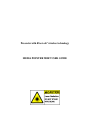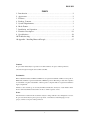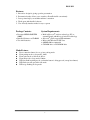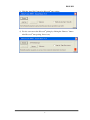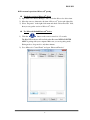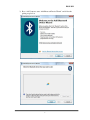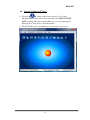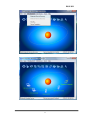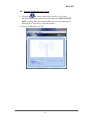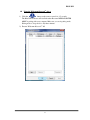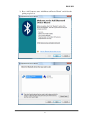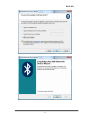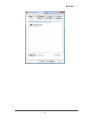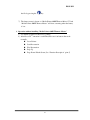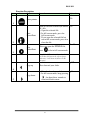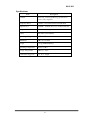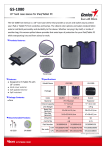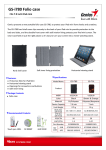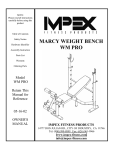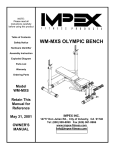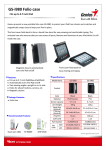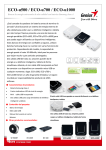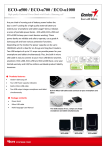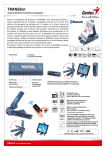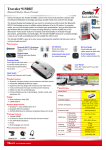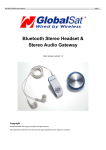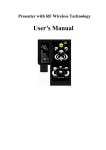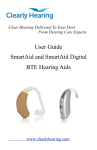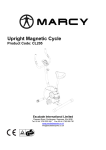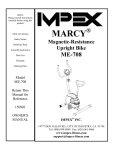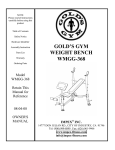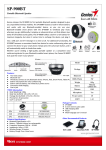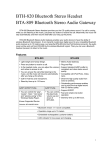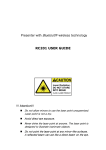Download pl
Transcript
Presenter with Bluetooth® wireless technology MEDIA POINTER 900BT USER GUIDE ENGLISH INDEX 1. Introduction………………………………………………………………………2 2. Appearance…………………….…………………………………………………2 3. Features…………..………………………………………………………………3 4. Package Contents…………………………………………………………………3 5. System Requirements.....…………………………………………………………3 6. Mode Feature………….………………………………...…………………………3 7. Installation and Operation……..…...………………………………………….…4 8. Function Description……….………….….……………………………………23 9. Specifications……………….………….….……………………………………24 10. Troubleshooting………………..…………………………………………………26 10. Appendix – Installing Bluetooth Dongle...……………..………………………...27 Caution! No part of this manual may be reproduced or modified without our express written permission; otherwise the right of using the device will be cancelled. Trademarks Microsoft®, Windows®, and Windows NT® are U.S. registered trademarks of Microsoft Corporation. IBM, DOS, and PC are registered trademarks of IBM Corporation. All brands, products and companies are trademarks or registered trademarks of their respective companies. Mac is a registered trademark of Apply computer Inc. The Bluetooth word and logo are owned by the Bluetooth SIG, Inc. and any use of such marks is under license. Other trademarks and trade names are those of their respective owners. Notice The information contained in this document is subject to change without notice. All rights are reserved. No part of document may be photocopied, reproduced, or translated to another language, for any purpose, without our express written permission. 1 ENGLISH Introduction: Presenter MEDIA POINTER 900BT is more than an ordinary presenter. Its stylish shape makes it more like an art piece to enhance users’ use experiences and enjoyments. Bluetooth® wireless technology makes MEDIA POINTER 900BT transmit data up to 30 feet (10 meters). Conveniently placed page up and page down buttons help you page through slides effortlessly. With its omni-directional feature, you can confidently conduct business meetings, hold conferences, and give teaching instructions. A presentation hotkey is placed conveniently to open a PowerPoint file. A laser pointer will catch the audience’s attention. Appearance: Page Up button Page Down button / Black Screen Laser Pointer button Run PowerPoint button Start Presentation button Device pairing button Presenter: MEDIA POINTER 900BT 2 ENGLISH Features: 1. Innovative design for giving a perfect presentation 2. Presentation hotkey allows you to start the a PowerPoint file conveniently 3. Laser pointer helps you catch the audience’s attention 4. Works great with bundled software 5. User- friendly interface makes it easy to operate Package Contents: Presenter MEDIA POINTER 900BT Bundled Software on CD-ROM Two AAA batteries System Requirements: Built in Bluetooth® wireless technology (PC) or external Dongle with Bluetooth wireless technology Bluetooth® profile support HID minimum Microsoft® Windows® XP, Vista 64MB RAM recommended CD-ROM drive or DVD-ROM drive Mode Feature: Press connection button 3sec to go into pairing mode From pairing mode to sleep mode: 3mins From active mode to idle mode: 0.5sec From idle mode to sleep mode: 10mins LED fast flash in pairing mode or when the button is being pressed (except laser button) LED flash one time per tick in idle mode LED stops flashing in sleep mode 3 ENGLISH Installation and Operation: When Presenter MEDIA POINTER 900BT isn’t in use, remove the battery to save power. 1. Installing the battery Open the back cover of the Presenter and insert two AAA batteries according to the polarity inside the battery compartment. 2. Installing the CD-ROM Place the software CD into your CD-ROM drive or DVD-ROM drive and execute Setup.exe file on the CD. The installation will start after you double-click it. Follow the instructions to complete the installation. Or you can download the AP from http://www.geniusnet.com.tw 3. Turn on the Bluetooth® wireless function Turn on the Bluetooth® wireless function if your notebook has a built-in receiver with Bluetooth® wireless technology, or insert your Bluetooth® wireless dongle and turn on the Bluetooth® wireless function. 4. Pairing with Presenter MEDIA POINTER 900BT Use Media Pointer 900BT Remote Master application for Bluetooth® auto-pairing The Media Pointer 900BT -Remote Master application will execute automatically after installation. 1) Click the button on the remote control for 3-5 seconds. The Blue LED indicator will fast flash when Presenter MEDIA POINTER 900BT is paired with your computer. Make sure you are in pairing mode. Pairing mode to sleep mode is only 3 minutes. 2) Open Media Pointer 900BT Remote Master application UI by double clicking on the “Media Pointer 900BT Remote Master” icon in the system tray. 4 ENGLISH 3) Click the “Auto Pair” button for Bluetooth® auto-pairing. 4) You also can remove the Bluetooth® pairing by clicking the “Remove” button after Bluetooth® auto-pairing, if necessary. 5 ENGLISH For manual operation of Bluetooth® pairing Check the version of Bluetooth® driver 1) Open Microsoft “Device Manager” and look for the Bluetooth® device item. 2) Move the cursor to alternative sub-item of Bluetooth® device and right-click. 3) Select “Properties” in the right-click menu and check “Driver Provider” field, then you can get the version of Bluetooth® driver. Use Microsoft default Bluetooth® driver 1) Click the button on the remote control for 3-5 seconds. The Blue LED indicator will fast flash when Presenter MEDIA POINTER 900BT is pairing with your computer. Make sure you are in pairing mode. Pairing mode to sleep mode is only three minutes. 2) Go to Microsoft “Control Panel” and open “Bluetooth Devices” 6 ENGLISH 3) Press “Add” button to start “Add Bluetooth Device Wizard” and follow the pairing steps below. 7 ENGLISH 8 ENGLISH 9 ENGLISH Using the IVT Bluetooth® driver button on the remote control for 3-5 seconds. 1) Click the The Blue LED indicator will fast flash when Presenter MEDIA POINTER 900BT is pairing with your computer. Make sure you are in pairing mode. Pairing mode to sleep mode is only three minutes. 2) Execute IVT Bluetooth® AP “BlueSoleil” and follow the steps below: 10 ENGLISH 11 ENGLISH 12 ENGLISH 13 ENGLISH Using the Toshiba Bluetooth® driver button on the remote control for 3-5 seconds. 1) Click the The Blue LED indicator will fast flash when Presenter MEDIA POINTER 900BT is pairing with your computer. Make sure you are in pairing mode. Pairing mode to sleep mode is only three minutes. 2) Execute Toshiba Bluetooth® AP. 14 ENGLISH 3) Press “New Connection” button to start “Add New Connection Wizard” and follow the pairing steps below. 15 ENGLISH 16 ENGLISH Using the Widcomm Bluetooth® driver button on the remote control for 3-5 seconds. 1) Click the The Blue LED indicator will fast flash when Presenter MEDIA POINTER 900BT is pairing with your computer. Make sure you are in pairing mode. Pairing mode to sleep mode is only three minutes. 2) Execute Widcomm Bluetooth® AP. 17 ENGLISH 3) Press “Add” button to start “Add Bluetooth Device Wizard” and follow the pairing steps below. 18 ENGLISH 19 ENGLISH 20 ENGLISH 5. How to open a prepared file If you give presentations often, the following steps are helpful. 1) Open Media Pointer 900BT -Remote Master application UI by double clicking on the “Media Pointer 900BT -Remote Master” icon in the system tray. 2) Click the “Browse” button and select the file that you prepared. 3) Then press Open button for program location setting. (The path and file name is an example, for reference only.) 4) The next time when you press the key on the presenter, the file you set in the path will be opened directly. 5) You can enable “Page Up / Page Down inverse” function to inverse Page Up and Page Down buttons. 6) You can enable “Enable one key Open / Close file” function to open or close 21 ENGLISH the file by pressing the key. 7) The battery status is shown on “Media Pointer 900BT Remote Master” UI and “Media Pointer 900BT Remote Master” will show a warning when the battery is low. 6. Operation without installing “Media Pointer 900BT Remote Master” 1) Use manual operation for Bluetooth® pairing. 2) After Bluetooth® connection is established, there are four buttons that work normally: Laser Pointer Start Presentation Play Presentation Page Up Page Down / Blank Screen (See “Function Description” point 5) 22 ENGLISH Function Description: Items Icon Key Keyboard Remark N/A Laser pointer 1 Start PowerPoint 2 Play PowerPoint Open or close the selected (PPT/PDF, N/A etc.) file. A. Open the selected file. B. In full-screen mode, press for full-screen mode C. If you open the selected file but not in full-screen mode, press it to close the file. F5 or B When you open the PPT/PDF file, press to be in full-screen mode. 3 Note: If the PPT version is later than 2003, it will show full-screen the selected page. Otherwise, it will show in full-screen the first page. Pg UP Page up Move forward your slides. 4 A. Move backward your slides. Pg Dn B. In full-screen mode, keep pressing Page down 5 for about three seconds to enter/exit blank-screen. 23 ENGLISH Specifications: Item Description Standard Bluetooth® wireless technology specification version 2.0 compatible Frequency Band 2.4GHz~2.4835GHz unlicensed ISM Band Output Power 0.25mW ~ 2.5mW (Bluetooth® Power Class II) Range >10 meters (free space) Battery Two AAA 1.5V batteries Operating voltage 3.2V ~ 2.8V Dimension 100 x 32 x 21 mm Weight < 35 g (without battery) Operating Temperature +0oC to + 50oC Storage Temperature -10oC to + 70oC Certification Approval CE , FCC , BQB 24 ENGLISH !!! Attention!!! Do not allow minors to use the laser pointer unsupervised. Laser pointers are not toys. Avoid direct eye exposure. Never shine the laser pointer at anyone. The laser pointer is designed to illustrate inanimate objects. Do not point the laser pointer at mirror-like surfaces. A reflected beam can act like a direct beam on the eye. 25 ENGLISH Troubleshooting: Problem MEDIA POINTER 900BT doesn’t work. MEDIA POINTER 900BT acts irregularly. The “Auto Pair” button of Media Pointer 900BT -Remote Master UI is always enabled after pairing. Analysis Solution No battery, battery died, or un-correct battery installation. The pairing failed. The computer can not find the device. Incorrect MEDIA POINTER 900BT installation. The application isn’t activated. If your computer can’t research the remote control device. Check battery and its installation. A rechargeable battery is not acceptable. Run the function of Bluetooth® wireless technology on your PC/ laptop. If your PC/laptop isn’t bundled with any receiver with Bluetooth® wireless technology, plug in the Bluetooth® dongle. Search and pair the device using the manual “Installation and operation second point”. Uninstall and re-install manually “Installation and operation third point”. Activate 900BT Remote Control application by following “Installation and operation fifth point”. Repair the remote control device by following “Installation and operation fifth point”. The driver of Bluetooth® dongle is You can still use MEDIA POINTER provided by IVT. 900BT normally even if the UI is not installed. Notes: 1. Activate the software by MEDIA POINTER 900BT Presenter first before you use it. 2. Do not use rechargeable batteries on this product. Status: Changing the battery doesn’t affect the pairing process. If you want to pair a device with Bluetooth® wireless technology, you have to push the button with Bluetooth® wireless technology and follow step 2 in this manual. 26 ENGLISH Appendix – Installing Bluetooth Dongle: Bluetooth dongle is an optional device if your PC doesn’t have Bluetooth built-in. It is easy to install it. If the dongle has its own driver, install it first. Then plug it into the USB port in your computer. If the dongle does not have a driver, it will be detected by the operating system automatically, and will use the Microsoft standard driver. Before you use it, make sure your computer has these system requirements: 1. 2. Your system is at least Windows XP Service pack 2 or above. After installing the dongle and software, restart the computer to ensure all the functions work correctly. 27