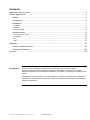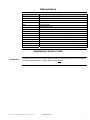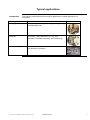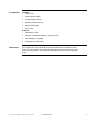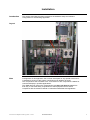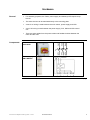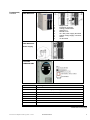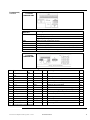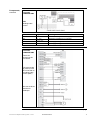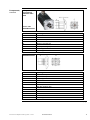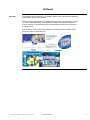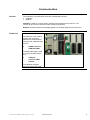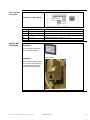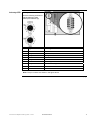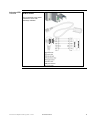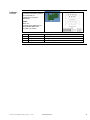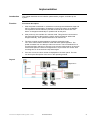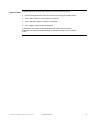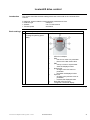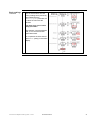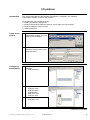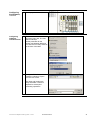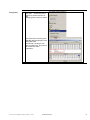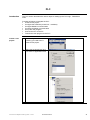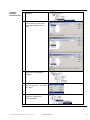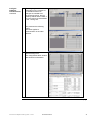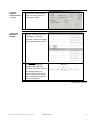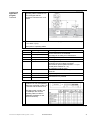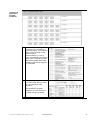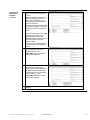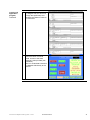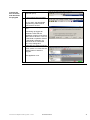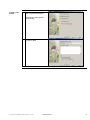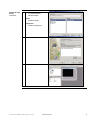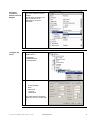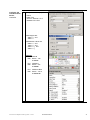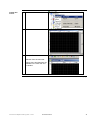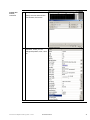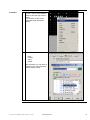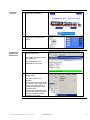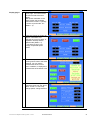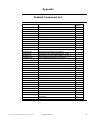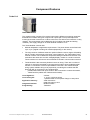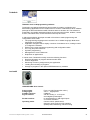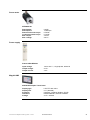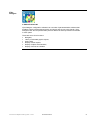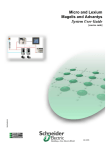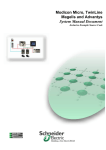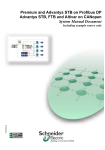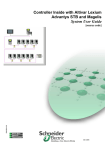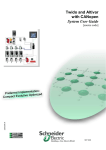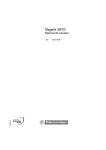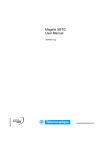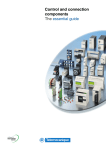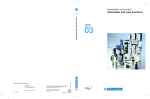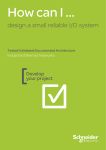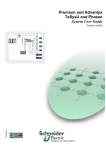Download Twido and Lexium Magelis and Advantys System User Guide
Transcript
Twido and Lexium Magelis and Advantys System User Guide 33003565.02 [source code] Contents Application Source Code ..............................................................................................................3 Typical applications ......................................................................................................................4 System....................................................................................................................................5 Architecture.............................................................................................................................5 Installation...............................................................................................................................7 Hardware .............................................................................................................................................................8 Software ............................................................................................................................................................14 Communication .................................................................................................................................................15 Implementation .....................................................................................................................21 Lexium05 drive control ......................................................................................................................................23 I/O platform........................................................................................................................................................25 PLC....................................................................................................................................................................28 HMI ....................................................................................................................................................................41 Appendix.....................................................................................................................................53 Detailed Component List.......................................................................................................53 Component Features ............................................................................................................54 Contact .......................................................................................................................................58 Introduction This document is intended to provide a quick introduction to the described System. It is not intended to replace any specific product documentation. On the contrary, it offers additional information to the product documentation, for installing, configuring and starting up the system. A detailed functional description or the specification for a specific user application is not part of this document. Nevertheless, the document outlines some typical applications where the system might be implemented. Twido and Lexium Magelis and Advantys_EN.doc – June-05 Schneider Electric 2 Abbreviations Word/Expression PLC HMI PC AC DC PSU I/O VSD (VVD) CB Twido TwidoSoft Phaseo Magelis Lexium/Lexium05 Advantys Explanation Programmable Logic Controller Human Machine Interface Personal Computer Alternating Current Direct Current Power Supply Unit Input/Output Variable Speed Drive (Variable Velocity Drive) Circuit Breaker or motor protection Name of a small Schneider Electric PLC Name of Schneider Electric PLC programming software Name of a Schneider Electric range of power supply units Name of a Schneider Electric range of HMIs Name of a Schneider Electric range of servo drives Name of Schneider Electric I/O modules Application Source Code Introduction Examples of the source code used to attain the system function as described in this document can be downloaded from our „Village“ website under this link. Twido and Lexium Magelis and Advantys_EN.doc – June-05 Schneider Electric 3 Typical applications Introduction The following chapter describes some typical applications or partial applications for this system. Application Description Packaging machines In the packaging industry, for labeling, packaging, filling and palletizing goods Special-purpose machines Used on small special-purpose machines for assembly, processing, cutting operations, etc. (e.g. food preparation, automated assembly, wood machining). Material conveyors Used in connection with transportation tasks that involve “pick and place” operations. Twido and Lexium Magelis and Advantys_EN.doc – June-05 Schneider Electric Example 4 System Introduction This section describes the architecture, components, size and number of the components that are used within this system. Architecture Overview The system consists of a PLC that controls two drive controls, each with a servo drive, and a remote I/O platform. The drives can be operated via a graphic touch panel. The field bus level operates with CANopen and the control level operates with Modbus. A master switch ensures safety. Layout Twido and Lexium Magelis and Advantys_EN.doc – June-05 Schneider Electric 5 Components Hardware: • Twido (PLC) • Phaseo (power supply) • Lexium05 (drive control) • Advantys STB (remote I/O) • Magelis XBTG (HMI) • Servo motor Software: • TwidoSoft 3.2 (PLC) Dimensions • Advantys configuration software 1.20 (remote I/O) • Vijeo-Designer 4.2.0 (HMI) • PowerSuite 2.0 (Lexium05) The compact size of the individual components means that it is possible to house them in a control cabinet with the following approximate external dimensions: 700 x 500 x 250 mm (WxHxD). The XBTG can be installed in the front door for operation there. Twido and Lexium Magelis and Advantys_EN.doc – June-05 Schneider Electric 6 Installation Introduction This section describes the steps required for the hardware setup and software configuration for the following application. Layout Note Configuration of this application has not been developed for any special actual use. It is intended to show how the system components work together as a unit. The components that are listed are a cross-section of the components needed for control and display in possible applications. This SMD does not claim to be comprehensive and does not absolve users from their duty to check the safety requirements of their equipment and to ensure compliance with the relevant national or international standards and regulations. Twido and Lexium Magelis and Advantys_EN.doc – June-05 Schneider Electric 7 Hardware General Components • For assembly purposes, the Twido, power supply and Advantys STB require a tophat rail. • The other devices can be attached directly to the mounting plate. • A 230 V AC wiring is used between the main switch, power supply and VSD. • A 24 V DC wiring is used between the power supply, PLC, HMI and VSD control unit. • There are other cables from the power cables and feedback cables between the motor and the VSD. Master switch VCF-02GE Power supply ABL7RE2403 Continued on next page Twido and Lexium Magelis and Advantys_EN.doc – June-05 Schneider Electric 8 Components, Twido PLC continued TWDLMDA40DTK 1 2 3 4 5 6 7 8 9 Hinged cover Extension connector Analog potentiometer Serial port 1 Module cover 24 V DC power supply terminals Analog voltage supply connector LEDs I/O terminals Twido PLC TWDLMDA40DTK Power supply • Drive control Lexium05 LXM05AD10M2 AC and motor connection Connections Meaning PE Ground connection L1, L2/N AC connection for single-phase equipment L1, L2, L3 AC connection for three-phase equipment DC+ DC bus RBI Internal ballast RBE External ballast DC- DC bus U, V, W Motor connections Continued on next page Twido and Lexium Magelis and Advantys_EN.doc – June-05 Schneider Electric 9 Components, continued Drive control Lexium05 LXM05AD10M2 Overview of signal connections Connections/ Switches CN1 Meaning Analog inputs +/-10 V, pins 11 to 14 CANopen, pins 21 to 23 Digital inputs/outputs, pins 31 to 39 CN2 Motor encoder (Hiperface sensor) CN3 24V power supply CN4 PC, remote operating terminal, MODBUS, CANopen; (RJ45) CN5 ESIM A/B/I out, PULS/DIR in, encoder A/B/I in S1 Switch for CANopen terminating resistor Drive control Lexium05 LXM05AD10M2 Motor encoder Pin Signal Motor, Pin 1 12 Shield filler wires SIN 8 6 REFSIN 11 COS 5 Color 1) Pair Meaning I/O Shield filler wires white 1 Sine signal E 4 brown 1 Reference for sine signal, 2.5 V A 9 Green 2 Cosine signal E REFCOS 5 yellow 2 Reference for cosine signal, 2.5 V A 8 Data 6 gray 3 Receive data, send data I/O 2 Data 7 pink 3 Receive data, send data, inverted 10 ENC_0V 11 blue 4 I/O 2 Reference voltage encoder (0.5 mm ) A 2 red 4 Not assigned (0.5 mm ) black 5 Reference potential for T_MOT violet 5 Not assigned 3 TMOT_0V 9 T_MOT 2 gray/pink 6 PTC temperature sensor E 4 ENC+10V_OUT 10 red/blue 6 10 V DC supply for encoder, max. 150 mA A 7 1) 1 n.c. - Not assigned Colors quoted refer to the supplied cable. Continued on next page Twido and Lexium Magelis and Advantys_EN.doc – June-05 Schneider Electric 10 Components, continued Drive control Lexium05 LXM05AD10M2 24V power supply HBC Holding brake control Pin 41 42 43 44 Signal 0 VDC 0 VDC +24 VDC +24 VDC Meaning Reference voltage for 24 V supply Reference voltage for 24 V supply 24V supply voltage 24V supply voltage Drive control Lexium05 LXM05AD10M2 Wiring for field bus control, NO secure hold Terminals 33-39 must be connected. The motor brake (if present) must be connected via a holding brake control (HBC) We use the RJ45 terminal for CANopen. Continued on next page Twido and Lexium Magelis and Advantys_EN.doc – June-05 Schneider Electric 11 Components, continued AC synchro servomotors SER3683L5SSO AOO Power cable GEA2M0AAAA003 Pin 1 2 3 4 A B C D Meaning U PE W V Brake (not assigned) Brake (not assigned) Not assigned Not assigned Feedback cable GEA2EAAAAA003 Pin 1 2 3 4 5 6 7 8 9 10 11 12 Meaning PTC/NTC temperature sensor PTC/NTC temperature sensor Not assigned REF SIN REF COS RS 485 positive data RS 485 negative data + SIN + COS Us 7-12 V GND Not assigned Continued on next page Twido and Lexium Magelis and Advantys_EN.doc – June-05 Schneider Electric 12 Components, continued HMI Magelis XBT-G2330 Advantys STB Advantys STB Power supply 1 2 3 4 Twido and Lexium Magelis and Advantys_EN.doc – June-05 +24 VDC sensor bus power –24 VDC return line of sensor power supply +24 VDC actuator bus power –24 VDC return line of actuator power supply Schneider Electric 13 Software General The software for the Twido PLC, the Magelis graphic touch panel and the Advantys configuration needs to be installed. There is an input panel (HMI) with display and keys on the front of the drive control for ease of parameterization. You will need to install the PowerSuite software in order to maximize user-friendliness for parameterization, saving and simulation of the drive control. The PC needs to have a Microsoft Windows® operating system installed, either Windows® 2000 or Windows® XP. Twido and Lexium Magelis and Advantys_EN.doc – June-05 Schneider Electric 14 Communication General The methods of communication below are used between devices: • CANopen • Modbus CANopen is used for communication at field bus level between the Twido PLC, the Lexium 05 drive controls and the remote Advantys I/O platform. Modbus is inserted between the Magelis graphic touch panel (HMI) and the Twido PLC. Twido PLC 1 TWD LMDA 40DTK The TSX PCX 1031 cable is used for the connection between the serial interface of the PC with TwidoSoft and the PLC. 2 RS485 extension TWD NOZ 485D The XBT Z968 cable is used to connect the HMI and the PLC. 3 CANopen extension TWD NC01M The standard CANopen plugs and cables are used. Twido and Lexium Magelis and Advantys_EN.doc – June-05 Schneider Electric 15 Drive control Lexium05 LXM05AD10M2 CANopen via CN4 (RJ45) Pin 1 2 7 8 Magelis XBTG2330 HMI Signal CAN_H CAN_L MOD+10V_OUT MOD_0V Meaning Data line Data line, inverted 10 V supply (different assignment from CANopen) Reference potential for MOD+10V_OUT XBTZ968 XBTZG999 Communication cables for PLC including adapter. XBTZG915 Power supply Serial communication cable to PC (with Vijeo Designer). The Ethernet interface can be used as an alternative. Twido and Lexium Magelis and Advantys_EN.doc – June-05 Schneider Electric 16 Advantys STB CANopen connector Use the following switches to set the baud rate (500 kbaud) and address (8). Pin 1 2 3 4 5 6 7 8 9 Signal Not used CAN_L CAN_GND Not used CAN_SHLD GND CAN_H Not used Not used Meaning Reserved CAN bus line, Low CAN ground Reserved Optional CAN shield Optional ground CAN bus line, High Reserved Reserved Note: The pin numbers are shown in the figure above. Continued on next page Twido and Lexium Magelis and Advantys_EN.doc – June-05 Schneider Electric 17 Advantys STB, continued Programming cable STB XCA 4002 For connection to the serial interface of a PC with Advantys software. Twido and Lexium Magelis and Advantys_EN.doc – June-05 Schneider Electric 18 CANopen 1 CANopen Adapter VW3 CAN TAP2 2 CANopen ATV31 VW3 CAN CA RRz branching cable available in various lengths 3 PLC with CANopen Master TWD NCO1M 4 Main cable 5 VW3 A8106 PowerSuite cable Connection between PC with PowerSuite software and a Lexium05. Pin 1 2 3 4 5 Signal GND CAN_L SHLD CAN_H (V+) Meaning Optional ground CAN bus line, Low Optional shielding CAN bus line, High Optional supply (1) Continued on next page Twido and Lexium Magelis and Advantys_EN.doc – June-05 Schneider Electric 19 CANopen, continued Plug 103643 (including terminating resistor for connection to TSXCPP110 Tap and Advantys) Cable DCA 701 (44170014 by Selectron) or UNITRONIC BUS CAN 2170261 (by LAPP) Pin 2 3 7 Signal CAN_L CAN_GND CAN_H Twido and Lexium Magelis and Advantys_EN.doc – June-05 Meaning CAN bus line, Low CAN ground CAN bus line, High Schneider Electric 20 Implementation Introduction This chapter describes how to initialize, parameterize, program, and start up the system. Function Functional description 1. After the power is switched on, all devices run through the initialization stage and the PLC starts communication. Pressing the “Power up” button on the Magelis touch panel for two seconds then puts the Lexium05 drive controls into “run” status. It changes automatically to “speed mode” at this point. 2. After power up, the controller is in manual mode. This gives the user access to the status machine of the two drive controls, which can both be started and stopped manually. Their speed and direction can also be set. 3. The drive controls must be stopped to change to automatic mode. The “Auto” button selects automatic mode and starts speed regulation. The speed increases from 0 to 600 rpm within one minute. This is maintained for 10 seconds and then changes to -600 rpm in two minutes. After another 10 seconds at the same speed, the motor is brought down to 0 rpm within one minute. After a waiting time of 10 seconds the ramp starts again. 4. If an error occurs, the error number is displayed on the touch panel. The user can look up the description of the error in the operating manual. Layout Twido and Lexium Magelis and Advantys_EN.doc – June-05 Schneider Electric 21 Order of tasks Proceed as follows to optimize the setup time of the individual products: 1. Set the initial parameters of the drive control via the integral operating panel 2. Set up the I/O platform using Advantys Config tool 3. Set up the user program by means of TwidoSoft 4. Set up display (HMI) using Vijeo Designer Proceeding in the sequence described above will ensure that the relevant information can either be imported directly or entered manually from the previous action. Twido and Lexium Magelis and Advantys_EN.doc – June-05 Schneider Electric 22 Lexium05 drive control Introduction This section describes the basic settings that have to be made on the Lexium05 drive controls. In particular, these include the communication parameters such as: • Field bus type CANopen • Address 5 or 6 in this instance • Transfer speed 500 kbaud Basic settings 1 2 After wiring is complete the drive control parameters must be set. Parameters can be edited via the integral operating panel (HMI). 1 2 3 4 5 6 7 LEDs for CANopen ESC - Exit from a menu or a parameter - Return to the last saved value ENT - Call up a menu or a parameter - Save the displayed value Down arrow - Change to the next menu or parameter - Decrease the displayed value Up arrow - Change to the previous menu or parameter - Increase the displayed value Red LED lit (DC bus live) 7-segment 4-character display Continued on next page Twido and Lexium Magelis and Advantys_EN.doc – June-05 Schneider Electric 23 Basic settings continued 3 When the drive is supplied with 24V for the first time, or if the factory settings have previously been loaded with the PARfactorySet parameter, all the drive functions are still blocked. You must carry out an initial setup procedure. This example uses the address (Adr.) 5 or 6 and the transfer speed 500 kbaud. On completion the drive should report “RDY” (ready) in the status display. Twido and Lexium Magelis and Advantys_EN.doc – June-05 Schneider Electric 24 I/O platform Introduction This section describes how the Advantys I/O platform is configured. The Advantys configuration software is used for this purpose. We suggest that you proceed as follows: • Create a new project (workspace) • Configure the hardware (network interface, power supply and I/O modules) • Configure CANopen communication • Create the EDS file Create a new project Configuring the hardware 1 After starting the Advantys configuration software, you must create a new workspace. 2 To do this, specify the path, the workspace name and the name of the first island. 1 Select the network interface for CANopen: • STB NCO 2212 2 Next, add the other stations: • STB PDT 3100 • STB DRC 3210 • STB DDI3610 • STB ACO 1210 • STB ACI 1230 Remember the bus connection! • STB XMP 1100 3 Continued on next page Twido and Lexium Magelis and Advantys_EN.doc – June-05 Schneider Electric 25 Configuring the hardware, 4 The display should look like this. 1 The internal baud rate can be set via the menu bar. The rate used is 500 kbps. Set the parameter for the transfer rate between NIM and PLC with the two rotary switches on the front of the NIM. 2 Finally, the EDS file needs to be created by selecting “Export” from the “File” menu. continued Configuring CANopen communication The name and location are freely selectable. This file is required for subsequent processing operations. Twido and Lexium Magelis and Advantys_EN.doc – June-05 Schneider Electric 26 Assign I/Os 1 You can use the “I/O Image Overview…” menu item or the icon to call the function for assigning I/Os to memory areas. The information concerning the selected data is displayed in the description field. Alternatively, the project can also be printed out. The printout will contain the same information. Twido and Lexium Magelis and Advantys_EN.doc – June-05 Schneider Electric 27 PLC Introduction The PLC section describes the various steps for setting up the PLC logic. TwidoSoft is used. Proceed as follows to integrate the PLC: • Create a new project • Configure the hardware (central unit + modules) • Configure Modbus communication • Configure CANopen communication • Set up the user program • Connect the PLC to the PC • Transfer the user program to the PLC Create a new project 1 After starting the software, the first thing you need to do is create a new project. 2 Select the functional level and then enter an application name. Twido and Lexium Magelis and Advantys_EN.doc – June-05 Schneider Electric 28 Configure the hardware 1 If the power base that is offered is not the one used you must change it. Select the PLC power base Configure Modbus communication 2 Then add the additional RS485 interface. 1 The appropriate interface parameters need to be entered. Communication type: Modbus Address: 1 for PC (Port 1) 2 for HMI (Port 2) Baud rate: 19200 baud The settings for Port 2 must be the same as those for the HMI. Twido and Lexium Magelis and Advantys_EN.doc – June-05 Schneider Electric 29 Configure CANopen communication 1 Add the modules for the extension. 2 First the CANopen master and, in our example, analog input and output modules (one of each). 3 The following should then be displayed in the application navigator. 4 The project can be saved at any time with “Save As…” and later with “Save”. 5 The configuration tool must be opened to configure the CANopen Master. Continued on next page Twido and Lexium Magelis and Advantys_EN.doc – June-05 Schneider Electric 30 Configure 6 CANopen communication, continued First the EDS files must be imported. Click on the “import/update” button in the window. 7 Next select, firstly the EDS file created by the Advantys software. Then select the EDS file that belongs to the drive control. 8 Use the “Add” button to move both of the drive controls and the Advantys into the program block. Then position them at the correct address using the “higher/lower” buttons. After this, select a baud rate of 500 kbit/s and change the name of the slave as desired. This is the result. Continued on next page Twido and Lexium Magelis and Advantys_EN.doc – June-05 Schneider Electric 31 Configure 9 CANopen communication, continued The “Mapping” tab holds information on the contents of the individual PDOs. No changes are needed here. To send and receive, the two Advantys PDOs and the PDO 3 for each Lexium must be added to the “Linking” tab. This produces the following image. The same applies to communication in the other direction. 10 The “Symbol” tab contains the address assignment. The configuration editor window also shows this information. Continued on next page Twido and Lexium Magelis and Advantys_EN.doc – June-05 Schneider Electric 32 Configure 11 Autostart is one of the features that can be activated using the CANopen menu bar under “Program -> communication, continued process Scan Mode”. Creating the application program 1 Now create the application program. This is an example of an approach to a solution. These are copied into a working area for flexible use of the I/Os. 2 The Lexium05 shows the relationships between the operating states and state transitions in the state machine. The operating states are influenced by the user with the control word (controlword) and monitored with the status word (statusword). Continued on next page Twido and Lexium Magelis and Advantys_EN.doc – June-05 Schneider Electric 33 Creating the application program, continued 3 The Lexium05 displays the operating states numbered 1 to 9 in rectangles and the transitions numbered 0 to 16 in circles. 4 When it is switched on the Lexium05 is in state 4 (rdy) and when the drive is running it is in state 6 (run). Description of operating states: State 1 2 Operating state Start Not ready to switch on 3 4 5 Switch on disabled Ready to switch on Switched on 6 Operation enable 7 8 9 Quick Stop active Fault Reaction active Fault 5 Action by the state machine 24 V is switched on Device electronics are initialized. End stage is not ready to be switched on. Switching on the end state is disabled. End stage is ready to be switched on. End stage is switched on and motor phases, grounding and zero clamp are tested. The brake is opened (after transition 4 -> 5) or closed (after transition 6 -> 5). No operating mode is active. The device runs in the operating mode that has been set. A quick stop is executed. When a fault is detected the fault reaction is activated if this is possible When standardized operating modes are in use, the operating states are monitored via bits 0 to 3, 5 and 6 and the status word. The status word is read in via the CANopen bus and the operating state is written in %MW200 (%MW201 for the second Lexium05). Continued on next page Twido and Lexium Magelis and Advantys_EN.doc – June-05 Schneider Electric 34 Creating the application program, continued 6 State transitions are triggered by a command or in reaction to a monitoring signal. A command is given to the Lexium05 via the controlword. State transitions 0, 1 and 14 occur automatically in the device and are not command-activated. The following table shows state transitions that can be triggered by commands. 7 The operating states are set via the control word. Bits 0 to 3 and bit 7 are relevant to state transitions. The bit states in the fields marked “X” are not relevant to the state change concerned. Continued on next page Twido and Lexium Magelis and Advantys_EN.doc – June-05 Schneider Electric 35 Creating the application program, continued 8 After power restoration the Lexium05s are designed to return automatically to operating state 4 (rdy) “Ready to switch on”. This can also be tracked on the Lexium05 display. Display Init nrdy diS rdy Son run StoP FLt 8888 Operating state Initialization of device electronics (INITialize) End stage is not ready to switch on (Not ReaDY) Switching on the end state is disabled (switch on DISabled) End stage is ready to switch on (ReaDY) End stage is switched on (Switch ON) The device runs in the operating mode that has been set (RUN) A quick stop is executed (STOP) Fault detected and fault reaction activated (FauLT) Displays flashing number alternating with FLt or StOP Continued on next page Twido and Lexium Magelis and Advantys_EN.doc – June-05 Schneider Electric 36 Creating the application program, continued 9 To change the drive to operating state 6 (run) “Operation enable”, activate the PLC logic by pressing the “Power up” button on the Magelis HMI. This causes the state machine to run in sequence. Continued on next page Twido and Lexium Magelis and Advantys_EN.doc – June-05 Schneider Electric 37 Creating the application program, continued 10 In this application the “speed profile” mode is used (see also PDO 3). Since the Lexium05 may be in a different operating mode, e.g. after power restoration, you must make sure that the speed profile is activated. The end stage must be switched on (operating state 6, “Operation enabled) in order to change the mode. If it is, the instruction CAN_CMD can be used to write “03” (= speed profile) to the mode register 6060:0hex of the Lexium. The CAN_CMD instruction sends an SDO. Please consult the description of the Lexium for other operating modes. 11 The fault register 603F:0hex of the Lexium05 is read out at regular intervals. The CAN_CMD instruction is also used for this purpose. 12 After the Advantys is switched on the data exchange from analog inputs as per CANopen guideline is deactivated. It has to be enabled via the Advantys register 6423:0hex. The CAN_CMD instruction is also used for this purpose. 13 Only one SDO can be active at any one time. The state can be monitored with %SW81. Continued on next page Twido and Lexium Magelis and Advantys_EN.doc – June-05 Schneider Electric 38 Creating the application program, continued 14 If “AUTO” mode is selected on the Magelis HMI, the SPS runs through the speed ramp and transfers the reference value to the Lexium05. 15 Alternatively, it is possible to control the drive in manual mode. Access to the state machine is also provided (see illustration). The PLC sends data entered on the Magelis HMI directly to the Lexium. Twido and Lexium Magelis and Advantys_EN.doc – June-05 Schneider Electric 39 Connect the PLC to the PC and download the program 1 2 3 4 Define the connection to the controller (PLC) In this example we use COM1. Connect the PLC to the PC For it to work, the appropriate programming cable must be connected to the PLC. Transfer the user program to the PLC. Connecting up triggers an automatic check that the application program is the same as the one in the PLC. If it is not, a download or upload is offered. If download is selected, you must click OK to confirm the run-> stop change and overwriting the existing program. After the download the PLC is in STOP mode. You must click the START button to start the program. The application runs. Twido and Lexium Magelis and Advantys_EN.doc – June-05 Schneider Electric 40 HMI Introduction This section describes how to set up the screens for the Magelis HMI. Vijeo Designer is the software used. Proceed as follows to integrate the HMI: • Create a new project • Specify the hardware • Attach the new driver • Specify the communication settings • Set up new variables • Set up a new screen • Example of numeric display • Properties window • Animation settings • Check the project and download it Vijeo Designer environment The Vijeo Designer environment consists of: 1 2 3 4 5 6 Navigator Information display Inspector Data list Feedback area Toolbox Twido and Lexium Magelis and Advantys_EN.doc – June-05 Schneider Electric 41 Create a new project 1 Start up Vijeo designer and select “Create new project”. The following steps appear automatically. 2 Assign a project name: e.g. Servo_HMI Twido and Lexium Magelis and Advantys_EN.doc – June-05 Schneider Electric 42 Configuring the hardware 1 Select the target device used Target name: “Platform1” Target type: “XBT –G Series XBT-G Model: “XBT-G2330” Attach the new driver 2 Enter the Ethernet address for the target device 1 Attach the new driver with “Add” Continued on next page Twido and Lexium Magelis and Advantys_EN.doc – June-05 Schneider Electric 43 Attach the new driver, continued 2 Manufacturer: • “Schneider Electric Industries SAS” Driver: • “Modbus (RTU)” Equipment: • “Modbus Equipment” 3 The new driver is attached 4 New project screen Continued on next page Twido and Lexium Magelis and Advantys_EN.doc – June-05 Schneider Electric 44 Set up the 1 connection between PC and Magelis Select download setting for the connection between PC and Magelis. The Ethernet connection can also be selected as an alternative to the serial connection. Configure the driver Configuring the Modbus driver: 1 I/O Manager -> ModbusRTU01 -> Configuration.... 2 Driver configuration: • • • • • COM1 (RS485) Even 8 data bits 1 stop bit 19200 baud The configuration must be the same as in the PLC (Twido Port 2). Twido and Lexium Magelis and Advantys_EN.doc – June-05 Schneider Electric 45 Configure the communication device 1 Rename the communication device "PLC" 2 Equipment configuration for the communication device. The Modbus address is “2”, the same as the SPS configuration (Twido Port 2). 3 Set up the new variable. Continued on next page Twido and Lexium Magelis and Advantys_EN.doc – June-05 Schneider Electric 46 Configure the communication device, continued 4 Specify the variable properties: • • • • Name Data Type Source - External - PLC Address in the PLC Valid integers are: 30001 + i and 40001 + i Valid discrete values are: 00001 + i and 10001 + i and 30001 + i, j and 40001 + i, j Example: PLC %M106 HMI 00001 + 106 => 00107 PLC %MW207 HMI 40001 + 207 => 40208 PLC %MW100 Bit 5 HMI 40001 + 100. 5 => 40101.05 Twido and Lexium Magelis and Advantys_EN.doc – June-05 Schneider Electric 47 Create new screen 1 Create a new screen 2 Blank screen 3 Example: Enter text Selection from the menu bar. Various icons and elements are available in the menu bar and the toolbox. Continued on next page Twido and Lexium Magelis and Advantys_EN.doc – June-05 Schneider Electric 48 Create new screen, continued 4 Example: Adjust the text Specify the size and enter the text contents, the font etc. 5 Display of text element properties, where you can change the position, size, colors etc. Twido and Lexium Magelis and Advantys_EN.doc – June-05 Schneider Electric 49 Animation 1 To select the Animation function, click on a text element and then click the right mouse button. You can also do this via the Properties page (described above). 2 Animation properties: • • • • Color Position Value Visible After activation you can select a variable for the value animation and the display format. Continued on next page Twido and Lexium Magelis and Advantys_EN.doc – June-05 Schneider Electric 50 Animation, continued Analyze the project and download it 3 Here are a few examples of text, text boxes and graphics: 4 Completed screen with all properties for animation and actions. 1 “Validate all” can be used to analyze the project. The System messages window lists information. The same applies to the “Generate all” menu item. 2 Download the project to the Magelis (HMI): Select the project in the navigator. Use the menu item “Download All”, reached via the right mouse button or the “Build” menu, to transfer the application to the connected HMI. The connection selected at the start (serial or Ethernet) is used. The Vijeo Designer package includes a serial cable. Twido and Lexium Magelis and Advantys_EN.doc – June-05 Schneider Electric 51 Display pages 1 The “Drive control" screen is the home page. The lower buttons are used to select the other pages. After power restoration to the whole system the Lexium05 controls are in state “4” (Ready to switch on) and mode “FC” (Mode = -4). 2 Press the “Power Up” button for approx. 2 seconds. This changes the control to state “6” (Operation enable) and the Speed mode (Mode = 3) If you select “Auto" it runs through a specified speed profile. 3 The “Power up drive 80/81” screen gives access to the state machine. You can set the individual bits of the control word. In addition, it displays the individual bits of the status word. 4 If “Manual” is selected you can control the drive from the “Drive 80/81” screen i.e. start, stop, change speed, change direction. Twido and Lexium Magelis and Advantys_EN.doc – June-05 Schneider Electric 52 Appendix Detailed Component List Type/software Description ABL7RE2403 POWER SUPPLY 240 V AC 1PH 24 V DC 3 A VCF02GE EMERGENCY OFF MASTER SWITCH TWD LMDA 40DTK Modular devices, 40 on-board I/Os TWD NOZ OD 485D RS485 serial connection module TWD NCO1M CANopen master module TWD AMI 2HT Analog module with 2 inputs TWD AMO 1HT Analog module with 1 input STBPDT3100 POWER SUPPLY 24 V DC PDM STAND STBNCO2212 BUS COUPLER CANopen NIM STAND STBXCA4002 CONFIGURATION CABLE RS232 SUBD/HE13 2M STBXBA3000 BASE I/O TYPE3 27 MM STBXBA2200 BASE PDM 18 MM STBDRC3210 MODULE 2 OUT RELAY C 24 V DC/2 A STBACI1230 MODULE 2 CHAN 12-BIT INSULATED 0...20 MA STBDDI3610 MODULE 6 IN 24 V DC SINK 2-WIRE 0.1 MS FIX. S STBXMP1100 BUS TERMINATOR MODULE ISLAND BUS STBACO1210 MODULE 2 CHAN. 12-BIT 0...20 MA STBXTS2100 CONNECTOR I/O 6 CONN. CAGE CLAMP TERM. (20) STBXBA1000 BASE I/O TYPE1 13.5 MM STBXBA2000 BASE I/O TYPE2 18 MM STBXTS1100 CONNECTOR I/O 6 CONN. SCREW TERM. (20ST) STBXTS1110 CONNECTOR I/O 5 SCREW-TYPE TERM. CONN. (20) STBXTS1120 CONNECTOR NIM 2 SCREW-TYPE TERM. CONN. (10) STBXTS1130 CONNECTOR PDM 2 SCREW-TYPE TERM. CONN XBTG2330 Color TFT LCE 256 colors 5.7 inch XBTZG915 Programming cable XBTZG999 Cable adapter LXM05AD10M2 Lexium05 230V/1F 750W SER3683L5S Servo motor GEA2M0AAAA003 Motor cable - 3m GEA2EAAAAA003 Encoder cable - 3m TWD SPU 1001 V10M TwidoSoft software incl. cable V3.2 STBSPU1000 ADVANTYS software incl. RS232 cable V1.2 VJDSPULFUCDV10M Vijeo Designer software V4.2 PowerSuite V2.8 Twido and Lexium Magelis and Advantys_EN.doc – June-05 Schneider Electric Revision/ version 53 Component Features Twido PLC TWD LMDA 40DTK The modular series consists of five power bases having different processing capacities and different numbers and types of inputs and outputs (20 or 40 inputs/outputs with screw-type terminal connections or HE10 connectors, with sink/source transistor or relay outputs). The power bases can be fitted with all I/O modules (18 digital and analog modules). The supply voltage for all Twido Modular models is 24 V. The Twido Modular controls offer: • Modular adaptation to application requirements. The power bases can be fitted with up to 4 (or 7) digital or analog I/O modules (depending on the version). • The large number of different extension options offers the user a degree of flexibility that is normally achieved only with larger control platforms. The TWD LMDA Twido modular controls can be fitted with the optional storage modules and real-time clock modules at the same time and with a display/display module or a serial connection. These modules can all house a second RS485 or RS232C communication terminal. • Twido Modular is also extremely flexible in terms of wiring. There are a number of options: for example removable screw-type terminal strips, spring-loaded terminal and HE 10 connectors to ensure rapid reliable connection. The TwidoFast rapid wiring system enables wiring to be prepared by combining the modules that are fitted with HE 10 connectors to be combined with: prefabricated cables with open ends for direct connection to sensors/actuators, TwidoFast-Kits (cables and Telefast terminal block). Local digital I/O: Local analog I/O: Application memory: Integrated interface: Programming: Twido and Lexium Magelis and Advantys_EN.doc – June-05 24I/16O 1I, 0-10 V 8 bit (512 points) 1 potentiometer on front panel. Range 0-1023 points 3000 instructions 6000 with memory card Modbus RS485 TwidoSoft Schneider Electric 54 TwidoSoft TWD SPU 1001 V10M programming software TwidoSoft is a graphical development environment for creating, configuring and administering applications for the Twido series of controls. TwidoSoft is a 32 bit software package for Microsoft Windows 98SE, Windows 2000 or windows XP. The software is presented in the familiar standard windows environment with windows, toolbars, context menus, informative texts, context-sensitive online help and more. It offers the application developer a wealth of functions to make programming and configuration much easier: • The programming languages are Instruction List or Ladder Language. Both these languages are reversible. • Application navigator able to display a number of windows at once, making it easier to configure the software. • Editors for the most important programming and configuration tasks. • Cut, copy and paste functions. • Symbolic programming. • Management of cross-references. • Duplication of applications. In online mode, TwidoSoft normally covers the following functions: • Real-time animation of program elements and/or data. • Control diagnostics. • Monitoring of memory assignment by the application. • Loading and unloading of programs. • Storage of programs in the optional EEPROM memory modules. Lexium05 LXM05AD10M2 Drive Control Power output: Voltage types: Fieldbus interface: Signal interface: RS 422 interface: Operating mode: Twido and Lexium Magelis and Advantys_EN.doc – June-05 From 0.75 kW (Construction size 1) 230 V ~, single-phase CANopen with two analog +/- 10 V inputs and 8 digital inputs/outputs for pulse/direction or A/B signal inputs or encoder simulation Current control, speed control, electronic gears, point-to-point operation, speed profile, referencing, manual running Schneider Electric 55 Servo motor SER3683L5S Rated power: Rated speed: Rated continuous torque: Continuous static torque: Max. torque: Max. voltage: 0.6 kW 12,000 rpm 0.48 Nm 0.75 Nm 3.0 Nm 230 V ~ Power supply Phaseo ABL7RE2403 Input voltage: Output voltage: Output current: 100 to 240 V ~, single-phase, 50/60 Hz 24 V = 3.0 A Magelis HMI XBTG2330 Graphic Touch Panel Display type: Display size: Protocols: Interfaces: Voltage: Twido and Lexium Magelis and Advantys_EN.doc – June-05 LCD TFT 256 colors 5.7" (320x240) Unitelway , Modbus, Modbus TCP/IP RS232C/RS485 , Ethernet 10BaseT 24 V = external Schneider Electric 56 Vijeo Designer VJDSPULFUCDV10M Vijeo Designer configuration software has a number of parameterization windows that enable a project to be developed quickly and simply and are very user-friendly. Vijeo Designer uses Java scripts that allow process data to be further processed on the XBT G touch panel. These are some of its functions: • Navigator, • Library of animated graphic objects, • Online help, • Display of error reports, • Display of object characteristics, • Display of the list of variables. Twido and Lexium Magelis and Advantys_EN.doc – June-05 Schneider Electric 57 Contact Author Schneider Electric GmbH Customer & Market System & Architecture Architecture Definition Support Schneider Electric GmbH Steinheimer Strasse 117 D -63500 Seligenstadt Germany Twido and Lexium Magelis and Advantys_EN.doc Phone E-mail +49 6182 81 2555 [email protected] As standards, specifications and designs change from time to time, please ask for confirmation of the information given in this publication. 58