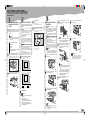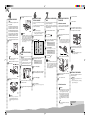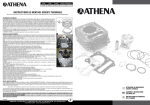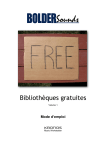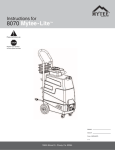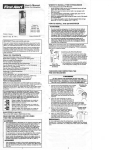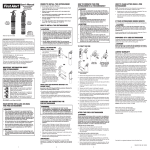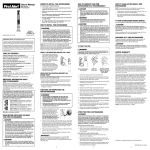Download Operating Instructions - Quick Installation Guide
Transcript
QUICK INSTALLATION GUIDE<G058-8620> Quick Installation Guide (this sheet) Setup Guide CD-ROM Power Cord Printer (including a starter toner cartridge) Additional Documentation Remove the plastic bag. Lift the printer and move it to the place where you want to install it. When lifting the machine, use the inset grips on both sides. Otherwise the machine could break or cause injury if dropped. Remove the four pieces of adhesive tape from the printer as shown in the illustration. • Confirm that the wall outlet is near the machine and freely accessible, so that in event of an emergency, it can be unplugged easily. • Only connect the machine to the power source described on this sheet. • Avoid multi-wiring. • Do not damage, break or make any modifications to the power cord. Do not place heavy objects on it, pull it hard or bend it more than necessary. These actions could cause an electric shock or fire. Caution • Keep the machine away from humidity and dust. A fire or an electric shock might occur. • Place the machine on a strong and level surface. Otherwise, the machine might fall and cause personal injury. • If you use the machine in a confined space, confirm that there is a continuous flow of air. Optimum Environmental Conditions Recommended temperature and humidity %RH 10°C 80% 80 60 40 27°C 80% 15°C 70% 25°C 70% 15°C 30% 25°C 30% 32°C 15% 10°C 15% 20 10 %RH 80 32°C 54% 20 °C 30 80.6°F 80% 50°F 80% 77°F 70% 59°F 70% 60 89.6°F 54% 40 77°F 30% 59°F 30% 89.6°F 15% 50°F 15% 20 50 60 70 80 90 °F Possible operation range Recommended range The machine must be level within 5 mm, 0.2" both front to rear and left to right. Environments to Avoid Important ❒ ❒ ❒ ❒ ❒ ❒ ❒ Locations exposed to direct sunlight or strong light Dusty areas Areas with corrosive gases Areas excessively cold, hot, or humid Locations near an air conditioner or humidifier Locations near other electronic equipment Locations where the printer might be subjected to frequent strong vibration ❒ 220-240V, 50/60Hz, 4.5A or more Space Required for Installing the Printer Leave enough space around the printer. This space is necessary to operate the printer. The recommended (or minimum) space requirement is as follows: A: more than 10 cm (4.0") B: more than 10 cm (4.0") C: more than 100 cm (40.0") D: more than 10 cm (4.0") INSTALLING THE TONER CARTRIDGE Warning • Do not incinerate spilled toner or used toner. Toner dust might ignite when exposed to an open flame. • Disposal can take place at our authorized dealer or at appropriate collection sites. • If you dispose of the used toner cartridge yourself, dispose of them according to your local regulations. Caution • Do not eat or swallow toner. • Keep toner (used or unused) and the toner cartridge out of reach of children. • Our products are engineered to meet the highest standards of quality and functionality. When purchasing expendable supplies, we recommend using only those provided by an authorized dealer. Important ❒ Do not expose the toner cartridge to a light for a long time. If you do, the toner cartridge will be damaged and the print quality might be reduced. Open the front cover by pushing the front cover release button. Remove the fixing material inserted between toner cartridge and the printer. While lifting the front side of the toner cartridge, pull it out of the printer. Note ❒ Do not hold the toner cartridge upside down or stand it vertically. ❒ Do not put the toner cartridge on an unstable or tilted surface. Hold the toner cartridge as shown in the illustration, and shake it side to side, about seven to eight times. Note ❒ If the toner cartridge is not shaken enough, toner might not be evenly distributed in the cartridge. In this case, print quality might be reduced. Place the toner cartridge on a flat surface. Pull out the tape inside the unit horizontally while holding the cartridge with one hand as shown in the illustration. Important ❒ Be sure to remove the tape completely before installing the toner cartridge. Otherwise, the printer might be damaged. ❒ Be sure to pull the tape horizontally. Pulling it upward or downward may cause the toner to scatter. ❒ Be careful not to make your cloths dirty with toner. ❒ After pulling the tape out of the cartridge, toner scatters easily. Do not shake the cartridge. Holding the grips of the toner cartridge, insert it into the printer until it stops. Push down the toner cartridge to settle it in the appropriate position. ○ ○ ○ ○ ○ ○ ○ ○ ○ ○ ○ ○ ○ ○ ○○ ○ ○ ○ ○ ○ ○ ○ ○ ○ ○ ○ ○ ○ ○ ○ ○ ○ ○ ○ ○ ○ ○ ○ ○ ○ ○ ○ ○ ○ ○ ○ ○ ○ ○ ○ ○ ○ ❒ The interface cable is not included in the box. Make sure that the interface cable you use, is appropriate for your computer. Warning Connect the power cord to a power source with the following specifications: ○○○○○○○○○○○○○○○○○○○○○○○○○○○○○○○○○○○○○○○○○○○○○○○○○○○○○○○○○○○○○ Important The printer’s location should be carefully chosen because environmental conditions greatly affect its performance. ○ ○ ○ ○ ○ ○ ○ ○ ○ ○ ○ ○ ○ ○ ○ ○ ○ ○ ○ ○ ○○ ○ ○ ○ ○ ○ ○ ○ ○ ○ ○ Check the contents of the box according to the following list. If one or some items are missing, please contact your sales or service representative. WHERE TO PUT THE PRINTER ○ ○ ○ ○ ○ ○ ○ ○ ○ ○ ○ ○ ○ ○ ○ ○ ○ ○ ○ ○ ○ ○ ○ ○ ○ ○ ○ ○ ○ ○ ○ ○ ○ ○ ○ ○ ○ ○ ○ ○ ○ ○ ○ ○○ ○ ○ ○ ○ ○ ○ ○ ○ ○ ○ ○ ○ ○ ○ ○ ○ ○ ○ ○ ○ ○ ○ ○ ○ ○ ○ ○ ○ ○ ○ ○ ○ ○ ○ ○ ○ ○ ○ ○ ○ ○ ○ ○ ○ ○ ○ ○ ○ ○ ○ ○○ ○ ○ ○ ○ ○ ○ ○ ○ ○ ○ ○ ○ Power Connection UNPACKING THE PRINTER AND CHECKING THE CONTENTS OF THE BOX ○ ○ ○ ○ ○ ○ ○ ○ ○ ○ ○ ○ ○ ○ ○ ○ ○ ○ ○ ○ ○ ○ ○ ○ ○ ○ ○ ○ ○ ○ ○ ○ ○ ○ ○ ○ ○ ○ ○ ○ ○ ○ ○ ○ ○ ○ ○ ○ ○ ○ ○ ○ ○○ ○ ○ ○ ○ ○ ○ ○ ○ ○ ○ ○ ○ ○ ○ ○ ○ ○ ○ ○ ○ ○ ○ ○ ○ ○ ○ ○ Please read the Safety Information in the Setup Guide or Printer Reference before using this machine. It contains important information related to USER SAFETY and PREVENTING MACHINE PROBLEMS. Close the front cover. Important ❒ Do not close the front cover with force. If you cannot close the cover easily, pull out the toner cartridge from the printer and insert it again. After that, close the front cover again. Load paper into the paper tray with the print side up. Important ❒ Confirm that the top of the stack is not higher than the limit mark inside the tray. ❒ Confirm that the paper fits under the rear guide. • When you pull the plug out of the socket, grip the plug to avoid damaging the cord and causing a fire or an electric shock. • It is dangerous to handle the plug with wet hands. An electric shock might occur. Check that the power switch is turned off. Securely insert the power cord plug into the printer’s power socket. Securely insert the power cord plug into the wall socket. Check that the power switch is turned on. Press the Menu ( ) key. "Menu" appears on the panel display. Press the ▲ or ▼ key until the following message appears on the panel display. Menu: Language Press the Enter ( ) key. Press the ▲ or ▼ key until the language you want to select appears on the panel display. Press the Enter ( ) key. Press the Online key. The settings are applied and the ready message appears on the panel display. Check that the power switch is turned on. Press the Menu ( ) key. "Menu" appears on the panel display. Press the ▲ or ▼ key until the following message appears on the panel display. Menu: List/Test Print Press the Enter ( ) key. The following message appears on the panel display. List/Test Print: Config. Page Press the Enter ( ) key. The test printing will start. Important ❒ If you cannot complete the test printing correctly, check if an error message appears on the panel display. For more information about error messages, see “Troubleshooting” in the Printer Reference provided as a PDF file on the CD-ROM labeled "Operating Instructions". ❖ Network connection If your printer is installed with the Network Interface Board, follow the procedures below. Turn off the power switch. Loop the network interface cable and attach the ferrite core. Note ○○○○○○○○○○○○○○○○○○○○○○○○○○○○○○○○○○○○○○○○○○○○ ○ ○ ○ While lifting the front side of the tray, pull it out of the printer. Caution Note ❒ The default setting is English. ❒ If you want to use the English panel display, the following procedures are unnecessary. You can check if the printer works properly by printing a configuration page. However, you cannot check the connection between the printer and the computer by printing the configuration page. CONNECTING THE PRINTER TO A COMPUTER Turn the computer off. Attach the interface cable to the interface connector of the printer. Secure the cable with the metal fittings as shown in the illustration. ❒ The network interface cable loop should be about 15 cm(6")(a) from the end of the cable (on the end closet to the printer). The ferrite core at the end of the cable should be a ring type ferrite core. Attach the network interface cable to the jack on the board. Connect the other end of the network interface cable to the network. Turn on the power switch. ❖ Parallel connection Important ❒ The parallel interface cable is not provided with the printer. Make sure that the interface cable you use, is appropriate for your computer. ❒ The printer’s parallel connection is a standard bi-directional interface. It requires a standard 36-pin parallel cable compliant with IEEE1284 and an available parallel port on your computer. ❒ To avoid electrical interference, use a shielded cable. Note ❒ Do not use a parallel cable more than 2.5 meters (8.2 feet) long. Attach the other end of the interface cable to the interface connector of the computer. Secure the cable. Important ❒ Rating voltage of the parallel interface connector for the computer ; Max. DC5V. ○○○○○○○○○○○○○○○ ❒ Do not touch the three white pins on the left front side of the printer. CONNECTING THE POWER CORD Select a language following the procedures described. The message for the selected language will appear on the panel display. PRINTING A CONFIGURATION PAGE ○ ○ ○ ○ ○ ○ ○ ○ ○ ○ ○ ○ ○ ○ ○ ○ ○ ○ ○ ○ ○ ○ ○ ○ ○ ○ ○ ○ ○ ○ ○ ○ ○ ○ ○ ○ ○ ○ ○ ○ ○ ○ ○ ○ ○ ○ ○ ○ ○ ○○ ○ ○ ○ ○ ○ ○ ○ ○ ○ ○ ○ Note ❒ Confirm that the setting of the paper size dial matches the size and feed direction of the paper in the tray. Otherwise, the printer might be damaged or a printing problem might occur. ❒ Do not slide the paper tray in and out with force. If you do, the front and side paper guides will move out of the place. SELECTING THE PANEL DISPLAY LANGUAGE ○○○○○○○○○○○○○○○○○○○○○○○○○○○○○○○○○○○○○○○○○ Lift the paper tray slightly then pull it out until it stops. Important Turn off the power switch. ○ ○ ○ ○ ○ ○ ○ ○ ○ ○ ○ ○ ○ ○ ○ ○ ○ ○ ○ ○ ○ ○ ○ ○ ○ ○ ○ ○ ○ ○ ○ ○ ○ ○ ○ ○ ○ ○ ○○ ○ ○ ○ ○ ○ ○ ○ ○ ○ ○ For settings other than the default paper size, see “Loading Paper and Other Media” in the Printer Reference provided as a PDF file on the CD-ROM labeled "Operating Instructions". For more information about the paper sizes that can be set in the paper tray, see “Paper and Other Media Supported by this Printer” in the Printer Reference provided as a PDF file on the CD-ROM labeled "Operating Instructions". ○ ○ ○ ○ ○ ○ ○ ○ ○ ○ ○ ○ ○ ○ ○ ○ ○ ○ ○○ ○ ○ ○ ○ ○ ○ ○ ○ The default setting of the paper size is A4 L (long-edge feed). ○○○○○○○○○○○○○○○○○○○○○○○○○○○○○○○ ○○○○○○○○○○○○○○○○○○○○○○○○○○○○○○○○○○○○○○○○○○○○○○○○○○○○○○○○○○○○○○○ INSTALLING THE PAPER TRAY Carefully slide the paper tray into the printer until it stops. SETTING UP FOR PRINTING Printing requires installation of a printer driver for the operating system. Reference ❒ See “Printer Drivers for This Printer” in the Setup Guide. ❒ If you want to install options, see “Installing Options” in the Setup Guide. Copyright© 2000 G058-8620 Printed in the Netherlands EE GB