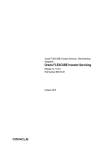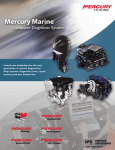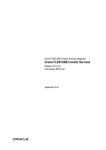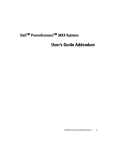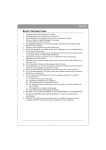Transcript
Troubleshooting: DellTM Rackmount Flat Panel Color Monitor User’s Guide This flat panel monitor was pre-adjusted in the factory with standard VGA timings. Due to output timing differences among various VGA cards in the market, you may initially experience an unstable or unclear display when a new display mode or new VGA card is selected. Attention: This flat panel Monitor Supports Multiple VGA Modes. Display optimization can NOT be assured if the mode you have chosen is NOT supported in the list. Problem: Display is Unclear and Unstable Please follow the procedures listed below for the to achieve the best flat panel performance. l Enter your PC to “Shut Down Windows” status while you are in the MS-Windows environment. l Check the screen to see if there is any black noise vertical stripes appear. If it does, take advantage of the “Clock” function in the OSD menu and adjust (by increment or decrement numbers)until those bars disappeared. l Move to “Phase” function in the OSD menu again and adjust the monitor screen to its most clear situation l Click “No” on “Shut Down Windows” and back to the normal PC operating environment. l The user may use the “auto adjust” function to adjust the flat panel monitor. Problem: There is no display on flat panel Monitor If there is no display on the flat panel Monitor, please perform the following steps: l Make sure that the power indicator on the flat panel monitor is illuminated, all connections are secure and the system is running on the correct timing. Refer to Appendix for information on timing. l Turn off the flat panel Monitor and then turn it back on again. Press the up Function Select Control button once and then press either the up or down Adjustment Control button several times. If there is still no display, press the other adjustment control button several times. l If step 2 doesn’t work, connect your PC system with another external CRT. If your PC System functions properly with a CRT Monitor but it does not function with LCD Monitor, the output timing of the VGA card may be out of LCD’S synchr onous range. Please change to an alternative mode listed in Appendix or replace the VGA card and repeat steps 1and 2. Problem: I see a “ Invalid PC Mode” message appeared in the OSD If you choose an output timing that is outside of synchronous range of the flat panel, the OSD will display a “Invalid PC Mode” message. Choose another mode that is supported by flat panel monitor. Please refer to “Support Timing Table” for listing. Problem: I see a “ Check Video Cable” message in the OSD Please check the video cable connecting PC VGA Card tightly. 13