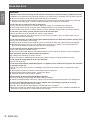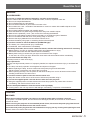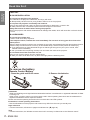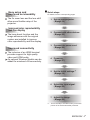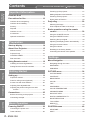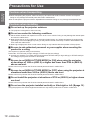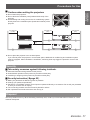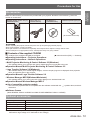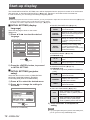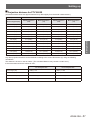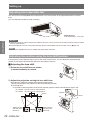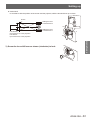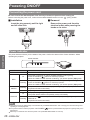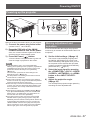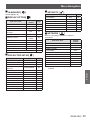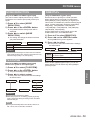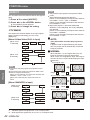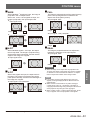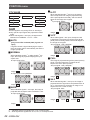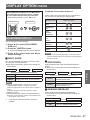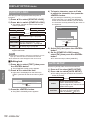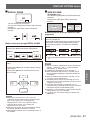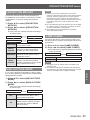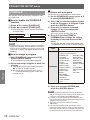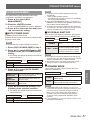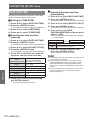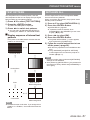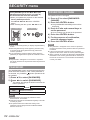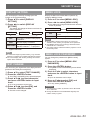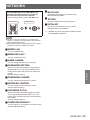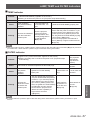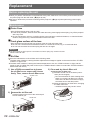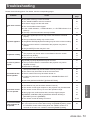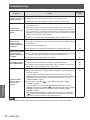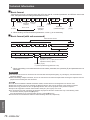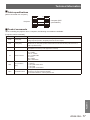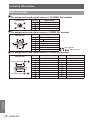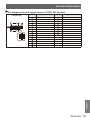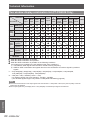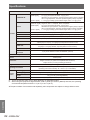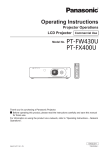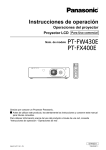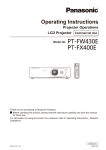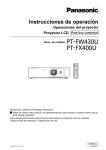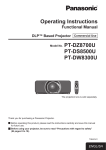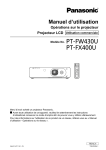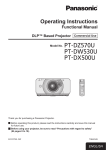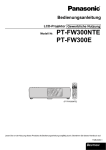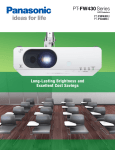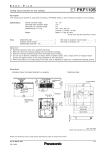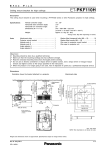Download Operating Instructions PT
Transcript
Operating Instructions Projector Operations LCD Projector Model No. ON(G) LAMP STANDBY(R) TEMP FILTER Commercial Use PT-FW430E PT-FX400E LENS SHIFT SHIFT LOCK FOCUS ZOOM Thank you for purchasing a Panasonic Projector. JJ Before operating this product, please read the instructions carefully and save this manual for future use. For information on using the product via a network, refer to “Operating Instructions – Network Operations”. ENGLISH W0411KT1101 -PS TQBJ0387-1 Read Read thisthis first! first! Important Information WARNING: THIS APPARATUS MUST BE EARTHED. WARNING: o prevent damage which may result in fire or shock hazard, do not expose this appliance to rain T or moisture. Machine Noise Information Ordinance 3. GSGV, January 18, 1991: The sound pressure level at the operator position is equal or less than 70 dB (A) according to ISO 7779. WARNING: 1. Remove the plug from the mains socket when this unit is not in use for a prolonged period of time. 2. To prevent electric shock, do not remove cover. No user serviceable parts inside. Refer servicing to qualified service personnel. 3. D o not remove the earthing pin on the mains plug. This apparatus is equipped with a three prong earthingtype mains plug. This plug will only fit an earthing-type mains socket. This is a safety feature. If you are unable to insert the plug into the mains socket, contact an electrician. Do not defeat the purpose of the earthing plug. CAUTION: To assure continued compliance, follow the attached installation instructions, which includes using the provided power cord and shielded interface cables when connecting to computer or peripheral device. If you use serial port to connect PC for external control of projector, you must use optional RS-232C serial interface cable with ferrite core. Any unauthorized changes or modifications to this equipment will void the user’s authority to operate. EEE Yönetmeliğine Uygundur. EEE Complies with Directive of Turkey. 2 - ENGLISH WARNING: POWER The wall outlet or the circuit breaker shall be installed near the equipment and shall be easily accessible when problems occur. If the following problems occur, cut off the power supply immediately. Continued use of the projector in these conditions will result in fire or electric shock. zz If foreign objects or water get inside the projector, cut off the power supply. zz If the projector is dropped or the cabinet is broken, cut off the power supply. zz If you notice smoke, strange smells or noise coming from the projector, cut off the power supply. Please contact an Authorized Service Center for repairs, and do not attempt to repair the projector yourself. Important Information Read this first! During a thunderstorm, do not touch the projector or the cable. Electric shocks can result. Do not do anything that might damage the power cord or the power plug. If the power cord is used while damaged, electric shocks, short-circuits or fire will result. zz Do not damage the power cord, make any modifications to it, place it near any hot objects, bend it excessively, twist it, pull it, place heavy objects on top of it or wrap it into a bundle. Ask an Authorized Service Center to carry out any repairs to the power cord that might be necessary. Insert the power plug securely into the wall outlet. If the plug is not inserted correctly, electric shocks or overheating will result. zz Do not use anything other than the provided power cord. zz Do not use the provided power cord for other electrical equipment. zz Do not use plugs which are damaged or wall outlets which are coming loose from the wall. Clean the power plug regularly to prevent it from becoming covered in dust. Failure to observe this will cause a fire. zz If dust builds up on the power plug, the resulting humidity can damage the insulation. zz If not using the projector for an extended period of time, pull the power plug out from the wall outlet. Pull the power plug out from the wall outlet and wipe it with a dry cloth regularly. Do not handle the power plug with wet hands. Failure to observe this will result in electric shocks. Do not overload the wall outlet. If the power supply is overloaded (ex., by using too many adapters), overheating may occur and fire will result. ON USE/INSTALLATION Do not place liquid containers on top of the projector. If water spills onto the projector or gets inside it, fire or electric shocks will result. If any water gets inside the projector, contact an Authorized Service Center. Do not place the projector on soft materials such as carpets or sponge mats. Doing so will cause the projector to overheat, which can cause burns, fire or damage to the projector. Do not set up the projector in humid or dusty places or in places where the projector may come into contact with oily smoke or steam, ex. a bathroom. Using the projector under such conditions will result in fire, electric shocks or components deterioration. Components deterioration (such as ceiling mount brackets) may cause the projector which is mounted on the ceiling to fall down. Do not install this projector in a place which is not strong enough to take the full weight of the projector or on top of a surface which is sloped or unstable. Failure to observe this will cause projector to fall down or tip over the projector, and severe injury or damage could result. Do not place another projector or other heavy objects on top of the projector. Failure to observe this will cause the projector to become unbalanced and fall, which could result in damage or injury. The projector will be damaged or deformed. ENGLISH - 3 Read this first! Important Information WARNING: Installation work (such as ceiling mount bracket) should only be carried out by a qualified technician. If installation is not carried out and secured correctly it can cause injury or accidents, such as electric shocks. zz Do not use anything other than an authorized ceiling mount bracket. zz Be sure to use the provided accessory wire with an eye bolt as an extra safety measure to prevent the projector from falling down. (Install in a different location to the ceiling mount bracket) Do not cover the air inlet port or the air outlet port. Doing so will cause the projector to overheat, which can cause fire or damage to the projector. zz Do not place the projector in narrow, badly ventilated places such as closets or bookshelves. zz Do not place the projector on cloth or papers, as these materials could be drawn into the air inlet port. Do not place your hands or other objects close to the air outlet port. Doing so will cause burns or damage your hands or other objects. zz Heated air comes out of the air outlet port. Do not place your hands or face, or objects which cannot withstand heat close to this port. Do not look and place your skin into the lights emitted from the lens while the projector is being used. Doing so can cause burns or loss of sight. zz Strong light is emitted from the projector’s lens. Do not look or place your hands directly into this light. zz Be especially careful not to let young children look into the lens. In addition, turn off the power and disconnect the power plug when you are away from the projector. Do not insert any foreign objects into the projector. Doing so will cause fire or electric shocks. zz Do not insert any metal objects or flammable objects into the projector or drop them onto the projector. Never attempt to remodel or disassemble the projector. High voltages can cause fire or electric shocks. zz For any inspection, adjustment and repair work, please contact an Authorized Service Center. Do not project an image with the lens cover attached. Doing so can cause fire. Do not allow metal objects, flammable objects, or liquids to enter inside of the projector. Do not allow the projector to get wet. Doing so may cause short circuits or overheating, and result in fire, electric shock, or malfunction of the projector. zz Do not place containers of liquid or metal objects near the projector. zz If liquid enters inside of the projector, consult your dealer. zz Particular attention must be paid to children. Use the ceiling mount bracket specified by Panasonic. Defects in the ceiling mount bracket will result in falling accidents. zz Attach the supplied safety cable to the ceiling mount bracket to prevent the projector from falling down. Be sure to ask authorized personnel or your supplier when mounting the product to a ceiling. This requires an optional ceiling mount bracket. Model No.: ET-PKF110H (for high ceilings), ET-PKF110S (for low ceilings) zz Be sure to consult your dealer when using the ceiling mount bracket for the PT-F300E/PT-FW300E (ETPKF100H for high ceilings or ET-PKF100S for low ceilings). 4 - ENGLISH WARNING: ACCESSORIES Do not use or handle the batteries improperly, and refer to the following. Failure to observe this will cause burns, batteries to leak, overheat, explode or catch fire. zz Do not use unspecified batteries. zz Do not disassemble dry cell batteries. zz Do not heat the batteries or place them into water or fire. zz Do not allow the + and - terminals of the batteries to come into contact with metallic objects such as necklaces or hairpins. zz Do not store batteries together with metallic objects. zz Store the batteries in a plastic bag and keep them away from metallic objects. zz Make sure the polarities (+ and -) are correct when inserting the batteries. zz Do not use a new battery together with an old battery or mix different types of batteries. zz Do not use batteries with the outer cover peeling away or removed. zz Remove the empty batteries from the remote control at once. zz Insulate the battery using tape or something similar before disposal. Important Information Read this first! Do not allow children to reach the batteries (AA/R6/LR6 type). zz The battery can cause personal injury if swallowed. zz If swallowed, seek medical advice immediately. If the battery fluid leaks, do not touch it with bare hands, and take the following measures if necessary. zz Battery fluid on your skin or clothing could result in skin inflammation or injury. Rinse with clean water and seek medical advice immediately. zz Battery fluid coming in contact with your eyes could result in loss of sight. In this case, do not rub your eyes. Rinse with clean water and seek medical advice immediately. Do not disassemble the lamp unit. If the lamp breaks, it could cause injury. Lamp replacement The lamp has high internal pressure. If improperly handled, an explosion and severe injury or accidents will result. zz The lamp can easily explode if struck against hard objects or dropped. zz Before replacing the lamp, be sure to disconnect the power plug from the wall outlet. Electric shocks or explosions can result if this is not done. zz When replacing the lamp, turn the power off and allow the lamp it to cool for at least one hour before handling it otherwise it can cause burns. Do not allow infants or pets to touch the remote control unit. zz Keep the remote control unit out of the reach of infants and pets after using it. Do not use the supplied power cord with devices other than this projector. zz Using the supplied power cord with devices other than this projector may cause short circuits or overheating, and result in electric shock or fire. Remove the depleted batteries from the remote control promptly. zz Leaving them in the unit may result in fluid leakage, overheating, or explosion of the batteries. CAUTION: POWER When disconnecting the power cord, be sure to hold the power plug and power connector. If the power cord itself is pulled, the lead will become damaged, and fire, short-circuits or serious electric shocks will result. When not using the projector for an extended period of time, disconnect the power plug from the wall outlet and remove the batteries from the remote control. Disconnect the power plug from the wall outlet before carrying out any cleaning and replacing the unit. Electric shocks can result if this is not done. ENGLISH - 5 Read this first! Important Information CAUTION: ON USE/INSTALLATION Do not put your weight on this projector. You could fall or the projector could break, and injury will result. zz Be especially careful not to let young children stand or sit on the projector. Do not place the projector in extremely hot locations. Doing so will cause the outer casing or internal components to deteriorate, or result in fire. zz Take particular care in locations exposed to direct sunlight or near stoves. Always disconnect all cables before moving the projector. Moving the projector with cables still attached can damage the cables, which will cause fire or electric shocks to occur. ACCESSORIES Do not use the old lamp unit. If used it could cause lamp explosion. If the lamp has broken, ventilate the room immediately. Do not touch or bring your face close to the broken pieces. Failure to observe this will cause the user to absorb the gas which was released when the lamp broke and which contains nearly the same amount of mercury as fluorescent lamps, and the broken pieces will cause injury. zz If you believe that you have absorbed the gas or that the gas has got into your eyes or mouth, seek medical advice immediately. zz Ask your dealer about replacing the lamp unit and check the inside of the projector. Do not attach the air filter unit while it is wet. Doing so may result in electric shock or malfunctions. zz After you clean the air filter units, dry them thoroughly before reattaching them. To remove the battery Remote Control Battery 1. Press the guide and lift the cover. 2. Remove the batteries. Trademarks •• HDMI, the HDMI logo and High-Definition Multimedia Interface is a trademark or registered trademark of HDMI Licensing LLC. •• Other names, company names or product names used in these operating instructions are the trademarks or registered trademarks of their respective holders. Please note that the operating instructions do not include the ® and TM symbols. Illustrations in these operating instructions •• Note that illustrations of the projector and screens may differ from the ones you actually see. Page references •• In these instructions, references to pages are indicated as: (Æ page 00). Term •• In these instructions, the “Wireless remote control unit” accessory is referred to as the “Remote control”. 6 - ENGLISH Easy setup and improved serviceability The 2x zoom lens and the lens shift allow more flexible setup of the projector. Improved color reproducibility and fine display The lamp boost function and the image enhancer with the original system are installed to improve color reproducibility and fine display. Improved connectivity The inclusion of an HDMI terminal provides support for high quality video and HDMI audio. An optional Wireless Module can be added for wireless LAN connectivity. JJQuick steps For details, see the corresponding pages. 1. Set up your projector. (Æpage 19) 2. Connect with other devices. (Æpage 25) 3. Connect the power cord. (Æpage 26) 4. Power on. (Æpage 27) 5. Set the initial settings.*1 (Æpage 14) 6. Select the input signal. (Æpage 29) 7. Adjust the image. (Æpage 29) ***** This is the step to be taken when you turn the power on for the first time after purchase. ENGLISH - 7 Contents Be sure to read “Read this first!”. ( Important Information Important Information Read this first!............................................ 2 Precautions for Use................................. 10 Cautions when transporting..................................10 Cautions when installing.......................................10 pages 2 to 6) Powering up the projector.....................................27 Making adjustment and selection.........................27 Powering off the projector.....................................28 Direct power off function.......................................28 Projecting.................................................. 29 Selecting the image..............................................29 Preparation Security................................................................. 11 How to adjust the state of the image....................29 Disposal................................................................ 11 Cautions on use....................................................12 Basic operations using the remote control................................................... 30 Accessories...........................................................13 Using the AV MUTE function.................................30 Optional accessories............................................13 Using the FREEZE function..................................30 Switching the input signal.....................................30 Getting Started Preparation Start-up display........................................ 14 About Your Projector............................... 15 Remote control......................................................15 Projector body.......................................................16 Basic Operation CONTROL PANEL................................................17 Rear terminals.......................................................17 Adjusting the display position automatically.........31 Using the function buttons....................................31 Using ECO button.................................................31 Resetting to the factory default.............................31 Controlling the volume of the speaker..................32 Settings Using Remote control.............................. 18 Menu Navigation....................................... 33 Installing and removing batteries..........................18 Navigating through the menu................................33 Setting Remote control ID numbers......................18 MAIN MENU.........................................................34 SUB MENU...........................................................34 Getting Started Settings Setting up.................................................. 19 Projection method.................................................19 Parts for ceiling mount (Optional).........................19 Screen size and throw distance............................20 Adjusting front adjustable feet..............................22 Maintenance Adjusting the position using the lens shift function...........................................................22 Connections.............................................. 25 Before connecting to the projector........................25 Connecting example.............................................25 Appendix Basic Operation PICTURE menu......................................... 36 PICTURE MODE..................................................36 CONTRAST..........................................................36 BRIGHTNESS.......................................................36 COLOR.................................................................37 TINT......................................................................37 SHARPNESS........................................................37 COLOR TEMPERATURE.....................................37 ADVANCED MENU...............................................38 DAYLIGHT VIEW..................................................38 DIGITAL CINEMA REALITY..................................38 NOISE REDUCTION............................................39 TV-SYSTEM..........................................................39 RGB/YPBPR. .........................................................39 Powering ON/OFF..................................... 26 POSITION menu........................................ 40 Connecting the power cord...................................26 KEYSTONE..........................................................40 Power indicator.....................................................26 SHIFT....................................................................40 8 - ENGLISH SHIFT V................................................................40 TEXT CHANGE....................................................63 DOT CLOCK.........................................................41 MENU LOCK.........................................................63 CLOCK PHASE....................................................41 MENU LOCK PASSWORD...................................63 OVER SCAN.........................................................41 CONTROL DEVICE SETUP.................................64 ASPECT................................................................42 NETWORK................................................. 65 Important Information Contents DVI-I IN.................................................................48 HDMI IN................................................................48 CLOSED CAPTION SETTING..............................49 SCREEN SETTING .............................................49 STARTUP LOGO..................................................50 AUTO SETUP.......................................................50 SIGNAL SEARCH.................................................51 BACK COLOR......................................................51 WIDE MODE.........................................................51 SXGA MODE........................................................51 Managing the indicated problems.........................66 Replacement............................................. 68 Before replacing the unit.......................................68 Maintenance.........................................................68 Replacing the unit.................................................69 Cautions on Wireless Module Installation............................................. 72 Procedure.............................................................72 Troubleshooting....................................... 73 Appendix OTHER FUNCTIONS...........................................52 Technical Information.............................. 75 PROJECTOR SETUP menu...................... 54 Serial terminal.......................................................75 STATUS................................................................54 Other terminals.....................................................78 PROJECTOR ID...................................................54 Two window display combination list (PT-FW430E Only).........................................80 INITIAL START UP................................................54 PROJECTION METHOD......................................55 HIGH ALTITUDE MODE.......................................55 LAMP POWER......................................................55 SCHEDULE..........................................................56 ECO MANAGEMENT...........................................57 EMULATE.............................................................58 FUNCTION BUTTON............................................58 List of compatible signals......................................81 Restoring the MENU LOCK PASSWORD to default............................................................82 Getting Started ON-SCREEN DISPLAY........................................47 LAMP, TEMP and FILTER Indicators....... 66 Basic Operation DISPLAY OPTION menu........................... 47 Maintenance Settings Changing the display language............................46 Specifications........................................... 83 Dimentions............................................................85 Ceiling mount bracket safeguards......... 85 Index.......................................................... 86 AUDIO SETTING..................................................59 DATE AND TIME...................................................60 Maintenance LANGUAGE............................................... 46 Preparation FRAME LOCK.......................................................45 TEST PATTERN....................................................61 INITIALIZE ALL.....................................................61 Appendix SECURITY menu....................................... 62 PASSWORD.........................................................62 PASSWORD CHANGE.........................................62 DISPLAY SETTING..............................................63 ENGLISH - 9 Precautions for Use Important Information Cautions when transporting zz When transporting the projector, hold it securely by its bottom and avoid excessive vibration and impacts. Doing so may damage the internal parts and result in malfunctions. zz Do not transport the projector with the adjustable feet extended. Doing so may damage the adjustable feet. Cautions when installing JJ Do not set up the projector outdoors. zz The projector is designed for indoor use only. JJ Do not use under the following conditions. zz Places where vibration and impacts occur such as in a car or vehicle: Doing so may damage the internal parts and result in malfunctions. zz Near the exhaust of an air conditioner or near lights (studio lamps, etc.) where temperature changes greatly (Operating environment Æpage 84): Doing so may shorten the life of the lamp or result in deformation of the outer case and malfunctions. zz Near high-voltage power lines or near motors: Doing so may interfere with the operation of the projector. JJ Be sure to ask authorized personnel or your supplier when mounting the product to a ceiling This requires an optional ceiling mount bracket. Product No.: ET-PKF110H (for high ceilings), ET-PKF110S (for low ceilings) zz Consult your supplier if you need ceiling mount brackets ET-PKF100H (for high ceilings) or ET-PKF100S (for low ceilings) for projectors PT-F300 or PT-FW300. JJ Be sure to set [HIGH ALTITUDE MODE] to [ON] when using the projector at elevations of 1400 m (4593 ft) or higher and lower than 2700 m (8858 ft) above sea level. Failure to do so may shorten the life of the internal parts and result in malfunctions. JJ Be sure to set [HIGH ALTITUDE MODE] to [OFF] when using the projector at elevations lower than 1400 m (4593 ft) above sea level. Failure to do so may shorten the life of the internal parts and result in malfunctions. JJ Do not install the projector at elevations of 2700 m (8858 ft) or higher above sea level. Failure to do so may shorten the life of the internal parts and result in malfunctions. JJ Do not use the projector installed vertically or tilted right or left (Æpage 19 ) Using the projector at a vertical angle that exceeds 30° may reduce product life or result in malfunction. 10 - ENGLISH Precautions for Use Important Information JJ Cautions when setting the projectors z Do not stack the projectors. zz Do not block the ventilation ports (intake and exhaust) of the projector. zz Avoid heating and cooling air from the air conditioning system directly blow to the ventilation ports (intake and exhaust) of the projector. over 200 mm (7 7/8") over 500 mm (20") over 500 mm (20") ヰワ ⾷ヨ⾸ ロモヮヱ チヴヵモワュャヺ ⾷ン⾸ ヵユヮヱ ョリロヵユン ロユワヴチヴラリョヵ ヴラリョヵチロヰヤレ ョヰヤヶヴ ・ヰヰヮ over 100 mm (4") ヰワ ⾷ヨ⾸ ロモヮヱ チヴヵモワュャヺ ⾷ン⾸ ヵユヮヱ ョリロヵユン ロユワヴチヴラリョヵ ヴラリョヵチロヰヤレ ョヰヤヶヴ ・ヰヰヮ zz Do not place the projector in an enclosed space. If you need to place the projector in an enclosed space, additional air conditioning and ventilation system must be equipped. When ventilation is insufficient, remaining heat may trigger the protection circuit of the projector. Security JJ Take safety measures against following incidents. zz Personal information being leaked via this product. zz Unauthorized operation of this product by a malicious third party. zz Interfering or stopping of this product by a malicious third party. JJ Security instruction (Æpage 62 ) zz Make your password as difficult to guess as possible. zz Change your password periodically. zz Panasonic or its affiliate company never inquires a password directly to a customer. Do not tell your password in case you receive such an inquiry. zz The connecting network must be secured by firewall or others. zz Set a password and restrict the users who can log in. Disposal The lamp contains mercury. When discarding used lamp units, contact your local authorities or dealer for correct methods of disposal. ENGLISH - 11 Precautions for Use Important Information Cautions on use JJ In order to get the picture quality zz Draw curtains or blinds over windows and turn off any lights near the screen to prevent outside light or light from indoor lamps from shining onto the screen. zz Depending on where the projector is used, heated air from an exhaust port or warm or cold air from an air conditioner can cause a shimmering effect on screen. Avoid use in locations where exhaust or streams of air from projector, other devices and air conditioners flow between the projector and the screen. zz The lens of projector is affected by the heat from the luminous source. Because of this, the focusing stays unstable right after the power is turned on. Focusing is stabled after projecting image for 30 minutes and longer. JJ Do not touch the surface of the projector lens with your bare hand. If the surface of the lens becomes dirty from fingerprints or anything else, this will be magnified and projected onto the screen. JJ LCD Panel The display unit of this projector comprises three LCD panels. Although an LCD panel is a product of highprecision technology, some of the pixels on the projected image may be missing or constantly lit. Please note that this is not a malfunction. Displaying a still image for a longer time may result in an after-image on the LCD panels. If this happens, display the all white screen in the test pattern (Æ page 61) for an hour or more. Note that it may not be possible to completely remove the after-image. JJ Optical components Operating the projector in an environment with high temperature or heavy exposure to dust or tobacco smoke will reduce the service life of the optical components, such as the LCD panel and polarizing plate, and may necessitate their replacement within less than one year of use. For details, consult your dealer. JJ Lamp The luminous source of the projecter is a mercury lamp with high internal pressure. A high pressure mercury lamp has following chracteristics. zz The brightness of the lamp will decrease by duration of usage. zz Impact, damage, deterioration from wear and other factors may end the life of the lamp, for example, by causing it to burst with a loud noise. zz The life of the lamp varies greatly depending on individual specificities and usage conditions. In particular, continuous use over 12 hours and frequent on/off switching of the power greatly deteriorate the lamp and affect the lamp life. zz In rare cases, the lamp burst shortly after the projection. zz The risk of bursting increases when the lamp is used beyond its replacement cycle. Make sure to replace the lamp unit consistently. (“When to replace the lamp unit” (Æ page 70)) zz If the lamp bursts, gas contained inside of the lamp is released in a form of smoke. zz It is recommended to store replacement lamps for contingency. zz It is recommended to have authorized engineer or your dealer replace the lamp unit. CAUTION To connect the projector to a computer or other external device, be sure to use only the supplied power cords and commercially available shielded cables. <Software information regarding this product> © Panasonic Corporation 2011 This product incorporates the following software: (1)the software which is developed independently by or for Panasonic Corporation (2)the software which is licensed under the GNU GENERAL PUBLIC LICENSE, and (3)the software which is licensed under the GNU LESSER GENERAL PUBLIC LICENSE. For the software categorized as (2) and (3), the license is available in accordance with GNU GENERAL PUBLIC LICENSE and GNU LESSER GENERAL PUBLIC LICENSE respectively. As for the terms and conditions, please refer to the software licence of the supplied CD-ROM. If you wish to ask any questions as to the software, please contact ([email protected]) by email. Pursuant to at the directive 2004/108/EC, article 9(2) Panasonic Testing Centre Panasonic Service Europe, a division of Panasonic Marketing Europe GmbH Winsbergring 15, 22525 Hamburg, F.R. Germany 12 - ENGLISH Accessories Make sure the following accessories are provided with your projector. Numbers in the brackets ( ) show the number of accessories. Wireless remote control unit (x1) (N2QAYB000669) Power cord (x1) (TXFSX01RTPZ) CD-ROM (x1) (TXFQB02VKP7) Batteries (AA/R6 type) (x2) Important Information Precautions for Use (for remote control unit) Attention zz After unpacking the projector, discard the power cord cap and packaging material properly. zz For lost accessories, consult your dealer. zz The part numbers of accessories and separately sold components are subject to change without notice. zz Store small parts in an appropriate manner, and keep them away from young children. JJ Contents of the supplied CD-ROM The contents of the supplied CD-ROM are as follow. Operating Instructions – Projector Operations. Operating Instructions – Network Operations. [: Instructions/List (PDF), : Software] Multi Projector Monitoring & Control Software 2.5(Windows) •• This software allows you to monitor and control multiple projectors connected to the LAN. Operation Manual Multi Projector Monitoring & Control Software 2.5 Logo Transfer Software 2.0(Windows) •• This software allows you to create original images, such as company logos to be displayed when projection starts, and transfer them to the projector. Operation Manual Logo Transfer Software 2.0 Wireless Manager ME5.5(Windows/Macintosh) •• This software allows you to send computer screen displays over wireless/wired LAN. Operation Manual Wireless Manager ME5.5 List of compatible projector models •• This is a list of projectors that are compatible with the software marked with the “” symbols above, and their restrictions. Software license (GNU GENERAL PUBLIC LICENSE and GNU LESSER GENERAL PUBLIC LICENSE) Optional accessories Options Ceiling Mount Bracket Replacement Lamp Unit Model No. ET-PKF110H*1 (for high ceilings), ET-PKF110S*1 (for low ceilings) ET-LAF100A Replacement Filter Unit ET-EMF100 Wireless Module ET-WM200E ***** Be sure to consult your dealer when using the ceiling mount bracket for the PT-F300E/PT-FW300E (ETPKF100H for high ceilings or ET-PKF100S for low ceilings). ENGLISH - 13 Start-up display Start-up display The LANGUAGE and INITIAL SETTING menu will be displayed when the projector is turned on for the first time after purchase, or after doing INITIALIZE ALL (Æpage 61). Set them in accordance with circumstances. In other occasions, you can change the settings navigating MENU. Note zz When the projector is turned on for the first time, you may be required to adjust the zoom lever and focus lever (Æpage 29) in the front of the projector body to make the menu screen clearer. For details, see “How to adjust the state of the image”. (Æpage 29) JJINITIAL SETTING (display Preparation language) Select the language to show on the screen. (Æpage 46) 1111 Press ▲▼◄► to select the desired language. zz PROJECTION METHOD (Æpage 55) FRONT/ DESK Setting on a desk or other in front of the screen FRONT/ CEILING Mounting on the ceiling using the ceiling mount bracket (option) in front of the screen REAR/ DESK Setting on a desk or other behind the screen (using translucent screen) REAR/ CEILING Mounting on the ceiling using the ceiling mount bracket (option) behind the screen (using translucent screen) INITIAL SETTING zz SCREEN FORMAT (Æpage 49) PLEASE SELECT LANGUAGE. [PT-FW430E only] SELECT ENTER 2222 Press the <ENTER> button, to proceed to INITIAL SETTING. JJINITIAL SETTING (projector setup) Select the item from the menus of [PROJECTION METHOD], [SCREEN FORMAT], [SCREEN POSITION], AND [HIGH ALTITUDE MODE]. 16:10 When projecting on a 16:10 or 4:3 screen 16:9 When projecting on a 16:9 screen zz SCREEN POSITION (Æpage 49) [PT-FW430E only] ½½½ Selectable only when [SCREEN FORMAT] is [16:9]. LOW CENTER 1111 Press ▲▼ to select the desired menu. 2222 Press ◄► to change the settings in the menu. HIGH Displays the menu in the lower part of the screen. Displays the menu in the middle of the screen. Displays the menu in the upper part of the screen. zz HIGH ALTITUDE MODE (Æpage 55) INITIAL SETTING INSTALLATION FRONT/DESK SCREEN FORMAT 16:10 OFF When operating at low altitude (less than 1400 m (4593 ft) above sea level) OFF ON When operating at high altitude (between 1400 m (4593 ft)and 2700 m (8858 ft) above sea level) SCREEN POSITION HIGH ALTITUDE MODE SWITCH TO HIGH ALTITUDE MODE "ON" IF OVER 1400m(4593Ft). RETURN SELECT ENTER (screen for PT-FW430E) 3333 Press <ENTER> to complete the setting. Note zz If you press [RETURN] in the [INITIAL SETTING] menu, you can go back to the [LANGUAGE] menu. 14 - ENGLISH About Your Projector (15) (1) (2) (10) (3) (4) (11) (5) (6) (7) (8) (9) (12) (13) (14) (16) (1) Remote control indicator Flashes by pressing any button (2) <POWER> Button Turns power [on]/[off] when the main power switch on the rear of the projector is [ON]. (3) Input Selection Buttons; <COMPUTER>, <DVI-I>, <VIDEO/S-VIDEO>, <NETWORK>, <HDMI> These buttons select the input signal. (Æpage 30) These are also used to set the ID of the remote control. (4) <MENU> Button Displays the MENU display. (Æpage 33) (5) <FREEZE> Button Pauses the projected image and sound tentatively. (Æpage 30) (6) <DEFAULT> Button Restores the settings of SUB MENU to the factory default. (Æpage 31) (7) <FUNC 1> to <FUNC 3> Buttons You can assign frequently used functions to these buttons and use them as shortcuts. (Æpage 58) (8) <ID SET> Button Specifies the ID of the remote control, when operating a system with multiple projector units. (Æpage 18) (9) <ID ALL> Button Makes the remote control operate any projector, when operating a system with multiple projector units. (Æpage 18) (10) <AUTO SETUP> Button Corrects the picture positioning on the screen automatically during projection. While the auto setup feature is active, [AUTO SETUP] appears on the screen. (Æpage 31) (11) ▲▼◄► Buttons, <RETURN> Button, <ENTER> Button Navigate the MENU display. These are also used when inputting passwords in [SECURITY] or when inputting characters. (12) <AV MUTE> Button Turns off the projection and the sound tentatively. (Æpage 30) (13) <ECO> Button Opens the [ECO MANAGEMENT] menu. (Æpage 31) (14) <VOLUME> Button (+/-) Adjusts the volume of the speaker. (Æpage 32) (15) Remote control signal emitters (16) Strap hole You can attach a strap onto the remote control for your convenience. Attention zz Do not drop the remote control. zz Avoid contact with liquids. zz Do not attempt to modify or disassemble the remote control. zz When strap is attached to the remote control, do not fling the remote control while holding the strap. Note zz The remote control can be used within a distance of about 15 m (49.2 ft) if pointed directly at the remote control signal receiver. The remote control can control at angles of up to ± 15 ° vertically and ± 30 ° horizontally, but the effective control range may be reduced. zz If there are any obstacles between the remote control and the remote control signal receiver, the remote control may not operate correctly. zz You can operate the projector by reflecting the remote control signal on the screen. The operating range may differ due to the loss of light caused by the properties of the screen. zz When the remote control signal receiver is lit with a fluorescent light or other strong light source, the projector may become inoperative. Set the projector as far from the luminous source as possible. ENGLISH - 15 Preparation Remote control About Your Projector Projector body (1) (2) Preparation (9) (3) (4)(5)(6) (11) (13) (7) (14) (8) ■ Bottom view (19) (15) (16) (17) (18) (13) (10) (12) (20) (1) Power indicator (STANDBY(R) / ON(G)) Indicates the power supply status (2) CONTROL PANEL (Æpage 17) (3) Focus lever Adjusts the focus. (4) Zoom lever Adjusts the zoom. (5) Lens shift lever Adjusts the position of the projected image. (6) Speaker (7) Air intake port / Air filter cover The air filter unit is located inside. (Æpage 68) (8) Wireless module cover The wireless module connection terminal is located inside. (Æpage 72) (9) Lamp indicator (LAMP) Indicates the lamp unit status. (10) Temperature indicator (TEMP) Indicates the temperature status inside of the projector. (11) Filter indicator Indicates the state of the air filter unit. (12) Remote control signal receiver (front) (13) Front adjustable feet Adjusts the projection angle. (14) Rear terminals (Æpage 17) (15) Lamp cover (Æpage 71) The lamp unit is located inside. 16 - ENGLISH (16) Air exhaust port (17) AC IN terminal Connects to the supplied power cord. (Æpage 26) (18) <MAIN POWER> switch Turns the MAIN POWER to [ON]/[OFF]. (19) Air intake port (20) Security bar Attach an anti-theft cable here. WARNING: ■■ Keep your hands and other objects away from the air exhaust port. zz Keep your hand and face away. zz Do not insert your finger. zz Keep heat-sensitive articles away. Heated air from the air exhaust port can cause burns or external damage. About Your Projector CONTROL PANEL (2) (3) リワヱヶヵチヴユロユヤヵ ヮユワヶ (1) Power < (4) > button Turns power on/off when the main power switch on the rear of the projector is [ON]. (2) <INPUT SELECT> button Selects the input signal. (Æpage 30) (3) <MENU> button Displays the MENU screen. (Æpage 33) (4) ▲▼◄► buttons, <RETURN> button, <ENTER> button Navigate the MENU screen. ンユヵヶンワ ユワヵユン Rear terminals (1) (2) ロモワ (3) (4) (5) (6) ュヷリノリチリワ ヤヰヮヱヶヵユンチリワ ヴノヷリュユヰチリワ リワ ヷリュユヰ リワ ヴユンリモロチリワ ヒ モヶュリヰチリワ ビ モヤチリワ (7) (8) (1) LAN Connects to a LAN cable for network connection. (2) HDMI IN Connects to HDMI input signals. (3) DVI-I IN Connects to DVI-D, DVI-A (RGB or YPBPR) input signals. (4) COMPUTER IN Connects to RGB or YPBPR input signals. (5) S-VIDEO IN Connects to S-VIDEO input signals. (6) VIDEO IN Connects to VIDEO input signals. (7) SERIAL IN Connects to a computer via an RS-232C cable. ン モヶュリヰチリワチピ ヷモンリモャロユ モヶュリヰチヰヶヵ ロ ヮモリワ ヱヰヸユン ヰョョ ヰワ (9) (10) (11) (8) Security slot Attach the commercial shackle lock, manufactured by Kensington, to protect your projector. Compatible with the Kensington MicroSaver Security System. (9) AUDIO IN 1-3 Connects to the audio input signals. AUDIO IN 3 has right and left (L and R) terminals. (10) VARIABLE AUDIO OUT Outputs the audio signals input to the projector. (11) Remote control signal receiver(rear) Attention zz When a LAN cable is directly connected to the projector, the network connection must be made indoors. ENGLISH - 17 Preparation (1) Using Remote Using Remote control control Installing and removing batteries 1111 Open the cover 2222 Install batteries and close the cover (Insert the – side first.) Preparation zz Remove the batteries in the reverse order of installation. Setting Remote control ID numbers When you use the system with multiple projectors, you can operate all the projectors simultaneously or each projector individually using single remote control, if unique ID number is assigned to each projector. After setting the ID number of the projector, set the same ID number to the remote control. The factory default of the projector’s ID number is [ALL]. When using single projector, use the <ID ALL> button of the remote control. If you are not sure of the ID number of the projector, set the ID of the projector to [ALL] pressing the <ID ALL> button of the remote control. JJSetting the ID number Press <ID SET> button, then input the projector’s ID number using numeric keys (<1> to <6>) within 5 seconds. If the <ID ALL> button is pressed, you can operate the projectors regardless the setting of the projectors’ ID numbers. (Simultaneous control mode) Attention zz Do not press <ID SET> button carelessly because the ID number on the remote control can be set even when no projector is around. If you press <ID SET> and do not press the numeric key (<1> to <6>) within 5 seconds, the ID will remain the same as before <ID SET> button was pressed. zz Your specified ID number is stored in the remote control unless another one is specified later. However, the stored ID will be erased if the batteries of the remote control are replaced or depleted. When the batteries are replaced, set the same ID number again. Note zz For the setting of the projector’s ID number, see “PROJECTOR ID” of “PROJECTOR SETUP” (Æpage 54). 18 - ENGLISH Setting up Projection method You can use the projector with any of the following 4 projection methods. To set the desired method in the projector. JJMounting on the ceiling and projecting forward JJSetting on a desk/floor and projecting from rear Menu Û Method Menu Û Method PROJECTION METHOD FRONT/CEILING PROJECTION METHOD REAR/DESK JJMounting on the ceiling and projecting from rear JJSetting on a desk/floor and projecting forward (Using translucent screen) Menu Û Method Menu Û Method PROJECTION METHOD REAR/CEILING PROJECTION METHOD FRONT/DESK ½½½ Refer to “PROJECTION METHOD” of “PROJECTION SETUP menu” (Æpages 55) for details. Attention zz For optimum viewing quality, install the projector in a location where screen exposure to outside light, light from light fixtures or other light is at a minimum. Also draw the curtains, close blinds and turn off light fixtures. zz Do not use the projector installed vertically or tilted right or left. Use under such conditions could result in equipment damage. zz The projector must be installed so that its inclination to the horizontal plane is ±30° or less. zz Installing the projector at an inclination that exceeds 30° may reduce product life or result in malfunction. Parts for ceiling mount (Optional) You can install the projector on the ceiling using the optional ceiling mount bracket (ET-PKF110H: for high ceiling, ET-PKF110S: for low ceiling). zz Use only the ceiling mount brackets specified for this projector. zz Refer to the installation manual for the ceiling mount bracket when you install the bracket and the projector. zz Be sure to consult your dealer when using the ceiling mount bracket for the PT-F300E/PT-FW300E (ETPKF100H for high ceilings or ET-PKF100S for low ceilings). Attention zz To ensure projector performance and security, installation of the ceiling mount bracket must be carried by your dealer or a qualified technician. ENGLISH - 19 Getting Started (Using translucent screen) Setting up Screen size and throw distance Place the projector referring to the diagram on the right and the figures of throwing distance. You can adjust the display size Projected image Screen SH SH SD L (LW/LT) SW L (LW/LT) *1 Projection distance (m) Height of the projection area (m) SW Width of the projection area (m) SD Diagonal length of the projection area (m) L (LW/LT) SW SH Screen ***** LW : Minimum distance LT : Maximum distance Getting Started Attention zz Before installing, please read “Precautions for Use” (Æ pages 10 to 13) JJProjection distance for PT-FW430E (All measurements below are approximate and may differ slightly from the actual measurements.) Projection size For 4:3 aspect ratio For 16:9 aspect ratio For 16:10 aspect ratio Screen diagonal (SD) Minimum distance (LW) Maximum distance (LT) Minimum distance (LW) Maximum distance (LT) Minimum distance (LW) Maximum distance (LT) 0.84 m(33") - 2.1 m(6.89') - 1.9 m(6.23') - 1.8 m(5.91') 1.02 m(40") 1.3 m(4.27') 2.6 m(8.53') 1.2 m(3.94') 2.3 m(7.55') 1.1 m(3.61') 2.3 m(7.55') 1.27 m(50") 1.6 m(5.25') 3.2 m(10.50') 1.5 m(4.92') 2.9 m(9.51') 1.4 m(4.59') 2.8 m(9.19') 1.52 m(60") 1.9 m(6.23') 3.9 m(12.80') 1.7 m(5.58') 3.5 m(11.48') 1.7 m(5.58') 3.4 m(11.15') 1.78 m(70") 2.3 m(7.55') 4.5 m(14.76') 2.0 m(6.56') 4.1 m(13.45') 2.0 m(6.56') 4.0 m(13.12') 2.03 m(80") 2.6 m(8.53') 5.2 m(17.06') 2.3 m(7.55') 4.7 m(15.42') 2.3 m(7.55') 4.6 m(15.09') 2.29 m(90") 2.9 m(9.51') 5.8 m(19.03') 2.6 m(8.53') 5.3 m(17.39') 2.6 m(8.53') 5.1 m(16.73') 2.54 m(100") 3.2 m(10.50') 6.5 m(21.33') 2.9 m(9.51') 5.9 m(19.36') 2.9 m(9.51') 5.7 m(18.70') 3.05 m(120") 3.9 m(12.80') 7.8 m(25.59') 3.5 m(11.48') 7.1 m(23.29') 3.4 m(11.15') 6.9 m(22.64') 3.81 m(150") 4.9 m(16.08') 9.8 m(32.15') 4.4 m(14.44') 8.8 m(28.87') 4.3 m(14.11') 8.6 m(28.21') 5.08 m(200") 6.5 m(21.33') 13.0 m(42.65') 5.9 m(19.36') 11.8 m(38.71') 5.7 m(18.70') 11.5 m(37.73') 6.35 m(250") 8.2 m(26.90') 16.3 m(53.48') 7.4 m(24.28') 14.7 m(48.23') 7.2 m(23.62') 14.3 m(46.92') 7.62 m(300") 9.8 m(32.15') 19.5 m(63.98') 8.9 m(29.20') 17.7 m(58.07') 8.6 m(28.21') 17.2 m(56.43') Any other projection distance can be obtained according to the screen dimensions (m) using the following calculations. The distance is shown in units of meters. (The calculated distance may contain a certain error.) If the screen dimensions are written as “SD", For 4:3 aspect ratio For 16:9 aspect ratio For 16:10 aspect ratio Screen height (SH) = SD(m) × 0.6 = SD(m) × 0.490 = SD(m) × 0.530 Screen width (SW) = SD(m) × 0.8 = SD(m) × 0.872 = SD(m) × 0.848 Minimum distance (LW) = 1.3346 × SD(m) - 0.052 = 1.1693 × SD(m) - 0.045 = 1.1378 × SD(m) - 0.046 Maximum distance (LT) = 2.5709 × SD(m) - 0.052 = 2.3307 × SD(m) - 0.061 = 2.2677 × SD(m) - 0.061 20 - ENGLISH Setting up JJProjection distance for PT-FX400E (All measurements below are approximate and may differ slightly from the actual measurements.) For 4:3 aspect ratio For 16:9 aspect ratio Screen diagonal (SD) Minimum distance (LW) Maximum distance (LT) Minimum distance (LW) Maximum distance (LT) 0.84 m(33") - 1.9 m(6.23') - 2.1 m(6.89') 1.02 m(40") 1.2 m(3.94') 2.3 m(7.55') 1.3 m(4.27') 2.5 m(8.20') 1.27 m(50") 1.5 m(4.92') 3.0 m(9.84') 1.7 m(5.58') 3.2 m(10.50') 1.52 m(60") 1.8 m(5.91') 3.6 m(11.81') 2.0 m(6.56') 3.8 m(12.47') 1.78 m(70") 2.1 m(6.89') 4.2 m(13.78') 2.3 m(7.55') 4.5 m(14.76') 2.03 m(80") 2.4 m(7.87') 4.8 m(15.75') 2.7 m(8.86') 5.2 m(17.06') 2.29 m(90") 2.7 m(8.86') 5.4 m(17.72') 3.0 m(9.84') 5.8 m(19.03') 2.54 m(100") 3.0 m(9.84') 6.0 m(19.68') 3.3 m(10.83') 6.5 m(21.33') 3.05 m(120") 3.6 m(11.81') 7.2 m(23.62') 4.0 m(13.12') 7.8 m(25.59') 3.81 m(150") 4.5 m(14.76') 9.0 m(29.53') 5.0 m(16.40') 9.8 m(32.15') 5.08 m(200") 6.1 m(20.01') 12.0 m(39.37') 6.6 m(21.65') 13.1 m(42.98') 6.35 m(250") 7.6 m(24.93') 15.1 m(49.54') 8.3 m(27.23') 16.4 m(53.81') 7.62 m(300") 9.1 m(29.86') 18.1 m(59.38') 10.0 m(32.81') 19.7 m(64.63') Any other projection distance can be obtained according to the screen dimensions (m) using the following calculations. The distance is shown in units of meters. (The calculated distance may contain a certain error.) If the screen dimensions are written as “SD", For 4:3 aspect ratio For 16:9 aspect ratio Screen height (SH) = SD(m) × 0.6 = SD(m) × 0.490 Screen width (SW) = SD(m) × 0.8 = SD(m) × 0.872 Minimum distance (LW) = 1.2008 × SD(m) - 0.049 = 1.3071 × SD(m) - 0.053 Maximum distance (LT) = 2.3780 × SD(m) - 0.05 = 2.3465 × SD(m) - 0.055 ENGLISH - 21 Getting Started Projection size Setting up Adjusting front adjustable feet You can turn the front adjustable feet to extend them. You can turn them in the opposite direction to contract them. (You can adjust the projection angle vertically.) Adjustable range Front adjustable feet : 19 mm(3/4") Getting Started Attention zz Heated air comes out of the air exhaust port while the lamp is lit. Do not touch the air exhaust port directly when you adjust the front adjustable feet. zz If keystone distortion occurs on the projected image, perform “KEYSTONE” from the “Position” menu. (Æpage 40) Note zz Screw up the adjustable feet, and an audible click will be heard as the limit. Adjusting the position using the lens shift function If the projector is not positioned right in front of the center of the screen, you can adjust the projected image position by moving the lens shift lever within the shift range of the lens. JJAdjusting the lens shift 1111 Screw the lens shift lever as shown (counterclockwise) to unlock. 2222 Adjust the projection moving the lens shift lever. Move the lens shift lever to adjust the projected image position. (Shows the example of the projector on the floor projecting forward) zz Horizontal shift In accordance with the position of the screen and the projector, shift the lens shift lever right or left. PT-FW430E : Up to about 24 % of the projection PT-FX400E : Up to about 27 % of the projection Screen Direction A Direction B Shifting the lens shift lever to the direction A 22 - ENGLISH Shifting the lens shift lever to the direction B Setting up zz Vertical shift In accordance with the position of the screen and the projector, shift the lens shift lever up or down. Direction C Screen Shifting the lever to the direction D Direction D Getting Started PT-FW430 E: Up to about 51 % of the projection PT-FX400 E: Up to about 50 % of the projection Shifting the lever to the direction C 3333 Screw the lens shift lever as shown (clockwise) to lock. ENGLISH - 23 Setting up JJProjector location range You can adjust the location of the projector within following limits. For the screen height (SH) and the screen width (SV), H Projector see “Screen size and throw distance” (Æpage 20) zz Settable range of the projector, when the screen position is fixed Placement (Lens center) V Vertical center of screen SH ON(G) LAMP STANDBY(R) TEMP FILTER Getting Started Screen Lens center SW zz Shift range of the screen, when the projector position is fixed ●PT-FW430E (16:10) ●PT-FX400E Shift range Shift range Screen without lens shift FILTER TEMP LAMP Screen without lens shift ON(G) STANDBY(R) FILTER INPUT SELECT MENU TEMP LAMP ON(G) STANDBY(R) RETURN ENTER INPUT SELECT MENU RETURN ENTER Projector Lens shift direction Limit of adjustment Projector Lens shift direction Limit of adjustment Horizontal (H) Up to 24 % of the screen width (SW) Horizontal (H) Up to 27 % of the screen width (SW) Vertical (V) Up to 51 % of the screen height (SH) Vertical (V) Up to 50 % of the screen height (SH) Note zz When the projector is located right in front of the screen and the lens shift lever is centered, you will get the best quality of the projection image. zz When the lens shift lever is at the horizontal limit of the shift range, you cannot move the lever to the vertical limit, likewise when the lens shift lever is at the vertical limit of the shift range, you cannot move the lever to the horizontal limit. zz When the projector is tilted and you adjust KEYSTONE, the center of the screen and the lens need to be realigned. 24 - ENGLISH Connections Before connecting to the projector zz Read carefully the instruction manual for the device to be connected. zz Turn off the power switch of the devices before connecting cables. zz If any connection cable is not supplied with the device, or if no optional cable is available for connection of the device, prepare a necessary system connection cable to suit the device. zz Video signals containing too much jitter may cause the images on the screen to randomly wobble or wafture. In this case, a time base corrector (TBC) must be connected. zz The projector accepts the following signals: VIDEO, S-VIDEO, analog-RGB (with TTL sync. Level) and digital signals. zz Some computer models are not compatible with the projector. zz When using long cables to connect with each of equipment to the projector, there is a possibility that the image will not be output correctly unless a compensator is used. zz For details on what video signals the projector supports, see “List of compatible signals”. (Æpage 81) Computer Computer (Analog) Computer (Digital) OR Blue ray disk player with HDMI terminal Control computer ロモワ ヴユンリモロチリワ リワ ュヷリノリチリワ ヤヰヮヱヶヵユン モヶュリヰチリワ ビ モヤチリワ Audio system ヴノヷリュユヰチリワ ヤヰヮヱヶヵユンチリワ ヒ Video deck (TBC built-in) ヷリュユヰ リワ ロ モヶュリヰチリワ ン ヷモンリモャロユ モヶュリヰチヰヶヵ ヮモリワ ヱヰヸユン ヰョョ ヰワ Control computer Attention zz When connecting with a video deck, be sure to use the one with a built-in time base corrector (TBC) or use a TBC between the projector and the video deck. zz If nonstandard burst signals are connected, the image may be distorted. If this is the case, connect a TBC between the projector and the video deck. Note zz Use only HDMI High Speed cables that comply with the HDMI standard. Use of HDMI cables that do not conform to the HDMI standard may fail to display an image at all, cause image flicker and other problems. zz It is possible to connect the HDMI input terminal with an external device having a DVI terminal using an HDMI/DVI conversion cable, but with some devices the images may not appear or other problems may occur. (Æpage 48) zz It is possible to connect the DVI-I input terminal with an HDMI- or DVI-I compliant device, but with some devices the images may not appear or other problems may be encountered in operation. (Æpage 48) zz When [AUDIO IN SELECT] is not set correctly, sound may not be heard and other problems may occur. (Æpage 59) zz This projector does not support the Viera link (HDMI). zz Use a computer input terminal or DVI-I terminal to input YPBPR signals. zz The DVI-I input terminal (digital signal input ) supports only a single link. zz For the specifications of the RGB signals that can be applied from the PC, refer to “List of compatible signals”. (Æpage 81) zz If your computer has the resume feature (last memory), the computer may not function properly until the resume capability is disabled. zz When the SYNC ON GREEN signal is input, do not input sync signals to the SYNC/HD and VD terminals. zz When using the DVI-I input terminal (digital signal input ), EDID settings may be required for some connected devices. (Æpage 48) zz See “Network operation” in the instruction manual on the supplied CD-ROM for the details of wired LAN and wireless communication between the projector and the computer. ENGLISH - 25 Getting Started Connecting example Powering ON/OFF Connecting the power cord Be sure to Insert the attached power cord securely to its base to prevent it from coming off. Before connecting the power cord, confirm that the MAIN POWER switch is in the “ ” (OFF) position. JJInstallation Insert the plug securely until its right and left claw click. JJRemoval Remove the power cord from the electrical outlet while pressing the knobs on its sides. Power indicator Basic Operation The power indicator informs you the status of the power. Confirm the status of the <Power indicator> before operating the projector. Power indicator ヰワ⾷ヨ⾸バ ロモヮヱ チヴヵモワュャヺ⾷ン⾸ ヵユヮヱ ョリロヵユン Indicator status No illumination or flashing The power is switched off (When [STANBY MODE] is set to [ECO]). ) button to start the projection. Press the POWER ( When the LAMP or TEMP indicator is flashing, you cannot operate. (Æpage 66) Flashing The power is switched off (When [STANDBY MODE] is set to [NORMAL]). ) button to start the projection. Press the POWER ( When the LAMP or TEMP indicator is flashing, you cannot operate. (Æpage 66) Flashing The power is switched on and the projector is getting ready to project. Projection will start momentarily. Lit Lit ORANGE Flashing Note The MAIN POWER is switched off. Lit RED GREEN Status Projecting. The projector is getting ready to be switched off. The power will be switched off (standby mode) momentarily. ) button is pressed while the projector is getting ready to be The POWER ( switched off. Projection will start momentarily. zz When the projector is getting ready to be switched off (<POWER INDICATOR> is lit in orange), the internal cooling fan is operating to cool the projector. ) button is pressed while the projector is getting ready to be zz It may take a while to start the projection if the POWER ( switched off. zz Electricity is consumed even when the power is off (<POWER INDICATOR> is lit in red). 26 - ENGLISH Powering ON/OFF Powering up the projector 3) 4) 3) 5) 4) 5) 6) 2) Remove the lens cover before turning on the projector. 1111 Connect the power plug to the outlet. (AC100 V-240 V 50 Hz-60 Hz) Making adjustment and selection 2222 Press the [ON] side of the <MAIN POWER> switch to turn on the power. It is recommended that the images are projected continuously for at least 30 minutes before the focus is adjusted. 3333 Press the Power ( 4444 Set the initial settings. (Æpage 14) Soon, the <Power indicator> lights red or blinks and the projector enters standby mode. ) button. <Power indicator> lamp illuminates in green and soon the image is projected on the screen. Note zz In the [SECURITY] menu, check that [CONTROL PANEL] (when operating from the projector) or [REMOTE CONTROLLER] (when using the remote control) in the [CONTROL DEVICE SETUP] is set to [ENABLE]. (Æpage 64) You must enter a password to make settings in the [SECURITY] menu. (Æpage 62) zz The lamp makes a low frizzling sound when lit which is normal and not a malfunction. zz During video projection, the cooling fan turns making a sound. Fan sound may change with ambient temperature and becomes louder when the lamp is lit. zz When the lamp is turned off and immediately turned back on again, the video may temporarily flicker slightly at the start of projection due to lamp characteristics but this is not a malfunction. zz When [ECO] is selected in [STANDBY MODE] (Æpage 57) in [ECO MANAGEMENT] under the “PROJECTOR SETUP menu”, the initial image may appear about 10 seconds later than when set to [NORMAL]. zz If the direct power function was used to set the MAIN POWER switch to [OFF] during projection and [LAST MEMORY] had been selected under [INITIAL START UP] in the [PROJECTOR SETUP] menu, the next time the <MAIN POWER> switch is set to [ON] when the power plug is connected to an AC outlet, the <Power indicator> will soon light green and an image will be projected. The screen to set the display language and the [INITIAL SETTING] menu screen to set other initial settings will appear when you turn on the power for the first time after purchase or when you perform [PROJECTOR SETUP] [INITIALIZE ALL]. (Æpage 61) 5555 Select the input signal by pressing the <COMPUTER>, <DVI-I>, <VIDEO/ S-VIDEO>, <NETWORK>, or <HDMI> button or the <INPUT SELECT> button. 6666 Adjust the projection angle. (Æpage 22) You can adjust the projection angle upward by extending the front adjustable feet. ENGLISH - 27 Basic Operation 1) Powering ON/OFF Powering off the projector 3) 1) 2) 1) 2) 3) 1111 Press the POWER ( ) button. The “POWER OFF” confirmation screen appears. zz Pressing any button other than the POWER ( ) button or leaving the projector idle for 10 seconds will clear the “POWER OFF” confirmation screen. Basic Operation 2222 Pressing the POWER ( ) button again will turn off the lamp, a beep sound will be heard and projection stops. zz The cooling fan will continue turning and the <Power indicator> will light orange. Wait until the <Power indicator> turns red. zz When [STANDBY MODE] is set to [NORMAL], the <Power indicator> will blink red. zz The beep sound heard when pressing the POWER ( ) button can be turned "ON" or "OFF" with the "AUDIO SETTING" in the "PROJECTOR SETUP" menu. (Æpage 59) 3333 When the <Power indicator> is red, set the <MAIN POWER> switch to [OFF] to turn the projector off. Note zz Do not turn on the power immediately after turning it off. The lamp may not light when you turn on the power while the luminous lamp is in cooling state after the power is turned off. Turn the power on after the <Power indicator> lights in red. If you tu