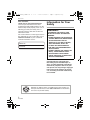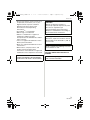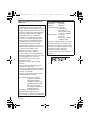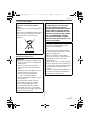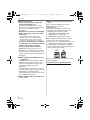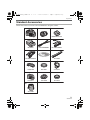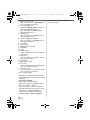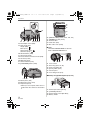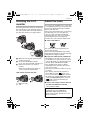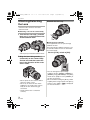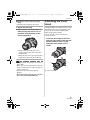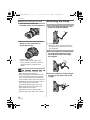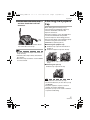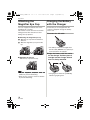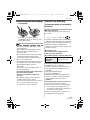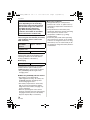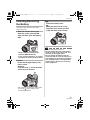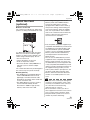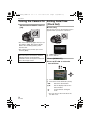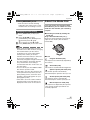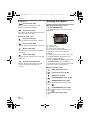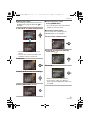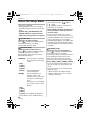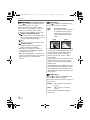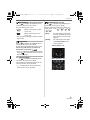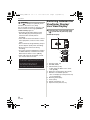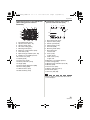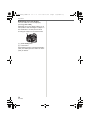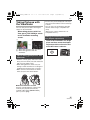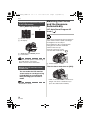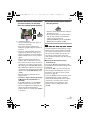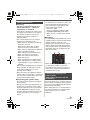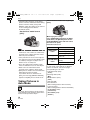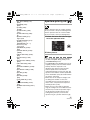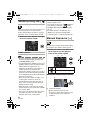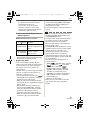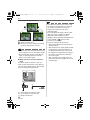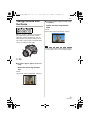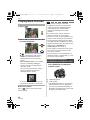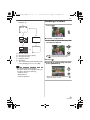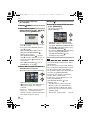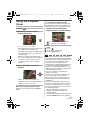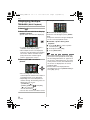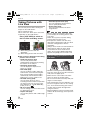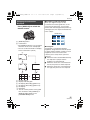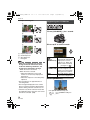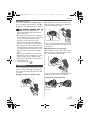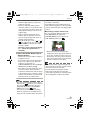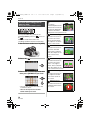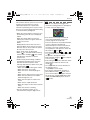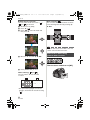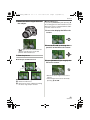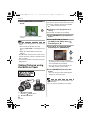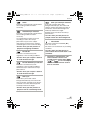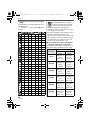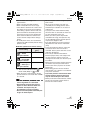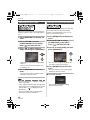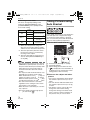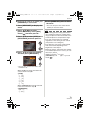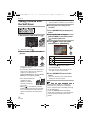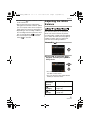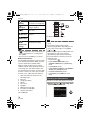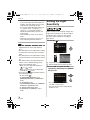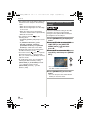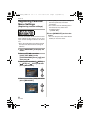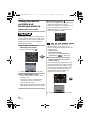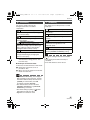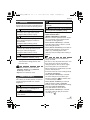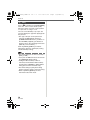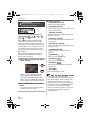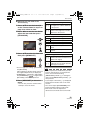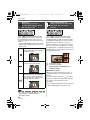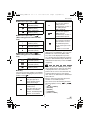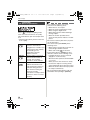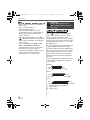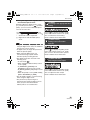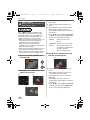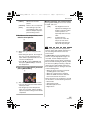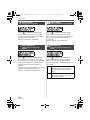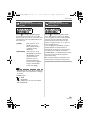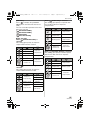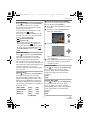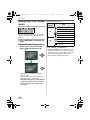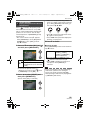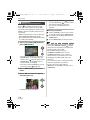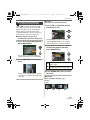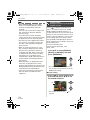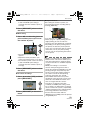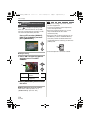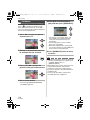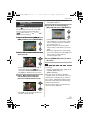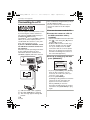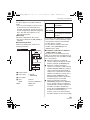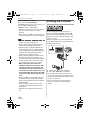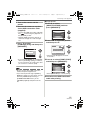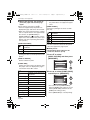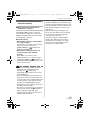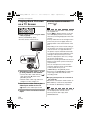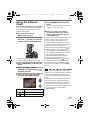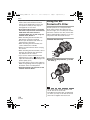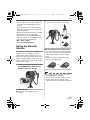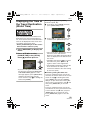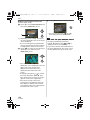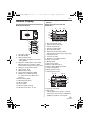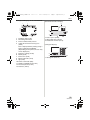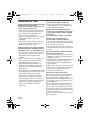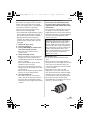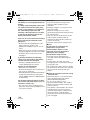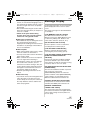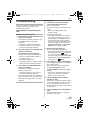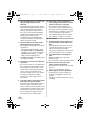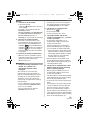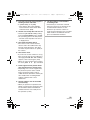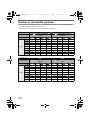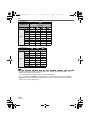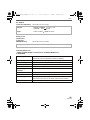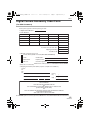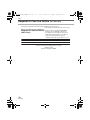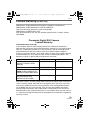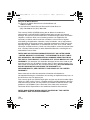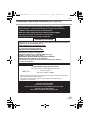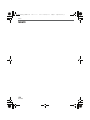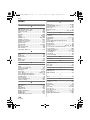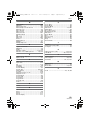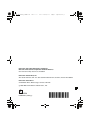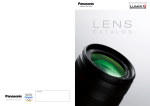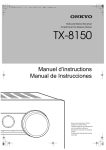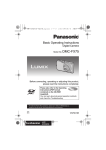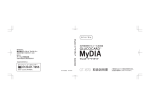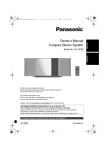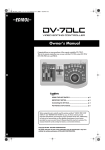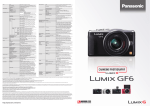Download Operating Instructions - Support
Transcript
VQT1G28ENG_L10KP.book 1 ページ 2007年9月6日 木曜日 午前9時29分 Operating Instructions Digital Camera/Lens Kit Model No. DMC-L10K Before connecting, operating or adjusting this product, please read the instructions completely. For USA assistance, please call: 1-800-272-7033 or send e-mail to : [email protected] For Canadian assistance, please call: 1-800-99-LUMIX (1-800-995-8649) or send e-mail to: [email protected] PP VQT1G28 VQT1G28ENG_L10KP.book 2 ページ 2007年9月6日 木曜日 午前9時29分 Before Use Before Use Dear Customer, Thank you for choosing Panasonic! You have purchased one of the most sophisticated and reliable products on the market today. Used properly, we’re sure it will bring you and your family years of enjoyment. Please take time to fill in the information below. The serial number is on the tag located on the underside of your Camera. Be sure to retain this manual as your convenient Camera information source. Model No. Serial No. Information for Your Safety WARNING: TO REDUCE THE RISK OF FIRE, ELECTRIC SHOCK OR PRODUCT DAMAGE, • DO NOT EXPOSE THIS APPARATUS TO RAIN, MOISTURE, DRIPPING OR SPLASHING AND THAT NO OBJECTS FILLED WITH LIQUIDS, SUCH AS VASES, SHALL BE PLACED ON THE APPARATUS. • USE ONLY THE RECOMMENDED ACCESSORIES. • DO NOT REMOVE THE COVER (OR BACK); THERE ARE NO USER SERVICEABLE PARTS INSIDE. REFER SERVICING TO QUALIFIED SERVICE PERSONNEL. Carefully observe copyright laws. Recording of pre-recorded tapes or discs or other published or broadcast material for purposes other than your own private use may infringe copyright laws. Even for the purpose of private use, recording of certain material may be restricted. RBRC TM Li-ion 2 VQT1G28 A lithium ion battery that is recyclable powers the product you have purchased. Please call 1-800-8-BATTERY for information on how to recycle this battery. VQT1G28ENG_L10KP.book 3 ページ 2007年9月6日 木曜日 午前9時29分 Before Use • Please note that the actual controls and components, menu items, etc. of your Digital Camera may look somewhat different from those shown in the illustrations in these Operating Instructions. • Four ThirdsTM is a trademark. • SDHC Logo is a trademark. • Adobe is a trademark or registered trademark of Adobe Systems Incorporated in the United States and/or other countries. • Leica is a registered trademark of Leica Microsystems IR GmbH. • Elmar is a registered trademark of Leica Camera AG. • Other names, company names, and product names printed in these instructions are trademarks or registered trademarks of the companies concerned. THE SOCKET OUTLET SHALL BE INSTALLED NEAR THE EQUIPMENT AND SHALL BE EASILY ACCESSIBLE. CAUTION Danger of explosion if battery is incorrectly replaced. Replace only with the same or equivalent type recommended by the manufacturer. Dispose of used batteries according to the manufacturer’s instructions. Warning Risk of fire, explosion and burns. Do not disassemble, heat above 60 xC (140 oF) or incinerate. Product Identification Marking is located on the bottom of units. THE FOLLOWING APPLIES ONLY IN CANADA. This Class B digital apparatus complies with Canadian ICES-003. 3 VQT1G28 VQT1G28ENG_L10KP.book 4 ページ 2007年9月6日 木曜日 午前9時29分 Before Use THE FOLLOWING APPLIES ONLY IN THE U.S.A. FCC Note: This equipment has been tested and found to comply with the limits for a Class B digital device, pursuant to Part 15 of the FCC Rules. These limits are designed to provide reasonable protection against harmful interference in a residential installation. This equipment generates, uses, and can radiate radio frequency energy and, if not installed and used in accordance with the instructions, may cause harmful interference to radio communications. However, there is no guarantee that interference will not occur in a particular installation. If this equipment does cause harmful interference to radio or television reception, which can be determined by turning the equipment off and on, the user is encouraged to try to correct the interference by one or more of the following measures: • Reorient or relocate the receiving antenna. • Increase the separation between the equipment and receiver. • Connect the equipment into an outlet on a circuit different from that to which the receiver is connected. • Consult the dealer or an experienced radio/TV technician for help. FCC Caution: To assure continued compliance, follow the attached installation instructions and use only shielded interface cables with ferrite core when connecting to computer or peripheral devices. Any changes or modifications not expressly approved by the party responsible for compliance could void the user’s authority to operate this equipment. 4 VQT1G28 Declaration of Conformity Trade Name: Panasonic Model No.: DMC-L10 Responsible party: Panasonic Corporation of North America One Panasonic Way, Secaucus, NJ 07094 Support Contact: Panasonic Consumer Electronics Company 1-800-272-7033 This device complies with Part 15 of the FCC Rules. Operation is subject to the following two conditions: (1) This device may not cause harmful interference, and (2) this device must accept any interference received, including interference that may cause undesired operation. VQT1G28ENG_L10KP.book 5 ページ 2007年9月6日 木曜日 午前9時29分 Before Use -If you see this symbolInformation on Disposal in other Countries outside the European Union This symbol is only valid in the European Union. If you wish to discard this product, please contact your local authorities or dealer and ask for the correct method of disposal. ∫ About the battery pack CAUTION Battery pack (Lithium ion battery pack) • Use the specified unit to recharge the battery pack. • Do not use the battery pack with equipment other than the specified unit. • Do not get dirt, sand, liquids, or other foreign matter on the terminals. • Do not touch the plug terminals (i and j) with metal objects. • Do not disassemble, remodel, heat or throw into fire. If any electrolyte should come into contact with your hands or clothes, wash it off thoroughly with water. If any electrolyte should come into contact with your eyes, never rub the eyes. Rinse eyes thoroughly with water, and then consult a doctor. ∫ About the battery charger CAUTION! DO NOT INSTALL OR PLACE THIS UNIT IN A BOOKCASE, BUILT-IN CABINET OR IN ANOTHER CONFINED SPACE. ENSURE THE UNIT IS WELL VENTILATED. TO PREVENT RISK OF ELECTRIC SHOCK OR FIRE HAZARD DUE TO OVERHEATING, ENSURE THAT CURTAINS AND ANY OTHER MATERIALS DO NOT OBSTRUCT THE VENTILATION VENTS. Battery charger This battery charger operates on AC between 110 V and 240 V. But • In the U.S.A. and Canada, the battery charger must be connected to a 120 V AC power supply only. • When connecting to an AC supply outside of the U.S.A. or Canada, use a plug adaptor to suit the AC outlet configuration. • When connecting to a supply of greater than AC 125V, ensure the cord you use is suited to the voltage of the AC supply and the rated current of the battery charger. • Contact an electrical parts distributor for assistance in selecting a suitable AC plug adaptor or AC cord set. 5 VQT1G28 VQT1G28ENG_L10KP.book 6 ページ 2007年9月6日 木曜日 午前9時29分 Before Use ∫ Care of the camera • Do not strongly shake or bump the camera by dropping it etc. This unit may malfunction, recording pictures may no longer be possible or the lens or the LCD monitor may be damaged. • Be particularly careful in the following places as they may cause this unit to malfunction. – Places with a lot of sand or dust. – Places where water can come into contact with this unit such as when using it on a rainy day or on a beach. • This unit is not waterproof. If rain water or other drops of water splash onto the camera, wipe it with a dry cloth. • Do not put your hands inside the mirror. Do not press, push or use a blower brush to forcefully blow air on the shutter curtains as they are very thin. Be careful as they may get scratched, bent or damaged. ∫ About Condensation (When the lens is fogged up) • Condensation occurs when the ambient temperature or humidity changes. Be careful of condensation since it causes lens stains, fungus and camera malfunction. • If condensation occurs, turn the camera off and leave it for about 2 hours. The fog will disappear naturally when the temperature of the camera becomes close to the ambient temperature. ∫ Read together with the “Cautions for Use”. (P134) 6 VQT1G28 ∫ About cards that can be used in this unit You can use an SD Memory Card, an SDHC Memory Card and a MultiMediaCard. • When the term card is used in these operating instructions this refers to the following types of Memory Cards. – SD Memory Card (8 MB to 2 GB) – SDHC Memory Card (4 GB) – MultiMediaCard (still pictures only) More specific information about memory cards that can be used with this unit. • You can only use an SDHC Memory Card if using cards with 4 GB or more capacity. • A 4 GB Memory Card without an SDHC logo is not based on the SD Standard and will not work in this product. OK 4 4 Please confirm the latest information on the following website. http://panasonic.co.jp/pavc/global/cs (This Site is English only.) VQT1G28ENG_L10KP.book 7 ページ 2007年9月6日 木曜日 午前9時29分 Contents Before Use Information for Your Safety ...................... 2 Preparation Standard Accessories .............................. 9 Names of the Components .................... 11 Rotating the LCD monitor ...................... 13 About the Lens ....................................... 13 Attaching/Detaching the Lens ................ 14 Attaching the Lens Hood ....................... 15 Attaching the Strap ................................ 16 Attaching the Eyepiece Cap .................. 17 Attaching the Magnifier Eye Cup ........... 18 Charging the Battery with the Charger ............................................ 18 About the Battery (charging/number of recordable pictures) ............................... 19 Inserting/Removing the Battery ............. 21 Inserting/Removing the Card (Optional) ............................................... 22 About the Card (optional) ....................... 23 Turning the Camera On ......................... 24 Setting Date/Time (Clock Set) ............... 24 • Changing the clock setting ............... 25 About the Mode Dial .............................. 25 Setting the Menu .................................... 26 About the Setup Menu ........................... 28 Switching between the Viewfinder Display/Live View Display ...................... 32 Basic Taking Pictures with the Viewfinder ....... 35 • Tips for taking good pictures with Viewfinder ................................ 35 • Making the Viewfinder easier to see (Diopter adjustment) ........................ 35 • Changing the information display on the LCD monitor ......................... 36 • Making the LCD monitor screen easier to see .................................... 36 Matching the Focus and the Exposure Automatically (AF: Auto Focus/Program AE mode) ..... 36 • Taking good pictures ....................... 39 • Continuously focusing on a subject (AFC) (When taking pictures with the Viewfinder) ................................. 39 Taking Pictures in Auto Mode ................ 40 Aperture-priority AE ............................... 41 Shutter-priority AE ................................. 42 Manual Exposure ................................... 42 Compensating the Exposure ................. 44 Taking Pictures with Manual Focus ....... 45 Taking Pictures with the Zoom ............... 47 Playing Back Pictures ............................ 48 • Changing the Information Displayed on the playback screen .................... 48 Deleting Pictures .................................... 49 Using the Playback Zoom ...................... 51 Displaying Multiple Screens (Multi Playback) ............................................... 52 Displaying Pictures by Recording Date (Calendar Playback) .............................. 53 Advanced Taking Pictures with Live View .............. 54 • Tips for taking good pictures with Live View .................................. 54 • Changing the Information Displayed ......................................... 55 • Brightening the LCD Monitor ........... 56 • LCD Monitor ..................................... 57 • Auto focus when taking pictures with Live View .................................. 58 • AF mode when taking pictures with Live View .................................. 60 • Manual focus when taking pictures with Live View .................................. 62 Taking Pictures using the Built-in Flash ...................................................... 64 • Adjusting the flash output ................ 68 • Setting to the 2nd Curtain Synchro ..... 68 Fixing the Focus and the Exposure (AF/AE Lock) ......................................... 69 Taking Pictures using Burst Mode ......... 71 Taking Pictures using Auto Bracket ....... 72 7 VQT1G28 VQT1G28ENG_L10KP.book 8 ページ 2007年9月6日 木曜日 午前9時29分 Taking Pictures with the Self-timer ........ 74 Adjusting the White Balance .................. 75 • Resetting the white balance ............ 76 • Setting the color temperature .......... 77 • Finely adjusting the white balance ... 77 Setting the Light Sensitivity .................... 78 • Setting the maximum sensitivity setting .............................................. 80 Deciding the Method to Measure Brightness (Metering mode) .................. 81 Registering Personal Menu Settings (Registering custom settings) ................ 82 Taking pictures in Custom mode ........... 83 Taking expressive portraits and landscape pictures (Advanced scene mode) ..................................................... 84 • [PORTRAIT] .................................... 85 • [SCENERY] ..................................... 85 • [MACRO] ......................................... 86 • [SPORTS] ........................................ 87 • [NIGHT PORTRAIT] ........................ 87 Taking pictures that match the scene being recorded (Scene mode) ............... 88 • [SUNSET] ........................................ 89 • [FOOD] ........................................... 89 • [BABY1]/[BABY2] ............................ 89 • [PET] ................................................ 90 Menu Settings Using the [REC] Mode Menu ................. 91 • [FILM MODE] ................................... 92 • [ASPECT] ........................................ 94 • [PICT.SIZE]/[QUALITY] ................... 94 • [OIS MODE] ..................................... 96 • [EX. OPT. ZOOM] ............................ 97 • [D.ZOOM] ....................................... 98 • [FLASH] ........................................... 99 • [FLASH SYNC.] ............................... 99 • [FLASH ADJUST.] ........................... 99 • [MULTI. EXPO.] ............................. 100 • [BURST RATE] .............................. 102 • [AUTO BRACKET] ......................... 102 • [SELF-TIMER] ............................... 102 • [MIRROR UP] ................................ 102 • [COLOR SPACE] ........................... 103 • [LONG SHTR NR] ......................... 103 Using the [CUSTOM MENU] ............... 104 8 VQT1G28 Using the [PLAY] mode menu ............. 108 • [SLIDE SHOW] .............................. 109 • [FAVORITE] ................................... 110 • [ROTATE DISP.]/[ROTATE] .......... 111 • [DPOF PRINT] ............................... 112 • [PROTECT] .................................... 114 • [RESIZE] ........................................ 115 • [TRIMMING] ................................... 116 • [ASPECT CONV.] .......................... 117 Connecting to other equipment Connecting to a PC .............................. 118 Printing the Pictures ............................. 120 Playing Back Pictures on a TV Screen ................................................. 124 Others Using the External Flash ...................... 125 Using the MC Protector/PL Filter ......... 126 Using the Remote Shutter ................... 127 Using the AC Adaptor .......................... 128 Displaying the Time at the Travel Destination (World Time) ..................... 129 Screen Display ..................................... 131 Cautions for Use .................................. 134 Message Display ................................. 137 Troubleshooting ................................... 139 Number of recordable pictures ............ 144 Specifications ....................................... 147 Digital Camera Accessory System ...... 150 Digital Camera Accessory Order Form (For USA Customers) .......................... 151 Request for Service Notice (For USA Only) .................................... 152 Limited Warranty (For USA Only) ........ 153 Customer Services Directory (For USA Only) .................................... 155 Index .................................................... 158 VQT1G28ENG_L10KP.book 9 ページ 2007年9月6日 木曜日 午前9時29分 Preparation Preparation Standard Accessories Check that all the accessories are included before using the camera. 1 2 3 DMW-BLA13PP 4 5 DE-A38F 7 6 K2CA2EA00002 8 K1HA08CD0015 9 K1HA08CD0013 10 VFC4268 11 VGQ8990 13 12 VKF4091 14 VYC0973 VYC0972 15 VYF3160 VFC4185 16 VFC4206 9 VQT1G28 VQT1G28ENG_L10KP.book 10 ページ 2007年9月6日 木曜日 午前9時29分 Preparation 1 2 3 4 5 6 7 8 9 10 11 12 13 14 15 16 Digital Camera Body (This is referred to as camera body in these operating instructions.) Interchangeable Lens “LEICA D VARIO-ELMAR 14– 50 mm/ F3.8– 5.6/ASPH./MEGA O.I.S.” (This is referred to as lens in these operating instructions.) Battery Pack (This is referred to as battery in these operating instructions.) Battery Charger/AC Adaptor (This is referred to as charger in these operating instructions.) AC Cable Video Cable USB Connection Cable CD-ROM Strap Eyepiece Cap (This is attached to the strap at the time of purchase.) Body Cap (This is attached to the camera body at the time of purchase.) Lens Hood Magnifier Eye Cup Lens Cap (This is attached to the interchangeable lens at the time of purchase.) Lens Rear Cap (This is attached to the interchangeable lens at the time of purchase.) Lens Storage Bag • SD Memory Card, SDHC Memory Card and MultiMediaCard are indicated as card in the text. • The card is optional. • For information about optional accessories, refer to the “Digital Camera Accessory System”. (P150) • If any accessories are lost, customers in the USA should contact Panasonic’s parts department at 1 800 833-9626 and customers in Canada should contact 1 800 99-LUMIX (1-800-995-8649) for 10 VQT1G28 further information about obtaining replacement parts. VQT1G28ENG_L10KP.book 11 ページ 2007年9月6日 木曜日 午前9時29分 Preparation Names of the Components AFS AFC MF 9 10 11 ∫ Camera body 1 12 AFL AEL 13 14 15 16 3 4 2 22 23 17 18 19 20 21 5 1 2 3 4 5 6 7 8 6 Front dial (P41, 42, 45, 51) AF assist lamp (P106) Self-timer indicator (P74) Flash (P64) Mirror Lens fitting mark (P14) Mount Lens lock pin Lens release button (P15) 7 8 9 10 11 12 13 14 15 16 17 18 19 20 21 22 23 [LIVE VIEW] button (P34, 54) Eye cup (P17) Viewfinder (P32, 35, 131) Diopter adjustment dial (P35) Focus mode lever (P36, 40, 45, 58, 60, 62) [AFL/AEL] button (P69) Camera ON/OFF switch (P24) Rear dial (P42, 44, 51, 52, 116) LCD monitor (P33, 36, 48, 54, 55, 56, 57, 131) Playback button (P48, 49, 51, 52, 53, 124) [DISPLAY] button (P36, 48, 55) [LCD MODE] button (P56) [FUNC] button (P91) Delete button (P49) Cursor buttons 3/ISO (P78) 2/AF mode (P60) 1/Metering mode (P81) 4/WB (White balance) (P75) [MENU/SET] button (P24) 11 VQT1G28 VQT1G28ENG_L10KP.book 12 ページ 2007年9月6日 木曜日 午前9時29分 Preparation 25 36 37 38 24 26 39 40 27 28 29 30 31 32 27 24 Flash Open Lever (P64) 25 Drive mode lever Single (P36): Burst (P71): Auto bracket (P72): Self-timer (P74): 26 Shutter button (P36) 27 Strap eyelet (P16) 28 Focus distance reference mark (P46) 29 Hot shoe (P125) 30 Mode dial (P25) 31 Status indicator (P24) 32 [FILM MODE] button (P93) 36 37 38 39 40 [DIGITAL/V.OUT] socket (P118, 120, 124) [REMOTE] socket (P127) Terminal door Card door (P22) DC cable cover (P128) ∫ Lens “LEICA D VARIO-ELMAR 14–50 mm/ F3.8–5.6/ASPH./MEGA O.I.S.” 41 42 43 44 45 46 44 41 42 43 Lens surface Zoom ring (P47, 97, 98) Focus ring (P45, 62) [O.I.S.] switch (P14) Contact point Lens fitting mark (P14) 45 46 ∫ Battery charger/AC adaptor (P18, 128) 33 34 35 33 Battery door (P21) 34 Open/Close lever (P21) 35 Tripod receptacle • When you use a tripod, make sure it is stable when the camera is attached to it. 12 VQT1G28 47 48 47 48 49 50 49 Power input socket [AC IN] [CHARGE] indicator Power output socket [DC OUT] Battery holder 50 VQT1G28ENG_L10KP.book 13 ページ 2007年9月6日 木曜日 午前9時29分 Preparation Rotating the LCD monitor At the time when this camera is purchased, the LCD monitor is set inside the frame of the camera body. Move the LCD monitor in the directions shown in the figure below. 1 About the Lens You can use the supplied lens or a lens that is compatible with the lens mount standard for the “Four Thirds System (Four Thirds Mount)” with this unit. Select a lens that matches the scene being recorded and your use of the pictures. If you use a lens other than a dedicated interchangeable lens, auto focus cannot be activated and accurate metering is not possible. Also, some functions will not work. ∫ “Four Thirds Mount” 2 3 1 Open the LCD monitor opening knob A with your finger. 2 It can be rotated 180o forwards. • It can only be rotated 90o towards you. 3 Return the monitor to its original position. • Refer to the following for details on how to rotate the LCD monitor. LCD monitor rotation direction 1 Maximum 180o 2 270o This is the lens mount standard for the “Four Thirds System”. These are interchangeable lenses newly developed specifically for the optical design requirements of digital cameras. ∫ Using a lens other than the supplied lens • Depending on the type of lens, you may not be able to use some functions such as contrast AF (P58), the direction detection function (P35) and OIS mode (P96). • The available flash range etc. differs depending on the aperture value of the lens you are using. • Take some test pictures with the lens you are using. • The camera automatically switches to phase difference AF [ ] (P59) if you use a lens that does not support contrast AF (P58) even if [LIVE VIEW AF] (P107) in the [CUSTOM MENU] menu is set to [ ] (P58). Check the following for compatible lenses. ∫ Lenses that support contrast AF and the direction detection function (As of October 2007) The compatible lenses are L-RS014050 (supplied lens) and L-RS014150 (November 2007 planned release). Refer to the catalog, website etc. for the latest information. 13 VQT1G28 VQT1G28ENG_L10KP.book 14 ページ 2007年9月6日 木曜日 午前9時29分 Preparation Attaching/Detaching the Lens 3 Detach the lens cap. • Check that the camera is turned off. • Close the flash. ∫ Attaching a lens to the camera body 1 Turn the lens rear cap A and the body cap B in the direction of the arrow to detach them. 1 2 A B • Do not put your hands inside the mirror. ∫ Optical image stabilizer The supplied lens has an optical image stabilizer function. The optical image stabilizer function is set for activation when the lens is attached to the camera body. Set the [O.I.S.] switch to [ON]. 2 Align the lens fitting marks C (red marks) on the camera body and the lens and then rotate the lens in the direction of the arrow until it clicks. C • Do not press the lens release button when you attach a lens. • Do not try to attach the lens when holding it at an angle to the camera body as the lens mount may get scratched. • Check that the lens is attached correctly. 14 VQT1G28 • You can change the optical image stabilizer mode to [MODE1], [MODE2] or [MODE3] using [OIS MODE] in the [REC] mode menu. (P96) It is set to [MODE1] at the time of purchase. • We recommend setting the [O.I.S.] switch to [OFF] when using a tripod. If the [O.I.S.] switch is set to [OFF], [ ] is displayed on the LCD monitor. VQT1G28ENG_L10KP.book 15 ページ 2007年9月6日 木曜日 午前9時29分 Preparation ∫ Detaching a lens from the camera body • Check that the camera is turned off. 1 Attach the lens cap. 2 Press the lens release button D while turning the lens as far as possible in the direction of the arrow to detach it. Attaching the Lens Hood In bright sunlight or backlight, the lens hood will minimize lens flare and ghosting. The lens hood cuts off excess lighting and improves the picture quality. • Check that the camera is turned off. • Close the flash. Insert the lens hood on the lens with the short sides at the top and bottom and then turn it in the direction of the arrow until it clicks. D • Always attach the body cap to the camera body so that dirt or dust does not get inside. • Attach the lens rear cap so that the lens contact point does not get scratched. • Change lenses where there is not a lot of dirt or dust. • When you turn the camera off or carry the camera, attach the lens cap to protect the surface of the lens. • Detach the lens cap before taking pictures. • Be careful not to lose the lens cap, the lens rear cap and the body cap. A A Fit to the mark. 15 VQT1G28 VQT1G28ENG_L10KP.book 16 ページ 2007年9月6日 木曜日 午前9時29分 Preparation ∫ Temporarily storing the lens hood 1 Turn the lens hood in the direction of the arrow to detach it. Attaching the Strap 1 Pass the strap through the strap eyelet on the camera body. A 2 Reverse the lens hood and then attach it in the same way as shown previously. A Eyepiece cap • Attach the strap so that the side with the eyepiece cap attached to it is near the Viewfinder. 2 Pass the end of the strap through the ring in the direction of the arrow and then pass it through the stopper. • Attach the lens cap. • When temporarily storing the lens hood, check that it is firmly attached and that it does not appear in the picture. • Hold the short sides of the lens hood when attaching or detaching it. • When taking pictures with the flash with the lens hood attached, the lower portion of the screen may turn dark (vignetting effect) and the control of the flash may be disabled because the photo flash may be obscured by the lens hood. We recommend detaching the lens hood. • When using the AF assist lamp in the dark, detach the lens hood. • For details on how to attach the MC protector and the PL filter, refer to P126. 16 VQT1G28 3 Pass the end of the strap through the hole on the other side of the stopper. VQT1G28ENG_L10KP.book 17 ページ 2007年9月6日 木曜日 午前9時29分 Preparation 4 Pull the other side of the strap and then check that it will not come out. Attaching the Eyepiece Cap When taking pictures with your eye removed from the Viewfinder, light may enter the Viewfinder and affect the exposure and focus. Attach the eyepiece cap so that light does not enter the Viewfinder and prevent accurate exposure when taking pictures with Live View (P54) or the Self-timer (P74) and when using the remote shutter (DMW-RSL1; optional) (P127). • Perform steps 1 to 4 and then attach the other side of the strap. • Be sure to follow the steps and attach the strap correctly. • Check that the strap is firmly attached to the camera. • Attach the strap so that the “LUMIX” LOGO is on the outside. ∫ Attaching the eyepiece cap 1 Slide the eye cup from the bottom to detach it. 2 Slide the eyepiece cap from the top. • The eyepiece cap is attached to the strap. ∫ Attaching the eye cup Slide the eye cup from the top. • Be careful not to lose the eye cup. • Consult the dealer if you lose the eye cup (VYQ4130). • Keep the eyepiece cap out of reach of children to prevent swallowing. • Keep the eye cup out of reach of children to prevent swallowing. 17 VQT1G28 VQT1G28ENG_L10KP.book 18 ページ 2007年9月6日 木曜日 午前9時29分 Preparation Attaching the Magnifier Eye Cup Charging the Battery with the Charger You can magnify the field of view of the Viewfinder by 1.2 times. This makes it easier to fix the focus when taking pictures with manual focus and taking close-up pictures. • The battery is not charged when the camera is shipped. Charge the battery before use. 1 Connect the AC cable. ∫ Attaching the magnifier eye cup 1 Slide the eye cup from the bottom to detach it. 2 Slide the magnifier eye cup from the top. • The battery cannot be charged when the DC cable (DMW-DCC1; optional) is connected to the AC adaptor. ∫ Attaching the eye cup Slide the eye cup from the top. • Keep the magnifier eye cup out of reach of children to prevent swallowing. • Keep the eye cup out of reach of children to prevent swallowing. 18 VQT1G28 2 Align the battery with the marks on the charger and then place it straight into the charger. Check that it is firmly attached. A • Charging starts when the [CHARGE] indicator A lights green. VQT1G28ENG_L10KP.book 19 ページ 2007年9月6日 木曜日 午前9時29分 Preparation 3 Detach the battery after charging is completed. A About the Battery (charging/number of recordable pictures) ∫ Battery indication The remaining battery power appears on the screen. • Charging is completed when the [CHARGE] indicator A turns off (after about 140 minutes). • Do not use any other AC cables except the supplied one. • After charging is completed, be sure to disconnect the AC cable from the electrical outlet. • The battery becomes warm after using it and during and after charging. The camera also becomes warm during use. This is not a malfunction. • The battery will be exhausted if left for a long period of time after being charged. Recharge the battery when it is exhausted. • The battery can be charged even if it is not fully discharged. • Use the dedicated charger and battery. • Use the charger indoors. • Do not disassemble or modify the charger. • The battery charger is in the standby condition when the AC cable is connected. The primary circuit is always “live” as long as the power cord is connected to an electrical outlet. • The battery indication turns red and blinks. (The status indicator blinks when the LCD monitor turns off.) Recharge the battery or replace it with fully charged battery. [This does not appear when using the AC adaptor. (P128)] ∫ The battery life The number of recordable pictures when using the Viewfinder (By CIPA standard in program AE mode) Number of recordable pictures Approx. 450 pictures (Approx. 225 min) Recording conditions by CIPA standard • Temperature: 23 oC (73.4 oF)/ Humidity: 50% when LCD monitor is on.¢ • Using a Panasonic SD Memory Card (128 MB). • Using the supplied battery. • Using the supplied lens. • Starting recording 30 seconds after the camera is turned on. (When the optical image stabilizer function is set to [MODE1]) • Recording once every 30 seconds with full flash every second recording. • Turn the camera off every 10 recordings. ¢ The number of recordable pictures decreases in Auto power LCD mode or Power LCD mode. (P56) • CIPA is an abbreviation of “Camera & Imaging Products Association”. 19 VQT1G28 VQT1G28ENG_L10KP.book 20 ページ 2007年9月6日 木曜日 午前9時29分 Preparation The number of recordable pictures varies depending on the recording interval time. If the recording interval time becomes longer, the number of recordable pictures decreases. [e.g. When recording once every 2 minutes, the number of recordable pictures decreases to about 120.] The number of recordable pictures when using the LCD monitor (Live View) (The conditions are the same as the CIPA standard.) Number of recordable pictures Approx. 280 pictures (Approx. 140 min) Playback time Playback time Approx. 280 min The number of recordable pictures and the playback time will vary depending on the operating conditions of the unit and the storing conditions of the battery. ∫ Charging Charging time Approx. 140 min Charging time and number of recordable pictures with the optional battery pack (DMW-BLA13PP) are the same as above. • The [CHARGE] indicator lights when charging starts. ∫ When the [CHARGE] indicator flashes • The battery is over discharged (discharged excessively). In a while, the [CHARGE] indicator will light up and normal charging will start. • The battery temperature is excessively high or low. The charging time will be longer than normal. Also, charging may not be completed. • When the operating time of the camera becomes extremely short even after properly charging the battery, the life of the battery may have expired. Buy a new battery. 20 VQT1G28 ∫ Charging conditions • Charge the battery in a temperature between 10 oC to 35 oC. (50 oF to 95 oF). (The battery temperature should also be the same.) • The performance of the battery may temporarily deteriorate and the operating time may become shorter in low temperature conditions (e.g. skiing/ snowboarding). • The battery may swell and its operating time may become shorter as the number of times it is charged increases. For long term battery use, we recommend you do not frequently charge the battery before it is exhausted. VQT1G28ENG_L10KP.book 21 ページ 2007年9月6日 木曜日 午前9時29分 Preparation Inserting/Removing the Battery • Check that the camera is turned off. • Close the flash. 3 1: Close the battery door. 2: Slide the release lever in the direction of the arrow (CLOSE side) and then close it firmly. 1 Slide the release lever in the direction of the arrow (OPEN side) and then open the battery door. • Always use genuine Panasonic batteries (DMW-BLA13PP). • If you use other batteries, we cannot guarantee the quality of this product. 2 Insert: Insert the charged battery fully until it clicks. • Remove the battery after use. • Do not remove the card or the battery while the card is being accessed. The data may be damaged. (P23) • Do not remove the battery with the camera turned on since the settings on the camera may not be stored properly. • The supplied battery is designed only for the camera. Do not use it with any other equipment. Remove: Push the lever A in the direction of the arrow to remove. A • Be careful of the direction indicated by the mark [ ] on the battery when inserting the battery. 21 VQT1G28 VQT1G28ENG_L10KP.book 22 ページ 2007年9月6日 木曜日 午前9時29分 Preparation Inserting/Removing the Card (Optional) • Check that the camera is turned off. • Close the flash. • Prepare a card. (optional) 3 1: Close the card door. 2: Slide the card door to the end and then close it firmly. 1 Slide the card door to open it. • If the card door cannot be completely closed, remove the card and insert it again. 2 Insert: Insert the card fully until it clicks and it is locked. Remove: Push the card until it clicks, then pull the card out upright. • Check the direction of the card. • Do not touch the connection terminals on the back side of the card. • The card may be damaged if it is not fully inserted. 22 VQT1G28 • Always turn the camera off before opening the card door. • The card and the data may be damaged if it is inserted or removed while the camera is on. • We recommend using a Panasonic SD Memory Card or SDHC Memory Card. (P6) VQT1G28ENG_L10KP.book 23 ページ 2007年9月6日 木曜日 午前9時29分 Preparation About the Card (optional) ∫ Access to the card The card access indication A lights when pictures are being recorded onto the card. 2 A B P F5.6 125 ISO100 A STANDARD 1 • The reading/writing speed of an SD Memory Card and an SDHC Memory Card is fast. Both types of card are equipped with a Write-Protect switch A that prevents writing and formatting the card. (If the switch is slid to the [LOCK] side, it is not possible to write or delete data on the card and format it. When the switch is slid to the other side, these functions become available.) 19 B When taking pictures with Live View When the card access indication lights, pictures are being read or deleted or the card is being formatted (P32). Do not: • turn the camera off. • remove the battery or the card. • shake or impact the camera. • disconnect the DC cable (DMW-DCC1; optional) if you use the AC adaptor (P128). The card and the data may be damaged or the camera may not operate normally. ∫ Card (optional) • The SD Memory Card, SDHC Memory Card and MultiMediaCard are small, lightweight, removable external cards. Read P6 for information about cards that can be used in this unit. • The SDHC Memory Card is a memory card standard decided by the SD Association in 2006 for high capacity memory cards more than 2 GB. • This unit (SDHC compatible equipment) is compatible with SD Memory Cards based on SD Memory Card Specifications and formatted in FAT12 system and FAT16 system. It is also compatible with SDHC Memory Cards based on SD Memory Card Specifications and formatted in FAT32 system. • You can use an SDHC Memory Card in equipment that is compatible with SDHC Memory Cards however you cannot use an SDHC Memory Card in equipment that is only compatible with SD Memory Cards. (Always read the operating instructions for the equipment being used. If you also order a photo studio to print pictures, ask the photo studio before printing.) (P6) • Refer to P144 for information about the number of recordable pictures for each card. • The data on the card may be damaged or lost due to electromagnetic waves, static electricity or breakdown of the camera or the card. We recommend storing important data on a PC etc. • Do not format the card on your PC or other equipment. Format it on the camera only to ensure proper operation. (P32) • Keep the Memory Card out of reach of children to prevent swallowing. 23 VQT1G28 VQT1G28ENG_L10KP.book 24 ページ 2007年9月6日 木曜日 午前9時29分 Preparation Turning the Camera On Setting Date/Time (Clock Set) Set the camera ON/OFF switch to [ON]. A ∫ Initial setting The clock is not set so the following screen appears when you turn the camera on. A B • The status indicator A lights when you set the switch to [ON]. The status indicator blinks if the remaining battery power becomes low. • The camera turns off when you set the switch to [OFF]. Dust reduction function When the camera is turned on, the dust reduction function is automatically activated to shake off any dust on the front part of the image sensor. A [MENU/SET] button B Cursor buttons 1 Press [MENU/SET]. 2 Press 3/4/2/1 to select the date and time. : : A Time at the home area B Time at the travel destination (P129) 2/1: Select the desired item. 3/4: Set the display order for the date and time. : Cancel without setting the clock. • You can also use the front dial or the rear dial to set. 24 VQT1G28 VQT1G28ENG_L10KP.book 25 ページ 2007年9月6日 木曜日 午前9時29分 Preparation 3 Press [MENU/SET] to set. • Turn the camera off after finishing setting the clock. Then turn it on and check that the clock setting is correct. Changing the clock setting 1 Press [MENU/SET] to display the menu. 2 Press 3/4/2/1 to select [CLOCK SET] in the [SETUP] menu [ ] and then press 1. (P28) 3 Set as shown on steps 2 and 3. 4 Press [MENU/SET] to close the menu. • When a fully charged battery has been inserted for more than 24 hours, charging of the built-in battery for the clock is completed so the clock setting will be stored (in the camera) for at least 3 months even if the battery is removed. (If you insert a battery that is not sufficiently charged, the length of time that the clock setting is stored may become less.) However the clock setting is canceled after this time. In this case, set the clock again. • You can set the year from 2000 to 2099. The 24-hour system is used. • If the date is not set in the camera it will not be printed correctly when you use a photo printing service, even if the store provides a date printing option for your photographs. (P113) • If the date is set in the camera it will be printed correctly even if the date is not displayed on the screen of the camera. About the Mode Dial If you turn on this unit and then rotate the mode dial, you can switch to a scene mode etc. that matches your recording purpose. ∫ Switching the mode by rotating the mode dial Align a desired mode with part A. Rotate the mode dial slowly and surely to adjust to each mode. (The mode dial rotates 360o) ∫ Basic Program AE mode (P36) The exposure is automatically adjusted by the camera. Auto mode (P40) This mode is recommended for beginners. Aperture-priority AE mode (P41) The shutter speed is automatically determined by the aperture value you set. Shutter-priority AE mode (P42) The aperture value is automatically determined by the shutter speed you set. Manual exposure mode (P42) The exposure is adjusted by the aperture value and the shutter speed which are manually adjusted. 25 VQT1G28 VQT1G28ENG_L10KP.book 26 ページ 2007年9月6日 木曜日 午前9時29分 Preparation ∫ Advanced Setting the Menu Custom mode (P83) Use this mode to take pictures with previously registered settings. Scene mode (P88) This allows you to take pictures that match the scene being recorded. ∫ Displaying the menu screens Press [MENU/SET]. e.g.: The first page of the total 4 pages is displayed. A Advanced scene mode B C Portrait mode (P85) Use this mode to take pictures of people. Scenery mode (P85) Use this mode to take pictures of scenery. Macro mode (P86) This allows you to take close-up pictures of a subject. Sports mode (P87) Use this mode to take pictures of sporting events, etc. Night portrait mode (P87) Use this mode to take pictures of night scenes and people with night time scenery. A Menu icons B Current page C Menu items and settings • You can also rotate the front dial or the rear dial to select menu items and settings. • The menu icons and the menu items that are displayed differ depending on the position of the mode dial. • If you set [MENU RESUME] (P107) in the [CUSTOM MENU] menu to [ON], the screen shows the last selected menu item when the camera was turned off. ∫ About the menu icons [REC] mode menu (P91) [PLAY] mode menu (P108) [SETUP] menu (P28) [CUSTOM MENU] menu (P104) [SCENE MODE] menu (P88) This is displayed when the mode dial is set to [ ]. [CUSTOM MODE] menu (P83) This is displayed when the mode dial is set to [ ]. [ 26 VQT1G28 ] means the Custom mode. VQT1G28ENG_L10KP.book 27 ページ 2007年9月6日 木曜日 午前9時29分 Preparation ∫ Setting menu items • The following example shows how to set [FLASH] when program AE mode [ ] is selected. 1 Press 3/4 to select the menu item. ∫ Closing the menu screen Press [MENU/SET]. • You can also press the shutter button halfway to close the menu. ∫ Switching to other menus (The screens show switching to the [SETUP] menu as an example.) 1 Press 2 on a menu screen. A • Press 4 at A to switch to the next screen. • You can also use the front dial or the rear dial to select a menu item. 2 Press 4 to select the [SETUP] menu icon [ ]. 2 Press 1. 3 Press 1. 3 Press 3/4 to select the setting. • Select a menu item next and set it. • If you want to switch to a different menu, select the appropriate menu icon in step 2. 4 Press [MENU/SET] to set. MENU /SET 27 VQT1G28 VQT1G28ENG_L10KP.book 28 ページ 2007年9月6日 木曜日 午前9時29分 Preparation About the Setup Menu • Set items as required. • Select [RESET] to return the settings to the initial settings at the time of purchase. (P29) • [CLOCK SET], [AUTO REVIEW] and [POWER SAVE] are important items. Check their settings before using them. [CLOCK SET] (Changing the date and time.) Press [ MENU /SET ] to display the [SETUP] menu and select the item to set. (P26) Change date and time. (P24) [AUTO REVIEW] (Displaying the recorded picture.) Press [ MENU /SET ] to display the [SETUP] menu and select the item to set. (P26) Set the length of time that the picture is displayed after taking it. [REVIEW]: This is useful for confirming the composition of the whole screen. [OFF] [1 SEC.] [2 SEC.] [3 SEC.] [HOLD] [ZOOM]: The recorded picture remains displayed. The recorded picture is enlarged 4 times and appears on the screen. This is useful for confirming the focus. The picture is not enlarged if you use burst mode or auto bracket. [OFF] [1 SEC.] [2 SEC.] [3 SEC.] • If [ZOOM] is set to [OFF], the playback screen display can be switched during 28 VQT1G28 auto review when taking pictures with the drive mode lever set to [ ] (P36) or [ ] (P74). • When [HOLD] has been selected, the zoom time cannot be set. • When [HOLD] has been selected, press the shutter button halfway to release the auto review. • If you use burst mode (P71) or auto bracket (P72), the auto review function is activated regardless of the setting for auto review. (The picture is not enlarged.) • If [HIGHLIGHT] (P30) is set to [ON], white saturated areas appear blinking in black and white when the auto review function is activated. [POWER SAVE] (Turning off this unit automatically.) Press [ MENU /SET ] to display the [SETUP] menu and select the item to set. (P26) Power save mode is activated (the camera is automatically turned off to save the battery life) if the camera has not been used for the time selected on the setting. [OFF], [1MIN.], [2MIN.], [5MIN.], [10MIN.] • Press the shutter button halfway or turn this unit off and on to cancel power save mode. • Power save mode is not activated in the following cases. – When using the AC adaptor (P128) – When connecting to a PC or a printer – During a slide show VQT1G28ENG_L10KP.book 29 ページ 2007年9月6日 木曜日 午前9時29分 Preparation [WORLD TIME] (P129) Press [ MENU /SET ] to display the [SETUP] menu and select the item to set. (P26) Set the time in your home area and travel destination. [ ]: Travel destination area [ ]: Your home area [MONITOR] Press [ MENU /SET ] to display the [SETUP] menu and select the item to set. (P26) The brightness of the screen can be adjusted in 7 steps. [LCD AUTO] Press [ MENU /SET ] to display the [SETUP] menu and select the item to set. (P26) If you set [ON] and take pictures with the Viewfinder, the LCD monitor turns off while the shutter button is pressed halfway. [OFF] [ON] [BEEP] Press [ MENU /SET ] to display the [SETUP] menu and select the item to set. (P26) Set the focus confirmation beep, the self-timer beep and the alarm beep. [OFF] [ON] [NO.RESET] Press [ MENU /SET ] to display the [SETUP] menu and select the item to set. (P26) Reset the file number of the next recording to 0001. • The folder number is updated and the file number starts from 0001. (P119) • A folder number between 100 and 999 can be assigned. When the folder number reaches 999, the number cannot be reset. We recommend formatting the card after saving the data on a PC or elsewhere. • To reset the folder number to 100, format the card first (P32) and then use [NO.RESET] to reset the file number. A reset screen for the folder number will appear after this. Select [YES] to reset the folder number. [RESET] Press [ MENU /SET ] to display the [SETUP] menu and select the item to set. (P26) The following settings are reset to the initial settings. – [REC] mode menu settings – [SETUP]/[CUSTOM MENU] menu settings • [FAVORITE] (P110) is fixed to [OFF] and [ROTATE DISP.] (P111) is fixed to [ON]. • If the [SETUP] menu settings are reset, the following settings are also reset. – The birthday settings for [BABY1]/ [BABY2] (P89) and [PET] (P90) in scene mode – [FILM MODE] (P92) – The [WORLD TIME] (P129) setting • The folder number and the clock setting are not changed. 29 VQT1G28 VQT1G28ENG_L10KP.book 30 ページ 2007年9月6日 木曜日 午前9時29分 Preparation [USB MODE] Press [ MENU /SET ] to display the [SETUP] menu and select the item to set. (P26) Select the USB communication system after or before connecting the camera to your PC or your printer with the USB connection cable (supplied). (P118, 120) [ SELECT ON CONNECTION]: Select either [PC] or [PictBridge (PTP)] if you connected the camera to a PC or a printer supporting PictBridge. [ PC]: Set after or before connecting to a PC. [ PictBridge (PTP)]: Set after or before connecting to a printer supporting PictBridge. • When [PC] is selected, the camera is connected via the “USB Mass Storage” communication system. • When [PictBridge (PTP)] is selected, the camera is connected via the “PTP (Picture Transfer Protocol)” communication system. [HIGHLIGHT] Press [ MENU /SET ] to display the [SETUP] menu and select the item to set. (P26) [OFF] No highlight display [ON] When the auto review function is activated or when playing back, white saturated areas appear blinking in black and white. [ON] [OFF] • If there are any white saturated areas, we recommend compensating the exposure towards negative (P44) referring to the histogram (P55) and then taking the picture again. It may result in a better quality picture. • There may be white saturated areas if the distance between the camera and the subject is too close when taking pictures with the flash. If [HIGHLIGHT] is set to [ON] in this case, the area directly illuminated by the photo flash will become white saturated and appear blinking in black and white on the LCD monitor. [VIDEO OUT] Press [ MENU /SET ] to display the [SETUP] menu and select the item to set. (P26) Set to match the color television system in each country. [NTSC]: Video output is set to NTSC system. [PAL]: Video output is set to PAL system. • Video output is available in playback mode only. 30 VQT1G28 VQT1G28ENG_L10KP.book 31 ページ 2007年9月6日 木曜日 午前9時29分 Preparation [TV ASPECT] Press [ MENU /SET ] to display the [SETUP] menu and select the item to set. (P26) Set to match the type of TV. [ [ ]: ]: When connecting to a 16:9 screen TV. When connecting to a 4:3 screen TV. [SCENE MENU] (P84, 88) Press [ MENU /SET ] to display the [SETUP] menu and select the item to set. (P26) Set the screen that will appear when the mode dial is set to [ ]/[ ]/[ ]/[ ]/ [ ]/[ ]. [OFF]: The recording screen in the currently selected advanced scene mode or scene mode appears. [AUTO]: The advanced scene mode or [SCENE MODE] menu screen appears. • The TV aspect setting is effective in video output only. [LANGUAGE] Press [ MENU /SET ] to display the [SETUP] menu and select the item to set. (P26) Set the language displayed on the screen. [ENGLISH], [DEUTSCH], [FRANÇAIS], [ESPAÑOL], [ITALIANO], [ ] • If you set a different language by mistake, select [ ] from the menu icons to set the desired language. Ver. [VERSION DISP.] Press [ MENU /SET ] to display the [SETUP] menu and select the item to set. (P26) This enables the firmware versions of the camera and lens to be checked. • [–. –] is displayed as the lens firmware when the lens is not mounted. When [OFF] is set When [AUTO] is set 31 VQT1G28 VQT1G28ENG_L10KP.book 32 ページ 2007年9月6日 木曜日 午前9時29分 Preparation [FORMAT] Press [ MENU /SET ] to display the [SETUP] menu and select the item to set. (P26) It is not usually necessary to format a card. Format it when the message [MEMORY CARD ERROR] appears. • Formatting irretrievably deletes all the data including any protected pictures. Check the data carefully before formatting. • If the card has been formatted on a PC or other equipment, format it on the camera again. • Use a sufficiently charged battery (P18) or the AC adaptor (P128) when formatting. • Do not turn the camera off during formatting. • You cannot format an SD Memory Card or an SDHC Memory Card when the card’s Write-Protect switch is set to [LOCK]. • If the card cannot be formatted, consult your nearest Service Center. Switching between the Viewfinder Display/ Live View Display ∫ Screen display in program AE mode [ ] (at the time of purchase) (P35) Viewfinder Display 1 ISO 2 5 1 2 3 6 7 8 9 VQT1G28 3 4 4 5 32 ISO 7 6 For USA assistance, please call: 1-800-272-7033 or send e-mail to : [email protected] For Canadian assistance, please call: 1-800-99-LUMIX (1-800-995-8649) or send e-mail to: [email protected] 9 8 AF frame (P35, 37) AF-LED (P106) ISO sensitivity (P78) • Lights when the ISO is set to other than [AUTO]. Exposure compensation value (P44) Number of recordable pictures • You can display up to 99 pictures only on the Viewfinder. Metering mode (P81) Focus (P39) Shutter speed (P37, 42) Aperture value (P37, 41, 42) VQT1G28ENG_L10KP.book 33 ページ 2007年9月6日 木曜日 午前9時29分 Preparation Information Display on the LCD Monitor (When taking pictures with the Viewfinder) ∫ LCD Monitor Display when taking pictures with Live View (P54) 1 2 1 18 17 16 15 14 1 2 3 4 5 6 7 8 9 10 11 12 13 14 15 16 17 18 2 3 4 5 3 4 56 ISO100 P F5.6 125 7, 8 9 17 6 7 8 13 12 11 10 9 Recording mode (P25) Aperture value (P41, 42) Shutter speed (P42) AF frame setting (P37) Metering mode (P81) Exposure compensation (P44) Film mode (P92) Optical image stabilizer (P14, 96) Number of recordable pictures Card access (P23) Quality (P94) Picture size (P94) Battery indication (P19) Single (P36) Flash output adjustment (P68) Flash setting (P64) White balance (P75) ISO sensitivity (P78) 16 STANDARD 1 1 2 3 4 5 6 7 8 9 10 11 12 13 14 15 16 17 19 15 1413 12 11 10 Recording mode (P25) Aperture value (P58) Shutter speed (P58) ISO sensitivity (P78) AF mode (P60) Metering mode (P81) Recording state • Flashes red. Focus (P58) • Lights green. Card access (P23) • Lights red. Number of recordable pictures Flash setting (P64) Optical image stabilizer (P14, 96) Quality (P94) Picture size (P94) Battery indication (P19) Film mode (P92) AF area (P58, 60) • Refer to P131 for information about other screen displays. 33 VQT1G28 VQT1G28ENG_L10KP.book 34 ページ 2007年9月6日 木曜日 午前9時29分 Preparation ∫ Switching the screen display You can switch the screen display by pressing [LIVE VIEW]. Switching the screen display allows you to take pictures while showing the subject on the Viewfinder or to take pictures while showing the subject on the LCD monitor. A B A [LIVE VIEW] button B LCD monitor Read “Taking Pictures with the Viewfinder” (P35) and “Taking Pictures with Live View” (P54) for details. 34 VQT1G28 VQT1G28ENG_L10KP.book 35 ページ 2007年9月6日 木曜日 午前9時29分 Basic Basic Taking Pictures with the Viewfinder You can take pictures while showing the subject on the Viewfinder. When taking pictures with Live View, press [LIVE VIEW] to switch to the Viewfinder recording screen. A B • Pictures may not be displayed vertically if they were taken with the camera aimed up or down. • You can only use the direction detection function when using a compatible lens. (P13) (Refer to the catalog, website etc. for compatible lenses.) Making the Viewfinder easier to see (Diopter adjustment) Look at the Viewfinder in a bright place and then rotate the diopter adjustment dial to where the line of the AF frame is clearest. A When taking pictures with Live View B When taking pictures with the Viewfinder Tips for taking good pictures with Viewfinder • Hold the camera gently with both hands, keep your arms still at your side and stand with your feet slightly apart. • When taking pictures, make sure your footing is stable and there is no danger of colliding with another person, a ball etc. • Make sure the camera does not shake when you press the shutter button. ∫ Direction detection function Pictures recorded with the camera held vertically are played back vertically (rotated). (Only when [ROTATE DISP.] (P111) is set to [ON]) 35 VQT1G28 VQT1G28ENG_L10KP.book 36 ページ 2007年9月6日 木曜日 午前9時29分 Basic Changing the information display on the LCD monitor Press [DISPLAY] to change. C D Matching the Focus and the Exposure Automatically (AF: Auto Focus/Program AE mode [ C Normal display D No display E ]) The camera automatically sets the aperture value and the shutter speed according to the brightness of the subject. Phase difference AF is activated when taking pictures with the Viewfinder. • Remove the lens cap. • Turn the camera on. (P24) • Set the drive mode lever to [ ]. E [DISPLAY]/[LCD MODE] button F LCD monitor • You can also take pictures while looking at the LCD monitor. (Live View) Refer to P54 for more information. Making the LCD monitor screen easier to see You can make the LCD monitor screen easier to see by pressing [LCD MODE] for 1 second and then pressing 3/4 to select a mode. • Read P56 for details. 36 VQT1G28 A A Shutter button 1 Set the focus mode lever to [AFS]. • “AFS” is an abbreviation of “Auto Focus Single”. The focus is fixed when you press the shutter button halfway. VQT1G28ENG_L10KP.book 37 ページ 2007年9月6日 木曜日 午前9時29分 Basic 2 Aim the AF frame B to the point you want to focus on and then press the shutter button halfway. F Viewfinder Display • You can check the aperture value C and shutter speed D. • The camera beeps and the focus indication E lights when the subject is focused. • The focus indication blinks when the subject is not focused. In this case, a picture is not taken. Press the shutter button halfway to focus on the subject again. • Refer to P39 for information about subjects that are difficult to focus on. • The camera focuses on any of 3 focus area points– left, right or center in the AF frame and a lamp (AF-LED display) lights where the subject is focused. You can change the setting for the AF-LED display in the [CUSTOM MENU] menu. (P106) • Refer to P38 for information about Program shift. • The focus range is 0.29 m (0.95 feet) to ¶. (when the supplied lens is attached) • If the ISO sensitivity is set to [ISO100] and the aperture value is set to F3.8 (when the supplied lens is attached), the shutter speed is automatically set between about 15 seconds and 1/4000th of a second. 3 Press the shutter button fully to take the picture. • A picture is not taken until the subject is brought into focus. • If you want to press the shutter button fully to take a picture even when the subject is not focused, set [FOCUS PRIORITY] in the [CUSTOM MENU] menu to [OFF]. (P106) • We recommend checking that the clock is set properly before taking pictures. (P24) • When a time is set for power save (P28), the camera automatically turns off if you do not operate it within the set time. To operate the camera again, press the shutter button halfway or turn the camera off and on. ∫ Setting the AF frame for phase difference AF If you press 2 while taking pictures with the Viewfinder, the AF frame setting screen is displayed. If you press 2/1, you can select the AF frame setting from AUTO (any of 3 focus area points– left, right or center), left fix, center fix or right fix. • If you set [AUTO], the focus position is not predetermined. It is set to a position automatically determined by the camera at the time of focusing. If you want to determine the focus position to take pictures, select a setting other than [AUTO]. 37 VQT1G28 VQT1G28ENG_L10KP.book 38 ページ 2007年9月6日 木曜日 午前9時29分 Basic ∫ Program shift In program AE mode, you can change the preset aperture value and shutter speed without changing the exposure. This is called program shift. You can make the background more blurred by decreasing the aperture value or record a moving subject more dynamically by slowing the shutter speed when taking a picture in program AE mode. • Press the shutter button halfway and then rotate the front dial to activate program shift while the aperture value and the shutter speed are displayed on the Viewfinder (about 10 seconds). Example of program shift when using the supplied lens j1 0 1 2 3 4 5 6 7 8 9 10 11 12 13 14 2 15 2.8 16 4 17 A 5.6 18 8 19 11 20 16 22 4 A B 1 2 2 1 1/2 1/4 1/8 1/15 1/30 1/60 1/125 1/250 1/500 1/1000 1/2000 1/4000 B Aperture value Shutter speed Program shift amount Program line chart ISO ISO A P • The program shift indication A appears on the screen if program shift is activated. • To cancel program shift, turn the camera off or rotate the front dial until the program shift indication disappears. 38 VQT1G28 • You can change the operation method of the dials with [DIAL SET.] (P105) in the [CUSTOM MENU] menu. • If the exposure is not adequate when the shutter button is pressed halfway, the aperture value and the shutter speed on the LCD monitor (information display screen) turn red. The aperture value and the shutter speed blink on the Viewfinder. (They do not blink when the flash is activated.) • Program shift is canceled and the camera returns to normal program AE mode if more than 10 seconds pass after program shift is activated. However, the program shift setting is memorized. • Depending on the brightness of the subject, program shift may not be activated. VQT1G28ENG_L10KP.book 39 ページ 2007年9月6日 木曜日 午前9時29分 Basic Taking good pictures ∫ Focusing • The focus range with auto focus is 0.29 m (0.95 feet) to ¶. (when the supplied lens is attached) • If the distance between the camera and the subject is beyond the focus range of the camera, the picture may not be properly focused even if the focus indication lights. • The camera will not focus on subjects properly in the following cases. – When there are both near and distant subjects in a scene. – When there is dirt or dust on glass between the lens and the subject. – When there are illuminated or glittering objects around the subject. – When taking a picture in dark places. – When the subject is moving fast. – When the scene has low contrast. – When jitter occurs. – When recording a very bright subject. – When taking pictures of objects with a repeated pattern e.g. the windows on a building. We recommend taking pictures using AF/ AE lock (P104). In dark places, the AF assist lamp (P106) may turn on for focusing on the subject. • Even when the focus indication appears and the subject is focused, it is canceled if you release the shutter button. Press the shutter button halfway again. ∫ Preventing jitter (camera shake) • Be careful of jittering when pressing the shutter button. • We recommend using a tripod. Also, be careful how you hold the camera (P35). Using the self-timer (P74) or the remote shutter (DMW-RSL1; optional) (P127) prevents jittering caused by pressing the shutter button when you are using a tripod. • Shutter speed will be slower particularly in the following cases. Keep the camera still from the moment the shutter button is pressed until the image appears. We recommend using a tripod. – Slow sync. (P65) – Slow sync./Red-eye reduction (P65) – In [NIGHT PORTRAIT] mode (P87) – When you set to a slow shutter speed (P42) ∫ Exposure • If [LCD AUTO] in the [SETUP] menu is set to [OFF] and you press the shutter button halfway when the exposure is not adequate, the aperture value A and the shutter speed B turn red. The aperture value and the shutter speed blink on the Viewfinder. (They do not blink when the flash is activated.) A B • When most of the subject is bright, such as during fine weather or snow, the recorded pictures may become dark. In these cases, compensate the exposure towards positive. (P44) Continuously focusing on a subject (AFC) (When taking pictures with the Viewfinder) This mode allows you to compose a picture more easily by continuously focusing on the movement of the subject while the shutter button is pressed halfway. When taking pictures of a moving subject, the camera predicts the movement of the subject and focuses on it. (motion prediction) 39 VQT1G28 VQT1G28ENG_L10KP.book 40 ページ 2007年9月6日 木曜日 午前9時29分 Basic • Check that the camera is set to taking pictures with the Viewfinder. When taking pictures with Live View, press [LIVE VIEW] to switch the setting so the camera is set to taking pictures with the Viewfinder. (P35) Switch the focus mode lever to [AFS] or [AFC]. Set the focus mode lever to [AFC]. ∫ Changing the settings Press [MENU/SET] to display the [REC] mode menu, the [SETUP] menu or the [CUSTOM MENU] menu and then select the item to set. (P26) Items that can be set Menu Item [ASPECT] (P94) • “AFC” is an abbreviation of “Auto Focus Continuous”. The camera is continuously focusing on the subject while the shutter button is pressed halfway. • It may take time to focus on the subject if you rotate the zoom ring from Wide to Tele or suddenly change the subject from a distant one to a nearby one. • Press the shutter button halfway again when it is difficult to focus on the subject. • Refer to P71 for information about focusing on the subject in burst mode. • [AFC] in focus mode is not activated when taking pictures with Live View. If you switch the focus mode lever to [AFC], the message [SWITCH TO AFS] appears and [AFS] in focus mode is set. Taking Pictures in Auto Mode This mode allows beginners to take pictures easily. Only the basic functions appear in the menu to make operations simple. 40 VQT1G28 [REC] mode menu [PICT.SIZE] (P94) [QUALITY] (P94) [SETUP] menu “About the Setup Menu” P28 to 32 [CUST. SET MEM.] [CUSTOM MENU] (P104) menu [DISPLAY SET] (P107) ∫ Auto Mode Settings In auto mode, other settings are fixed as follows. For details, refer to the pages corresponding to each item. • Light Sensitivity (P78): [AUTO] • Metering mode (P81): [ ] • White Balance (P75): [AWB] • [AF] (P37, 60): Face detection (When taking pictures with Live View) 3-area-focusing (When taking pictures with the Viewfinder) • [FILM MODE] (P92): [STANDARD] • [OIS MODE] (P96): [MODE1] VQT1G28ENG_L10KP.book 41 ページ 2007年9月6日 木曜日 午前9時29分 Basic • [EX. OPT. ZOOM] (P97): [OFF] • [D.ZOOM] (P98): [OFF] • [FLASH] (P64): [AUTO] • [FLASH SYNC.] (P68): [1ST] • [FLASH ADJUST.] (P68): [0] • [BURST RATE] (P71): High speed • [AUTO BRACKET] (P72): [STEP]: [ 1/3EV ] [SEQUENCE]: [0/`/_] • Self-timer (P74): 10 seconds • [MIRROR UP] (P102): [ON] • [COLOR SPACE] (P103): [sRGB] • [LONG SHTR NR] (P103): [ON] • [AF/AE LOCK] (P104): [AE] • [AF/AE LOCK HOLD] (P104): [OFF] • [ISO LIMIT SET] (P80): [OFF] • [FOCUS PRIORITY] (P106): [ON] • [AF ASSIST LAMP] (P106): [ON] • [AF+MF] (P106): [OFF] • [AF-LED] (P106): [ON] • [LIVE VIEW AF] (P107): [ ] • [MENU RESUME] (P107): [ON] • [SHOOT W/O LENS] (P107): [OFF] Aperture-priority AE [ ] Set the aperture value to a higher number when you want a sharp focus background. Set the aperture value to a lower number when you want a soft focus background. 1 Rotate the front dial left and right to set the aperture value. 2 Take a picture. • You can change the operation method of the dials with [DIAL SET.] (P105) in the [CUSTOM MENU] menu. • If [LCD AUTO] in the [SETUP] menu is set to [OFF] and you press the shutter button halfway when the exposure is not adequate, the aperture value and the shutter speed on the LCD monitor (information display screen) turn red. The aperture value and the shutter speed blink on the Viewfinder. (They do not blink when the flash is activated.) • When most of the subject is bright, such as during fine weather or snow, the recorded pictures may become dark. In these cases, compensate the exposure towards positive. (P44) • When you use a lens with an aperture ring, the setting for the front dial becomes effective if you rotate the aperture ring to the [A] position and the aperture ring setting takes priority if you rotate the aperture ring to a position other than [A]. 41 VQT1G28 VQT1G28ENG_L10KP.book 42 ページ 2007年9月6日 木曜日 午前9時29分 Basic When you want to take a sharp picture of a fast moving subject, set with a faster shutter speed. When you want to create a trail effect, set to a slower shutter speed. • We recommend using a tripod when the shutter speed is slow. • You cannot set Slow sync. [ ] and Slow sync./Red-eye reduction [ ]. (P65) • Intelligent ISO sensitivity control cannot be set. • The ISO sensitivity is automatically set to [AUTO] if you switch from intelligent ISO sensitivity control to shutter-priority AE mode. 1 Rotate the front dial left and right to set the shutter speed. Manual Exposure [ Shutter-priority AE [ ] ] Determine the exposure by manually setting the aperture value and the shutter speed. 2 Take a picture. 1 Rotate the front or rear dial to the left or right to set the aperture value or the shutter speed. A • You can change the operation method of the dials with [DIAL SET.] (P105) in the [CUSTOM MENU] menu. • If [LCD AUTO] in the [SETUP] menu is set to [OFF] and you press the shutter button halfway when the exposure is not adequate, the aperture value and the shutter speed on the LCD monitor (information display screen) turn red. The aperture value and the shutter speed blink on the Viewfinder. (They do not blink when the flash is activated.) • When most of the subject is bright, such as during fine weather or snow, the recorded pictures may become dark. In these cases, compensate the exposure towards positive. (P44) • When the flash is activated, the shutter speed cannot be set to faster than 1/160th of a second. (P67) • If you press the shutter button fully when the shutter speed is slow, the shutter speed on the screen counts down. 42 VQT1G28 B Set the aperture value A. Set the shutter speed B. 2 Press the shutter button halfway. C ISO D C Viewfinder Display • Manual exposure assistance D appears for about 10 seconds to show an approximation of the exposure condition. VQT1G28ENG_L10KP.book 43 ページ 2007年9月6日 木曜日 午前9時29分 Basic • If the exposure is not adequate, check the aperture value and the shutter speed that have been set. • You can also check the manual exposure assistance on the LCD monitor when taking pictures with the Viewfinder or with Live View. 3 Press the shutter button fully to take the picture. ∫ Manual Exposure Assistance The exposure is adequate. Set to faster shutter speed or larger aperture value. Set to slower shutter speed or smaller aperture value. • The manual exposure assistance is an approximation. We recommend checking the pictures using Auto Review. ∫ About [B] (Bulb) If you set the shutter speed to [B], the shutter stays open while the shutter button is pressed fully (up to about 8 minutes). The shutter closes if you release the shutter button. Use this when you want to keep the shutter open for a long time to take pictures of fireworks, a night scene etc. • If you set the shutter speed to [B], [ ] is displayed on the Viewfinder and [B] is displayed on the LCD monitor. • When you take pictures with the shutter speed set to [B], use a sufficiently charged battery. (P18) • We recommend using a tripod or the remote shutter (DMW-RSL1; optional) when you take pictures with the shutter speed set to [B]. Refer to P127 for information about the remote shutter. • When you take pictures with the shutter speed set to [B], noise may become visible. To avoid picture noise, we recommend setting [LONG SHTR NR] in the [REC] mode menu to [ON] before taking pictures. (P103) • The manual exposure assistance does not appear. • You can change the operation method of the dials with [DIAL SET.] (P105) in the [CUSTOM MENU] menu. • If you press the shutter button fully when the shutter speed is slow, the shutter speed on the screen counts down. • We recommend using a tripod when the shutter speed is slow. • If [LCD AUTO] in the [SETUP] menu is set to [OFF] and you press the shutter button halfway when the exposure is not adequate, the aperture value and the shutter speed on the LCD monitor (information display screen) turn red. The aperture value and the shutter speed blink on the Viewfinder. • You cannot set the following items in manual exposure. – AUTO [ ], AUTO/Red-eye reduction [ ], Slow sync. [ ] and Slow sync./Red-eye reduction [ ] – Intelligent ISO sensitivity control or [AUTO] in ISO sensitivity. (The ISO sensitivity is automatically set to [ISO100] if you switch from Intelligent ISO sensitivity control or [AUTO] to manual exposure.) – Exposure compensation • When you use a lens with an aperture ring, the aperture ring setting takes priority. 43 VQT1G28 VQT1G28ENG_L10KP.book 44 ページ 2007年9月6日 木曜日 午前9時29分 Basic Compensating the Exposure Use this function when you cannot achieve appropriate exposure due to the difference in brightness between the subject and the background. Look at the following examples. 1 Rotate the rear dial to compensate the exposure. B A ISO P ISO100 1/3 2 1 0 +1 +2 STANDARD Under exposed 1 Compensate the exposure towards positive. Properly exposed 19 A Viewfinder Display B When taking pictures with Live View • You can compensate from [j2 EV] to [i2 EV] in steps of [1/3 EV]. • Select [0] to return to the original exposure. • [ ] and the selected exposure compensation value are displayed on the Viewfinder. • The exposure compensation value is displayed on the LCD monitor when taking pictures with Live View. Refer to P54 for information about Live View. 2 Press the shutter button halfway to set the selected exposure. Over exposed Compensate the exposure towards negative. 44 VQT1G28 VQT1G28ENG_L10KP.book 45 ページ 2007年9月6日 木曜日 午前9時29分 Basic ∫ If you are using the front dial to compensate the exposure If you set [DIAL SET.] (P105) in the [CUSTOM MENU] menu to [ EXPOSURE COMP.], you can compensate the exposure by the front dial. (It is set to [ EXPOSURE COMP.] at the time of purchase.) Taking Pictures with Manual Focus 1 Press [MENU/SET] to display the menu. Use this function when you want to fix the focus or when the distance between the lens and the subject is determined and you do not want to activate auto focus. 2 Press 3/4/2/1 to select [DIAL SET.] in the [CUSTOM MENU] menu [ ] and then press 1. 1 Set the focus mode lever to [MF]. 3 Press 4 to select [ EXPOSURE COMP.] and then press [MENU/SET]. MENU /SET 2 Rotate the focus ring to focus on the subject. 4 Press [MENU/SET] to close the menu. • You can also press the shutter button halfway to close the menu. • After performing steps 1 to 4, rotate the front dial to compensate the exposure. • EV is an abbreviation of “Exposure Value”. It refers to the amount of light given to the CCD by the aperture value and the shutter speed. • The set exposure value is memorized even if the camera is turned off. • The compensation range of the exposure will be limited depending on the brightness of the subject. • Rotate the dial slowly but surely. • You cannot compensate the exposure in the following cases. – Manual exposure mode • The focus indication lights on the Viewfinder when the focus ring is rotated to focus on the subject. The focus area is fixed to the AF frame on the center of the screen. 3 Take the picture. 45 VQT1G28 VQT1G28ENG_L10KP.book 46 ページ 2007年9月6日 木曜日 午前9時29分 Basic ∫ Technique for Manual focus 1 Rotate the focus ring. 2 Rotate it a little more. 3 Finely focus on the subject by rotating the focus ring slowly in reverse. • If you use the zoom function after focusing on the subject, focus on the subject again. • After turning the camera off and then on again or canceling power save mode, focus on the subject again. ∫ About the focus distance reference mark The focus distance reference mark is a mark used to measure the focus distance. Use this when taking pictures with manual focus or taking close-up pictures. A C B A Focus distance reference mark B Focus distance reference line C [0.29] m (0.95 feet) 46 VQT1G28 • If the distance between the camera and the subject is beyond the focus range of the camera, the picture may not be properly focused even if the focus indication lights. • The available flash range is about 2.0 m (6.6 feet) to 5.5 m (18.0 feet) (Wide) (When the ISO sensitivity is set to [AUTO].). We recommend setting the flash to Forced OFF [ ] when you take pictures at close range. • If you are taking close-up pictures – We recommend using a tripod and the self-timer (P74). – The effective focus range (depth of field) is significantly narrowed. Therefore, if the distance between the camera and the subject is changed after focusing on the subject, it may become difficult to focus on it again. – The resolution of the periphery of the picture may decrease slightly. This is not a malfunction. VQT1G28ENG_L10KP.book 47 ページ 2007年9月6日 木曜日 午前9時29分 Basic Taking Pictures with the Zoom ∫ To make subjects appear further away use (Wide) Rotate the zoom ring towards Wide. 14 mm (35 mm film camera equivalent: 28 mm) With the 14 mm to 50 mm focal length of the supplied lens (35 mm film camera equivalent: 28 mm to 100 mm), you can make people and subjects appear closer (up to 3.6a optical zoom) and landscapes can be recorded in wide angle. 1a • If you use the zoom function after focusing on the subject, focus on the subject again. A B A Tele B Wide ∫ To make subjects appear closer use (Tele) Rotate the zoom ring towards Tele. 50 mm (35 mm film camera equivalent: 100 mm) 3.6a 47 VQT1G28 VQT1G28ENG_L10KP.book 48 ページ 2007年9月6日 木曜日 午前9時29分 Basic Playing Back Pictures 1 Press [ ]. 2 Press 2/1 or rotate the front dial to select the picture. or 2/ : Play back the previous picture 1/ : Play back the next picture • The first recorded picture will be displayed after the last recorded picture. • When [ROTATE DISP.] is set to [ON], pictures recorded by holding the camera vertically are played back vertically. (P111) (You can only use this when using a lens that supports the direction detection function. (P13)) • This camera is based on the DCF standard “Design rule for Camera File system” which was established by the “Japan Electronics and Information Technology Industries Association (JEITA)”. • The LCD monitor may not be able to display the details of the recorded pictures. You can use the playback zoom (P51) to check the details of the pictures. • If you play back pictures that have been recorded with other equipment, the picture quality may deteriorate. (The pictures are displayed as [THUMBNAIL IS DISPLAYED] on the screen.) • If you change a folder name or file name on your PC, the pictures may not play back on the camera. • If you play back a non-standard file, the folder/file number is indicated by [—] and the screen may turn black. Changing the Information Displayed on the playback screen Press [DISPLAY] to switch the monitor screen. A B • If you press and hold 2/1, you can play back the pictures in succession. ∫ To finish playback Press [ ] again or press the shutter button halfway. 48 VQT1G28 A [DISPLAY] button B LCD monitor • The [DISPLAY] button is not activated when the menu screen is displayed. You can only select Normal display or No display in playback zoom (P51) and during a slide show (P109). VQT1G28ENG_L10KP.book 49 ページ 2007年9月6日 木曜日 午前9時29分 Basic • Refer to P55 for information about the histogram E . C Deleting Pictures Press [ P F5.6 125 ]. ISO100 1/19 D G F5.6 125 0 ISO P STANDARD 100 ∫ To delete a single picture AF s RGB 1 Press 2/1 or rotate the front dial to select the picture. 10:00 DEC. 1. 2007 100-0001 36482736 E F5.6 0 1/19 C D E F G ¢ F or 125 ISO100 100-0001 Normal display Detailed information display Histogram display Highlight display¢ No display This is displayed if [HIGHLIGHT] (P30) in the [SETUP] menu is set to [ON]. • The detailed information display, histogram display and highlight display do not appear during the following. – Playback zoom – Multi playback – Calendar playback 2/ 1/ : Play back the previous picture : Play back the next picture 2 Press [ ]. 3 Press 3 to select [YES] and then press [MENU/SET]. MENU /SET • While the picture is being deleted, [ appears on the screen. ] 49 VQT1G28 VQT1G28ENG_L10KP.book 50 ページ 2007年9月6日 木曜日 午前9時29分 Basic ∫ To delete [MULTI DELETE]/ [ALL DELETE] 4 Press [ 1 Press [ 5 Press 3 to select [YES] and then press [MENU/SET]. ] twice. 2 Press 3/4 to select [MULTI DELETE] or [ALL DELETE] and then press [MENU/SET]. ]. (Screen when selecting [MULTI DELETE]) MENU /SET MENU /SET • If you select [MULTI DELETE], perform steps 3 onwards. • If you select [ALL DELETE], perform steps 5 onwards. • When [FAVORITE] (P110) is set to [ON], [ALL DELETE EXCEPT ] appears. If you select [ALL DELETE EXCEPT ], perform steps 5 onwards. (However, if none of the pictures have [ ] displayed, you cannot select [ALL DELETE EXCEPT ] even if [FAVORITE] is set to [ON].) 3 Press 2/1 to select the picture and then press 4 to set. (Only when selecting [MULTI DELETE]) • Repeat the above procedure. • [ ] appears on the selected pictures. If 4 is pressed again, the setting is canceled. • The icon [ ] blinks red if the selected picture is protected and cannot be deleted. Cancel the protect setting and then delete the picture. (P114) 50 VQT1G28 • [DELETE ALL PICTURES ON THE MEMORY CARD ?] is displayed when using [ALL DELETE] and [DELETE ALL EXCEPT ?] is displayed when using [ALL DELETE EXCEPT ]. • If you press [MENU/SET] while deleting pictures using [ALL DELETE] or [ALL DELETE EXCEPT ], the deleting will stop halfway. • Once deleted, pictures cannot be recovered. Double-check pictures before deleting them. • Do not turn off the camera while deleting. • Use a sufficiently charged battery (P18) or the AC adaptor (P128) when deleting. • It is possible to delete up to 50 pictures at one time using [MULTI DELETE]. • The greater the number of pictures the longer it takes to delete them. • The pictures are not deleted even if you select [ALL DELETE] or [ALL DELETE EXCEPT ] in the following cases. – The Write-Protect switch on the SD Memory Card or the SDHC Memory Card is slid to the [LOCK] side. (P23) – The file does not conform to the DCF standard. (P48) – The pictures are protected [ ]. (P114) VQT1G28ENG_L10KP.book 51 ページ 2007年9月6日 木曜日 午前9時29分 Basic Using the Playback Zoom 1 Press [ ]. 2 Rotate the rear dial right to enlarge the picture. A • 1a>2a>4a>8a>16a • The magnification becomes lower when you rotate the rear dial left after enlarging the picture. The magnification becomes higher when you rotate the rear dial right. • When you change the magnification, the zoom position indication A appears for about 1 second so that you can check the position of the enlarged section. 3 Press 3/4/2/1 to move the position. • When you move the position to be displayed, the zoom position indication appears for about 1 second. ∫ To stop using the playback zoom Rotate the rear dial left or press [MENU/ SET]. ∫ Switching the displayed image while maintaining the playback zoom You can switch the displayed image while maintaining the same zoom magnification and zoom position for the playback zoom. Rotate the front dial during playback zoom to switch images. : To move to the previous image. : To move to the next image. ∫ Deleting a picture during the playback zoom 1 Press [ ]. 2 Press 3 to select [YES]. 3 Press [MENU/SET]. • Even if the indications on the screen are turned off in normal playback mode (P48), the magnification and operation appear on the screen when the playback zoom is activated. You can switch between displaying or not displaying the indications on the screen by pressing [DISPLAY]. When you set the magnification to 1a, the indications on the screen are displayed as in normal playback mode. • The more a picture is enlarged, the rougher it becomes. • If you want to save the enlarged picture, use the trimming function. (P116) • The playback zoom may not operate if pictures have been recorded with other equipment. • The zoom magnification and the zoom position are canceled when the camera is turned off (including power save mode). • The zoom position returns to the center in the following images. – Images with different aspect ratios – Images with different numbers of recorded pixels – Images with a different rotation direction (when [ROTATE DISP.] is set to [ON]) 51 VQT1G28 VQT1G28ENG_L10KP.book 52 ページ 2007年9月6日 木曜日 午前9時29分 Basic Displaying Multiple Screens (Multi Playback) 1 Press [ ]. 2 Rotate the rear dial left to display multiple screens. (Screen when 9 screens are displayed) • 1 screen>9 screens>25 screens> Calendar screen display (P53) • After multiple screens are displayed, rotate the rear dial further left to display 25 screens and the calendar screen (P53). Rotate the rear dial right to return to the previous screen. 3 Press 3/4/2/1 to select a picture. A • The recording date and number of the selected picture and the total number of recorded pictures A are displayed. • Depending on the recorded pictures and the settings, the following icons are displayed on the screen. – [FAVORITE] [ ] – [BABY1]/[BABY2] [ ] and [PET] [ ] in scene mode – Travel destination [ ] • You can also use the front dial to select. 52 VQT1G28 ∫ Examples of 25 screens ∫ To return to normal playback Rotate the rear dial right or press [MENU/ SET]. • The picture framed in orange is displayed on the 1 screen playback screen. ∫ To delete a picture during multi playback 1 Press 3/4/2/1 to select a picture and then press [ ]. 2 Press 3 to select [YES]. 3 Press [MENU/SET]. • Even if the indications on the screen are turned off in normal playback mode (P48), the recording information etc. appears on the screen in multi playback. If you return to the previous screen, the indications on the screen are displayed as in normal playback mode. • Pictures will not be displayed in the rotated direction even if [ROTATE DISP.] is set to [ON]. (P111) VQT1G28ENG_L10KP.book 53 ページ 2007年9月6日 木曜日 午前9時29分 Basic Displaying Pictures by Recording Date (Calendar Playback) You can display pictures by recording date using the calendar playback function. 1 Press [ ]. 2 Rotate the rear dial left to display the calendar screen. • The pictures that were recorded on the selected date are displayed on the 9 screens playback screen. • Rotate the rear dial left to return to the calendar screen display. 5 Press 3/4/2/1 to select a picture and then press [MENU/ SET]. • The selected picture is displayed on the 1 screen playback screen. ∫ To return to the 1 screen playback screen After the calendar screen is displayed, rotate the rear dial right to display 25 screens, 9 screens (P52) and the 1 screen playback screen. • The recording date of the picture selected in the playback screen becomes the date selected when the calendar screen is first displayed. • If there are multiple pictures with the same recording date, the first picture recorded on that day is displayed. • The calendar is displayed monthly. 3 Press 3/4/2/1 to select the date to be played back. 2/1: Select the date 3/4: Select the month • If there were no pictures recorded during a month, the month is not displayed. 4 Press [MENU/SET] to display the pictures that were recorded on the selected date. • The pictures are displayed without being rotated even if you set [ROTATE DISP.] to [ON]. (P111) • You can display the calendar between January 2000 and December 2099. • If the recording date of the picture selected in 25 screen multi playback is not between January 2000 and December 2099, the camera automatically displays it in the oldest calendar date. • Pictures processed on a PC or other equipment may be displayed with dates different from the actual recording dates. • If the date is not set in the camera (P24), the recording date is set as January 1st, 2007. • If you take pictures after setting the travel destination in [WORLD TIME] (P129), the pictures are displayed by the dates at the travel destination in calendar playback. MENU /SET 53 VQT1G28 VQT1G28ENG_L10KP.book 54 ページ 2007年9月6日 木曜日 午前9時29分 Advanced Advanced Taking Pictures with Live View You can take pictures while showing the subject on the LCD monitor. This is called Live View. This is useful as it allows you to check the composition on the LCD monitor. Press [LIVE VIEW] to switch to the Live View recording screen. A B A When taking pictures with the Viewfinder B When taking pictures with Live View ∫ You can do the following when taking pictures with Live View • Guide lines display (P55) You can take pictures with well-designed composition by viewing the balance of the subject. • Histogram display (P55) You can display the exposure of a picture as a graph. • LCD mode (P56) You can set Power LCD to make the LCD monitor screen become brighter than normal and Auto power LCD to automatically activate Power LCD in bright places such as outdoors etc. • AF mode setting (P60) You can match the focus to the recording situation and the composition you want to take. You can only select face detection etc. if [LIVE VIEW AF] (P107) is set to [ ]. • MF assist (P63) You can enlarge a section of the screen for adjusting the focus. • Aspect ratio (P94) You can take pictures with a wide angle of view. 54 VQT1G28 • Extended optical zoom (P97) You can enlarge the picture with no picture quality deterioration. • Digital zoom (P98) You can further enhance the zoom magnification. • Refer to P132 for information about the screen display when taking pictures with Live View. • Attach the eye piece cap when taking pictures with Live View. (P17) • The exposure and the color tone may differ when taking pictures with Live View and when taking pictures with the Viewfinder. • [AFC] in focus mode is not activated when taking pictures with Live View. (P39) If you switch the focus mode lever to [AFC], the message [SWITCH TO AFS] appears and [AFS] in focus mode is set. Tips for taking good pictures with Live View A • Hold the camera gently with both hands, keep your arms still at your side and stand with your feet slightly apart. • Make sure the camera does not shake when you press the shutter button. • Do not cover the AF assist lamp with your fingers or other objects. • If the LCD monitor screen is difficult to see because of light from the sun etc. shining on it, we recommend using your hand or another object to block the light when using the camera. • When holding the camera vertically, hold it with the AF assist lamp A at the top of the camera. VQT1G28ENG_L10KP.book 55 ページ 2007年9月6日 木曜日 午前9時29分 Advanced Changing the Information Displayed Press [DISPLAY] to switch the monitor screen. ∫ Recording guide lines display When you align the subject on the horizontal and vertical guide lines or the cross point of these lines, you can take pictures with well-designed composition by viewing the size, the slope and the balance of the subject. Guide line 1 A B A [DISPLAY] button B LCD monitor • The [DISPLAY] button is not activated when the menu screen is displayed. • You can set the information to display on the LCD monitor. (P107) C P F5.6 125 ISO100 STANDARD 19 1 D P F5.6 125 G ISO100 STANDARD 1 19 ∫ Histogram A histogram is a graph that displays brightness along the horizontal axis (black to white) and the number of pixels at each brightness level on the vertical axis. It allows you to easily check a picture’s exposure. 1 When the values are distributed evenly, the exposure is proper and the brightness is well-balanced. 2 When the values are concentrated on the left, the picture is under exposed. 3 When the values are concentrated on the right, the picture is over exposed. 1 E C D E F G ¢1 ¢2 F 2 Normal display Display with histogram No display (Recording guide line 1) No display (Recording guide line 2) No display Histogram You can set the position of the guide lines in advance with [GUIDE 2] in [DISPLAY SET] (P107) in the [CUSTOM MENU] menu. 55 VQT1G28 VQT1G28ENG_L10KP.book 56 ページ 2007年9月6日 木曜日 午前9時29分 Advanced Examples of histogram Brightening the LCD Monitor A 1 2 1 Press [LCD MODE] A for 1 second. B 2 A C 2 Press 3/4 to select a mode. 3 2 A B C ¢ Properly Exposed Under Exposed Over Exposed Histogram • When the recorded picture and the histogram do not match each other under the following conditions, the histogram is displayed in orange. – When the flash is activated. – When the flash is closed. • When the brightness of the LCD monitor is not correctly displayed in dark places. • When the exposure is not adequately adjusted. • The histogram is an approximation in recording mode. • The histogram displayed in this camera does not match histograms displayed by picture editing software used in PCs etc. • Check for any white saturated areas with the highlight feature when the auto review function is activated. (P30) 56 VQT1G28 [ ]: The Power LCD is [AUTO automatically activated in POWER LCD] bright places such as outdoors etc. When the Power LCD is activated, [ ] changes to [ ]. [ ]: The LCD monitor [POWER LCD] becomes brighter and easier to see even when taking pictures outdoors. [OFF] The LCD monitor returns to the normal brightness. 3 Press [MENU/SET]. • The [AUTO POWER LCD] icon ([ ]([ ])) or [POWER LCD] icon ([ ]) appears. VQT1G28ENG_L10KP.book 57 ページ 2007年9月6日 木曜日 午前9時29分 Advanced ∫ Canceling setting If you press and hold [LCD MODE] again for 1 second the screen shown in step 2 is displayed. Select [OFF] to cancel a setting. • The number of recordable pictures decreases in Auto power LCD mode or Power LCD mode. • The brightness of the pictures displayed on the LCD monitor screen are increased in Auto power LCD and Power LCD. Therefore, some subjects may look different on the LCD monitor. However, this does not affect the recorded pictures. • The LCD monitor automatically returns to normal brightness after 30 seconds when recording in Power LCD mode. Press any button to make the LCD monitor bright again. • If the screen is difficult to see because of light from the sun etc. shining on it, use your hand or another object to block the light. • Auto power LCD mode is not activated in the following case. – In playback mode [ ] ∫ Taking pictures at a high angle Take hold of the LCD monitor open knob A with your fingers, pull the knob towards you and rotate the monitor 180o. A • This is convenient when there is someone in front of you and you cannot get close to the subject. ∫ Taking pictures at a low angle Take hold of the LCD monitor open knob with your fingers, and pull the knob toward you and rotate the monitor 180o. LCD Monitor This is convenient as it allows you to take pictures from various angles by adjusting the LCD monitor when taking pictures with Live View. ∫ Taking pictures at a normal angle • This is convenient when taking pictures of flowers etc. that are in a low position. LCD monitor rotation direction 1 Maximum 180o 2 270o 57 VQT1G28 VQT1G28ENG_L10KP.book 58 ページ 2007年9月6日 木曜日 午前9時29分 Advanced ∫ Taking pictures with the camera held vertically Take hold of the LCD monitor open knob with your fingers, open the LCD monitor and rotate it to an angle that makes it easy to see. Taking pictures at a normal angle • When holding the edge of the LCD monitor, there may be some distortion, however this is not a malfunction. Moreover, this has no effect on the taken pictures or playback. • When not using the LCD monitor it is recommended that you close it with the screen facing inwards to prevent dirt and scratches. Auto focus when taking pictures with Live View Taking pictures at a high angle If auto focus is used when taking pictures with Live View, you can only take pictures with face detection (P60) etc. in AF mode if [LIVE VIEW AF] (P107) is set to contrast AF [ ]. 1 Set the focus mode lever to [AFS]. Taking pictures at a low angle 2 Aim the screen at the point you want to focus on and then press the shutter button halfway. A B • Only rotate the LCD monitor after opening it wide enough, and be careful not to use excessive force as it may be damaged. 58 VQT1G28 E CD VQT1G28ENG_L10KP.book 59 ページ 2007年9月6日 木曜日 午前9時29分 Advanced • The camera beeps and the focus indication lights (green) C when the subject is focused. • The focus indication blinks (green) when the subject is not focused. In this case, a picture is not taken. Press the shutter button halfway to focus on the subject again. • Refer to P39 for information about subjects that are difficult to focus on. • You can check the aperture value A and the shutter speed B. • If the AF mode D is set to [ ], [ ], [ ] or [ ], the AF area E is not displayed until the picture is brought into focus. (P60) • The focus range is 0.29 m (0.95 feet) to ¶. (when the supplied lens is attached) 3 Press the shutter button fully to take the picture. • A picture is not taken until the subject is brought into focus. • If you want to press the shutter button fully to take a picture even when the subject is not focused, set [FOCUS PRIORITY] in the [CUSTOM MENU] menu to [OFF]. (P106) • The shutter sound is heard twice when 1 picture is taken. The first shutter sound is heard when the shutter returns to the position before a picture is taken and the second shutter sound is heard when the picture is actually taken. red. (However, they do not turn red when the flash is activated.) • The brightness of the LCD monitor may differ from the brightness of the recorded pictures especially when recording in dark places. ∫ Switching to Phase difference AF You can set Phase difference AF if you press [MENU/SET] to display the [CUSTOM MENU] menu and then set [LIVE VIEW AF] (P107) to [ ]. • When you press the shutter button halfway, the mirror goes down and then goes up to enable the camera to focus. At this time, the same sound is heard as when the shutter button is pressed fully. However a picture is not taken. • If the shutter button is pressed fully and then released, the shutter sound is heard. However a picture is not taken. • The time between pressing the shutter button fully and the picture being taken (release time lag) becomes even longer than when taking pictures with the Viewfinder. • The camera automatically switches to phase difference AF [ ] (P59) if you use a lens that does not support contrast AF (P13) even if [LIVE VIEW AF] (P107) in the [CUSTOM MENU] menu is set to [ ] (P58). • If you press the shutter button halfway when the exposure is not adequate, the aperture value and the shutter speed turn 59 VQT1G28 VQT1G28ENG_L10KP.book 60 ページ 2007年9月6日 木曜日 午前9時29分 Advanced AF mode when taking pictures with Live View Setting the method used to focus Reset [LIVE VIEW AF] (P107) in the [CUSTOM MENU] menu to [ ] if it is set to [ ]. Select the mode that matches the recording conditions and the composition. 1 Set the focus mode lever to [AFS]. Face detection: The camera automatically detects the person’s face. The focus can then be adjusted to fit that face no matter what portion of the picture it is in. 9-area-focusing: The camera focuses on any of 9 focus areas. This is effective when the subject is not in the center of the screen. Multi-area-focusing: The camera focuses on any of the selected areas. This is effective when the subject is not in the center of the screen. 2 Press 2 ( 3-area-focusing: ). The camera focuses on any of 3 focus areas points – left, right or center. This is effective when the subject is not in the center of the screen. 3 Press 2/1 to select AF mode and then press [MENU/SET] to close. 1-area-focusing: The camera focuses on the subject in the AF area on the center of the screen. Spot-focusing: MENU /SET • You can also use the front dial or the rear dial to select. • You can also press the shutter button halfway to close. 60 VQT1G28 The camera focuses on a limited narrow area in the screen. VQT1G28ENG_L10KP.book 61 ページ 2007年9月6日 木曜日 午前9時29分 Advanced ∫ About face detection This function detects a person’s face in the image area so that the focus can be adjusted properly. This is particularly effective in preventing errors such as when the focus is on the background when taking a commemorative photograph. • When the camera detects a person’s face, the following color AF area is displayed. Yellow: When the shutter button is pressed halfway, the frame turns green when the camera is focused. White: Displayed when more than one face is detected. Other faces that are the same distance away as faces within the yellow AF areas are also focused. • Up to 15 AF areas are displayed. • When [ ] is selected and the metering mode is set to multiple [ ], the camera will adjust the exposure to suit the person’s face. • Under certain picture-taking conditions including the following cases, the face detection function may fail to work, making it impossible to detect faces. [AF] is switched to [ ]. – When the face is not facing the camera – When the face is at an angle – When the face is extremely bright or dark – When there is little contrast on the faces – When the facial features are hidden behind sunglasses, etc. – When the face appears small on the screen – When there is rapid movement – When the subject is other than a human being – When the camera is shaking • The face detection function is not activated when using the digital zoom. • The AF area displayed is bigger than usual when taking pictures in dark places or when using the digital zoom. • The camera is focusing on all the AF areas when multiple AF areas (max. 9 areas) light at the same time. The focus position is not predetermined. It is set to a position automatically determined by the camera at the time of focusing. If you want to determine the focus position to take pictures, switch the AF mode to [ ] or [ ]. • If the AF mode is set to [ ], [ ], [ ] or [ ] the AF area is not displayed until the picture is brought into focus. • Switch the AF mode to [ ] if it is difficult to focus using [ ]. • This setting is fixed to face detection when taking pictures with Live View in auto mode [ ]. • It is not possible to set face detection in the following cases. – In [FOOD] in scene mode • The camera automatically switches to phase difference AF [ ] (P59) if you use a lens that does not support contrast AF (P13) even if [LIVE VIEW AF] (P107) in the [CUSTOM MENU] menu is set to [ ] (P58). 61 VQT1G28 VQT1G28ENG_L10KP.book 62 ページ 2007年9月6日 木曜日 午前9時29分 Advanced ∫ About AF area selection You can select the AF area when [ [ ] or [ ] is selected. ], 1 Set the focus to [AFS]. 2 Press 2 ( ). 3 Press 2/1 to select AF mode and then press 4. When selecting [ ] You can select the AF area frame as shown in the following illustration by pressing 3/ 4/2/1. • You can also use the front dial or the rear dial to select the AF area frame. 4 Move the AF area with 3/4/2/1. Manual focus when taking pictures with Live View 1 Set the focus mode lever to [MF]. 5 Press [MENU/SET] to close. When selecting [ ] or [ ] You can select 1 AF area from the 11 areas. • The spot metering target can also be moved to match the AF area when using [ ]. 62 VQT1G28 VQT1G28ENG_L10KP.book 63 ページ 2007年9月6日 木曜日 午前9時29分 Advanced 2 Rotate the focus ring to focus on the subject. ∫ About MF Assist If you press [MENU/SET] after pressing 2 when taking pictures with manual focus, the MF assist screen is enlarged 8 times and it becomes easier to focus. 1 Press 2 to display the MF assist screen. 2 Press 3/4/2/1 to change the position of the MF assist screen. •[ ] appears on the LCD monitor for about 5 seconds if you set to take pictures with manual focus. 3 Take the picture. ∫ Technique for Manual focus 3 Press [MENU/SET] to magnify the MF assist screen. MENU /SET 1 Rotate the focus ring. 2 Rotate it a little more. 3 Finely focus on the subject by rotating the focus ring slowly in reverse. • Rotate the focus ring to focus on the subject. • The enlarged area can be moved by pressing 3/4/2/1. 63 VQT1G28 VQT1G28ENG_L10KP.book 64 ページ 2007年9月6日 木曜日 午前9時29分 Advanced 4 Press [MENU/SET] to close MF assist. MENU /SET • The screen returns to the previous screen. • The MF assist disappears in the following cases. – About 10 seconds after you stop pressing 3/4/2/1 or rotating the focus ring – When the shutter button is pressed halfway • The MF assist returns to the center of the screen when the camera is turned off and then on again. • You cannot use MF assist when using the digital zoom. Taking Pictures using the Built-in Flash Press the flash until it clicks. • Be sure to close the flash when not in use. • The flash setting is fixed to Forced OFF [ ] while the flash is closed. ∫ Switching to the appropriate flash setting Set the flash to match the recording. 1 Press [MENU/SET] to display the menu. 2 Press 3/4/2/1 to select [FLASH] in the [REC] menu [ and then press 1. ] 3 Press 3/4 to select the mode and then press [MENU/SET]. MENU /SET • Refer to “Available flash settings by recording mode” on P66 for information about available flash settings. • You can also use the front dial or the rear dial to select a menu item. 4 Press [MENU/SET] to close the menu. • You can also press the shutter button halfway to close the menu. A OPEN B A To open the flash Slide the [ OPEN] lever. B To close the flash 64 VQT1G28 •[ ] is displayed on the Viewfinder if you open the flash. • You can also use [FUNC] to set. (P91) VQT1G28ENG_L10KP.book 65 ページ 2007年9月6日 木曜日 午前9時29分 Advanced : AUTO The flash is automatically activated when the recording conditions make it necessary. : AUTO/Red-eye reduction The flash is automatically activated when the recording conditions make it necessary. It is activated once before the actual recording to reduce the red-eye phenomenon (eyes of the subject appearing red in the picture) and then activated again for the actual recording. • Use this when you take pictures of people in low lighting conditions. : Forced ON The flash is activated every time regardless of the recording conditions. • Use this when your subject is back-lit or under fluorescent light. : Forced ON/ Red-eye reduction The flash is activated every time regardless of the recording conditions. Simultaneously it reduces the red-eye phenomenon. : Slow sync./Red-eye reduction If you take a picture with a dark background landscape, this feature will slow the shutter speed when the flash is activated so that the dark background landscape will become bright. Simultaneously it reduces the red-eye phenomenon. • Use this when you take pictures of people in front of a dark background. : Forced OFF The flash is fixed to Forced OFF [ ] when it is closed. The flash is not activated in any recording conditions. • Use this when you take pictures in places where the use of the flash is not permitted. ¢ The flash is activated twice. The interval between the first and second flash is longer when [ ], [ ] or [ ] is set. The subject should not move until the second flash is activated. • Use this when your subject is back-lit or under fluorescent light. : Slow sync. If you take a picture with a dark background landscape, this feature will slow the shutter speed when the flash is activated so that the dark background landscape will become bright. • Use this when you take pictures of people in front of a dark background. 65 VQT1G28 VQT1G28ENG_L10KP.book 66 ページ 2007年9月6日 木曜日 午前9時29分 Advanced ∫ Available flash settings by recording mode The available flash settings depend on the recording mode. (±: Available, —: Not available, ¥: Initial setting) ¥ — — — — — ± ¥ ± ± ± ± ± ± ¥ ± ± ± ± ± ± ¥ ± ± ± — — ± — — ¥ ± — — ± ± ¥ ± — — — ± ¥ ± ± — — — ± ± ¥ ± — — — ± ± ¥ ± — — ± ± — — — — — — ¥ — — — — — — ¥ — — — — — — ¥ — — — — — — ¥ ¥ — ± — — — ± ¥ — ± — — — ± ¥ — ± — — — ± ¥ — ± — — — ± ¥ — ± — — — ± ¥ — ± — — — ± ¥ — ± — — — ± — — — — — ¥ ± — — — — — — ¥ — — — — — — ¥ — — — — — — ¥ — — — — — — ¥ ¥ — ± — — — ± 1 ± ¥ ± — — — ± 2 ± ¥ ± — — — ± ¥ — ± — — — ± 66 VQT1G28 • You cannot set AUTO/Red-eye reduction [ ], Forced ON/Red-eye reduction [ ] or Slow sync./Red-eye reduction [ ] when 2nd Curtain Synchro is set. • The flash setting may change if the recording mode is changed. Set the flash setting again if necessary. • The flash setting is memorized even if the camera is turned off. However, the advanced scene mode or the scene mode flash setting is reset to the initial setting if the advanced scene mode or the scene mode is changed and then used. ∫ The available flash range to take pictures (when the supplied lens is attached) The available flash settings for the built-in flash differ depending on the ISO sensitivity setting. ISO sensitivity Available flash range Wide Tele AUTO 2.0 m (6.6 feet) to 5.5 m (18.0 feet) 1.0 m (3.3 feet) to 3.7 m (12.1 feet) ISO100 2.0 m (6.6 feet) to 2.8 m (9.2 feet) 1.0 m (3.3 feet) to 1.9 m (6.2 feet) ISO200 2.0 m (6.6 feet) to 3.9 m (12.8 feet) 1.0 m (3.3 feet) to 2.6 m (8.5 feet) ISO400 2.0 m (6.6 feet) to 5.5 m (18.0 feet) 1.0 m (3.3 feet) to 3.7 m (12.1 feet) ISO800 2.0 m (6.6 feet) to 7.8 m (25.6 feet) 1.0 m (3.3 feet) to 5.3 m (17.4 feet) ISO1600 2.0 m (6.6 feet) to 11.0 m (36.1 feet) 1.0 m (3.3 feet) to 7.5 m (24.6 feet) VQT1G28ENG_L10KP.book 67 ページ 2007年9月6日 木曜日 午前9時29分 Advanced • The available flash range is an approximation. • Refer to P78 for the ISO sensitivity. • Refer to P39, 86 for the focus range. • If the distance between the camera and the subject is less than 2.0 m (6.6 feet) when taking a picture with the flash, the photo flash will be obscured by the lens and one part of the screen will become dark. Check the distance between the camera and the subject when taking a picture. • To avoid picture noise, we recommend reducing the ISO sensitivity before taking pictures. (P78) ∫ Shutter speed for each flash setting Flash setting Shutter speed (Sec.) : AUTO : AUTO/ Red-eye reduction 1/30¢1 to 1/4000 : Forced ON : Forced ON/ Red-eye reduction 1/30¢2 to 1/160 : Slow sync. : Slow sync./ Red-eye reduction 1 to 1/4000 ¢1 This becomes 60 seconds in [ ] ¢2 This becomes 60 seconds in [ ] mode and B (Bulb) in [ ] mode. • When the flash is activated, the shutter speed cannot be set to faster than 1/160th of a second. • Do not look directly at the flash at close range when it is activated. • Do not bring the flash too close to objects or close the flash while it is activated. The objects may be discolored by its heat or lighting. • Do not cover the photo flash with your fingers or other objects. • Do not carry the camera using the opened built-in flash. • Do not close the flash soon after it is activated prior to taking pictures due to Auto/Red-eye reduction etc. It causes a malfunction. • If you press the shutter button halfway when the flash is activated, the flash icon on the LCD monitor turns red. • When you take a picture beyond the available flash range, the exposure may not be adjusted properly and the picture may become bright or dark. • The white balance may not be properly adjusted if the flash level is insufficient. (P75) • If you repeat taking a picture, it may not actually be taken even if the flash is activated. Take a picture after the access indication disappears. • The red-eye reduction effect differs between people. Also, if the subject was far away from the camera or was not looking at the first flash, the effect may not be evident. • When the flash is being charged, the flash icon blinks red, and you cannot take a picture even when you press the shutter button fully. • When taking pictures in burst mode or auto bracket, only 1 picture is recorded for every flash activated. • If you take pictures with the flash when the lens hood is attached, the flash may be obscured by the lens hood. • When you attach an external flash, it takes priority over the built-in flash. Refer to P125 for the external flash. 67 VQT1G28 VQT1G28ENG_L10KP.book 68 ページ 2007年9月6日 木曜日 午前9時29分 Advanced Adjusting the flash output Setting to the 2nd Curtain Synchro Adjust the flash output when the subject is small or reflection ratio is extremely high or low. 2nd curtain synchro activates the flash just before the shutter closes when taking pictures of moving objects such as cars using a slow shutter speed. 1 Press [MENU/SET] to display the menu. 1 Press [MENU/SET] to display the menu. 2 Press 3/4/2/1 to select [FLASH ADJUST.] in the [REC] menu [ ] and then press 1. 2 Press 3/4/2/1 to select [FLASH SYNC.] in the [REC] menu [ ] and then press 1. 3 Press 2/1 to adjust the flash output and then press [MENU/SET]. 3 Press 4 to select [2ND] and then press [MENU/SET]. MENU /SET • Select [0] to return to the original flash output. • You can also use the front dial or the rear dial to set. 4 Press [MENU/SET] to close the menu. • You can also press the shutter button halfway to close the menu. MENU /SET • You can also use the front dial or the rear dial to select a menu item. 4 Press [MENU/SET] to close the menu. • You can also press the shutter button halfway to close the menu. ∫ 1st curtain synchro P A 2560 19 • You can adjust from [`2 EV] to [_2 EV] in steps of [1/3 EV]. • If you adjust the flash output, the adjusted flash output value is displayed on the LCD monitor. Also, [ ] is displayed on the Viewfinder. • The flash output setting is memorized even if the camera is turned off. 68 VQT1G28 F2.8 1/25 • The normal method when taking pictures with the flash. VQT1G28ENG_L10KP.book 69 ページ 2007年9月6日 木曜日 午前9時29分 Advanced ∫ 2nd curtain synchro P A 2560 19 Fixing the Focus and the Exposure (AF/AE Lock) 2 F2.8 1/25 • The light source appears behind the subject and picture becomes dynamic. • Set it to [1ST] normally. • [2ND] is displayed in the flash icon on the LCD monitor if you set [FLASH SYNC.] to [2ND]. • The flash sync. settings are also effective when using an external flash. (P125) • When a fast shutter speed is set, the effect of 2nd curtain synchro may deteriorate. • You cannot set AUTO/Red-eye reduction [ ], Forced ON/Red-eye reduction [ ] or Slow sync./Red-eye reduction [ ] when [FLASH SYNC.] is set to [2ND]. This is useful when you want to take a picture of a subject outside the AF frame or the contrast is too strong and you cannot achieve appropriate exposure. ∫ Fixing the exposure only 1 Align the screen with the subject that you want to fix the exposure of. A A Viewfinder Display 2 Press and hold [AFL/AEL] to fix the exposure. D C B ISO AEL D D P F5.6 125 ISO100 AEL STANDARD 1 19 B Viewfinder Display C When taking pictures with Live View D AE lock indication • The aperture value and the shutter speed light. 69 VQT1G28 VQT1G28ENG_L10KP.book 70 ページ 2007年9月6日 木曜日 午前9時29分 Advanced • If you release [AFL/AEL], [AF/AE LOCK] is canceled. 3 While pressing [AFL/AEL], move the camera as you compose the picture. 4 Press the shutter button halfway to focus on the subject and then press it fully. E When [AF] is selected (Fixing the focus only) 1 Aim the AF frame at the subject. 2 Press and hold [AFL/AEL] to fix the focus. • The focus indication lights when the subject is focused. • If you release [AFL/AEL], [AF/AE LOCK] is canceled. 3 While pressing [AFL/AEL], move the camera as you compose the picture and then press the shutter button fully. ISO AEL E Viewfinder Display ∫ Fixing the focus or the focus/the exposure 1 Press [MENU/SET] to display the menu. 2 Press 3/4/2/1 to select [AF/ AE LOCK] in the [CUSTOM MENU] menu [ ] and then press 1. 3 Press 3/4 to select [AF] or [AF/ AE] and then press [MENU/SET]. MENU /SET • You can also use the front dial or the rear dial to select a menu item. 4 Press [MENU/SET] to close the menu. • You can also press the shutter button halfway to close the menu. 70 VQT1G28 When [AF/AE] is selected (Fixing the focus and the exposure) 1 Aim the AF frame at the subject. 2 Press and hold [AFL/AEL] to fix the focus and the exposure. • The focus indication, aperture value and the shutter speed light when the subject is focused and the exposure is set. • If you release [AFL/AEL], [AF/AE LOCK] is canceled. 3 While pressing [AFL/AEL], move the camera as you compose the picture and then press the shutter button fully. • If you set [AF/AE LOCK HOLD] in the [CUSTOM MENU] menu to [ON], you can fix the focus and the exposure even if you release the [AFL/AEL] button after pressing it. (P104) • AF Lock only is effective when taking pictures in manual exposure mode. • AE Lock only is effective when taking pictures with manual focus. • In auto mode [ ], the setting is fixed to AE lock. VQT1G28ENG_L10KP.book 71 ページ 2007年9月6日 木曜日 午前9時29分 Advanced Taking Pictures using Burst Mode 4 Press [MENU/SET] to close the menu. • You can also press the shutter button halfway to close the menu. ∫ Burst speed (High) 1 Set the drive mode lever to [ ]. A A When burst mode is set to high speed [H]. 2 Focus on the subject and take a picture. • Hold down the shutter button fully to activate the burst mode. ∫ Changing the burst speed 1 Press [MENU/SET] to display the menu. 2 Press 3/4/2/1 to select [BURST RATE] in the [REC] menu [ ] and then press 1. 3 Press 3/4 to select [H] (High speed) or [L] (Low speed) and then press [MENU/SET]. MENU /SET • You can also use the front dial or the rear dial to select a menu item. Burst speed (pictures/ second) 3 (Low) 2 • The burst speed is constant regardless of the transfer speed of the card. • The burst speeds indicated are when the shutter speed is faster than 1/60 and the flash is not activated. • The burst mode speed may become slower depending on the following settings. – ISO sensitivity (P78) – Picture size (P94) – Quality (P94) – Focus priority (P106) – Focus mode • Since the shutter speed becomes slower in dark places, the burst speed (pictures/ second) may become slower. ∫ Number of pictures recorded in burst mode Number of recordable pictures (pictures) With RAW files Without RAW files max. 3 Depends on the remaining capacity of the card • Refer to P94 for information about RAW files. • When there are no RAW files, pictures can be taken until the capacity of the card becomes full. However the burst speed will become slower halfway. The exact timing of this depends on the picture size, the setting for [QUALITY] and the type of card used. 71 VQT1G28 VQT1G28ENG_L10KP.book 72 ページ 2007年9月6日 木曜日 午前9時29分 Advanced ∫ Focusing in burst mode The focus changes depending on the setting for [FOCUS PRIORITY] in the [CUSTOM MENU] menu (P106) and the focus mode setting. Focus mode AFS AFC¢1 MF Focus Priority ON OFF Taking Pictures using Auto Bracket Focus At the first picture ON Normal focusing¢2 OFF Predicted focusing¢3 – Focus set with manual focus ¢1 When you take pictures using Live View, the focus mode setting is [AFS] and the focus is fixed at the first picture. ¢2 The burst speed may become slower because the camera is continuously focusing on the subject. ¢3 The burst speed does not become as slow as when [FOCUS PRIORITY] is set to [ON]. In this mode, 3 pictures are recorded in the selected exposure compensation range each time the shutter button is pressed. You can select the picture with the desired exposure among different exposures. 1 Set the drive mode lever to [ A B ISO ]. C P F5.6 125 ISO100 STANDARD 1 • We recommend using the remote shutter (DMW-RSL1; optional) when you want to keep the shutter button pressed fully while taking pictures in burst mode. Refer to P127 for information about the remote shutter. • The exposure and the white balance vary depending on the burst mode setting. When burst mode is set to [ ], they are fixed to the values set for the first picture. When the burst speed is set to [ ], they are adjusted each time you take a picture. • The auto review function is activated regardless of the setting for auto review. (The picture is not enlarged.) • When the flash is activated, you can take only 1 picture. • The burst speed is fixed to high speed [ ] in auto mode [ ]. 72 VQT1G28 19 A Auto Bracket (When [ 1/3EV ] is set) B Viewfinder Display C When taking pictures with Live View •[ ] is displayed on the Viewfinder. (It is displayed on the LCD monitor when taking pictures with Live View.) 2 Focus on the subject and take a picture. • If you press and hold the shutter button, the number of pictures that you set is taken. • The auto bracket indication blinks until the number of pictures that you set (3) is taken. • The picture count is reset to [0] if you change the auto bracket setting, change the setting on the drive mode lever or turn the camera off before all the pictures that you set are taken. VQT1G28ENG_L10KP.book 73 ページ 2007年9月6日 木曜日 午前9時29分 Advanced ∫ Changing the settings for [STEP] and [SEQUENCE] in auto bracket 5 Press [MENU/SET] twice to close the menu. 1 Press [MENU/SET] to display the menu. • You can also press the shutter button halfway to close the menu. 2 Press 3/4/2/1 to select [AUTO BRACKET] in the [REC] menu [ ] and then press 1. 3 Press 3/4 to select [STEP] or [SEQUENCE] and then press 1. 4 Press 3/4 to select the setting and then press [MENU/SET]. • When taking pictures using auto bracket after setting the exposure compensation range, the pictures taken are based on the selected exposure compensation range. • The auto review function is activated regardless of the setting for auto review. (The picture is not enlarged.) • The exposure may not be compensated with auto bracket depending on the brightness of the subject. • When the flash is activated or the number of recordable pictures is 2 or less, you can take only 1 picture. • [STEP] is fixed to [ 1/3EV ] and [SEQUENCE] is fixed to [0/j/i] in auto mode [ ]. MENU /SET • You can also use the front dial or the rear dial to set. When [STEP] has been selected in the screen shown in step 3 • [STEP] – [ 1/3EV ] – [ 2/3EV ] – [ 1EV ] – [ 11/3EV ] – [ 12/3EV ] – [ 2EV ] When [SEQUENCE] has been selected in the screen shown in step 3 • [SEQUENCE] – [0/`/_] – [`/0/_] 73 VQT1G28 VQT1G28ENG_L10KP.book 74 ページ 2007年9月6日 木曜日 午前9時29分 Advanced • If you press [MENU/SET] while taking a picture with the self-timer, it is canceled. Taking Pictures with the Self-timer ∫ Changing the time setting for the self-timer 1 Press [MENU/SET] to display the menu. 1 Set the drive mode lever to [ ]. 2 Press 3/4/2/1 to select [SELF-TIMER] in the [REC] menu [ ] and then press 1. 3 Press 3/4 to select the mode and then press [MENU/SET]. A A Self-timer set to [ ] 2 Focus on the subject and take a picture. MENU /SET Item Settings 10 seconds 10 seconds/3 pictures 2 second • A picture is not taken until the subject is brought into focus. • If you want to press the shutter button fully to take a picture even when the subject is not focused, set [FOCUS PRIORITY] in the [CUSTOM MENU] menu to [OFF]. (P106) B • The self-timer indicator B blinks and the shutter is activated after 10 seconds (or 2 seconds). ] is selected, the self-timer • When [ indicator blinks again after the first and the second pictures are taken and the shutter is activated 2 seconds after it blinks. 74 VQT1G28 • If you set [ ], after 10 seconds the camera takes 3 pictures at about 2 second intervals. • You can also use the front dial or the rear dial to select a menu item. 4 Press [MENU/SET] to close the menu. • You can also press the shutter button halfway to close the menu. • When using a tripod etc., setting the self-timer to 2 seconds is a convenient way to avoid the jitter caused by pressing the shutter button. • If you set [MIRROR UP] in the [REC] mode menu to [ON], you can prevent jitter (camera shake) caused by the mirror. (P102) VQT1G28ENG_L10KP.book 75 ページ 2007年9月6日 木曜日 午前9時29分 Advanced • In auto mode [ ], the self-timer is fixed to 10 seconds. • We recommend using a tripod when taking pictures with the self-timer. (When you use a tripod, make sure the tripod is stable when the camera is attached to it.) • Depending on the recording conditions, the recording interval may become more than 2 seconds when [ ] is selected. • The flash output may not be constant when [ ] is selected. Adjusting the White Balance This function allows you to reproduce a white color close to real life in pictures recorded under sunlight, halogen lighting etc. in which the white color may appear reddish or bluish. Select a setting that matches the recording conditions. 1 Press 4 ( ). 2 Press 2/1 to select the white balance and then press [MENU/ SET] to set. MENU /SET • You can also use the front dial or the rear dial to select items. • You can also press the shutter button halfway to close the menu. [AWB] (Auto white balance) for auto setting [ ] (Daylight) for recording outdoors on a bright day [ ] (Cloudy) for recording outdoors on a cloudy day 75 VQT1G28 VQT1G28ENG_L10KP.book 76 ページ 2007年9月6日 木曜日 午前9時29分 Advanced [ ] (Shade) for recording outdoors in the shade on a bright day [ ] (Halogen) for recording under halogen lighting [ ] (Flash) for recording with the flash only [ ] (White set 1) for using the preset white balance for using the preset color temperature setting •[ ] is displayed on the Viewfinder if you set the white balance to a setting other than [AWB]. • You can also use [FUNC] to set. (P91) ∫ Auto white balance The available white balance range is shown in the following illustration. When you take a picture beyond the available white balance range, the picture may appear reddish or bluish. Even within the confines of the range, the auto white balance may not operate properly if there are many light sources or there is no color close to white. In these cases, adjust the white balance. 1 Auto white balance will work in the following range. 2 Blue sky 3 Cloudy sky (Rain) 4 Shade 5 TV screen 6 Sunlight 7 White fluorescent light 8 Incandescent light bulb 9 Sunrise and sunset 10 Candlelight 76 VQT1G28 3) 4) 1) 5) 6) 7) 8) 9) 10) KlKelvin Color Temperature [ ] (White set 2) [ ] (Color temperature setting) 2) • You can finely adjust the white balance. (P77) • The optimum white balance under fluorescent light differs depending on the type of fluorescent light so use [AWB], [ ] or [ ]. • When you take a picture with the flash, the white balance may not be properly adjusted if the flash level is insufficient. • The white balance cannot be set in the following cases. – In auto mode [ ] – In [OUTDOOR PORTRAIT] and [INDOOR PORTRAIT] in [PORTRAIT] mode – In [SCENERY] mode – In [OUTDOOR SPORTS] and [INDOOR SPORTS] in [SPORTS] mode – In [NIGHT PORTRAIT] mode – In [SUNSET] and [FOOD] in scene mode Resetting the white balance Use this to set the white balance manually. 1 Select [ ] or [ ] with step 2 on P75 and then press 3. VQT1G28ENG_L10KP.book 77 ページ 2007年9月6日 木曜日 午前9時29分 Advanced 2 Aim the camera at a sheet of white paper, or an object that is white etc. so that the frame in the center is filled by the white object only and then press [MENU/SET]. MENU /SET 2 Press 3/4 to select the color temperature and then press [MENU/SET]. MENU /SET • You can set a color temperature from [2500K] to [10000K]. • You can also use the front dial or the rear dial to select items. • You may not be able to set a new white balance if the subject is too bright or too dark. In this case, adjust the subject to an appropriate brightness and then reset the white balance. Setting the color temperature You can set the color temperature manually for taking natural pictures in different lighting conditions. The color of light is measured as a number in degrees Kelvin. As the color temperature becomes high the picture becomes bluish and as the color temperature becomes low the picture becomes reddish. (P76) 1 Select [ ] with step 2 on P75 and then press 3. Finely adjusting the white balance You can finely adjust the white balance when you cannot acquire the desired hue by setting the white balance. 1 Select the white balance with step 2 on P75 and then press 4. 2 Press 3/4/2/1 to finely adjust the white balance and then press [MENU/SET]. MENU /SET 2: A (AMBER: ORANGE TINT) 1: B (BLUE: BLUISH) 3: G_ (GREEN: GREENISH) 4: M` (MAGENTA: REDDISH) • If you finely adjust the white balance to A (amber), the white balance icon on 77 VQT1G28 VQT1G28ENG_L10KP.book 78 ページ 2007年9月6日 木曜日 午前9時29分 Advanced the LCD monitor will change to orange. If you finely adjust the white balance to B (blue), the white balance icon on the LCD monitor will change to blue. • If you finely adjust the white balance to G_ (green) or M` (magenta), [_] (green) or [`] (magenta) appears beside the white balance icon on the LCD monitor. • Press [FUNC] to return to the center point. • Select the center point if you are not finely adjusting the white balance. • You can finely adjust the white balance independently for each white balance item. • The white balance fine adjustment setting is reflected in the picture when using the flash. • The white balance fine adjustment setting is memorized even if the camera is turned off. • The white balance fine adjustment level returns to the standard setting (center point) in the following cases. – When you reset the white balance in [ ] or [ ] (P76) – When you reset the color temperature manually in [ ] (P77) • You cannot finely adjust the white balance in the following cases. – In auto mode [ ] – In [OUTDOOR PORTRAIT] and [INDOOR PORTRAIT] in [PORTRAIT] mode – In [SCENERY] mode – In [OUTDOOR SPORTS] and [INDOOR SPORTS] in [SPORTS] mode – In [NIGHT PORTRAIT] mode – In [SUNSET] and [FOOD] in scene mode 78 VQT1G28 Setting the Light Sensitivity ISO is a measure of sensitivity to light. The higher the sensitivity is set, the less light is needed to take a picture so the camera becomes more suitable for recording in dark places. 1 Press 3( ). A B ISO A Viewfinder Display B When taking pictures with Live View 2 Press 2/1 to select the ISO sensitivity and then press [MENU/ SET] to set. MENU /SET • You can also use the front dial or the rear dial to select items. • You can also press the shutter button halfway to set. VQT1G28ENG_L10KP.book 79 ページ 2007年9月6日 木曜日 午前9時29分 Advanced ISO sensitivity 100 1600 Use in bright places (e.g. outdoors) Suitable Not suitable Use in dark places Not suitable Suitable Shutter speed Slow Fast Noise Less Increased ISO sensitivity AUTO ¢ (Intelligent) 100 200 400 800 1600 Settings The ISO sensitivity is automatically adjusted according to the brightness. The ISO sensitivity is adjusted according to the movement of the subject and the brightness. The ISO sensitivity is fixed to various settings. ∫ About [ ] (Intelligent ISO sensitivity control) (When taking pictures with Live View only) The camera detects the movement of the subject near the center of the screen and then sets the optimal ISO sensitivity and shutter speed according to the movement and the brightness of the subject. • Jitter is avoided when taking pictures indoors of a moving subject by increasing the ISO sensitivity and making the shutter speed faster. 1/125 ISO800 • Noise is avoided when taking pictures indoors of a subject with no movement by decreasing the ISO sensitivity. ¢ When taking pictures with Live View only • You can set [ISO LIMIT SET]. (P80) • When setting to [AUTO], the ISO sensitivity is automatically increased between [ISO100] and [ISO400] according to the brightness. (It can only increase up to [ISO200] when [ISO LIMIT SET] is set to [ISO200].) • The ISO sensitivity automatically increases up to [ISO800] if you select [ ]. 1/30 ISO200 • The shutter speed is not fixed when the shutter button is pressed halfway. It is continuously changing to match the movement of the subject until the shutter button is pressed fully. Confirm the actual shutter speed on the information display for the picture being played back. • You can also use [FUNC] to set. (P91) • If you select [ ], digital zoom cannot be used. • Depending on the brightness and how fast the subject is moving, jitter may not be avoided even if [ ] is selected. 79 VQT1G28 VQT1G28ENG_L10KP.book 80 ページ 2007年9月6日 木曜日 午前9時29分 Advanced • The camera may not be able to detect the movement of the subject in the following cases. – When the moving subject is small – When the moving subject is at the edge of the screen – When the subject starts moving the instant the shutter button is pressed fully – While AF is activated • The setting is fixed to [ ] in the following cases. – In [BABY1]/[BABY2] and [PET] in scene mode – In [INDOOR PORTRAIT], [I.ISO MACRO], [NORMAL SPORTS], [OUTDOOR SPORTS] and [INDOOR SPORTS] in advanced scene mode • Program shift cannot be activated when the ISO sensitivity is set to [ ]. • You cannot select [ ] in shutter-priority AE mode and manual exposure mode. Also, you cannot select [AUTO] in manual exposure mode. • To avoid picture noise, we recommend reducing the ISO sensitivity, setting [NOISE RED.] in [FILM MODE] towards [_] or setting the items except [NOISE RED.] towards [`] to take pictures. (P93) Setting the maximum sensitivity setting If you set a maximum setting for the ISO sensitivity, the camera automatically changes to the optimal ISO sensitivity for the brightness of the subject. 1 Press [MENU/SET] to display the menu. 2 Press 3/4/2/1 to select [ISO LIMIT SET] in the [CUSTOM MENU] menu [ ] and then press 1. 3 Press 3/4 to select the ISO sensitivity and then press [MENU/ SET]. MENU /SET • You can also use the front dial or the rear dial to select a menu item. 4 Press [MENU/SET] to close the menu. • You can also press the shutter button halfway to close the menu. 80 VQT1G28 VQT1G28ENG_L10KP.book 81 ページ 2007年9月6日 木曜日 午前9時29分 Advanced Deciding the Method to Measure Brightness (Metering mode) 1 Press 1 ( Center weighted: This is the method used to focus on the subject on the center of the screen and measure the whole screen evenly. ). A Multiple: This is the method in which the camera measures the most suitable exposure by judging the allocation of brightness on the whole screen automatically. Usually, we recommend using this method. Spot: This is the method used to focus on the subject in the limited narrow area on the center of the screen. B ISO A Viewfinder Display B When taking pictures with Live View 2 Press 2/1 to select the metering method and then press [MENU/ SET] to set. • Metering mode is fixed to multiple [ ] in auto mode [ ]. • The camera will adjust the exposure to suit the person’s face only when the AF mode is set to [ ] and multiple [ ] is selected. • When spot [ ] is selected and the AF mode is set to [ ] or [ ], the camera will also move the spot metering target to match the AF area. MENU /SET • You can also use the front dial or the rear dial to select items. • You can also press the shutter button halfway to close the menu. 81 VQT1G28 VQT1G28ENG_L10KP.book 82 ページ 2007年9月6日 木曜日 午前9時29分 Advanced Registering Personal Menu Settings (Registering custom settings) You can use custom set to save the current menu settings for the camera. You can save up to 3 menu settings in advance for future use. • Set to the mode dial to the desired mode and select the desired menu settings in advance. 1 Press [MENU/SET] to display the menu. 2 Press 3/4/2/1 to select [CUST. SET MEM.] in the [CUSTOM MENU] menu [ then press 1. ] and 3 Press 3/4 to select [ SET1], [ SET2] or [ SET3] and then press [MENU/SET]. MENU /SET 4 Press 3 to select [YES] and then press [MENU/SET]. MENU /SET 82 VQT1G28 • When [YES] is selected, the settings that were previously stored are overwritten. • You cannot save the following menu item because they affect other recording modes. – [CLOCK SET] 5 Press [MENU/SET] to close the menu. • You can also press the shutter button halfway to close the menu. VQT1G28ENG_L10KP.book 83 ページ 2007年9月6日 木曜日 午前9時29分 Advanced Taking pictures in Custom mode 3 Press [MENU/SET] to set. MENU /SET You can select one of your own custom settings to suit the picture-taking conditions and other factors from among the registered patterns you have saved as custom settings ahead of time. 1 Press [MENU/SET] to display the menu. 2 Press 3/4 to select [ SET1], [ SET2] or [ SET3]. • Press 1 to display the settings for each menu item. (Press 2 to return to the selection screen.) • Only some of the menu items are displayed. (Refer to the following for the menu items that are displayed.) – [AF/AE LOCK] – [AF/AE LOCK HOLD] – [AF+MF] – [FOCUS PRIORITY] – [AF ASSIST LAMP] – [LIVE VIEW AF] – [BURST RATE] – [AUTO REVIEW] – [LONG SHTR NR] – [SHOOT W/O LENS] A P F3.8 125 ISO100 STANDARD 1 19 A When taking pictures with Live View • Saving of the selected custom settings is displayed on the screen. ∫ When changing the menu settings Even if the menu settings are changed temporarily with [ SET1], [ SET2] or [ SET3] selected, what has been registered will remain unchanged. To change what has been registered, overwrite the registered data using [CUST. SET MEM.] (P104) on the [CUSTOM MENU] menu. • Even if the birthday setting for [BABY1]/ [BABY2] or [PET] in scene mode (P88) is changed in custom mode, it will not be registered. If you want to register the changed setting, overwrite the registered data using [CUST. SET MEM.] in the [CUSTOM MENU] menu. • At the time of purchase, the initial settings for the program AE mode [ ] are registered in [ SET1], [ SET2] or [ SET3]. 83 VQT1G28 VQT1G28ENG_L10KP.book 84 ページ 2007年9月6日 木曜日 午前9時29分 Advanced Taking expressive portraits and landscape pictures (Advanced scene mode) ∫ About the information • If you press [DISPLAY] when selecting an advanced scene mode in step 1, explanations about each advanced scene mode are displayed. (If you press [DISPLAY] again, the screen returns to the screen shown in step 1.) In this mode, you can take quality pictures of such subjects as people, sporting events and activities, macro, scenery, and people in night scenes in accordance with the surrounding conditions. 1 Press 2/1 to select the advanced scene mode. (Screen when selecting [ ]) A A When taking pictures with Live View • The following items cannot be set in advanced scene mode because the camera automatically adjusts them to the optimal setting. – [SENSITIVITY] – [METERING MODE] – Items other than [STANDARD] and [STANDARD] ( ) in film mode. ∫ About the aperture value and the shutter speed when you select a creative setting • You can change the aperture value and the shutter speed if you select a creative setting in advanced scene mode. If you cannot get an adequate exposure when you rotate the front dial, the aperture value and the shutter speed or the selection cursor will turn red. 2 Press [MENU/SET] to set. • You can also press the shutter button halfway to set. • The menu screen is switched to the recording screen in the selected advanced scene mode. • Press 1 and then perform steps 1 and 2 to change the advanced scene mode. B B When taking pictures with Live View 84 VQT1G28 VQT1G28ENG_L10KP.book 85 ページ 2007年9月6日 木曜日 午前9時29分 Advanced [PORTRAIT] The person stands out from the background and has a healthier complexion. [NORMAL PORTRAIT] Shades the background and photographs skin color beautifully. [OUTDOOR PORTRAIT] Prevents faces from appearing dark when shooting outside. [INDOOR PORTRAIT]¢ Sets the ISO sensitivity setting to the appropriate setting to prevent blurring of photo subject for indoor photography. (Intelligent ISO sensitivity control) [CREATIVE PORTRAIT] You can change the amount of background blurring by changing the aperture value (P41). ¢ Intelligent ISO sensitivity control is activated when taking pictures with Live View only. ∫ Technique for Portrait mode To increase the effectiveness of this mode: 1 Rotate the zoom lever as far as possible to Tele. 2 Move close to the subject to make this mode more effective. [SCENERY] This allows you to take pictures of a wide landscape. [NORMAL SCENERY] The focus adjusts onto far away subjects as a priority. [NATURE] The best setting for shooting natural scenery. [ARCHITECTURE] This setting takes sharp photographs of architecture. The guide lines are displayed. (P55) [CREATIVE SCENERY] The shutter speed (P42) can be changed with the [NORMAL SCENERY] setting. • The flash setting is fixed to Forced OFF [ ]. • The setting on the AF assist lamp is disabled. • The white balance cannot be set. • In [INDOOR PORTRAIT], the Intelligent ISO sensitivity control operates, and the maximum ISO sensitivity level becomes [ISO400]. In other modes, the ISO sensitivity is fixed to [ISO100]. • The white balance can be set when [NORMAL PORTRAIT] or [CREATIVE PORTRAIT] is selected. • The initial setting for [AF] is [ ] when taking picture with Live View. • Digital zoom cannot be used. 85 VQT1G28 VQT1G28ENG_L10KP.book 86 ページ 2007年9月6日 木曜日 午前9時29分 Advanced [MACRO] This mode allows you to take close-up pictures of a subject, e.g. when taking pictures of flowers. (The distance from the subject that you can take close-up pictures differs depending on the lens you are using.) [NORMAL MACRO] Priority is given to focusing on a subject close to the camera. [I.ISO MACRO]¢ The camera senses the movement of the subject and sets the optimum ISO sensitivity to prevent subject blur. (Intelligent ISO sensitivity control) [CREATIVE MACRO] You can change the aperture value (P41) with the [NORMAL MACRO] setting. ¢ Intelligent ISO sensitivity control is activated when taking pictures with Live View only. ∫ Focus range (With the supplied lens) A C B A Focus distance reference mark B Focus distance reference line C [0.29] m (0.95 feet) 86 VQT1G28 • We recommend using a tripod and the self-timer in macro mode. • When a subject is close to the camera, the effective focus range (depth of field) is significantly narrowed. Therefore, if the distance between the camera and the subject is changed after focusing on the subject, it may become difficult to focus on it again. • If the distance between the camera and the subject is beyond the focus range of the camera, the picture may not be properly focused even if the focus indication lights. • If [LIVE VIEW AF] is set to contrast AF when taking pictures with Live View, priority is given to a subject close to the camera so it takes longer to focus when taking pictures of a distant subject. • The available flash range is about 2.0 m (6.6 feet) to 5.5 m (18.0 feet) (Wide). (When the ISO sensitivity is set to [AUTO].) We recommend setting the flash to Forced OFF [ ] when you take pictures at close range. • When you take pictures at close range, the resolution of the periphery of the picture may decrease slightly. This is not a malfunction. • If the lens becomes dirty with fingerprints or dust, the lens may not be able to focus on the subject correctly. • Digital zoom cannot be used. VQT1G28ENG_L10KP.book 87 ページ 2007年9月6日 木曜日 午前9時29分 Advanced [SPORTS] Set here when you want to take pictures of sports scenes or other fast-moving events. [NORMAL SPORTS]¢ Controls the ISO sensitivity while stopping movement with a high shutter speed. (Intelligent ISO sensitivity control) [OUTDOOR SPORTS]¢ Fast shutter speed for stopping movement when taking photographs outdoors in good weather. (Intelligent ISO sensitivity control) [INDOOR SPORTS]¢ Increases the ISO sensitivity and increases the shutter speed to prevent blurring for indoor photography. (Intelligent ISO sensitivity control) [CREATIVE SPORTS] The shutter speed (P42) can be changed with the [NORMAL SPORTS] setting. ¢ Intelligent ISO sensitivity control is activated when taking pictures with Live View only. • The white balance can be set when [NORMAL SPORTS] or [CREATIVE SPORTS] is selected. • Digital zoom cannot be used. [NIGHT PORTRAIT] This allows you to take pictures of a person and the background with near real-life brightness. [NIGHT PORTRAIT] Use when taking photographs of people with night scenery as a background. [NIGHT SCENERY] Night scenery is vividly photographed with a slow shutter. [ILLUMINATIONS] Night time illuminations are photographed beautifully. [CREATIVE NIGHT SCENERY] The aperture value (P41) can be changed with the [NIGHT SCENERY] setting. ∫ Technique for Night portrait mode • Open the flash when [NIGHT PORTRAIT] is selected. • Since the shutter speed becomes slower, we recommend using a tripod and the self-timer for taking pictures. • When [NIGHT PORTRAIT] is selected, keep the subject still for about 1 second after taking the picture. • When [NIGHT PORTRAIT] is selected, we recommend rotating the zoom lever to Wide (1k) and being about 2.0 m (6.6 feet) from the subject when taking a picture. • For information on the available flash range, see P66. • Be sure to close the flash when not in use. • The shutter may remain closed after taking the picture. This is due to signal processing and is not a malfunction. • Noise may become visible when you take pictures in dark places. • The flash cannot be set for settings except for [NIGHT PORTRAIT]. • When [NIGHT PORTRAIT] is selected, the flash settings become Slow sync./ Red-eye reduction [ ], and the flash is activated every time. • When [NIGHT SCENERY] is selected, ISO sensitivity is fixed to [ISO100]. • The AF assist lamp is disabled for settings other than [NIGHT PORTRAIT]. • The white balance cannot be set. • When [NIGHT PORTRAIT] is selected, the initial setting for [AF] in Live View recording is [ ]. 87 VQT1G28 VQT1G28ENG_L10KP.book 88 ページ 2007年9月6日 木曜日 午前9時29分 Advanced Taking pictures that match the scene being recorded (Scene mode) When you select a scene mode to match the subject and recording situation, the camera sets the optimal exposure and hue to obtain the desired picture. • Refer to P89 to 90 and “About the information ” for details about each scene mode. 1 Press 2/1 to select the scene mode. 2 Press [MENU/SET] to set. • The menu screen is switched to the recording screen in the selected scene mode. • To change the scene mode, press [MENU/SET] to display the menu, press 3/4/2/1 to select the scene mode in the scene menu [ ] and then press [MENU/SET] again. 88 VQT1G28 ∫ About the information • If you press [DISPLAY] when selecting a scene mode in step 1, explanations about each scene mode are displayed. (If you press [DISPLAY] again, the screen returns to the [SCENE MODE] menu.) • The flash setting is memorized even if the camera is turned off. However, the scene mode flash setting is reset to the initial setting when the scene mode is changed. • When you take a picture with a scene mode that is not adequate for the purpose, the hue of the picture may differ from the actual scene. • If you press 2 when selecting [SUNSET] ] in step 1, the [SCENE MODE] menu [ is selected. If you then press 4 and select the [REC] mode menu [ ], the [SETUP] menu [ ] or the [CUSTOM MENU] menu [ ], you can set the desired items. • The following items cannot be set in scene mode because the camera automatically adjusts them to the optimal setting. – [SENSITIVITY] – [METERING MODE] – Items other than [STANDARD] and [STANDARD] ( ) in film mode. VQT1G28ENG_L10KP.book 89 ページ 2007年9月6日 木曜日 午前9時29分 Advanced [SUNSET] Press [ MENU /SET ] to display the [SCENE MODE] menu and select a scene mode. (P88) Select this when you want to take pictures of a sunset. This allows you to take vivid pictures of the red color of the sun. • The flash setting is fixed to Forced OFF [ ]. • The setting on the AF assist lamp is disabled. • The white balance cannot be set. [FOOD] Press [ MENU /SET ] to display the [SCENE MODE] menu and select a scene mode. (P88) This mode allows you to take pictures of food with a natural hue without being affected by the ambient light in restaurants etc. • The white balance cannot be set. 1 2 [BABY1]/[BABY2] Press [ MENU /SET ] to display the [SCENE MODE] menu and select a scene mode. (P88) This takes pictures of a baby with a healthy complexion. When you use the flash, the light from it is weaker than usual. You can set different birthdays in [BABY1] and [BABY2]. You can then display the ages when playing back the pictures. • The age of the baby can be printed out using the [LUMIX Simple Viewer] or [PHOTOfunSTUDIO-viewer-] software on the CD-ROM (supplied). [For details on printing, refer to the operating instructions (PDF file) of the software.] ∫ Age display setting • To have the age displayed, first set the birthday and then be sure to set [WITH AGE] before taking the pictures. ∫ Birthday setting 1 Press 3/4 to select [BIRTHDAY SET.] and then press [MENU/SET]. 2 When a message appears, press 2/1 to select items (Year/Month/Day) and then press 3/4 to set them. 3 Press [MENU/SET] to finish the setting. • You can also use the front dial or the rear dial to set. • Intelligent ISO sensitivity control is activated, and maximum ISO sensitivity level becomes [ISO400], in [BABY1]/ [BABY2] (When taking pictures with Live View only). • The age and the current date and time are both displayed for about 5 seconds when the camera is turned on in [BABY1]/ [BABY2]. • The age display style differs depending on the language setting in the recording mode. • If the age is not properly displayed, check the clock and birthday settings. • If the camera is set to [WITHOUT AGE], the age is not recorded even if the time and birthday are set. This means the age cannot be displayed even if camera is set to [WITH AGE] after taking the pictures. • You can reset the birthday setting with [RESET]. • Digital zoom cannot be used. • The initial setting for [AF] when taking pictures with Live View is face detection. 89 VQT1G28 VQT1G28ENG_L10KP.book 90 ページ 2007年9月6日 木曜日 午前9時29分 Advanced [PET] Press [ MENU /SET ] to display the [SCENE MODE] menu and select a scene mode. (P88) Select this when you want to take pictures of a pet such as a dog or a cat. You can set the birthday of your pet. You can then display the age when playing back the pictures. • The age of the pet can be printed out using the [LUMIX Simple Viewer] or [PHOTOfunSTUDIO-viewer-] software on the CD-ROM (supplied). [For details on printing, refer to the operating instructions (PDF file) of the software.] Refer to [BABY1]/[BABY2] on P89 for information about the age display setting and the birthday setting. • The initial setting for the AF assist lamp is [OFF]. (P106) • Years prior to 2000 cannot be selected for the [BIRTHDAY SET.] setting. • Intelligent ISO sensitivity control is activated, and maximum ISO sensitivity level becomes [ISO800], in [PET] (When taking pictures with Live View only). • The initial setting for [AF] when taking pictures with Live View is 9-area-focusing. • Refer to [BABY1]/[BABY2] for other information about this mode. 90 VQT1G28 VQT1G28ENG_L10KP.book 91 ページ 2007年9月6日 木曜日 午前9時29分 Menu Settings Menu Settings Using the [REC] Mode Menu Increase the variety of pictures you can take by setting color effect, picture adjustment etc. The menu items that can be set differ depending on the recording mode. ∫ Using the FUNCTION setting • You can use [FUNC] to easily set the following items when taking pictures. (When program AE mode [ ] is set.) – White balance (P75) – ISO sensitivity (P78) – [PICT.SIZE] (P94) – [QUALITY] (P94) – [OIS MODE] (P96) – [FLASH] (P64) 1 Press [FUNC] when recording. ∫ Setting from the menu screen Press [MENU/SET] to display the [REC] mode menu and then select the item to set. (P26) Items that can be set (Recording in program AE mode [ Menu screen ]) Item : [FILM MODE] (P92) : [ASPECT] (P94) 1/4 2 Press 3/4/2/1 to select the menu item and the setting and then press [MENU/SET] to close the menu. : [PICT.SIZE] (P94) : [QUALITY] (P94) : [OIS MODE] (P96) : [EX. OPT. ZOOM] (P97) : [D.ZOOM] (P98) 2/4 : [FLASH] (P99) : [FLASH SYNC.] (P99) : [FLASH ADJUST.] (P99) : [MULTI. EXPO.] (P100) MENU /SET • You can also use the front dial or the rear dial to select items. • You can also close the menu by pressing [FUNC]. • You can also press the shutter button halfway to close the menu. : [BURST RATE] (P102) 3/4 : [AUTO BRACKET] (P102) : [SELF-TIMER] (P102) : [MIRROR UP] (P102) 4/4 : [COLOR SPACE] (P103) : [LONG SHTR NR] (P103) 91 VQT1G28 VQT1G28ENG_L10KP.book 92 ページ 2007年9月6日 木曜日 午前9時29分 Menu Settings ∫ Setting and effect • [STANDARD] (COLOR) This is the standard setting. [FILM MODE] Setting the color tone of the picture to be recorded • [DYNAMIC] (COLOR) The saturation and contrast of the stored colors are increased. [You can only select [STANDARD] and [STANDARD] ( ) in [ ], [ ], [ ], [ ], [ ] and [ ] mode.] Press [ MENU /SET ] to display the [REC] mode menu and select the item to set. (P26) Every type of film for film cameras has its own color tone and contrast characteristics. In film mode, you can select the color tone of the pictures from 9 types in the same way as you would select different films for film cameras. Select different settings in film mode to match the recording situation and your picture of the recording. 1 Press 2/1 or use the rear dial to select an item. • [NATURE] (COLOR) Brighter red, green and blue. Enhanced beauty of nature. • [SMOOTH] (COLOR) The contrast is lowered for smoother and clearer color. • [NOSTALGIC] (COLOR) Lower saturation and contrast. Reflecting passage of time. • [VIBRANT] (COLOR) Higher saturation and contrast than dynamic. • [STANDARD] ( ) This is the standard setting. • [DYNAMIC] ( ) The contrast is increased. • [SMOOTH] ( ) Smooths the picture without losing the skin texture. or • When you press [DISPLAY] on the screen shown above, explanations about each film mode are displayed. (When you press [DISPLAY] again, the screen returns to the previous screen.) 2 Press [MENU/SET] to close the menu. • You can also press the shutter button halfway to close the menu. 92 VQT1G28 • [MY FILM1] • [MY FILM2] The saved setting is used. • In film mode, the camera may do something equivalent to pull processing or push processing to create a picture with particular characteristics. The shutter speed may become very slow at this time. • You can also use the [FILM MODE] button to switch to Live View and to set film mode. The exposure and the color tone in Live View may be different from the recorded picture. VQT1G28ENG_L10KP.book 93 ページ 2007年9月6日 木曜日 午前9時29分 Menu Settings ∫ Adjusting each film mode to the desired setting [CONTRAST] 1 Press 3/4 or use the front dial on the screen shown in step 1 on page 92 to select an item. 2 Press 2/1 or use the rear dial to adjust the item and then press [FILM MODE]. or [_] Increases the difference between the brightness and the darkness in the picture. [`] Decreases the difference between the brightness and the darkness in the picture. [_] The picture is sharply defined. [`] The picture is softly focused. [_] The colors in the picture become vivid. [`] The colors in the picture become natural. [_] The noise reduction effect is enhanced. Picture resolution may deteriorate slightly. [`] The noise reduction effect is reduced. You can obtain pictures with higher resolution. [SHARPNESS] [SATURATION] 3 Press 3/4 to select the item and then press [MENU/SET]. MENU /SET • You can register 2 settings. ([MY FILM1] and [MY FILM2] (After registering, the film mode name that was registered previously is displayed.) • [STANDARD] is registered in [MY FILM1] and [STANDARD] ( ) is registered in [MY FILM2] at the time of purchase. 4 Press [MENU/SET] to close the menu. • You can also press the shutter button halfway to close the menu. [NOISE RED.] • Noise may become visible when you take pictures in dark places. To avoid picture noise, we recommend setting [NOISE RED.] towards [_] or setting the items except [NOISE RED.] towards [`] to take pictures. • If you adjust a film mode, [_] is displayed beside the film mode name on the LCD monitor. • You cannot adjust [SATURATION] in the black and white settings in film mode. • Film mode cannot be adjusted in advanced scene mode and scene mode. 93 VQT1G28 VQT1G28ENG_L10KP.book 94 ページ 2007年9月6日 木曜日 午前9時29分 Menu Settings [ASPECT] [PICT.SIZE]/[QUALITY] Setting the aspect ratio of pictures (When taking pictures with Live View only) Setting a picture size and quality that match your use of the pictures /SET ] to display the [REC] mode Press [ MENU menu and select the item to set. (P26) By changing the aspect ratio, you can select an angle of view that matches the subject. • Press [LIVE VIEW] to switch the camera beforehand to taking pictures with Live View. (P54) Select to take pictures with the same aspect ratio as a 4:3 TV or a computer monitor. Select to take pictures with the same 3:2 aspect ratio as 35 mm film. This is suitable for landscapes etc. where a wide view is preferable. This is also suitable for playing back pictures on a wide-screen TV, high-definition TV etc. • The ends of the recorded pictures may be cut at printing. Check this before recording. (P142) 94 VQT1G28 /SET ] to display the [REC] mode Press [ MENU menu and select the item to set. (P26) A digital picture is made of numerous dots called pixels. Although you cannot see the difference on the camera’s screen, the more the pixels the finer the picture will be when it is printed on a large piece of paper or displayed on a computer monitor. Picture quality refers to the compression rate when saving digital pictures. A Many pixels (Fine) B Few pixels (Rough) ¢ These pictures are examples to show the effect. ∫ Number of pixels When you select a larger picture size [ ] (10 million pixels), you can print pictures clearly. If a small number of pixels [ ] (3 million pixels) is selected, the size of the data will be small, so more pictures can be recorded. • The number of pixels that can be selected differs depending on the aspect ratio. VQT1G28ENG_L10KP.book 95 ページ 2007年9月6日 木曜日 午前9時29分 Menu Settings ∫ When the aspect ratio is [ ]. 3648k2736 pixels (10 million pixels) 2816k2112 pixels (6 million pixels) 2048k1536 pixels (3 million pixels) ∫ When the aspect ratio is [ ]. (When taking pictures with Live View only) 3648k2432 pixels (9 million pixels) 2816k1880 pixels (5.3 million pixels) 2048k1360 pixels (2.8 million pixels) ∫ When the aspect ratio is [ ]. (When taking pictures with Live View only) 3648k2056 pixels (7.5 million pixels) 2816k1584 pixels (4.5 million pixels) 1920k1080 pixels (2 million pixels) ∫ Quality You can increase the number of recordable pictures without changing the picture size if quality is set to [ ]. Fine (Low compression): This gives priority to picture quality. Picture quality will be high. Standard (High compression): This gives priority to the number of recordable pictures. Standard quality pictures are recorded. RAW_Fine: This sets the quality to [RAW] and also simultaneously creates a fine JPEG picture. RAW_Standard: This sets the quality to [RAW] and also simultaneously creates a standard JPEG picture. RAW: Set to process images in high-resolution on a PC. The maximum picture size for each aspect ratio is fixed. A JPEG is not created. • You can enjoy more advanced picture editing if you use RAW files. You can save RAW files in a file format (JPEG, TIFF etc.) that can be displayed on your PC etc., develop them and edit them using the software “SILKYPIX Developer Studio” by Ichikawa Soft Laboratory on the CD-ROM (supplied). • If you set [EX. OPT. ZOOM] (P97) to [ON] when taking pictures with Live View, [EZ] is displayed on the screen when the picture size is set to a size other than the maximum picture size for each aspect ratio. “EZ” is an abbreviation of “Extended optical Zoom”. • Refer to P144 for information about the number of recordable pictures. • You cannot select the following functions when the quality is set to [ ], [ ] or [ ]. – [EX. OPT. ZOOM] – [D.ZOOM] – [RESIZE] – [TRIMMING] – [ASPECT CONV.] 95 VQT1G28 VQT1G28ENG_L10KP.book 96 ページ 2007年9月6日 木曜日 午前9時29分 Menu Settings [OIS MODE] Optical Image Stabilizer /SET ] to display the [REC] mode Press [ MENU menu and select the item to set. (P26) This mode detects jitter and compensates for it. • Check that the [O.I.S.] switch on the lens is set to [ON]. [MODE1] ( ) Camera shake is corrected at all times in the mode for taking pictures. It enables you to take pictures with stability after deciding on the composition using the telephoto function. [MODE2] ( ) Camera shake is corrected when the shutter button is pressed. The resulting correction is more effective. [MODE3] ( ) Camera shake is corrected for up/down movements. This mode is ideal for panning (a method of taking pictures which involves turning the camera to track the movements of a subject which continues to move in a fixed direction). 96 VQT1G28 • The stabilizer function may not be effective in the following cases. – When there is a lot of jitter. – When the zoom magnification is high. – When using the digital zoom. – When taking pictures while following a moving subject. – When the shutter speed becomes slower to take pictures indoors or in dark places. Be careful of camera jitter when you press the shutter button. • You cannot select [OIS MODE] in the following cases. – When using a lens that does not have an optical image stabilizer function – When auto mode [ ] is selected • The panning effect in [MODE3] is more difficult to achieve in the following cases. – In brightly lit places such as in broad daylight on a summer’s day – When the shutter speed is faster than1/100th of a second. – When you move the camera too slowly because the subject is moving slowly. (The background will not become a blur.) – When the camera does not keep up with the subject satisfactorily • We recommend taking pictures with the Viewfinder when panning in [MODE3]. VQT1G28ENG_L10KP.book 97 ページ 2007年9月6日 木曜日 午前9時29分 Menu Settings [EX. OPT. ZOOM] Enlarging a picture with no picture quality deterioration (When taking pictures with Live View only) MENU /SET Press [ ] to display the [REC] mode menu and select the item to set. (P26) Normally you can take pictures with a maximum focal length of 50 mm (35 mm film camera equivalent: 100 mm) using the supplied lens. However, if you set [EX. OPT. ZOOM] to [ON] when the picture size is set to a size other than the maximum picture size for each aspect ratio ([ ]/[ ]/[ ]), a maximum focal length of 89 mm can be achieved (35 mm film camera equivalent: 178 mm) with no picture quality deterioration. • Press [LIVE VIEW] to switch the camera beforehand to taking pictures with Live View. (P54) ∫ Extended optical zoom mechanism Example: When you set the picture size to [ ] (3 million pixels), the 10 million pixels CCD area is cropped to the center 3 million pixels area, allowing a picture with a higher zoom effect. (¢ is the equivalent value for a 35 mm film camera.) This feature is displayed in gray when taking pictures with Viewfinder. Example: [ ] (3 million pixels) 2 Extended optical zoom [ON] Example: [ ] (6 million pixels) 3 Extended optical zoom [ON] Example: [ ] (3 million pixels) A optical zoom B Extended optical zoom ∫ Picture size and extended optical zoom magnification Aspect Picture ratio size Extended optical zoom magnification Focus range of the supplied lens Cannot set 14 mm to 50 mm (28 mm to 100 mm)¢ 1.3a 18 mm to 64.5 mm (36 mm to 129 mm)¢ 1.8a 24.5 mm to 89 mm (49 mm to 178 mm)¢ (10M) (9M) (7.5M) (6M) (5.3M) (4.5M) (3M) (2.8M) (2M) ¢ 35 mm film camera equivalent 1 14 mm (28 mm) T T W 2 18 mm (36 mm) 3 24.5 mm (49 mm) A 50 mm (100 mm) W T B W 64.5 mm (129 mm) T B 89 mm (178 mm) 1 Extended optical zoom [OFF] 97 VQT1G28 VQT1G28ENG_L10KP.book 98 ページ 2007年9月6日 木曜日 午前9時29分 Menu Settings [D.ZOOM] • Refer to P94 for aspect ratio and P94 for picture size. • “EZ” is an abbreviation of “Extended optical Zoom”. • You can further enhance the zoom magnification with the extended optical zoom without worrying about further picture distortion. • When [EX. OPT. ZOOM] is set to [ON], [ ] is displayed on the screen if you set a picture size that activates the extended optical zoom. • If you set [QUALITY] to [RAW_FINE], [RAW_STANDARD] or [RAW], the extended optical zoom is not activated. • The picture may stop moving for a moment before being brought into focus when you press the shutter button halfway. This is not a malfunction. Further extending the zoom (When taking pictures with Live View only) /SET ] to display the [REC] mode Press [ MENU menu and select the item to set. (P26) You can further enhance the zoom magnification that you had when using the optical zoom (this includes when using the extended optical zoom), by 2a or 4a with the digital zoom. You can take pictures with a maximum focal length of 200 mm (35 mm film camera equivalent: 400 mm) with the supplied lens. Also, if you set a picture size that activates the extended optical zoom, you can take pictures with a maximum focal length of 356 mm (35 mm film camera equivalent: 712 mm). • Press [LIVE VIEW] to switch the camera beforehand to taking pictures with Live View. (P54) ≥[OFF] : W T 14 mm (28 mm) 50 mm (100 mm) A ≥[2k] : W T 28 mm (56 mm) 100 mm (200 mm) B ≥[4k] : W 56 mm (112 mm) T B 200 mm (400 mm) ¢ 35 mm film camera equivalent A Optical zoom B Digital zoom 98 VQT1G28 VQT1G28ENG_L10KP.book 99 ページ 2007年9月6日 木曜日 午前9時29分 Menu Settings ∫ Using the digital zoom together with the extended optical zoom Example: When the digital zoom is set to [4a] and the picture size to [ ] (3 million pixels), you can use the extended optical zoom at the same time. W 98 mm (196 mm) T 356 mm (712 mm) ¢ 35 mm film camera equivalent C Digital zoom and extended optical zoom [FLASH] Switching to the appropriate flash setting /SET ] to display the [REC] mode Press [ MENU menu and select the item to set. (P26) You can switch the flash setting. Refer to P64 for more information. [FLASH SYNC.] Setting to the 2nd Curtain Synchro • A big AF area (P61) is displayed when using the digital zoom. Also, the stabilizer function may not be effective. • In digital zoom, the larger the picture the lower the picture quality. • When using the digital zoom, we recommend using a tripod and the self-timer (P74) for taking pictures. • The digital zoom does not work in the following cases: – In auto mode [ ] – When Intelligent ISO sensitivity control is set to [ON] – In [PORTRAIT], [MACRO] and [SPORTS] in advanced scene mode – In [BABY1]/[BABY2] and [PET] in scene mode – When the quality is set to [RAW_FINE], [RAW_STANDARD] or [RAW] • The AF mode is fixed to 1-area-focusing when using the digital zoom. • The picture may stop moving for a moment before being brought into focus when you press the shutter button halfway. This is not a malfunction. /SET ] to display the [REC] mode Press [ MENU menu and select the item to set. (P26) You can set to the 2nd curtain synchro. Refer to P68 for more information. [FLASH ADJUST.] Adjusting the flash output /SET ] to display the [REC] mode Press [ MENU menu and select the item to set. (P26) You can adjust the flash output. Refer to P68 for more information. 99 VQT1G28 VQT1G28ENG_L10KP.book 100 ページ 2007年9月6日 木曜日 午前9時29分 Menu Settings [MULTI. EXPO.] Taking pictures and superimposing them over each other /SET ] to display the [REC] mode Press [ MENU menu and select the item to set. (P26) Using this function, you can achieve the kind of effect that is obtained when an image is exposed two or three times. • When you use the Live View function, you can take pictures while checking the composition of the overall photos. • When you take pictures using the viewfinder, you can check the composition using the review images. • If the intervals between taking pictures are long, check the setting for power save mode, and ensure that the power will not turn off before you finish taking pictures. 1 Press 3 to select [START] and then press 1. 2 Decide on the composition, and take the first picture. A B C 100 VQT1G28 A When taking pictures using the Viewfinder B When taking pictures using the Live View C After the first picture has been taken • After taking the picture, press the shutter button halfway down to take the next picture. • Press 3/4 to select [NEXT], [RETAKE] or [EXIT] and then press [MENU/SET] for one of the following operations. [NEXT]: Advance to the next picture. [RETAKE]: Return to the first picture. [EXIT]: Record the image of the first picture, and finish the multiple exposure picture-taking session. 3 Decide on the composition, and take the second picture. D D When taking pictures using the Live View • After taking the picture, the first and second pictures taken will be superimposed over each other and displayed. • After taking the picture, press the shutter button halfway down to take the next picture. • Press 3/4 to select [NEXT], [RETAKE] or [EXIT] and then press [MENU/SET] for one of the following operations. VQT1G28ENG_L10KP.book 101 ページ 2007年9月6日 木曜日 午前9時29分 Menu Settings [NEXT]: Advance to the next picture. [RETAKE]: Return to the second picture. [EXIT]: Record images up to the second picture taken, and finish the multiple exposure picture-taking session. 4 Decide on the composition, and take the third picture. E E When taking pictures using the Live View • After taking the picture, the images of the first, second and third pictures taken will be superimposed over one another and displayed. • Press 3/4 to select [RETAKE] and then press [MENU/SET] to return to the third picture. 5 Press 4 to select [EXIT] and then press [MENU/SET]. F F After the third picture has been taken • You can also press the shutter button halfway to finish. • The images up to the third picture taken are recorded, and the multiple exposure picture-taking session will be completed. ∫ About automatic gain control setting Select [AUTO GAIN] on the screen shown in step 1 and set it. [ON]: The brightness level is adjusted according to the number of pictures taken and the pictures are superimposed over each other. [OFF]: Compensate the exposure to match the subject so that all the superimposed exposure effects will be just right. • The recording information displayed for pictures taken with multiple exposures is the recording information for the last picture taken. • If [MENU/SET] is pressed while taking pictures, the photographed images are recorded, and the multiple exposure picture-taking session will be completed. • We recommend setting the [O.I.S.] switch on the lens to [OFF] and using a tripod if taking pictures with multiple exposures. • The multiple exposure setting is released at the following times: – When the power has been turned off (including power save mode) – When the card has been changed – When the USB connection cable has been connected to the camera • Some functions have restrictions. You will not be able to use the following functions: – Burst mode – Auto bracket mode – Extended optical zoom – Digital zoom 101 VQT1G28 VQT1G28ENG_L10KP.book 102 ページ 2007年9月6日 木曜日 午前9時29分 Menu Settings [BURST RATE] [SELF-TIMER] Setting the burst speed Setting the time for the self-timer /SET ] to display the [REC] mode Press [ MENU menu and select the item to set. (P26) You can set the burst speed to [H] (High speed) or [L] (Low speed). Refer to P71 for more information. /SET ] to display the [REC] mode Press [ MENU menu and select the item to set. (P26) You can set the time for the self-timer from 10 seconds, 10 seconds/3 pictures or 2 seconds. Refer to P74 for more information. [AUTO BRACKET] [MIRROR UP] Taking Pictures using Auto Bracket Preventing jitter caused by the mirror /SET ] to display the [REC] mode Press [ MENU menu and select the item to set. (P26) In this mode, up to 3 pictures are recorded in the selected exposure compensation range each time the shutter button is pressed. You can set the compensation range of the exposure and the bracket order. Refer to P72 for more information. /SET ] to display the [REC] mode Press [ MENU menu and select the item to set. (P26) You can prevent jitter (camera shake) caused by the mirror when the self-timer is set. (P74) [ON] The mirror goes up before the countdown starts. This prevents camera shake when the mirror rises. [OFF] After the countdown is finished, the mirror goes up at the same time the picture is taken. 102 VQT1G28 VQT1G28ENG_L10KP.book 103 ページ 2007年9月6日 木曜日 午前9時29分 Menu Settings [COLOR SPACE] [LONG SHTR NR] Setting the color space for taking pictures Removing picture noise when taking pictures /SET ] to display the [REC] mode Press [ MENU menu and select the item to set. (P26) Set this when you want to correct the color reproduction of the recorded pictures on a PC, printer etc. [sRGB] Color space is set to sRGB color space. This is widely used in computer related equipment. [AdobeRGB] Color space is set to AdobeRGB color space. AdobeRGB is mainly used for business purposes such as professional printing because it has a greater range of reproducible colors than sRGB. /SET ] to display the [REC] mode Press [ MENU menu and select the item to set. (P26) If you set [ON], the camera automatically removes noise that appears when the shutter speed becomes slower to take pictures of night scenery etc. so you can take beautiful pictures. If you set [ON], the countdown screen is displayed when the shutter button is pressed. Do not move the camera at this time. After the countdown is finished, [PLEASE WAIT...] is displayed for the same time as the selected shutter speed for signal processing. We recommend using a tripod when the shutter speed is slowed to take pictures. • Depending on the color space setting, the file name of the recorded picture changes as shown. P1000001.JPG P: sRGB _: AdobeRGB • Set to sRGB if you are not very familiar with AdobeRGB. 103 VQT1G28 VQT1G28ENG_L10KP.book 104 ページ 2007年9月6日 木曜日 午前9時29分 Menu Settings Using the [CUSTOM MENU] You can change the button operation, display method etc. for each function using the [CUSTOM MENU] menu. You can also save the changed settings for future use. (P82) • Set items as required. • Select [RESET] in the [SETUP] menu to return the settings to the initial settings at the time of purchase. (P29) [CUST. SET MEM.] (P82) Press [ MENU /SET ] to display the [CUSTOM MENU] menu and select the item to set. (P26) The current settings for the camera are saved as [CUSTOM SET 1], [CUSTOM SET 2] or [CUSTOM SET 3]. [ SET1] [ SET2] [ SET3] [AF/AE LOCK] Press [ MENU /SET ] to display the [CUSTOM MENU] menu and select the item to set. (P26) You can set [AFL/AEL] to [AE], [AF] or [AF/ AE] if you want to fix the focus or the exposure when taking a picture. (P69) [AE] [AF] [AF/AE] 104 VQT1G28 [AF/AE LOCK HOLD] Press [ MENU /SET ] to display the [CUSTOM MENU] menu and select the item to set. (P26) [OFF] The focus and the exposure are fixed only while you are pressing [AFL/AEL]. (P69) If you release [AFL/AEL], [AF/ AE LOCK] is canceled. [ON] The focus and the exposure remain fixed even if you release [AFL/AEL] after pressing it. If you press [AFL/AEL] again, [AF/AE LOCK] is canceled. [ISO LIMIT SET] (P80) Press [ MENU /SET ] to display the [CUSTOM MENU] menu and select the item to set. (P26) If you set a maximum setting for the ISO sensitivity, the camera automatically changes to the optimal ISO sensitivity for the brightness of the subject. [OFF] [200] [400] [800] [1600] • The higher the value set for the ISO sensitivity, the more the jitter is reduced but the greater the amount of picture noise. • The setting is effective in the following modes only. – Program AE mode [ ] – Aperture-priority AE mode [ ] – Shutter-priority AE mode [ ] – Custom mode [ ] VQT1G28ENG_L10KP.book 105 ページ 2007年9月6日 木曜日 午前9時29分 Menu Settings [DIAL SET.] Press [ MENU /SET ] to display the [CUSTOM MENU] menu and select the item to set. (P26) You can set the dial operation of the front dial or the rear dial. [ EXPOSURE COMP.] [ EXPOSURE COMP.] [ APERTURE] [ SHUTTER SPEED] ∫ Dial operation When [ EXPOSURE COMP.] is selected This setting gives priority to exposure compensation with the rear dial. When [ APERTURE] is selected This setting gives priority to aperture with the rear dial and also to exposure compensation. Program shift Exposure compensation Exposure compensation Aperture Shutter speed Exposure compensation Aperture – / / Advanced selection etc Exposure compensation Program shift Aperture Exposure compensation Shutter speed Aperture Shutter speed When [ SHUTTER SPEED] is selected This setting gives priority to shutter speed with the rear dial and also to exposure compensation. – / / Advanced selection etc Exposure compensation Program shift When [ EXPOSURE COMP.] is selected This setting gives priority to exposure compensation with the front dial. Program shift Exposure compensation Aperture Exposure compensation Exposure compensation Shutter speed Aperture – / / Advanced selection etc Exposure compensation Aperture Shutter speed Shutter speed Aperture – / / Exposure compensation Advanced selection etc 105 VQT1G28 VQT1G28ENG_L10KP.book 106 ページ 2007年9月6日 木曜日 午前9時29分 Menu Settings [FOCUS PRIORITY] /SET ] to display the [CUSTOM Press [ MENU MENU] menu and select the item to set. (P26) [OFF] This gives priority to the best time to take a picture so you can take a picture when the shutter button is pressed fully. [ON] You cannot take a picture until the subject is brought into focus. • If you set [OFF], be careful as the picture may not be properly focused even if [AFS] or [AFC] in focus mode is set. [AF ASSIST LAMP] Press [ MENU /SET ] to display the [CUSTOM MENU] menu and select the item to set. (P26) Illuminating the subject makes it easier for the camera to focus when recording in low light conditions that make focusing difficult. [OFF] The AF assist lamp does not turn on. [ON] The AF assist lamp (the flash or the AF assist lamp) turns on when you press the shutter button halfway in dark places etc. • The flash is activated as an AF assist lamp if you use the flash when taking pictures with the Viewfinder or if phase difference AF is activated when taking pictures with Live View, The AF assist lamp will not work when the flash is closed. • When using contrast AF, the AF assist lamp turns on even when the flash is used. The effective range of the AF assist lamp is about 1.0 m (3.3 feet) to about 3.0 m (9.8 feet). (when the supplied lens is attached and at Wide) • Be careful about the following when using the AF assist lamp. 106 VQT1G28 – Do not look at the AF assist lamp from too close up. – Do not attach the lens hood. – Do not cover the AF assist lamp with your fingers or other objects. • When you do not want to use the AF assist lamp (e.g. when taking pictures of animals in dark places), set the [AF ASSIST LAMP] to [OFF]. In this case, it will become more difficult to focus on the subject. • The setting is fixed to [ON] in auto mode [ ]. • When you use a lens with a large filter diameter that obscures the AF assist lamp, shadows may appear on the picture and the performance of the camera may deteriorate. • The setting for the [AF ASSIST LAMP] is fixed to [OFF] in [SCENERY] mode, [NIGHT SCENERY], [ILLUMINATIONS] or [CREATIVE NIGHT SCENERY] in [NIGHT PORTRAIT] mode, and [SUNSET] in scene mode. [AF+MF] Press [ MENU /SET ] to display the [CUSTOM MENU] menu and select the item to set. (P26) If you set [ON] while the AF Lock is activated (while pressing the shutter button halfway or pressing [AFL/AEL] to activate AF Lock), you can finely focus on the subject after it is focused by rotating the focus ring. [OFF] [ON] [AF-LED] Press [ MENU /SET ] to display the [CUSTOM MENU] menu and select the item to set. (P26) If you set [ON], the lamp lights where the subject is focused in the AF frame on the Viewfinder. (P37) [OFF] [ON] VQT1G28ENG_L10KP.book 107 ページ 2007年9月6日 木曜日 午前9時29分 Menu Settings [LIVE VIEW AF] Press [ MENU /SET ] to display the [CUSTOM MENU] menu and select the item to set. (P26) Set the auto focus method when taking pictures with Live View. You can select face detection etc. in AF mode if you set [ ]. (P60) You can also set the phase difference AF method in the same way as when taking pictures with the Viewfinder. [ ]: Phase difference AF [ ]: Contrast AF • The camera automatically switches to phase difference AF [ ] (P59) if you use a lens that does not support contrast AF (P13) even if [LIVE VIEW AF] in the [CUSTOM MENU] menu is set to [ ] (P58). [PIXEL REFRESH] Press [ MENU /SET ] to display the [CUSTOM MENU] menu and select the item to set. (P26) This checks if the picture on the image sensors and the picture after picture processing match each other optimally. The camera is set to the best setting at the time of purchase. We recommend that you check the setting once every year. Turn the camera off and on after the pixels are corrected. [DISPLAY SET] Press [ MENU /SET ] to display the [CUSTOM MENU] menu and select the item to set. (P26) Set the information to display on the LCD monitor when taking pictures with Live View. When you press [DISPLAY] to switch the information displayed on the LCD monitor, only the types of information set to [ON] are displayed. (P55) [REC. INFO.]: [OFF] [ON] [HISTOGRAM]: [OFF] [ON] [GUIDE 1]: [OFF] [ON] [GUIDE 2]: [OFF] [ON] ∫ Setting the position with [GUIDE 2] Also, you can set the position of the guide lines in advance with [GUIDE 2]. 1 Press 4 to select [GUIDE 2] and then press 1. 2 Press 4 to select [POSITION] and then press [MENU/SET]. MENU /SET 3 Press 3/4/2/1 to set the lines. • You can also use the front dial or the rear dial to set. 4 Press [MENU/SET] to finish the setting. • The screen returns to the Live View recording screen. [MENU RESUME] Press [ MENU /SET ] to display the [CUSTOM MENU] menu and select the item to set. (P26) If you set [ON], the last operated menu position is saved even if the camera is turned off. [OFF] [ON] [SHOOT W/O LENS] Press [ MENU /SET ] to display the [CUSTOM MENU] menu and select the item to set. (P26) If you set [OFF], you cannot press the shutter button when a lens is not attached to the camera body or is not attached correctly. [OFF] [ON] [POSITION] 107 VQT1G28 VQT1G28ENG_L10KP.book 108 ページ 2007年9月6日 木曜日 午前9時29分 Menu Settings Using the [PLAY] mode menu Items that can be set Menu screen Item : [SLIDE SHOW] (P109) : [FAVORITE] (P110) 1/2 : [ROTATE] (P111) You can use various functions in playback mode to rotate pictures, set protection for them etc. 1 Press [MENU/SET] to display the menu. 2 Press 3/4/2/1 to select the item to set in the [PLAY] mode menu [ ] and then press 1. A • Press 4 at A to switch to the next menu screen. • You can also use the front dial or the rear dial to select a menu item. • After performing steps 1 and 2, refer to the description of the menu item in the operating instructions and then set it. 108 VQT1G28 : [ROTATE DISP.] (P111) : [DPOF PRINT] (P112) : [PROTECT] (P114) : [RESIZE] (P115) 2/2 : [TRIMMING] (P116) : [ASPECT CONV.] (P117) • With [RESIZE], [TRIMMING] or [ASPECT CONV.], a new edited picture is created. A new picture cannot be created if there is no free space on the card so we recommend checking that there is free space and then editing the picture. VQT1G28ENG_L10KP.book 109 ページ 2007年9月6日 木曜日 午前9時29分 Menu Settings [SLIDE SHOW] Playing back pictures in order for a fixed duration Press [ MENU /SET ] to display the [PLAY] mode menu and select the item to set. (P108) This is recommended when playing back pictures on a TV screen. You can skip unwanted pictures if [FAVORITE] (P110) has been set. • The screen shown in step 1 appears when [FAVORITE] is set to [ON]. When [FAVORITE] is set to [OFF], perform step 2 onwards. 1 Press 3/4 to select [ALL] or [ and then press [MENU/SET]. B C A • Press 3 to pause the slide show. Press 3 again to cancel pause. • Press 2/1 while paused to display the previous or next picture. 3 Press 4 to finish. ] MENU /SET [ALL] Displays all pictures. [ ] Displays only those pictures that have been set as favorites (P110). • If none of the pictures have [ ] displayed, you cannot select [ ] even if [FAVORITE] is set to [ON]. 2 Press 3 to select [START] and then press [MENU/SET]. • The cursor displayed during a slide show A or while a slide show is paused B or during [MANUAL] slide show C is the same as 3/4/2/1. ∫ Setting duration Select [DURATION] on the screen shown in step 2 and set. [DURATION] Can be set to [1 SEC.], [2 SEC.], [3 SEC.], [5 SEC.] or [MANUAL] (manual playback). • You can only select [MANUAL] when [ ] has been selected in step 1. • Press 2/1 to display the previous or next picture when [MANUAL] is selected. • Power save mode is not activated during a slide show. (However, the setting for power save mode is fixed to [10 MIN.] while pausing a slide show or playing back a [MANUAL] slide show.) (Screen when [ALL] is selected) MENU /SET 109 VQT1G28 VQT1G28ENG_L10KP.book 110 ページ 2007年9月6日 木曜日 午前9時29分 Menu Settings [FAVORITE] Setting your favorite pictures Press [ MENU /SET ] to display the [PLAY] mode menu and select the item to set. (P108) You can do the following if a mark has been added to pictures and they have been set as favorites. • Delete all the pictures not set as favorites. ([ALL DELETE EXCEPT ]) (P49) • Play back the pictures set as favorites only as a slide show. (P109) 1 Press 4 to select [ON] and then press [MENU/SET]. MENU /SET • You cannot set pictures as favorites if [FAVORITE] is set to [OFF]. Also the favorites icon [ ] will not appear when [FAVORITE] is set to [OFF] even if it was previously set to [ON]. • You cannot select [CANCEL] if none of the pictures have [ ] displayed. 2 Press [MENU/SET] to close the menu. 3 Press 2/1 to select the picture and then press 3. A • Repeat the above procedure. 110 VQT1G28 • If 3 is pressed while the [ ] favorites icon A is displayed, [ ] is cleared, and the favorites setting is canceled. • You can set up to 999 pictures as favorites. ∫ Deleting all favorites 1 Select [CANCEL] on the screen shown in step 1 and then press [MENU/SET]. 2 Press 3 to select [YES] and then press [MENU/SET]. 3 Press [MENU/SET] to close the menu. • When printing pictures at a photo printing store, [ALL DELETE EXCEPT ] (P49) is useful so only the pictures you want to be printed remain on the card. • Use [LUMIX Simple Viewer] or [PHOTOfunSTUDIO-viewer-] on the CD-ROM (supplied), to set, confirm or delete favorites. [For details, refer to the operating instructions (PDF file) of the software.] • You may not be able to set pictures taken with other equipment as favorites. • Pictures that were taken with the [QUALITY] set to [RAW] cannot be set to [FAVORITE]. VQT1G28ENG_L10KP.book 111 ページ 2007年9月6日 木曜日 午前9時29分 Menu Settings ∫ Rotate (The picture is rotated manually.) [ROTATE DISP.]/[ROTATE] To display the picture rotated Press [ MENU /SET ] to display the [PLAY] mode menu and select the item to set. (P108) This mode allows you to automatically display pictures vertically if they were recorded holding the camera vertically or rotate pictures manually in 90° steps. ∫ Rotate display (The picture is automatically rotated and displayed.) 1 Press 4 to select [ON] and then press [MENU/SET]. 1 Press 2/1 to select the picture and then press 4. • The [ROTATE] function is disabled when [ROTATE DISP.] is set to [OFF]. • Protected pictures cannot be rotated. 2 Press 3/4 to select the direction to rotate the picture and then press [MENU/SET]. MENU /SET • The pictures are displayed without being rotated when you select [OFF]. 2 Press [MENU/SET] to close the menu. MENU /SET The picture rotates clockwise in steps of 90o. The picture rotates counter-clockwise in steps of 90o. • Pictures recorded holding the camera vertically are automatically displayed vertically. 3 Press [MENU/SET] twice to close the menu. ∫ Example When rotating clockwise ( ) Original picture 111 VQT1G28 VQT1G28ENG_L10KP.book 112 ページ 2007年9月6日 木曜日 午前9時29分 Menu Settings [DPOF PRINT] • When [ROTATE DISP.] is set to [ON], pictures recorded holding the camera vertically are played back vertically (rotated). (You can only use this when using a lens that supports the direction detection function. (P13)) • If you take pictures when aiming the camera up or down, it may not be possible to display the pictures vertically. (P35) • The picture may be slightly blurred when the camera is connected to the TV with the video cable (supplied) and played back vertically. • When you play back pictures on a PC, they cannot be displayed in the rotated direction unless the OS or software is compatible with Exif. Exif is a file format for still pictures which allows recording information etc. to be added. It was established by “JEITA (Japan Electronics and Information Technology Industries Association)”. • Rotated pictures are displayed rotated when they are played back in review playback and playback zoom however are displayed without being rotated when they are played back in multi playback. • It may not be possible to rotate pictures that have been recorded with other equipment. Setting the picture to print and the number of prints Press [ MENU /SET ] to display the [PLAY] mode menu and select the item to set. (P108) DPOF “Digital Print Order Format” is a system that allows the user to select which pictures to print, how many copies of each picture to print and whether or not to print the recording date on the pictures when using a DPOF compatible photo printer or photo printing store. For details, ask at your photo printing store. For more information visit: http://panasonic.jp/dc/dpof_110/ white_e.htm Press 3/4 to select [SINGLE], [MULTI] or [CANCEL] and then press [MENU/SET]. MENU /SET • You cannot select [CANCEL] if there are no prints that have been set in the DPOF print settings. ∫ Single setting 1 Press 2/1 to select the picture to print and then press 3/4 to set the number of prints. A • The number of prints icon [ appears. 112 VQT1G28 ]A VQT1G28ENG_L10KP.book 113 ページ 2007年9月6日 木曜日 午前9時29分 Menu Settings • The number of prints can be set from 0 to 999. The DPOF print setting is canceled when the number of prints is set to [0]. 2 Press [MENU/SET] twice to close the menu. ∫ To print the date After setting the number of prints, set/ cancel printing with the recording date by pressing [DISPLAY]. C ∫ Multi setting 1 Press 2/1 to select the picture to print and then press 3/4 to set the number of prints. B • The number of prints icon [ ] B appears. • Repeat the above procedure. (You cannot set all the pictures at one time.) • The number of prints can be set from 0 to 999. The DPOF print setting is canceled when the number of prints is set to [0]. 2 Press [MENU/SET] twice to close the menu. ∫ To cancel all settings 1 Press 3 to select [YES] and then press [MENU/SET]. MENU /SET 2 Press [MENU/SET] to close the menu. • The date print icon [ DATE ] C appears. • When you go to a photo printing store for digital printing, be sure to order the printing of the date additionally if required. • Depending on the photo printing store or the printer, the date may not be printed even if you set to print the date. For further information, ask at your photo printing store or refer to the operating instructions for the printer. • DPOF is an abbreviation of “Digital Print Order Format”. This feature allows you to write print information to media and then use the information on a DPOF-compliant system. • DPOF print setting is a convenient function when printing pictures with a printer that supports PictBridge. The date printing setting on the printer may take priority over the date printing setting on the camera. Check the date printing setting on the printer also. (P120) • Some DPOF information set by other equipment cannot be used. In such cases, delete all of the DPOF information and then set it again with this camera. • If the file is not based on the DCF standard, the DPOF print setting cannot be set. DCF is an abbreviation of “Design rule for Camera File system”, stipulated by “JEITA (Japan Electronics and Information Technology Industries Association)”. • Pictures that were taken with the [QUALITY] set to [RAW] cannot be printed using DPOF print. 113 VQT1G28 VQT1G28ENG_L10KP.book 114 ページ 2007年9月6日 木曜日 午前9時29分 Menu Settings [PROTECT] Preventing accidental erasure of pictures Press [ MENU /SET ] to display the [PLAY] mode menu and select the item to set. (P108) You can set protection for pictures you do not want to be deleted by mistake. Press 3/4 to select [SINGLE], [MULTI] or [CANCEL] and then press [MENU/SET]. • The protect setting may not be effective on other equipment. • If you want to delete protected pictures, cancel their protection. • Even if you protect pictures on a card, they will be deleted if the card is formatted. (P32) • Even if you do not protect pictures on an SD Memory Card or an SDHC Memory card, they cannot be deleted when the card’s Write Protect switch B is slid to the [LOCK] side. B MENU /SET 2 • Protected pictures cannot be rotated. ∫ Single setting 1 Press 2/1 to select the picture and then press 4 to SET/ CANCEL. A The protect icon [ appears. ]A [CANCEL] The protect icon [ disappears. ]A [SET] 2 Press [MENU/SET] twice to close the menu. ∫ Multi setting/To cancel all settings Perform the same operation as in “[DPOF PRINT]”. (P112 to 113) 114 VQT1G28 VQT1G28ENG_L10KP.book 115 ページ 2007年9月6日 木曜日 午前9時29分 Menu Settings [RESIZE] Making the picture size smaller Press [ MENU /SET ] to display the [PLAY] mode menu and select the item to set. (P108) You can reduce the size of a recorded picture. 1 Press 2/1 to select the picture and then press 4. • The picture is overwritten when you select [YES]. Resized pictures cannot be restored when they are overwritten. • A resized picture is newly created when you select [NO]. • If the original picture is protected, you cannot overwrite it. Select [NO] and newly create a resized picture. 4 Press [MENU/SET] twice to close the menu. • The following pictures cannot be resized. Aspect Ratio 2 Press 2/1 to select the size and then press 4. • Sizes smaller than the recorded picture are displayed. Aspect Ratio Picture Size – Pictures recorded when the quality is set to [RAW], [RAWiFine] or [RAWiStandard] • When you want to reduce the size of a picture to attach it to an e-mail or upload it to a website, use the software “PHOTOfunSTUDIO-viewer-” on the CD-ROM (supplied) to change the size. • It may not be possible to resize pictures recorded with other equipment. Picture Size / / / • The message [DELETE ORIGINAL PICTURE?] appears. 3 Press 3/4 to select [YES] or [NO] and then press [MENU/SET]. MENU /SET 115 VQT1G28 VQT1G28ENG_L10KP.book 116 ページ 2007年9月6日 木曜日 午前9時29分 Menu Settings [TRIMMING] Enlarging a picture and trimming it 5 Press 3/4 to select [YES] or [NO] and then press [MENU/SET]. Press [ MENU /SET ] to display the [PLAY] mode menu and select the item to set. (P108) You can enlarge and then clip the important part of the recorded picture. 1 Press 2/1 to select the picture and then press 4. 2 Enlarge or decrease the parts to be trimmed with the rear dial. 3 Press 3/4/2/1 to move the position of the part to be trimmed. 4 Press shutter button. • The message [DELETE ORIGINAL PICTURE?] appears. 116 VQT1G28 MENU /SET • The picture is overwritten when you select [YES]. The trimmed pictures cannot be restored when they are overwritten. • A trimmed picture is newly created when you select [NO]. • When the original picture is protected, you cannot overwrite it. Select [NO] and newly create a trimmed picture. 6 Press [MENU/SET] twice to close the menu. • The following pictures cannot be trimmed. – Pictures recorded when the quality is set to [RAW], [RAWiFine] or [RAWiStandard] • Depending on the cut size, the picture size of the trimmed picture may become smaller than that of the original picture. • The picture quality of the trimmed picture will deteriorate. • It may not be possible to trim pictures recorded with other equipment. VQT1G28ENG_L10KP.book 117 ページ 2007年9月6日 木曜日 午前9時29分 Menu Settings • The message [DELETE ORIGINAL PICTURE?] appears. [ASPECT CONV.] Changing the aspect ratio of a 16:9 picture Press [ MENU /SET ] to display the [PLAY] mode menu and select the item to set. (P108) You can convert pictures taken with a [ ] aspect ratio to a [ ] or a [ ] aspect ratio for printing. 1 Press 3/4 to select [ ] or [ ] and then press [MENU/SET]. MENU /SET 2 Press 2/1 to select a picture and then press 4. 4 Press 3/4 to select [YES] or [NO] and then press [MENU/SET]. MENU /SET • The picture is overwritten when you select [YES]. If you convert the aspect ratio of a picture and then overwrite it, you cannot restore it. • A picture with the converted aspect ratio is newly created when you select [NO]. • When the original picture is protected, you cannot overwrite it. Select [NO] and newly create a picture with the converted aspect ratio. 5 Press [MENU/SET] twice to close the menu. • If you select and set a picture with an aspect ratio other than [ ], the message [CANNOT BE SET ON THIS PICTURE] is displayed on the screen. 3 Press 2/1 to determine the horizontal position and then press the shutter button to set. • The following pictures cannot be converted. – Pictures recorded when the quality is set to [RAW], [RAWiFine] or [RAWiStandard] • Files that do not conform to the DCF standard cannot be converted. DCF is an abbreviation of “Design rule for Camera File system”, stipulated by JEITA “Japan Electronics and Information Technology Industries Association”. • You may not be able to convert pictures taken on other equipment. • Use 3/4 to set the frame position for pictures rotated vertically. 117 VQT1G28 VQT1G28ENG_L10KP.book 118 ページ 2007年9月6日 木曜日 午前9時29分 Connecting to other equipment Connecting to other equipment Connecting to a PC You can acquire recorded pictures to a PC by connecting the camera and the PC. The software [LUMIX Simple Viewer] or [PHOTOfunSTUDIO-viewer-] (for Windows®) on the CD-ROM (supplied) allows you to easily acquire pictures recorded with the camera to a PC, print them and send them by e-mail. If you use “Windows 98/98SE”, install the USB driver and then connect it to the computer. Read the separate operating instructions for the supplied software for more information about the software in the CD-ROM (supplied) and how to install it. • Use a sufficiently charged battery (P18) or the AC adaptor (P128). • Turn the camera off and then insert or remove the cable for the AC adaptor (P128). 1 Turn on the camera and the PC. 2 Connect the camera to a PC via the USB connection cable A (supplied). • Connect the USB connection cable with the [ ] mark facing the [2] mark on the [DIGITAL] socket. • Hold the USB connection cable at D and insert straight in or take straight out. (If you forcibly insert the USB connection cable at a slant or upside down you can deform the connection terminals and damage the camera or the connected equipment.) 3 Press 3 to select [PC] and then press [MENU/SET]. D USB MODE PLEASE SELECT THE USB MODE PC PictBridge(PTP) A SELECT ACCESS C B A USB connection cable (supplied) B DC cable (DMW-DCC1; optional) C This message appears during data transfer. 118 VQT1G28 SET MENU MENU /SET • If you set [USB MODE] in the [SETUP] menu to [PC] in advance, it is not necessary to set this every time you connect to a PC. (P30) • If you set [USB MODE] to [PictBridge (PTP)] and then connect the camera to the PC, messages may appear on the screen of the PC. Select [CANCEL] to close the messages and disconnect the camera from the PC. Set [USB MODE] to [PC] again. VQT1G28ENG_L10KP.book 119 ページ 2007年9月6日 木曜日 午前9時29分 Connecting to other equipment [Windows] The drive appears in the [My Computer] folder. • If you are connecting the camera to a PC for the first time, the required driver is installed automatically so that the camera can be recognized by “Windows Plug and Play”. The drive then appears on the [My Computer] folder. [Macintosh] The drive is displayed on the screen. • The drive is displayed as [NO_NAME] or [Untitled]. ∫ Folder Composition Folders are displayed as shown in the following illustration. ≥Card DCIM 100_PANA 1 100_PANA P1000001.JPG 2 3 4 P1000002.JPG P1000999.JPG 101_PANA 999_PANA MISC 1 Folder number 2 Color space P: sRGB _: AdobeRGB 3 File number 4 JPG: RAW: MISC: Pictures Pictures in RAW files DPOF print Favorite The items in each folder are as follows. [DCIM] Folders from [100_PANA] to [999_PANA] [100_PANA] Pictures/RAW files to [999_PANA] [MISC] Files on which the DPOF print settings are recorded, Favorites • The data for up to 999 pictures recorded by the camera can be included in 1 folder. If the number of pictures exceeds 999, another folder is created. • To reset the file number or the folder number, select [NO.RESET] in the [SETUP] menu. (P29) ∫ Conditions under which a different folder number is used The picture is not recorded in the same folder as the previously recorded picture in the following cases. It is recorded in a folder with a new number. 1 When the folder just recorded to contains a picture file with the number 999 in it (example: P1000999.JPG). 2 When the card just recorded to contains, for example, a folder with the number 100 [100_PANA] in it and that card is removed and replaced with a card that has a folder with the number 100 in it recorded by a camera from a different maker (100XXXXX, with XXXXX being the name of the maker) and then a picture is recorded. 3 When recording after selecting [NO.RESET] (P29) from the [SETUP] menu. (Pictures will be recorded to a new folder with a number sequential to the folder recorded to immediately before. By using [NO.RESET] on a card that does not contain folders or pictures, such as one just formatted, the folder number can be reset to 100.) 119 VQT1G28 VQT1G28ENG_L10KP.book 120 ページ 2007年9月6日 木曜日 午前9時29分 Connecting to other equipment ∫ PictBridge (PTP) setting Even if you set [USB MODE] to [PictBridge (PTP)], you can connect to your PC if the OS is “Windows XP”, “Windows Vista” or “Mac OS X”. • Pictures can only be read on the camera. They cannot be written to a card or deleted. • When there are 1000 or more pictures on a card, the pictures may not be imported. • Do not use any other USB connection cables except the supplied one. • Do not disconnect the USB connection cable while [ACCESS] is displayed. • If battery power is exhausted while the camera and the PC are communicating, the recorded data may be damaged. Use a battery with sufficient battery power (P18) or the AC adaptor (P128). • If the remaining battery power becomes low while the camera and the PC are communicating, the status indicator blinks and the alarm beeps. In this case, stop the communication at once on the PC. • When connecting the camera to a “Windows 2000” OS PC with the USB connection cable, do not replace the card while the camera and the PC are connected. The information on the card may be damaged. Disconnect the USB connection cable before replacing the card. • Pictures edited or rotated with a PC may be displayed in black in playback mode (P48), multi playback (P52) and calendar playback (P53). • For information about this, refer to the separate operating instructions for PC connection. • Read the operating instructions for the PC. 120 VQT1G28 Printing the Pictures By connecting the camera directly to a printer supporting PictBridge via the USB connection cable (supplied), you can select the pictures to print and start printing on the camera’s screen. Set print settings such as the print quality on the printer beforehand. (Read the printer operating instructions.) C A B A USB connection cable (supplied) B DC cable (DMW-DCC1; optional) • It may take time to print the pictures so use a battery with sufficient battery power (P18) or the AC Adaptor (P128) when you connect to a printer. • Turn the camera off and then insert or remove the cable for the AC Adaptor (P128). VQT1G28ENG_L10KP.book 121 ページ 2007年9月6日 木曜日 午前9時29分 Connecting to other equipment ∫ Single picture 1 Turn on the camera and the printer. 2 Connect the camera to a printer via the USB connection cable (supplied). • Connect the USB connection cable with the [ ] mark facing the [2] mark on the [DIGITAL] socket. • Hold the USB connection cable at C and insert straight in or take straight out. 3 Press 4 to select [PictBridge (PTP)] and then press [MENU/SET]. 1 Press 3 to select [SINGLE PICTURE] and then press [MENU/SET]. PictBridge SINGLE PICTURE DPOF PICTURE SET SELECT MENU MENU /SET 2 Press 2/1 to select the picture and then press 4. PictBridge 100-0001 1/19 PLEASE SELECT THE PICTURE TO PRINT USB MODE PLEASE SELECT THE USB MODE SELECT PRINT PC PictBridge(PTP) SELECT SET MENU MENU /SET • If you set [USB MODE] in the [SETUP] menu to [PictBridge (PTP)] in advance, it is not necessary to set this every time you connect to a Printer. (P30) • Do not use any other USB connection cables except the supplied one. • If you want to print the age in [BABY1]/ [BABY2] or [PET] in scene mode, use the software [LUMIX Simple Viewer] or [PHOTOfunSTUDIO-viewer-] in the CD-ROM (supplied) and print from the PC. EXIT MENU • The message disappears in about 2 seconds. 3 Press 3 to select [PRINT START] and then press [MENU/SET]. SINGLE PICTURE PRINT START PRINT WITH DATE NUM. OF PRINTS PAPER SIZE PAGE LAYOUT CANCEL SELECT 1 SET MENU MENU /SET • Press [MENU/SET] to cancel printing. 4 Disconnect the USB connection cable after printing. 121 VQT1G28 VQT1G28ENG_L10KP.book 122 ページ 2007年9月6日 木曜日 午前9時29分 Connecting to other equipment ∫ Setting date printing, the number of prints, the paper size and the page layout Select and set each item in step 3. • Items not supported by the printer are displayed in gray and cannot be selected. • When you want to print pictures in a paper size or a layout which is not supported by the camera, set [PAPER SIZE] or [PAGE LAYOUT] to [ ] and then set the paper size or the layout on the printer. (For details, refer to the operating instructions of the printer.) [PRINT WITH DATE] Settings on the printer are prioritized. [OFF] Date is not printed. [ON] Date is printed. • If the printer does not support date printing, the date cannot be printed on the picture. [NUM. OF PRINTS] Set the number of prints. [PAPER SIZE] (Paper sizes that can be set with this unit) The paper sizes are displayed on pages 1/2 and 2/2. Press 4 to select. 1/2 Settings on the printer are prioritized. [L/3.5qk5q] 89 mma127 mm [2L/5qk7q] 127 mma178 mm [POSTCARD] 100 mma148 mm [A4] Settings on the printer are prioritized. 1 picture with no frame on 1 page 1 picture with a frame on 1 page 2 pictures on 1 page 4 pictures on 1 page • An item cannot be selected if the printer does not support the page layout. ∫ DPOF picture • Set the DPOF print setting on the camera in advance. (P112) 1 Press 4 to select [DPOF PICTURE] and then press [MENU/SET]. PictBridge SINGLE PICTURE DPOF PICTURE SET SELECT [10k15cm] 100 mma150 mm [4qk6q] 101.6 mma152.4 mm [8qk10q] 203.2 mma254 mm [LETTER] 216 mma279.4 mm MENU MENU /SET 2 Press 3 to select [PRINT START] and then press [MENU/SET]. DPOF PICTURE PRINT START PAPER SIZE PAGE LAYOUT DPOF SET CANCEL [CARD SIZE] 54 mma85.6 mm VQT1G28 [PAGE LAYOUT] (Layouts for printing that can be set with this unit) 210 mma297 mm 2/2¢ 122 ¢ These items cannot be displayed when the printer does not support the paper sizes. SELECT SET MENU MENU /SET • You cannot select [PRINT START] when the DPOF print setting is not set. Select [DPOF SET] and then set the DPOF print setting. (P112) • Press [MENU/SET] to cancel printing. VQT1G28ENG_L10KP.book 123 ページ 2007年9月6日 木曜日 午前9時29分 Connecting to other equipment 3 Disconnect the USB connection cable after printing. ∫ Setting the date printing with the DPOF print in advance We recommend setting DPOF date printing with [DPOF PRINT] (P112) in advance when the printer supports it. If you select [DPOF PICTURE], printing starts and the recording date is printed. ∫ Layout printing • When printing a picture several times on 1 sheet of paper For example, if you want to print a picture 4 times on 1 sheet of paper, set [PAGE LAYOUT] to [ ] and then set [NUM. OF PRINTS] to 4. • When printing different pictures on 1 sheet of paper (only in DPOF printing) For example, if you want to print 4 different pictures on 1 sheet of paper, set [PAGE LAYOUT] to [ ] and then set [COUNT] in [DPOF PRINT] (P112) to 1 for each of the 4 pictures. • If the total number of DPOF prints or the number of DPOF pictures printed is high, pictures may be printed several times. The remaining number of prints indicated may differ from the number set. This is not a malfunction. • With date printing, the setting on the printer may take priority over the setting on the camera. Check the date print setting on the printer also. • If the printer does not support RAW printing, the JPEG picture recorded simultaneously is printed. If no JPEG picture was recorded simultaneously, printing may not be possible. • Do not disconnect the USB connection cable when the cable disconnection warning icon [ ] is displayed. (Depending on the printer, the icon may not be displayed.) • If the remaining battery power becomes low while the camera and the printer are connected, the status indicator blinks and the alarm beeps. If this happens during printing, press [MENU/SET] and stop printing at once. If not printing, disconnect the USB connection cable. • The camera is receiving an error message from the printer when the [¥] indication lights orange during printing. After finishing printing, make sure there are no problems with the printer. 123 VQT1G28 VQT1G28ENG_L10KP.book 124 ページ 2007年9月6日 木曜日 午前9時29分 Connecting to other equipment Playing Back Pictures on a TV Screen ∫ Playing back pictures using the Video cable (supplied) • Set the [TV ASPECT]. (P31) • Turn the camera and the TV off. 1 B A 1 Connect the video cable A to the [V. OUT] socket on the camera. • Connect the video cable with the [ ] mark facing the [2] mark on the [DIGITAL] socket. • Hold the video cable at B and insert straight in or take straight out. 2 Connect the video cable to the video input socket on the TV. 4 Turn the camera on and then press [ ]. • Do not use any other Video cables except the supplied one. • Press [ ] to display pictures on the TV. You can display pictures on the TV only when they are being displayed on the LCD monitor. • The top and bottom or left and right of the picture may be cut off slightly when it is displayed due to the characteristics of the TV. • Depending on the screen mode setting of the TV when you connect the camera to a wide-screen TV or a high-definition TV, the picture may be stretched horizontally or vertically and the top and bottom or left and right of the picture may be cut off when it is displayed. In this case, change the screen mode setting. • Read the operating instructions for the TV. • When you play back a picture vertically, it may be blurry. • You can view pictures on TVs in other countries (regions) which use the NTSC or PAL system when you set [VIDEO OUT] in the [SETUP] menu. • Even if you set [VIDEO OUT] to [PAL], the output signal will still be NTSC in the recording mode. ∫ Playing back pictures on a TV with an SD Card slot Still pictures recorded on an SD Card or an SDHC Memory Card can be played back on a TV with an SD Memory Card slot. • 1 Yellow: to the video input socket 3 Turn the TV on and select external input. 124 VQT1G28 • Depending on the TV model, pictures may not be displayed on the full screen. • You may not be able to play back MultiMediaCards. VQT1G28ENG_L10KP.book 125 ページ 2007年9月6日 木曜日 午前9時29分 Others Others Using the External Flash 5 Press [MENU/SET] to close the menu. If you use an external flash, the available flash range increases compared to the camera’s built in flash. ∫ Using the dedicated flash (DMW-FL500; optional) 1 Attach the dedicated flash to the hot shoe A and then turn on the camera and the dedicated flash. A B • Be sure to firmly secure to the dedicated flash with the lock ring B. 2 Press [MENU/SET] to display the menu. 3 Press 3/4/2/1 to select [FLASH] in the [REC] menu [ and then press 1. ∫ When using other commercially available external flashes without communication functions with the camera (DMC-L10) • It is necessary to set the exposure on the external flash. If you want to use the external flash in auto mode, use an external flash that allows you to set the aperture value and the ISO sensitivity to match the settings on the camera. • Set to Aperture-priority AE mode [ ] or Manual exposure mode [ ] on the camera and then set the same aperture value and ISO sensitivity on the external flash. (The exposure cannot be compensated adequately due to the change on the aperture value in Shutter-priority AE mode [ ] and the external flash cannot control the light adequately in Program AE mode [ ] because the aperture value cannot be fixed.) ] 4 Press 3/4 to select the mode and then press [MENU/SET]. MENU /SET Icon • You can also press the shutter button halfway to close the menu. Setting • You can also use [FUNC] to set. (P91) • You can set the aperture value, the shutter speed and the ISO sensitivity on the camera even when attaching the external flash. • Some commercial external flashes have synchro terminals with high-voltage or reversed polarity. Using such external flashes may cause a malfunction or the camera may not operate normally. Be sure to use Panasonic’s external flash (DMW-FL500). External flash Forced ON External flash Slow sync. 125 VQT1G28 VQT1G28ENG_L10KP.book 126 ページ 2007年9月6日 木曜日 午前9時29分 Others • If you use commercially available external flashes with communication functions other than the dedicated one, they may not operate normally or they may be damaged. Do not use them. • Even if the external flash is turned off, the camera may enter the external flash mode when the external flash is attached. When you are not using the external flash, detach it. • When attaching the external flash, the built-in flash cannot be activated. • Do not open the built-in flash when an external flash is attached. • When attaching the external flash, the camera will become unstable. • Detach the external flash when carrying the camera. • When attaching the external flash, do not hold only the external flash because it may detach from the camera. • If you use the external flash when the white balance is set to [ ] (Flash) finely adjust the white balance depending on the picture quality. (P77) • If you take pictures close to the subject in Wide, the vignetting effect may appear on the bottom of the recorded picture. • Read the operating instructions of the external flash for details. Using the MC Protector/PL Filter The MC protector is a transparent filter which affects neither the colors nor the amount of light, so it can always be used to protect the camera’s lens. Also, the PL filter reduces diffused light reflection so you can take pictures with increased contrast. 1 Detach the lens cap. 2 Attach the MC protector A or the PL filter B. A B • You cannot attach the MC protector and the PL filter at the same time. • If the MC protector/PL filter are tightened too much, you may not be able to remove them. Do not tighten them too much. 126 VQT1G28 VQT1G28ENG_L10KP.book 127 ページ 2007年9月6日 木曜日 午前9時29分 Others • If the MC protector/PL filter are dropped, they may be destroyed. Be careful not to drop them when attaching them to the camera. • You can attach the lens cap or the lens hood when the MC Protector and the PL Filter are attached. • Read the operating instructions of the MC protector or the PL filter for details. • Use the MC protector (DMW-LMCH67; optional) and the PL filter (DMW-LPL67; optional) with the supplied lens. • MCu“Multi-coated” PLu“Polarizing lens filter” Using the Remote Shutter If you use the remote shutter (DMW-RSL1; optional), you can avoid jitter (camera shake) when using a tripod and you can keep the shutter pressed fully when taking pictures with [B] (Bulb) or burst mode. The remote shutter works similar to the shutter button on the camera. 1 Firmly connect the remote shutter to the [REMOTE] socket on the camera as far as it will go. 2 Press the button fully to take the picture. (Press it as far as it will go.) ∫ About [LOCK] on the remote shutter • You can keep the shutter button pressed fully. This is effective when taking pictures with [B] (Bulb) (P43) or in burst mode (P71). • While pressing the shutter button fully, slide it to the [LOCK] side. • Slide it to the other side to cancel [LOCK]. • Do not use any other remote shutters except DMW-RSL1 (optional). • You cannot operate the camera with the remote shutter in the following cases. – When the power save mode is canceled 2 Take a picture. 1 Press the button lightly to press halfway. 127 VQT1G28 VQT1G28ENG_L10KP.book 128 ページ 2007年9月6日 木曜日 午前9時29分 Others Using the AC Adaptor You can use the camera without worrying about battery discharge when it is connected to a PC or a printer if you use the DC cable (DMW-DCC1; optional) to connect the camera to the battery charger/ AC adaptor (supplied) and connect the AC cable. • Check that the camera is turned off. • Close the flash. 1 Connect the AC cable. 2 Connect the DC cable A. 1 A • Pull open the DC cable cover 1 and then connect the DC cable to the camera body using the same steps as “Inserting/Removing the Battery” (P21). Pull the DC cable through the opening as shown in the illustration and then close the battery door. • Be careful not to catch the DC cable when closing the battery door. 128 VQT1G28 • You cannot charge the battery if you connect the DC cable (DMW-DCC1; optional). • Be sure to use the supplied AC cable and the prescribed DC cable (DMW-DCC1; optional) when using the battery charger/ AC adaptor (supplied) as an AC adaptor. • The camera becomes warm during use. This is not a malfunction. • Disconnect the charger/AC adaptor and DC cable when the camera is not in use. • The unit is in the standby condition when the AC adaptor is connected. The primary circuit is always “live” as long as the AC adaptor is connected to an electrical outlet. VQT1G28ENG_L10KP.book 129 ページ 2007年9月6日 木曜日 午前9時29分 Others Displaying the Time at the Travel Destination (World Time) If you set your home area and the travel destination area when traveling abroad etc., the local time at the travel destination area can be displayed on the screen and recorded on the pictures taken. • Select [CLOCK SET] to set the current date and time in advance. (P24) 1 Press [MENU/SET] to display the menu. 2 Press 3/4/2/1 to select [WORLD TIME] in the [SETUP] menu [ ] and then press 1. • If you are setting the world time for the first time, the message [PLEASE SET THE HOME AREA] appears. If this message appears, press [MENU/SET] and then set home area from the screen shown in step 2 in “Setting the home area [HOME]”. ∫ Setting the home area [HOME] (Perform steps 1, 2.) 1 Press 4 to select [HOME] and then press [MENU/SET] to set. MENU /SET 2 Press 2/1 to select your home area and then press [MENU/SET] to set. MENU /SET • The current time is displayed on the top left of the screen and the time difference from GMT “Greenwich Mean Time” is displayed on the bottom left of the screen. • If daylight saving time [ ] is used at the home area, press 3. Press 3 again to return to the original time. • The daylight saving time setting for the home area does not advance the current time. Advance the clock setting by one hour. (P24) ∫ Finishing setting the home area • If you are setting the home area for the first time, the screen returns to the screen shown in step 1 of “Setting the home area [HOME]” after you press [MENU/ SET] to set your home area. Press 2 to return to the screen shown in step 2 and then press [MENU/SET] to close the menu. • If you are setting the home area for the second time etc., the screen returns to the screen shown in step 2 after you press [MENU/SET] to set your home area. Press [MENU/SET] again to close the menu. 129 VQT1G28 VQT1G28ENG_L10KP.book 130 ページ 2007年9月6日 木曜日 午前9時29分 Others ∫ Setting the travel destination area (Perform steps 1, 2 .) 1 Press 3 to select [DESTINATION] and then press [MENU/SET] to set. A MENU /SET A Depending on the setting, the time at the travel destination area or the home area is displayed. • If you are setting the travel destination area for the first time, the date and time are displayed as shown in the screen. 2 Press 2/1 to select the area the travel destination is in and then press [MENU/SET] to set. MENU /SET • The current time at the selected travel destination area is displayed on the top right of the screen and the time difference from the home area is displayed at the bottom left of the screen. • If daylight saving time [ ] is used at the travel destination, press 3. (The time advances by one hour.) Press 3 again to return to the original time. • The names of major cities in the selected area are displayed. Also, the time difference between the selected area and the home area is displayed on the bottom left of the screen. 130 VQT1G28 3 Press [MENU/SET] to close the menu. MENU /SET • The icon changes from [ ] to [ ] after setting the travel destination. • Return the setting to [HOME] when the vacation is finished by performing steps 1, 2 and then steps 1 and 2 of “Setting the home area [HOME]”. • If you cannot find the travel destination in the areas displayed on the screen, set by the time difference from the home area. VQT1G28ENG_L10KP.book 131 ページ 2007年9月6日 木曜日 午前9時29分 Others ∫ Information Display on the LCD Monitor (When taking pictures with the Viewfinder) Screen Display ∫ Viewfinder Display 1 1 2 3 P F 3.8 17 16 15 14 ISO AEL WB ISO 100 WB AWB 4 5 2000 2 1 0 +1 +2 6 STANDARD CUSTOM 0 SET1 7 8 19 2 15 14 13 12 11 10 1 2 3 4 5 6 7 8 9 10 11 12 13 14 15 ISO 3 AEL WB 4 5 6 7 8 9 AF frame (P35, 37) AF-LED (P106) ISO sensitivity (P78) • Lights when the ISO is set to other than [AUTO]. Exposure compensation value (P44)/ Manual exposure assistance (P43)/ Auto bracket compensation range (P72) Exposure compensation (P44) Auto bracket (P72) White balance (P75) Flash output adjustment (P68) Number of recordable pictures (_: When there are 100 or more pictures) Flash setting (P64) Metering mode (P81) AE lock (P69) Focus (P36) Shutter speed (P37, 42) Aperture value (P37, 41, 42) 1 2 3 4 5 6 7 8 9 10 11 12 13 14 15 16 17 13 12 11 10 9 Recording mode (P25) Aperture value (P41, 42) Shutter speed (P42) AF frame setting (P37) Metering mode (P81) Exposure compensation (P44)/ Auto bracket compensation range (P72) Film mode (P92) Custom set (P82) Number of recordable pictures Card access (P23) Quality (P94) Picture size (P94) Battery indication (P19) Flash output adjustment (P68) Flash setting (P64) White balance (P75) ISO sensitivity (P78) 18 19 20 21 AFL AEL P 2 27 26 1 0 +1 WB AWB +2 22 23 A 2nd SINGLE 1 24 25 18 Program shift (P38) 19 Age (P89) This is displayed for about 5 seconds when this unit is turned on in [BABY1]/ [BABY2] or [PET] in scene mode. 131 VQT1G28 VQT1G28ENG_L10KP.book 132 ページ 2007年9月6日 木曜日 午前9時29分 Others 20 AF lock (P69) 21 AE lock (P69) 22 Current date and time This is displayed for about 5 seconds when the camera is turned on, after setting the clock and after switching from playback mode to recording mode. 23 Manual exposure assistance (P42) 24 Optical image stabilizer (P14, 96) 25 Single (P36) Burst (P71): Auto bracket (P72): 3BKT 1/3 Self-timer (P74): 26 2nd curtain synchro (P68) 27 White balance fine adjustment (P77) 16 Battery indication (P19) 17 Film mode (P92) 18 Power LCD mode (P56) Auto power LCD mode (P56): 19 AF area (P58, 60) 20 Flash output adjustment (P68) ∫ Live View Display on the LCD Monitor (P54) 21 22 1 2 20 19 18 17 3 4 1/3 8, 9 10 9 10 11 12 13 14 15 19 16 1514 13 12 11 Recording mode (P25) Aperture value (P41, 58) Shutter speed (P42, 58) White balance (P75) ISO sensitivity (P78) AF mode (P60) Metering mode (P81) Recording state Flashes red. Focus (P58) Lights green. Card access (P23) Lights red. Number of recordable pictures Flash setting (P64) Optical image stabilizer (P14, 96) Quality (P94) Picture size (P94) 132 VQT1G28 33 32 31 23 24 25 26 27 STANDARD 1 1 2 3 4 5 6 7 8 36 35 34 5 67 ISO100 P F3.8 200 2000 21 28 29 30 31 32 33 34 35 36 22 23 P 1/3 24 25 26 AFL AEL 2X 2 1 0 +1 +2 A 27 28 2nd 30 29 Program shift (P38) Burst (P71): Auto bracket (P72): Self-timer (P74): White balance fine adjustment (P77) Custom setting (P83) AF frame (P60) Histogram (P55) Self-timer (P74) This is displayed during countdown. Manual exposure assistance (P43) 2nd curtain synchro (P68) Extended optical zoom (P97) Current date and time This is displayed for about 5 seconds when the camera is turned on, after setting the clock and after switching from playback mode to recording mode. Age (P89) This is displayed for about 5 seconds when this unit is turned on in [BABY1]/ [BABY2] or [PET] in scene mode. Digital zoom (P98) AE lock (P69) AF lock (P69) Exposure compensation (P44) VQT1G28ENG_L10KP.book 133 ページ 2007年9月6日 木曜日 午前9時29分 Others ∫ Playback Display on the LCD Monitor 1 2 2 P F3.8 2000 1 1/19 3 0 WB 4 ISO 2 P STANDARD 100 AF s RGB 10:00 DEC. 1. 2007 5 8 7 6 5 6 7 8 9 10 11 12 13 F3.8 2000 ISO100 13 12 11 10 9 1 2 3 4 (Detailed information display) 2 Playback mode (P48) Recording information Picture number/Total pictures Cable disconnection warning icon (P123) This is displayed when printing using a printer supporting PictBridge. (Depending on the printer, the icon may not be displayed.) Favorites settings (P110) Quality (P94) Picture size (P94) Battery indication (P19) Age (P89) Power LCD mode (P56) Number of DPOF prints (P112) Protected picture (P114) Favorites (P110) 7 14 15 100-0001 6 16 14 Color space (P103) 15 Recorded date and time 16 Folder/File number (P119) (Histogram display) 17 2 3 F3.8 2000 0 ISO100 1/19 100-0001 16 17 Histogram (P48, 55) 133 VQT1G28 VQT1G28ENG_L10KP.book 134 ページ 2007年9月6日 木曜日 午前9時29分 Others Cautions for Use ∫ Optimal use of the camera Take care not to drop or knock the unit or put a lot of pressure on it. • Take care not to knock or drop the bag/ case that you inserted the camera in as the shock may cause damage to the camera, lens or LCD monitor. • Do not use a paper bag as it can easily rip causing the camera to fall and be damaged. • We strongly recommend you purchase a good camera bag/case from your local dealer to protect your camera. Keep the camera as far away as possible from electromagnetic equipment (such as microwave ovens, TVs, video games etc.). • If you use the camera on top of or near a TV, the pictures on the camera may be disrupted by electromagnetic wave radiation. • Do not use the camera near cell phones because doing so may result in noise adversely affecting the pictures. • Recorded data may be damaged, or pictures may be distorted, by strong magnetic fields created by speakers or large motors. • Electromagnetic wave radiation generated by microprocessors may adversely affect the camera, disturbing the pictures. • If the camera is adversely affected by electromagnetic equipment and stops functioning properly, turn the camera off and remove the battery or disconnect AC adaptor. Then reinsert the battery or reconnect AC adaptor and turn the camera on. 134 VQT1G28 Do not use the camera near radio transmitters or high-voltage lines. • If you record near radio transmitters or high-voltage lines, the recorded pictures may be adversely affected. Always use the supplied cords and cables. If you use optional accessories, use the cords and the cables supplied with them. Do not extend the cords or the cables. Do not spray the camera with insecticides or volatile chemicals. • If the camera is sprayed with such chemicals, the body of the camera may be damaged and the surface finish may peel off. • Do not keep rubber or plastic products in contact with the camera for a long period of time. Do not use benzine, thinner or alcohol for cleaning the camera. • Remove the battery or disconnect the AC adaptor from the electrical outlet before wiping the camera. • The body of the camera may be damaged and the surface finish may peel off. • Wipe off any dust or fingerprints with a soft, dry cloth. • Wipe off any dust or dirt on the zoom ring and the focus ring with a dry, dust cloth. • Do not use a kitchen detergent or a chemically treated cloth. About dirt on the image sensor This camera features an interchangeable lens system so dirt may get inside the camera body when changing lenses. Depending on the recording conditions, dirt on the image sensor may appear on the recorded picture. Do not change lenses where there is a lot of dust, and always attach the body cap when a lens is not attached to the camera, so that dirt or dust does not get inside the camera body. Remove any dirt on the body cap before attaching it. Clean any dirt on the image sensor using the steps below. VQT1G28ENG_L10KP.book 135 ページ 2007年9月6日 木曜日 午前9時29分 Others Removing dirt on the image sensor Black spots may appear on the recorded picture if dirt or dust gets on the image sensor. The image sensor is very delicate and easily scratched. If it becomes necessary to clean the image sensor, always use the following steps. • Use a sufficiently charged battery (P18) or the AC adaptor (P128) when cleaning. If you use the battery and the remaining battery power becomes low during cleaning, the shutter will close and the shutter curtains and the mirror may be damaged. 1: Detach the lens. (P15) 2: Turn the camera on. 3: Press [LIVE VIEW] to switch to the Live View recording screen. • The mirror rises and the shutter curtains open. 4: Clean the image sensor. • Blow off the dust on the surface of the image sensor with a commercially available blower brush. Be careful not to blow too strongly. • Do not put the blower brush further inside than the lens mount. • Do not let the blower brush touch the image sensor as the image sensor may get scratched. • Do not use any objects except a blower brush to clean the image sensor. 5: Turn the camera off. • The shutter curtains close and the mirror goes down when the camera is turned off. Be careful that the blower brush does not get caught in the shutter curtains. ∫ About the LCD monitor • Do not press the LCD monitor with excessive force. Uneven colors may appear on the LCD monitor and it may malfunction. • If the camera is cold when you turn it on, the picture on the LCD monitor will be slightly darker than usual at first. However, the picture will return to normal brightness when the internal temperature of the camera increases. Extremely high precision technology is employed to produce the LCD monitor screen. However there may be some dark or bright spots (red, blue or green) on the screen. This is not a malfunction. The LCD monitor screen has more than 99.99% effective pixels with a mere 0.01% of the pixels inactive or always lit. The spots will not be recorded on pictures on a card. ∫ About the Lens • Do not press the lens with excessive force. • Do not leave the camera with the lens facing the sun as rays of light from the sun may cause it to malfunction. Also, be careful when placing the camera outside or near a window. • When there is dirt (water, oil, and fingerprints, etc.) on the surface of the lens, the picture may be affected. Lightly wipe the surface of the lens with a soft, dry cloth before and after taking pictures. • Do not place the lens mount facing downwards. Do not allow the lens mount contacts 1 to become dirty. 135 VQT1G28 VQT1G28ENG_L10KP.book 136 ページ 2007年9月6日 木曜日 午前9時29分 Others ∫ Battery The battery is a rechargeable lithium ion battery. Its ability to generate power comes from the chemical reaction that takes place inside it. This reaction is susceptible to the surrounding temperature and humidity. If the temperature is too high or too low, the operating time of the battery will become shorter. After use, be sure to remove the battery. Bring charged spare batteries when going out. • Be aware that the operating time of the battery becomes shorter in low temperature conditions such as at a ski resort. • When you travel, do not forget to bring the charger (supplied) so that you can charge the battery in the country that you are traveling in. If you drop the battery accidentally, check to see if the body of the battery and the terminals are damaged. • Inserting a damaged battery in the camera will damage the camera. Dispose of unusable battery. • Batteries have a limited life. • Do not throw batteries into fire because it may cause an explosion. • Unusable batteries should be discarded in accordance with battery recycling laws. Call the RBRC hotline at 1-800-822-8837 for information. Do not allow battery terminals to come into contact with metal objects (such as necklaces, hairpins etc.). • This can cause short circuiting or heat generation and you may be badly burned if you touch a battery. 136 VQT1G28 ∫ Charger • If you use the battery charger near a radio, the radio reception may be disturbed. • Keep the charger 1 m (3.3 feet) or more away from radios. • When the charger is in use, it may generate whirring sounds. However, this is not a malfunction. • After use, be sure to disconnect the AC cable from the electrical outlet. (A maximum of about 0.1 W is used if you leave it connected.) • Keep the terminal of the charger clean. ∫ Card Do not leave the card where the temperature is high, where electromagnetic waves or static electricity are easily generated or exposed to direct sunlight. Do not bend or drop the card. • The card may be damaged or the recorded content may be damaged or deleted. • Put the card in the card case or the storage bag after use and when storing or carrying the card. • Do not allow dirt, dust or water to get into the terminals on the back of the card and do not touch the terminals with your fingers. ∫ When not using the camera for a long period of time • Store the battery in a cool and dry place with a relatively stable temperature. [Recommended temperature: 15 oC to 25 oC (59 oF to 77 oF), Recommended humidity: 40% to 60%] • Always remove the battery and the card from the camera. • If the battery is left inserted in the camera, it will discharge even if the camera is turned off. If the battery continues to be left in the camera, it will discharge excessively and may become unusable even if charged. VQT1G28ENG_L10KP.book 137 ページ 2007年9月6日 木曜日 午前9時29分 Others • When storing the battery for a long period of time, we recommend charging it once a year. Remove the battery from the camera and store it again after it has completely discharged. • We recommend storing the camera with a desiccant (silica gel) when you keep it in a closet or a cabinet. • Check all the parts before taking pictures when you have not used the camera for a long period of time. ∫ About the recorded data • Recorded data may be damaged or lost if the camera breaks down due to inappropriate handling. Panasonic will not be liable for any damage suffered due to loss of recorded data. ∫ About tripods • When using a tripod, make sure it is stable when the camera is attached to it. • You may not be able to remove the battery when using a tripod. • Make sure that the screw on the tripod is not at an angle when attaching or detaching the camera. You may damage the screw on the camera if you use excessive force when turning it. Also, the camera body and the rating label may be damaged or scratched if the camera is attached too tightly to the tripod. • Read the operating instructions for the tripod. ∫ About the strap • If you attach a heavy interchangeable lens (more than about 1 kg/35.3 oz) to the camera body, do not carry the camera by the strap. Hold the camera and the lens when carrying them. Message Display Confirmation messages or error messages will be displayed on the screen in some cases. The major messages are described below as examples. [THIS MEMORY CARD IS LOCKED] The Write-Protect switch on the SD Memory Card or the SDHC Memory Card is slid to the [LOCK] side. Slide it to the other side to unlock it. (P23, 32, 114) [NO VALID PICTURE TO PLAY] Record a picture or insert a card with a recorded picture and then play it. [THIS PICTURE IS PROTECTED] Delete or overwrite the picture after canceling the protect setting. (P114) [THIS PICTURE CANNOT BE DELETED]/ [SOME PICTURES CANNOT BE DELETED] Pictures not based on the DCF standard cannot be deleted. If you want to delete some pictures, format the card after saving necessary data on a PC etc. (P32) [NO ADDITIONAL DELETE SELECTIONS CAN BE MADE] You have exceeded the number of pictures that can be set at once with [MULTI DELETE]. Delete the selected pictures and then select [MULTI DELETE] again to delete any remaining pictures. More than 999 favorites have been set. [CANNOT BE SET ON THIS PICTURE] If the pictures are not based on the DCF standard, the DPOF print cannot be set. [MEMORY CARD ERROR FORMAT THIS CARD?] The card format cannot be recognized by the camera. Format the card again with the camera after saving necessary data on a PC etc. (P32) 137 VQT1G28 VQT1G28ENG_L10KP.book 138 ページ 2007年9月6日 木曜日 午前9時29分 Others [MEMORY CARD PARAMETER ERROR] Use a card compatible with this unit. (P6, 23) • You can only use an SDHC Memory Card if using cards with 4 GB or more capacity. [PLEASE TURN CAMERA OFF AND THEN ON AGAIN] Check that the lens is attached correctly and then turn the camera off and on. [MEMORY CARD ERROR PLEASE CHECK THE CARD] An error has occurred accessing the card. Insert the card again. [READ ERROR PLEASE CHECK THE CARD] An error has occurred reading the data. Insert the card again. Make sure the card is inserted properly and then play back again. [WRITE ERROR PLEASE CHECK THE CARD] An error has occurred writing the data. Turn the camera off and remove the card. Insert the card again and turn the camera on. Make sure the camera is turned off before removing or inserting the card to avoid damage. [A FOLDER CANNOT BE CREATED] A folder cannot be created because there are no remaining folder numbers that can be used. (P119) Format the card after saving necessary data on a PC etc. (P32) If you execute [NO.RESET] in the [SETUP] menu after formatting, the folder number is reset to 100. (P29) [PICTURE IS DISPLAYED FOR 4:3 TV]/ [PICTURE IS DISPLAYED FOR 16:9 TV] • The video cable is connected to the camera. Press [MENU/SET] if you want to delete this message at once. • Select [TV ASPECT] in the [SETUP] menu to change the TV aspect. (P31) 138 VQT1G28 • This message also appears when the USB connection cable is connected to the camera only. In this case, connect the other end of the USB connection cable to a PC or a printer. (P118, 120) [CANCEL LIVE VIEW MODE]/[LIVE VIEW MODE CANNOT BE SELECTED] If you use Live View where the temperature is high or for a long period of time, the temperature of the image sensor will increase and Live View may become unusable. Switch to using the Viewfinder for taking pictures or turn the camera off for a short while. [PRINTER BUSY]/[PLEASE CHECK THE PRINTER] The printer cannot print. Check the printer. [THE LENS IS NOT ATTACHED PROPERLY.] Is the lens correctly attached? Detach the lens and then attach it again. (P15) VQT1G28ENG_L10KP.book 139 ページ 2007年9月6日 木曜日 午前9時29分 Others Troubleshooting If you return the menu settings to the initial settings at the time of purchase, the condition may improve. Select [RESET] in the [SETUP] menu. (P29) ∫ Battery and power source 1: The camera cannot be operated even when it is turned on. • Is the battery inserted correctly? Is the AC adaptor (P128) connected correctly? • Is the battery sufficiently charged? – Charge the battery or use one that has been sufficiently charged. 2: The LCD monitor turns off while the camera is turned on. The camera turns off arbitrarily. • Is power save mode (P28) activated? – Press the shutter button halfway to cancel this mode. • Is the battery exhausted? – Charge the battery or replace it with a battery which has enough capacity. 3: The camera turns off immediately after it is turned on. • Is the battery charge insufficient to operate the camera? – Charge the battery or use one that has been sufficiently charged. • If you leave the camera on, the battery will be exhausted. Turn the camera off frequently by using power save mode (P28) etc. ∫ Recording 1: The picture cannot be recorded. The shutter does not activate. • Is the card inserted? • Is there any memory remaining on the card? – Before recording, delete some pictures. (P49) • Is the subject focused? – At the time of purchase, the camera is set so that you cannot take a picture until the subject is brought into focus. If you want to be able to take a picture when you press the shutter button fully even if the subject is not focused, set [FOCUS PRIORITY] in the [CUSTOM MENU] menu to [OFF]. (P106) 2: Contrast AF cannot be set. • Are you using the supplied lens? – The camera automatically switches to phase difference AF [ ] (P59) if you use a lens that does not support contrast AF (P13) even if [LIVE VIEW AF] (P107) in the [CUSTOM MENU] menu is set to [ ] (P58). 3: The subject is not focused properly. • Is the subject beyond the focus range of the camera? (P39) • Have you taken a picture with jitter? • Is [FOCUS PRIORITY] in the [CUSTOM MENU] menu set to [OFF]? (P106) – In this case, the picture may not be properly focused even if [AFS] or [AFC] in focus mode is set. 4: The recorded picture is whitish. The lens is dirty. • The picture can become whitish if there is dirt e.g. fingerprints on the lens. If the lens is dirty turn the camera off and then gently wipe the lens surface with a soft dry cloth. 5: The recorded picture is too bright or dark. • Check that the exposure is correctly compensated. (P44) 139 VQT1G28 VQT1G28ENG_L10KP.book 140 ページ 2007年9月6日 木曜日 午前9時29分 Others 6: The recorded picture is blurred. The optical image stabilizer is not effective. • The shutter speed will become slower and the optical image stabilizer function may not work properly when taking pictures especially in dark places. In this case, we recommend holding the camera firmly with both hands when taking pictures (P35, 54). We recommend using a tripod and the self-timer (P74) when taking pictures with a slow shutter speed. 7: The recorded picture looks rough. Noise appears on the picture. • Is the ISO sensitivity high or the shutter speed slow? – Decrease the ISO sensitivity. (P78) – Set [NOISE RED.] in [FILM MODE] towards [_] or set every item except [NOISE RED.] towards [`]. (P92) – Take pictures in bright places. • Is [LONG SHTR NR] in the [REC] menu set to [OFF]? (P103) 8: The picture cannot be recorded with Live View. • If you use Live View for a long period of time or where the temperature is high, the temperature of the image sensor will increase. A message may appear on the screen and Live View may become unusable. In this case, switch to using the viewfinder for taking pictures or turn the camera off for a short while. 9: A shutter sound is heard twice when taking pictures with Live View. • If you press the shutter button fully, the shutter sound is heard twice and 1 picture is taken. The first shutter sound is heard when the shutter returns to the position before a picture is taken and the second shutter sound is heard when the picture is actually taken. 140 VQT1G28 10: The shutter sound is heard once when taking pictures with Live View however a picture is not taken. • The shutter sound is heard in auto focus when the mirror goes down and then goes up after pressing the shutter button halfway to enable the camera to focus or when the shutter button is released immediately after pressing it fully. However a picture is not taken. ∫ LCD monitor 1: A flickering vertical line appears on the LCD monitor under fluorescent light. • The LCD monitor may flicker for a few seconds after turning the camera on indoors under fluorescent light. This is not a malfunction. This does not affect the pictures you are recording. 2: The LCD monitor is too bright or dark. • Adjust the brightness of the LCD monitor. (P29) • Is the camera in Power LCD mode? (P56) 3: Black, red, blue and green dots appear on the LCD monitor. • These pixels do not affect the recorded pictures. This is not a malfunction. (P135) 4: Noise appears on the LCD monitor. • In dark places, noise may appear to maintain the brightness of the LCD monitor. This does not affect the pictures you are recording. VQT1G28ENG_L10KP.book 141 ページ 2007年9月6日 木曜日 午前9時29分 Others ∫ Flash 1: The flash is not activated. • Is the flash closed? – Slide the [ OPEN] lever to open the flash. (P64) • The flash is not activated when the [SCENERY] mode, [NIGHT SCENERY], [ILLUMINATIONS] or [CREATIVE NIGHT SCENERY] in [NIGHT PORTRAIT] mode, or [SUNSET] in scene mode are selected. 2: The flash is activated 2 times. • The flash is activated 2 times. The interval between the first and second flash is longer when AUTO/Red-eye reduction [ ], Forced ON/Red-eye reduction [ ] or Slow sync./Red-eye reduction [ ] is set so the subject should not move until the second flash is activated. 3: The flash is activated continuously. • When the flash is activated it may be activated continuously. It is activated as an AF assist lamp when phase difference AF is set. ∫ Playback 1: The picture being played back is not rotated, or is rotated in an unexpected direction, when displayed. The camera has a function that automatically rotates the display of pictures recorded holding the camera vertically. (If you take pictures when aiming the camera up or down, the camera may recognize that it is being held vertically.) • You can display the pictures without being rotated when [ROTATE DISP.] (P111) is set to [OFF]. • You can rotate pictures with the [ROTATE] function. (P111) • You can only display the pictures rotated if you use a lens that supports the direction detection function (P13) and [ROTATE DISP.] is set to [ON]. 2: The picture is not played back. • Did you press [ ]? • Is the card inserted? • Is there a picture in the card? 3: The folder number and the file number are displayed as [`] and the screen turns black. • Is the picture edited with a PC or recorded with a digital camera from another manufacturer? This may happen if you remove the battery immediately after recording or you record with an exhausted battery. – Format the data to delete the pictures mentioned above. (P32) (Formatting irretrievably deletes all data including the other pictures. Check the data carefully before formatting.) • Pictures edited or rotated with a PC may be displayed in black in playback mode (P48), multi playback (P52) and calendar playback (P53). 4: The picture is displayed with a date different from the actual recording date in calendar playback. • Was the picture edited with a PC or recorded with a digital camera from another manufacturer? This kind of picture may be displayed with a date different from the actual recording date in calendar playback. (P53) • Is the clock in the camera set properly? (P24) For example, if the clock setting on the camera is different from the date and time set on the PC and you acquire pictures recorded with the camera to the PC and then write them back to the card, the pictures may be displayed with dates different from the actual recording dates in calendar playback etc. 141 VQT1G28 VQT1G28ENG_L10KP.book 142 ページ 2007年9月6日 木曜日 午前9時29分 Others 5: White round spots like soap bubbles appear on the recorded picture. • If you take a picture with the flash in a dark place or indoors, white orbs may appear in the picture because the flash reflects off particles of dust in the air. This is not a malfunction. • A characteristic of this is that the number of round spots and their position differ in every picture. ∫ TV, PC and printer 1: The picture does not appear on the television. • Is the camera connected to the TV correctly? • Set the TV input to external input mode. 2: The display areas on the TV screen and the camera’s LCD monitor are different. Depending on the TV model, the area display may be smaller so the picture may be stretched horizontally or vertically and the top and bottom or left and right of the picture may be cut off when it is displayed. This is due to the TV specifications and is not a malfunction. 3: The picture cannot be transferred when the camera is connected to a PC. • Is the camera connected to the PC correctly? • Is the camera recognized by the PC correctly? • Set [USB MODE] to [PC]. (P30, 118) 142 VQT1G28 4: The card is not recognized by the PC. • Disconnect the USB connection cable. Connect it again while the card is inserted in the camera. 5: The picture cannot be printed when the camera is connected to a printer. • Does the printer support PictBridge? – You cannot print pictures with printers which do not support PictBridge. (P120) • Set [USB MODE] to [PictBridge (PTP)]. (P30, 120) 6: The ends of the pictures are cut at printing. • When using a printer with a trimming or borderless printing function, cancel this function before printing. (For details, refer to the operating instructions for the printer.) • Depending on the photo printing store, you may be able to print pictures in 16:9 size if they were recorded when the aspect ratio setting (P94) was [16:9]. Check with the photo printing store before printing. 7: The picture is not displayed fully on the TV. • Check the [TV ASPECT] setting on the camera. (P31) ∫ Others 1: An unreadable language was selected by mistake. • Press [MENU/SET], select the [SETUP] menu icon [ ] and then select the [ ] icon to set the desired language. (P31) 2: A sound is heard when the camera is turned on or off. This is the sound of lens or aperture movement and is not a malfunction. VQT1G28ENG_L10KP.book 143 ページ 2007年9月6日 木曜日 午前9時29分 Others 3: A certain part of the picture appears blinking in black and white. • Is [HIGHLIGHT] set to [ON]? – This appears due to the highlight feature function which shows white saturated areas. (P30) 4: The AF assist lamp does not turn on. • Check the [AF ASSIST LAMP] setting in the [CUSTOM MENU] menu. (P106) • Are you taking pictures in dark places? – The AF assist lamp does not turn on in bright places. 9: The file numbers are recorded in ascending order. • If the battery is inserted or removed when the camera is not turned off, the recorded folder numbers are lost. However if you turn the camera on again and record pictures, the recorded folder numbers are different from the prior recorded folder numbers. 5: The camera becomes warm. • The surface of the camera and the reverse side of the LCD monitor may become warm during use. This does not affect the performance or quality of the camera. 6: The clock is reset. • If you do not use the camera for a long time, the clock may be reset. When the message [PLEASE SET THE CLOCK] appears, set the clock again. (P24) • When you take a picture before setting the clock, [0:00 0. 0. 0] is recorded. 7: Colors appear on the picture which were not found in the actual scene. • Depending on the zoom magnification, the picture may have some colored fringes around the subject. This is called chromatic aberration and may be more visible when recording distant subjects. However this is not a malfunction. 8: The file numbers are not recorded consecutively. • When you perform an operation after taking a certain action, the pictures may be recorded in folders with different numbers from the ones used prior to the operation. (P119) 143 VQT1G28 VQT1G28ENG_L10KP.book 144 ページ 2007年9月6日 木曜日 午前9時29分 Others Others Number of recordable pictures • The number of recordable pictures is an approximation. (These vary depending on the recording conditions and the type of card.) • The number of recordable pictures depends on the subjects. Aspect ratio : 3648k2736 pixels (10M) Picture size : 2816k2112 pixels (6M EZ) Quality Card 16 MB 32 MB 64 MB 128 MB 256 MB 512 MB 1 GB 2 GB 4 GB 1 4 11 24 48 96 195 390 770 4 10 23 48 96 190 380 770 1520 0 1 3 6 13 27 56 110 220 0 1 4 8 16 32 65 130 260 3 8 19 41 81 160 320 650 1290 8 18 39 82 160 320 640 1270 2510 0 1 3 8 15 31 63 125 250 0 2 4 9 17 35 70 140 280 Aspect ratio : 2048k1536 pixels (3M EZ) Picture size : 3648k2432 pixels (9M) Quality Card 144 VQT1G28 16 MB 32 MB 64 MB 128 MB 256 MB 512 MB 1 GB 2 GB 4 GB 7 17 37 77 150 300 600 1220 2410 16 35 74 150 290 590 1180 2360 4640 0 2 4 8 17 34 70 140 270 1 2 4 9 18 37 74 150 290 2 5 12 27 54 105 210 440 870 5 12 26 55 105 210 430 870 1720 0 1 3 7 15 31 63 125 250 0 2 4 9 18 36 73 145 290 VQT1G28ENG_L10KP.book 145 ページ 2007年9月6日 木曜日 午前9時29分 Others Aspect ratio : 2816k1880 pixels (5.3M EZ) Picture size : 2048k1360 pixels (2.8M EZ) Quality Card 16 MB 32 MB 64 MB 128 MB 256 MB 512 MB 1 GB 2 GB 4 GB 4 10 22 46 91 180 360 730 1450 9 21 44 91 180 350 710 1420 2800 0 2 4 9 17 35 71 145 280 1 2 4 10 19 39 79 160 310 9 20 42 87 170 340 680 1360 2680 18 39 82 165 330 650 1310 2560 5020 1 2 4 10 19 39 78 155 310 1 2 5 10 20 41 83 165 330 Aspect ratio : 3648k2056 pixels (7.5M) Picture size : 2816k1584 pixels (4.5M EZ) Quality Card 16 MB 32 MB 64 MB 128 MB 256 MB 512 MB 1 GB 2 GB 4 GB 2 6 15 32 64 125 250 520 1030 6 14 31 65 125 250 510 1020 2010 0 1 4 9 18 37 74 150 290 1 2 5 11 21 43 87 175 340 5 12 26 55 105 210 430 870 1720 11 25 53 105 210 420 850 1700 3350 1 2 5 10 21 42 84 170 330 1 2 5 11 23 46 93 185 370 145 VQT1G28 VQT1G28ENG_L10KP.book 146 ページ 2007年9月6日 木曜日 午前9時29分 Others Aspect ratio : 1920k1080 pixels (2M EZ) Picture size Quality Card 16 MB 32 MB 64 MB 128 MB 256 MB 512 MB 1 GB 2 GB 4 GB 12 27 56 115 220 440 900 1800 3540 24 52 105 220 430 860 1720 3410 6700 1 2 5 12 23 46 94 190 370 1 2 5 10 20 39 79 160 310 1 2 5 11 22 44 89 180 350 1 3 6 13 26 52 105 210 410 1 3 6 12 24 49 99 200 390 Aspect ratio Quality Card 16 MB 32 MB 64 MB 128 MB 256 MB 512 MB 1 GB 2 GB 4 GB • In some cases, the number of recordable pictures displayed on the Viewfinder¢/LCD monitor may not decrease regularly. ¢ You can display up to 99 pictures only on the Viewfinder. • If you set [EX. OPT. ZOOM] (P97) to [ON] when taking pictures with Live View, [EZ] is displayed on the screen when the picture size is set to a size other than the maximum picture size for each aspect ratio. 146 VQT1G28 VQT1G28ENG_L10KP.book 147 ページ 2007年9月6日 木曜日 午前9時29分 Others Specifications Digital Camera Body (DMC-L10): Information for your safety Power Source: DC 9.3 V Power Consumption: 1.8 W (When taking pictures with the Viewfinder) 3.3 W (When taking pictures with Live View) 1.9 W (When playing back) Camera effective pixels: 10,100,000 pixels Image sensor: 4/3q Live MOS sensor, total pixel number 11,760,000 pixels Primary color filter Digital zoom: Max. 4k Extended optical zoom: ON/OFF simple enlargement (compatible with lenses from (Except for the maximum other manufacturers) picture size for each aspect ratio) Focus Phase shift AF: Contrast AF: Shutter System: 3 points, AUTO/1 fixed point, right/1 fixed point, center/1 fixed point, left Face detection/9-area-focusing/Multi-area-focusing/ 3-area-focusing/1-area-focusing/Spot-focusing Focal-plane shutter Burst recording Burst speed: 3 pictures/second (High speed), 2 pictures/second (Low speed) Number of recordable pictures: 3 pictures (when there are RAW files) Depends on the capacity of the card (when there are no RAW files) ISO sensitivity: AUTO/ Shutter speed: B (Bulb) (max. 8 minutes), 60 seconds to 1/4000th of a second /100/200/400/800/1600 Metering range: EV 0 to EV 20 (When taking pictures with the Viewfinder) White balance: AUTO/Daylight/Cloudy/Shade/Halogen/Flash/White set 1/ White set 2/Color temperature setting Exposure (AE): Program AE (P)/Aperture-priority AE (A)/ Shutter-priority AE (S)/Manual exposure (M)/AUTO Exposure compensation (1/3 EV Step, j2 EV to i2 EV) Metering mode: Multiple/Center weighted/Spot 147 VQT1G28 VQT1G28ENG_L10KP.book 148 ページ 2007年9月6日 木曜日 午前9時29分 Others LCD monitor: 2.5q low-temperature polycrystalline TFT LCD (Approx. 207,000 pixels) (field of view ratio about 100%) Viewfinder: Eye-level single lens method using a pentamirror with diopter adjustment (field of view ratio about 95%) (with diopter adjustment j3 to i1 diopter) Flash: Built-in pop up flash Flash range: Approx. 2.0 m (6.6 feet) to 5.5 m (18.0 feet) (with supplied lens, Wide, When the ISO sensitivity is set to [AUTO].) AUTO, AUTO/Red-eye reduction, Forced ON, Forced ON/ Red-eye reduction, Slow sync., Slow sync./Red-eye reduction, Forced OFF Flash synchronization speed: Equal to or smaller than 1/160th of a second Recording media: SD Memory Card/SDHC Memory Card/MultiMediaCard Picture size Still picture: When the aspect ratio setting is [ ] 3648a2736 pixels, 2816a2112 pixels, 2048a1536 pixels When the aspect ratio setting is [ ] 3648a2432 pixels, 2816a1880 pixels, 2048a1360 pixels When the aspect ratio setting is [ ] 3648a2056 pixels, 2816a1584 pixels, 1920a1080 pixels Quality: RAW/RAWiFine/RAWiStandard/Fine/Standard Recording file format: JPEG (based on “Design rule for Camera File system”, based on “Exif 2.21” standard)/DPOF corresponding Interface Digital: USB 2.0 (Full speed) Analog video: NTSC/PAL Composite (Switched by menu) Terminal [REMOTE]: φ 2.5 mm jack [DIGITAL/V.OUT]: Dedicated jack (8 pin) [DC IN]: Dedicated DC cable Dimensions: Approx. 134.5 mm (W)k95.5 mm (H)k77.5 mm (D) [5 5/16q (W)k3 13/16q (H)k3 1/16q (D)] (excluding the projecting parts) Mass (Weight): Approx. 480 g/16.9 oz (camera body), Approx. 973 g/34.3 oz (with supplied lens, card and battery) Operating temperature: 0 oC to 40 oC (32 oF to 104 oF) Operating humidity: 148 VQT1G28 10% to 80% VQT1G28ENG_L10KP.book 149 ページ 2007年9月6日 木曜日 午前9時29分 Others AC Adaptor (Panasonic DE-A38F): Information for your safety Output: DIGITAL CAMERA 9.3 V CHARGE 8.4 V 0.75 A Input: 110 V to 240 V 1.2 A 50/60 Hz, 0.3 A Battery Pack (lithium-ion) (Panasonic DMW-BLA13PP): Voltage/capacity: Information for your safety 7.2 V, 1320 mAh Interchangeable Lens “LEICA D VARIO-ELMAR 14–50 mm/F3.8–5.6/ASPH./MEGA O.I.S.” (L-RS014050) Focal length f=14 mm to 50 mm (35 mm film camera equivalent: 28 mm to 100 mm) Aperture type 7 leaf shutters/iris diaphragm/circular diaphragm Aperture range F3.8 (Wide) to F5.6 (Tele) Lens construction 11 elements in 15 groups (2 aspherical lenses) In focus distance 0.29 m (0.95 feet) to ¶ (from the focus distance reference line) Optical image stabilizer Available Mount “Four Thirds Mount” Max. diameter 74 mm (2.91 inch) Overall length Approx. 93 mm (3.66 inch) (from the tip of the lens to the base side of the lens mount) Mass (Weight) Approx. 434 g (15.3 oz) 149 VQT1G28 VQT1G28ENG_L10KP.book 150 ページ 2007年9月6日 木曜日 午前9時29分 Others Others Digital Camera Accessory System Accessory# Description Figure DMW-BLA13PP Lithium Ion Battery DMW-FL500 DMW-FL360 Flash A DMW-LMCH67 B DMW-LPL67 A B A MC Protector B PL Filter (Circular Type) DMW-RSL1 Remote Shutter DMW-BAL1 Leather Bag DMW-SSTL1 Shoulder Strap DMW-DCC1 DC Cable L-ES014050 L-X025 Interchangeable Lens RP-SDM04GU1K RP-SDV04GU1K RP-SDM02GU1A RP-SDV02GU1A RP-SDR01GU1A RP-SDV01GU1A RP-SDK512U1A RP-SDR512U1A 4 GB SDHC Memory Card 4 GB SDHC Memory Card 2 GB SD Memory Card 2 GB SD Memory Card 1 GB SD Memory Card 1 GB SD Memory Card 512 MB SD Memory Card 512 MB SD Memory Card ¢ Use the MC protector or the PL filter with a dedicated lens. • Read P13 for information about other lenses that can be used. • Refer to P19 for information about the battery charging time and the number of recordable pictures. • NOTE: Accessories and/or model numbers may vary between countries. Consult your local dealer. 150 VQT1G28 VQT1G28ENG_L10KP.book 151 ページ 2007年9月6日 木曜日 午前9時29分 Others Digital Camera Accessory Order Form (For USA Customers) Please photocopy this form when placing an order. 1. Digital Camera Model # 2. Items Ordered Accessory # Description Price Each Quantity Total Price Subtotal Your State & Local Sales Tax Shipping & Handling 6.95 Total Enclosed 3. Method of payment (check one) Check of Money Order enclosed (NO C.O.D.SHIPMENTS) VISA Credit Card # MasterCard Expiration Date Discover Customer Signature Make Check or Money Order to: PANASONIC ACCESSORIES (Please do not send cash) 4. Shipping information (UPS delivery requires complete street address) Ship To: Mr. Mrs. Ms. First Phone#: Last Day ( ) Night ( ) Street Address City State Zip TO OBTAIN ANY OF OUR DIGITAL CAMERA ACCESSORIES YOU CAN DO ANY OF THE FOLLOWING: VISIT YOUR LOCAL PANASONIC DEALER OR CALL PANASONIC’S ACCESSORY ORDER LINE AT 1-800-332-5368 [6 AM-6 PM M-F, PACIFIC TIME] OR MAIL THIS ORDER TO: PANASONIC SERVICE AND TECHNOLOGY COMPANY ACCESSORY ORDER OFFICE 20421 84th Avenue South Kent, WA. 98032 In CANADA, please contact your local Dealer for more information about accessories. 151 VQT1G28 VQT1G28ENG_L10KP.book 152 ページ 2007年9月6日 木曜日 午前9時29分 Others Request for Service Notice (For USA Only) Please photocopy this form when making a request for service notice. In the unlikely event this product needs service. include your proof of purchase. Request for Service Notice: • Please (Failure to do so will delay your repair.) (USA Only) • To expedite your repair please provide an explanation of the problem your camera is experiencing along with any special conditions that cause the problem to occur. Mail this completed form and your Proof of Purchase along with your unit to: Panasonic Camera and Digital Service Center 1590 Touhy Ave. Elk Grove Village, IL 60007 152 VQT1G28 VQT1G28ENG_L10KP.book 153 ページ 2007年9月6日 木曜日 午前9時29分 Others Limited Warranty (For USA Only) PANASONIC CONSUMER ELECTRONICS COMPANY, DIVISION OF PANASONIC CORPORATION OF NORTH AMERICA One Panasonic Way, Secaucus, New Jersey 07094 PANASONIC PUERTO RICO, INC. Ave. 65 de Infantería, Km. 9.5, San Gabriel Industrial Park, Carolina, Puerto Rico 00985 Panasonic Digital Still Camera Limited Warranty Limited Warranty Coverage If your product does not work properly because of a defect in materials or workmanship, Panasonic Consumer Electronics Company or Panasonic Puerto Rico, Inc. (collectively referred to as “the warrantor”) will, for the length of the period indicated on the chart below, which starts with the date of original purchase (“warranty period”), at its option either (a) repair your product with new or refurbished parts, or (b) replace it with a new or refurbished product. The decision to repair or replace will be made by the warrantor. PRODUCT OR PART NAME PARTS DIGITAL STILL CAMERA 1 (ONE) YEAR (EXCEPT ITEMS LISTED BELOW) CCD 6 (SIX) MONTHS RECHARGEABLE BATTERY 90 (NINETY) DAYS PACK (IN EXCHANGE FOR DEFECTIVE BATTERY PACK) SD MEMORY CARD 90 (NINETY) DAYS (IN EXCHANGE FOR DEFECTIVE SD CARD) LABOR 1 (ONE) YEAR 90 (NINETY) DAYS NOT APPLICABLE NOT APPLICABLE During the “Labor” warranty period there will be no charge for labor. During the “Parts” warranty period, there will be no charge for parts. You must carry-in or mail-in your product during the warranty period. If non-rechargeable batteries are included, they are not warranted. This warranty only applies to products purchased and serviced in the United States or Puerto Rico. This warranty is extended only to the original purchaser of a new product which was not sold “as is”. A purchase receipt or other proof of the original purchase date is required for warranty service. 153 VQT1G28 VQT1G28ENG_L10KP.book 154 ページ 2007年9月6日 木曜日 午前9時29分 Others Carry-In or Mail-In Service For Carry-In or Mail-In Service in the United States call 1-800-272-7033. For assistance in Puerto Rico call Panasonic Puerto Rico, Inc. (787)-750-4300 or fax (787)-768-2910. This warranty ONLY COVERS failures due to defects in materials or workmanship, and DOES NOT COVER normal wear and tear or cosmetic damage. The warranty ALSO DOES NOT COVER damages which occurred in shipment, or failures which are caused by products not supplied by the warrantor, or failures which result from accidents, misuse, abuse, neglect, mishandling, misapplication, alteration, faulty installation, set-up adjustments, misadjustment of consumer controls, improper maintenance, power line surge, lightning damage, modification, or commercial use (such as in a hotel, office, restaurant, or other business), rental use of the product, service by anyone other than a Factory Service center or other Authorized Servicer, or damage that is attributable to acts of God. THERE ARE NO EXPRESS WARRANTIES EXCEPT AS LISTED UNDER “LIMITED WARRANTY COVERAGE”. THE WARRANTOR IS NOT LIABLE FOR INCIDENTAL OR CONSEQUENTIAL DAMAGES RESULTING FROM THE USE OF THIS PRODUCT, OR ARISING OUT OF ANY BREACH OF THIS WARRANTY. (As examples, this excludes damages for lost time, travel to and from the servicer, loss of media or images, data or other memory content. The items listed are not exclusive, but are for illustration only.) ALL EXPRESS AND IMPLIED WARRANTIES, INCLUDING THE WARRANTY OF MERCHANTABILITY, ARE LIMITED TO THE PERIOD OF THE LIMITED WARRANTY. Some states do not allow the exclusion or limitation of incidental or consequential damages, or limitations on how long an implied warranty lasts, so the exclusions may not apply to you. This warranty gives you specific legal rights and you may also have other rights which vary from state to state. If a problem with this product develops during or after the warranty period, you may contact your dealer or Service center. If the problem is not handled to your satisfaction, then write to the warrantor’s Consumer Affairs Department at the addresses listed for the warrantor. PARTS AND SERVICE WHICH ARE NOT COVERED BY THIS LIMITED WARRANTY ARE YOUR RESPONSIBILITY. 154 VQT1G28 VQT1G28ENG_L10KP.book 155 ページ 2007年9月6日 木曜日 午前9時29分 Others Customer Services Directory (For USA Only) For Product Information, Operating Assistance, Literature Request, Dealer Locations, and all Customer Service inquiries please contact: 1-800-272-7033, Monday-Friday 8:30am-8pm EST. Web Site: http://www.panasonic.com/consumersupport You can purchase parts, accessories or locate your nearest Service Center by visiting our Web Site. Accessory Purchases Purchase Parts, Accessories and Instruction Books online for all Panasonic Products by visiting our Web Site at: http://www.pstc.panasonic.com or, send your request by E-mail to: [email protected] You may also contact us directly at: 1-800-332-5368 (Phone) 1-800-237-9080 (Fax Only) (Monday - Friday 9 am to 9 pm, EST.) PANASONIC SERVICE AND TECHNOLOGY COMPANY 20421 84th Avenue South, Kent, WA 98032 (We Accept Visa, MasterCard, Discover Card, American Express, and Personal Checks) Product Repairs Centralized Factory Service Center MAIL TO : Panasonic Camera and Digital Service Center 1590 Touhy Ave. Elk Grove Village, IL 60007 Please carefully pack and ship, prepaid and insured, to the Elk Grove Village Centralized Factory Service Center. Customer's in Puerto Rico, please ship or carry in to location below (“Service in Puerto Rico”). Service in Puerto Rico Panasonic Puerto Rico, Inc.: Ave. 65 de Infantería, Km. 9.5, San Gabriel Industrial Park, Carolina, Puerto Rico 00985 Phone (787) 750-4300 Fax (787) 768-2910 As of January 2007 155 VQT1G28 VQT1G28ENG_L10KP.book Others Others MEMO 156 VQT1G28 156 ページ 2007年9月6日 木曜日 午前9時29分 VQT1G28ENG_L10KP.book 157 ページ 2007年9月6日 木曜日 午前9時29分 Others 157 VQT1G28 VQT1G28ENG_L10KP.book 158 ページ 2007年9月6日 木曜日 午前9時29分 Others Index E A AC Adaptor ..................... 18, 118, 120, 128 Adjusting the flash output ......................... 68 Advanced scene mode ............................ 84 AF Assist Lamp ..................................... 106 AFC ........................................................ 40 AF-LED ................................................. 106 AFS .................................................. 36, 58 AF+MF .................................................. 106 AF/AE Lock ..................................... 69, 104 AF/AE Lock Hold ................................... 104 Aperture-Priority AE ................................. 41 Aspect Conversion ................................ 117 Aspect Ratio ............................................ 94 Auto Bracket ................................... 72, 102 Auto Focus .............................................. 36 Auto Power LCD ...................................... 56 Auto Review ............................................ 28 Auto White Balance ................................. 76 B Baby Mode .............................................. 89 Beep ....................................................... 29 Body Cap ................................................ 14 Built-in Flash ........................................... 64 Bulb ........................................................ 43 Burst Mode .............................................. 71 Burst Rate ............................................. 102 C Calendar Playback .................................. 53 Card ......................................................... 6 Card Access Indication ............................ 23 Center Weighted ..................................... 81 Charging ........................................... 18, 19 Clock Set .......................................... 24, 28 Color Space .................................. 103, 119 Color Temperature Setting ....................... 77 Compensating the Exposure .................... 44 Condensation ............................................ 6 Custom mode .......................................... 83 Custom Set Memory .............................. 104 Custom setting ........................................ 82 D Date Printing ................................. 113, 122 DC cable ............................................... 128 Delete ..................................................... 49 Dial Setting ............................................ 105 Digital Zoom ............................................ 98 Diopter Adjustment .................................. 35 Display Set ............................................ 107 DPOF Print ............................................ 112 Dust Reduction Function .......................... 24 158 VQT1G28 Exposure ........................................... 39, 69 Extended Optical Zoom ............................ 97 External Flash ....................................... 125 Eye Cup ............................................ 17, 18 Eyepiece Cap .......................................... 17 EZ .............................................. 95, 97, 98 F Face detection ................................... 40, 60 Favorites ............................................... 110 File Number .................................... 29, 119 Film Mode ............................................... 92 Fine ........................................................ 95 Finely Adjusting the White Balance ........... 77 Flash Adjust ............................................ 99 Flash Mode ............................................. 99 Flash Synchro ......................................... 99 Focus .................................... 36, 39, 45, 69 Focus Distance Reference Mark ............... 46 Focus priority ......................................... 106 Folder Composition ................................ 119 Folder Number ................................ 29, 119 Food Mode .............................................. 89 Formatting ............................................... 32 Function setting ....................................... 91 G Guide line ................................................ 55 H Highlight Display ...................................... 30 Histogram ............................................... 55 Hot shoe ............................................... 125 I Intelligent ISO sensitivity control ............... 79 ISO Limit Set ......................................... 104 ISO sensitivity ......................................... 78 J Jitter ....................................................... 39 L Language Setting .................................... 31 Layout ................................................... 122 LCD Auto ................................................ 29 LCD monitor .......................................... 131 Lens ................................................. 13, 14 Lens Cap ........................................ 14, 126 Lens Hood .............................................. 15 Lens Rear Cap ........................................ 14 Live View .......................................... 33, 54 Live View AF ......................................... 107 LONG SHUTTER NR ............................. 103 VQT1G28ENG_L10KP.book 159 ページ 2007年9月6日 木曜日 午前9時29分 Others M S Macro Mode ............................................ 86 MANUAL ............................................... 109 Manual exposure ..................................... 42 Manual Exposure Assistance ................... 43 Manual Focus .......................................... 45 Mass Storage .......................................... 30 MC Protector ......................................... 126 Menu Resume ....................................... 107 Metering Mode ........................................ 81 MF .......................................................... 45 MF Assist ................................................ 63 Mirror Up ............................................... 102 Monitor .................................................... 29 Multi Playback ......................................... 52 Multiple ................................................... 81 Multiple Exposure .................................. 100 Scene Menu ............................................31 Scene Mode ............................................88 Scenery Mode ......................................... 85 Self Timer ........................................ 74, 102 Setup Menu ............................................. 28 Shoot without lens ................................. 107 Shutter-priority AE ................................... 42 Slide Show ............................................109 Sports Mode ............................................87 Spot ........................................................ 81 Spot-focusing ..........................................60 Standard ................................................. 95 Strap .......................................................16 Sunset Mode ........................................... 89 N Trimming ............................................... 116 Turning the Camera ON ........................... 24 TV Aspect ............................................... 31 Night Portrait Mode .................................. 87 NO.Reset ................................................ 29 NTSC ...................................................... 30 Number of prints ............................ 112, 122 Number of recordable pictures .......... 19, 144 T U USB connection cable .................... 118, 121 USB Mode ............................... 30, 118, 121 O V Optical Image Stabilizer ..................... 14, 96 Optical Zoom ........................................... 47 Version Display ....................................... 31 Video Output ................................... 30, 124 Viewfinder ................................. 32, 35, 131 P PAL ........................................................ 30 Paper Size ............................................ 122 PC ........................................................ 118 Pet Mode ................................................ 90 PictBridge ............................................. 121 Picture Quality ......................................... 95 Picture Size ..................................... 94, 144 Pixel Refresh ......................................... 107 PL Filter ................................................ 126 Playback Pictures on TV ........................ 124 Playback Zoom ........................................ 51 Portrait Mode ........................................... 85 Power LCD .............................................. 56 Power Save ............................................. 28 Program AE ............................................ 36 Program shift ........................................... 38 Protect .................................................. 114 W White Balance ......................................... 75 White Set ................................................ 76 World Time ......................................29, 129 Z Zoom .......................................... 47, 97, 98 Q Quality .................................................... 94 R Remote Shutter ..................................... 127 Reset ...................................................... 29 Resize ................................................... 115 Rotate ................................................... 111 Rotate Display ....................................... 111 159 VQT1G28 VQT1G28ENG_L10KP.book 160 ページ 2007年9月6日 木曜日 午前9時29分 Panasonic Consumer Electronics Company, Division of Panasonic Corporation of North America One Panasonic Way, Secaucus, NJ 07094 Panasonic Puerto Rico, Inc. Ave. 65 de Infantería, Km. 9.5, San Gabriel Industrial Park, Carolina, Puerto Rico 00985 Panasonic Canada Inc. 5770 Ambler Drive, Mississauga, Ontario, L4W 2T3 C 2007 Matsushita Electric Industrial Co., Ltd. P VQT1G28 F0907KN0 ( 2500 A) P