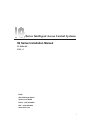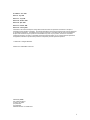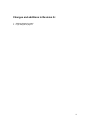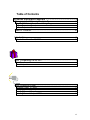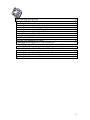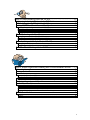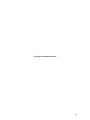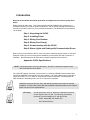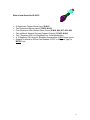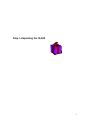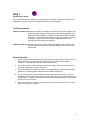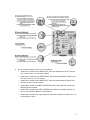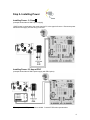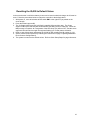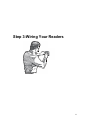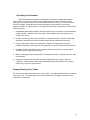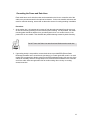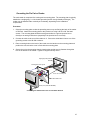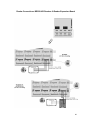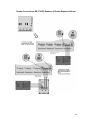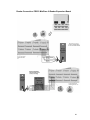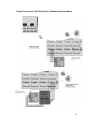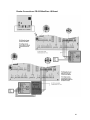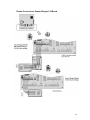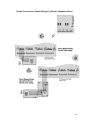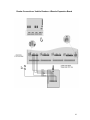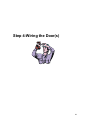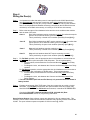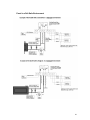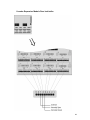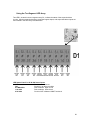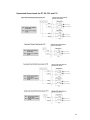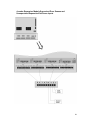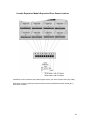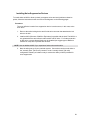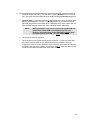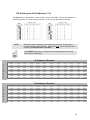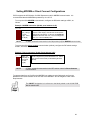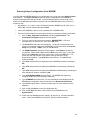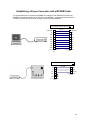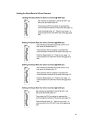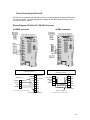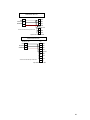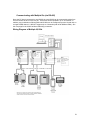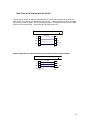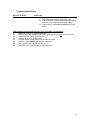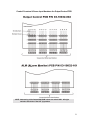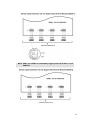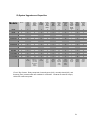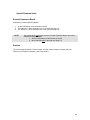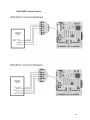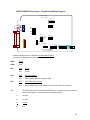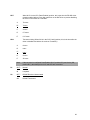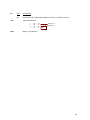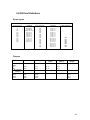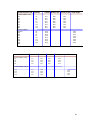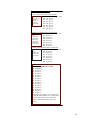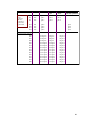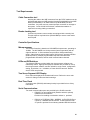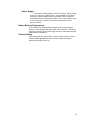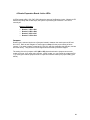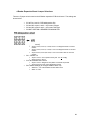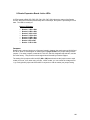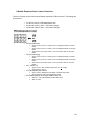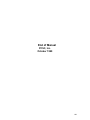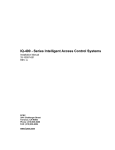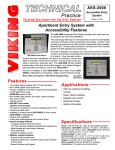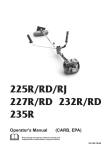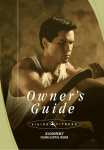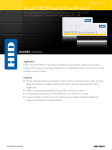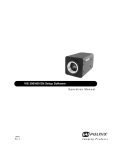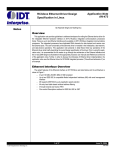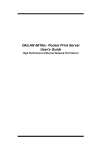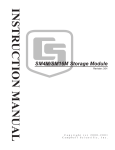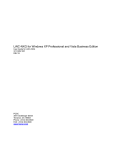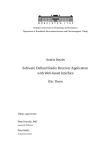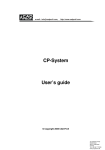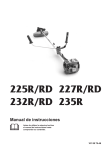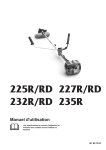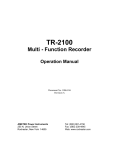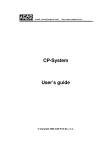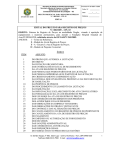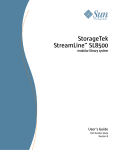Download IQ Series Installation Manual
Transcript
-Series Intelligent Access Control Systems IQ Series Installation Manual 33-10036-001 REV: G PCSC 3541 Challenger Street Torrance, CA 90503 Phone: (310) 638-0400 FAX: (310) 638-6204 www.1pcsc.com i First Edition: June 1998 Revised: July 1998 Revision C: July 1998 Revision D: October 1998 Revision E: April 1999 Revision F: October,1999 Revision G: January 2000 Information in this manual is subject to change without notice and does not represent a commitment on the part of Proprietary Controls Systems Corporation. The software described in this manual is furnished under a license agreement or nondisclosure agreement. The software may be used or copied only in accordance with the terms of the agreement. No part of this document may be reproduced or transmitted in any form or by any means, electronic or mechanical, including photocopying, recording, or information storage and retrieval systems, for any purpose other than specified in the agreement, without the express written permission of Proprietary Controls Systems Corporation. 2000 PCSC. All Rights Reserved. Printed in the United States of America. Published by PCSC 3541 Challenger Street Torrance, CA 90503 (310) 638-0400 (310) 638-6204 Publication Number: 33-10036-001-E ii Changes and additions in Revision G: 1. Address changed on page i 2. Logo changed on page i-ii iii The IQ-200 Printed Circuit Board Wiring Diagram iv 4-Door Expansion Board v 8-Door Expansion Board vi Table of Contents IQ Series Installation Manual ..............................................i Changes and additions in Revision F: .............................................iii The IQ-200 Printed Circuit Board Wiring Diagram ......................................... iv 4-Door Expansion Board .................................................................................v 8-Door Expansion Board ................................................................................ vi Table of Contents...........................................................................vii Introduction ..................................................................................... 1 What’s New About the IQ-200!!!..................................................................... 2 Step 1-Unpacking the IQ-200.......................................................... 3 Tool Requirements-........................................................................................ 4 Visual Inspection ............................................................................................ 4 Step 2-Installing Power ................................................................... 7 Installing Power- 2.5 Amp- ............................................................................ 8 Installing Power- 2.5 Amp w/PD4*- ................................................................ 8 Installing Power- 6 Amp ................................................................................. 9 Installing Power- 6 Amp w/ PD8* ................................................................... 9 vii Step 3-Wiring Your Readers ......................................................... 11 Grounding Your Readers ............................................................................. 12 Properly Routing Your Cables...................................................................... 12 Grounding the Power and Data Lines .......................................................... 13 Diagram of IQ-200 to Door Sense and Egress/PIR (Grounding the cables) ..................... 14 Diagram of IQ-200 to Door Strike and Reader (Grounding the cables).............................. 14 Grounding the Pin Pad or Reader ................................................................ 15 Reader Connections .................................................................................... 17 Reader Connections: BR-350/450 Readers: IQ Board....................................................... 18 Reader Connections: BR-350/450 Readers: 4-Reader Expansion Board.......................... 19 Reader Connections: BR350/450 Readers: 8-Reader Expansion Board........................... 20 Reader Connections: BR-370/470: IQ Board...................................................................... 21 Reader Connections: BR-370/470 Readers: 4-Reader Expansion Board.......................... 22 Reader Connections:BR-370/470 Readers: 8-Reader Expansion Board........................... 23 Reader Connections: PR233 MiniProx: IQ Board............................................................... 24 Reader Connections: PR-233 MiniProx: 4-Reader Expansion Board ................................ 25 Reader Connection: PR233 MiniProx: 8-Reader Expansion Board ................................... 26 Reader Connections: PR-234 ProxPro: IQ Board .............................................................. 27 Reader Connections: PR-234 ProxPro: 4-Reader Expansion Board ................................. 28 Reader Connections: PR-234 ProxPro: 8-Reader Expansion Board ................................. 29 Reader Connections: PR-235 MaxiProx: IQ Board ............................................................ 30 Reader Connections: PR-235 MaxiProx: 4-Reader Expansion Board ............................... 31 Reader Connections: PR-235 MaxiProx: 8-Reader Expansion Board ............................... 32 Reader Connections: Sensor Wiegand: IQ Board .............................................................. 33 Reader Connections: Sensor Wiegand: 4-Reader Expansion Board................................. 34 Reader Connections: Sensor Wiegand: 8-Reader Expansion Board................................. 35 Reader Connections: Vehicle Readers: IQ Board .............................................................. 36 Reader Connections: Vehicle Readers: 4-Reader Expansion Board ................................. 37 Reader Connections: Vehicle Readers: 8-Reader Expansion Board ................................. 38 viii Step 4-Wiring the Door(s) ............................................................. 39 Panel in a Fail-Safe Environment................................................................. 41 Panel in a Fail-Secure Environment............................................................. 42 4-reader Expansion Module Door lock/strike................................................ 43 8-reader Expansion Module Door lock/strike................................................ 44 Open Collector Output for IQ-200 and 4 and 8-reader Expansion Module... 45 4-reader Expansion Module Open Collector ................................................ 46 8-reader Expansion Module Open Collector ................................................ 47 Egress Sense for IQ-200 and 4 and 8-reader Expansion Module ................ 48 Door Sense for IQ-200 and 4 and 8-reader Expansion Module ................... 49 Using the Ten-Segment LED Array.............................................................. 50 Supervised Sense Inputs for P7, P8, P10 and P11...................................... 51 4-reader Expansion Module Supervised Door Senses and Unsupervised Request-to-Exit Sense Inputs....................................................................... 52 8-reader Expansion Module Supervised Door Senses and Unsupervised Request-to-Exit Sense Inputs....................................................................... 53 4-reader Expansion Module Supervised Door Sense Locations .................. 54 8-reader Expansion Module Supervised Door Sense Locations .................. 55 Installing Noise Suppression Devices .......................................................... 56 ix Step 5-Communicating with the IQ-200......................................... 57 Addressing Individual IQs through the DIP Switch ....................................... 58 DIP Switching the IQ-200 Address (1-111) .................................................. 60 Setting MODEM or Direct Connect Configurations ...................................... 62 Ensuring Proper Configuration of the MODEM................................................................... 63 Establishing a Proper Connection with a MODEM Cable-.................................................. 64 Setting the Baud Rate for Direct Connect........................................................................... 65 Changing the Baud Rate ............................................................................................................... 66 Direct Connecting with One IQ..................................................................... 67 Wiring Diagram- IQ-200 to PC, RS-485 Connector ............................................................ 67 Wiring Diagram- IQ-200 to PC, RS-232 w/DB25 connector ............................................... 68 Wiring Diagram- IQ-200 to PC, RS-232 w/ DB9 Connector ............................................... 68 Communicating with Multiple IQs (via RS-485) ............................................ 70 Wiring Diagram of Multiple IQ-200s .................................................................................... 70 Wiring Diagram of Multiple IQ-200s and MicroLPMs .......................................................... 71 Real Time Serial Printing with the IQ-200 .................................................... 72 Step 6- Status Lights and Dealing with Communication Errors ..... 73 Status Lights ................................................................................................ 74 Communication Errors.................................................................................. 75 Error Codes.................................................................................................. 76 Example #1: Error Code “CF” ............................................................................................. 76 Example #2: Error Code “C5”.............................................................................................. 76 Control Counters & Sense Input Numbers for Output Control PCB ............. 77 IQ System Upgrades and Capacities ........................................................... 79 Special Firmware Notes ............................................................................... 80 8-reader Expansion Board .................................................................................................. 80 Readers............................................................................................................................... 80 RS-232/485 Terminal Servers ............................................................................................ 81 RS-232-485/422 Converters: Printed Circuit Board Layout............................................... 82 IQ-200 Point Definitions ............................................................................... 85 Sense Inputs ....................................................................................................................... 85 Outputs................................................................................................................................ 85 x Appendix-IQ-200 Specifications .................................................... 89 IQ-200 Features ........................................................................................... 90 System Capacities .............................................................................................................. 90 Spare Parts- IQ-200 PCB.................................................................................................... 90 IQ 4-Reader Expansion Module-.................................................................. 91 Power Supply ...................................................................................................................... 91 Door Sense LEDs ............................................................................................................... 91 IQ-600 Features (IQ-200 plus 4-Reader Expansion Module) ....................... 92 System Capacities .............................................................................................................. 92 Spare Parts- IQ-600 PCB.................................................................................................... 92 IQ 8-Reader Expansion Module-.................................................................. 93 Power Supply ...................................................................................................................... 93 Door Sense LEDs ............................................................................................................... 93 IQ-1000 Features (IQ-200 plus 8-reader Expansion Module) ...................... 94 System Capacities .............................................................................................................. 94 Spare Parts- IQ-800 PCB.................................................................................................... 94 Cable Requirements and Maximum Lengths ............................................... 95 Communication-................................................................................................ 95 Tool Requirements-...................................................................................... 96 Cable Connection tool......................................................................................................... 96 Reader Locking tool ............................................................................................................ 96 Controller Specifications............................................................................... 96 Microprocessor.................................................................................................................... 96 LEDs and DIPSwitches ....................................................................................................... 96 Two Seven-Segment LED Display...................................................................................... 96 Real Time Clock.................................................................................................................. 96 Serial Communication-........................................................................................................ 96 Power Supply ...................................................................................................................... 97 Battery Back-up Requirements ........................................................................................... 97 Factory Settings .................................................................................................................. 97 4-Reader Expansion Board- Active LEDs .................................................... 98 Jumpers .............................................................................................................................. 98 4-Reader Expansion Board- Jumper Selections............................................................................ 99 8-Reader Expansion Board- Active LEDs .................................................. 100 Jumpers ............................................................................................................................ 100 8-Reader Expansion Board- Jumper Selections.......................................................................... 101 End of Manual..................................................................102 xi This page left intentionally blank xii Introduction Welcome to the IQ-200, the newest generation of intelligent access control system from PCSC. Setting up the IQ-200 is easy. This manual explains IQ-200 installation and connection to a Personal Computer (PC) and an optional local printer. We’ve recently redesigned the format of this manual to make it easier for you to read and understand. The IQ Manual is now divided up into six steps: Step 1- Unpacking the IQ-200 Step 2- Installing Power Step 3- Wiring Your Readers Step 4- Wiring Your Door(s) Step 5- Communicating with the IQ-200 Step 6- Status Lights and Dealing with Communication Errors Before turning on the IQ-200 or the PC, take a moment to read through this manual. It has been designed to allow you to move through the installation process quickly and with a minimum of frustration. Specifics about the IQ-200 and its component systems can be found in: Appendix: IQ-200 Specifications NOTE The IQ-200 system is set up at the factory. Do NOT re-initialize the system unless other modules have been added. The LiNC-NET Network Controller communicates on a multi-point RS485 communication cable (RS-232 and MODEM communication are also available). You must address each IQ-200 with a unique ID number (1-111) in order to communicate to each IQ-200 panel. Numbering the IQ200s should be in ascending order, but it is not required for operation. Installation must meet all local, state, and federal regulations and codes for electrical installation. If these codes conflict with the installation methods described in this manual, please call your service representative. UL Listing The IQ-200 control unit is UL listed to the standard for Access Control System Units, UL 294. The following card readers have been found compatible by UL with the IQ-200: PCSC, Models BR-370 and BR-470 HID, Models MiniProx 1 What’s New About the IQ-200!!! • • • • • • • A Supervised Tamper Sense Input (SI #13) Two Supervised Egress Input’s (SI #16 & #18) Five Supervised User Defined Alarm Points (SI #14, #36, #37, #38, #39) Two additional General Purpose Powered Outputs (CC #23 & #24) Two 7 Segment LED’s for Simplified Error Code Identification A 10 Segment LED Array for Simplified Annunciation of ALL Sense Inputs Support of either 4 or 5 Wire Card Readers (PCSC or Wiegand Type) at BOTH Ports 2 Step 1-Unpacking the IQ-200 3 Step 1 Unpacking the IQ-200 As you unpack the IQ-200, inspect it for missing items or damage. Contact the dealer for any irregularities. Keep ALL packing material for protection in return shipping. Tool RequirementsCable Connection tool Inserting the cable to the AMP connectors from the PCSC readers must be performed with either an AMP Insertion Handle (P/N 88-08003) w/ an AMP Head (P/N 88-08005) or an AMP hand tool (P/N 88-08006) for MTA connectors. Any other tool may cause improper connection or damage to the system. On the IQ-200 circuit board, a standard screwdriver is required for securing cabling connections. Reader Locking tool As a security measure, some readers are equipped with a security bolt. This bolt requires a special driver (P/N 88-08002) to secure each reader and PIN pad. Visual Inspection 1. Are all of the socketed Integrated Circuit chips seated in their sockets? Socket IC’s U1 & U8 are located in the upper right side of the board in close vicinity to the Header connector J1, and just above the door relay K2 respectively. 2. Are the Door Relay’s seated and latched into their sockets? The Door Relay’s K1 & K2 are locked at the bottom center of the board. 3. Is the Lithium Battery seated in its socket? The Lithium Battery is located in socket BT1 located in the middle left side of the board next to DB9 Connector P5. 4. Are all of the plugs on connectors affixed to their male header connectors? Plugs on connectors are located along the left-hand edge of the board at Plug P1-P2-P4-P3-P6-P7P8-P9-P10-P11. Plugs on connectors are located along the bottom portion of the board at plug P12-P13-P14-P15-P16. 5. Is the Fuse in place at socket F1 located in the upper left corner of the board? A 4 Amp fast blow (3AG) fuse is required. 4 6. Are the Jumpers in place at W1, W2, W3, W4 & W6? • Jumper W1 is located in the LOWER LEFT side of the board and is set for 12 volt-4wire, 12 volt-5-wire, or 5-volt-5-wire readers. • Jumper W2 is located in the LOWER RIGHT side of the board between Plug P9 and P10 and is set for 4 or 5 wire readers. • Jumper W3 is located in the LOWER LEFT side of the board between Plug P6 and P7and is set for 4 or 5 wire readers. • Jumper W4 is located in the BOTTOM CENTER side of the board and is factory set and should not be altered. • Jumper W5 is located in the LEFT CENTER of the board next to DB9 connector P6 and is set for RS232 or RS485 communications. • Jumper W6 is located in the upper right side of the board between U28 and U32. It is set across pins 2 and 3. 5 7. Is the 50 pin Expansion Buss Ribbon Cable connected to the IQ-200 at Plug J1. Note that the RED stripe on the edge of the ribbon cable should be connected to pin #1 of Plug P1. 8. Is the opposite end of the 50 pin Expansion Buss Ribbon Cable connected to a Peripheral Expansion Board at its Plug P1? The Possible expansion boards are the new 4-door expansion PCB, 8-door PCB, OUT PCB, ALM PCB, SAM PCB’s. 6 Step 2-Installing Power 7 Step 2- Installing Power Installing Power- 2.5 Amp* (example shows Altronix SMP3 power supply) 12VDC power is connected to the circuit board at P1 in the upper left corner. Disconnect power mains from the supply until the wiring is secured. Installing Power- 2.5 Amp w/PD4* (example shows Altronix SMP3 power supply with PD-4 option) * State-optional 24VDC power option available. Contact PCSC sales representative. 8 Installing Power- 6 Amp* (example shows Altronix SMP7 power supply) Installing Power- 6 Amp w/ PD8* (example shows Altronix SMP7 power supply with PD-8 option) * State-optional 24VDC power option available. Contact PCSC sales representative. 9 Resetting the IQ-200 to Default Values In the event that the 3-volt lithium battery is removed or loses its electrical charge, the IQ must be reset. Follow the procedures below to restore the controller to the default values. 1. With power on, move all switches at DIP switch SW1 to the right OFF (as printed on the circuit board). 2. Press the Reset button at S1. 3. The 10 Segment LED array (D1) will flash in waterfall effect and then stop. The Seven Segment LEDs (D34 and D35) will show 8.8. while the NMI process is underway. When the NMI process is complete, all 10 segments of the LED Array (D1) will turn OFF, and the seven segment LEDs will show a single line segment flashing in a circular pattern clockwise. 4. Refer to page 69 and begin addressing the IQ-200 by DIP switching the IQ number (1-111). 5. Set the communication protocol by following the instructions on page 73 [Setting MODEM or Direct Connect Configurations]. 6. The system is now set to the default values. Refer to Quick Setup Steps for page references. 10 Step 3-Wiring Your Readers 11 Grounding Your Readers PCSC has designed its products to withstand most inductive voltage spikes without affect. However, some noise found in power supplies and door strikes, in addition to static discharge, may cause the control unit to momentarily shut down, lockup, or, in extreme cases, become damaged. Unexplained lockups and intermittent system behavior are common symptoms of static or noise problems. If cycling power will remedy your problem, carefully follow these instructions: 1. Install MOVs (Metal Oxide Varistors, Siemens S10K30 or the equivalent) or reversed biased diodes (1N4004 - 1N4007) at each door strike. When installed, they will suppress most problem door strikes. 2. Readers should be properly earth grounded for uninterrupted reads. Please be aware that operation is affected by the amount of static present during certain times of the year. 3. Properly grounding all readers and hardware, in addition to suppressing noise in the peripheral equipment, should allow for many problem free years of use with PCSC products. 4. In addition, PCSC recommends using a separate filtered, electronically regulated output, switchable power supply for door strikes. 5. Before installing the reader, please read the following instructions. Damage may occur if this is disregarded. 6. Installation must meet all local, state, and federal regulations and codes for electrical installation. If these codes conflict with the installation methods described in this manual, please call your service representative. Properly Routing Your Cables Do not route data and power cables in the same conduit. Crosstalk and transmission of electrical noise may result. The IQ-200 printed circuit boards will become damaged if the power cable grounds to the data cable. 12 Grounding the Power and Data Lines Each cable has a set of drain lines that can be attached on the Host or controller end of the cable to any screws mounted in the optional enclosures. If other non-metallic enclosures are used for controller housing, ensure that an alternative source for earth grounding is available. Procedure: 1. At the reader site, it is important to be aware of both the static generated from the user end as well as electrical grounding from the data and power cabling. If at all possible, the reader mounting plate should be attached to a grounded junction box or to another source, if the junction box is non-metallic. This alleviates the possible damage caused by static electricity. Do NOT leave the Drain Line taped back and floating at the reader site. 2. If grounding locally is not possible, connect drain wires to provided ESD (Electro Static Discharge) hardware at the controller site (enclosure) or to earth grounded conduit. As each reader port is progressively farther away from the ESD hardware location (left rear side of the cabinet for IQ-200s), allow for enough drain line to reach the ESD hardware on the controller end of the cable. Allow enough strain relief to avoid touching other circuitry or creating excessive tension. 13 Diagram of IQ-200 to Door Sense and Egress/PIR (Grounding the cables) Diagram of IQ-200 to Door Strike and Reader (Grounding the cables) 14 Grounding the Pin Pad or Reader The card-reader is comprised of a housing and a mounting plate. The mounting plate is typically attached to a single-gang, 2 x 4 inch earth-grounded junction box (preferably metal-type). The reader may be installed either vertically or horizontally, depending on the installation requirements. Procedure: 1. Orient the mounting plate so that the protruding ears on top and facing the back of the reader or PIN Pad. Attach the mounting plate to the junction box using 2 #6-32 x 3/8” flat head screws. The mounting plate should be earth ground either to a ground junction box or directly to an earth ground source (especially if the junction box is not metal). 2. Connect the cable to the rear of the reader at J1. Secure the shield drain lines to one of the grounding screws in the IQ-200 enclosure. 3. Place mounting holes on the back of the reader over the latches on the mounting plate and position the unit so that the cover is flush with the mounting plate. 4. Secure the unit to the mounting plate by inserting the special security fastener through the hole in the bottom of the reader. Tighten it using the security driver. Single-gang metal junction box Mounting plate must be ground Ground J-box to local earth ground 6-32 x 3/8 flat head screws Security screw (PCSC Part #86-09001) Connecting the Reader Drain lines to J-box Earth Ground. 15 Grounding the Reader Mullion Mount The reader may be attached to a glass or door mullion separator (either vertically or horizontally) by using the mullion bracket adapter kits (04-10170-001 for horizontal mounting or 04-10171-001 for vertical mounting). Procedure: 1. At the IQ end, secure the drain lines to one of the ESD grounding screws in the IQ-200 box. At the reader end, leave the drain line floating. It is recommended that the mullion adapter be affixed to an earth grounded or to the incoming conduit. 2. Mount the reader to the J-box or mullion bracket. Mullion Mounting Bracket 6-32 x 3/8 Flat Head Screws, 4 places Mullion Bracket Cover Bracket should be earth ground Reader Mullion Mount Installation & Grounding 16 Reader Connections 17 Reader Connections: BR-350/450 Readers: IQ Board 18 Reader Connections: BR-350/450 Readers: 4-Reader Expansion Board 19 Reader Connections: BR350/450 Readers: 8-Reader Expansion Board 20 Reader Connections: BR-370/470: IQ Board 21 Reader Connections: BR-370/470 Readers: 4-Reader Expansion Board 22 Reader Connections:BR-370/470 Readers: 8-Reader Expansion Board 23 Reader Connections: PR233 MiniProx: IQ Board 24 Reader Connections: PR-233 MiniProx: 4-Reader Expansion Board 25 Reader Connection: PR233 MiniProx: 8-Reader Expansion Board 26 Reader Connections: PR-234 ProxPro: IQ Board 27 Reader Connections: PR-234 ProxPro: 4-Reader Expansion Board 28 Reader Connections: PR-234 ProxPro: 8-Reader Expansion Board 29 Reader Connections: PR-235 MaxiProx: IQ Board 30 Reader Connections: PR-235 MaxiProx: 4-Reader Expansion Board 31 Reader Connections: PR-235 MaxiProx: 8-Reader Expansion Board 32 Reader Connections: Sensor Wiegand: IQ Board 33 Reader Connections: Sensor Wiegand: 4-Reader Expansion Board 34 Reader Connections: Sensor Wiegand: 8-Reader Expansion Board 35 Reader Connections: Vehicle Readers: IQ Board 36 Reader Connections: Vehicle Readers: 4-Reader Expansion Board 37 Reader Connections: Vehicle Readers: 8-Reader Expansion Board 38 Step 4-Wiring the Door(s) 39 Step 4 Wiring the Door(s) Step 1. It is important to realize that when power is interrupted from the IQ-200 that the door relay de-energizes and continuity (conduction path) exists between the Common (Com.) and Normally Closed (N.C.) relay contacts. Should this loss-of-power situation arise, it must be determined whether the door(s) controlled by the IQ-200 will become unlocked (or a Fail Safe environment), or locked (or a Fail Secure environment). Step 2. Refer to the two types of door hardware below and the circuit conditions that coincide with the state of the locks. Case A. Door Strike hardware requires continuity to unlock (for strikes that require power to lock, follow the outline given for maglocks). This is provided by a closed circuit condition (Normally Closed [N.C.]). Case B. Door Strike hardware does NOT require continuity to lock (for strikes that require power to lock, follow the outline given for maglocks). This is provided by an open circuit condition (Normally Open [N.O.]) Case C. Magnetic lock hardware requires continuity to lock. This is provided by a closed circuit condition (Normally Closed [N.C.]) Case D. Magnetic lock hardware does NOT require continuity to unlock. This is provided by an open circuit condition (Normally Open [N.O.]) Step 3. For Fail Safe operation, wire the appropriate door lock hardware to accommodate an unlocked condition upon interruption of IQ-200 power. This is implemented by: • For door strikes, wire between the Common and Normally Closed Door Relay contacts. • For Magnetic Locks, wire between the Common and Normally Open Door Relay contacts. For Fail Secure operation, wire the appropriate door lock hardware to accommodate a locked condition upon interruption of IQ-200 power. This is implemented by: • For door strikes, wire between the Common and Normally Open Door Relay contacts. • For Magnetic Locks, wire between the Common and Normally Closed Door Relay contacts. * For both conditions (Fail Safe and Fail Secure) it is presumed that Lock Power is battery backed Step 4. Program the quiescent (INACTIVE) state of the door output relay to provide a locked door state. For Fail Safe environments, the quiescent state of the door output relay should be ENERGIZED. For Fail Secure environments, it should be DE-ENERGIZED. Consult the LiNC-NET Administrator Manual (P/N: 38-10049-001) Door Overview/Hardware section for programming information. Open Collector Output: Open collector outputs are designed to drive an external relay. This technique can be used to control devices which exceeds the relay capacity of those on board the IQ-200. The open collector outputs are capable of 100 mA current @ 12VDC. 40 Panel in a Fail-Safe Environment 41 Panel in a Fail-Secure Environment 42 4-reader Expansion Module Door lock/strike 43 8-reader Expansion Module Door lock/strike 44 Open Collector Output for IQ-200 and 4 and 8-reader Expansion Module 45 4-reader Expansion Module Open Collector 46 8-reader Expansion Module Open Collector 47 Egress Sense for IQ-200 and 4 and 8-reader Expansion Module 48 Door Sense for IQ-200 and 4 and 8-reader Expansion Module 49 Using the Ten-Segment LED Array Two LED’s, located in the ten-segment array D1, indicate the status of the supervised door circuits. Also the supervised tamper, supervised egress inputs, and supervised alarm inputs are annunciated in the LED array as listed below: LED Status Chart For All IQ-200 Sense Inputs OFF Circuit is normal/secure ON Circuit is in an alarm condition 0.5 MHz blink Fault condition. Open circuit 1 Hz blink Fault condition. Short circuit. 4 Hz blink Circuit is NOT calibrated & NOT functional. 50 Supervised Sense Inputs for P7, P8, P10 and P11 51 4-reader Expansion Module Supervised Door Senses and Unsupervised Request-to-Exit Sense Inputs 52 8-reader Expansion Module Supervised Door Senses and Unsupervised Request-to-Exit Sense Inputs 53 4-reader Expansion Module Supervised Door Sense Locations Install End-of-Line resistors at door switch/express device (not at the IQ panel end of the cable). When door is closed, continuity exists across the common (COM) and normally closed (N.C.) door switch contacts. 54 8-reader Expansion Module Supervised Door Sense Locations Install End-of-Line resistors at door switch/egress device, (not at the IQ panel end of the cable). When door is closed, continuity exists across the common (COM) and normally closed (N.C.) door switch contacts. 55 Installing Noise Suppression Devices To install either an MOV or diode (or both) to suppress noise and avoid problems related to spikes, follow the instructions below and refer to the diagrams on the following pages. Procedure: The most effective location for a suppression device is at the source; in this case, at the door strike. 1. Remove the strike-locking device and find the wire connector that attaches the lock wires to the lock. 2. Install an MOV (Siemens S10K30 or Equivalent) in parallel with the load. The MOV is a non-polarized device and will work with both AC and DC locks. For further protection on DC units, a reverse biased diode may be installed (we suggest types 1N4004 to 1N4007 be used) also in parallel with the load. NOTE Use an additional MOV if you experience further noise at the strike. 3. Note the wiring set-up of your particular system. Connections can be made either to the “normally open” (fail secure) contact or to the “normally-closed” (fail-safe) configuration whereby an isolation relay is used and a diode (or MOV) is added for noise suppression. 56 Step 5-Communicating with the IQ-200 57 Communicating with the IQ-200 Addressing Individual IQs through the DIP Switch The IQ-200 can communicate over a dialup MODEM, an RS232 or an RS485 serial direct connection. In a multidrop IQ-200 configuration, the IQ-200 MUST communicate via RS-485 protocol. 1. You may elect to install the supervisory resistors at this time or optionally wait until after on-line communications has been established to the LiNC-NET Host PC. Set DIP switches 1-7 (located at SW1) to OFF position as it is etched on the IQ-200 PCB. Hit the reset switch at S1. This will calibrate all ten of the supervised inputs on the IQ-200PCB and the supervised Door Sense’s on the 4/8-Door Cluster PCB’s. SAM sense inputs are calibrated only by toggling switch #3 of SW-1 on each SAM PCB. NOTE You must have ALL supervised switches in place for calibration. The supervised lines must be calibrated in order for the supervised inputs to work. If not, the sense inputs will be in a constant fault when the calibration is performed. 2. Set the IQ-200 ID number using the DIP switches at SW1. See DIP switching the IQ-200 below. After setting the DIPswitches accordingly, push the S1 Reset Button. Addressing the panel does NOT affect the data stored in its memory nor does it affect the calibration of the sense inputs. 3. Establish communication for LiNC-NET (for 3.11/95/98 or NT). 58 4. Once all parameters and configurations are defined in LiNC-NET, download all files to IQ-200 and logoff LiNC-NET. This will cause a system Restart to occur on the IQ200. The seven segment LEDs will show an 86 indicating the Restart taking place. 5. (Optional Step) To manually calibrate all supervised sense inputs on the IQ series panel(s), place switches 1 through 7 to the ON position (as it is etched on the IQ200 PCB) and push the reset switch at S1. Calibration of the sense inputs does not affect he data stored in memory nor does it affect the panels addressing. NOTE Manual calibration of all sense inputs on the IQ-200 PCB and the 4/8 Door Cluster PCB is accomplished by this step. However, the sense inputs on the SAM PCB’s must be done by toggling switch #3 of SW-1 on each SAM board. 6. The IQ-200 is ready for operation. 7. The ID number on the IQ-200 should always remain set. In case of a power loss, the unit will read the switch for ID. Should the panel’s ID number need to be changed the switches of SW1 should be set to reflect the new number and then the S1 Reset button should be pushed. This process will NOT erase any data from the IQ-200 nor will it affect the calibration of the sense inputs. 59 DIP Switching the IQ-200 Address (1-111) The DIPswitch is located at SW1, to the left of the center of the board. There are 8 switches. For the binary number of 1, flip the switch to the left. For zero (0), flip the switch to the right. NOTE Switch #8 is used to determine if the IQ-200 communicates via either direct connect or dial-up communications. Switch #8 is only used to determine if the connection is Direct Connect or AutoDial. The ON/OFF designation is in reference to the labels printed on the IQ-200 PCB. Not the switch itself! IQ Numbers in Decimal SW1 1 2 3 4 5 6 7 8 01 1 0 0 02 0 1 0 03 1 1 0 04 0 0 1 05 1 0 1 06 0 1 1 07 1 1 1 0 0 0 0 0 0 0 0 0 0 0 0 0 0 0 0 0 0 0 0 0 0 0 0 0 0 0 0 0 0 0 0 0 0 0 25 1 0 0 26 0 1 0 27 1 1 0 28 0 0 1 29 1 0 1 30 0 1 1 31 1 1 1 1 1 1 1 1 1 1 1 1 1 1 1 1 1 08 0 0 0 09 1 0 0 10 0 1 0 11 1 1 0 12 0 0 1 13 1 0 1 14 0 1 1 15 1 1 1 1 1 1 1 1 1 1 1 0 0 0 0 0 0 0 0 0 0 0 0 0 0 0 0 0 0 0 0 0 0 0 0 0 0 0 0 32 0 0 0 33 1 0 0 34 0 1 0 35 1 1 0 36 0 0 1 37 1 0 1 38 0 1 1 0 0 0 0 0 0 0 0 0 0 0 0 0 0 16 0 0 0 17 1 0 0 0 0 0 0 0 1 18 0 1 0 0 1 19 1 1 0 0 1 20 0 0 1 0 1 21 1 0 1 0 1 22 0 1 1 0 1 23 1 1 1 0 1 0 1 24 0 0 0 1 1 0 0 0 0 0 0 0 0 0 0 0 0 0 0 0 0 0 0 0 0 0 0 0 0 0 0 0 40 0 0 0 41 1 0 0 42 0 1 0 43 1 1 0 44 0 0 1 45 1 0 1 46 0 1 1 47 1 1 1 48 0 0 0 1 1 1 1 1 1 1 1 IQ Numbers in Decimal SW1 1 2 3 4 5 6 7 8 0 0 0 0 0 0 0 0 0 0 0 0 0 0 0 0 0 0 0 0 0 1 1 0 0 1 0 0 1 0 0 1 0 0 1 0 0 1 0 0 39 1 1 1 0 0 1 0 0 0 1 0 0 0 1 0 0 0 1 0 0 0 1 0 0 0 1 0 0 0 1 0 0 0 1 0 0 60 0 0 1 0 0 0 0 1 1 0 0 IQ Numbers in Decimal SW1 1 2 3 4 5 6 7 8 49 1 0 0 50 0 1 0 0 1 1 51 1 1 0 0 1 1 52 0 0 1 0 1 1 53 1 0 1 0 54 0 1 1 0 1 1 55 1 1 1 0 1 1 0 1 1 1 1 56 0 0 0 57 1 0 0 58 0 1 0 59 1 1 0 60 0 0 1 61 1 0 1 62 0 1 1 63 1 1 1 1 1 1 1 1 1 1 1 1 1 1 1 1 1 1 1 1 1 1 1 1 1 1 1 0 0 0 0 0 0 0 0 0 0 0 0 0 0 0 0 0 0 73 1 0 0 74 0 1 0 75 1 1 0 76 0 0 1 77 1 0 1 78 0 1 1 79 1 1 1 80 0 0 0 81 1 0 0 1 1 1 1 1 1 1 0 0 0 0 0 0 0 0 0 0 0 0 64 0 0 0 65 1 0 0 66 0 1 0 67 1 1 0 68 0 0 1 69 1 0 1 70 0 1 1 71 1 1 1 0 0 0 0 0 0 0 0 0 0 0 0 0 0 0 0 0 0 0 0 0 0 0 0 1 1 1 1 1 1 1 1 72 0 0 0 1 0 0 1 0 0 0 0 0 0 0 0 0 88 0 0 0 89 1 0 0 90 0 1 0 91 1 1 0 92 0 0 1 93 1 0 1 94 0 1 1 95 1 1 1 96 0 0 0 1 1 1 1 1 1 1 1 1 1 1 1 1 1 1 1 IQ Numbers in Decimal SW1 1 2 3 4 5 6 7 8 0 0 1 0 0 1 0 0 0 1 0 0 0 0 0 1 0 0 0 1 0 0 0 1 1 82 0 1 0 0 1 1 0 0 1 0 1 1 0 83 1 1 0 0 0 0 1 0 0 0 0 0 97 1 0 0 98 0 1 0 99 1 1 0 100 0 0 1 101 1 0 1 102 0 1 1 103 1 1 1 0 0 0 0 0 0 0 0 0 0 0 0 0 0 1 0 87 1 1 1 0 0 1 0 1 0 86 0 1 1 0 1 1 0 85 1 0 1 0 1 1 0 84 0 0 1 1 0 0 1 0 0 1 0 1 0 0 1 0 0 1 0 0 0 1 0 1 0 1 0 0 0 IQ Numbers in Decimal SW1 1 2 3 4 5 6 7 8 1 1 1 1 0 1 1 0 1 1 0 1 1 0 1 1 0 1 1 0 104 0 0 0 105 1 0 0 106 0 1 0 107 1 1 0 108 0 0 1 109 1 0 1 110 0 1 1 111 1 1 1 1 1 1 1 1 1 1 1 0 1 1 0 0 1 1 0 0 1 1 0 0 1 1 0 0 1 1 0 0 1 1 0 0 1 1 0 0 1 1 0 0 1 0 61 0 0 0 1 0 0 1 1 0 Setting MODEM or Direct Connect Configurations PCSC supports the US Robotics 33.6/56K Sportster model for MODEM communication. It is recommended that the MODEM be powered up via a U.P.S. To set up the IQ for MODEM communication, configure the DIPswitch settings at SW1, as follows: Example: MODEM connection (IQ-200, panel address is #1) SW1 On 1 Off 0 Set # 1 to ON (left), 2 through 7 to OFF (right). Set # 8 to ON (left). 1 2 3 4 5 6 7 8 NOTE Set the configuration and press the Reset button at S1. After the sequence of LEDs displays, set the IQ-200 ID number (see DIP Switching the IQ-200 Number). On the back of the US Robotics modem, locate the DIP switch. Set 1, 5 and 6 in the Up position and 2, 3, 4, 7 and 8 in the Down position. AT SW1, switch #8 must remain in the ON position (left) for MODEM communication. To set up the IQ for direct connect communication (default), configure the DIP switch settings at SW1, as follows: Example: Direct connection (IQ-200, Panel address is #1) SW1 On 1 Off 0 1 2 3 4 5 6 7 8 NOTE Set # 1 to ON (left), 2 through 8 to OFF (right). Set the configuration and press the Reset button at S1. After the reset, set the IQ-200 ID number (see DIP Switching the IQ-200 Number). AT SW1, switch #8 must remain in the OFF position (right) for Direct Connect communication. To communicate from an IQ-200 to the MODEM, two cables must be fabricated: one from the MODEM to the IQ and another for the PC host to the MODEM. See the diagrams under Cable Requirements. The ON/OFF designation is in reference to the labels printed on the IQ-200 PCB. Not the switch itself! 62 Ensuring Proper Configuration of the MODEM To ensure that the MODEM retains the set configuration, the user should utilize HyperTerminal at the Host PC. The HyperTerminal program will set the configuration in the MODEM for constant uninterrupted use with the IQ-200. In the following procedure, the Init string will be written into the NOVRAM and therefore a power loss to the MODEM ONLY will not result in a continuous loop. • Set switches 1, 5, 6, and 7 in the U.S Robotics Sportster MODEM (14.4K, 28.8, 33.6, or 56K) to Up. All other switches should be Down. • Connect the MODEM to the PC using a standard PC to MODEM cable. • From the PC (Win95/98/NT) access HyperTerminal by entering the following commands: 1. Click on Start, Programs, Accessories, and then, HyperTerminal. The Connection Description dialog box will now appear. 2. Type in a name for the connection (example: MODEM TEST). Click on a corresponding icon from the list. Click on the OK button. 3. The Connect To dialog box will now appear. The proper communications port used to communicate to the external MODEM is now selected within the Connect Using field (example: COM2). Click on the OK button. 4. The COM# Properties dialog box will now appear. Select 9600 in the bits per second field. Select 8 in the Data bits field, None in the Parity field, 1 in the Stop bits field, and Hardware in the Flow control field. Click on the OK button. The screen will now clear and the cursor will be at the top left corner of the HyperTerminal window. Type ATV1 E1 and press Enter. The MODEM will respond with OK. 5. Type ATI3 and press Enter to display the type of MODEM connected, followed by OK. 6. Type ATI4 and press Enter to display the MODEM’s current settings, followed by OK. 7. Type ATI5 and press Enter to display the MODEM’s NVRAM settings, including any stored telephone numbers, followed by OK. 8. Type ATEVQHSØ=1X&DØ and press Enter. The MODEM will respond by changing the A in the previous string to a Ø (zero). 9. Type AT&WØYØ and press Enter. No visual indication will be displayed as the MODEM was configured in the previous step to use Numeric Result Codes. 10. Type ATZ and press Enter. As in the previous step, no visual indication will be displayed. 11. Click on File, then Save, to save the configuration file. 12. Click on File, Exit, then Yes, to disconnect from the MODEM and exit HyperTerminal. 13. Power down the MODEM and turn switch 1, 5, 6, and 7 up. All others should be down. Connect the MODEM to the IQ-200. Perform functional testing. 63 Establishing a Proper Connection with a MODEM CableTo communicate from an IQ-200 to a MODEM, two cables must be fabricated: one from the MODEM to the IQ and another for the PC host to the MODEM. Cabling should be 22 AWG, 9conductor, UL2576 and up to 6 feet in length. See the following diagrams. PC to Modem Cable, p/n 04-10291-201 PC (DTE)2 Signal GND 7 RΙ DTR DCD DSR RTS CTS TXD RXD Modem (DCE)1 6 ft. max. 7 22 20 8 6 4 5 2 3 22 20 8 6 4 5 2 3 25-pin female connector, DB-25 Signal GND RΙ DT DCD DS RT CT RX TX 25-pin male connector, DB-25 IQ-series to Modem Cable, p/n 04-10323-101 Modem Rx 2 3 GND 7 DSR 6 DTR 20 Tx 6 ft. max. IQ @ P2 2 TxD 3 RxD 1 Sig Gnd 4-pin terminal block connector 25-pin male connector, DB-25 64 Setting the Baud Rate for Direct Connect 65 Changing the Baud Rate 1. 2. 3. 4. Request the IQ Off-line in Define MicroLPM status screen in the LiNC-NET software. Change the Baud rate in the Host computer Setup menu in the LiNC-NET Software. Log off and back on to the system. Set the switch (SW1) setting for the Baud rate and press the S1 Reset button (Refer to the previous section) on page 76. 5. Change the SW1 switch setting back to the IQ-200 number. See section on DIP switching the IQ number on page 77. 6. Request the IQ back on-line in the Define Micro-LPM status screen in the LiNC-NET software. NOTE Presently the IQ-200 only supports communication at 9600 BPS. SW1 DIPSwitch & S1 Reset button location 66 Direct Connecting with One IQ The PC Host is connected to the IQ-200 by means of a cable designed for either RS-485 or RS232 communication. The following diagrams illustrate the RS-485 and RS-232 DB9 or DB25 connectors options available. Wiring Diagram- IQ-200 to PC, RS-485 Connector w/ DB25 connector w/ DB9 connector IQ-200 to PC, RS-485 w/ DB25 Connector, Optically Isolated, PCSC P/N 04-10322-101 PC IQ-200-201, P4 Com/GND 1 +485/TX 2 SHD 3 -485/RX 4 Customer-fabricated cable may extend to 4,000ft. 1 7 2 3 4 5 14 16 IQ-200 to PC, RS-485 w/ DB9 Connector, Optically Isolated, PCSC P/N 04-10322-001 IQ-200-201, P4 Shield Gnd Signal Gnd TxA RxA RTS CTS Com /Gnd 1 +485/TX 2 SHD 3 -485/RX 4 PC Signal Ground Shield Ground TxB RxB 25-pin female connector, DB-25 1 2 3 9 5 RD(A) TD(B) TD(A) RD(B) Sig Gnd 9-pin female connector, DB-9 Connect to PC earth ground Customer-fabricated cable may extend to 4,000ft. 67 Wiring Diagram- IQ-200 to PC, RS-232 w/DB25 connector PCSC P/N: 04-10318-101 Wiring Diagram- IQ-200 to PC, RS-232 w/ DB9 Connector PCSC P/N: 04-10318-001 68 IQ-200 to PC Cable/ RS-232 w/ DB25 Connector, PCSC P/N 04-10318-101 IQ-200-201, P2 PC Gnd 1 232TD/TX 2 232RD/RX 3 Customer-fabricated cable may extend to 25 ft. 8 3 2 20 7 6 5 DCD RxD TxD DTR Sig Gnd DSR CTS 25-pin female connector, DB-25 IQ-200 to PC Cable/ RS-232 w/ DB9 Connector, PCSC P/N 04-10318-001 IQ-200-201, P2 PC Gnd 1 232TD/TX 2 232RD/RX 3 Customer-fabricated cable may extend to 25 ft. 1 2 3 4 5 6 7 8 9 DCD RxD TxD DTR Sig Gnd DSR RTS CTS RI 9-pin female connector, DB-9 69 Communicating with Multiple IQs (via RS-485) Once the PC host is connected to one IQ-200, the next IQ-200 can be connected by wiring from P3 from the first IQ to P4 in the next IQ. This format can be repeated in up to 16 IQ-200s. In addition, any combination of MicroLPMs and IQ-200s can be configured up to the 16 total limit on a single RS485 channel. LiNC-NET supports up to 4 channels (total of 64 IQ/MicroLPMs). See the next page for the IQ-200 to MicroLPM wiring connection. Wiring Diagram of Multiple IQ-200s 70 Wiring Diagram of Multiple IQ-200s and MicroLPMs 71 Real Time Serial Printing with the IQ-200 To print from an IQ-200, a cable must be fabricated: a 9-pin female connector at the IQ-end to either a 9-pin or 25-pin male connector at the printer end. Cabling should be 22 AWG, 2-twisted pair, and up to 6 feet in length. See the following diagrams. The baud rate for the printer is 9600 bits per second at the IQ-200. Connect the IQ end of the cable to P5. IQ-200 to Printer Cable DB-25 to DB-9, p/n 04-10324-001 RS232 Serial Printer Tx 6 ft. max. 2 Rx 3 RTS 4 GND 7 IQ @ P5 2 3 8 5 25-pin male connector, DB-25 Rx Tx CTS Sig. Gnd 9-pin female connector, DB-9 Cable configuration for capturing Real Time transactions to PC in HyperTerminal. IQ-200 to PC/Laptop Cable DB-9 to DB-9, p/n 04-10324-101 PC/Laptop Tx 2 Rx 3 GND 5 9-pin female connector, DB-9 6 ft. max. IQ @ P5 3 Rx 2 Tx 5 Sig. Gnd 9-pin female connector, DB-9 72 Step 6- Status Lights and Dealing with Communication Errors 73 Status Lights The IQ-200 circuit board has 15 LEDs. The status of the LED defines a certain activity or phase of IQ-200 functions. Card processing and door sense status is indicated by the LEDs. 74 Communication Errors Message at the PC IQ-200 is not responsive What to Do Verify the following: 1. The red DC Power Indicator LED (D2) is ON. 2. Verify that the ID number corresponds to the IQ-200 at the PC. (Check settings of switches at SW1). 3. Check cabling. (RS232/MODEM/RS485/Terminal Server). LED Fatal Error Display Codes (Please CALL your PCSC representative) E1 ROM error detected- Probable PCB failure. E2 RAM error detected- Probable PCB failure. Verify that the IC at U8 is seated properly. E4 Packet addressing error- IQ-200 failure E5 Packet queuing error- IQ-200 failure. E7 Terminal number configuration error- Readdress IQ-200 ED Database invalid- RESET and configure IQ address EE Stray jump- Probable IQ-200 PCB failure. EF Execution of int vector- Probable IQ-200 PCB failure. 75 Error Codes The seven-segment LEDs, D34 and D35, will indicate certain errors that can occur when processing cards. They also can communicate “fatal” errors that could occur. The following chart describes different error codes that are displayed by the seven-segment LEDs: D Warning Error Display Codes Possible Problem What to Do C0 Card Error: Parity check fail Clean reader head & re-try C1 Card Error: LRC check failed C5 Card Error: data length mismatch Bad Card or dirty reader head Bad Card or dirty reader head Check for correct format type CC Card Error: data conversion Check for correct format type CE Card Error: end-code not found CF Card Error: facility code EC Hardware Configuration error Bad card or dirty reader head The site code is invalid for this site The IQ is not configured correctly Clean reader head & re-try Verify that the correct reader technology is specified Verify that the correct reader technology is specified Clean reader head & re-try Load correct facility code or check cards In LiNC-NET for Windows, select the MicroLPM Setup icon and the Hardware filetab to verify that the extension adapters are selected for this IQ. Example #1: Error Code “CF” Example #2: Error Code “C5” 76 Control Counters & Sense Input Numbers for Output Control PCB NOTE Addressing of the Output/ALM PCB is done via switch SW-1. All eight switches should be in the OFF (0) position. 77 NOTE SAM 1 and 2 PCBs are calibrated by toggling switch #3 at SW-1 on each SAM PCB. 78 IQ System Upgrades and Capacities Models Reader Door Strike Relay Outputs Aux. Output Relay Drivers Aux. Output Relays Supervised Door Contact Inputs Supervised REX Inputs Supervised Aux. Inputs Unsupervised Aux. Inputs Supervised Tamper Alarm Sense Inputs Supervised Reader Detect Unsupervised REX Inputs IQ-200 IQ-400 IQ-600 IQ-1000 2 4 6 10 2 4 6 10 4 8 8 12 0 0 0 0 2 4 6 10 2 4 2 2 5 10 5 5 0 0 0 0 1 2 1 1 2 4 6 10 0 0 4 8 IQ-/OUT IQ-600/OUT IQ-1000/OUT 2 6 10 2 6 10 4 8 12 16 16 16 2 6 10 2 2 2 5 5 5 16 16 16 1 1 1 2 6 10 0 4 8 IQ/ALM IQ-600/ALM IQ-1000/ALM 2 6 10 2 6 10 4 8 12 0 0 0 2 6 10 2 2 2 5 5 5 16 16 16 1 1 1 2 6 10 0 4 8 IQ/SAM IQ/SAM2 IQ-600/SAM IQ-600/SAM2 IQ-1000/SAM IQ-1000/SAM2 2 2 6 6 10 10 2 2 6 6 10 10 4 4 8 8 12 12 0 0 0 0 0 0 2 2 6 6 10 10 2 2 2 2 2 2 13 21 13 21 13 21 0 0 0 0 0 0 1 1 1 1 1 1 2 2 6 6 10 10 0 0 4 4 8 8 Readers *Form C Dry Contact Open Collector or Transistor (+12 VDC @ 100 mA max.) Output *Form C Dry Contact Supervised Door Sense Inputs Supervised Egress Inputs Supervised General Purpose Alarm Points Unsupervised General Purpose Alarm Points Supervised Tamper Inputs Supervised reader detect Unsupervised Egress Inputs *Form C Dry Contact- Relay comprised of normally open (N.O.), normally closed (N.C.) and Common (Com) contacts which are available for connection. Contacts are rated at 2 Amps, 12/24 VDC continuous power. 79 Special Firmware Notes 8-reader Expansion Board Addressing 8-reader Expansion Board: 1. At SW1 DIPSwitch, set all switches to the left. 2. For Address 1 = Move switch #1 only, to the right (see page 13). 3. For address 2 = Move switch #2 only, to the right (see page 13). NOTE This version does not support a second 8-reader Expansion Board, at this time. 4-Reader Expansion Board: 1. At SW-1 DIP-Switch, set all switches to the left. 2. Move switch #2 only to the right (see page 12) Readers The IQ-200 supports both 4 & 5-wire readers. All other reader expansion boards (4/8-door clusters) are compatible with both 4 and 5-wire boards. 80 RS-232/485 Terminal Servers 81 RS-232-485/422 Converters: Printed Circuit Board Layout W8 A-B = 2 WIRE B-C = 4 WIRE W16 A B C D E TA P2 TB Pin 4 Pin 2 RA W8 A B C S3 BIAS O N TERM O N RB S2 W9 30 msec 10 msec 0 msec ON W5 J1 A B C A-B = RTS/CTS B-C = RTS/CTS/CD W15 W19 Open A B C A B C D E W17 A B C XWIA W15 A-B = RTS/CD ENABLED B-C = DATA ENABLED S1 Underlined settings are for LiNC-NETUser-Selectable Options An asterisk (*) designates the factory preset jumper settings. XWIA DCE* XWIB DTE W8 A-B* 4-wire B-C 2-wire A-B* RTS/CD enabled B-C Data enabled (Maximum speed is 64K) A-B* RTS/CTS* delay (normal) B-C RTS/CTS/CD delay (CTS inhibited if CD is present when RTS is raised. W15 W5 W9 RTS/CTS delay (The time before the RS-485 driver is enabled and CTS is asserted after RTS is asserted. The RS-485 driver is always enabled.) A 30 msec B 10 msec C* 0 msec D ON 82 W17 When W15 is in the B-C (Data Enabled) position, this is the time the RS-485 driver remains enabled after a low-to-high transition on the DATA line to prevent disabling the driver in the middle of a character. A 70 msec B* 7 msec C 2 msec D 0.7 msec E 0.15 msec W16 S1 S2 Turnaround delay (When W8 is in the B-C [2 wire] position, this is the time after the driver is disabled and before the receiver is enabled.) A 0 msec B msec C* msec D 5 msec E 35 msec Note: If the converter is configured Data Enabled (W15, position B-C) and 2-wire (W8, position B-C), then delays from W17 and W16 are cumulative. OUT* Normal IN Loopback OFF* RS-485 Receiver Unterminated ON RS-485 Terminated 83 S3 TB1 OFF* Line Bias Off ON Line Bias On (The Carrier Detect light will come on. Default is +5 volts.) 4-wire terminal block 1……….Rx……….B+ 2……….Rx……….A3……….Tx……….B+ 4……….Tx……….A- W19 Plug P2, pin 2 Plug P2, pin 4 (Open) - Not jumpered. 84 IQ-200 Point Definitions Sense Inputs Point Definitions/Sense IQ-200/Designation S1 S2 S13 S14 S16 S17 S18 S19 S36 S37 S38 S39 LOCATION 8-reader/Designation S20 S21 S22 S23 S24 S25 S26 S27 S28 S29 S30 S31 S32 S33 S34 S35 P6 Reader A P9 Reader B Tamper-P8, pin 1,2 P11, pin 1, 2 P13, pin 3, 4 P13, pin 1, 2 P16, pin 3, 4 P16, pin 1, 2 P7, pin 3, 4 P7, pin 1, 2 P10, pin 3, 4 P10, pin 1, 2 LOCATION 4-reader/Designation P3, pin 3, 4 P3, pin 1, 2 P9, pin 3, 4 P9, pin 1, 2 P5, pin 3, 4 P5, pin 1, 2 P7, pin 3, 4 P7, pin 1, 2 P11, pin 3, 4 P11, pin 1, 2 P17, pin 3, 4 P17, pin 1, 2 P13, pin 3, 4 P13, pin 1, 2 P15, pin 3, 4 P15, pin 1,2 S20 S21 S22 S23 S24 S25 S26 S27 Outputs IQ-200 IQ-200/Form C relay O1 O2 IQ-200/Open Collector O13 O14 O23 O24 Connector Common P13 P16 Pin 7 Pin 7 P13 P16 P12 P15 Pin 8 Pin 8 Pin 8 Pin 8 Normally Open Pin 6 Pin 6 Normally Closed +12VDC Output Pin 5 Pin 5 Pin 9 Pin 9 Pin 9 Pin 9 85 8-reader Expansion PCB Connector 8-reader PCB/Form C relay O3 O4 O5 O6 O7 O8 O9 O10 8-reader PCB/Open Collector O15 O16 O17 O18 O19 O20 O21 O22 4-reader Expansion PCB 4-reader PCB/Form C relay O3 O4 O5 O6 Connector Common Normally Open Normally Closed +12VDC Output P3 P9 P5 P7 P11 P17 P13 P15 Pin 7 Pin 7 Pin 7 Pin 7 Pin 7 Pin 7 Pin 7 Pin 7 P3 P9 P5 P7 P11 P17 P13 P15 Pin 8 Pin 8 Pin 8 Pin 8 Pin 8 Pin 8 Pin 8 Pin 8 Pin 6 Pin 6 Pin 6 Pin 6 Pin 6 Pin 6 Pin 6 Pin 6 Pin 5 Pin 5 Pin 5 Pin 5 Pin 5 Pin 5 Pin 5 Pin 5 Pin 9 Pin 9 Pin 9 Pin 9 Pin 9 Pin 9 Pin 9 Pin 9 Common Normally Open Normally Closed +12VDC Output P11 P17 P13 P15 Pin 7 Pin 7 Pin 7 Pin 7 P11 P17 P13 P15 Pin 8 Pin 8 Pin 8 Pin 8 Pin 6 Pin 6 Pin 6 Pin 6 Pin 5 Pin 5 Pin 5 Pin 5 8-reader PCB/Open Collector O15 O16 O17 O18 Pin 9 Pin 9 Pin 9 Pin 9 86 Point Definitions - Sense Inputs IQ-600 / Cluster Board (P/N 03-10102-10X) S20 P11, pin 3,4 pin 1,3 = Gnd Cluster PCB is used in: IQ-600, S21 P11, pin 1,2 IQ-600/OUT, S22 P17, pin 3,4 IQ-600ALM, S23 P17, pin 1,2 IQ-600/SAM, S24 P13, pin 3,4 IQ-600/SAM2 S25 P13, pin 1,2 S26 P15, pin 3,4 S27 P15, pin 1,2 IQSAM / 1st SAM Board (P/N 03-10056-003) S40 P2, pin 1,2 pin 1,3 = Gnd 1st SAM PCB is S41 P2, pin 3,4 used in: IQ-200/ SAM, S42 P3, pin 1,2 IQ-200/SAM2, S43 P3, pin 3,4 IQ-600/SAM, S44 P4, pin 1,2 IQ-600/SAM2, S45 P4, pin 3,4 IQ-1000/SAM, IQ-1000/SAM2 S46 P5, pin 1,2 S47 P5, pin 3,4 IQSAM2/ 2nd SAM Board (P/N 03-10056-003) S48 P2, pin 1,2 pin 1,3 = Gnd 2nd SAM PCB is S49 P2, pin 3,4 used in: IQ-200/SAM2, S50 P3, pin 1,2 IQ-600/SAM2, S51 P3, pin 3,4 IQ-1000/SAM2 S52 P4, pin 1,2 S53 P4, pin 3,4 S54 P5, pin 1,2 S55 P5, pin 3,4 IQ/OUT/ ALM* S56 P1, pin 7,8 pin 2,4,6,8 = Gnd S57 P1, pin 5,6 S58 P1, pin 3,4 S59 P1, pin 1,2 S60 P2, pin 7,8 S61 P2, pin 5,6 S62 P2, pin 3,4 S63 P2, pin 1,2 S64 P3, pin 7,8 S65 P3, pin 5,6 S66 P3, pin 3,4 S67 P3, pin 1,2 S68 P4, pin 7,8 S69 P4, pin 5,6 S70 P4, pin 3,4 S71 P4, pin 1,2 *Sense inputs 56 through 71 are located on the ALM PCB (P/N 03-10032-101) in an IQ/ALM. The same sense inputs are also used in the OUTPUT PCB (P/N 03-10032-004) in an IQ/OUT. 87 Outputs IQ module IQ-600 Cluster is used in IQ-600, IQ600/OUT, IQ-600/ALM, IQ-600/SAM, IQ-600/SAM2 Form C dry relay contact relay outputs (Contacts are rated at 2 amps @24VDC Open Collector Connector Common Normally Normally Trans. Outputs Open Closed +12V Output @ 100mA max. O3 O4 O5 O6 P11 P17 P13 P15 pin 7 pin 7 pin 7 pin 7 O15 O16 O17 O18 P11 P17 P13 P15 pin 8 pin 8 pin 8 pin 8 IQ/OUT/Output Adapter O25 O26 O27 O28 O29 O30 O31 O32 O33 O34 O35 O36 O37 O38 O39 O40 P5, P9 pin 8 P5, P9 pin 6 P5, P9 pin 4 P5, P9 pin 2 P6, P10 pin 8 P6, P10 pin 6 P6, P10 pin 4 P6, P10 pin 2 P7, P11 pin 8 P7, P11 pin 6 P7, P11 pin 4 P7, P11 pin 2 P8, P12 pin 8 P8, P12 pin 6 P8, P12 pin 4 P8, P12 pin 2 pin 6 pin 6 pin 6 pin 6 pin 5 pin 5 pin 5 pin 5 pin 9 pin 9 pin 9 pin 9 P9 pin 7 P9 pin 5 P9 pin 3 P9 pin 1 P10 pin 7 P10 pin 5 P10 pin 3 P10 pin 1 P11 pin 7 P11 pin 5 P11 pin 3 P11 pin 1 P12 pin 7 P12 pin 6 P12 pin 3 P12 pin 1 P5 pin 7 P5 pin 5 P5 pin 3 P5 pin 1 P6 pin 7 P6 pin 5 P6 pin 3 P6 pin 1 P7 pin 7 P7 pin 5 P7 pin 3 P7 pin 1 P8 pin 7 P8 pin 5 P8 pin 3 P8 pin 1 88 Appendix-IQ-200 Specifications 89 IQ-200 Features 2 Auxiliary Powered Outputs (cc# 23, 24) 1 Supervised Tamper Sense Input (S13) 2 Reader Ports: -5-wire Wiegand interface -4-wire PCSC Proprietary 2 Form C Door Strike Outputs (2 Amps @ 24 VDC) (cc# 1 and 2) 2 Amps continuous power @12/24 VDC 2 Door Left Open Outputs (or 2 External Shunt Options) (cc# 13 and 14) 2 Supervised Door Senses (S17, 19) 5 User Defined Sense Inputs (S14, 36, 37, 38, 39) 2 Request to Exit Inputs (S16, 18) Battery Backed Clock Calendar Flash RAM 128K standard (up to 256K) Battery Backed RAM 256K standard (up to 512K) LEDs for: Power, alarm, on-line diagnostics Reader Data [Error code, door status] Tamper detect (S13) System Capacities Cardholder Capacity: Time Periods: Holiday Time Periods: Holiday List: History Transactions: 8,000 (20,000 w/Memory Expansion) 32 32 365 Days 4,000 regardless of memory size Spare Parts- IQ-200 PCB Part Number 81-09005 78-01001 83-02082 83-02083 83-02084 83-02085 83-02086 79-03022 83-02007 Description 3V Lithium Battery (no pins) 4A 250V 1/4 x 1/4, 3AG Fuse 5-pin Plug Connector 2-pin Plug Connector 4-pin Plug Connector 3-pin Plug Connector 9-pin Plug Connector DPST Relay Jump Connector Designation BT1 F1 P6, P9 P8, P11, P12, P15 P3, P4, P7, P10, P14 P1, P2 P13, P16 K1, K2 For W1 - W5 90 IQ 4-Reader Expansion ModuleThe IQ-200 2-reader system can be expanded to a 6-reader system by installing the 4-reader Expansion Module. The circuit board (Part # 03-10102-10X) can be mounted below the circuit board in the larger enclosures available from PCSC. Once mounted, the circuit board is connected to the IQ-200 by installing a 50-pin ribbon expansion cable from P1 on the 4-reader module to J1 on the IQ-200. The 4-reader Expansion module allows the user to connect up to 4 additional readers to the IQ200. Each of the reader interfaces support either a PCSC proprietary reader (4-wire interface), or a Wiegand reader (5-wire interface). The Expansion Module also provides an additional 4 interfaces for each of the readers and the associated doors. These include the following: • • • • • • Multilevel door sense inputs (Supervised door sense inputs) Reader Present inputs (Reader connected/disconnected) Request to Exit inputs (Unsupervised egress inputs) Relay contacts for door control outputs (Form C dry contacts rated for 2.5 Amps @ 12/24VDC continuous power) Door shunt outputs (Open Collector output rate for +12 VDC @ 100mA) Door Shunt/Local Alarm Power Supply The 4-reader Expansion Module requires +5VDC for all logic. Relays, output drivers, etc. require a +12VDC supply. The +5VDC and +12VDC is provided to the module via the 50-pin expansion cable, which connects plug P1 of the 4-door cluster PCB (P/N 03-10102-10X) to plug J1 of the IQ-200 board, (P/N 03-10100-201). Door Sense LEDs 4 LEDs located at D21, D22, D23, and D24 indicate the status of the Door circuits. Resistors must be installed at the door contacts, the switches in place, door closed (normal state), and the lines calibrated, in order for the supervised inputs to function. See Step 4 for installation and calibration procedure. LED Status Chart: • • • • Sense Input #21 LED is D21 Sense Input #23 LED is D22 Sense Input #25 LED is D23 Sense Input #27 LED is D24 NOTE OFF ON 0.5 MHz blink 1 Hz blink 4 Hz blink LEDs D17-D20 are not used in the IQ-600 Circuit is in normal/secure state Circuit is in an alarm condition state Fault condition. Open circuit state Fault condition. Short circuit state Circuit is NOT calibrated & NOT in a functional state 91 IQ-600 Features (IQ-200 plus 4-Reader Expansion Module) 2 Auxiliary (Powered) Outputs (cc# 23, 24) 6 Reader Ports: (Wiegand electrical interface for PCSC and OEM card readers) (Readers a-f) 6 Form C Door Strike Outputs (2.5 amps @ 12/24 VDC continuous power) 6 Door Left Open Outputs (or 10 External Shunt Options) 6 Supervised Door Senses (17, 19, 21, 23, 25, 27) 5 Supervised User-Defined (Auxillary) Sense Inputs (14, 36, 37, 38, 39) 2 Supervised Request to Exit Inputs (16, 18) 4 Unsupervised Request to Exit Inputs (20, 22, 24, 26) Battery Backed Clock Calendar Flash RAM 128K standard (up to 256K) Battery-Backed RAM 256K standard (up to 512K) LEDs for: Power, alarm, on-line diagnostics Reader Data [Error code, door status] Supervised Tamper detect (S13) System Capacities Cardholder Capacity: Time Periods: Holiday Time Periods: Holiday List: History Transactions: Enclosure Dimensions: Weight: Power: Draw: Temperature: Communications: 8,000 (20,000 w/ Memory Expansion) 32 32 365 Days 4,000 regardless of memory size 18”H x 11.5”W x 6”D (45.7cm x 29.2cm x 15.2cm) 38 lbs. (17.3kg) 12VDC 3 amp @ 12VDC 32°F to 115°F (0°C to 46°C) RS485 standard RS232 standard Dial-up standard Ethernet optional Spare Parts- IQ-600 PCB Part Number 83-02082 83-02086 79-03022 83-2007 Description 5-pin Plug Connector 9-pin Plug Connector DPST Relay Jump Connector Designation P10, P12, P14, P16 P11, P13, P15, P17 K5- K8 W1-W3, W5-W6, W11-W14 92 IQ 8-Reader Expansion ModuleThe IQ-200 2-reader system can be expanded to a 10-reader system by installing the 8-reader Expansion Module. The circuit board can be mounted below the circuit board in the larger enclosures available from PCSC. Once mounted, the circuit board is connected to the IQ-200 by installing a 50-pin ribbon expansion cable from P1 on the 8-reader module to J1 on the IQ-200. The 8-reader Expansion module allows the user to connect up to 8 additional readers to the IQ200. Each of the reader interfaces support either a PCSC proprietary reader (4-wire interface), or a Wiegand reader (5-wire interface). The Expansion Module also provides 8 additional interfaces for each of the readers and the associated doors. These include the following: • • • • • • Multilevel door sense inputs (Supervised door sense inputs) Reader Present inputs (Reader connected/disconnected) Request to Exit inputs (Unsupervised egress inputs) Relay contacts for door control outputs (Form C dry contacts rated for 2.5 Amps @ 12/24VDC continuous power) Door shunt outputs (Open Collector output rated for +12 VDC @ 100mA) Door Shunt/Local Alarm Power Supply The 8-reader Expansion Module requires +5VDC for all logic. Relays, output drivers, etc. require a +12VDC supply. The +5VDC and +12VDC is provided to the module via the 50-pin expansion cable, which connects plug P1 of the 8-door cluster PCB (P/N 03-10102-001) to plug J1 of the IQ200 board, (P/N 03-10100-201). Door Sense LEDs 8 LEDs located at D17, D18, D19, D20, D21, D22, D23, and D24 indicate the status of the Door circuits. Resistors must be installed at the door contacts, the switches in place, door closed (normal state), and the lines calibrated, in order for the supervised inputs to function. See Step 6 for installation and calibration procedure. LED Status Chart: • • • • • • • • Sense Input #21 LED is D17 Sense Input #23 LED is D18 Sense Input #25 LED is D19 Sense Input #27 LED is D20 Sense Input #29 LED is D21 Sense Input #31 LED is D22 Sense Input #33 LED is D23 Sense Input #35 LED is D24 OFF ON 0.5 MHz blink 1 Hz blink 4 Hz blink Circuit is in normal/secure state Circuit is in an alarm condition state Fault condition. Open circuit state Fault condition. Short circuit state Circuit is NOT calibrated & NOT in a functional state 93 IQ-1000 Features (IQ-200 plus 8-reader Expansion Module) 2 Auxiliary (Powered) Outputs (cc# 23, 24) 10 Reader Ports: (Wiegand electrical interface for PCSC and OEM card readers) (readers a-j) 10 Form C Door Strike Outputs (2.5 amps @ 12/24 VDC continuous power) 10 Door Left Open Outputs (or 10 External Shunt Options) 10 Supervised Door Senses (17, 19, 21, 23, 25, 27, 29, 31, 33, 35) 5 Supervised User-Defined (Auxillary) Sense Inputs (14, 36, 37, 38, 39) 2 Supervised Request to Exit Inputs (16, 18) 8 Unsupervised Request to Exit Inputs (20, 22, 24, 26, 28, 30, 32, 34) Battery Backed Clock Calendar Flash RAM 128K standard (up to 256K) Battery-Backed RAM 256K standard (up to 512K) LEDs for: Power, alarm, on-line diagnostics Reader Data [Error code, door status] Supervised Tamper detect (S13) System Capacities Cardholder Capacity: Time Periods: Holiday Time Periods: Holiday List: History Transactions: Enclosure Dimensions: Weight: Power: Draw: Temperature: Communications: 8,000 (20,000 w/ Memory Expansion) 32 32 365 Days 4,000 regardless of memory size 18”H x 11.5”W x 6”D (45.7cm x 29.2cm x 15.2cm) 38 lbs. (17.3kg) 12VDC 3 amp @ 12VDC 32°F to 115°F (0°C to 46°C) RS485 standard RS232 standard Dial-up standard Ethernet optional Spare Parts- IQ-800 PCB Part Number 83-02082 83-02086 79-03022 83-2007 Description 5-pin Plug Connector 9-pin Plug Connector DPST Relay Jump Connector Designation P2, P4, P6, P8, P10, P12, P14, P16 P3, P5, P7, P9, P11, P13, P15, P17 K1- K W1-W14 94 Cable Requirements and Maximum Lengths CommunicationType of Technology IQ-200 Models Type of 22awg Stranded Wire 2-pair, twisted, w/ overall shield Maximum Distance To the last IQ-200 (4,000 ft (1,219 m) Max. Distance w/PIN Pad (BP-250) 4-wire WiegandType of Technology Models Type of 22awg Stranded Wire Maximum Distance Max. Distance w/PIN Pad (BP-250) ProTech BR-350 2-pair, twisted, w/ overall shield 2000 ft. (192 m) 2000 ft. (192 m) Magnetic Stripe BR-450 2-pair, twisted, w/ overall shield 2000 ft. (192 m) 2000 ft. (192 m) 5-wire WiegandType of Technology Models Type of 22awg Stranded Wire Maximum Distance Max. Distance w/PIN Pad (Bp-270) ProTech BR-370 3-pair, twisted, w/ overall shield 500 ft. (192 m) 500 ft. (192 m) Magnetic Stripe BR-470 3-pair, twisted, w/ overall shield 500 ft. (192 m) 500 ft. (192 m) Proximity All models 3-pair, twisted, w/ overall shield 500 ft. (192 m) 500 ft. (192 m) Biometric All models 3-pair, twisted, w/ overall shield 500 ft. (192 m) 500 ft (192 m) Bar Code All models 3-pair, twisted, w/ overall shield 500 ft. (192 m) 500 ft (192 m) Vehicle ID VR-670 500 ft. (192 m) 500 ft (192 m) 3-pair, twisted, w/ overall shield 2-pair twisted and shielded cable recommended brands are: Belden 8728 Olympic 3030 Alpha 2404 or 2212 3-pair twisted and shielded cable recommended brands are: Belden 8777 Alpha 6010C WPW D431 NOTE All data communications cables must reside in a separate electrical conduit. Absolutely NO high voltage or AC power cables allowed within data conduits. 95 Tool RequirementsCable Connection tool Inserting the cable to the AMP connectors from the PCSC readers must be performed with either an AMP Insertion Handle (P/N 88-08003) w/ an AMP Head (P/N 88-08005) or an AMP hand tool (P/N 88-08006) for MTA connectors. Any other tool may cause improper connection or damage to the system. On the IQ-200 circuit board, a standard screwdriver is required for securing cabling connections. Reader Locking tool As a security measure, some readers are equipped with a security bolt. This bolt requires a special driver (P/N 88-08002) to secure each reader and PIN pad. Controller Specifications Microprocessor The IQ-200 Controller is based on a 80C188EB microprocessor, operating at 16 MHz. The 80C188EB is a 16-bit processor (internal operation) with an eight-bit data bus. A 20-bit address bus provides a 1M Byte addressing range. Other features include three internal 16-bit timers, interrupt controller (8529 equivalent), multiple programmable chip select decoders with programmable wait states, and two serial communication channels. LEDs and DIPSwitches Ten discrete LEDs are provided which the microprocessor software can individually control. Eight general-purpose switches are provided for use by the microprocessor software, and are utilized for mode control, configuration setting, ID selection, etc. In addition, a Power ON LED and two “Reader Active” LEDs are provided. Two Seven-Segment LED Display Error codes are displayed in Hexadecimal format. Refer to the error code section for listing of codes and their meanings. Real Time Clock A real time clock (DS1302) with battery backup is provided for time of day information. Serial CommunicationTwo serial communication ports are provided by the IQ-200 controller. • RS-485: Four wire (twisted pair) interface which is optically isolated from the controller. -Provision for installing a termination resistor is provided. • RS-232: At P5 (RS232 DB9 – MODEM). At P2 (RS232 Direct Connect) – standard RS232 interface. A DB9 connector with AT pinout is provided for an industry standard RS-232 interface. 96 Power Supply The IQ-200 controller requires +5VDC for all logic. Relays, output drivers, etc. require a +12VDC supply. An on-board dc-dc converter accepts an external voltage source of 10-26VDC, and converts this unregulated source to the required +5VDC. For an input voltage range of 10-15 volts, the “+12VDC” converts this voltage source to the required +12VDC. Battery Back-up Requirements A 12 AH battery is recommended as a back-up to the power supply, because it is the largest battery that will fit in the enclosure. The battery should be connected to the power supply charger in accordance with the manufacturer’s instructions. Factory Settings At the factory the IQ is set as IQ #1, communications as direct connect (RS232/RS485) @ 9600 baud, with 120 Ohm resistor termination disabled (W5 jumper set at 1-2). 97 4-Reader Expansion Board- Active LEDs 4 LEDs located at D61, D62, D67, D68 indicate the status of the Reader circuits. When the LED blinks momentarily after a card swipe, the system is processing the card data. The LED is normally off. Reader LED Status: • • • • Reader C LED is D61 Reader D LED is D62 Reader E LED is D67 Reader F LED is D68 Jumpers Reader type is selected by the use of jumpers located in between the reader ports at W5 and W11-W14. Refer to each diagram of reader-types on Step 3 for the proper setting of these jumpers. Four other jumpers, located at W1, W2, W3, and W6, designate chip selection, and are set at the factory. They should not be changed unless directed by technical support. The setting of the four jumpers at W5 (4W or 5W) determines how the jumpers next to each reader port is set. Also, when using a 5-wire, 12VDC reader, you can control the voltage at PIN 1, by moving the leftmost jumpers at W5 in conjunction with the reader port jumper setting (see below). 98 4-Reader Expansion Board- Jumper Selections There are 5 jumper units located on the 4-Reader expansion PCB circuit board. The settings are shown below. • • • • • W1 at Pins 1 and 2 = PCB addressed to 30h W1 at Pins 3 and 4 = PCB addressed to 50h W2 and W3 at pins 1 and 2 = A/D is max 158 type W2 and W3 at pins 2 and 3 = A/D is max 7828 type W4 NOT USED ON 4-READER EXPANSION PCB • W5 (for Readers c-f) • • • At pins 1 and 2, 4 and 5, 7 and 8, 10 and 11= Wiegand 5-Wire 5 volt card readers At pins 1 and 2, 4 and 5, 7 and 8, 11 and 12= Wiegand 5-Wire 12 volt card readers At pins 2 and 3, 5 and 6, 8 and 9, 11 and 12= PCSC 4-Wire 12 volt card readers W6 – Reader T/O At pins 1 and 2 = 32 ms (PCSC Factory Set. Do not modify) At pins 2 and 3 = 64 ms W11-W14 Reader Data Format At pins 1 and 2 = Wiegand 5-wire (Data 1’s and Data 0’s) format At pins 2 and 3= PCSC 4-wire (proprietary) format SW1 Switch Settings (to configure PCB for doors 3-6) Switches 1, 3-8 = ON as labeled on DIP Switch Pack Switch 2 = OFF 99 8-Reader Expansion Board- Active LEDs 8 LEDs located at D49, D50, D55, D56, D61, D62, D67, D68 indicate the status of the Reader circuits. When the LED blinks momentarily after a card swipe, the system is processing the card data. The LED is normally off. Reader LED Status: • • • • • • • • Reader C LED is D49 Reader D LED is D50 Reader E LED is D55 Reader F LED is D56 Reader G LED is D61 Reader H LED is D62 Reader I LED is D67 Reader J LED is D68 Jumpers Reader type is selected by the use of jumpers located in between the reader ports at W4-W5 and W7-W14. Refer to each diagram of reader-types on pages 30-48 for the proper setting of these jumpers. Four other jumpers, located at W1, W2, W3, and W6, designate chip selection, and are set at the factory. They should not be changed unless directed by technical support. The setting of the jumpers at W4 and W5 (4W or 5W) determines how the jumpers next to each reader port is set. Also, when using a 5-wire, 12VDC reader, you can control the voltage at PIN 1, by moving the #3 jumpers at W4 and W5 in conjunction with the reader port jumper setting. 100 8-Reader Expansion Board- Jumper Selections There are 5 jumper units located on the 8-Reader expansion PCB circuit board. The settings are shown below. • • • • W1 at Pins 1 and 2 = PCB addressed to 30h W1 at Pins 3 and 4 = PCB addressed to 50h W2 and W3 at pins 1 and 2 = A/D is max 158 type W2 and W3 at pins 2 and 3 = A/D is max 7828 type • W4 (for Readers c-f) • W5 (for Readers g-j) • • • At pins 1 and 2, 4 and 5, 7 and 8, 10 and 11= Wiegand 5-Wire 5 volt card readers At pins 1 and 2, 4 and 5, 7 and 8, 11 and 12= Wiegand 5-Wire 12 volt card readers At pins 2 and 3, 5 and 6, 8 and 9, 11 and 12= PCSC 4-Wire 12 volt card readers At pins 1 and 2, 4 and 5, 7 and 8, 10 and 11= Wiegand 5-Wire 5 volt card readers At pins 1 and 2, 4 and 5, 7 and 8, 11 and 12= Wiegand 5-Wire 12 volt card readers At pins 2 and 3, 5 and 6, 8 and 9, 11 and 12= PCSC 4-Wire 12 volt card readers W6 – Reader T/O At pins 1 and 2 = 32 ms (PCSC Factory Set. Do not modify) At pins 2 and 3 = 64 ms W11-W14 Reader Data Format At pins 1 and 2 = Wiegand 5-wire (Data 1’s and Data 0’s) format At pins 2 and 3= PCSC 4-wire (proprietary) format SW1 Switch Settings (to configure PCB for doors 3-6) Switches 1, 3-8 = ON as labeled on DIP Switch Pack Switch 2 = OFF 101 End of Manual PCSC, Inc. October 1999 102