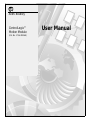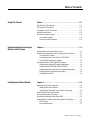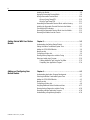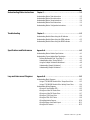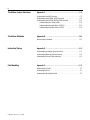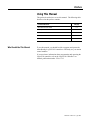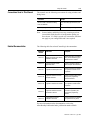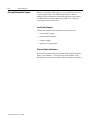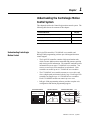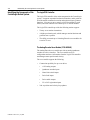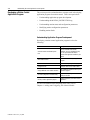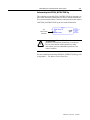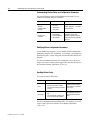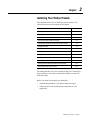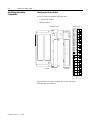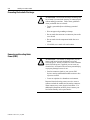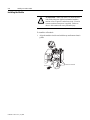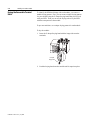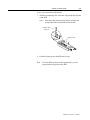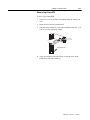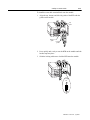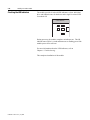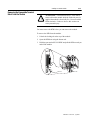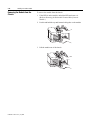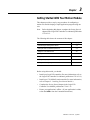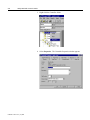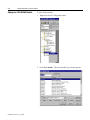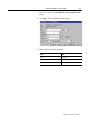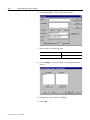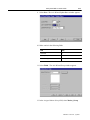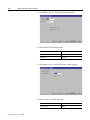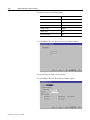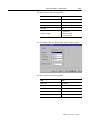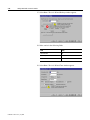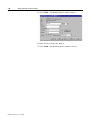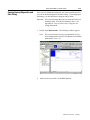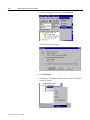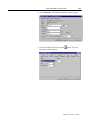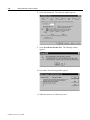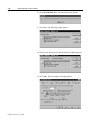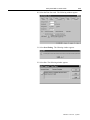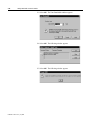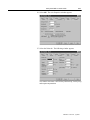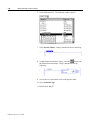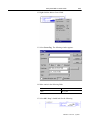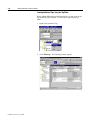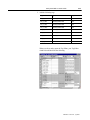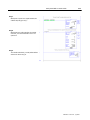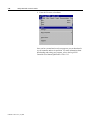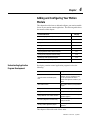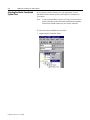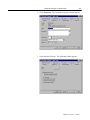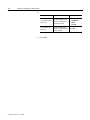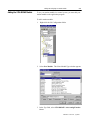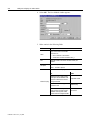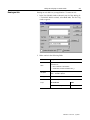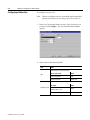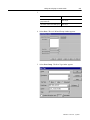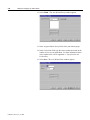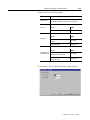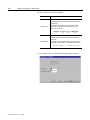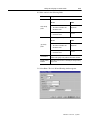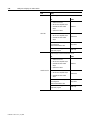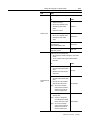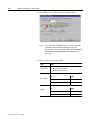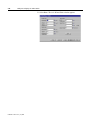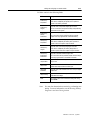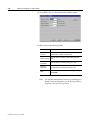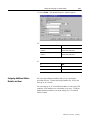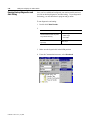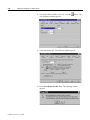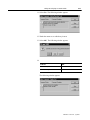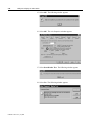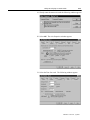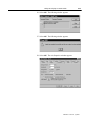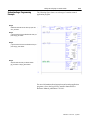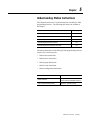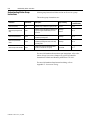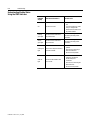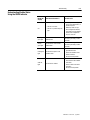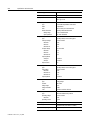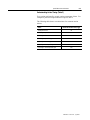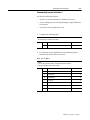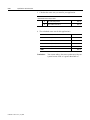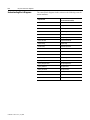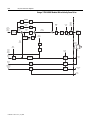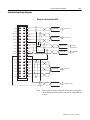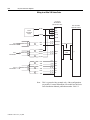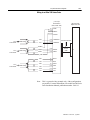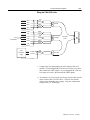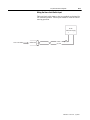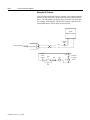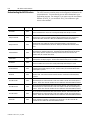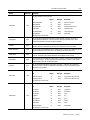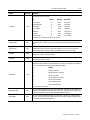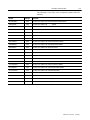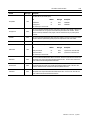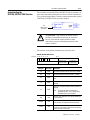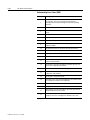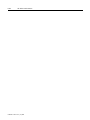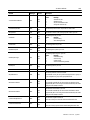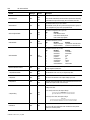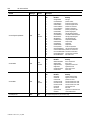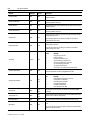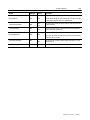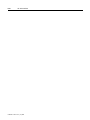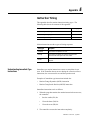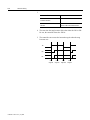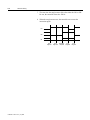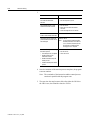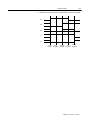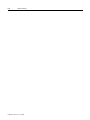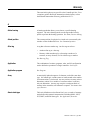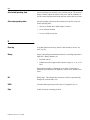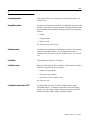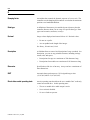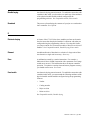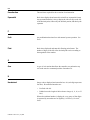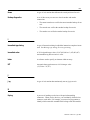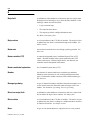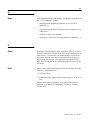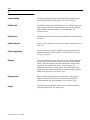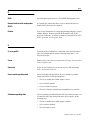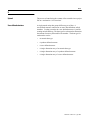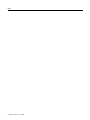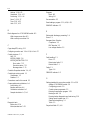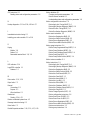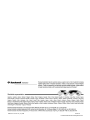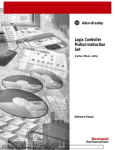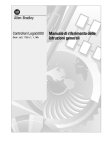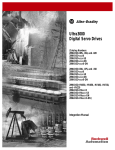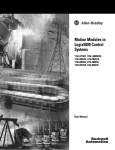Download User Manual - ResearchGate
Transcript
Allen-Bradley ControlLogix™ Motion Module (Cat. No. 1756-M02AE) User Manual Important User Information Because of the variety of uses for the products described in this publication, those responsible for the application and use of this control equipment must satisfy themselves that all necessary steps have been taken to assure that each application and use meets all performance and safety requirements, including any applicable laws, regulations, codes and standards. The illustrations, charts, sample programs, and layout examples shown in this guide are intended solely for purposes of example. Since there are many variables and requirements associated with any particular installation, Allen-Bradley does not assume responsibility or liability (to include intellectual property liability) for actual use based upon the examples shown in this publication. Allen-Bradley publication SGI-1.1, Safety Guidelines for the Application, Installation and Maintenance of Solid-State Control (available from your local Allen-Bradley office), describes some important differences between solid-state equipment and electromechanical devices that should be taken into consideration when applying products such as those described in this publication. Reproduction of the contents of this copyrighted publication, in whole or part, without written permission of Allen-Bradley Company, Inc., is prohibited. Throughout this manual we use conventions to make you aware of safety considerations: ! ATTENTION: Identifies information about practices or circumstances that can lead to personal injury or death, property damage, or economic loss. Attention statements help you to: • identify a hazard • avoid a hazard • recognize the consequences Important: Identifies information that is critical for successful application and understanding of the product. ControlLogix, Logix5550, and RSLogix are trademarks of Allen-Bradley Company, Inc., a Rockwell International company. Table of Contents Using This Manual Preface . . . . . . . . . . . . . . . . . . . . . . . . . . . . . . . . . . . . . . . . . . . P-1 Who Should Use This Manual . . . . . . . . . . . . . . . . . . . . . . . . . . . . . . . . P-1 The Purpose of This Manual . . . . . . . . . . . . . . . . . . . . . . . . . . . . . . . . . P-2 Conventions Used in This Manual . . . . . . . . . . . . . . . . . . . . . . . . . . . . . P-3 Related Documentation . . . . . . . . . . . . . . . . . . . . . . . . . . . . . . . . . . . . P-3 Rockwell Automation Support . . . . . . . . . . . . . . . . . . . . . . . . . . . . . . . P-4 Local Product Support . . . . . . . . . . . . . . . . . . . . . . . . . . . . . . . . . . P-4 Technical Product Assistance . . . . . . . . . . . . . . . . . . . . . . . . . . . . P-4 Understanding the ControlLogix Motion Control System Chapter 1 . . . . . . . . . . . . . . . . . . . . . . . . . . . . . . . . . . . . . . . . . . 1-1 Installing Your Motion Module Chapter 2 . . . . . . . . . . . . . . . . . . . . . . . . . . . . . . . . . . . . . . . . . . 2-1 Understanding ControlLogix Motion Control . . . . . . . . . . . . . . . . . . . . . 1-1 Identifying the Components of the ControlLogix Motion System . . . . . . 1-2 The Logix5550 Controller . . . . . . . . . . . . . . . . . . . . . . . . . . . . . . . 1-2 The Analog/Encoder Servo Module (1756-MO2AE) . . . . . . . . . . . . 1-2 RSLogix 5000 Programming Software . . . . . . . . . . . . . . . . . . . . . . 1-3 Developing a Motion Control Application Program . . . . . . . . . . . . . . . . 1-4 Understanding Application Program Development . . . . . . . . . . . . . 1-4 Understanding the MOTION_INSTRUCTION Tag . . . . . . . . . . . . . . . 1-5 Understanding Motion Status and Configuration Parameters . . . . . 1-6 Modifying Motion Configuration Parameters . . . . . . . . . . . . . . . . . 1-6 Handling Motion Faults . . . . . . . . . . . . . . . . . . . . . . . . . . . . . . . . . 1-6 Identifying the Module Components . . . . . . . . . . . . . . . . . . . . . . . . . . . 2-2 Identifying the Motion Module . . . . . . . . . . . . . . . . . . . . . . . . . . . . 2-2 Identifying the Removable Terminal Block and Housing . . . . . . . . . 2-3 Determining the Power Requirements . . . . . . . . . . . . . . . . . . . . . . . . . 2-3 Preventing Electrostatic Discharge . . . . . . . . . . . . . . . . . . . . . . . . . . . . 2-4 Removing and Inserting Under Power (RIUP) . . . . . . . . . . . . . . . . . . . . . 2-4 Understanding Compliance with the European Union Directive . . . . . . . 2-5 EMC Directive . . . . . . . . . . . . . . . . . . . . . . . . . . . . . . . . . . . . . . . . 2-5 Low Voltage Directive . . . . . . . . . . . . . . . . . . . . . . . . . . . . . . . . . . 2-5 Publication 1756-6.5.16 - July 1998 ii Installing the Module . . . . . . . . . . . . . . . . . . . . . . . . . . . . . . . . . . . . . . 2-6 Keying the Removable Terminal Block . . . . . . . . . . . . . . . . . . . . . . . . . 2-8 Wiring a Removable Terminal Block . . . . . . . . . . . . . . . . . . . . . . . . . . 2-10 Wiring a Spring Clamp RTB . . . . . . . . . . . . . . . . . . . . . . . . . . . . . 2-10 Wiring a Cage Clamp RTB . . . . . . . . . . . . . . . . . . . . . . . . . . . . . . 2-11 Assembling the Removable Terminal Block and the Housing . . . . . . . . 2-12 Installing the Removable Terminal Block onto the Module . . . . . . . . . . 2-12 Checking the LED Indicators . . . . . . . . . . . . . . . . . . . . . . . . . . . . . . . . 2-14 Removing the Removable Terminal Block from the Module . . . . . . . . . 2-15 Removing the Module from the Chassis . . . . . . . . . . . . . . . . . . . . . . . 2-16 Getting Started With Your Motion Module Chapter 3 . . . . . . . . . . . . . . . . . . . . . . . . . . . . . . . . . . . . . . . . . . 3-1 Adding and Configuring Your Motion Module Chapter 4 . . . . . . . . . . . . . . . . . . . . . . . . . . . . . . . . . . . . . . . . . . 4-1 Publication 1756-6.5.16 - July 1998 Understanding the Getting Started Tutorial . . . . . . . . . . . . . . . . . . . . . . 3-2 Setting the Master Coordinated System Time . . . . . . . . . . . . . . . . . . . . 3-3 Adding the 1756-M02AE Module . . . . . . . . . . . . . . . . . . . . . . . . . . . . . 3-6 Naming an Axis . . . . . . . . . . . . . . . . . . . . . . . . . . . . . . . . . . . . . . . . . . 3-8 Configuring a Motion Axis . . . . . . . . . . . . . . . . . . . . . . . . . . . . . . . . . . . 3-9 Running Hookup Diagnostics and Auto Tuning . . . . . . . . . . . . . . . . . . 3-19 Entering a Ladder Logic Program . . . . . . . . . . . . . . . . . . . . . . . . . . . . 3-29 Creating Additional Tags Using the Tag Editor . . . . . . . . . . . . . . . 3-32 Completing Your Application Program . . . . . . . . . . . . . . . . . . . . . 3-34 Understanding Application Program Development . . . . . . . . . . . . . . . . 4-1 Selecting the Master Coordinated System Time . . . . . . . . . . . . . . . . . . 4-2 Adding the 1756-M02AE Module . . . . . . . . . . . . . . . . . . . . . . . . . . . . . 4-5 Naming an Axis . . . . . . . . . . . . . . . . . . . . . . . . . . . . . . . . . . . . . . . . . . 4-7 Configuring a Motion Axis . . . . . . . . . . . . . . . . . . . . . . . . . . . . . . . . . . . 4-8 Assigning Additional Motion Modules and Axes . . . . . . . . . . . . . . . . . 4-27 Running Hookup Diagnostics and Auto Tuning . . . . . . . . . . . . . . . . . . 4-28 Developing a Motion Application Program . . . . . . . . . . . . . . . . . . . . . 4-38 Understanding a Programming Example . . . . . . . . . . . . . . . . . . . . . . . 4-39 iii Understanding Motion Instructions Chapter 5 . . . . . . . . . . . . . . . . . . . . . . . . . . . . . . . . . . . . . . . . . . 5-1 Understanding Motion State Instructions . . . . . . . . . . . . . . . . . . . . . . . 5-2 Understanding Motion Move Instructions . . . . . . . . . . . . . . . . . . . . . . . 5-3 Understanding Motion Group Instructions . . . . . . . . . . . . . . . . . . . . . . . 5-4 Understanding Motion Event Instructions . . . . . . . . . . . . . . . . . . . . . . . 5-5 Understanding Motion Configuration Instructions . . . . . . . . . . . . . . . . . 5-6 Troubleshooting Chapter 6 . . . . . . . . . . . . . . . . . . . . . . . . . . . . . . . . . . . . . . . . . . 6-1 Understanding Module Status Using the OK Indicator . . . . . . . . . . . . . . 6-1 Understanding Module Status Using the FDBK Indicator . . . . . . . . . . . . 6-2 Understanding Module Status Using the DRIVE Indicator . . . . . . . . . . . . 6-3 Specifications and Performance Appendix A . . . . . . . . . . . . . . . . . . . . . . . . . . . . . . . . . . . . . . . . A-1 Understanding Motion Module Specifications . . . . . . . . . . . . . . . . . . . . A-1 Understanding Coarse Update Rate Calculations . . . . . . . . . . . . . . . . . A-4 Defining the Baseline Task Time (Table 1) . . . . . . . . . . . . . . . . . . . A-4 Understanding Action Timing (Table 2) . . . . . . . . . . . . . . . . . . . . . . A-5 Using the Sample Calculations Worksheet . . . . . . . . . . . . . . . . . . . A-6 Understanding Sample Calculation 1 . . . . . . . . . . . . . . . . . . . . . . . A-7 Understanding Sample Calculation 2 . . . . . . . . . . . . . . . . . . . . . . . A-9 Loop and Interconnect Diagrams Appendix B . . . . . . . . . . . . . . . . . . . . . . . . . . . . . . . . . . . . . . . . B-1 Understanding Block Diagrams . . . . . . . . . . . . . . . . . . . . . . . . . . . . . . B-2 Using a 1756-M02AE Module With a Torque Servo Drive . . . . . . . . B-3 Using a 1756-M02AE Module With a Velocity Servo Drive . . . . . . . B-4 Understanding Wiring Diagrams . . . . . . . . . . . . . . . . . . . . . . . . . . . . . . B-5 Wiring to a Servo Module RTB . . . . . . . . . . . . . . . . . . . . . . . . . . . . B-5 Wiring to an Ultra 100 Series Drive . . . . . . . . . . . . . . . . . . . . . . . . B-6 Wiring to an Ultra 200 Series Drive . . . . . . . . . . . . . . . . . . . . . . . . B-7 Wiring to a 1394 Servo Drive . . . . . . . . . . . . . . . . . . . . . . . . . . . . . B-8 Wiring the 1394-SA15 Cable . . . . . . . . . . . . . . . . . . . . . . . . . . . . . B-9 Wiring Registration Sensors . . . . . . . . . . . . . . . . . . . . . . . . . . . . . B-10 Wiring the Home Limit Switch Input . . . . . . . . . . . . . . . . . . . . . . . B-11 Wiring the OK Contacts . . . . . . . . . . . . . . . . . . . . . . . . . . . . . . . . B-12 Publication 1756-6.5.16 - July 1998 iv The Motion Control Structures Appendix C . . . . . . . . . . . . . . . . . . . . . . . . . . . . . . . . . . . . . . . . C-1 Understanding the AXIS Structure . . . . . . . . . . . . . . . . . . . . . . . . . . . . . C-2 Understanding the MOTION_GROUP Structure . . . . . . . . . . . . . . . . . . . C-8 Understanding the MOTION_INSTRUCTION Structure . . . . . . . . . . . . . C-11 Understanding Error Codes (.ERR) . . . . . . . . . . . . . . . . . . . . . . . . C-12 Understanding Message Status (.STATUS) . . . . . . . . . . . . . . . . . . C-13 Understanding Execution Status (.STATE) . . . . . . . . . . . . . . . . . . . C-13 The Motion Attributes Appendix D . . . . . . . . . . . . . . . . . . . . . . . . . . . . . . . . . . . . . . . . D-1 Motion Instance Variables . . . . . . . . . . . . . . . . . . . . . . . . . . . . . . . . . . . D-1 Instruction Timing Appendix E . . . . . . . . . . . . . . . . . . . . . . . . . . . . . . . . . . . . . . . . E-1 Understanding Immediate Type Instructions . . . . . . . . . . . . . . . . . . . . . E-1 Understanding Message Type Instructions . . . . . . . . . . . . . . . . . . . . . . E-3 Understanding Process Type Instructions . . . . . . . . . . . . . . . . . . . . . . . E-5 Fault Handling Appendix F. . . . . . . . . . . . . . . . . . . . . . . . . . . . . . . . . . . . . . . . . F-1 Handling Motion Faults . . . . . . . . . . . . . . . . . . . . . . . . . . . . . . . . . . . . . F-1 Understanding Errors . . . . . . . . . . . . . . . . . . . . . . . . . . . . . . . . . . . . . . F-1 Understanding Minor/Major Faults . . . . . . . . . . . . . . . . . . . . . . . . . . . . F-2 Publication 1756-6.5.16 - July 1998 Preface Using This Manual This preface describes how to use this manual. The following table describes what the preface contains: For information about Who Should Use This Manual See page Who Should Use This Manual P-1 The Purpose of This Manual P-2 Conventions Used in This Manual P-3 Related Documentation P-3 Rockwell Automation Support P-4 To use this manual, you should be able to program and operate the Allen-Bradley Logix5550™ controller to efficiently use you motion control modules. If you need more information about programming and operating the Logix5550 controller, refer to the Logix5550 Controller User Manual, publication number 1756-6.5.12. Publication 1756-6.5.16 - July 1998 P-2 Using This Manual The Purpose of This Manual This manual describes how to install, configure, and troubleshoot your ControlLogix motion module. The following table shows the contents of each section in this manual: Publication 1756-6.5.16 - July 1998 Section Contains Chapter 1 Understanding the ControlLogix Motion Control System Information about the ControlLogix motion control system. Chapter 2 Installing Your Motion Module Information about installing and wiring the motion module. Chapter 3 Getting Started With Your Motion Module A tutorial for configuring and using your 1756-M02AE motion module. Chapter 4 Adding and Configuring Your Motion Module A step-by-step procedure for configuring your motion module using the RSLogix™ 5000 programming software. Chapter 5 Understanding Motion Instructions Information about the 27 motion instructions provided in the RSLogix 5000 programming software. Chapter 6 Troubleshooting Information about troubleshooting your ControlLogix motion control system. Appendix A Specifications and Performance Specifications and performance guidelines for the motion module. Appendix B Loop and Interconnect Diagrams Loop diagrams and wiring diagrams for your ControlLogix motion control system. Appendix C The Motion Control Structures An explanation of the motion control structures. Appendix D The Motion Attributes Information about the motion attributes. Appendix E Instruction Timing Information about types of timing for motion instructions. Appendix F Fault Handling Information about motion control faults. Using This Manual Conventions Used in This Manual This manual uses the following conventions for using windows and dialog boxes. Convention Example Names of fields in windows and dialog boxes are italicized. In the Name field, type the name of your axis. Input that you type exactly is bold. In the Name field, type Module_1. Note: Related Documentation P-3 Some windows and dialog boxes may contain greyed-out (unavailable) fields because of configuration options you have chosen. If a field is greyed-out, it means the field does not apply to your configuration and is not required. The following table lists related ControlLogix documentation: Publication Number Publication Description 1756-5.47 Analog Encoder (AE) Servo Module Installation Instructions Provides instructions for installing, wiring, and troubleshooting your 1756-M02AE servo module. 1756-5.72 ControlLogix Motion Module Application Guide Provides in-depth descriptions of motion concepts and instructions. 1756-10.1 Logix5550 Controller Quick Start Provides instructions for installing the Logix5550 controller and its components. 1756-6.5.11 Logix5550 Controller Instruction Set Quick Reference Provides a brief description of the RSLogix 5000 programming software instructions. 1756-6.5.12 Logix5550 Controller User Manual Provides information for using your Logix5550 controller and its components. 1756-6.4.1 Logix5550 Controller Instruction Set Reference Manual Provides descriptions of all the instructions supported by the RSLogix 5000 programming software. 1756-5.33 Logix5550 Memory Board Installation Instructions Provides instructions for installing the Logix5550 memory board. For more information on the documentation, refer to the Allen-Bradley Publication Index, publication number SD499. Publication 1756-6.5.16 - July 1998 P-4 Using This Manual Rockwell Automation Support Rockwell Automation offers support services worldwide, with over 75 sales/support offices, 512 authorized distributors, and 260 authorized systems integrators located throughout the United States. In addition, Rockwell Automation representatives are located in every major country in the world. Local Product Support Contact your local Rockwell Automation representative for: • sales and order support • product technical training • warranty support • support service agreements Technical Product Assistance If you need to contact Rockwell Automation for technical assistance, please review Chapter 6 - Troubleshooting in this manual. If the problem persists, call your local Rockwell Automation representative. Publication 1756-6.5.16 - July 1998 1 Chapter Understanding the ControlLogix Motion Control System This chapter describes the ControlLogix motion control system. The following table shows the contents of this chapter: For information about Understanding ControlLogix Motion Control See page Understanding ControlLogix Motion Control 1-1 Identifying the Components of the ControlLogix Motion System 1-2 Developing a Motion Control Application Program 1-4 The Logix5550 controller, 1756-M02AE servo module, and RSLogix 5000 programming software provide integrated motion control support. • The Logix5550 controller contains a high-speed motion task, which executes ladder motion commands and generates position and velocity profile information. The controller sends this profile information to one or more 1756-M02AE servo modules. You can use several Logix5550 controllers in each chassis. Each controller can control up to 16 1756-M02AE servo modules. • The 1756-M02AE servo module connects to a servo drive and closes a high-speed position and velocity loop. Each Logix5550 controller can support up to 16 1756-M02AE servo modules. Each 1756-M02AE module can control up to two axes. • RSLogix 5000 programming software provides complete axis configuration and motion programming support. RSLOGIX 5000 SOFTWARE Axis Integrated Motion Configuration Programming LOGIX5550 CONTROLLER PROGRAM EXECUTION 1756-M02AE SERVO MODULE POSITION VELOCITY MOTION TRAJECTORY PLANNER Position Velocity DRIVE MOTOR DRIVE FEEDBACK POSITION VELOCITY MOTOR FEEDBACK Publication 1756-6.5.16 - July 1998 1-2 Understanding the ControlLogix Motion Control System Identifying the Components of the ControlLogix Motion System The Logix5550 Controller The Logix5550 controller is the main component in the ControlLogix system. It supports sequential and motion functions, and it performs all of the motion command execution and motion trajectory planner functions. You can use one or more Logix5550 controllers in each chassis, and each controller can control up to 16 motion modules. The Logix5550 controller provides the following motion support: • Twenty-seven motion instructions • A high-speed motion task, which manages motion functions and generates move profiles • The ability to control up to 16 Analog/Encoder servo modules for a total of 32 axes The Analog/Encoder Servo Module (1756-MO2AE) The Analog/Encoder servo module provides an analog/quadrature encoder servo drive interface. The servo module receives configuration and move information from the Logix5550 controller and manages motor position and velocity. The servo module supports the following: • • Publication 1756-6.5.16 - July 1998 Connection capability for up to two drives • ±10V analog outputs • Quadrature encoder inputs • Home limit switch inputs • Drive fault inputs • Drive enable outputs • 5V or 24V registration inputs 200 µs position and velocity loop updates Understanding the ControlLogix Motion Control System 1-3 RSLogix 5000 Programming Software The RSLogix 5000 programming software provides complete programming and commissioning support for the ControlLogix system. RSLogix 5000 is the only programming software needed to fully configure and program ControlLogix motion control systems. RSLogix 5000 software provides the following motion support: • Wizards for servo axis configuration including drive hookup diagnostics and auto tuning • Ladder-based application programming including support for 27 motion commands Publication 1756-6.5.16 - July 1998 1-4 Understanding the ControlLogix Motion Control System Developing a Motion Control Application Program This section provides an introduction to concepts used in developing application programs for motion control. These concepts include: • Understanding application program development • Understanding the MOTION_INSTRUCTION tag • Understanding motion status and configuration parameters • Modifying motion configuration parameters • Handling motion faults Understanding Application Program Development Developing a motion control application program involves the following: Task Description Select the master coordinated system time Sets one controller as the master controller. Once you complete this step, you can synchronize all the motion modules and Logix5550 controllers in your chassis Add a motion module Adds a motion module to your application program Name an axis Adds an axis to your application program Configure an axis Configures each axis for motion control Assign additional servo modules and axes Adds additional modules and axes to your application program Run hookup diagnostics and auto tuning Completes hookup diagnostics and auto tuning for each axis Develop a motion application program Create a program for your motion control application For more information about completing these tasks, refer to Chapter 4 - Adding and Configuring Your Motion Module. Publication 1756-6.5.16 - July 1998 Understanding the ControlLogix Motion Control System 1-5 Understanding the MOTION_INSTRUCTION Tag The controller uses the MOTION_INSTRUCTION tag (structure) to store status information during the execution of motion instructions. Every motion instruction has a motion control parameter that requires a MOTION_INSTRUCTION tag to store status information. The motion control parameter ! ATTENTION: Tags used for the motion control parameter of instructions should only be used once. Re-use of the motion control parameter in other instructions can cause unintended operation of the control variables. For more information about the MOTION_INSTRUCTION tag, refer to Appendix C - The Motion Control Structures. Publication 1756-6.5.16 - July 1998 1-6 Understanding the ControlLogix Motion Control System Understanding Motion Status and Configuration Parameters You can read motion status and configuration parameters in your ladder logic program using two methods. Method Example For more information Directly accessing the AXIS and MOTION_GROUP structures • Axis faults • Motion status • Servo status Refer to Appendix C - The Motion Control Structures Using the GSV instruction • Actual position • Command position • Actual velocity Refer to the Input/Output Instructions chapter of the Logix5550 Controller Instruction Set Reference Manual, publication 1756-6.4.1 Modifying Motion Configuration Parameters In your ladder logic program, you can modify motion configuration parameters using the SSV instruction. For example, you can change position loop gain, velocity loop gain, and current limits within your program. For more information about the SSV instruction, refer to the Input/ Output Instructions chapter of the Logix5550 Controller Instruction Set Reference Manual, publication 1756-6.4.1. Handling Motion Faults Two types of motion faults exist. Type Description Example Errors • Do not impact controller operation • Should be corrected to optimize execution time and ensure program accuracy A Motion Axis Move (MAM) instruction with a parameter out of range Minor/Major • Caused by a problem with the servo loop • Can shutdown the controller if you do not correct the fault condition The application exceeded the PositionErrorTolerance value For more information about handling faults, see Handling Controller Faults in the Logix5550 Controller User Manual, publication 1756-6.5.12. Publication 1756-6.5.16 - July 1998 Chapter 2 Installing Your Motion Module This chapter describes how to install you motion module. The following table shows the contents of this chapter: For information about See page Identifying the Module Components 2-2 Determining the Power Requirements 2-3 Preventing Electrostatic Discharge 2-4 Removing and Inserting Under Power (RIUP) 2-4 Understanding Compliance with the European Union Directive 2-5 Installing the Module 2-6 Keying the Removable Terminal Block 2-8 Wiring a Removable Terminal Block 2-10 Assembling the Removable Terminal Block and the Housing 2-12 Installing the Removable Terminal Block onto the Module 2-12 Checking the LED Indicators 2-14 Removing the Removable Terminal Block from the Module 2-15 Removing the Module from the Chassis 2-16 The Analog Encoder (AE) Servo module mounts in a ControlLogix chassis and uses a removable terminal block (RTB) to connect all field-side wiring. Before you install your module you should have: • installed and grounded a 1756 chassis and power supply. • ordered and received an RTB and its components for your application. Publication 1756-6.5.16 - July 1998 2-2 Installing Your Motion Module Identifying the Module Components Identifying the Motion Module You received two components with your order: • 1756-M02AE module • RTB door label RTB door label 1756-M02AE module 2 2 Axis Servo +OUT-0 4 -OUT-0 6 1 +OUT-1 3 -OUT-1 5 +ENABLE-0 +ENABLE-1 8 -ENABLE-0 10 DRVFLT-0 12 CHASSIS 14 IN_COM 16 HOME-0 18 REG24V-0 20 REG5V-0 22 +OK 24 CHASSIS 26 +CHA-0 28 -CHA-0 30 +CHB-0 32 Side view Front view -CHB-0 34 +CHZ-0 36 7 -ENABLE-1 9 DRVFLT-1 11 CHASSIS 13 IN_COM 15 HOME-1 17 REG24V-1 19 REG5V-1 21 -OK 23 CHASSIS 25 +CHA-1 27 -CHA-1 29 +CHB-1 31 -CHB-1 33 +CHZ-1 35 -CHZ-1 -CHZ-0 1756-MO2AE 2 AXIS ENCODER/ANALOG SERVO If you did not receive these components, contact your local Allen-Bradley representative. Publication 1756-6.5.16 - July 1998 Installing Your Motion Module 2-3 Identifying the Removable Terminal Block and Housing A separately-ordered RTB connects field-side wiring to the module. You cannot use your module without an RTB and its components. Use one of the following RTBs with your module: • 1756-TBCH 36-position cage clamp RTB • 1756-TBS6H 36-position spring clamp RTB You received the following components with your RTB: Determining the Power Requirements • 1756-TBH standard-depth RTB housing • Wedge-shaped keying tabs and U-shaped keying bands • RTB door label This module receives power from the 1756 chassis power supply and requires two sources of power: 700 mA at 5V and 2.5 mA at 24V from the backplane. Add this current to the requirements of the other modules in the chassis to prevent overloading the backplane power supply. Publication 1756-6.5.16 - July 1998 2-4 Installing Your Motion Module Preventing Electrostatic Discharge ! ATTENTION: Electrostatic discharge can damage the servo board if you touch the circuitry or connector pins without taking precautions. Follow these guidelines when you handle the servo board: • Touch a grounded object to discharge potential static. • Wear an approved grounding wriststrap. • Do not touch the connector or connector pins on the servo board. • Do not touch circuit components inside the servo board. • If available, use a static-safe work station. Removing and Inserting Under Power (RIUP) ! ATTENTION: This module is designed so you can remove and insert it under backplane power and field-side power. When you remove or insert a module while field-side power is applied, you can cause an electrical arc. An electrical arc can cause personal injury or property damage because it can: • Send an erroneous signal to your system field devices causing unintended machine motion or loss of process control. • Cause an explosion in a hazardous environment. Repeated electrical arcing causes excessive wear to contacts on both the module and its mating connector. Worn contacts may create electrical resistance. For additional information on RIUP, please contact your local Allen-Bradley sales representative Publication 1756-6.5.16 - July 1998 Installing Your Motion Module Understanding Compliance with the European Union Directive 2-5 If this product bears the CE marking, it is approved for installation within the European Union and EEA regions. It has been designed and tested to meet the following directives. EMC Directive This product is tested to meet Council Directive 89/336/EEC Electromagnetic Compatibility (EMC) and the following standards, in whole or in part, documented in a technical construction file: • EN 50081-2EMC - Generic Emission Standard, Part 2 - Industrial Environment • EN 50082-2EMC - Generic Immunity Standard, Part 2 Industrial Environment This product is intended for use in an industrial environment. Low Voltage Directive This product is tested to meet Council Directive 73/23/EEC Low Voltage, by applying the safety requirements of EN 61131-2 Programmable Controllers, Part 2 - Equipment Requirements and Tests. For specific information required by EN 61131-2, see the appropriate sections in this publication, as well as the following Allen-Bradley publications: • Industrial Automation Wiring and Grounding Guidelines For Noise Immunity, publication 1770-4.1 • Automation Systems Catalog, publication B111 This equipment is classified as open equipment and must be installed (mounted) in an enclosure during operation as a means of providing safety protection. Publication 1756-6.5.16 - July 1998 2-6 Installing Your Motion Module Installing the Module ! ATTENTION: When you remove or insert an RTB with field-side power applied, unintended machine motion or loss of process control can occur. Exercise extreme caution when power is applied. Failure to observe this caution can cause personal injury. To install the AE module: 1. Align the module circuit board with the top and bottom chassis guides. POWER Printed circuit board Publication 1756-6.5.16 - July 1998 Installing Your Motion Module 2-7 2. Push evenly and firmly to seat the module in the chassis. It is seated when the top and bottom locking tabs have snapped into place. Locking tab POWER Note: The 1756 chassis provides grounding for your module. Publication 1756-6.5.16 - July 1998 2-8 Installing Your Motion Module Keying the Removable Terminal Block To identify the RTB that belongs with each module, you can use a module keying pattern. First, you can create a unique keying pattern for your module using the U-shaped keying bands that you received with your RTB. Then you can use the keying tabs to key the RTB with the same pattern as the module. To prevent confusion, use a unique keying pattern for each module. To key the module: 1. Insert the U-shaped keying band with the longer side near the terminals. POWER U-shaped keying band 2. Push the keying band onto the module until it snaps into place. Publication 1756-6.5.16 - July 1998 Installing Your Motion Module 2-9 To key your removable terminal block: 1. With the rounded edge first, insert the wedge-shaped keying tab on the RTB. Note: Insert the wedge-shaped keying tabs in positions that correspond to unkeyed positions on the module. Wedge-shaped keying tab Bottom of RTB 2. Push the keying tab onto the RTB until it stops. Note: To use the RTB in future module applications, you can reposition the keying tabs on the RTB. Publication 1756-6.5.16 - July 1998 2-10 Installing Your Motion Module Wiring a Removable Terminal Block There are two types of RTBs: • spring clamp • cage clamp This section describes how to wire each type of RTB. For wiring diagrams, refer to Appendix B - Interconnect Diagrams. Wire the RTB before installing it onto the module. Use a 1/8 inch (3.2mm) maximum flat-bladed screwdriver. Wiring a Spring Clamp RTB To wire a spring clamp RTB: 1. Strip a maximum of 7/16 in. (11mm) of insulation from the end of your wire. 2. Insert the screwdriver into the outer hole of the RTB. 3. Insert the wire into the open terminal and remove the screwdriver. Strain Relief Area 4. After you complete field-side wiring, secure the wires in the strain relief area with a cable-tie. Publication 1756-6.5.16 - July 1998 Installing Your Motion Module 2-11 Wiring a Cage Clamp RTB To wire a cage clamp RTB: 1. Strip 5/16-3/8 in. (8-9.5mm) of insulation from the end of your wire. 2. Insert the wire into the open terminal. 3. Turn the screw clockwise to close the terminal on the wire. Use 5 lb-in. (0.5 Nm) maximum torque. Strain Relief Area 4. After you complete field-side wiring, secure the wires in the strain relief area with a cable-tie. Publication 1756-6.5.16 - July 1998 2-12 Installing Your Motion Module Assembling the Removable Terminal Block and the Housing To assemble the removable terminal block and housing: 1. Align the grooves at the bottom of each side of the housing with the side edges of the RTB. 2. Slide the RTB into the housing until it snaps into place. Groove Side edge of RTB Groove Side edge of RTB Strain relief area 1756-TBCH RTB shown for reference Installing the Removable Terminal Block onto the Module ! ATTENTION: A shock hazard exists. If the RTB is installed onto the module while the field-side power is applied, the RTB is electrically live. Do not touch the RTB terminals. Failure to observe this caution can cause personal injury. Before installing the RTB, make certain: Publication 1756-6.5.16 - July 1998 • field-side wiring of the RTB has been completed. • the RTB housing is snapped into place on the RTB. • the RTB housing door is closed. • the locking tab at the top of the module is unlocked. Installing Your Motion Module 2-13 To install the removable terminal block onto the module: 1. Align the top, bottom, and left side guides of the RTB with the guides on the module. Top guide POWER Bottom guide Left side guides 2. Press quickly and evenly to seat the RTB on the module until the latches snap into place. 3. Slide the locking tab down to lock the RTB onto the module. POWER Locking tab Publication 1756-6.5.16 - July 1998 2-14 Installing Your Motion Module Checking the LED Indicators The module provides bi-colored LED indicators to show individual drive and feedback status for both axes and a single bi-colored LED for module OK. 2 AXIS SERVO CH 0 CH 1 FDBK FDBK DRIVE DRIVE OK During power up, the module completes an indicator test. The OK indicator turns red for 1 second and then turns to flashing green if the module passes all its self-tests. For more information about the LED indicators, refer to Chapter 6 - Troubleshooting. This completes installation of the module. Publication 1756-6.5.16 - July 1998 Installing Your Motion Module Removing the Removable Terminal Block from the Module ! 2-15 ATTENTION: A shock hazard exists. If the RTB is removed from the module while the field-side power is applied, the module is electrically live. Do not touch the RTBs terminals. Failure to observe this caution can cause personal injury. You must remove the RTB before you can remove the module. To remove the RTB from the module: 1. Unlock the locking tab at the top of the module. 2. Open the RTB door using the bottom tab. 3. Hold the spot marked PULL HERE and pull the RTB toward you and off the module. D A N G E R POWER P U L L H E D A N G E R R E P U L L H E R E Publication 1756-6.5.16 - July 1998 2-16 Installing Your Motion Module Removing the Module from the Chassis To remove the module from the chassis: 1. If the RTB is on the module, unlock the RTB and remove it. (Refer to Removing the Removable Terminal Block from the Module.) 2. Push in and hold the top and bottom locking tabs on the module. POWER 3. Pull the module out of the chassis. POWER Publication 1756-6.5.16 - July 1998 Chapter 3 Getting Started With Your Motion Module This chapter provides a step-by-step procedure for configuring a motion axis and developing a simple application program using one axis. Note: Before beginning this chapter, complete the Getting Started chapter in the Logix5550 Controller User Manual, publication 1756-6.5.12. The following table shows the contents of this chapter: For information about See page Understanding the Getting Started Tutorial 3-2 Setting the Master Coordinated System Time 3-3 Adding the 1756-M02AE Module 3-6 Naming an Axis 3-8 Configuring a Motion Axis 3-9 Running Hookup Diagnostics and Auto Tuning 3-19 Entering a Ladder Logic Program 3-29 Before using this tutorial, you should: • Install your Logix5550 controller (For more information, refer to the Logix5550 Controller User Manual, publication 1756-6.5.12.) • Install your 1756-M02AE motion module (For more information, refer to Chapter 2 - Installing Your Motion Module.) • Complete the Getting Started chapter in the Logix5550 Controller User Manual, publication 1756-6.5.12 • Ensure your application is offline. (If your application is online, select Go Offline from the Communication menu.) Publication 1756-6.5.16 - July 1998 3-2 Getting Started With Your Motion Module Understanding the Getting Started Tutorial This tutorial guides you through all the steps in developing a simple motion control application with one axis. For this tutorial, you will use the following control system components: • One 4-slot chassis and power supply • One 1756-M02AE servo module (installed in slot 0) • One 1756-IB16 input module (installed in slot 1) • One 1756-OB16E output module (installed in slot 2) • One Logix5550 controller (installed in slot 3) • RSLogix 5000 programming software During this tutorial, you will create a motion application program by completing the following tasks: Publication 1756-6.5.16 - July 1998 Task Description Select the master coordinated system time Sets one controller as the master controller. Once you complete this step, you can synchronize all the motion modules and Logix5550 controllers in your chassis Add a motion module Adds a motion module to your application program Name an axis Adds an axis to your application program Configure an axis Configures each axis for motion control Run hookup diagnostics and auto tuning Completes hookup diagnostics and auto tuning for each axis Develop a motion application program Create a program for your motion control application Getting Started With Your Motion Module Setting the Master Coordinated System Time 3-3 To select the master coordinated system time: 1. In the File menu of the RSLogix 5000 programming software, select Open. 2. Select quick_start, which is the project you created when you completed the Getting Started chapter in the Logix5550 Controller User Manual, publication 1756-6.5.12. The following window appears. Publication 1756-6.5.16 - July 1998 3-4 Getting Started With Your Motion Module 3. Right-click the Controller folder. 4. Select Properties. The Controller Properties window appears. Publication 1756-6.5.16 - July 1998 Getting Started With Your Motion Module 3-5 5. Select the Date/Time tab. The following window appears. 6. Select Make this controller the master. 7. Select OK. Publication 1756-6.5.16 - July 1998 3-6 Getting Started With Your Motion Module Adding the 1756-M02AE Module To add a motion module: 1. Right-click the I/O Configuration folder. 2. Select New Module. The Select Module Type window appears. Publication 1756-6.5.16 - July 1998 Getting Started With Your Motion Module 3-7 3. In the Type field, select 1756-M02AE 2 Axis Analog/Encoder Servo. 4. Select OK. The New Module window appears. 5. Make entries in the following fields. Field Entry Name Servocard Slot 0 Electronic keying Disable keying Publication 1756-6.5.16 - July 1998 3-8 Getting Started With Your Motion Module Naming an Axis To name an axis: 1. In the New Module window (shown in step 4 of the Adding the 1756-M02AE Module section), select New Axis. The New Tag window appears. 2. Make an entry in the following field. Publication 1756-6.5.16 - July 1998 Field Entry Name Axis_X Getting Started With Your Motion Module Configuring a Motion Axis 3-9 To configure your new axis: 1. In the New Tag window (shown in step 1 of the Naming an Axis section), select Configure. The Axis Wizard-General window appears. 2. Make entries in the following fields. Field Entry Type Servo Positioning Mode Linear 3. Select Next. The Axis Wizard-Group window appears. Publication 1756-6.5.16 - July 1998 3-10 Getting Started With Your Motion Module 4. Select New Group. The New Tag window appears. 5. Make an entry in the following field. Field Entry Name Motion_Group 6. Select Configure. The Axis Wizard-Axis Assignment window appears. 7. From the Unassigned field, select Axis_X. 8. Select Add. Publication 1756-6.5.16 - July 1998 Getting Started With Your Motion Module 3-11 9. Select Next. The Axis Wizard-Update Rates window appears. 10. Make entries in the following fields. Field Entry Coarse rate 5 Servo update period 200 General fault type Non major fault 11. Select Finish. The Axis Wizard-Group window appears. 12. In the Assigned Motion Group field, select Motion_Group. Publication 1756-6.5.16 - July 1998 3-12 Getting Started With Your Motion Module 13. Select Next. The Axis Wizard-Units window appears. 14. Make entries in the following fields. Field Entry Position units Revs Time unit Seconds 15. Select Next. The Axis Wizard-Feedback window appears. 16. Make an entry in the following field. Publication 1756-6.5.16 - July 1998 Field Entry Counts/1.0 revs 8000.0 Getting Started With Your Motion Module 3-13 17. Select Next. The Axis Wizard-Positioning window appears. 18. Make entries in the following fields. Field Entry Lock tolerance 0.025 Average velocity timebase 0.005 19. Select Next. The Axis Wizard-Homing window appears. Publication 1756-6.5.16 - July 1998 3-14 Getting Started With Your Motion Module 20. Make entries in the following fields. Field Entry Home position 0.0 Mode Active Sequence Home to marker only Homing direction Negative Homing speed 1.25 Home return speed 0.625 21. Select Next. The Axis Wizard-Overtravels window appears. 22. Do not make any entries in this window. 23. Select Next. The Axis Wizard-Servo window appears. Publication 1756-6.5.16 - July 1998 Getting Started With Your Motion Module 3-15 24. Make entries in the following fields. Field Entry Drive type Torque Enable drive fault input Select the checkbox Drive fault input Normally closed Output limit 10.0 Enable servo update • Position error • Velocity command • Servo output level 25. Select Next. The Axis Wizard-Fault Action window appears. 26. Make entries in the following fields. Field Entry Position error Disable drive Drive fault Disable drive Transducer noise Status only Transducer loss Stop motion Programmed stop action Fast stop Publication 1756-6.5.16 - July 1998 3-16 Getting Started With Your Motion Module 27. Select Next. The Axis Wizard-Hookup window appears. 28. Make entries in the following fields. Field Entry Test increment 5.0 Servo output Positive Feedback Positive 29. Select Next. The Axis Wizard-Tune window appears. Publication 1756-6.5.16 - July 1998 Getting Started With Your Motion Module 3-17 30. Make entries in the following fields. Field Entry Tuning travel limit 100.0 Tuning speed 20.0 Tuning direction Positive Damping factor 0.80000001 31. Select Next. The Axis Wizard-Gains window appears. 32. Do not make any entries in this window. 33. Select Next. The Axis Wizard-Dynamics window appears. 34. Do not make any entries in this window. Publication 1756-6.5.16 - July 1998 3-18 Getting Started With Your Motion Module 35. Select Finish. The Module Properties window appears. 36. In the Channel 0 field, select Axis_X. 37. Select Finish. The Module Properties window will close. Publication 1756-6.5.16 - July 1998 Getting Started With Your Motion Module Running Hookup Diagnostics and Auto Tuning 3-19 Once you have added and configured your motion module and axis, you can run hookup diagnostics and auto tuning. To run diagnostics and tuning, you must download a program and go online. Important: This section assumes that you have connected a drive to channel 0 of the 1756-M02AE module in slot 0. See Appendix B - Loop and Interconnect Diagrams for wiring information. 1. Double-click Main Routine. The following window appears. Note: 2. This section assumes you have completed the Getting Started chapter in the Logix5550 Controller User Manual, publication 1756-6.5.12. Make sure the keyswitch is in the REM position. Publication 1756-6.5.16 - July 1998 3-20 Getting Started With Your Motion Module 3. From the Communications menu, select Download. The following window appears. 4. Select Download. 5. Under the I/O Configuration folder, right-click the 1756-M02AE module Servocard. Publication 1756-6.5.16 - July 1998 Getting Started With Your Motion Module 3-21 6. Select Properties. The Module Properties window appears. 7. Next to the Channel 0 field, select the Properties window appears. button. The Axis Publication 1756-6.5.16 - July 1998 3-22 Getting Started With Your Motion Module 8. Select the Hookup tab. The following window appears. 9. Select Start Motor/Encoder Test. The following window appears. 10. Select Yes. The following window appears. 11. Watch the motor to see which way it turns. Publication 1756-6.5.16 - July 1998 Getting Started With Your Motion Module 3-23 12. Select OK. The following window appears. 13. Select Yes. The following window appears. 14. Select OK. The following window appears. 15. Select OK. The Axis Properties window appears. Publication 1756-6.5.16 - July 1998 3-24 Getting Started With Your Motion Module 16. Select Start Marker Test. The following window appears. 17. Select Yes. The following window appears. 18. Slowly rotate the motor axis until the following window appears. 19. Select OK. The Axis Properties window appears. Publication 1756-6.5.16 - July 1998 Getting Started With Your Motion Module 3-25 20. Select the Tune Servo tab. The following window appears. 21. Select Start Tuning. The following window appears. 22. Select Yes. The following window appears. Publication 1756-6.5.16 - July 1998 3-26 Getting Started With Your Motion Module 23. Select OK. The Tune Bandwidth window appears. 24. Select OK. The following window appears. 25. Select OK. The following window appears. Publication 1756-6.5.16 - July 1998 Getting Started With Your Motion Module 3-27 26. Select OK. The Axis Properties window appears. 27. Select the Gains tab. The following window appears. The window will show values for the position loop, velocity loop, and output compensation. Publication 1756-6.5.16 - July 1998 3-28 Getting Started With Your Motion Module 28. Select the Dynamics tab. The following window appears. This window will show values for maximum velocity, error tolerance, maximum acceleration, and maximum deceleration. 29. Select OK. The Axis Properties window will close. This completes the configuration of Axis_X. You can use Axis_X for motion instructions within your application program. Publication 1756-6.5.16 - July 1998 Getting Started With Your Motion Module Entering a Ladder Logic Program 3-29 After completing all the motion control configuration, you can begin to enter your application program. To enter a ladder logic program: 1. From the Communications menu, select Go Offline. 2. Double-click Main Routine. The following window appears. 3. To add rung 2, select the button. 4. To add an XIC to rung 2, select the button in the User instructions. Rung 2 should look like the following. 5. Double-click the question mark. Publication 1756-6.5.16 - July 1998 3-30 Getting Started With Your Motion Module 6. Select the down arrow. The following window appears. 7. Select Local:2:I.Data.1. Rung 2 should look like the following. 8. To add an MSO instruction to rung 2, select the button from the Motion State instructions. Rung 2 should look like the following. 9. Next to the Axis field, double-click on the question mark. 10. Select Controller Tags. 11. Double-click Axis_X. Publication 1756-6.5.16 - July 1998 Getting Started With Your Motion Module 3-31 12. Right-click the Motion Control field. 13. Select Create Tag. The following window appears. 14. Make entries in the following fields. Field Entry Name Axis_X_MSO 15. Select OK. Rung 2 should look like the following. Publication 1756-6.5.16 - July 1998 3-32 Getting Started With Your Motion Module Creating Additional Tags Using the Tag Editor Before adding additional rungs and instructions, you can create all the tags needed for your program. To create these tags using the tag editor: 1. Right-click Controller Tags. 2. Select Edit Tags. The following window appears. Publication 1756-6.5.16 - July 1998 Getting Started With Your Motion Module 3-33 3. Add the following tags. Tag Name Type Style Axis_X_MAFR MOTION_INSTRUCTION NA Axis_X_MAH MOTION_INSTRUCTION NA Axis_X_MAJF MOTION_INSTRUCTION NA Axis_X_MAJR MOTION_INSTRUCTION NA Axis_X_MAM MOTION_INSTRUCTION NA Axis_X_MAS MOTION_INSTRUCTION NA Axis_X_MSF MOTION_INSTRUCTION NA Axis_X_MSO MOTION_INSTRUCTION NA Axis_X_pos REAL Float When you close and re-open the Tag Editor, your Tag Editor window should look like the following. Publication 1756-6.5.16 - July 1998 3-34 Getting Started With Your Motion Module Completing Your Application Program After you create all the tags for your program, you can add the remaining rungs and instructions. To complete your application program: 1. Rung 2: When input 1 has a positive transition, the controller turns the Axis_X servo on. This instruction closes the position loop and activates the drive enable output. Rung 3: When input 2 has a positive transition, the controller turns the Axis_X servo off. This instruction opens the position loop and deactivates the drive enable output. Rung 4: When input 3 has a positive transition, the controller homes Axis_X Rung 5: When input 4 has a positive transition, the controller jogs Axis_X in the forward direction with a speed of 5.0. Rung 6: When input 5 has a positive transition, the controller jogs Axis_X in the reverse direction with a speed of 5.0. Publication 1756-6.5.16 - July 1998 Enter the following rungs of logic. Getting Started With Your Motion Module 3-35 Rung 7: When input 4 or input 5 has a negative transition, the controller stops the jog on Axis_X. Rung 8: When input 6 has a positive transition, the controller moves Axis_X an incremental distance of 10.0 at a speed of 5.0. Rung 9: The controller reads the Axis_X actual position attribute and stores its value in Axis_pos. Publication 1756-6.5.16 - July 1998 3-36 Getting Started With Your Motion Module 2. From the File menu, select Save. Once you have created and saved your program, you can download it to your controller and test its operation. For more information about downloading and testing your program, refer to the Logix5550 Controller User Manual, publication 1756-6.5.12. Publication 1756-6.5.16 - July 1998 Chapter 4 Adding and Configuring Your Motion Module This chapter describes how to add and configure your motion module for use in your motion control application. The following table shows the contents of this chapter: For information about Understanding Application Program Development See page Understanding Application Program Development 4-1 Selecting the Master Coordinated System Time 4-2 Adding the 1756-M02AE Module 4-5 Naming an Axis 4-7 Configuring a Motion Axis 4-8 Assigning Additional Motion Modules and Axes 4-27 Running Hookup Diagnostics and Auto Tuning 4-28 Developing a Motion Application Program 4-38 Understanding a Programming Example 4-39 Developing a motion control application program involves the following: Task Description Select the master coordinated system time Sets one controller as the master controller. Once you complete this step, you can synchronize all the motion modules and Logix5550 controllers in your chassis Add a motion module Adds a motion module to your application program Name an axis Adds an axis to your application program Configure an axis Configures each axis for motion control Assign additional servo modules and axes Adds additional modules and axes to your application program Run hookup diagnostics and auto tuning Completes hookup diagnostics and auto tuning for each axis Develop a motion application program Create a program for your motion control application This chapter will describe each of these tasks. Publication 1756-6.5.16 - July 1998 4-2 Adding and Configuring Your Motion Module Selecting the Master Coordinated System Time By selecting the master controller for your application, you can synchronize all the motion modules and Logix5550 controllers in your chassis. Note: For the motion module to operate correctly, you must select a master controller in each chassis that contains motion modules. Each chassis should contain only one master controller. To select the master coordinated system time: 1. Right-click the Controller folder. Publication 1756-6.5.16 - July 1998 Adding and Configuring Your Motion Module 4-3 2. Select Properties. The Controller Properties window appears. 3. Select the Date/Time tab. The following window appears. Publication 1756-6.5.16 - July 1998 4-4 Adding and Configuring Your Motion Module 4. If And Then Your controller uses a motion axis No other controllers in your chassis are configured as the master controller • Select Make this controller the master • Select OK Your controller uses a motion axis Another controller in your chassis is configured as the master controller Select OK 5. Select OK. Publication 1756-6.5.16 - July 1998 Adding and Configuring Your Motion Module Adding the 1756-M02AE Module 4-5 To use your motion module in a control system, you must add your motion module to the application program. To add a motion module: 1. Right-click the I/O Configuration folder. 2. Select New Module. The Select Module Type window appears. 3. In the Type field, select 1756-M02AE 2 Axis Analog/Encoder Servo. Publication 1756-6.5.16 - July 1998 4-6 Adding and Configuring Your Motion Module 4. Select OK. The New Module window appears. 5. Make entries in the following fields. Field Entry Name Type a name for the servo module. The name can: • have a maximum of 40 characters • contain letters, numbers and underscores (_). Slot Enter the number of the chassis slot that contains your module. Type a description for your motion module. Description Note: This field is optional. Select the electronic keying level. Electronic keying Publication 1756-6.5.16 - July 1998 To Select Match the vendor, catalog number, and major revision attributes of the physical module and the software configured module Compatible module Disable the electronic keying protection mode Disable keying Match the vendor, catalog number, major revision, and minor revision attributes of the physical module and the software configured module Exact match Adding and Configuring Your Motion Module Naming an Axis 4-7 Naming an axis adds it to your application. To name an axis: 1. In the New Module window (shown in step 4 of the Adding the 1756-M02AE Module section), select New Axis. The New Tag window appears. 2. Make entries in the following fields. Field Entry Name Type a name for the servo axis. The name can: • have a maximum of 40 characters • contain letters, numbers and underscores (_). Type a description for your motion axis. Description Note: This field is optional. Data type AXIS Select the scope of the axis variable. Scope To use the axis Select Within the entire program Controller Publication 1756-6.5.16 - July 1998 4-8 Adding and Configuring Your Motion Module Configuring a Motion Axis To configure your new axis: Note: When you configure your axis, some fields may be unavailable (greyed-out) because you are using a type of axis, fault, etc. 1. In the New Tag window (shown in step 1 of the Naming an Axis section), select Configure. The Axis Wizard-General window appears. 2. Make entries in the following fields. Field Entry Select the type of axis you are using. To use your axis for Select Full servo operation Servo Monitoring position Position-only Type Select the positioning mode for you module. Positioning mode Publication 1756-6.5.16 - July 1998 To enable Select A maximum linear excursion of one billion encoder counts Linear The rotary unwind option of the axis Rotary Adding and Configuring Your Motion Module 4-9 3. If Then You have already created a motion group for this axis Go to step 13. You want to create a new motion group Go to step 4. 4. Select Next. The Axis Wizard-Group window appears. 5. Select New Group. The New Tag window appears. Publication 1756-6.5.16 - July 1998 4-10 Adding and Configuring Your Motion Module 6. Make entries in the following fields. Field Entry Name Type a name for the motion group. The name can: • have a maximum of 40 characters • contain letters, numbers and underscores (_). Description Type a description for your motion group. Note: This field is optional. Data type MOTION_GROUP Select the scope of the axis variable. Scope To use the axis Select Within the entire program Controller 7. Select Configure. The Axis Wizard-Axis Assignment window appears. 8. From the Unassigned field, select your axis. 9. Select Add. Publication 1756-6.5.16 - July 1998 Adding and Configuring Your Motion Module 4-11 10. Select Next. The Axis Wizard-Update Rates window appears. 11. Make entries in the following fields. Field Entry Coarse rate Type the coarse update rate for the motion group. Select the update period for your motion group. Servo update period For Select 200 µs update rate 200 Select the type of fault for group faults. To classify group faults Select As minor faults Non major fault As major faults Major fault General fault type Publication 1756-6.5.16 - July 1998 4-12 Adding and Configuring Your Motion Module 12. Select Finish. The Axis Wizard-Group window appears. 13. In the Assigned Motion Group field, select your motion group. 14. In the Coarse Rate field, type the coarse update rate based on the number of axes in your application. For more information about coarse update rates, refer to Appendix A - Specifications and Performance. 15. Select Next. The Axis Wizard-Units window appears. Publication 1756-6.5.16 - July 1998 Adding and Configuring Your Motion Module 4-13 16. Make entries in the following fields. Field Entry Position units Type the units for your axis. For example, a linear axis may use inches, meters, etc. Select the time unit for your axis. Time unit To use Select Seconds as the time unit Seconds Select the velocity unit for your axis. Speed unit To use Select A percentage of the maximum velocity Percentage The actual velocity Units per sec Select the acceleration and deceleration units. Acceleration and deceleration unit To use Select A percentage of the maximum acceleration and deceleration Percentage The actual acceleration and deceleration rates Units per sec2 17. Select Next. The Axis Wizard-Feedback window appears. Publication 1756-6.5.16 - July 1998 4-14 Adding and Configuring Your Motion Module 18. Make entries in the following fields. Field Counts/1.0 revs Entry Type the number of transducer counts per axis position unit. This value allows the conversion of encoder counts into axis position units. For example, an axis uses a 1000-line encoder coupled directly to a 5-pitch lead screw (5 turns per inch). The counts/1.0 revs value is: 1000lines 4counts 5revs ------------------------- × -------------------- × -------------- = 20000counts -------------------------------rev line inch inch Type the position unwind value. This value allows the controller to perform an automatic electronic unwind of a rotary axis. Counts/unwind For example, a rotary axis uses degrees as units. There are 10 encoder counts per degree. The counts/unwind value is: 10counts × 360degrees = 3600encodercounts 19. Select Next. The Axis Wizard-Positioning window appears. Publication 1756-6.5.16 - July 1998 Adding and Configuring Your Motion Module 4-15 20. Make entries in the following fields. Field Entry Select the move profile for your axis. To use: Move velocity profile Select: • Linear acceleration • The fastest acceleration and deceleration rates • Controlled jerk Trapezoidal S-curve • Least motor stress Select the jog profile for your axis. To use: Jog velocity profile Select: • Linear acceleration • The fastest acceleration and deceleration rates • Controlled jerk • Least motor stress Trapezoidal S-curve Lock tolerance Type the allowable position error the servo module will tolerate when giving a true position locked status indication. Average velocity timebase Type the time in seconds for calculating the average velocity of your axis. 21. Select Next. The Axis Wizard-Homing window appears. Publication 1756-6.5.16 - July 1998 4-16 Adding and Configuring Your Motion Module 22. Make entries in the following fields. Field Entry Home position Type the absolute position for the axis after a homing sequence completes. Select the type of homing to use. To Select • Use a homing sequence Mode • Use the trapezoidal velocity profile. Redefine the current absolute position on the next occurrence of the encoder marker Active Passive Select the type of active homing sequence to use. Sequence To Select Allow the controller to immediately assign the home position to the current axis position Immediate home Move the axis until it detects the home limit switch Home to switch • Move the axis until it detects the home limit switch • Use the most precise active homing sequence. Home to switch with marker Move the axis until it detects the encoder marker Home to marker only Select the default setting of the home switch. To set the home switch Select To open Normally open To closed Normally closed Limit switch Select the initial direction of the homing motion. To use Select A positive direction Positive A negative direction Negative Homing direction Publication 1756-6.5.16 - July 1998 Homing speed Type the initial speed of the jog profile used in an active homing sequence. Home return speed Type the return speed of the jog profile used in an active homing sequence. Adding and Configuring Your Motion Module 4-17 23. Select Next. The Axis Wizard-Overtravels window appears. 24. Make entries in the following fields. Field Entry Soft travel limits If you want to use soft overtravel limits, select Soft Travel Limits. Maximum positive Type the maximum overtravel value in the positive direction. Maximum negative Type the maximum overtravel value in the negative direction. 25. Select Next. The Axis Wizard-Servo window appears. Publication 1756-6.5.16 - July 1998 4-18 Adding and Configuring Your Motion Module 26. Make entries in the following fields. Field Entry Select the drive type you are using. To use Select A velocity loop servo drive Velocity A torque loop servo drive Torque Drive type Enable drive fault input If you are using the servo module drive fault input, select Enable Drive Fault Input. Select the type of drive fault input. Drive fault input If the drive fault input Select Closed in reference to the servo module Normally closed Open in reference to the servo module Normally open Output limit Type the maximum servo output voltage of your axis. Enable servo update Select the status attributes you want to regularly update. 27. Select Next. The Axis Wizard-Fault Action window appears. Publication 1756-6.5.16 - July 1998 Adding and Configuring Your Motion Module 4-19 28. Make entries in the following fields. Field Entry Select the type of action when this fault occurs. To Select • Disable servo action • Zero the servo amplifier output • Deactivate the drive enable output Shutdown • Open the OK contact Soft overtravel • Disable servo action • Zero the servo amplifier output Disable drive • Deactivate the drive enable output Decelerate the axis to a stop according to the MaximumDeceleration value Stop motion Handle the fault using your application program Status only Select the type of action when this fault occurs. To Select • Disable servo action • Zero the servo amplifier output • Deactivate the drive enable output Shutdown • Open the OK contact Position error • Disable servo action • Zero the servo amplifier output Disable drive • Deactivate the drive enable output Decelerate the axis to a stop according to the MaximumDeceleration value Stop motion Handle the fault using your application program Status only Publication 1756-6.5.16 - July 1998 4-20 Adding and Configuring Your Motion Module Field Entry Select the type of action when this fault occurs. To Select • Disable servo action • Zero the servo amplifier output • Deactivate the drive enable output Shutdown • Open the OK contact Drive fault • Disable servo action • Zero the servo amplifier output Disable drive • Deactivate the drive enable output Decelerate the axis to a stop according to the MaximumDeceleration value Stop motion Handle the fault using your application program Status only Select the type of action when this fault occurs. To Select • Disable servo action • Zero the servo amplifier output • Deactivate the drive enable output Shutdown • Open the OK contact Transducer noise • Disable servo action • Zero the servo amplifier output Disable drive • Deactivate the drive enable output Publication 1756-6.5.16 - July 1998 Decelerate the axis to a stop according to the MaximumDeceleration value Stop motion Handle the fault using your application program Status only Adding and Configuring Your Motion Module Field 4-21 Entry Select the type of action when this fault occurs. To Select • Disable servo action • Zero the servo amplifier output • Deactivate the drive enable output Shutdown • Open the OK contact Transducer loss • Disable servo action • Zero the servo amplifier output Disable drive • Deactivate the drive enable output Decelerate the axis to a stop according to the MaximumDeceleration value Stop motion Handle the fault using your application program Status only Select how this axis will stop when • The ControlLogix controller undergoes a critical mode change • You use a Motion Group Programmed Stop (MGPS) instruction. Programmed stop action To Select • Decelerate the axis to a stop using the MaximumDeceleration value. • Maintain servo action after axis motion stops. Fast stop • Decelerate the axis to a stop using the MaximumDeceleration value. • Place the axis in the shutdown state after axis motion stops. Fast shutdown Note: You must use shutdown reset instructions (MASR or MGSR) to recover the axis from the shutdown state. • Immediately place the axis in the shutdown state. Note: Unless you configure the axis with dynamic breaking, the axis will coast to a stop. Hard shutdown Note: You must use shutdown reset instructions (MASR or MGSR) to recover the axis from the shutdown state. Publication 1756-6.5.16 - July 1998 4-22 Adding and Configuring Your Motion Module 29. Select Next. The Axis Wizard-Hookup window appears. Note: To use the hookup diagnostic tests, you must ensure the controller is online and the application program is downloaded. If the controller is offline, the Start Motor/ Encoder Test and Start Marker Test buttons will be greyed-out. 30. Make entries in the following fields. Field Entry Test increment Type the amount of motion that is necessary to test: • The connection to the encoder. • The direction of the encoder. Select the polarity of the servo output to the drive. To Select Use positive polarity Positive Use negative polarity Negative Servo output Select the polarity of the encoder feedback. To Select Use positive polarity Positive Use negative polarity Negative Feedback Publication 1756-6.5.16 - July 1998 Adding and Configuring Your Motion Module 4-23 31. Select Next. The Axis Wizard-Tune window appears. Note: To use auto tuning, you must ensure the controller is online and the application program is downloaded. If the controller is offline, the Start Tuning button will be greyed-out. 32. Make entries in the following fields. Field Entry Tuning travel limit Type the limit of axis motion during the auto tuning. Tuning speed Type the maximum speed initiated during auto tuning. Select the direction of the tuning motion profile. To Select Use the positive direction Positive Use the negative direction Negative Tuning direction Damping factor Type the value to calculate the maximum position servo bandwidth. Tune Select the values you want to calculate during tuning. Publication 1756-6.5.16 - July 1998 4-24 Adding and Configuring Your Motion Module 33. Select Next. The Axis Wizard-Gains window appears. Publication 1756-6.5.16 - July 1998 Adding and Configuring Your Motion Module 4-25 34. Make entries in the following fields. Field Entry Position loop Proportional Type the value of the position proportional gain. This value is multiplied by the position error to produce a portion of the velocity command. Position loop Integral Position loop Velocity feedforward Velocity loop Proportional Velocity loop Integral Type the value of the position integral gain correction. You can use this value to improve the steady-state positioning performance of the system. Type the velocity feedforward gain value. You can use this value to provide the velocity command output necessary to generate the commanded velocity. Type the value of the velocity proportional gain. This value is multiplied by the velocity error to produce a portion of the servo output or torque command. Type the value of the velocity integral gain correction. This value is multiplied by the velocity integral error to produce a portion of the servo output or torque command. Velocity loop Acceleration feedforward Type the acceleration feedforward gain value. Friction compensation Type the output level necessary to overcome the static friction of your axis. Output offset Type a value to offset the cumulative offsets of the servo module DAC output and the servo drive input. Output filter bandwidth Type the value of the bandwidth of the servo low-pass digital output filter. Output scaling Type the value to convert the output of the servo loop into the equivalent drive voltage. Reset To reset the values to those determined during auto tuning, select Reset. Note: You can use this value to provide the torque command output necessary to generate the commanded acceleration. You can also determine these entries by performing auto tuning. For more information, see the Running Hookup Diagnostics and Auto Tuning section. Publication 1756-6.5.16 - July 1998 4-26 Adding and Configuring Your Motion Module 35. Select Next. The Axis Wizard-Dynamics window appears. 36. Make entries in the following fields. Field Entry Position error tolerance Type the value of the position error the servo module can tolerate before a position error fault occurs. Maximum velocity Type the value of the maximum steady-state speed of the axis. Maximum acceleration Type the maximum acceleration to apply to an axis. Maximum deceleration Type the maximum deceleration to apply to an axis. Reset To reset the values to those determined during auto tuning, select Reset. Note: Publication 1756-6.5.16 - July 1998 You can also determine these entries by performing auto tuning. For more information, see the Running Hookup Diagnostics and Auto Tuning section. Adding and Configuring Your Motion Module 4-27 37. Select Finish. The Module Properties window appears. 38. If Then You want to assign your axis to channel 0 In the Channel 0 field, select your axis from the drop-down menu. You want to assign your axis to channel 1 In the Channel 1 field, select your axis from the drop-down menu. If Then You want to add another axis Go to the Naming an Axis section. You do not want to add another axis Select Finish. 39. Assigning Additional Motion Modules and Axes You can assign additional modules and axes by repeating the preceding sections. To name and assign another axis, refer to the Naming an Axis section. You can assign up to 16 1756-M02AE modules to each Logix5550 controller. Each module uses a maximum of two axes. To add an additional motion module, refer to the Adding the 1756-M02AE Module section. Publication 1756-6.5.16 - July 1998 4-28 Adding and Configuring Your Motion Module Running Hookup Diagnostics and Auto Tuning Once you have added and configured your motion module and axes, you can run hookup diagnostics and auto tuning. To run diagnostics and tuning, you must download a program and go online. To run diagnostics and tuning: 1. Double-click Main Routine. 2. If Then The Main Routine window only shows rung 0 and the end rung • Select rung 0 • Delete rung 0 • Go to step 3 The Main routine window shows ladder logic rungs Go to step 3 3. Make sure the keyswitch is in the REM position. 4. From the Communications menu, select Download. Publication 1756-6.5.16 - July 1998 Adding and Configuring Your Motion Module 4-29 A window similar to the following appears. 5. Select Download. 6. Under the I/O Configuration folder, right-click the 1756-M02AE module you want to use. 7. Select Properties. The Module Properties window appears. Publication 1756-6.5.16 - July 1998 4-30 Adding and Configuring Your Motion Module 8. Next to the Channel field of your axis, select the Axis Properties window appears. button. The 9. Select the Hookup tab. The following window appears. 10. Select Start Motor/Encoder Test. The following window appears. Publication 1756-6.5.16 - July 1998 Adding and Configuring Your Motion Module 4-31 11. Select Yes. The following window appears. 12. Watch the motor to see which way it turns. 13. Select OK. The following window appears. 14. If the axis Then Moved in the positive direction Select Yes Moved in the negative direction Select No The following window appears. Publication 1756-6.5.16 - July 1998 4-32 Adding and Configuring Your Motion Module 15. Select OK. The following window appears. 16. Select OK. The Axis Properties window appears. 17. Select Start Marker Test. The following window appears. 18. Select Yes. The following window appears. Publication 1756-6.5.16 - July 1998 Adding and Configuring Your Motion Module 4-33 19. Slowly rotate the motor axis until the following window appears. 20. Select OK. The Axis Properties window appears. 21. Select the Tune Servo tab. The following window appears. Publication 1756-6.5.16 - July 1998 4-34 Adding and Configuring Your Motion Module 22. Select Start Tuning. The following window appears. 23. Select Yes. The following window appears. 24. Select OK. The Tune Bandwidth window appears. 25. Publication 1756-6.5.16 - July 1998 If: Then: You do not want to change the bandwidth Go to step 26. You want to change the bandwidth 1. In the Bandwidth field, type the position servo bandwidth, which is the unity bandwidth used to calculate gains. 2. Go to step 26. Adding and Configuring Your Motion Module 4-35 26. Select OK. The following window appears. 27. Select OK. The following window appears. 28. Select OK. The Axis Properties window appears. Publication 1756-6.5.16 - July 1998 4-36 Adding and Configuring Your Motion Module 29. Select the Gains tab. The following window appears. The window will show new values for the position loop, velocity loop, and output compensation. 30. If Then You want to change the position loop, velocity, loop, and servo output values 1. Type the new values in the appropriate fields. 2. Go to step 31. You do not want to change the position loop, velocity, and servo output values Go to step 31. 31. Select the Dynamics tab. The following window appears. This window will show new values for maximum velocity, error tolerance, maximum acceleration, and maximum deceleration. Publication 1756-6.5.16 - July 1998 Adding and Configuring Your Motion Module 4-37 32. If Then You want to change the dynamics values 1. Type the new values in the appropriate fields. 2. Go to step 33. You do not want to change the dynamics values Go to step 33. 33. Select OK. The Axis Properties window will close. Publication 1756-6.5.16 - July 1998 4-38 Adding and Configuring Your Motion Module Developing a Motion Application Program To write a motion application program, you can insert motion instructions directly into the ladder diagram application program. The motion instruction set consists of five groups of motion instructions: • Motion state instructions • Motion move instructions • Motion group instructions • Motion event instructions • Motion configuration instructions For more information about these instructions, refer to Chapter 5 - Understanding Motion Instructions. Publication 1756-6.5.16 - July 1998 Adding and Configuring Your Motion Module Understanding a Programming Example 4-39 The following figure shows several rungs of a motion control application program. Rung 0: Enables the Feed and Cut axes when you press the servo_on button. Rung 1: Jogs the Feed axis in the positive direction when you press the jog_plus button. Rung 2: Jogs the Feed axis in the reverse direction when you press the jog_minus button. Rung 3: Stops the Feed axis when you release with the jog_plus button or the jog_minus button. For more information about instructions and creating application programs, refer to the Logix5550 Controller Instruction Set Reference Manual, publication 1756-6.4.1. Publication 1756-6.5.16 - July 1998 4-40 Adding and Configuring Your Motion Module Publication 1756-6.5.16 - July 1998 Chapter 5 Understanding Motion Instructions This chapter describes the 27 motion instructions for RSLogix 5000 programming software. The following table shows the contents of this chapter: For information about See page Understanding Motion State Instructions 5-2 Understanding Motion Move Instructions 5-3 Understanding Motion Group Instructions 5-4 Understanding Motion Event Instructions 5-5 Understanding Motion Configuration Instructions 5-6 The motion instructions for the RSLogix 5000 programming software consist of five main categories: • Motion state instructions • Motion move instructions • Motion group instructions • Motion event instructions • Motion configuration instructions For more information about Refer to Motion instructions The Logix5550 Controller Instruction Set Reference Manual, publication 1756-6.4.1 Types of motion instruction timing Appendix E - Instruction Timing Publication 1756-6.5.16 - July 1998 5-2 Understanding Motion Instructions Understanding Motion State Instructions Motion state instructions directly control or change the operating state of an axis. The motion state instructions are: Typical Execution Time Instruction Abbreviation Description Type of Timing Motion Servo On MSO Enables the servo drive and activates the axis servo loop Message 195 µs Motion Servo Off MSF Disables the servo drive and deactivates the axis servo loop Message 185 µs Message 165 µs Message 165 µs Forces an axis into the shutdown operating state Motion Axis Shutdown MASD Note: Once the axis is in the shutdown state, the controller will block any instructions that initiate axis motion. Changes an axis from an existing shutdown operating state to an axis ready operating state Motion Axis Shutdown Reset MASR Note: If all of the axes of a servo module are removed from the shutdown state as a result of this instruction, the OK relay contacts for the module will close. Motion Direct Drive On MDO Enables the servo drive and sets the servo output voltage of an axis Message 270 µs Motion Direct Drive Off MDF Disables the servo drive and sets the servo output voltage to the output offset voltage Message 165 µs Motion Axis Fault Reset MAFR Clears all motion faults Message 165 µs For more information about motion state instructions, refer to the Motion State Instructions chapter of the Logix5550 Controller Instruction Set Reference Manual, publication 1756-6.4.1. For more information about instruction timing, refer to Appendix E - Instruction Timing. Publication 1756-6.5.16 - July 1998 Understanding Motion Instructions Understanding Motion Move Instructions 5-3 Motion move instructions control axis motion. The motion move instructions are: Typical Execution Time Instruction Abbreviation Description Type of Timing Motion Axis Stop MAS Initiates a controlled stop of any motion process on an axis Immediate Process 230 µs Motion Axis Home MAH Homes an axis Message Process 60 µs Motion Axis Jog MAJ Initiates a jog motion profile for an axis Immediate Process 570 µs Motion Axis Move MAM Initiates a move profile for an axis Immediate Process 684 µs Motion Axis Gear MAG Enables electronic gearing between two axes Immediate Process 250 µs Motion Change Dynamics MCD Changes the speed, acceleration rate, or deceleration rate of a move profile or jog profile in progress Immediate 545 µs Motion Redefine Position MRP Changes the command or actual position of an axis Message 349 µs For more information about motion state instructions, refer to the Motion Move Instructions chapter of Logix5550 Controller Instruction Set Reference Manual, publication 1756-6.4.1. For more information about instruction timing, refer to Appendix E - Instruction Timing. Publication 1756-6.5.16 - July 1998 5-4 Understanding Motion Instructions Understanding Motion Group Instructions Motion group instructions initiate action on all axes in a group. The motion group instructions are: Typical Execution Time Instruction Abbreviation Description Type of Timing Motion Group Stop MGS Initiates a stop of motion on a group of axes Process 90 µs Motion Group Programmed Stop MGPS Initiates a stop of all motion on all the axes in a group using the method that you set for each axis. Message Process 60 µs Motion Group Shutdown MGSD Forces all the axes in a group into the shutdown operating state Message 60 µs Motion Group Shutdown Reset MGSR Transitions a group of axes from the shutdown operating state to the axis ready operating state Message 60 µs Motion Group Strobe Position MGSP Latches the current command and actual positions of all the axes in a group Immediate 45 µs For more information about motion state instructions, refer to the Motion Group Instructions chapter of Logix5550 Controller Instruction Set Reference Manual, publication 1756-6.4.1. For more information about instruction timing, refer to Appendix E - Instruction Timing. Publication 1756-6.5.16 - July 1998 Understanding Motion Instructions Understanding Motion Event Instructions 5-5 Motion event instructions control the arming and disarming of special event checking functions, such as registration and watch position. The motion event instructions are: Typical Execution Time Instruction Abbreviation Description Type of Timing Motion Arm Watch Position MAW Arms watch-position event checking for an axis Message Process 340 µs Motion Disarm Watch Position MDW Disarms watch-position event checking for an axis Message 165 µs Motion Arm Registration MAR Arms servo module registration event checking for an axis Message Process 480 µs Motion Disarm Registration MDR Disarms servo module registration event checking for an axis Message 165 µs For more information about motion state instructions, refer to the Motion Event Instructions chapter of Logix5550 Controller Instruction Set Reference Manual, publication 1756-6.4.1. For more information about instruction timing, refer to Appendix E - Instruction Timing. Publication 1756-6.5.16 - July 1998 5-6 Understanding Motion Instructions Understanding Motion Configuration Instructions Motion configuration instructions allow you to tune an axis and to run diagnostic tests for your control system. These tests include: • A motor/encoder hookup test • An encoder hookup test • A marker test The motion configuration instructions are: Instruction Abbreviation Motion Apply Axis Tuning MAAT Motion Run Axis Tuning MRAT Description Computes a complete set of servo gains and dynamic limits based on a previously executed MRAT instruction Note: The MAAT instruction also updates the servo module with the new gain parameters. Commands the servo module to run a tuning motion profile for an axis Typical Execution Time Type of Timing Message 870 µs Message Process less than the coarse update rate Message 170 µs Message Process less than the coarse update rate Applies the results of a previously executed MRHD instruction Note: Motion Apply Hookup Diagnostic MAHD Motion Run Hookup Diagnostic MRHD The MAHD instruction generates a new set of encoder and servo polarities based on the observed direction of motion during the MRHD instruction. Commands the servo module to run one of three diagnostic tests on an axis For more information about motion state instructions, refer to the Motion Configuration Instructions chapter of Logix5550 Controller Instruction Set Reference Manual, publication 1756-6.4.1. For more information about instruction timing, refer to Appendix E - Instruction Timing. Publication 1756-6.5.16 - July 1998 Chapter 6 Troubleshooting This chapter describes how to troubleshoot your ControlLogix motion control system. The following table shows the contents of this chapter: For information about See page Understanding Module Status Using the OK Indicator 6-1 Understanding Module Status Using the FDBK Indicator 6-2 Understanding Module Status Using the DRIVE Indicator 6-3 Understanding Module Status Using the OK Indicator If the OK LED displays Then the module status is Take this action Off The module is not operating. • Apply chassis power. • Verify the module is completely inserted into the chassis and backplane. Flashing green light The module has passed internal diagnostics, but it is not communicating axis data over the backplane. • None, if you have not configured the module. • If you have configured the module, check the slot number in the 1756-M02AE Properties dialog box. Steady green light • Axis data is being exchanged with the module. • The module is in the normal operating state. None. The module is ready for action. Flashing red light • A major recoverable failure has occurred. • A communication fault, timer fault, or NVS update is in progress. • Check the servo fault word for the source of the error. • Clear the fault condition using the motion instructions. • Resume normal operation. • If the flashing persists, reconfigure the module. Solid red light A potential non-recoverable fault has occurred. • Reboot the module. • If the solid red persists, replace the module. Publication 1756-6.5.16 - July 1998 6-2 Troubleshooting Understanding Module Status Using the FDBK Indicator If the FDBK LED displays Then the module status is Take this action Off The axis is not used. • None, if you are not using this axis. • If you are using this axis, make sure you configured the module and associated an axis tag with the module. Flashing green light The axis is in the normal servo loop inactive state. None. You can change the servo axis state by executing motion instructions. Steady green light The axis is in the normal servo loop active state. None. You can change the servo axis state by executing motion instructions. The axis servo loop error tolerance has been exceeded. • Correct the source of the problem. • Clear the servo fault using a fault reset instruction. • Resume normal operation. An axis encoder feedback fault has occurred. • Correct the source of the problem by checking the encoder and power connections. • Clear the servo fault using the MAFR instruction. • Resume normal operation. Flashing red light Solid red light Publication 1756-6.5.16 - July 1998 Troubleshooting 6-3 Understanding Module Status Using the DRIVE Indicator If the DRIVE LED displays Then the module status is Take this action Off • The axis is not used. • The axis is a position-only axis type. • None, if you are not using the axis or have configured it as a position-only axis. • Otherwise, make sure you have configured the module, associated an axis tag with the module, and configured the axis as a servo axis. Flashing green light The axis drive is in the normal disabled state. None. You can change the servo axis state by executing a motion instruction. Steady green light The axis drive is in the normal enabled state. None. You can change the servo axis state by executing a motion instruction. The axis drive output is in the Shutdown state. • Check for faults that may have generated this state. • Execute the shutdown reset motion instruction. • Resume normal operation. The axis drive is faulted. • Check the drive status. • Clear the drive fault condition at the drive. • Execute a fault reset motion instruction. • Resume normal operation. Flashing red light Solid red light Publication 1756-6.5.16 - July 1998 6-4 Troubleshooting Publication 1756-6.5.16 - July 1998 Appendix A Specifications and Performance This appendix shows specifications and performance guidelines for the motion module. The following table shows the contents of this appendix: For information about See page Understanding Motion Module Specifications A-1 Understanding Coarse Update Rate Calculations A-4 Understanding Motion Module Specifications Number of axes per chassis Configurable Motion commands 27 Number of axes per module 2 axes maximum Maximum number of axes per coarse update rate Note: The coarse update rates assume that the servo is on for each axis and that each axis has an active trapezoidal move. For more information, refer to the Understanding Coarse Update Rate Calculations section. Coarse Update Rate: Max number of axes: 2 ms 3 ms 4 ms 5 ms 6 ms 7 ms 8 ms 9 ms 10 ms 11 ms 12 ms 13 ms 14 ms 15 ms 16 ms 17 ms 18 ms 19 ms 20 ms 21 ms 22 ms 23 ms 24 ms 2 3 4 6 7 8 10 11 13 14 15 17 18 20 21 22 24 25 26 28 29 30 32 Servo loop Type Gain resolution Absolute position range Rate Nested PI digital position and velocity servo 32-bit floating point ±1,000,000,000 encoder counts 5 kHz Module location 1756 ControlLogix chassis Publication 1756-6.5.16 - July 1998 A-2 Specifications and Performance Module keying Electronic Power dissipation 5.5W maximum Backplane current 5V dc @ 700 mA 24V dc @ 2.5 mA Encoder input Type Mode Rate Electrical interface Voltage range Input impedance Registration inputs Type 24V input voltage Maximum Minimum Maximum off 5V input voltage Maximum Minimum Maximum off Input impedance 24V input 5V input Response time Publication 1756-6.5.16 - July 1998 Incremental AB quadrature with marker 4X quadrature 4 MHz counts per second maximum Optically isolated 5V differential 3.4V to 5.0V differential 531 Ohms differential Optically isolated, current sinking input +24V dc nominal 26.4V 18.5V 6.1V +5V dc nominal 5.5V 3.7V 2.0V 1.2 kOhms 9.5 kOhms 1µs All other inputs Type Input voltage Maximum Maximum on Maximum off Input impedance Optically isolated, current sinking input +24V dc nominal 26.4V 17.0V 8.5V 7.5 kOhms Servo output Type Isolation Voltage range Voltage resolution Load Analog voltage 200 kOhms ±10V 16 bits 5.6 kOhms resistive minimum All other outputs Type Operating voltage Maximum Operating current Solid-state isolated relay contacts +24V dc nominal 26.4V 75 mA RTB keying User-defined Field wiring arm 36-position RTB (1756-TBCH or -TBS6H)1 RTB screw torque (cage clamp) 5lb-in. (0.5 Nm) maximum Specifications and Performance Conductors Wire size Category 14 gauge (2mm2) stranded maximum1 3/64 inch (1.2 mm) insulation maximum 22,3 Screwdriver blade width for RTB 1/8 inch (3.2 mm) maximum Environmental conditions Operating temperature Storage temperature Relative humidity 0 to 60ºC (32 to 140ºF) -40 to 85ºC (-40 to 185ºF) 5 to 95% noncondensing Agency certification (when product or packaging is marked) A-3 Class 1 Div 2 hazardous marked for all applicable directives FM approved 1 Maximum wire size will require the extended depth RTB housing (1756-TBE). 2 Use this conductor category information for planning conductor routing as described in the system level installation manual. 3 Refer to Programmable Controller Wiring and Grounding Guidelines, publication number 1770-4.1. Publication 1756-6.5.16 - July 1998 A-4 Specifications and Performance Understanding Coarse Update Rate Calculations To calculate the coarse update rate for the number of modules and axes in your application, you can use the following formula: Baseline task time + (Actions for axis 1) + (Actions for axis 2) (Actions for axis n) + = Execution time You can use the sample calculation worksheet in this section to determine your coarse update rate. To determine the values for your equation, refer to the following tables (Table 1 and Table 2). Defining the Baseline Task Time (Table 1) The baseline task time is the time to update a number of servo modules. For example, to update 3 modules requires 765 µs. The following table shows the baseline task times for motion modules. Publication 1756-6.5.16 - July 1998 Number of modules Baseline task time (in µs) 1 (2 axes maximum) 415 2 (4 axes maximum) 590 3 (6 axes maximum) 765 4 (8 axes maximum) 940 5 (10 axes maximum) 1115 6 (12 axes maximum) 1290 7 (14 axes maximum) 1465 8 (16 axes maximum) 1640 9 (18 axes maximum) 1815 10 (20 axes maximum) 1960 11 (22 axes maximum) 2165 12 (24 axes maximum) 2340 13 (26 axes maximum) 2515 14 (28 axes maximum) 2690 15 (30 axes maximum) 2865 16 (32 axes maximum) 3040 Specifications and Performance A-5 Understanding Action Timing (Table 2) Every action performed by an axis requires an amount of time. For example to perform a trapezoidal move requires 440 µs. The following table shows execution times for common motion actions. Action Maximum execution time (in µs) Turning the servo on 60 Performing a trapezoidal move 440 Performing an s-curve move 180 Performing a trapezoidal jog 70 Performing an s-curve jog 80 Performing an actual position gear 440 Performing a command position gear 320 Publication 1756-6.5.16 - July 1998 A-6 Specifications and Performance Using the Sample Calculations Worksheet You can use this sample calculation worksheet to determine the coarse update time for the number of modules in your application. 1. Complete the following table. System Describe the type of system you are using. 1 Enter the number of modules. 2 Enter baseline task time (from Table 1) µs 2. For each axis in your application, use the following table to determine the action value for each axis. Actions If you are using an action, enter its execution time shown in Table 2. If you are not using an action, enter zero (0). 3 Servo on µs 4 Trapezoidal move µs 5 S-curve move µs 6 Trapezoidal jog µs 7 S-curve jog µs 8 Actual gear µs 9 Command gear µs 10 Add lines 3 through 9. Place total here. µs 3. Calculate the coarse rate you want for your application. Coarse rate Determine the coarse rate you want. 11 The coarse rate you want µs 12 0.80 * number from line 11 µs 4. To calculate the coarse update rate for your application, add line 2 to the action value for each axis (line 10). 5. If your coarse update rate from step 4 is less than line 12, you can achieve your coarse update rate (line 11) with your current system. Publication 1756-6.5.16 - July 1998 Specifications and Performance A-7 Understanding Sample Calculation 1 You have the following situation: • You have a system consisting of 2 modules and 4 axes. • You are turning the servo on and performing a trapezoidal move for each axis. • You want a coarse update rate of 4 ms. 1. Complete the following table. System Describe the type of system you are using. 1 Enter the number of modules. 2 2 Enter baseline task time (from Table 1) 590 µs 2. For each axis in your application, use the following table to determine the action value for each axis. Axes 1, 2, 3, and 4: Actions If you are using an action, enter its execution time shown in Table 2. If you are not using an action, enter zero (0). 60 µs 3 Servo on 4 Trapezoidal move 5 S-curve move µs 6 Trapezoidal jog µs 7 S-curve jog µs 8 Actual gear µs 9 Command gear µs 10 Add lines 3 through 9. Place total here. 440 µs 500 µs Publication 1756-6.5.16 - July 1998 A-8 Specifications and Performance 3. Calculate the coarse rate you want for your application. Coarse rate Determine the coarse rate you want. 11 The coarse rate you want 4000 µs 12 0.80 * number from line 11 3200 µs 4. The calculated coarse rate for this application is Baseline task time (line 2) 590 µs Action value for axis 1 (line 10) 500 µs Action value for axis 2 (line 10) 500 µs Action value for axis 3 (line 10) 500 µs Action value for axis 4 (line 10) 500 µs TOTAL Conclusion: Publication 1756-6.5.16 - July 1998 2590 µs You can achieve the coarse update rate with your system because 2590 µs is less than 3200 µs. Specifications and Performance A-9 Understanding Sample Calculation 2 You have the following situation: • You have a system consisting of 2 modules and 4 axes. • You are turning the servo on and performing a trapezoidal move for each axis. • You want a coarse update rate of 3 ms. 1. Complete the following table. System Describe the type of system you are using. 1 Enter the number of modules. 2 2 Enter baseline task time (from Table 1) 590 µs 2. For each axis in your application, use the following table to determine the action value for each axis. Axes 1, 2, 3, and 4: Actions If you are using an action, enter its execution time shown in Table 2. If you are not using an action, enter zero (0). 60 µs 3 Servo on 4 Trapezoidal move 5 S-curve move µs 6 Trapezoidal jog µs 7 S-curve jog µs 8 Actual gear µs 9 Command gear µs 10 Add lines 3 through 9. Place total here. 440 µs 500 µs Publication 1756-6.5.16 - July 1998 A-10 Specifications and Performance 3. Calculate the coarse rate you want for your application. Coarse rate Determine the coarse rate you want. 11 The coarse rate you want 3000 µs 12 0.80 * number from line 11 2400 µs 4. The calculated coarse rate for this application is Baseline task time (line 2) 590 µs Action value for axis 1 (line 10) 500 µs Action value for axis 2 (line 10) 500 µs Action value for axis 3 (line 10) 500 µs Action value for axis 4 (line 10) 500 µs TOTAL Conclusion: Publication 1756-6.5.16 - July 1998 2590 µs You can not achieve the coarse update rate with your system because 2590 µs is greater than 2400 µs. Appendix B Loop and Interconnect Diagrams This appendix shows the loop interconnect diagrams for common motion configurations. The following table shows the contents of this appendix: For information about See page Understanding Block Diagrams B-2 Using a 1756-M02AE Module With a Torque Servo Drive B-3 Using a 1756-M02AE Module With a Velocity Servo Drive B-4 Understanding Wiring Diagrams B-5 Wiring to a Servo Module RTB B-5 Wiring to an Ultra 100 Series Drive B-6 Wiring to an Ultra 200 Series Drive B-7 Wiring to a 1394 Servo Drive B-8 Wiring the 1394-SA15 Cable B-9 Wiring Registration Sensors B-10 Wiring the Home Limit Switch Input B-11 Wiring the OK Contacts B-12 Publication 1756-6.5.16 - July 1998 B-2 Loop and Interconnect Diagrams Understanding Block Diagrams Publication 1756-6.5.16 - July 1998 The control block diagrams in this section use the following terms for motion attributes. Diagram term Motion attribute name (as used in the GSV and SSv instructions) Acc FF Gain AccelerationFeedforwardGain Vel FF Gain VelocityFeedforwardGain Pos P Gain PositionProportionalGain Pos I Gain PositionIntegralGain Vel P Gain VelocityProportionalGain Vel I Gain VelocityIntegralGain Output Filter BW OutputFilterBandwidth Output Scaling OutputScaling Friction Comp FrictionCompensation Output Limit OutputLimit Output Offset OutputOffset Position Error PositionError Position Integrator Error PositionIntegratorError Velocity Error VelocityError Velocity Integrator Error VelocityIntegratorError Velocity Feedback VelocityFeedback Velocity Command VelocityCommand Servo Output Level ServoOutputLevel Registration Position RegistrationPosition Watch Position WatchPosition Loop and Interconnect Diagrams B-3 Using a 1756-M02AE Module With a Torque Servo Drive d2/dt Command Acceleration Command Velocity Accumulator and Fine Interpolator Fine Command Position Output Filter BW Vel FF Gain d/dt Coarse Command Position (Relative) Acc FF Gain Position Error Velocity Command Velocity Error Pos P Gain Low Pass Filter Vel P Gain Output Scaling Friction Comp. Output Offset & Servo Polarity Output Limit 16 Bit DAC Torque Servo Drive Servo Output Level Error Accumulator Fine Actual Position Position Integrator Error Error Accumulator Pos I Gain Velocity Feedback Velocity Integrator Error Vel I Gain Low Pass Filter Optical Encoder Watch Position d/dt Coarse Actual Position (Relative) Watch Event Homing Event Registration Event and Position Encoder Polarity Watch Event Handler Position Accumulator 16-bit Encoder Counter Marker Event Handler Marker Latch Regist. Event Handler Regist. Latch Servo Motor Marker Input Registration Input Home Input Publication 1756-6.5.16 - July 1998 Loop and Interconnect Diagrams B-4 Using a 1756-M02AE Module With a Velocity Servo Drive 2 d /dt Command Acceleration Command Velocity Accumulator and Fine Interpolator Fine Command Position Position Error Error Accumulator Fine Actual Position Output Filter BW Vel FF Gain d/dt Coarse Command Position (Relative) Acc FF Gain Velocity Command Pos P Gain Position Integrator Error Pos I Gain Low Pass Filter Output Scaling Friction Comp. Output Offset & Servo Polarity Output Limit 16 Bit DAC Velocity Servo Drive Servo Output Level Velocity Feedback Low Pass Filter Optical Encoder Watch Position d/dt Coarse Actual Position (Relative) Watch Event Encoder Polarity Watch Event Handler Homing Event Registration Event and Position Position Accumulator 16-bit Encoder Counter Marker Event Handler Marker Latch Regist. Event Handler Regist. Latch Servo Motor Marker Input Registration Input Home Input Publication 1756-6.5.16 - July 1998 Loop and Interconnect Diagrams B-5 Understanding Wiring Diagrams Wiring to a Servo Module RTB 2 1 4 3 6 5 8 7 10 9 12 11 14 13 16 15 18 17 20 19 22 21 24 23 26 25 28 27 30 29 32 31 34 33 36 35 +OUT-0 +OUT-1 To servo drive Belden 9502 To servo drive -OUT-1 -OUT-0 +ENABLE-0 +ENABLE-1 -ENABLE-0 -ENABLE-1 DRVFLT-0 DRVFLT-1 CHASSIS CHASSIS IN_COM IN_COM HOME-0 Belden 9501 To home limit switch Belden 9501 To registration sensor HOME-1 REG24V-0 REG24V-1 REG5V-0 REG5V-1 +OK -OK CHASSIS CHASSIS +CHA-1 +CHA-0 -CHA-0 -CHA-1 +CHB-0 +CHB-1 -CHB-0 Belden 9503 To encoder Belden 9501 To E-stop relay coil -CHB-1 +CHZ-1 +CHZ-0 -CHZ-0 Belden 9501 -CHZ-1 Note: This is a general wiring example illustrating Axis 1 wiring only. Other configurations are possible with Axis 0 wiring identical to Axis 1. Publication 1756-6.5.16 - July 1998 B-6 Loop and Interconnect Diagrams Wiring to an Ultra 100 Series Drive J1 to 50-pin Terminal Block (Kit P/N 9109-1391) 24 VDC 24 VDC Field Power Supply 24 VCOM J1-5 J1-26 J1-24 J1-6 Ultra 100 Series Digital Servo Drive 24VDC 24VDC READY+ 24VCOM J1-13 24VCOM From 1756-M02AE Belden 9501 +OUT J1-22 COMMAND+ -OUT J1-23 COMMAND- P/N 9109-1369-003 +ENABLE From 1756-M02AE Belden 9502 -ENABLE J1-20 ENABLE DRVFLT J1-25 READY- Interface Cable J1 IN_COM From 1756-M02AE Belden 9503 +CHA J1-7 AOUT+ -CHA J1-8 AOUT- +CHB J1-9 BOUT+ -CHB J1-10 BOUT- +CHZ J1-11 IOUT+ -CHZ J1-12 IOUT- Note: Publication 1756-6.5.16 - July 1998 This is a general wiring example only. Other configurations are possible. For more information, refer to the Ultra 100 Series Drive Installation Manual, publication number 1398-5.2. Loop and Interconnect Diagrams B-7 Wiring to an Ultra 200 Series Drive J1 to 50-pin Terminal Block (Kit P/N 9109-1391) Ultra 200 Series Digital Servo Drive J1-5 24VDC J1-24 READY+ J1-6 or 13 24VCOM From 1756-M02AE Belden 9501 +OUT J1-22 COMMAND+ -OUT J1-23 COMMAND- P/N 9109-1369-003 +ENABLE From 1756-M02AE Belden 9502 -ENABLE J1-20 ENABLE DRVFLT J1-25 READY- Interface Cable J1 IN_COM From 1756-M02AE Belden 9503 +CHA J1-7 AOUT+ -CHA J1-8 AOUT- +CHB J1-9 BOUT+ -CHB J1-10 BOUT- +CHZ J1-11 IOUT+ -CHZ J1-12 IOUT- Note: This is a general wiring example only. Other configurations are possible. For more information, refer to the Ultra 200 Series Drive Installation Manual, publication number 1398-5.0. Publication 1756-6.5.16 - July 1998 B-8 Loop and Interconnect Diagrams Wiring to a 1394 Servo Drive 1394 Servo Drive 24 VDC Field Power Supply 24 VDC 24 VCOM +ENABLE From 1756-M02AE From 1756-M02AE -ENABLE Belden 9502 1394-SA15 Cable Note: Publication 1756-6.5.16 - July 1998 W2 24VDC W1 24VCOM TB2-15 24V ENABLE COM TB1-7, 14 TB2-7, 14 Ax ENABLE DRVFLT TB2-19 DROK IN_COM TB2-18 DROK AQBx This is a general wiring example only. Other configurations are possible. The x in the diagram is the 1394 axis reference number (0, 1, 2, or 3) specifying one of the four possible 1394 servo drive axes. For more information, refer to the 1394 Digital Multi-Axis Motion Control System User Manual, publication number 1394-5.0. Loop and Interconnect Diagrams B-9 Wiring the 1394-SA15 Cable +OUT* Red -OUT* Black +OUT* White -OUT* Black V&T REF SHIELD From 1756-M02AE +CHA White -CHA Black +CHB Red -CHB Black +CHZ Green -CHZ Black ENCODER 1394-SA15 Cable SHIELD 5 VDC Field Power Supply +5 Volts** Red +5 Com** Black ENC. PWR SHIELD * Connect only one analog input pair to the output of the servo module. If you configured the 1394 axis as a velocity servo drive, then connect the VREF signals. If you configured the 1394 axis as a torque servo drive, then connect the TREF signals. ** An external +5V power supply is necessary to power the encoder driver circuit of the 1394 servo drive. The four axis encoder driver circuits share this power supply. Only one connection is needed to the +5V field supply. Publication 1756-6.5.16 - July 1998 B-10 Loop and Interconnect Diagrams Wiring Registration Sensors The registration inputs to the servo module can support 24V or 5V registration sensors. These inputs should be wired to receive source current from the sensor. Current sinking sensor configurations are not allowed because the registration input common (IN_COM) is shared with the other 24V servo module inputs. 24V Registration Sensor 24 VDC Field Power Supply + - 24 Volt Registration Sensor Supply From 1756-M02AE Belden 9501 REG24V Output IN_COM Common 5V Registration Sensor 5 VDC Field Power Supply + - 5 Volt Registration Sensor Supply From 1756-M02AE Publication 1756-6.5.16 - July 1998 Belden 9501 REG5V Output IN_COM Common Loop and Interconnect Diagrams B-11 Wiring the Home Limit Switch Input The home limit switch inputs to the servo module are designed for 24V nominal operation. These inputs should be wired for current sourcing operation. 24 VDC Field Power Supply + - HOME From 1756-M02AE Belden 9501 IN_COM Publication 1756-6.5.16 - July 1998 B-12 Loop and Interconnect Diagrams Wiring the OK Contacts A set of isolated solid-state OK relay contacts is provided for optional interface to an E-stop string, which controls power to the associated drives. The OK contacts are rated to drive an external 24V pilot relay (for example, Allen-Bradley 700-HA32Z24) whose contacts can be incorporated into the E-Stop string as shown below. 24 VDC Field Power Supply + - OK Pilot Relay +OK From 1756-M02AE Belden 9501 -OK OK Pilot Relay Contacts CR1 Start Stop CR1 M1 CR1 Publication 1756-6.5.16 - July 1998 24V AC/DC or 120VAC typical Appendix C The Motion Control Structures This appendix shows the structures for the AXIS, MOTION_GROUP, and MOTION_INSTRUCTION data tags. The following table shows the contents of this appendix: For information about See page Understanding the AXIS Structure C-2 Understanding the MOTION_GROUP Structure C-8 Understanding the MOTION_INSTRUCTION Structure C-11 Publication 1756-6.5.16 - July 1998 C-2 The Motion Control Structures Understanding the AXIS Structure Variable Data Type The AXIS structure contains status and configuration information for your motion axis. You can directly access this information in your application program. For example, if you want to use the AccelStatus attribute for Axis_X, you would use Axis_X.AccelStatus to gain access to the attribute. Description .AccelStatus BOOL You can use this bit to determine if the axis has been commanded to accelerate. If neither this bit nor the .DecelStatus bit is set, the axis is running at the steady-state velocity or is at rest. .ACAsyncConnFault BOOL You can use this bit to determine the status of asynchronous communication. When the controller detects that one of the servo module parameters failed to update because of an asynchronous communication failure, this bit sets. When you reestablish the connection, the bit clears. BOOL You can use this bit to determine the status of synchronous communication. When the controller detects that the servo module has missed several position updates in a row because of a synchronous communication failure, this bit sets. When you reestablish the connection, the bit clears. .AxisHomedStatus BOOL You can use this bit to determine the status of a homing sequence. During power-up or reconnection, the controller clears this bit. The Motion Axis Home (MAH) instruction sets this bit when a homing sequence completes successfully. After this bit sets, If the axis enters the shutdown state, the controller clears this bit. .Clutch Status BOOL You can use this bit to determine if a clutch motion profile is in progress. If this bit is set, a clutch motion profile is currently in progress. This bit is clear when the clutch process is complete. .DecelStatus BOOL You can use this bit to determine if the axis has been commanded to decelerate. If neither this bit nor the .AccelStatus bit is set, the axis is running at the steady-state velocity or is at rest. .DriveEnableStatus BOOL You can use this bit to determine the status of the drive enable output. If this bit is set, you have activated the drive enable output for your axis. This bit is clear if you have deactivated the drive enable output for your axis. .DriveFault BOOL You can use this bit to determine the status of the external drive. If this bit is set, the external drive detected a fault. This bit clears when the controller executes a Motion Axis Fault Reset (MAFR) instruction. .EncCHALossFault BOOL You can use this bit to determine the status of the encoder channel A. This bit sets if both of the differential signals are at the same level or if the servo module or encoder loses encoder power or common. The bit clears when the controller executes a Motion Axis Fault Reset (MAFR) instruction. .EncCHBLossFault BOOL You can use this bit to determine the status of the encoder channel B. This bit sets if both of the differential signals are at the same level or if the servo module or encoder loses encoder power or common. The bit clears when the controller executes a Motion Axis Fault Reset (MAFR) instruction. .EncCHZLossFault BOOL You can use this bit to determine the status of the encoder channel Z. This bit sets if both of the differential signals are at the same level or if the servo module or encoder loses encoder power or common. The bit clears when the controller executes a Motion Axis Fault Reset (MAFR) instruction. .EncNsFault BOOL You can use this bit to determine the status of encoder channels A and B. If the servo module detects simultaneous transitions of channels A and B, this bit sets. This bit is clear after the controller executes a Motion Axis Fault Reset (MAFR) instruction. .ACSyncConnFault Publication 1756-6.5.16 - July 1998 The Motion Control Structures Variable Data Type C-3 Description The servo event bits for your servo loop. Bit .EventStatus DINT Number Data type Description .WatchEvArmStatus 00 BOOL watch event armed .WatchEvStatus 01 BOOL watch event .RegEvArmStatus 02 BOOL registration event armed .RegEvStatus 03 BOOL registration event .HomeEvArmStatus 04 BOOL home event armed .HomeEvStatus 05 BOOL home event Bits 06 through 31 are reserved. .GearingStatus BOOL You can use this bit to determine if electronic gearing is enabled. If this bit is set, the axis is currently gearing to another axis. This bit is clear when the gearing operation stops or when another motion operation supersedes the gearing operation. .Hardfault BOOL You can use this bit to determine the status of the servo module. If this bit is set, the servo module detected a hardware problem that typically requires the replacement of the servo module. .HomeEvArmStatus BOOL You can use this bit to determine the status of a homing event. If this bit is set, a Motion Axis Home (MAH) instruction has armed a home event. This bit clears when a home event occurs. .HomeEvStatus BOOL You can use this bit to determine the status of a homing event. If this bit is set, a home event has occurred. This bit clears when another Motion Axis Home (MAH) instruction executes. .HomingStatus BOOL You can use this bit to determine if a homing profile is in progress. If this bit is set, a homing profile is currently in progress. This bit is clear when the homing operation completes or when another motion operation supersedes the homing operation. .JogStatus BOOL You can use this bit to determine if a jog profile is in progress. If this bit is set, a jog profile is currently in progress. This bit is clear when the jog completes or when another motion operation supersedes the jog operation. The motion fault bits for your axis. Bit .MotionFault DINT Number Data type Description .ACAsyncConnFault 00 BOOL asynchronous connection fault .ACSyncConnFault 01 BOOL synchronous connection fault Number Data type Description .AccelStatus 00 BOOL acceleration .DecelStatus 01 BOOL deceleration .MoveStatus 02 BOOL move .JogStatus 03 BOOL jog .GearingStatus 04 BOOL gear .HomingStatus 05 BOOL homing .ClutchStatus 06 BOOL clutch .AxisHomedStatus 07 BOOL homed status Bits 02 through 31 are reserved. The motion status bits for your axis. Bit .MotionStatus DINT Bits 08 through 31 are reserved. Publication 1756-6.5.16 - July 1998 C-4 The Motion Control Structures Variable Data Type Description .MoveStatus BOOL You can use this bit to determine if a move profile is in progress. If this bit is set, a move profile is currently in progress. This bit is clear when the move completes or when another motion operation supersedes the move operation. .NOtrvlFault BOOL You can use this bit to determine the status of axis travel. If this bit is set, the axis has moved or has attempted to move beyond the MaximumNegativeOvertravel value. This bit is clear when the axis moves within the MaximumNegativeOvertravel values .OutLmtStatus BOOL You can use this bit to determine the status of servo loop output. If the magnitude of the servo loop output reaches or exceeds the OutputLimit value, this bit sets. This bit is clear when the magnitude of the servo loop output is within the OutputLimit value. .PosErrorFault BOOL You can use this bit to determine the status of axis position error. If this bit is set, the servo module has detected that axis position error exceeds the PositionErrorTolerance value. This bit is clear when the controller executes a Motion Axis Fault Reset (MAFR) instruction. .PosLockStatus BOOL You can use this bit to determine the status of the axis position error. If this bit is set, the magnitude of the axis position error is less than or equal to the PositionLockTolerance value. This bit is clear when the magnitude of the axis position error is greater than the PositionLockTolernce value. .POtrvlFault BOOL You can use this bit to determine the status of axis travel. If this bit is set, the axis has moved or has attempted to move beyond the MaximumPositiveOvertravel value. This bit is clear when the axis moves within the MaximumPositiveOvertravel values .RegEvArmStatus BOOL You can use this bit to determine the status of a registration event. If this bit is set, the execution of a Motion Arm Registration (MAR) instruction has armed a registration event. This bit clears when a registration event occurs or the controller executes a Motion Disarm Registration (MDR) instruction. .RegEvStatus BOOL You can use this bit to determine the status of a registration event. If this bit is set, a registration event has occurred. This bit clears when the controller executes another Motion Arm Registration (MAR) instruction or a Motion Disarm Registration (MDR) instruction. .ServoActStatus BOOL You can use this bit to determine if servo action is enabled for your axis. If this bit is set, servo action is currently enabled. This bit is clear when servo action is disabled. The servo fault bits for your servo loop. Bit .ServoFault DINT Number Data type .POtrvlFault 00 BOOL positive overtravel fault .NOtrvlFault 01 BOOL negative overtravel fault .PosErrorFault 02 BOOL position error fault .EncCHALossFault 03 BOOL encoder channel A loss fault .EncCHBLossFault 04 BOOL encoder channel B loss fault .EncCHZLossFault 05 BOOL encoder channel Z loss fault .EncNsFault 06 BOOL encoder noise fault .DriveFault 07 BOOL drive fault .SyncConnFault 08 BOOL synchronous connection fault .Hardfault 09 BOOL servo hardware fault Bits 10 through 31 are reserved. Publication 1756-6.5.16 - July 1998 Description The Motion Control Structures Variable Data Type C-5 Description The status bits for your servo loop. Bit .ServoStatus DINT Number Data type Description .ServoActStatus 00 BOOL servo action .DriveEnableStatus 01 BOOL drive enable .OutLmtStatus 02 BOOL output limit .PosLockStatus 03 BOOL position lock .TuneStatus 13 BOOL tuning process .TestStatus 14 BOOL test diagnostic .ShutdownStatus 15 BOOL axis shutdown Bits 04 through 12 and bits 16 through 31 are reserved. .ShutdownStatus BOOL You can use this bit to determine if your axis is in the shutdown state. If this bit is set, the axis is in the shutdown state. This bit is clear when the axis transitions from the shutdown state to another state. .SyncConnFault BOOL You can use this bit to determine the status of synchronous communication. When the servo module detects that it has missed several position updates in a row because of a synchronous communication failure, this bit sets. When you reestablish the connection, the bit clears. .TestStatus BOOL You can use this bit to determine the status of diagnostic tests. If this bit is set, a diagnostic test operation is in progress for the servo module. .TuneStatus BOOL You can use this bit to determine the status of axis tuning. If this bit is set, an auto tuning operation is in progress for the servo module. You can use these bits to determine the configuration parameters for your axis. If a bit is set, you configured the axis to update the associated attribute. For example, if the position error update bit is set, you configured your axis to update the PositionError attribute. .UpdateStatus DINT Bit Meaning 00 position error update 01 position integrator error update 02 velocity error update 03 velocity integrator error update 04 velocity command update 05 velocity feedback update 06 servo output level update Bits 07 through 31 are reserved. .WatchEvArmStatus BOOL You can use this bit to determine the status of the watch event. If this bit is set, the execution of a Motion Arm Watch (MAW) instruction has armed a watch event. This bit clears when a watch event occurs or the controller executes a Motion Disarm Watch (MDW) instruction. .WatchEvStatus BOOL You can use this bit to determine the status of a watch event. If this bit is set, a watch event has occurred. This bit clears when the controller executes another Motion Arm Watch (MAW) instruction or a Motion Disarm Watch (MDW) instruction. Publication 1756-6.5.16 - July 1998 C-6 The Motion Control Structures Understanding Servo Configuration Update Status Bits attributes You can use the servo configuration update status bits attributes to monitor the progress of servo configuration attribute updates, which are initiated by an SSV instruction in your application program. When the SSV instruction initiates an update, the controller sets the update status bit associated with the attribute. The update status bit remains set until the servo module indicates that the data update was successful. For example, if you use an SSV instruction to change the PositionProportionalGain attribute of an axis and follow it with logic based on the completion of the SSV instruction, you can check for the resetting of the .PosPGainStatus bit to ensure that the servo module attribute is updated. Publication 1756-6.5.16 - July 1998 The Motion Control Structures C-7 The following is a list of the servo configuration update status bits attributes. Variable Data Type Description .AccFfGainStatus BOOL The status of an update to the AccelerationFeedforwardGain attribute. .AxisTypeStatus BOOL The status of an update to the AxisType attribute. .DriveFaultActStatus BOOL The status of an update to the DriveFaultAction attribute. .EncLossFaultActStatus BOOL The status of an update to the EncoderLossFaultAction attribute. .EncNsFaultActStatus BOOL The status of an update to the EncoderNoiseFaultAction attribute. .FricCompStatus BOOL The status of an update to the FrictionCompensation attribute. .MaxNTrvlStatus BOOL The status of an update to the MaximumNegativeTravel attribute. .MaxPTrvlStatus BOOL The status of an update to the MaximumPositiveTravel attribute. .OutFiltBWStatus BOOL The status of an update to the OutputFilterBandwidth attribute. .OutLimitStatus BOOL The status of an update to the OutputLimit attribute. .OutOffsetStatus BOOL The status of an update to the OutputOffset attribute. .OutScaleStatus BOOL The status of an update to the OutputScaling attribute. .PosErrorFaultActStatus BOOL The status of an update to the PositionErrorFaultAction attribute. .PosErrorTolStatus BOOL The status of an update to the PositionErrorTolerance attribute. .PosIGainStatus BOOL The status of an update to the PositionIntegralGain attribute. .PosLockTolStatus BOOL The status of an update to the PositionLockTolerance attribute. .PosPGainStatus BOOL The status of an update to the PositionProportionalGain attribute. .PosUnwindStatus BOOL The status of an update to the PositionUnwind attribute. .POtrvlFactActStatus BOOL The status of an update to the SoftOvertravelFaultAction attribute. .VelFfGainStatus BOOL The status of an update to the VelocityFeedforwardGain attribute. .VelIGainStatus BOOL The status of an update to the VelocityIntegralGain attribute. .VelPGainStatus BOOL The status of an update to the VelocityProportionalGain attribute. Publication 1756-6.5.16 - July 1998 C-8 The Motion Control Structures Understanding the MOTION_GROUP Structure The MOTION_GROUP structure contains status and configuration information for your motion group. You can directly access this information in your motion control program. For example, if you want to use the DriveFault attribute for Motion_Group, you would use Motion_Group.DriveFault to gain access to the attribute. The bits in the MOTION_GROUP structure are set when any axis in the group experiences the conditions required to set the bit. For example, if one axis in a group of ten axes developed the conditions to set the .POtrvlFault bit, the controller would set the .POtrvlFault bit in the MOTION_GROUP structure. Variable Data Type Description BOOL You can use this bit to determine the status of asynchronous communication. When the controller detects that one of the servo module parameters failed to update because of an asynchronous communication failure, this bit sets. When you reestablish the connection, the bit clears. .ACSyncConnFault BOOL You can use this bit to determine the status of synchronous communication. When the controller detects that the servo module has missed several position updates in a row because of a synchronous communication failure, this bit sets. When you reestablish the connection, the bit clears. .DriveFault BOOL You can use this bit to determine the status of the external drive. If this bit is set, the external drive detected a fault. This bit clears when the controller executes a Motion Axis Fault Reset (MAFR) instruction. .EncCHALossFault BOOL You can use this bit to determine the status of the encoder channel A. This bit sets if both of the differential signals are at the same level or if the servo module or encoder loses encoder power or common. The bit clears when the controller executes a Motion Axis Fault Reset (MAFR) instruction. .EncCHBLossFault BOOL You can use this bit to determine the status of the encoder channel B. This bit sets if both of the differential signals are at the same level or if the servo module or encoder loses encoder power or common. The bit clears when the controller executes a Motion Axis Fault Reset (MAFR) instruction. .EncCHZLossFault BOOL You can use this bit to determine the status of the encoder channel Z. This bit sets if both of the differential signals are at the same level or if the servo module or encoder loses encoder power or common. The bit clears when the controller executes a Motion Axis Fault Reset (MAFR) instruction. .EncNsFault BOOL You can use this bit to determine the status of encoder channels A and B. If the servo module detects simultaneous transitions of channels A and B, this bit sets. This bit is clear after the controller executes a Motion Axis Fault Reset (MAFR) instruction. .ACAsyncConnFault The fault bits for your motion group. .GroupFault DINT Bit GroupOverlapFault Number Data type Description 00 BOOL UNKNOWN Bits 01 through 31 are reserved. .GroupOverlapFault Publication 1756-6.5.16 - July 1998 BOOL You can use this bit to determine the status of motion processing. This bit indicates that the motion processing in the controller does not have enough time to complete, and therefore requires an increased coarse update rate to function properly. If this bit is set, the controller requested motion processing, but it has not completed its previous two requests. You can reset this bit via direct access or by downloading to the controller. The Motion Control Structures Variable Data Type C-9 Description The status bits for your motion group. Bit .GroupStatus DINT Number Data type Description .InhibitStatus 00 BOOL UNKNOWN .GroupSynced 01 BOOL UNKNOWN Bits 02 through 31 are reserved. .GroupSynced BOOL You can use this bit to determine the status of the group connection to the controller. This bit is set the first time all the axes in a group are connected and synchronized to the controller. This bit remains set until you download a new program, clear the controller memory, or powercycle the controller. .Hardfault BOOL You can use this bit to determine the status of the servo module. If this bit is set, the servo module detected a hardware problem that typically requires the replacement of the servo module. .InhibitStatus BOOL Not used by the controller. The motion fault bits for your axis. Bit .MotionFault DINT Number Data type Description .ACAsyncConnFault 00 BOOL asynchronous connection fault .ACSyncConnFault 01 BOOL synchronous connection fault Bits 02 through 31 are reserved. .NOtrvlFault BOOL You can use this bit to determine the status of axis travel. If this bit is set, the axis has moved or has attempted to move beyond the MaximumNegativeOvertravel value. This bit is clear when the axis moves within the MaximumNegativeOvertravel values .PosErrorFault BOOL You can use this bit to determine the status of axis position error. If this bit is set, the servo module has detected that axis position error exceeds the PositionErrorTolerance value. This bit is clear when the controller executes a Motion Axis Fault Reset (MAFR) instruction. .POtrvlFault BOOL You can use this bit to determine the status of axis travel. If this bit is set, the axis has moved or has attempted to move beyond the MaximumPositiveOvertravel value. This bit is clear when the axis moves within the MaximumPositiveOvertravel values Publication 1756-6.5.16 - July 1998 C-10 The Motion Control Structures Variable Data Type Description The servo fault bits for your servo loop. Bit .ServoFault DINT Number Data type Description .POtrvlFault 00 BOOL positive overtravel fault .NOtrvlFault 01 BOOL negative overtravel fault .PosErrorFault 02 BOOL position error fault .EncCHALossFault 03 BOOL encoder channel A loss fault .EncCHBLossFault 04 BOOL encoder channel B loss fault .EncCHZLossFault 05 BOOL encoder channel Z loss fault .EncNsFault 06 BOOL encoder noise fault .DriveFault 07 BOOL drive fault .SyncConnFault 08 BOOL synchronous connection fault .Hardfault 09 BOOL servo hardware fault Bits 10 through 31 are reserved. .SyncConnFault Publication 1756-6.5.16 - July 1998 BOOL You can use this bit to determine the status of synchronous communication. When the servo module detects that it has missed several position updates in a row because of a synchronous communication failure, this bit sets. When you reestablish the connection, the bit clears. The Motion Control Structures Understanding the MOTION_INSTRUCTION Structure C-11 The controller uses the MOTION_INSTRUCTION tag (structure) to store status information during the execution of motion instructions. Every motion instruction has a motion control parameter that requires a MOTION_INSTRUCTION tag for this purpose. The motion control parameter ATTENTION: Tags used for the motion control attribute of instructions should only be used once. Re-use of the motion control attribute in other instructions can cause unintended operation of the control variables. ! The structure of the motion instruction tag is shown below: MOTION_INSTRUCTION structure bit number 31 30 29 28 27 26 EN 16 15 0 DN ER IP PC message status (.STATUS) (8 bits) error code (.ERR) (16 bits) execution state (.STATE) (8 bits) Mnemonic Data Type Description .EN BOOL The enable bit indicates that the instruction is enabled. .DN BOOL The done bit indicates that the operation is complete. .ER BOOL The error bit indicates when the operation generates an error. .IP BOOL The in process bit indicates that a process is being executed. The process complete bit indicates that the operation is complete. .PC BOOL Note: .ERR DINT The error value contains the error code associated with a motion function. .STATUS DINT The message status value indicates the status condition of any message associated with the motion function. .STATE DINT The execution status value indicates the execution state of a function. Many motion functions have several steps and this value tracks these steps. The .DN bit sets after an instruction has completed execution. The .PC bit sets when the initiated process has completed. Publication 1756-6.5.16 - July 1998 C-12 The Motion Control Structures Understanding Error Codes (.ERR) Error Code Publication 1756-6.5.16 - July 1998 Description 3 The instruction tried to execute while another instance of this instruction was executing. This can occur when the controller executes a messaging instruction without checking the .DN bit of the preceding instruction. 4 The instruction tried to execute on an axis with a closed servo loop. 5 The instruction tried to execute on an axis with a servo loop that is not closed. 6 The axis drive is enabled. 7 The axis is in the shutdown state. 8 The axis is not configured as a servo axis type. 9 The instruction tried to execute in a direction that aggravates the current overtravel condition. 10 The master axis reference is the same as the slave axis reference. 11 The axis is not configured. 12 Messaging to the servo module failed. 13 The instruction tried to use a parameter that is outside the range limit. 14 The instruction cannot apply the tuning parameters because of an error in the run tuning instruction. 15 The instruction cannot apply the diagnostic parameters because of an error in the run diagnostic test instruction. 16 The instruction tried to execute with homing in progress. 17 The instruction tried to execute a rotary move on an axis that is not configured for rotary operation. 18 The axis type is configured as unused. 19 The motion group is not in the synchronized state. This could be caused by a missing servo module or a misconfiguration. 20 The axis is in the faulted state. 21 The group is in the faulted state. 22 An MSO (Motion Servo On) or MAH (Motion Axis Home) instruction was attempted while the axis was in motion. 23 An instruction attempted an illegal change of dynamics, such as a merging on an S-curve or changing the acceleration of an S-curve. The Motion Control Structures C-13 Understanding Message Status (.STATUS) Message Status Description 0x0 The message was successful. 0x1 The module is processing another message. 0x2 The module is waiting for a response to a previous message. 0x3 The response to a message failed. 0x4 The module is not ready for messaging. Understanding Execution Status (.STATE) The execution status is always set to 0 when the controller sets the .EN bit for a motion instruction. Other execution states depend on the motion instruction. Publication 1756-6.5.16 - July 1998 C-14 The Motion Control Structures Publication 1756-6.5.16 - July 1998 Appendix D The Motion Attributes This appendix describes the motion attributes, their data types, and their access rules. The Logix5550 controller stores motion status and configuration information in the AXIS and MOTION_GROUP objects. To directly access this information, you can select the object (AXIS or MOTION_GROUP) and select the attribute. You can also use the GSV and SSV instructions to access these objects. See Input/Output Instructions in the Logix5550 Controller Instruction Set Reference Manual, publication 1756-6.4.1 for more information about the GSV and SSV instructions. Motion Instance Variables To use the motion instance variables, choose AXIS from the object list of the GSV and SSV instructions. When an attribute is marked with an asterisk (*), it means that the attribute is located in both the ControlLogix controller and in the motion module. When you use an SSV instruction to write one of these values, the controller will automatically update the copy in the module. However, this process is not immediate. To be sure that the new value has been updated in the module, use an interlock mechanism using the boolean bits in the Servo Configuration Update Status Bits of the AXIS structure. For example, if you perform an SSV instruction on the PositionLockTolerance, the PositionLockTolStatus of the Axis tag will be set until an update to the module is successful. Therefore, the logic following the SSV could wait on this bit resetting before continuing in the program. Publication 1756-6.5.16 - July 1998 D-2 The Motion Attributes Variable Data Type Access Description * AccelerationFeedforwardGain REAL GSV SSV The value used to provide the torque command output to generate the command acceleration. ActualPosition REAL GSV The actual position of your axis. The actual velocity of your axis. ActualVelocity REAL GSV The internal resolution limit of the actual velocity is 1 encoder count per coarse update. AverageVelocity REAL GSV The average velocity of your axis. AverageVelocityTimebase REAL GSV SSV The timebase of the average velocity of your axis. AxisConfigurationState SINT GSV The state of the axis configuration. * AxisType INT GSV SSV The type of axis that you are using. Value: Meaning: 0 unused axis 1 position-only axis 2 servo axis CommandPosition REAL GSV The command position of your axis. CommandVelocity REAL GSV The internal resolution limit on the command velocity is 0.00001 encoder counts per coarse update. ConversionConstant REAL GSV SSV The conversion factor used to convert from your units to feedback counts. DampingFactor REAL GSV SSV The value used in calculating the maximum position servo bandwidth during the execution of the Motion Run Axis Tuning (MRAT) instruction. The command velocity of your axis. * DriveFaultAction SINT GSV SSV The operation performed when a drive fault occurs. Value: Meaning: 0 shutdown the axis 1 disable the drive 2 stop the commanded motion 3 change the status bit only EffectiveInertia REAL GSV The inertia value for the axis as calculated from the measurements the controller made during the last Motion Run Axis Tuning (MRAT) instruction. GSV SSV The operation performed when an encoder loss fault occurs. Value: Meaning: 0 shutdown the axis 1 disable the drive 2 stop the commanded motion 3 change the status bit only * EncoderLossFaultAction Publication 1756-6.5.16 - July 1998 SINT The Motion Attributes Variable Data Type Access Description * EncoderNoiseFaultAction SINT GSV SSV The operation performed when an encoder noise fault occurs. Value: Meaning: 0 shutdown the axis 1 disable the drive 2 stop the commanded motion 3 change the status bit only * FrictionCompensation REAL GSV SSV The fixed output level used to compensate for static friction. GroupInstance DINT GSV The instance number of the motion group that contains your axis. HomeMode SINT GSV SSV The homing mode for your axis. Value: Meaning: 0 passive homing 1 active homing (default) HomePosition REAL GSV SSV The homing position of your axis. HomeReturnSpeed REAL GSV SSV The homing return speed of your axis. HomeSequenceType SINT GSV SSV The homing sequence type for your axis. Value: Meaning: 0 immediate homing 1 switch homing 2 marker homing 3 switch-marker homing (default) HomeSpeed REAL GSV SSV The homing speed of your axis. INSTANCE DINT GSV The instance number of the axis. D-3 The I/O map instance of the servo module. MapTableInstance DINT GSV REAL GSV SSV MaximumDeceleration REAL GSV SSV The controller automatically sets the maximum deceleration value to approximately 85% of the tuning deceleration determined by the Motion Apply Axis Tune (MAAT) instruction. REAL GSV SSV The maximum negative travel limit. * MaximumNegativeTravel GSV SSV The maximum positive travel limit. This attribute can only be set if you did not assign the axis to a group or if you assigned it to a group in the group inhibit mode. The maximum acceleration of your axis. MaximumAcceleration The controller automatically sets the maximum acceleration value to approximately 85% of the tuning acceleration determined by the Motion Apply Axis Tune (MAAT) instruction. The maximum deceleration of your axis. * MaximumPositiveTravel REAL This value is always less than the MaximumPositiveTravel value. This value is always greater than the MaximumNegativeTravel value. Publication 1756-6.5.16 - July 1998 D-4 The Motion Attributes Variable MaximumSpeed Data Type Access REAL GSV SSV Description The maximum speed of your axis. The controller automatically sets the maximum speed value to the tuning speed determined by the Motion Apply Axis Tune (MAAT) instruction. The module channel of your servo module. ModuleChannel MotionConfigurationBits MotionFaultBits SINT GSV This attribute can only be set if you did not assign the axis to a group or if you assigned it to a group in the group inhibit mode. DINT GSV SSV The motion configuration bits for your axis. Bit: Meaning: 0 home direction reverse 1 home switch normally closed 2 home marker edge negative DINT AXIS structure The motion fault bits for your axis. Bit: Bit Name: 0 ACAsyncConnFault 1 ACSyncConnFault Meaning: asynchronous connection fault synchronous connection fault Meaning: acceleration deceleration move jog gear homing clutch homed status MotionStatusBits DINT AXIS structure The motion status bits for your axis. Bit: Bit Name: 0 AccelStatus 1 DecelStatus 2 MoveStatus 3 JogStatus 4 GearingStatus 5 HomingStatus 6 ClutchStatus 7 AxisHomedStatus MotorEncoderTestIncrement REAL GSV SSV The amount of motion that is necessary to initiate the Motion Run Hookup Diagnostic (MRHD) test. * OutputFilterBandwidth REAL GSV SSV The bandwidth of the servo low-pass digital output filter. * OutputLimit REAL GSV SSV The value of the maximum servo output voltage of your axis. * OutputOffset REAL GSV SSV The value used to offset the effects of the cumulative offsets of the servo module DAC output and the servo drive input. The value used to convert the output of the servo loop into the equivalent voltage to the drive. * OutputScaling REAL GSV SSV For a velocity servo drive, the output scaling is: 10Volts ------------------------------------------------------------------------------------------------------Speedat10Volts × ConversionCons tan t For a torque servo drive, the output scaling is: 10Volts ------------------------------------------------------------------------------------------------------------------------Accelerationat10Volts × ConversionCons tan t The difference between the actual and command position of an axis. PositionError Publication 1756-6.5.16 - July 1998 REAL GSV You can use this value to drive the motor to where the actual positon equals the command position. The Motion Attributes Variable Data Type Access Description D-5 * PositionErrorFaultAction SINT GSV SSV The operation performed when a position error fault occurs. Value: Meaning: 0 shutdown the axis 1 disable the drive 2 stop the commanded motion 3 change the status bit only * PositionErrorTolerance REAL GSV SSV The amount of position error that the servo tolerates before issuing a position error fault. * PositionIntegralGain REAL GSV SSV The value used to achieve accurate axis positioning despite disturbances such as static friction and gravity. PositionIntegratorError REAL GSV You can use this value to drive the motor to where the actual positon equals the command position. PositionLockTolerance REAL GSV SSV The amount of position error that the servo module tolerates when giving a true position locked status indication. * PositionProportionalGain REAL GSV SSV The value the controller multiples with the position error to correct for the position error. PositionServoBandwidth REAL GSV SSV The unity gain bandwidth that the controller uses to calculate the gains for a Motion Apply Axis Tuning (MAAT) instruction. * PositionUnwind DINT GSV SSV The value used to perform the automatic unwind of the rotary axis. GSV SSV The type of stop to perform on your axis. Value: Meaning: 0 fast stop 1 fast shutdown 2 hard shutdown The sum of the position error for an axis. ProgrammedStopMode SINT The registration position for your axis. RegistrationPosition * ServoConfigurationBits REAL DINT GSV GSV SSV You can use the following equation to determine the maximum registration position error based on your axis speed: PositionUnits Accuracy ( PositionUnits -) MaximumSpeed ------------------------------------- = ----------------------------------------------------------------- Seconds 0.000001Seconds The servo configuration bits for your servo loop. Bit: Meaning: 0 rotary axis 1 external velocity servo drive 2 encoder polarity negative 3 servo polarity negative 4 soft overtravel checking 5 position error checking 6 encoder loss fault checking 7 encoder noise fault checking 8 drive fault checking 9 drive fault normally closed Publication 1756-6.5.16 - July 1998 D-6 The Motion Attributes Variable ServoConfigurationUpdateBits ServoEventBits Data Type DINT DINT Access Description AXIS structure The servo configuration status bits for your servo loop. Bit: Bit Name: Meaning: 0 AxisTypeStatus axis type 1 PosUnwndStatus position unwind 2 MaxPTrvlStatus maximum positive travel 3 MaxNTrvlStatus maximum negative travel 4 PosErrorTolStatus position error tolerance 5 PosLockTolStatus position lock tolerance 6 PosPGainStatus position proportional gain 7 PosIGainStatus position integral gain 8 VelFfGainStatus velocity feedforward gain 9 AccFfGainStatus acceleration feedforward gain 10 VelPGainStatus velocity proportional gain 11 VelIGainStatus velocity integral gain 12 OutFiltBwStatus output filter bandwidth 13 OutScaleStatus output scaling 14 OutLimitStatus output limit 15 OutOffsetStatus output offset 16 FricCompStatus friction compensation 17 POtrvlFaultActStatus soft overtravel fault action 18 PosErrorFaultActStatus position error fault action 19 EncLossFaultActStatus encoder loss fault action 20 EncNsFaultActStatus encoder noise fault action 21 DriveFaultActStatus drive fault action AXIS structure The servo event bits for your servo loop. Bit: Bit Name: Meaning: 0 WatchEvArmStatus watch event armed 1 WatchEvStatus watch event 2 RegEvArmStatus registration event armed 3 RegEvStatus registration event 4 HomeEvArmStatus home event armed 5 HomeEvStatus home event ServoFaultBits DINT AXIS structure The servo fault bits for your servo loop. Bit: Bit Name: 0 POtrvlFault 1 NOtrvlFault 2 PosErrorFault 3 EncCHALossFault 4 EncCHBLossFault 5 EncCHZLossFault 6 EncNsFault 7 DriveFault 8 SyncConnFault 9 HardFault ServoOutputLevel REAL GSV The output voltage level for your axis servo loop. Publication 1756-6.5.16 - July 1998 Meaning: positive overtravel fault negative overtravel fault position error fault encoder channel A loss fault encoder channel B loss fault encoder channel Z loss fault encoder noise fault drive fault synchronous connection fault servo hardware fault The Motion Attributes Variable ServoStatusBits ServoStatusUpdateBits * SoftOvertravelFaultAction StartActualPosition Data Type DINT DINT SINT REAL D-7 Access Description AXIS structure The status bits for your servo loop. Bit: Bit Name: 0 ServoActStatus 1 DriveEnableStatus 2 OutLmtStatus 3 PosLockStatus 13 TuneStatus 14 TestStatus 15 ShutdownStatus GSV SSV The servo status update bits for your axis. Bit: Meaning: 0 position error update 1 position integrator error update 2 velocity error update 3 velocity integrator error update 4 velocity command update 5 velocity feedback update 6 servo output level update GSV SSV The operation performed when a soft overtravel fault occurs. Value: Meaning: 0 shutdown the axis 1 disable the drive 2 stop the commanded motion 3 change the status bit only GSV The actual position of your axis when new commanded motion starts for the axis. You can use this value to correct for any motion occuring between the detection of an event and the action initiated by the event. Meaning: servo action drive enable output limit position lock tuning process test diagnostic axis shutdown StartCommandPosition REAL GSV The command position of your axis when new commanded motion starts for the axis. You can use this value to correct for any motion occuring between the detection of an event and the action initiated by the event. StrobeActualPosition REAL GSV The actual position of an axis when the Motion Group Strobe Position (MGSP) instruction executes. StrobeCommandPosition REAL GSV The command position of an axis when the Motion Group Strobe Position (MGSP) instruction executes. GSV The direction of axis travel during the Motion Run Hookup Diagnostic (MRHD) instruction as seen by the servo module. Value: Meaning: 0 negative (reverse) direction 1 positive (forward) direction GSV The status of the last Motion Run Hookup Diagnostic (MRHD) instruction. Value: Meaning: 0 test process successful 1 test in progress 2 test process aborted by the user 3 test exceeded 2-second time-out 4 test process failed due to servo fault 5 insufficient test increment TestDirectionForward TestStatus BOOL UINT16 Publication 1756-6.5.16 - July 1998 D-8 The Motion Attributes Variable Data Type Access Description TuneAcceleration REAL GSV The acceleration value measured during the last Motion Run Axis Tuning (MRAT) instruction. TuneAccelerationTime REAL GSV The acceleration time in seconds measured during the last Motion Run Axis Tuning (MRAT) instruction. TuneDeceleration REAL GSV The deceleration value measured during the last Motion Run Axis Tuning (MRAT) instruction. TuneDecelerationTime REAL GSV The deceleration time in seconds measured during the last Motion Run Axis Tuning (MRAT) instruction. The axis rise time in seconds measured during the last Motion Run Axis Tuning (MRAT) instruction. TuneRiseTime REAL GSV This value only applies to axes that you configure to work with an external velocity servo drive. The axis drive scaling factor measured during the last Motion Run Axis Tuning (MRAT) instruction. TuneSpeedScaling REAL GSV This value only applies to axes that you configure to work with an external velocity servo drive. TuneStatus UINT16 GSV The status of the last Motion Run Axis Tuning (MRAT) instruction. Value: Meaning: 0 tune process successful 1 tuning in progress 2 tune process aborted by user 3 tune exceeded 2-second time-out 4 tune process failed due to servo fault 5 axis reached tuning travel limit 6 axis polarity set incorrectly 7 tune speed is too small to make measurements TuneVelocityBandwidth REAL GSV The bandwidth of the drive as calculated from the measurements made during the last Motion Run Axis Tuning (MRAT) instruction. TuningConfigurationBits DINT GSV SSV The tuning configuration bits for your axis. Bit: Meaning: 0 tuning direction (0=forward, 1=reverse) 1 tune position error integrator 2 tune velocity error integrator 3 tune velocity feedforward 4 acceleration feedforward 5 tune velocity low-pass filter TuningSpeed REAL GSV SSV The maximum speed reached by the Motion Run Axis Tuning (MRAT) instruction. TuningTravelLimit REAL GSV SSV The travel limit used by the Motion Run Axis Tuning (MRAT) instruction to limit the action of the axis during tuning. VelocityCommand REAL GSV The current velocity reference to the velocity servo loop for an axis. The difference between the commanded and actual velocity of a servo axis. VelocityError REAL GSV You can use this value to drive the motor to where the velocity feedback equals the velocity command. Publication 1756-6.5.16 - July 1998 The Motion Attributes Variable Data Type Access D-9 Description The actual velocity of your axis as estimated by the servo module. VelocityFeedback REAL GSV To estimate the velocity, the servo module applies a 1 kHz low-pass filter to the change in actual position in one update interval. * VelocityFeedforwardGain REAL GSV SSV The value used to provide the velocity command output to generate the command velocity. * VelocityIntegralGain REAL GSV SSV The value that the controller multiplies with the VelocityIntegratorError value to correct the velocity error. The sum of the velocity error for a specified axis. VelocityIntegratorError REAL GSV You can use this value to drive the motor to where the velocity feedback equals the velocity command. * VelocityProportionalGain REAL GSV SSV The value that the controller multiplies with the VelocityError to correct the velocity error. WatchPosition REAL GSV The watch position of your axis. Publication 1756-6.5.16 - July 1998 D-10 The Motion Attributes Publication 1756-6.5.16 - July 1998 Appendix E Instruction Timing This appendix describes motion instruction timing types. The following table shows the contents of this appendix: For information about See page Understanding Immediate Type Instructions E-1 Understanding Message Type Instructions E-3 Understanding Process Type Instructions E-5 Motion instructions use three types of timing sequences Understanding Immediate Type Instructions Timing type Description Immediate The instruction completes in one scan. Message The instruction completes over several scans because the instruction sends messages to the servo module. Process The instruction could take an indefinite amount of time to complete. Immediate type motion instructions execute to completion in one scan. If the controller detects an error during the execution of these instructions, the error status bit sets and the operation ends. Examples of immediate type instructions include the: • Motion Change Dynamics (MCD) instruction • Motion Group Strobe Position (MGSP) instruction Immediate instructions work as follows: 1. When the rung that contains the motion instruction becomes true, the controller: • Sets the enable (EN) bit. • Clears the done (DN) bit. • Clears the error (ER) bit. 2. The controller executes the instruction completely. Publication 1756-6.5.16 - July 1998 E-2 Instruction Timing 3. If the controller Then Does not detect an error when the instruction executes The controller sets the .DN bit. Detects an error when the instruction executes The controller sets the .ER bit and stores an error code in the control structure. 4. The next time the rung becomes false after either the .DN or .ER bit sets, the controller clears the .EN bit. 5. The controller can execute the instruction again when the rung becomes true. .EN .DN .ER Scan rung true Publication 1756-6.5.16 - July 1998 Scan rung true Scan rung false Scan rung true Instruction Timing Understanding Message Type Instructions E-3 Message type motion instructions send one or more messages to the servo module. Examples of message type instructions include the: • Motion Direct Drive On (MDO) instruction • Motion Redefine Position (MRP) instruction Message type instructions work as follows: 1. When the rung that contains the motion instruction becomes true, the controller: • Sets the enable (EN) bit. • Clears the done (DN) bit. • Clears the error (ER) bit. 2. The controller begins to execute the instruction by setting up a message request to the servo module. Note: The remainder of the instruction executes in parallel to the program scan. 3. The controller checks if the servo module is ready to receive a new message. 4. The controller places the results of the check in the message status word of the control structure. 5. When the module is ready, the controller constructs and transmits the message to the module. Note: This process may repeat several times if the instruction requires multiple messages. 6. If the controller Then Does not detect an error when the instruction executes The controller sets the .DN bit. Detects an error when the instruction executes The controller sets the .ER bit and stores an error code in the control structure. Publication 1756-6.5.16 - July 1998 E-4 Instruction Timing 7. The next time the rung becomes false after either the .DN or .ER bit sets, the controller clears the .EN bit. 8. When the rung becomes true, the controller can execute the instruction again. .EN .DN .ER Scan rung true Publication 1756-6.5.16 - July 1998 Scan rung false Execution complete Scan Scan rung false rung true Instruction Timing Understanding Process Type Instructions E-5 Process type motion instructions initiate motion processes that can take an indefinite amount of time to complete. Examples of process type instructions include the: • Motion Arm Watch Position (MAW) instruction • Motion Axis Move (MAM) instruction Process type instructions work as follows: 1. When the rung that contains the motion instruction becomes true, the controller: • Sets the enable (.EN) bit. • Clears the done (.DN) bit. • Clears the error (.ER) bit. • Clears the process complete (.PC) bit. 2. The controller initiates the motion process. Publication 1756-6.5.16 - July 1998 E-6 Instruction Timing 3. If Then the controller The controller does not detect an error when the instruction executes • Sets the .DN bit. • Sets the in process (.IP) bit. The controller detects an error when the instruction executes • Sets the .ER bit. • Stores an error code in the control structure. • Does not change the .IP and .PC bits. The controller detects another instance of the motion instruction Clears the .IP bit for that instance. The motion process reaches the point where the instruction can be executed again Sets the .DN bit. Note: For some process type instructions, like MAM, this will occur on the first scan. For others, like MAH, the .DN bit will not be set until the entire homing process is complete. One of the following occurs during the motion process: • The motion process completes • Another instance of the instruction executes • Another instruction stops the motion process • A motion fault stops the motion process • Sets the .DN bit. • Sets the .PC bit. • Clears the .IP bit. 4. Once the initiation of the motion process completes, the program scan can continue. Note: The remainder of the instruction and the control process continue in parallel with the program scan. 5. The next time the rung becomes false after either the .DN bit or the .ER bit sets, the controller clears the .EN bit. Publication 1756-6.5.16 - July 1998 Instruction Timing E-7 6. When the rung becomes true, the instruction can execute again. .EN .DN .ER .IP .PC Scan rung true Scan rung false Execution complete Process Scan rung false complete Publication 1756-6.5.16 - July 1998 E-8 Instruction Timing Publication 1756-6.5.16 - July 1998 Appendix F Fault Handling This appendix describes motion errors and faults. The following table shows the contents of this appendix: Handling Motion Faults Understanding Errors For information about See page Handling Motion Faults F-1 Understanding Errors F-1 Understanding Minor/Major Faults F-2 Two types of motion faults exist. Type Description Example Errors • Do not impact controller operation • Should be corrected to optimize execution time and ensure program accuracy A Motion Axis Move (MAM) instruction with a parameter out of range Minor/Major • Caused by a problem with the servo loop • Can shutdown the controller if you do not correct the fault condition The application exceeded the PositionErrorTolerance value Executing a motion instruction within an application program can generate errors. The MOTION_INSTRUCTION tag has a field that contains the error code (any number from 1 to 23 depending on the error). For more information on error codes for individual instructions, refer to the motion instruction chapters in the Logix5550 Controller Instruction Set Reference Manual, publication 1756-6.4.1. Publication 1756-6.5.16 - July 1998 F-2 Fault Handling Understanding Minor/Major Faults Several faults can occur that are not caused by motion instructions. For example, a loss of encoder feedback or actual position exceeding an overtravel limit will cause faults. The motion faults are considered Type 11 faults with error codes from 1 to 32. For more information about motion error codes, refer to Handling Controller Faults in the Logix5550 Controller User Manual, publication 1756-6.5.12. Note: You can configure a fault as either minor (non major) or major by using the Axis Wizard-Group window. For more information about handling faults, see Handling Controller Faults in the Logix5550 Controller User Manual, publication 1756-6.5.12. Publication 1756-6.5.16 - July 1998 Glossary The terms in this glossary are specific to the ControlLogix line. For a a complete guide to Rockwell Automation technical terms, refer to the Industrial Automation Glossary, publication AG-7.1. A Active homing A homing mode that allows you to choose a specific homing sequence. The active homing mode uses the trapezoidal velocity profile to perform the homing operation. See Home, Passive homing. Actual position The current position of a physical or virtual axis as measured by the encoder or other feedback devices. See Command position. Alias tag A tag that references another tag. An alias tag can refer to: • Another alias tag or a base tag. • Memory within another tag by referencing a member of a structure, an array element, or a bit within a tag or member. See Base tag, Tag. Application The combination of routines, programs, tasks, and I/O configuration used to define the operation of a single controller. See Project. Application program See Program. Array A numerically indexed sequence of elements, each of the same data type. In ControlLogix, an index starts at 0 and extends to the number of elements minus 1 (zero based). An array can have as many as three dimensions, unless it is a member of a structure where it can have only one dimension. An array tag occupies a contiguous block of memory in the controller, each element in sequence. See Atomic data type, Structure. Atomic data type The basic definition used to allocate bits, bytes, or words of memory and to define their numeric interpretation, including BOOL, SINT, INT, DINT, and REAL data types. See Application, Structure. Publication 1756-6.5.16 - July 1998 G-2 Axis faulted operating state An axis operating state in which a servo fault is present. The status of the drive enable output, the action of the servo, and the condition of the OK contact depend on the faults and fault actions that are present. Axis ready operating state An axis operating state that is the normal power-up state of an axis. In this operating state: • The servo module drive enable output is inactive. • Servo action is disabled. • No servo faults are present. B Base tag A tag that defines the memory where a data element is stored. See Alias tag, Tag. Binary Integer values displayed and entered in base 2 (each digit represents a single bit). Binary numbers are: • Prefixed with 2#. • Padded out to the length of the boolean or integer (1, 8, 16, or 32 bits). When a binary number is displayed, every group of four digits is separated by an underscore for legibility. See Decimal, Hexadecimal, Octal. Bit Binary digit. The smallest unit of memory, which is represented by the digits 0 (cleared) and 1 (set). BOOL An atomic data type that stores the state of a single bit (0 or 1). Byte A unit of memory consisting of 8 bits. Publication 1756-6.5.16 - July 1998 G-3 C Command position The position of the servo as generated by motion instructions. See Actual position. Compatible module An electronic keying protection mode. To establish a connection with a module in this mode, you must match the following attributes of the physical module and the module configured using the programming software: • Vendor • Catalog number • Major revision See Disable keying, Exact match. Continuous task A task that runs continuously, restarting the execution of its programs when the last program finishes. If your application requires a continuous task, you can use only one continuous task. See Periodic task. ControlBus The backplane used by the 1756 chassis. Controller scope Data accessible anywhere in the controller. Each controller contains a collection of tags that can be accessed by: • Routines in any program. • Alias tags in any program. • Other aliases in the controller scope. See Program scope. Coordinated system time (CST) A synchronized time value for all the modules within a single ControlBus chassis. To determine the relative time between data samples, you can compare samples that are timestamped with CST data from modules within a single ControlBus chassis. Publication 1756-6.5.16 - July 1998 G-4 D Damping factor An attribute that controls the dynamic response of a servo axis. The controller uses the damping factor attribute to calculate the maximum position servo bandwidth attribute. Data type A definition of the memory size and the layout of memory that the controller allocates when you use a tag of a specific data type. Data types can be atomic, structures, or arrays. Decimal Integer values displayed and entered in base 10. Decimal values: • Do not use a prefix. • Are not padded to the length of the integer. See Binary, Hexadecimal, Octal. Description A field that allows to enter a brief description of a tag or module. In a description, you can use any printable character, including carriage returns, tabs, and spaces. • Descriptions for tags are a maximum of 128 characters long. • Descriptions for modules are a maximum of 120 characters long. Dimension Specification of the size of an array. Arrays can have a maximum of three dimensions. DINT An atomic data type that stores a 32-bit signed integer value (-2,147,483,648 to +2,147,483,647). Direct drive control operating state An axis operating state that allows the servo module DAC to directly control an external drive. In this operating state: Publication 1756-6.5.16 - July 1998 • The servo module drive enable output is active. • Servo action is disabled. • No servo faults are present. G-5 Disable keying An electronic keying protection mode. To establish a connection with a module in this mode, you do not have to match any of the attributes of the physical module and the module configured in the programming software. See Compatible module, Exact match. Download The process of transferring the contents of a project on a workstation into a controller. See Upload. E Electronic keying A feature of the 1756 I/O line where modules perform an electronic check to insure that the physical module is consistent with what you configured using the programming software. By using this feature, you can prevent the use of incorrect modules or incorrect revisions of modules. See Compatible module, Disable keying, Exact match. Element An addressable unit of data that is a sub-unit of a larger unit of data. An element is a single unit in an array. See Array. Error A malfunction caused by a motion instruction. For example, a Motion Axis Move (MAM) instruction with a parameter out of range would cause an error. This malfunction does not impact controller operation. To optimize execution time and ensure program accuracy, you should correct errors. See Fault. Exact match An electronic keying protection mode. To establish a connection with a module in this mode, you must match the following attributes of the physical module and the module configured using the programming software: • Vendor • Catalog number • Major revision • Minor revision See Compatible module, Disable keying. Publication 1756-6.5.16 - July 1998 G-6 Execution time The total time required for the execution of an instruction. Exponential Real values displayed and entered in scientific or exponential format. An exponential number is always displayed with one digit to the left of the decimal point, followed by the decimal portion, and then by the exponent. F Fault Any malfunction that interferes with normal system operation. See Error. Float Real values displayed and entered in floating point format. The number of digits to the left of the decimal point varies according to the magnitude of the number. G Gear A type of axis motion that allows the controller to synchronize any axis to the actual or command position of another axis. H Hexadecimal Integer values displayed and entered in base 16 (each digit represents four bits). Hexadecimal numbers are: • Prefixed with 16#. • Padded out to the length of the boolean or integer (1, 8, 16, or 32 bits). When a hexadecimal number is displayed, every group of four digits is separated by an underscore for legibility. See Binary, Decimal, Octal. Publication 1756-6.5.16 - July 1998 G-7 Home A type of axis motion that calibrates the actual position of an axis. Hookup diagnostics A set of three tests you can use to check encoder and marker connections. • The motor/encoder test verifies the motor/encoder hookup for an axis. • The encoder test verifies the encoder hookup for an axis. • The marker test verifies the marker hookup for an axis. I Immediate type timing A type of instruction timing in which the instruction completes in one scan. See Message type timing, Process type timing. Immediate value A 32-bit signed integer value (-2,147,483,648 to +2,147,483,647). An immediate tag does not store a value. Index A reference used to specify an element within an array. INT An atomic data type that stores a 16-bit integer value (-32,768 to +32,767). J Jog A type of axis motion that continuously moves (jogs) an axis. K Keying A process of marking two devices with equivalent marking connectors. When you key devices, you can identify which devices connect to each other. For example, you can use keying pattern to identify which removable terminal block belongs with each module. Publication 1756-6.5.16 - July 1998 G-8 M Major fault A malfunction, either hardware or instruction, that sets a major fault bit and processes fault logic to try to clear the fault condition. If the fault logic cannot clear the fault, then: • Logic execution stops. • The controller shuts down. • The outputs go to their configured shutdown state. See Minor (non-major) fault. Major revision A revision indicator in the 1756 line of modules. The major revision is updated any time there is a functional change to the module. See Minor revision. Master axis An axis that controls the slave axis during a gearing operation. See Slave axis. Master controller (CST) A controller designated as the Coordinated System Time (CST) master. All other modules in the system synchronize their CST values to this master. Within a single chassis, one and only one controller must be designated as the master. Master coordinated system time See Coordinated system time (CST). Member An element of a structure that has its own data type and name. Members can be structures as well, creating nested structure data types. Each member within a structure can be a different data type. See Structure. Message type timing A type of instruction timing in which the instruction completes over several scans because the instruction sends messages to the servo module. See Immediate type timing, Process type timing. Minor (non-major) fault A malfunction, either hardware or instruction, that sets a minor fault bit, but allows the logic scan to continue. See Major fault. Minor revision A revision indicator in the 1756 line of modules. The minor revision is updated any time there is a change to a module that does not affect its function or interface. See Major revision. Move A type of axis motion that moves a physical axis to a new position. Publication 1756-6.5.16 - July 1998 G-9 N Name A title that identifies tags and modules. The naming conventions are IEC-1131-3 compliant. A name: • must begin with an alphabetic character (A-Z or a-z) or an underscore (_). • can contain only alphabetic characters, numeric characters, and underscores. • can have as many as 40 characters. • must not have consecutive or trailing underscore characters (_). O Object A structure of data that stores status information. When you enter a GSV/SSV instruction, you specify the object and its attribute that you want to access. In some cases, you might also have to specify the object name because more than one instance of the same type of object exists. For example, your application can contain several tasks, and each task has its own TASK object that you access by the task name. Octal Integer values displayed and entered in base 8 (each digit represents three bits). Octal numbers are: • Prefixed with 8#. • Padded out to the length of the boolean or integer (1, 8, 16, or 32 bits). When a octal number is displayed, every group of three digits is separated by an underscore for legibility. See Binary, Decimal, Hexadecimal. Publication 1756-6.5.16 - July 1998 G-10 P Passive homing A homing mode that redefines the current absolute position on the next occurrence of the encoder marker. See Active homing. Periodic task A task that is triggered at a specific time interval. Whenever the time interval expires, the task is triggered and its programs are executed. Each controller can have as many as 32 periodic tasks. See Continuous task. Position error The difference between the actual position and the command position of an axis. Position-only axis A type of axis in which you use the axis to monitor axis position. See Servo axis. Process type timing A type of instruction timing in which the instruction could take an indefinite amount of time to complete. See Immediate type timing, Message type timing. Program A set of related routines and a collection of tags. When a program is executed by a task, execution of logic starts at the configured main routine. That main routine can execute subroutines using the JSR instruction. If a program fault occurs, execution jumps to a configured fault routine for the program. Any of the routines in a program can access the program tags, but routines in other programs cannot access these tags. See Routine, Task. Program scope Data accessible only within the current program. Each program contains a collection of tags that can only be referenced by the routines and alias tags in that program. See Controller scope. Project The file that the programming software uses to store a controller’s logic and configuration. See Application. Publication 1756-6.5.16 - July 1998 G-11 R REAL An atomic data type that stores a 32-bit IEEE floating-point value. Removal and insertion under power (RIUP) A ControlLogix feature that allows a user to install and remove a module while chassis power is applied. Routine A set of logic instructions in a single programming language, such as a ladder diagram. Routines provide the executable code for the project in a controller. A routine is similar to a program file in a PLC or SLC processor. See Program, Task. S S-curve profile A motion profile in which uses a controlled jerk to perform motion. The s-curve motion profile produces the least motor stress. See Trapezoidal profile. Scope Defines where you can access a particular set of tags. See Controller scope, Program scope. Servo axis A type of axis in which you can use the axis as a full closed-loop servo. See Position-only axis. Servo control operating state An axis operating state that allows the servo module to perform closed loop motion. In this operating state: Shutdown operating state • The servo module drive enable output is active. • Servo action is enabled. • No servo faults are present. • The axis is forced to maintain the commanded servo position. An axis operating state that allows the OK relay contacts to open a set of contacts in the E-stop string of the drive power supply. In this operating state: • The servo module drive enable output is inactive. • Servo action is disabled. • The OK contact is open. Publication 1756-6.5.16 - July 1998 G-12 SINT An atomic data type that stores an 8-bit signed integer value (-128 to +127). Slave axis An axis that follows the master axis during a gearing operation. See Master axis. Structure An object that stores a group of data, each of which can be a different data type. The controller and each I/O module you configure have their own predefined structures. You can also create specialized user-defined structures, using any combination of individual tags and most other structures. See Member, User-defined structure. T Tag A named area of the controller’s memory where it stores data. Tags are the basic mechanism for allocating memory, referencing data from logic, and monitoring data. See Alias tag, Base tag. Task A scheduling mechanism for executing a program. A task can be configured to run as a continuous task or a periodic task. • You can create a maximum of 32 tasks to schedule programs. • You can execute a maximum of 32 programs when a task is triggered. See Continuous task, Periodic task. Timestamp A relative time reference that a ControlLogix process records when a change in input data occurs. Trapezoidal profile A motion profile in which the velocity-vs.-time profile resembles a trapezoid. This profile is characterized by constant acceleration, constant velocity, and constant acceleration. If you want the fastest acceleration and deceleration times, use the trapezoidal motion profile. See S-curve profile. Publication 1756-6.5.16 - July 1998 G-13 U Upload The process of transferring the contents of the controller into a project file on a workstation. See Download. User-defined structure A single named entity that groups different types of data. A user-defined structure contains one or more data definitions called members. Creating a member in a user-defined structure is just like creating an individual tag. The data type for each member determines the amount of memory allocated for the member. The data type for each member can be: • An atomic data type • A product-defined structure • A user-defined structure • A single dimension array of an atomic data type • A single dimension array of a product-defined structure • A single dimension array of a user-defined structure Publication 1756-6.5.16 - July 1998 G-14 Publication 1756-6.5.16 - July 1998 Index Numerics A 1756-M02AE servo module 1-1 Adding to a program 4-1, 4-5 Adding an axis 4-7 Additional modules and axes 4-27 Auto tuning 4-28 Block diagrams Torque servo drive B-3 Velocity servo drive B-4 Coarse update rate calculations A-4 Components 2-2 Configuring a motion axis 4-1, 4-8 Features 1-2 Getting started 3-1 to 3-36 Hookup diagnostics 4-28 Installing 2-1 to 2-16 Before installing your module 2-1 Removable terminal block (RTB) 2-12 Keying your module 2-8 LED indicators 2-14 Loop and interconnect diagrams B-1 Removable terminal block (RTB) 2-3 Removing Module from the chassis 2-16 Removable terminal block (RTB) 2-15 Specifications A-1 Troubleshooting 6-1 Wiring diagrams 1394 drive B-8 1394-SA15 cable B-9 24V registration sensor B-10 5V registration sensor B-10 Home limit switch B-11 OK contacts B-12 Servo module RTB B-5 Ultra 100 drive B-6 Ultra 200 drive B-7 Adding to a program A ladder rung 3-29 A motion module 3-6, 4-1 to 4-39 An MSO instruction 3-30 An XIC instruction 3-29 Assigning an axis 4-7 Application program Creating 3-29, 3-34 to 3-35 Developing 1-4, 4-1, 4-38 Downloading 4-29 Entering ladder logic 3-29 to 3-35 Example 3-29, 4-39 Main routine 3-19, 3-29 Assigning in an application program Additional modules and axes 4-27 Master controller 4-2 Auto tuning 3-19 to 3-28, 4-28 to 4-37 Starting 3-25, 4-34 Tune bandwidth window 3-26, 4-34 AXIS control structure C-2 Axis Properties window 3-21, 3-23, 3-24, 3-27, 4-30 Dynamics 3-28, 4-36 Gains 3-27, 4-36 Hookup 3-22, 4-30, 4-32 Tune servo 3-25, 4-33 Axis Wizard Dynamics 3-17, 4-26 Fault action 3-15, 4-18 Feedback 3-12, 4-13 Gains 3-17, 4-24 General 3-9, 4-8 Group 3-9, 3-11, 4-9, 4-12 Axis assignment 3-10, 4-10 Update rates 3-11, 4-11 Homing 3-13, 4-15 Publication 1756-6.5.16 - July 1998 I-2 Hookup 3-16, 4-22 Overtravels 3-14, 4-17 Positioning 3-13, 4-14 Servo 3-14, 4-17 Tune 3-16, 4-23 Units 3-12, 4-12 B Block diagrams for a 1756-M02AE module B-2 With a torque servo drive B-3 With a velocity servo drive B-4 C Cage clamp RTB, wiring 2-11 Diagrams Block B-2 Wiring B-5 Documentation P-3 Downloading a program 3-20, 4-28, 4-29 DRIVE LED indicator 6-3 E Electrostatic discharge, preventing 2-4 Errors F-1 European Union Directive Compliance 2-5 EMC directive 2-5 Low voltage directive 2-5 Configuring a motion axis 3-9 to 3-18, 4-8 to 4-27 Control structures C-1 AXIS C-2 MOTION_GROUP C-8 MOTION_INSTRUCTION C-11 Error codes C-12 Execution status C-13 Message status C-13 Controller Properties window 3-4, 4-3 ControlLogix motion control 1-1 Components 1-2 Features 1-2 F Fault handling F-1 Errors F-1 Minor/major faults F-2 Motion faults F-1 Faults F-1 Types 1-6 FDBK LED indicator 6-2 G Conventions used in this manual P-3 Course update rate calculations A-4 Action timing A-5 Baseline task time A-4 Calculation worksheet A-6 Sample calculation A-7, A-9 D Diagnostic tests Marker test 3-24 Motor/encoder test 3-22 Publication 1756-6.5.16 - July 1998 Getting started with your motion module 3-1 to 3-36 Adding a 1756-M02AE module 3-6 Configuring your axis 3-9 Control system components 3-2 Entering an application program 3-29 Naming an axis 3-8 Running hookup diagnostics and auto tuning 3-19 Setting master system time 3-3 Steps before beginning 3-1 Tasks 3-2 Greyed-out fields P-3, 4-8 I-3 GSV instruction D-1 Reading status and configuration parameters 1-6 Motion attributes D-1 Changing configuration parameters 1-6 Motion instance variables D-1 Understanding status and configuration parameters 1-6 H Motion configuration instructions 5-6 Motion Apply Axis Tuning (MAAT) 5-6 Motion Apply Hookup Diagnostic (MAHD) 5-6 Motion Run Axis Tuning (MRAT) 5-6 Motion Run Hookup Diagnostic (MRHD) 5-6 Hookup diagnostics 3-19 to 3-28, 4-28 to 4-37 I Immediate instruction timing E-1 Installing your motion module 2-1 to 2-16 K Keying Module 2-8 Pattern 2-8 Removable terminal block 2-8, 2-9 Motion event instructions 5-5 Motion Arm Registration (MAR) 5-5 Motion Arm Watch Position (MAW) 5-5 Motion Disarm Registration (MDR) 5-5 Motion Disarm Watch Position (MDW) 5-5 Motion group instructions 5-4 Motion Group Programmed Stop (MGPS) 5-4 Motion Group Shutdown (MGSD) 5-4 Motion Group Shutdown Reset (MGSR) 5-4 Motion Group Stop (MGS) 5-4 Motion Group Strobe Position (MGSP) 5-4 Motion instance variables D-1 L LED indicators 2-14 Logix5550 controller 1-1 Features 1-2 M Main routine 3-19, 3-29 Major faults F-2 Manual Conventions P-3 Purpose P-2 Who should use P-1 Marker test Starting 3-24, 4-32 Master coordinated system time 4-2 Message instruction timing E-3 Minor faults F-2 Module Properties window 3-18, 3-21, 4-27, 4-29 Motion instructions 5-1 Motion Apply Axis Tuning (MAAT) 5-6 Motion Apply Hookup Diagnostic (MAHD) 5-6 Motion Arm Registration (MAR) 5-5 Motion Arm Watch Position (MAW) 5-5 Motion Axis Fault Reset (MAFR) 5-2 Motion Axis Gear (MAG) 5-3 Motion Axis Home (MAH) 5-3 Motion Axis Jog (MAJ) 5-3 Motion Axis Move (MAM) 5-3 Motion Axis Shutdown (MASD) 5-2 Motion Axis Shutdown Reset (MASR) 5-2 Motion Axis Stop (MAS) 5-3 Motion Change Dynamics (MCD) 5-3 Motion configuration instructions 5-6 Motion Direct Drive Off (MDF) 5-2 Motion Direct Drive On (MDO) 5-2 Motion Disarm Registration (MDR) 5-5 Motion Disarm Watch Position (MDW) 5-5 Motion event instructions 5-5 Motion group instructions 5-4 Publication 1756-6.5.16 - July 1998 I-4 Motion Group Programmed Stop (MGPS) 5-4 Motion Group Shutdown (MGSD) 5-4 Motion Group Shutdown Reset (MGSR) 5-4 Motion Group Stop (MGS) 5-4 Motion Group Strobe Position (MGSP) 5-4 Motion move instructions 5-3 Motion Redefine Position (MRP) 5-3 Motion Run Axis Tuning (MRAT) 5-6 Motion Run Hookup Diagnostic (MRHD) 5-6 Motion Servo Off (MSF) 5-2 Motion Servo On (MSO) 5-2 Motion state instructions 5-2 Timing E-1 Immediate E-1 Message E-3 Process E-5 N New Module window 3-7, 4-6 New Tag window 3-31 AXIS 3-8 MOTION_GROUP 3-10, 4-9 O Offline 3-29 OK LED indicator 6-1 P Performance guidelines A-1 Motion module. See 1756-M02AE servo module. Power requirements, determining 2-3 Motion move instructions 5-3 Motion Axis Gear (MAG) 5-3 Motion Axis Home (MAH) 5-3 Motion Axis Jog (MAJ) 5-3 Motion Axis Move (MAM) 5-3 Motion Axis Stop (MAS) 5-3 Motion Change Dynamics (MCD) 5-3 Motion Redefine Position (MRP) 5-3 Process instruction timing E-5 Motion state instructions 5-2 Motion Axis Fault Reset (MAFR) 5-2 Motion Axis Shutdown (MASD) 5-2 Motion Axis Shutdown Reset (MASR) 5-2 Motion Direct Drive Off (MDF) 5-2 Motion Direct Drive On (MDO) 5-2 Motion Servo Off (MSF) 5-2 Motion Servo On (MSO) 5-2 Removable terminal block (RTB) 2-3 Assembling 2-12 Cage clamp 2-11 Installing into module 2-12 Keying 2-8, 2-9 Removing from module 2-15 Spring clamp 2-10 Wiring 2-10 MOTION_GROUP control structure C-8 Removing and Inserting Under Power (RIUP) 2-4 MOTION_INSTRUCTION control structure C-11 Error codes C-12 Execution status C-13 Message status C-13 Understanding 1-5 Rockwell Automation support P-4 Local product support P-4 Technical product assistance P-4 Motor/encoder test Starting 3-22, 4-30 Publication 1756-6.5.16 - July 1998 Program. See Application program. Purpose of this manual P-2 R Related documentation P-3 RSLogix 5000 programming software 1-1 Adding a motion module 4-1 Adding a rung 3-29 Adding an MSO instruction 3-30 I-5 Adding an XIC instruction 3-29 Application program Developing 4-1, 4-38 Example 4-39 Main routine 3-19 Configuring a motion module 4-1 Control structures C-1 Creating an application program 3-34 to 3-35 Creating tags 3-31 to 3-33 Downloading an application program 3-20, 4-28, 4-29 Entering a variable 3-29 Example program 3-29 Fault handling F-1 Features 1-3 Going offline 3-29 GSV/SSV instructions D-1 Instruction timing E-1 Main routine 3-29 Motion attributes D-1 Motion instructions 5-1 RUIP. See Removing and Inserting Under Power (RUIP). S Sample program 3-29 Select Module Type window 3-6, 4-5 Setting the master coordinated system time 3-3 to 3-5, 4-2 to 4-4 Specifications A-1 Spring clamp RTB, wiring 2-10 SSV instruction D-1 Changing configuration parameters 1-6 T Tags Creating 3-31 to 3-33 New Tag window AXIS 3-8 MOTION_GROUP 3-10, 4-9 Troubleshooting 6-1 DRIVE LED indicator 6-3 FDBK LED indicator 6-2 OK LED indicator 6-1 Tune Bandwidth window 3-26 Tuning. See Auto tuning. U Unavailable fields P-3, 4-8 V Variables, using 3-29 W Who should use this manual P-1 Windows Axis properties 3-21, 3-23, 3-24, 3-27, 4-30 Dynamics 3-28 Gains 3-27 Hookup 3-22 Tune servo 3-25 Axis Wizard-Dynamics 3-17, 4-26 Axis Wizard-Fault action 3-15, 4-18 Axis Wizard-Feedback 3-12, 4-13 Axis Wizard-Gains 3-17, 4-24 Axis Wizard-General 3-9, 4-8 Axis Wizard-Group 3-9, 3-11, 4-9, 4-12 Axis assignment 3-10, 4-10 Update rates 3-11, 4-11 Axis Wizard-Homing 3-13, 4-15 Axis Wizard-Hookup 3-16, 4-22 Axis Wizard-Overtravels 3-14, 4-17 Axis Wizard-Positioning 3-13, 4-14 Axis Wizard-Servo 3-14, 4-17 Axis Wizard-Tune 3-16, 4-23 Axis Wizard-Units 3-12, 4-12 Controller properties 3-4, 4-3 Publication 1756-6.5.16 - July 1998 I-6 Module properties 3-18, 3-21, 4-27, 4-29 New module 3-7, 4-6 New tag 3-8, 3-10, 3-31, 4-9 Select module type 3-6, 4-5 Tune bandwidth 3-26, 4-34 Wiring diagrams B-5 1394 drive B-8 1394-SA15 cable B-9 24V registration sensor B-10 5V registration sensor B-10 Home limit switch B-11 OK contacts B-12 Servo module RTB B-5 Ultra 100 drive B-6 Ultra 200 drive B-7 Publication 1756-6.5.16 - July 1998 Publication 1756-6.5.16 - July 1998 955133-17 1998 Rockwell International. All Rights Reserved.