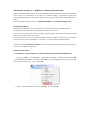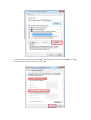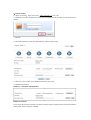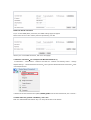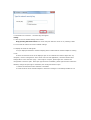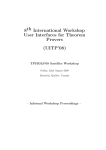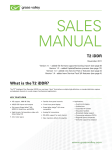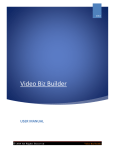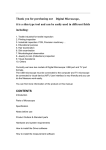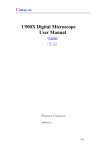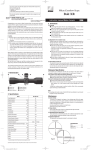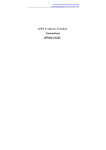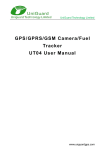Download USER MANUAL ROUTER 4 in 1 - ΩMEGA O31
Transcript
USER MANUAL ROUTER 4 in 1 - ΩMEGA O31 - WIRELESS N ROUTER 150M. Thank you for purchasing a wireless router brand ΩMEGA. We have made every effort to ensure that the device meets your expectations. If you have any questions relating to its operation, please visit www.omega-technology.eu, where in the support section you will find additional materials about this device. The configuration procedure consists of hardware installation and software configuration. Hardware Installation According to the description on the packaging unit, connect the cables in the following order: a) plug RJ45 network cable internet signal to the WAN port of the router b) if the router is connected by wire to a computer: plug the network cable to the port RJ45 LAN / WAN port of the computer and the router's LAN c) Connect the power cord to the supplied AC adapter and power supply connected to the mains (230V). d) if the router is connected wirelessly to a computer - no need to connect additional cables. Starting the router, takes about a minute, after which the LEDs should indicate operation and you can proceed to the software configuration. Software Configuration 1. Configuration of the example of a computer operating system Microsoft Windows 7. :【 】【 】 【 Network and Internet 】—【Network and Sharing Center】 —【Change adapter settings】—【Local Area Connection】”,select the connected network card,Then right click“Local Area Connection”,select【Properties】 1.1 Click “ Start — Control Panel — 【 】,click【Properties】 1.2 Select Internet Protocol Version 4(TCP/IPv4) 【 】,【Obtain DNS Server address automatically】,click【OK】, Return back to the previous interface and click【OK】。 1.3 Select Obtain an IP address automatically 、Router setting 2 2.1 Open the browser ,input and connect:http://192.168.1.1 ,Click “GO”. 2.2 Input the username and password on the login screen(the default username and the password are 。 admin) Click“OK” 2.3 Router Management screen will appear(Router defauit routing mode) 2.4 Set your router network name(SSID)and password (key value). 2.5 WAN Interface Setup Method 1: Automatic obtain(DHCP) Method 2: Fixed IP If you choose the fixed IP connection, the static IP settings page will appear. Please enter the IP address, Subnet Mask, Default Gateway and DNS Method 3: PPPoE connection If you use the PPPoE(ADSL) connection, the PPPoE settings page will appear Please enter the user name and the password provided by your ISP Choose your correct WAN connection, then click “save/apply”. :(for example with Windows Windows 7) 3. Wireless connection 3.1Click“Start-----Control Panel----Network and Internet----Network and Sharing Center----Change , , adapter settings----Wireless Network Connection” Then right click“Wireless Network Connection” select “Connect/Disconnect” 。 3.2Select the wireless network name (SSID) OMEGA_WIFI in the wireless network list, click "Connect." 3.3 Enter Wi-Fi key (default 12345678) , click "OK." Note: the default SSID and Network Key is on the product label on the bottom 3.4 Connection is successful – connected sign will appear 。 4.FAQs 4.1 How to reset to default settings of the router? Keep pressing the Reset button near to the wan port while the device is on, releasing it after 5~10 seconds will restore the router’s default settings. 4.2 Laptop can’t find the wifi signal? a. If your laptop is with built-in wireless adapter, please confirm that the wireless adapter is working or not. b. Check the wireless service in the laptop is open or not. Methods is as below: Right-click “my computer”, choose “management”. then choose “services and application”, check the”wireless Zero Configuration” in the “Services” page. If the stage is not open, please right-click “wireless zero configuration ”and click “open”. If the open type shows it is forbidden, please right-click and choose the attribute, change the open type to automatic, then change the state to open. c. Confirm the wireless function of Router is activated. d. Check the driver of the wireless adapter in the device manager is successfully installed or not.