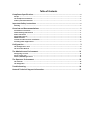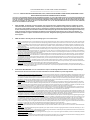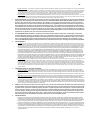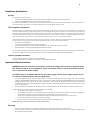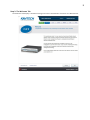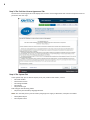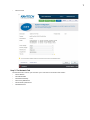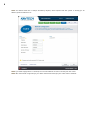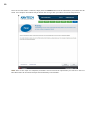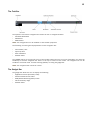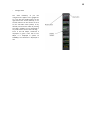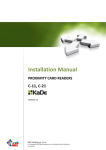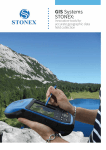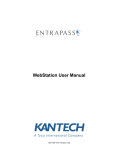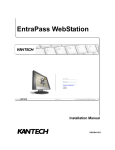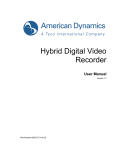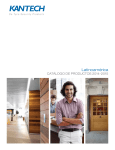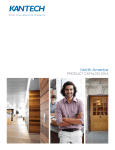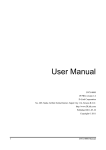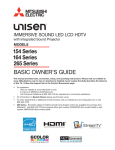Download Intevo User Manual.book - Maxguard Alarm & Security Company
Transcript
Access Control and Video Software Management
Installation Manual
DN2056-1207
V 1.0
ii
Table of Contents
Compliance Specifications...................................................................................... v
Europe ................................................................................................................................... v
FCC Compliance Statement ...................................................................................................... v
Industry Canada Statement ..................................................................................................... v
Important Safety Instructions ................................................................................ v
Cleaning ................................................................................................................................ v
Overview and Recommendations .......................................................................... 1
Installation Instructions .......................................................................................................... 1
Understanding LED Patterns .................................................................................................... 1
Video Limitations ................................................................................................................... 1
Supported Cameras ................................................................................................................ 1
HDVR Calculator ..................................................................................................................... 2
Firewall and Anti‐Viruses Installation ....................................................................................... 2
Installing Other Applications ................................................................................................... 2
Configuration ....................................................................................................... 3
The Configuration Tool ........................................................................................................... 3
The First Boot Wizard ............................................................................................................. 4
The Administrator Environment ........................................................................... 11
Configuring a Printer ............................................................................................................ 11
Create a new user: ................................................................................................................ 11
Camera/HDVR Registration: .................................................................................................. 11
The Operator Environment .................................................................................. 11
The Task Bar ........................................................................................................................ 12
The Gadget Bar ..................................................................................................................... 12
Troubleshooting .................................................................................................. 14
Kantech Technical Support Information ................................................................ 15
iii
TYCO INTERNATIONAL LTD END‐USER LICENSE AGREEMENT
FOR KANTECH Software Provided With or Without Products or Components
IMPORTANT ‐ READ THIS END‐USER LICENSE AGREEMENT ("EULA") CAREFULLY BEFORE OPENING THE DISK PACKAGE, DOWNLOADING THE SOFT‐
WARE OR INSTALLING, COPYING OR OTHERWISE USING THE SOFTWARE.
THIS EULA IS A LEGAL AGREEMENT BETWEEN YOU AND SENSORMATIC ELECTRONICS, LLC (“TYCO”) AND GOVERNS YOUR USE OF THE SOFTWARE ACCOMPANYING THIS
EULA, WHICH SOFTWARE INCLUDES COMPUTER SOFTWARE AND MAY INCLUDE MEDIA, PRINTED MATERIALS, AND "ON‐LINE" OR ELECTRONIC DOCUMENTATION (COLLEC‐
TIVELY, THE "SOFTWARE"). BY BREAKING THE SEAL ON THIS PACKAGE, DOWNLOADING THE SOFTWARE OR INSTALLING, COPYING OR OTHERWISE USING THE SOFTWARE,
YOU AGREE TO BE BOUND BY THE TERMS OF THIS EULA. IF YOU DO NOT AGREE TO ALL OF THE TERMS AND CONDITIONS OF THIS EULA, DO NOT OPEN, DOWNLOAD,
INSTALL, COPY OR OTHERWISE USE THE SOFTWARE.
1
SCOPE OF LICENSE. The Software may include computer code, program files and any associated media, hardware or software keys, printed material and electronic documentation. The Software may be provided to you pre‐installed on a storage device (the media) as part of a com‐
puter system or other hardware or device (“System”). The Software is protected by copyright laws and international copyright treaties, as well as other intellectual property laws and treaties. All title and intellectual property rights in and to the Software (including but not limited to any images, photographs, and text incorporated into the Software), the accompanying printed materials, and any copies of the Software, are owned by Tyco and/or its suppliers. The Software is licensed, not sold. All rights not expressly granted under this EULA are reserved by Tyco and its suppliers.
2
GRANT OF LICENSE. This EULA grants you the following rights on a non‐exclusive basis: a General. This EULA permits you to use the Software for which you have purchased this EULA. Once you have purchased licenses for the number of copies of the Software that you require, you may use the Software and accompanying material provided that you install and use no more than the licensed number of copies at one time. The Software is only licensed for use with specified Licensor‐supplied Systems. If the Software is protected by a software or hardware key or other device, the Software may be used on any computer on which the key is installed. If the key locks the Software to a particular System, the Software may only be used on that System.
b Locally Stored Components. The Software may include a software code component that may be stored and operated locally on one or more devices. Once you have paid the required license fees for these devices (as determined by Tyco in its sole discretion), you may install and/or use one copy of such component of the Software on each of the devices as licensed by Tyco. You may then use, access, display, run or otherwise interact with ("use") such component of the Software in connection with operating the device on which it is installed solely in the manner set forth in any accompanying documentation or, in the absence of such, solely in the manner contemplated by the nature of the Software. c Remotely Stored Components. The Software may also include a software code component for operating one or more devices remotely. You may install and/or use one copy of such component of the Software on a remote storage device on an internal network with all of the devices and may operate such component with each device over the internal network solely in the manner set forth in any accompanying documentation or, in the absence of such, solely in the manner contemplated by the nature of the Software; provided however, you must still acquire the required number of licenses for each of the devices with which such component is to be operated.
d Embedded Software/Firmware. The Software may also include a software code component that is resident in a device as provided by Tyco for operating that device. You may use such component of the Software solely in connection with the use of that device, but may not retrieve, copy or otherwise transfer that soft‐
ware component to any other media or device without Tyco's express prior written authorization.
e Backup Copy. You may make a back‐up copy of the Software (other than embedded software) solely for archival purposes, which copy may only be used to replace a component of the Software for which you have current valid license. Except as expressly provided in this EULA, you may not otherwise make copies of the Software, including the printed materials.
3
OTHER RIGHTS AND LIMITATIONS. Your use of the Software is subject to the following additional limitations. Failure to comply with any of these restrictions will result in automatic termination of this EULA and will make available to Tyco other legal remedies.
a Limitations on Reverse Engineering and Derivative Works. You may not reverse engineer, decompile, or disassemble the Software, and any attempt to do so shall immediately terminate this EULA ‐ except and only to the extent that such activity may be expressly permitted by applicable law notwithstanding this limitation. You may not make any changes or modifications to any portion of the Software, or create any derivative works, without the written permission of an officer of Tyco (except as provided in Section 3(f) of this EULA with respect to “open source” software). You may not remove any proprietary notices, marks or labels from the Software. You shall institute reasonable measures to ensure compliance with the terms and conditions of this EULA by your personnel and agents.
b Copyright Notices. You must maintain all copyright notices on all copies of the Software.
c Transfer. You may only transfer your rights under this EULA (i) as part of a permanent sale or transfer of all of the devices for which the Software is licensed as applicable; (ii) if you transfer all of the Software (including all component parts, the media and printed materials, any upgrades and this EULA); (iii) if you do not retain any copies of any portion of the Software; (iv) if the recipient agrees to the terms of this EULA; and (v) if the Software is an upgrade, such transfer must also include all prior versions of the Software. You agree that failure to meet all of these conditions renders such transfer null and void.
d Termination. Without prejudice to any other rights, Tyco may terminate this EULA if you fail to comply with the terms and conditions herein. In such event, you must immediately destroy all copies of the Software and all of its component parts. To the extent the Software is embedded in hardware or firmware, you will provide prompt access to Tyco or its representative to remove or lock Software features or functionality as Tyco determines.
e Future Upgrades and Subsequent EULA. Unless accompanied by its own end user license agreement, any future upgrade or other modification or addition to the Software shall constitute part of the Software and be subject to the terms of this EULA. Tyco may also supersede this EULA with a subsequent EULA pursuant to providing you with any future component, release, upgrade or other modification or addition to the Software. Similarly, to the extent that the terms of this EULA conflict with any prior EULA or other agreement between you and Tyco regarding the Software, the terms of this EULA shall prevail.
f Incorporation of “Open Source” and other Third Party Software. Portions of the Software may be subject to certain third party license agreements governing the use, copying, modification, redistribution and warranty of those portions of the Software, including what is commonly known as “open source” software. A copy of each applicable third party license can be found in the file README.TXT or other documentation accompanying the Software. Such open source software is not subject to any warranty and indemnity set forth in this EULA. By using the Software you are also agreeing to be bound to the terms of such third party licenses. If provided for in the applicable third party license, you have a right to receive source code for such software for use and distribution in any program that you create, so long as you in turn agree to be bound to the terms of the applicable third party license, and your programs are distributed under the terms of that license. A copy of such source code may be obtained free of charge by contacting your Tyco representative. g Trademarks. This EULA does not grant you any rights in connection with any trademarks or service marks of Tyco, its affiliates or its suppliers.
h Rental. You may not sublicense, rent, lease or lend the Software. You may not make it available to others or post it on a server or web site or otherwise distribute it.
i Software Keys. The hardware/software key, where applicable, is your proof of license to exercise the rights granted herein and must be retained by you. Lost or stolen keys will not be replaced.
j Demonstration and Evaluation Copies. A demonstration or evaluation copy of the Software is covered by this EULA; provided that the licenses contained herein shall expire at the end of the demonstration or evaluation period.
k Registration of Software. The Software may require registration with Tyco prior to use. If you do not register the Software, this EULA is automatically terminated and you may not use the Software.
l Additional Restrictions. The Software may be subject to additional restrictions and conditions on use as specified in the documentation accompanying such Soft‐
ware, which additional restrictions and conditions are hereby incorporated into and made a part of this EULA.
iv
m Upgrades and Updates. To the extent Tyco makes them available, Software upgrades and updates may only be used to replace all or part of the original Software that you are licensed to use. Software upgrades and updates do not increase the number of copies licensed to you. If the Software is an upgrade of a component of a package of Software programs that you licensed as a single product, the Software may be used and transferred only as part of that single product package and may not be separated for use on more than one computer or System. Software upgrades and updates downloaded free of charge via a Tyco authorized World Wide Web or FTP site may be used to upgrade multiple Systems provided that you are licensed to use the original Software on those Systems.
n Tools and Utilities. Software distributed via a Tyco‐authorized World Wide Web or FTP site (or similar Tyco‐authorized distribution means) as a tool or utility may be copied and installed without limitation provided that the Software is not distributed or sold and the Software is only used for the intended purpose of the tool or utility and in conjunction with Tyco products. All other terms and conditions of this EULA continue to apply.
4
EXPORT RESTRICTIONS. You agree that you will not export, re‐export or transfer any portion of the Software, or any direct product thereof (the foregoing collectively referred to as the "Restricted Components"), to IRAN, NORTH KOREA, SYRIA, CUBA and SUDAN, including any entities or persons in those countries, either directly or indirectly (“Tyco’s Position”). You also agree that you will not export, re‐export or transfer the Restricted Components to any other countries except in full compliance with all applicable governmental requirements, including but not lim‐
ited to applicable economic sanctions and constraints administered by the U.S. Treasury Department and applicable export control measures administered by the U.S. Department of Commerce and U.S. Department of State, any other U.S. government agencies, and measures adminis‐
tered by the European Union or the government agencies of any other countries. Any violation by you of the applicable laws or regulations of the U.S. or any other government, or where you breach Tyco’s Position notwithstanding whether or not this is contrary to any aforementioned applicable laws or regulations, will result in automatic termination of this EULA.
5
U.S. GOVERNMENT RESTRICTED RIGHTS. The Software is Commercial Computer Software provided with "restricted rights" under Federal Acquisition Regulations and agency supplements to them. Any use, duplication or disclosure by the U.S. Government is subject to restrictions as set forth in subparagraph (c)(1)(ii) of the Rights in Technical Data and Computer Software clause at DFAR 255.227‐7013 et. seq. or 252.211‐
7015, or subparagraphs (a) through (d) of the Commercial Computer Software Restricted Rights at FAR 52.227‐19, as applicable, or similar clauses in the NASA FAR Supplement. Contractor/manufacturer is Sensormatic Electronics, LLC, 6 Technology Park Drive, Westford, MA 01886.
6
LIMITED WARRANTY. a Warranty. Tyco warrants that the recording medium on which the Software is recorded, hardware key, and the documentation provided with it, will be free of defects in materials and workmanship under normal use for a period of three (3) years from the date of delivery to the first user. Tyco further warrants that for the same period, the Software provided on the recording medium under this license will substantially perform as described in the user documentation provided with the product when used with specified hardware. THE FOREGOING EXPRESS WARRANTY REPLACES AND IS IN LIEU OF ALL OTHER WARRANTIES OR CONDI‐
TIONS, WHETHER EXPRESS, IMPLIED, OR STATUTORY, INCLUDING BUT NOT LIMITED TO, ANY IMPLIED OR OTHER WARRANTIES OF MERCHANTABILITY, FITNESS FOR A PARTICULAR PURPOSE, TITLE, NON‐INFRINGEMENT OR NON‐MISAPPROPRIATION OF INTELLECTUAL PROPERTY RIGHTS OF A THIRD PARTY, CUSTOM, TRADE, QUIET ENJOYMENT, ACCURACY OF INFORMATIONAL CONTENT, OR SYSTEM INTEGRATION. TYCO MAKES NO WARRANTY THAT ANY PORTION OF THE SOFTWARE WILL OPERATE ERROR‐FREE, FREE OF ANY SECURITY DEFECTS OR IN AN UNINTERRUPTED MANNER. TYCO SHALL NOT BE RESPONSIBLE FOR PROB‐
LEMS CAUSED BY CHANGES IN THE OPERATING CHARACTERISTICS OF THE DEVICE(S) UPON WHICH THE SOFTWARE IS OPERATING, OR FOR PROBLEMS IN THE INTERACTION OF THE SOFTWARE WITH NON‐TYCO SOFTWARE OR HARDWARE PRODUCTS. TYCO NEITHER ASSUMES NOR AUTHORIZES ANY OTHER PERSON PUR‐
PORTING TO ACT ON ITS BEHALF TO MODIFY OR TO CHANGE THIS WARRANTY, NOR TO ASSUME FOR IT ANY OTHER WARRANTY OR LIABILITY CONCERNING THIS SOFTWARE. THE WARRANTY MADE BY TYCO MAY BE VOIDED BY ABUSE OR MISUSE. THIS LIMITED WARRANTY GIVES YOU SPECIFIC LEGAL RIGHTS. YOU MAY HAVE OTHER RIGHTS UNDER MANDATORY LAW THAT VARY FROM STATE TO STATE AND COUNTRY TO COUNTRY. b Exclusive Remedy. Tyco's entire liability and your exclusive remedy under the warranty set forth in this Section 6 will be, at Tyco's option, to (i) attempt to correct Software errors with efforts Tyco believes suitable to the problem, (ii) replace at no cost the recording medium, Software or documentation with functional equivalents as applicable, or (iii) refund a pro‐rated portion of the license fee paid for such Software (less depreciation based on a five‐year life expectancy) and terminate this EULA, provided, in each case, that Tyco is notified in writing of all warranty problems during the applicable warranty period. Any replacement item will be warranted for the remainder of the original warranty period. No remedy is provided for failure of the Software if such failure is the result of accident, abuse, alteration or misapplication with respect to the Software or any hardware on which it is loaded. Warranty service or assistance is provided at the original point of purchase. 7
LIMITATION OF LIABILITY & EXCLUSION OF DAMAGES. a LIMITATION OF LIABILITY. IN NO EVENT WILL TYCO’S AGGREGATE LIABILITY (INCLUDING, BUT NOT LIMITED TO, LIABILITY FOR NEGLIGENCE, STRICT LIABILITY, BREACH OF CONTRACT, MISREPRESENTATION AND OTHER CONTRACT OR TORT CLAIMS) ARISING FROM OR RELATED TO THIS EULA, OR THE USE OF THE SOFT‐
WARE, EXCEED THE GREATER OF USD$5.00 OR THE AMOUNT OF FEES YOU PAID TO TYCO OR ITS RESELLER FOR THE SOFTWARE THAT GIVES RISE TO SUCH LIABIL‐
ITY. BECAUSE AND TO THE EXTENT THAT SOME JURISDICTIONS DO NOT ALLOW THE EXCLUSIONS OR LIMITATIONS OF LIABILITY ABOVE, THESE MAY NOT APPLY TO YOU.
b EXCLUSION OF OTHER DAMAGES. UNDER NO CIRCUMSTANCES SHALL TYCO OR ANY OF ITS RESELLERS OR LICENSORS BE LIABLE FOR ANY OF THE FOLLOWING: (I) THIRD PARTY CLAIMS; (II) LOSS OR DAMAGE TO ANY SYSTEMS, RECORDS OR DATA, OR LIABILITIES RELATED TO A VIOLATION OF AN INDIVIDUAL'S PRIVACY RIGHTS; OR (III) INDIRECT, INCIDENTAL, SPECIAL, CONSEQUENTIAL, PUNITIVE, RELIANCE, OR COVER DAMAGES (INCLUDING LOST PROFITS AND LOST SAVINGS), IN EACH CASE EVEN IF TYCO HAS BEEN ADVISED OF THE POSSIBILITY OF SUCH DAMAGES. YOU ARE SOLELY RESPONSIBLE AND LIABLE FOR VERIFYING THE SECURITY, ACCURACY AND ADEQUACY OF ANY OUTPUT FROM THE SOFTWARE, AND FOR ANY RELIANCE THEREON. SOME JURISDICTIONS DO NOT ALLOW THE EXCLUSION OF INCIDENTAL OR CONSEQUENTIAL DAMAGES, OR THE LIMITATION ON HOW LONG AN IMPLIED WARRANTY LASTS, SO SOME OF THE ABOVE LIMITATIONS MAY APPLY TO YOU ONLY TO THE EXTENT PERMITTED BY THOSE LAWS.
8
GENERAL. If any provision of this EULA is found to be unlawful, void, or for any reason unenforceable, then that provision shall be severed from this EULA and shall not affect the validity and enforceability of the remaining provisions. You should retain proof of the license fee paid, includ‐
ing model number, serial number and date of payment, and present such proof of payment when seeking service or assistance covered by the warranty set forth in this EULA. This EULA is governed by the laws of the State of New York, without regards to its conflicts of law principles. The parties hereby irrevocably agree that they submit themselves to the personal jurisdiction of the state and federal courts of New York for purposes of resolving any and all disputes arising under or related to these terms and conditions. The parties specifically exclude the applica‐
tion of the provisions of the United Nations Convention on Contracts for the International Sale of Goods.
9
ADDITIONAL NOTICES.
a PORTIONS OF THIS PRODUCT ARE LICENSED UNDER THE MPEG‐4 VISUAL PATENT PORTFOLIO LICENSE FOR THE PERSONAL AND NON‐COMMERCIAL USE OF A CONSUMER FOR (I) ENCODING VIDEO IN COMPLIANCE WITH THE MEPG‐4 VISUAL STANTARD (“MPEG‐4 VIDEO”) AND/OR (II) DECODING MEPG‐4 VIDEO THAT WAS ENCODED BY A CONSUMER ENGAGED IN A PERSONAL AND NON‐COMMERCIAL ACTIVITY AND/OR WAS OBTAINED FROM A VIDEO PROVIDER LICENSED BY MEPG LA TO PROVIDE MPEG‐4 VIDEO. NO LICENSE IS GRANTED OR SHALL BE IMPLIED FOR ANY OTHE RUSE. ADDITOINAL INFORMATION INCLUDING THAT RELATING TO PROMOTIONAL, INTERNAL AND COMMERCIAL USES AND LCICENSING MAY BE OBTAINED FROM MPEG LA, LLA. SEE HTTP://WWW.MPEGLA.COM. b PORTIONS OF THIS PRODUCT ARE LICENSED UNDER THE AVC PATENT PORTFOLIO LICENSE FOR THE PERSONAL USE OF A CONSUMER OR OTHER USES IN WHICH IT DOES NOT RECEIVE REMUNERATION TO (i) ENCODE VIDEO IN COMPLIANCE WITH THE AVC STANDARD (“AVC VIDEO”) AND/OR (ii) DECODE AVC VIDEO THAT WAS ENCODED BY A CONSUMER ENGAGED IN A PERSONAL ACTIVITY AND/OR WAS OBTAINED FROM A VIDEO PROVIDER LICENSED TO PROVIDE AVC VIDEO. NO LICENSE IS GRANTED OR SHALL BE IMPLIED FOR ANY OTHER USE. ADDITIONAL INFORMATION MAY BE OBTAINED FROM MPEG LA, L.L.C. SEE HTTP://
WWW.MPEGLA.COM. v
Compliance Specifications
Europe
This product is in conformity with:
•
EMC Directive 2004/108/EC based on results using harmonized standards in accordance with article 10(5), and
•
LVD Directive 2006/95/EC based on results using harmonized standards.
The product is labeled with the CE mark as proof of compliance with the above mentioned European Directives. Also a CE declaration of
conformity (DoC) for this product can be found at www.kantech.com under Agency Listings section.
FCC Compliance Statement
CAUTION: Changes or modifications not expressly approved by Kantech could void your authority to use this equipment. This equipment
has been tested and found to comply with the limits for a Class B digital device, pursuant to Part 15 of the FCC Rules. These limits are
designed to provide reasonable protection against harmful interference in a residential installation. This equipment generates, uses and
can radiate radio frequency energy and, if not installed and used in accordance with the instructions, may cause harmful interference to
radio communications. However, there is no guarantee that interference will not occur in a particular installation.
If this equipment does cause harmful interference to radio or television reception, which can be determined by turning the equipment off
and on, the user is encouraged to try to correct the interference by one or more of the following measures:
•
Re‐orient the receiving antenna.
•
Increase the separation between the equipment and receiver.
•
Connect the equipment into an outlet on a circuit different from that to which the receiver is connected.
•
Consult the dealer or an experienced radio/television technician for help.
The user may find the following booklet prepared by the FCC useful: ‘How to Identify and Resolve Radio/Television Interference Problems’.
This booklet is available from the U.S. Government Printing Office, Washington D.C. 20402, Stock # 004‐000‐00345‐4.
Industry Canada Statement
This Class B digital apparatus complies with Canadian ICES‐003.
Cet appareil numérique de la classe B est conforme à la norme NMB‐003 du Canada.
Important Safety Instructions
WARNING: Read and save these instructions! Follow all warnings and instructions specified within this document and/or on the equipment. These instructions shall be used in conjunction with the User’s manual of the power supply.
CAUTION: There is no ON/OFF SWITCH for the power supply. The AC power supply coupler serves as a means of disconnection from the supply mains.
•
•
This Intevo equipment shall be used and installed within an environment that provides the pollution degree max. 2 and overvoltages
category II NON HAZARDOUS LOCATIONS, indoor only. The equipment is FIXED or DESKTOP and CORD CONNECTED and is designed to be
installed by service persons only; [a service person is defined as a person having the appropriate technical training and experience
necessary to be aware of hazards to which that person may be exposed in performing a task and of measures to minimize the risks to that
person or other persons.]. Ensure that cables are positioned so that accidents can not occur. Connected cables must not be subject to excessive mechanical strain.
To reduce the risk of fire, electric shock and/or injury, observe the following:
•
Do not spill any type of liquid on the equipment.
•
Do not attempt to service this product yourself. Opening or removing the cover of the power supply may expose you to dangerous
voltage or other risk. Refer servicing to qualified service personnel. Never open the device yourself.
•
Do not touch the equipment and its connected cables during an electrical storm; there may be a risk of electric shock.
•
Do not locate this product where persons can walk on the cables.
•
Do not connect this server to electrical outlets controlled by switches or automatic timers.
NOTE: Opening the Intevo casing will void the warranty.
Cleaning
•
•
If the surface of the equipment is contaminated, breathe on the surface and gently wipe it with a soft, dry cloth.
Do not use abrasives, water, thinners, solvents or aerosol cleaners (spray polish), any aromatic solvents, etc. that may enter through holes in
the equipment and cause damage.
1
Overview and Recommendations
WARNING: When HTTPS is used a SSL certificate is required.
Installation Instructions
For installation instructions, please refer to the Intevo Quick Setup Guide DN2055 for details.
Understanding LED Patterns
The status LED states are the following:
•
Power Off – LED is steady off.
•
•
•
•
•
•
1
Power Up – LED is steady red/blue1.
Application server running – LED is steady blue.
Application server loading – LED is slow flashing blue.
Identify – LED is fast flashing blue.
Watchdog error detection – LED is fast flashing red.
Firmware update – LED is fast flashing red/blue.
Red during 2 seconds then turn off.
Video Limitations
•
•
Many HDVR client cameras can be
remotely connected to Intevo. The
HDVRClient.exe utility can be obtained
from the American Dynamics website
(www.americandynamics.net).
Please refer to the gadget bar to monitor
video usage:
NOTE: Total throughput is (Ethernet 1 and 2 combined).
128Mb
NOTE: Intevo only supports IP cameras.
Supported Cameras
We recommend using Illustra series camera models with Intevo. To see a list of all compatible cameras, please
refer to American Dynamics website at the following link:
http://www.americandynamics.net/products/Hybrid_Digital_Video_Recorders.aspx
2
HDVR Calculator
The HDVR calculator provides an estimate of the number and variety of IP cameras that can be supported on the
HDVR. We recommend using the HDVR calculator in order to configure your video system with the correct
parameters. The maximum bandwidth throughput can be calculated based upon the camera configuration by
using the HDVR calculator. Click the following link to open the calculator:
http://www.americandynamics.net/calculators/HDVRCalculator/HDVRCalculator.html
Firewall and Anti‐Viruses Installation
WARNING: Because of a high risk of system performance depreciation, we do not recommend using an
antivirus program. The device can be used behind a firewall as long as the appropriate ports are opened.
To enable pairing an antivirus software with an HDVR software, the following extensions need to be exempted
from scans:
•
*.ps
•
*.psi
If the antivirus protection suite has a firewall, the following must also be exempted:
HDVR Client
HDVR Server
HDVR Web Service
•
•
•
Important:
•
•
•
Some antivirus suites will also install components on the NIC driver to monitor network traffic. It is highly
suggested if you see a performance decrease or inability to connect to cameras once this component is enabled.
Any anti‐virus program should function properly as long as the above exclusions are met.
The following ports must be left opened:
•
HDVR Client: 22609
•
Cameras: 81
•
HDVR Web Server: 80
•
Server: 18000
•
Workstation: 18101
•
Gateway: 18103
•
SmartLink: 18104
•
Registratio:n 18112
•
TCP Communication KT‐400 and IP‐Link : 18802
•
UDP Communication IP‐Link: 18001, 18801 Installing Other Applications
WARNING: We do not recommend installing applications other than Adobe Flash updates and drivers in
order to maintain optimal system performance.
NOTE: eSata devices need a reboot from the system to be detected.
NOTE: hattrix is not supported in Intevo.
NOTE: Do not install any W indows update in Intevo (automatic updates has to be disabled in W indows).
3
Configuration
The Configuration Tool
For a local access:
1- Power on the Intevo (done automatically when connecting the AC power cable). 2- Follow the steps in the First Boot Wizard (Please refer to the First Boot Wizard section).
For a remote access:
1- Power on the Intevo (done automatically when connecting the AC power cable). 2- Insert the included USB key in the remote PC.
3- Locate IntevoConfigTool on the USB key and launch the application.
4- To assign a new IP address, right‐click on a serial number and select Assign IP address.
5- Click the Launch Configuration Web Page button located on the upper right side of the screen.
6- Enter “admin” as an ID and password.
7- Follow the steps in the Configuration Wizard (see next section).
8- Launch Remote Desktop Connection (Start/All Programs/Accessories) application with the address entered in
step 4.
Configuration Tool Icons
4
•
Serial Number / MAC Address icons:
•
: The device cannot be accessed or the admin password has been changed . •
: The device can be accessed and the Tools menu options can be used. •
: The firmware update is in progress.
•
•
: The firmware update is finished. The green arrow will change for a check mark in the next screen refresh. IP Address:
•
When the address is in blue, DHCP mode is active.
•
When the address is in black, a static address is in use.
The First Boot Wizard
The First Boot Wizard is a tool designed to assist in the configuration of your new Intevo system for the first
start. •
From the Intevo Configuration Tool, right‐click on a MAC address and select Configuration Web Page to launch
the First Boot Wizard.
Step 1: The Language Tab
The Language tab allows you to determine the First Boot Wizard menu language.
NOTE: This language setup the First Boot W izard menu only. It does not configure your EntraPass primary and
secondary languages. For more details regarding your EntraPass languages setup, please refer to the System
Tab section.
5
Step 2: The Welcome Tab
The Welcome tab displays a welcome message and a short introduction of Intevo’s First Boot Wizard.
6
Step 3: The End User License Agreement Tab
The End User License Agreement tab displays the End User License Agreement that must be accepted in order to
proceed to the next step. Step 4: The System Tab
In the System tab, you are able to display all of your product information, such as: •
The serial number
•
The firmware version
•
The storage available
•
The memory
•
The processor type
And configure the following fields:
•
The primary and secondary language selection.
NOTE: The selected primary and secondary languages will apply to W indows, Entrapass and HDVR.
•
•
The keyboard layout
The computer name
7
•
The time zone
Step 5: The Network Tab
The Network tab is where you will enter your Local Area Connection information:
•
The IP Address
•
The Subnet Mask
•
The Default Gateway
•
The Primary DNS Server
•
The Secondary DNS Server
•
The DNS Domain
8
NOTE: The DHCP check box is always checked by defauIt, which implies that the system is waiting for an
address from the DHCP server.
NOTE: If a DHCP configuration is selected, the received address must be reserved from the router.
NOTE: We recommend using ETH1 for your data network and ETH2 for your video camera network.
9
Step 6: The Site information Tab
As the last step of the First Boot Wizard process, you must provide all the information pertaining to your site
and dealer, as they will populate simultaneously your EntraPass dealer information configuration.
Step 7: The Final Tab
Should any information be omitted in a particular step of the wizard, you will be prompted in the Final step to
include it in order to complete the installation.
10
Once all the information is entered, simply click the FINISH button and the information you entered will be
saved. Your computer will reboot and you will be able to log in with your admin username and password.
NOTE: Once all the steps are completed, EntraPass will launch and the information you entered in the First
Boot W izard will be saved and transferred automatically into EntraPass.
11
The Administrator Environment
EntraPass and Webstation can be accessed remotely using intevo1 as ID and password.
Configuring a Printer
A new printer can be added in the Administration environment using the Start/Devices and Printers Windows
menu to print reports and badges.
Create a new user:
1
2
3
4
5
6
7
8
9
From the Windows Control Panel, click on User Accounts.
Select Manage another account.
Click on Create a new account.
Enter a name for the new account.
Select Standard user (Operator environment) or Administrator (Windows environment).
Click on the Create Account button.
Click on the created account and select the Create a password option.
Enter a new password and a hint.
Click the Create password button.
NOTE: If no password is defined, the new operator will have no remote access.
Camera/HDVR Registration:
1
2
3
4
Select Config (from the Operator environment) or Device config (in Admin environment).
Select the Configuration tab on the left.
Select the Camera/HDVR Registration tab.
Click on the link and enter the camera information to complete the registration process.
The Operator Environment
In order to provide a user‐friendly graphical interface when operating the software locally on Intevo, the
standard Windows shell was replaced with a clean operator environment. While the administrator type of user
logs in, a Windows interface is displayed. When the operator type logs in, an operator environment is
displayed in place of the standard Windows GUI.
12
The Task Bar
The operator environment navigation bar allows the user to navigate between:
•
EntraPass Workstation
•
HDVR client
•
Web browser
NOTE: The Config button can be enabled via the Taskbar properties.
The following are among the displayed items on the navigation bar:
•
•
•
•
Current date / time
System up time
Alert notification
Network status
The POWER button on the top left corner of the window allows the user to log out of Windows. You have the
flexibilitiy to dock the navigation bar either at the top or bottom of the screen. The navigation bar can be
enabled in auto‐hide mode. It allows showing (default) or hiding the gadget bar.
NOTE: The navigation bar cannot be resized.
The Gadget Bar
The gadget bar allows the user to display the following:
•
Application versions (EntraPass, video)
•
Kantech and AD services status
•
DMS (Device Monitoring Status) status
•
CPU and memory usage
•
Network status
13
•
Storage status
The same flexibility as per the
navigation bar applies to the gadget bar
as it can also be docked either on the
right side of the screen (default), or on
the left side.You can also choose to set it
to the auto‐hide mode (always on by
default) and resize the width by clicking
the edge. Gadgets can be displayed in
any order with a mouse click and drag.
From 0 and 99 Mbps, threshold is
displayed in green. From 100 to 127
Mbps, it is displayed in yellow. At
128Mbps, the threshold is displayed in
red.
14
Troubleshooting
How to recover your Operating System data (Recovery tool)
Should you ever need to recover your data, you must press the F8 key, right after the bios display, to access the
recovery menu.
Once you choose the Repair your computer option, you must enter the password (12345). Please note that this
password in NOT modifiable. You need to allow 2 to 5 minutes for the recovery process to progress.
NOTE: Using the recovery tool will allow you to recover your initial data; therefore any updated data
(W indows operator, EntraPass, HDVR, Adobe or any other application updates) will not be taken into
account.
Before proceeding with the recovery, make sure you have a backup of EntraPass, HDVR configuration and the
HDVR license. After a recovery, all the configured parameters (completed in the First Boot Wizard and through
the Device config) have to be reentered manually.
The device does not seem to boot‐up
•
•
•
Verify that the power supply is connected to one of the two power supply plugs on the back of the device.
Verify that the power source can supply 12V @ 60 Watts.
You can view the status of each power supply by looking at the LED located below the power supply input on
the back panel. GREEN indicates a valid power source and RED indicates an invalid or faulty power source.
Nothing is displayed on the Display Port output
•
•
•
•
Make sure you connect your display device prior to powering up the device.
Make sure you are directly connected to a digital display device (HDMI, DVI or VGA).
If you are attempting to connect to a DVI enabled display device, make sure the device supports DVI‐D signals
and verify that the DisplayPort to DVI adapter is capable of supporting DVI‐D signals.
If none of the above resolves the issue, validate that the DisplayPort cable and display device are operating
correctly by using a different digital video source.
Cannot discover the device or communicate via the network
•
•
•
•
Make sure you have connected the device to your network via one of the ETH ports.
Make sure you are in the same network segment.
Make sure the GREEN LED on the RJ45 connector is lit. If it is not lit, verify the network connectivity with the
network switch. You can try to connect the network cable to another ETH port to verify if a problem is localized
to a specific ETH port.
Discovery of the INTEVO is done via the Bonjour protocol and requires multicast networking to be supported by
your network and switch equipment.
15
Kantech Technical Support Information
For technical assistance with the Invevo and other Kantech products, please contact technical support, Monday to Friday. See the following table for the technical support phone numbers.
Country/Region
Phone Numbers
Support Hours
E‐mail
North America Toll Free +888 222 1560 (GMT ‐05:00)
US and Canada
Direct: +450 444 2030
Fax: +450 444 2029
8:00 to 20:00
[email protected]
Latin America (GMT ‐03:00)
Argentina
Direct: +5411 4711 8711
Fax: +5411 4711 8201
9:00 to 18:00
[email protected]
Asia (GMT +08:00)
Asia Pacific
8:30 to 18:00
[email protected]
[email protected]
[email protected]
[email protected]
[email protected]
Europe Toll Free +800 CALL TYCO / +800 2255 8926 (GMT +01:00)
Bahrain
+800 04127
France
+33 04 72 79 14 83
Greece
+00 800 31 22 94 53
Russia
+8 10 800 2052 1031
Spain
+900 10 19 45
Turkey
+00 800 31 92 30 07
United Arab Emirates
+800 0 31 0 7123
United Kingdom
+44 08701 ADT SUP/44 08701 238 787
Direct: +31 475 352 722
Fax: +31 475 352 725
8:00 to 18:00
[email protected]
© 2012 Tyco International Ltd. and its Respective Companies. All Rights Reserved. www.kantech.com
DN2056‐1207