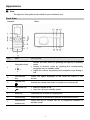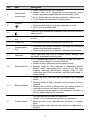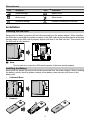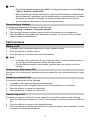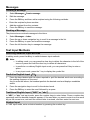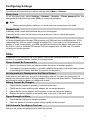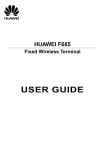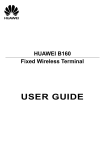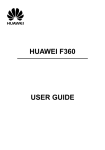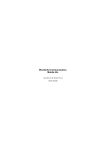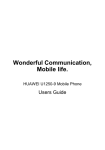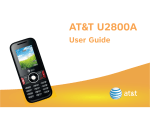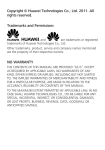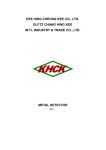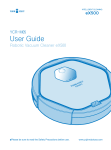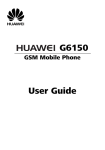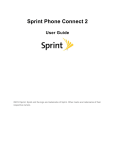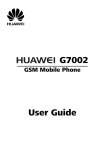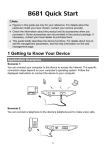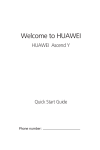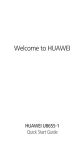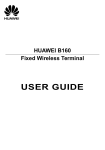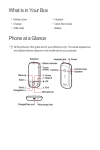Download USER GUIDE - Gratiswebshop beginnen
Transcript
HUAWEI F385
Fixed Wireless Terminal
USER GUIDE
Copyright © Huawei Technologies Co., Ltd. 2011. All rights reserved.
No part of this document may be reproduced or transmitted in any form or by any means without prior
written consent of Huawei Technologies Co., Ltd.
The product described in this manual may include copyrighted software of Huawei Technologies Co.,
Ltd and possible licensors. Customers shall not in any manner reproduce, distribute, modify,
decompile, disassemble, decrypt, extract, reverse engineer, lease, assign, or sublicense the said
software, unless such restrictions are prohibited by applicable laws or such actions are approved by
respective copyright holders under licenses.
Trademarks and Permissions
, HUAWEI, and
are trademarks or registered trademarks of Huawei Technologies Co.,
Ltd.
Other trademarks, product, service and company names mentioned are the property of their
respective owners.
Notice
Some features of the product and its accessories described herein rely on the software installed,
capacities and settings of local network, and may not be activated or may be limited by local network
operators or network service providers. Thus the descriptions herein may not exactly match the
product or its accessories you purchase.
Huawei Technologies Co., Ltd reserves the right to change or modify any information or specifications
contained in this manual without prior notice or obligation.
NO WARRANTY
THE CONTENTS OF THIS MANUAL ARE PROVIDED “AS IS”. EXCEPT AS REQUIRED BY
APPLICABLE LAWS, NO WARRANTIES OF ANY KIND, EITHER EXPRESS OR IMPLIED,
INCLUDING BUT NOT LIMITED TO, THE IMPLIED WARRANTIES OF MERCHANTABILITY AND
FITNESS FOR A PARTICULAR PURPOSE, ARE MADE IN RELATION TO THE ACCURACY,
RELIABILITY OR CONTENTS OF THIS MANUAL.
TO THE MAXIMUM EXTENT PERMITTED BY APPLICABLE LAW, IN NO CASE SHALL HUAWEI
TECHNOLOGIES CO., LTD BE LIABLE FOR ANY SPECIAL, INCIDENTAL, INDIRECT, OR
CONSEQUENTIAL DAMAGES, OR LOST PROFITS, BUSINESS, REVENUE, DATA, GOODWILL
OR ANTICIPATED SAVINGS.
Import and Export Regulations
Customers shall comply with all applicable export or import laws and regulations and will obtain all
necessary governmental permits and licenses in order to export, re-export or import the product
mentioned in this manual including the software and technical data therein.
Appearance
Note:
The figures in this guide are provided for your reference only.
Front View
Handset
No.
Base
Item
Description
Navigation keys
1
2
3
4
5
Left function
key
Speaker key
Call/Send key
Select the option displayed in the lower left corner of the
screen.
Activate the hands-free mode to answer an incoming call.
Mute key
Access the main menu by pressing the OK key in standby
mode.
Access a shortcut menu by pressing the corresponding
navigation key in standby mode.
Adjust the volume by pressing the navigation keys during a
call.
Make or answer a call.
View the call log in standby mode.
Press this key to mute an ongoing call.
6
Shortcut key
Press this key to access the operator-customized function.
7
Intercommunication key
Press this key to access the list of registered handsets in
standby mode.
1
No.
Item
8
Number and
symbol keys
Description
9
End key
Enter numbers, letters, and symbols.
Number keys (2–9): Speed-dial a user-assigned phone
number by pressing and holding a key in standby mode.
# key: Switch between text input methods in editing mode.
* key: Display the symbol list in editing mode.
End or reject a call.
Press and hold this key to power a handset on or off.
Return to the standby mode.
Clear key
Press this key to delete the character to the left of the cursor in
editing mode.
11
Right function
key
Select the option displayed in the lower right corner of the
screen.
12
Power key
10
13
14
Page/Register
key
Reset key
Press and hold this key to power the base on or off.
Press and hold this key to restore factory settings and
deregister all handsets from the base.
15
Signal indicator
16
Battery indicator
17
Power indicator
Press this key to page a handset. This helps you to locate a
handset that has been misplaced.
Press and hold this key to register a handset with the base.
Off: indicates that there is no signal or that the base is
searching for a network or being initialized.
Steady on blue: indicates that the signal is strong.
Blinking slowly in blue: indicates a Subscriber Identity
Module (SIM) card–related fault, such as no SIM card
inserted, personal identification number (PIN) or PIN
unblocking key (PUK) unverified, and SIM card unable to
work properly.
Steady on blue: indicates that the battery has sufficient
power.
Blinking slowly in blue: indicates that the battery is being
charged.
Blinking fast in blue: indicates that the battery power is
insufficient and that you need to charge the battery.
Off: indicates that the battery is not installed in the base or
that the battery has run out of power.
Off: indicates that the base is powered off.
Steady on red: indicates that the base is powered on.
Blinking slowly in red: indicates that the base is in paging
state.
Blinking fast in red: indicates that the base is registering a
handset.
2
Screen Icons
Icon
Indicates…
Icon
Indicates…
Signal strength
Battery level
Alarm clock
Silent mode
Unread message
Handset connected to the base
Installation
Installing the SIM Card
Ensure that the base is powered off and disconnected from the power adapter. When installing
the SIM card, ensure that the golden contacts of the SIM card are facing downward and that the
beveled edge of the SIM card is properly aligned with that of the SIM card slot. Then check that
the SIM card is fully inserted.
Note:
Do not remove or insert the SIM card frequently if the base works properly.
Installing the Battery
Ensure that the phone is powered off and disconnected from the power adapter. When installing
the battery, ensure that the golden contacts of the battery mate securely with those in the
battery slot.
(Optional) Base:
Handset:
3
Note:
If the phone will not be used for a long time, remove the battery from the phone.
Connecting the Power Adapter to the Base
Note:
When new phones are delivered, the battery power is low. Therefore, charge the
phone for a while and then power on the phone the first time you use it.
Powering On the Phone
Powering the Base On
To power the base on, press and hold the power key.
Note:
To power the base off, press and hold the power key.
Powering a Handset On
To power a handset on, press and hold the end key until the screen is lit up.
Note:
To power a handset off, press and hold the end key.
Connecting a Handset to the Base
Registering a Handset
Register a handset with the base before using it. Otherwise, you cannot use the handset.
To register a handset, do the following:
1. Press and hold the page/register key on the base until the power indicator blinks fast.
2. On the handset, select Settings > Handset > Register handset.
3. Select the base to be connected, and then enter the registration password.
4. Press the OK key to register the handset with the base.
4
Note:
The default registration password is 0000. To change the password, select Settings
> Base > Security > System PIN.
When registering a handset with the base, ensure that the handset is near the base.
After the handset is registered, use the handset within a certain distance of the base.
Otherwise, the handset will display a message and disconnect from the base.
You can register a maximum of six handsets with the base.
Deregistering a Handset
To deregister a handset from the base, do the following:
1. Select Settings > Handset > Deregister handset.
2. Press the up and down navigation keys to scroll to the handset to be deregistered.
3. Press the OK key to deregister the handset from the base. You cannot use the handset
after the handset is deregistered.
Call Functions
Making a Call
1.
In standby mode, press the number keys to enter a phone number.
2.
Press the call key to dial the number.
3.
Press the end key to end the call or cancel the dialing.
Note:
In standby mode, press the call key to view the call log. Find the desired number in
the call log, and then press the call key dial the number.
Find the desired number in the contacts, and then press the call key to dial the
number.
Answering or Rejecting a Call
When there is an incoming call, press the call key to answer the call; press the end key to reject
the call.
Initiating an Internal Call
To initiate an internal call, do the following:
1. In standby mode, press the intercommunication key.
2. Press the up and down navigation keys to scroll to the handset to be connected.
3. Press the call key to initiate an internal call.
4. Press the end key to cancel or end the call.
Transferring a Call
To transfer an ongoing call that is from the outside line to another handset, do the following:
1. Press the intercommunication key to scroll to the handset to which you want to transfer the
call.
2. Press the call key to connect to the desired handset.
3. Press the end key to end the call between the outside line and the current handset. The call
is transferred to the desired handset.
5
Messages
Creating a Message
1.
Select Messages>Create message.
2.
Edit the message.
3.
Press the OK key and then add a recipient using the following methods:
Enter the recipient's phone number.
4.
Press the OK key to send the message.
Add the recipient from the contacts.
Reading a Message
The phone stores received messages in the inbox.
1.
Select Messages > Inbox.
2.
Press the up or down navigation key to scroll to a message in the list.
3.
Press the OK key to open and read the message.
4.
Press the left function key to manage the message.
Text Input Methods
Switching Between Input Methods
In editing mode, press the # key to switch between input methods.
Note:
In editing mode, you can press the clear key to delete the character to the left of the
cursor or press and hold the clear key to delete all characters.
In predictive or ordinary English input mode, you can press the 0 key to enter a
space.
In any input mode, press the * key to display the symbol list.
Predictive English Input(T9)
1.
Press the keys labeled with the letters required to spell the desired word once according to
the spelling sequence of the word.
As you enter the letters, the handset predicts the desired word and displays candidate
words.
2.
Press the navigation keys to scroll to the desired word.
3.
Press the OK key to enter the word followed by a space.
Traditional English Input ("ABC" or "abc")
In "ABC" or "abc" text input mode, press the number keys to enter letters. Press a number key
repeatedly until the desired character appears. If the next letter you want to enter is on the same
key as the current one, wait until the current letter is entered, and then enter the next one.
Number Input
In "123" input mode, enter a desired number by pressing the number key.
6
Configuring Settings
To configure and customize your phone settings, select Menu > Settings.
Phone Lock
To set the phone lock, select Settings > Handset > Security > Phone password.You can
change the default phone lock code (0000) to a personal password.
Note:
Before restoring factory settings, you must enter the correct phone lock code.
Keypad Lock
In standby mode, press and hold the # key to lock the keypad.
In standby mode, press the left function key and then the * key to unlock the keypad.
PIN and PUK
A Personal Identification Number (PIN) protects your SIM card from unauthorized use. A PIN
Unblocking Key (PUK) is used to change a blocked PIN. If you enter your PIN incorrectly a
number of times consecutively, your SIM card will be locked and the phone asks you to enter
the PUK to unlock it. Both the PIN and the PUK are supplied with the SIM card. For details,
contact your service provider.
FAQs
If problems occur during the use of the phone, refer to the following sections for a proper
solution. If a problem persists, contact your phone vendor.
Phone Cannot Be Powered On
1.
Remove the battery cover and check whether the battery is installed properly.
2.
If the battery is properly installed, a possible cause for the problem is that the battery power
is low.Charge the battery, and then try to power on the phone.
No Information Is Displayed on the Phone Screen
If the phone is not used for a long time or the battery runs out of power, the phone may not
display any information when it is being charged. This is a normal phenomenon. The phone can
be powered on after the battery is charged for a while.
Battery Cannot Be Charged
1.
Check that the handset is properly connected to the base.
2.
Check that the base and the power adapter are connected properly.
3.
Check that the power adapter and the power socket are connected properly.
4.
Replace the power adapter or the battery with a new one of the same model.
Signal Strength Is Weak
1.
Check that the SIM card is installed properly.
2.
Place the phone at a location where strong signals can be received.
Call Volume Is Too High or Too Low
During a call, press navigation keys to adjust the volume.
7
Warnings and Precautions
This section contains important information pertaining to the operating instructions of your
device. It also contains information about how to use the device safely. Read this information
carefully before using your device.
Electronic Device
Power off your device if using the device is prohibited. Do not use the device when using the
device causes danger or interference with electronic devices.
Medical Device
Follow rules and regulations set forth by hospitals and health care facilities. Do not use your
device when using the device is prohibited.
Pacemaker manufacturers recommend that a minimum distance of 15 cm be maintained
between a device and a pacemaker to prevent potential interference with the pacemaker. If
you are using a pacemaker, use the device on the opposite side of the pacemaker and do not
carry the device in your front pocket.
Some wireless devices may affect the performance of hearing aids. For any such problems,
consult your service provider.
Potentially Explosive Atmosphere
Power off your device in any area with a potentially explosive atmosphere, and comply with all
signs and instructions. Areas that may have potentially explosive atmospheres include the
areas where you would normally be advised to turn off your vehicle engine. Triggering of sparks
in such areas could cause an explosion or a fire, resulting in bodily injuries or even deaths. Do
not power on your device at refueling points such as service stations. Comply with restrictions
on the use of radio equipment in fuel depots, storage, and distribution areas, and chemical
plants. In addition, adhere to restrictions in areas where blasting operations are in progress.
Before using the device, watch out for areas that have potentially explosive atmospheres that
are often, but not always, clearly marked. Such locations include areas below the deck on boats,
chemical transfer or storage facilities, and areas where the air contains chemicals or particles
such as grain, dust, or metal powders. Ask the manufacturers of vehicles using liquefied
petroleum gas (such as propane or butane) whether this device can be safely used in their
vicinity.
Traffic Security
Do not use your device while driving, and observe the local laws and regulations.
Do not use your device while flying in an aircraft. Power off your device before boarding an
aircraft. Using wireless devices in an aircraft may cause danger to the operation of the aircraft
and disrupt the wireless telephone network. It may also be considered illegal.
Operating Environment
Do not use or charge the device in dusty, damp, and dirty places or places with magnetic
fields. Otherwise, it may result in a malfunction of the circuit.
On a stormy day with thunder, do not use your device, to prevent any danger caused by
lightning.
When you are on a call, do not touch the antenna. Touching the antenna affects the call
quality and results in increase in power consumption. As a result, the talk time and the
standby time are reduced.
Use accessories authorized by the manufacturer. Using unauthorized accessories will render
the warranty null and void.
8
Because the device needs to disperse heat during working, place the device and the power
supply in a ventilated and shady place. Never cover the device, put objects on it, or place it
near water, fire as well as inflammable and explosive materials.
For Base station:This device should be installed and operated with a minimum distance of 20
cm between the antenna and all persons.
Keep the ambient temperature between -10°C and 45°C while the device is being charged.
Keep the ambient temperature between -10°C to 55°C for using the device powered by a
battery.
Safety of Children
Comply with all precautions with regard to children's safety. Letting the child play with your
device or its accessories, which may include parts that can be detached from the device, may
be dangerous, as it may present a choking hazard. Ensure that small children are kept away
from the device and accessories.
Accessories
Choose only batteries, chargers, and accessories approved for use with this model by the
device manufacturer. The use of any other type of battery, charger, or accessory may invalidate
any warranty for the device, may be in violation of local rules or laws, and may be dangerous.
Please contact your dealer for information about the availability of approved batteries, chargers,
and accessories in your area.
Battery and Charger
Unplug the charger from the electrical plug and the device when not in use.
Do not connect two poles of the battery with conductors, such as metal materials, keys, or
jewelries. Otherwise, the battery may be short-circuited and may cause injuries and burns on
your body.
Do not disassemble the battery or solder the battery poles. Otherwise, it may lead to
electrolyte leakage, overheating, fire, or explosion.
If battery electrolyte leaks out, ensure that the electrolyte does not touch your skin and eyes.
When the electrolyte touches your skin or splashes into your eyes, wash your eyes with clean
water immediately and consult a doctor.
If there is a case of battery deformation, color change, or abnormal heating while you charge
or store the battery, remove the battery immediately and stop using it. Otherwise, it may lead
to battery leakage, overheating, explosion, or fire.
If the power cable is damaged (for example, the cord is exposed or broken), or the plug
loosens, stop using the cable at once. Otherwise, it may lead to an electric shock, a short
circuit of the charger, or a fire.
Do not dispose of batteries in fire as they may explode. Batteries may also explode if
damaged.
Danger of explosion if battery is incorrectly replaced. Recycle or dispose of used batteries
according to the local regulations or reference instruction supplied with your device.
Cleaning and Maintenance
The device, battery, and charger are not water-resistant. Keep them dry. Protect the device,
battery, and charger from water or vapor. Do not touch the device or the charger with a wet
hand. Otherwise, it may lead to a short circuit, a malfunction of the device, and an electric
shock to the user.
Do not place your device, battery, and charger in places where they can get damaged
because of collision. Otherwise, it may lead to battery leakage, device malfunction,
overheating, fire, or explosion.
Do not place magnetic storage media such as magnetic cards and floppy disks near the
device. Radiation from the device may erase the information stored on them.
9
Do not leave your device, battery, and charger in a place with an extreme high or low
temperature. Otherwise, they may not function properly and may lead to a fire or an
explosion.
Do not place sharp metal objects such as pins near the earpiece. The earpiece may attract
these objects and hurt you when you are using the device.
Before you clean or maintain the device, power off the device and disconnect it from the
charger.
Do not use any chemical detergent, powder, or other chemical agents (such as alcohol and
benzene) to clean the device and the charger. Otherwise, parts of the device may be
damaged or a fire can be caused. You can clean the device and the charger with a piece of
damp and soft antistatic cloth.
Do not dismantle the device or accessories. Otherwise, the warranty on the device and
accessories is invalid and the manufacturer is not liable to pay for the damage.
Emergency Call
You can use your device for emergency calls in the service area. The connection, however,
cannot be guaranteed in all conditions. You should not rely solely on the device for essential
communications.
Disposal and Recycling Information
This symbol on the device (and any included batteries) indicates that they should
not be disposed of as normal household garbage. Do not dispose of your device
or batteries as unsorted municipal waste. The device (and any batteries) should
be handed over to a certified collection point for recycling or proper disposal at
the end of their life.
For more detailed information about the recycling of the device or batteries,
contact your local city office, the household waste disposal service, or the retail
store where you purchased this device.
The disposal of this device is subject to the Waste from Electrical and Electronic Equipment
(WEEE) directive of the European Union. The reason for separating WEEE and batteries from
other waste is to minimize the potential environmental impacts on human health of any
hazardous substances that may be present.
Reduction of Hazardous Substances
This device is compliant with the EU Registration, Evaluation, Authorisation and Restriction of
Chemicals (REACH) Regulation (Regulation No 1907/2006/EC of the European Parliament and
of the Council) and the EU Restriction of Hazardous Substances (RoHS) Directive (Directive
2002/95/EC of the European Parliament and of the Council). For more information about the
REACH compliance of the device, visit the Web site www.huaweidevice.com/certification. You
are recommended to visit the Web site regularly for up-to-date information.
EU Regulatory Conformance
Hereby, Huawei Technologies Co., Ltd. declares that this device is in compliance with the
essential requirements and other relevant provisions of Directive 1999/5/EC.
For the declaration of conformity, visit the Web site www.huaweidevice.com/certification.
Notice: Observe the national local regulations in the location where the device is to be used.
This device may be restricted for use in some or all member states of the European Union (EU).
Version:V100R001_01 Part number: 96720379
10