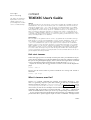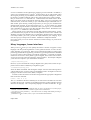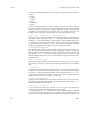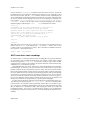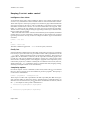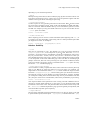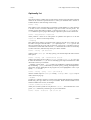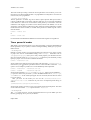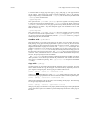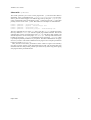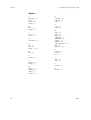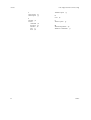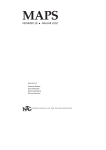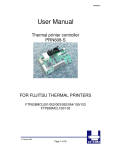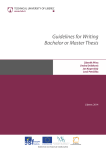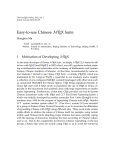Download context TEXEXEC User's Guide
Transcript
Hans Hagen
Karel H Wesseling
The authors are indebted to
Wybo Dekker for his most
valuable suggestions, for
proofreading and for numerous acts of additional help.
context
TEXEXEC User’s Guide
abstract
This guide describes the uses and options of the texexec program that is available in the Context distribution. The options are invoked by calls on a command line, which are words preceded by two hyphens as in --make. There are options for running Context on your TEXfile
to produce printable output, options to specify languages, an option to make listings of (software program) files word for word, options for conditional execution, for selecting pages to
print, for printing on differently sized paper, for directing your output to a particular file, for
conversion of SGML and XML to TEX. If it is no problem to you to use a command line and to
occasionally look things up in the help file or in this user’s guide, you will find texexec to be a
useful, even indispensable tool for Context.
Samenvatting
Dit is een gids voor de gebruiker van het “texexec” programma dat met Context samen gebruikt wordt voor een hele serie handigheidjes en acties, en bijna onmisbaar is. Texexec leest
een commando regel waarop woorden staan voorafgegaan door twee mintekens zoals in
--make. Zo’n commando heet optie en er zijn opties voor het compileren van een Context
brontekst, opties voor het specificeren van talen, voor het maken van listings, voor voorwaardelijke compilatie, voor het selectief compileren van pagina’s, voor het printen op andere formaten papier of scherm, voor het in vreemde volgordes plaatsen van pagina’s zoals dat nodig
is voor het vouwen van boekjes uit grote vellen. U mag niet schrikken van commandoregels
en moet soms dingen opzoeken in een help bestand of in dit stuk. Maar dan heeft U ook een
gereedschapskist van belang in handen.
Kick start texexec
It takes until page 40 before we actually reach the parts where your TEX file will be processed. For the impatient we provide the ultimate quick start here, under the assumption
that you are using the English language, which is, after all the “lingua franca” of modern
science, and under the further assumption that your TEX file name is lingua.tex.
Prepare the necessary files for TEX and for Context to work with the English language:
texexec --make en
Process your file with Context to produce a PDF file for viewing with Acrobat or
Ghostview:
texexec --pdf lingua
What is texexec used for?
Texexec is a so-called “command line” interface for Context, directing it. Context is a typesetting computer system that extends TEX with easy to understand operations activated by typing an \instruction[with][parameters]{and text} such as
\inframed[height=fit,width=fit]{which looks boxed} which looks boxed . In the
next sections you will see more examples of such instructions. The instructions are programmed in TEX by the author of Context and form — as it were — a higher level
“shell” around TEX. With Context you can do very complex things with relative ease.
To carry out the instructions placed between the normal text in your TEX file Context
processes that file to produce typeset output as a DVI or a PDF file. Through texexec
36
MAPS
TEXEXEC User’s Guide
context
can it be controlled to do the right thing by supplying it with commands. 1 In addition, a
series of very useful functions or ‘options’ 2 are also built--in, as you will see later, and in
directing the processing of your TEX file it also shows substantial intelligence. Texexec
has become a veritable workbench with so many options that a user’s guide is needed.
But you need access to a command line. Under Windows that means back to DOS.
Move your mouse pointer to the task bar and click “Start”, move up to “Programs” and
follow the arrow, in the next window go up to “MS--DOS Prompt” and double click. A
dark window opens showing a DOS prompt where you can type your command lines
and have them executed. To close the window type exit. A nicer solution is to install
the shareware program Windows Commander. This system gives you a command line
with a simultaneous overview of your files and offers many features. Download it from
www.ghisler.com. Installation is almost automatic.
Texexec started out as a stand alone program that worked as DOS software. In later
years demand for the program to work on other platforms such as Linux and Mac and
Windows rose and it was decided to rely on a language to develop texexec, that is almost
universally available: perl. Thus, you must have perl installed on your computer. If you
don’t have perl go to the perl site to obtain it. Installation is simple and reliable. 3
Once perl is there you can run texexec and direct Context and enjoy its power and its
many features.
Many languages, fewer interfaces
When you are a TEX user you were perhaps attracted to it because it supports so many
languages with near perfect hyphenation. In this guide and texexec we call a text language “language” as you’d expect. There is also an instruction language. Context, when
processing your TEX file for typesetting, searches for type setting instructions embedded
in your text. They are almost always preceded by a backslash, \, and easily recognized.
Instructions are words or short phrases typed in English, but Context can be told to
work in one of several instruction languages, called “interface”. For example in English
you’d start a new chapter in your text with the command:
\chapter{Installing perl}
However, if you were Dutch but writing an English user’s guide, and Context was prepared to listen to Dutch commands you might have typed:
\hoofdstuk{Installing perl}
where the Dutch ‘hoofdstuk’ and the English ‘chapter’ have the same meaning and invoke the same actions. Context, when just installed, thus has to be taught an instruction
language or interface such as Czech, Dutch, or English.
To teach Context more than one interface and generate the appropriate configuration
files execute the command:
texexec --make nl en de
The make command is the first command you use with texexec and before its execution
Context will not work. Note that we are talking about the Context interfaces and not
about the text language. The corresponding language’s so-called “format files” for TEX
1. The word ‘instruction’ is used throughout when we refer to an instruction to Context proper,
‘command’ is used for instructions to texexec as given on the command line.
2. An option is a word preceded by -- that causes texexec to change from default processing to
optional processing.
3. Installation of TEX, Context, texexec, or perl is not treated in this document.
Najaar 2002
37
context
Hans Hagen and Karel H Wesseling
to use are automatically generated with the interfaces. Available interfaces at present are
coded as:
nl–Dutch,
en–English,
de–German,
cz–Czech,
ro–Romanian,
it–Italian.
Context is multilingual with more than 20 languages supported. This topic is treated in
the Context manual. Clearly, there are more languages than interfaces. It is possible to
prepare your system for several more languages simultaneously with a limited number
of interfaces, and add special fonts at the same time. For example, some Slavic text
languages require special fonts. With english as the instruction language you type:
texexec --make --language=pl,cz,sk --bodyfont=plr en de
which gives you two interfaces (English and German) and five languages (English, German, Polish, Czech, and Slovak), with pl,cz,sk signifying Polish, Czech and Slovak
languages; plr is the Polish alternative for cmr, Knuth’s Computer Modern Roman font;
csr is the cmr for Czech & Slovak languages. When one or more additional languages
are specified then the first after the language= sign becomes automatically the default
language for hyphenation and for TEX. In the above example, thus, Polish.
--interface=languagecode
Your TEX file contains pure text, mixed with the necessary typeset instructions to Context. Do not mix Context instructions of different languages. Texexec, normally, can
find out which interface language you used, but it can also be told which one it is with
the command --interface. In that case Context will only react to instructions in that
particular language and report errors for unrecognized ones. Specify this on the texexec
command line as:
texexec --interface=de test
The accepted language codes are mentioned in section 3 on page 37. It is more appropriate, however, to specify the Context interface language in the first line of your TEX file
with:
% interface=en
To establish an interface language texexec first checks your command line, then the first
comment line of your text (which takes priority), then — but only if no interface language
was found — it checks the language of the first several instructions (such as \starttext)
in a final effort to establish the interface. If still unsuccsesful the english interface is
assumed. To avoid any error or ambiguity: just specify it.
--response=languagecode
Context not only understands several interface languages but can respond with messages in the same languages but only after it has been prepared for that. Use the --make
command and add on the command line:
texexec --make --response=de
In your texexec and Context runs from then on you get a log file with messages in
German, although the messages of TEX itself are still in English.
Even though with the --make command there has been a default language established
it is better to specify the text language of your document with a Context instruction, if
only to ascertain a proper hyphenation. To set English as the principal language for your
38
MAPS
TEXEXEC User’s Guide
context
text you would use \language[en] somewhere before the start of your text. To have the
hyphenation rules and exceptions available for the language of your specification, they
must have been “made” with the --make command. Since Context is multilingual you
can switch languages within the document. The easiest way is to isolate with curly braces
the section with the deviant language and specify the local language in shorthand notation as follows: {\de Die Schwefelmeiler f\"{u}llten Berg und Tal mit giftigen
D\"{u}nsten.} A clearer way for longer sections of deviant language text to switch to
another language is offered by the \start ... \stop mechanism of Context:
\start \nl
In Siddeburen was een bok die machtsverhief en worteltrok. Die
bok heeft onlangs onverschrokken de wortel uit zichzelf
getrokken, waarna hij zonder ongerief zich weer in het kwadraat
verhief. Maar ‘t feit waardoor hij voort zal leven, is dat hij
achteraf nog even, de massa die hem huldigde met vijf
vermenigvuldigde. Een "Trijntje Fop".
\par
% or add an empty line before \stop as below:
\stop %nl
--alone
With this option texexec must do its work on its own and not call external functions or
utilities such as fmtutil. Such callings may — on occasion — lead to errors if such
a called system is not prepared for Context. This is basically an installation and error
tracing option. A typical application is:
texexec --make --alone metafun
ASCII and other text encodings
In central Europe, in countries as Poland or the Czech Republic many special characters
are used perhaps with so-called diacritical marks. For example a Czech name is Peňáz
which may be typed as Pe\v{n}\’{a}z. If most of the words you type are like this TEX
quickly becomes a nuisance: the possibility for special characters is there but the facility
is difficult to use, a contradiction in terms.
Originally TEX used 7--bit ASCII. ASCII is the American Standard Code for Information Interchange. It needs only 7 bit for each of the 128 characters that it supports. But
modern computers are byte oriented and a byte has 8 bits. This leaves one bit and thus
halve of the possible number of characters per byte unused. Thus so-called ‘code-pages’
have been defined and each code page has an identifying number and special meanings
for the other 128 positions in each byte. Switching code-pages is not a very nice process
and it may lead to silly mistakes and strange characters printed on screen or on paper. A
more recent solution has been to design a Unicode which uses two byte per character and
thereby has possibilities for 65536 characters, special symbols and glyphs.
Context supports the more commonly used encodings as specified in files in the Context directory tree beginning with enco-, lang-, or font-. If you are interested please
print these files. In recent TEX versions generically called web2c it is possible to specify a conversion or translation called mapping from the non--ASCII document encoding
that you might use to a standard encoding. This mapping also takes care of fonts and
hyphenation patterns. Use texexec to command such a mapping on its command line
but preferably in the first line of your file as it is then permanently documented as non-standard:
Najaar 2002
39
context
Hans Hagen and Karel H Wesseling
% translate=cp1250pl
or
texexec --translate=cp1250pl nontest
nontest is a file, unlike our test file (see chapter 5), which has a non--ASCII encoding.
C ONTEXT and your test file
Assume that you have prepared a file with an ASCII oriented editor which contains a text
and some typesetting instructions in Context. This file is called test.tex. A short but
complete one is shown below:
% output=pdftex
\setupoutput[pdftex]
\starttext
\title{A very simple test file for \CONTEXT}
This file is used initially as a test file to verify that
\type{texexec}, perl, and \CONTEXT\ work as expected. We could
easily add more words but there is no need.
\stoptext
Now type on a command line:
texexec --pdf test
This starts texexec, tells Context to work on test.tex, and to produce PDF output,
readable and printable with the Acrobat viewer, and usually also Ghostview. Texexec
first checks its command line (one command only in this case, except the input file)
and next reads the first line of your test file. If it begins with a % symbol it is read and
checked for commands that it might understand. In this case there is a command that the
PDF output format must be generated, again. By default, however, a DVI output format is
generated. DVI is a proprietary TEX format that is device independent and can be viewed
and printed with DVI viewers though not with Acrobat. The Linux operating system
often comes with a DVI viewer already present. There are two other ways of overriding
the DVI default and they can be used all at the same time although just one form suffices.
The texexec command line option for PDF output is:
texexec --output=pdftex test
or shorter:
texexec --pdf test
In your TEX file you might also type a line:
\setupoutput[pdftex]
which was already included in the test file as shown above. We now know that one of the
solutions would have been sufficient but all three together does no harm.
Importantly, the last output specification that is found rules the form. Thus, if you
have --pdf on the command line but \setupoutput[dvips] in the setup area of your
document the output will be DVI.
40
MAPS
TEXEXEC User’s Guide
context
Keeping C ONTEXT under control
Intelligence slows down
As mentioned, texexec has a certain intelligence built--in. For example, assume that you
work on a very substantial text which includes a table of contents and an index of terms.
These items require a certain space, perhaps even a number of pages. But beforehand the
exact space required is not known. After your TEX file is processed once, the contents
and number of index terms is known. In a second run these tables can be typeset. Then,
finally, in a third run all page numbers are known and can be entered in both tables.
Texexec observes what is going on during the typesetting and has ways to determine how
many Context runs are needed.
But assume that each run takes 1 minute, and assume that you are impatient, and further
assume that you are only interested in checking that you have entered your Context
typesetting instructions correctly. In that case a single run suffices. Type a command line
as follows:
texexec --once test
or
texexec --runs=1 test
The latter command suggests that --runs=2 is also an option, which it is.
Finally fast
Some fast thinkers complain that Context takes its time when processing. If considering
how much you get in return does not give sufficient relief of the symptoms then use the
--fast option. Certain typesetting actions are quite time consuming. The inclusion of
graphics files as illustrations is notorious, but the output file without the graphics does
not look nice. But you are impatient and willing to pay the price. Then use this option
and such time consuming actions will be skipped. A graphic will be replaced by a box
outline in the proper size, so that the overall layout is not affected. Your last run, however,
should contain the --final command to ensure a complete final result, skipping nothing,
and doing an adequate number of runs automatically.
Complexity options
Even more complex: texexec commands Context and Context calls TEX. Assume that
there is a reason to specify one of several TEX text processor programs. Then specify it
on the texexec command line:
texexec --program=tex --format=plain test
There may be a conflict with a specification for PDF output that plain TEX cannot generate. But the conflict is resolved by texexec, and DVI output is produced instead. An
alternative is to use the first line in your TEX file as the command line for texexec (without
the --). An example of such a pseudo command line is:
% interface=en program=pdfetex output=pdftex
or
% interface=en program=pdfetex output=dvips
Najaar 2002
41
context
Hans Hagen and Karel H Wesseling
depending on your desired output format.
--batch
Batch processing means that Context or TEX (see page 36) does not halt to ask for user
input when encountering an error. It places any errors and questions together with line
numbers in the log file while continuing the processing.
--convert=fileformat
Context expects its own typesetting instructions in the text file. But TEX and Context
are not the only typesetting systems. Other world wide standards are SGML and XML.
With use of texexec XML and SGML mark up can be translated to genuine Context
and TEX. For example you may place XML instructions in your text and then use the
--convert option to translate:
texexec --convert=xml testxml
--format=formatfile
When compiling, texexec uses the Context format files (files beginning with cont-). It
is possible to use other format files, when testing. This is a rather specialized option that
you might not use often. An example is:
texexec --format=plain --program=pdftex somefile
Fabulous flexibility
--color
This turns on typesetting in color. The alternative is to use the Context instruction
\setupcolor[state=start] in the setup area of your TEX file, before the \starttext
instruction. Such instructions in the TEX file override the command line option since
they are processed later. Assume, however, that you have a document in which you
have emphasized portions using colors. Assume you have a black ink LaserJet on which
a color output file would cause undesirable gray scales from dark to unreadably light
perhaps. In that case, don’t turn color processing on in your text but in a final run, before
going to an outside color printer, produce a result file with the --color option. You may
also use the --mode command on page 45.
--environment=listofnames
An environment is usually a separate file with Context instructions which is placed up
front in your TEX file to specify the make up of your text pages. For example, you
might make an environment file named e-scr.tex which contains the single Context
instruction \setuppapersize[S6][S6] which would typeset your document with sizes
best suited for viewing on screen. Default, your output would be for A4 paper. Normally
you would place reading of the format file in the setup area of your document. This time
don’t, but put it on the texexec command line, and increase your flexibility in processing:
texexec --environment=e-scr test
Your output result file will be optimal for screen viewing. But with a different environment file it could be made optimal for A5 size paper, yet your document itself would
be identical to the comma. Note: this particular effect can be achieved more easily with
the --mode=screen command explained on page 45 but the general principle holds, and
environment files may attain great complexity.
--output=driver
The use of this command is already explained in section 5 on page 40 where is was used
to produce PDF output (with the option --output=pdftex, or its abreviated form --pdf).
42
MAPS
TEXEXEC User’s Guide
context
Further possibilities are --output=dvips which produces the default DVI output and
need not be specified, dvipsone, dviview which is an experimental viewer, and dviwind.
--result=outfile
This option is used a number of times in this guide, for example in combination with the
--mode option, see page 45. With it you set the name of the output file to which the result
of the processing is written. Addition of the proper filename extension is automatic.
M ETA P OST measures
MetaPost is a language to draw vector graphics, and its output can be Encapsulated
Postscript (.eps) which can be incorporated in a Context document. 4
MetaPost instructions can be embedded in a Context, and with a little more trouble in
a Latex document. These MetaPost instructions do not start with a backslash like TEX’s
and would be typeset as text instead of compiled as MetaPost graphics. So, therefore,
in a Context document you must surround them with instructions such as:
\startuseMPgraphic
...
any number of MetaPost instructions
...
\stopuseMPgraphic
When Context reads this file and meets the MetaPost code it writes the code to a file.
There are now two possibilities or options, the direct option and the indirect option. In the
direct option Context calls MetaPost, has the graphic made, and upon return places the
graphic in the document. This process is repeated for any MetaPost graphic it discovers.
Thus, the option is relatively slow, yet it is also the default option. In the indirect option,
the MetaPost is similarly extracted but not compiled until after the Context run finishes.
Texexec detects that MetaPost files have been generated and calls MetaPost to produce
the graphics which are placed in yet another file. (This processing can be blocked with
the texexec command --nomp.) When not blocked texexec calls Context a second time
when the prepared graphics is included. The indirect option is not default, but it can be
forced with the texexec command --automp. Thus, when you have embedded MetaPost
in your document with many single graphics use the fast indirect option as follows:
texexec --pdf --automp --result=oneforal metatest
Passing the word
--passon=string
Not only texexec uses options but so do some TEX implementations. MikTEX, for example, uses the option --src so that editors can set their cursor position to a location in the
typeset DVI file. You may pass this option to MikTEX as follows:
texexec --passon="--src" miktest
The quotation marks are mandatory.
4. See: Fabrice Popineau: Practical MetaPost in this issue.
Najaar 2002
43
context
Hans Hagen and Karel H Wesseling
Optionally list
--help
This option produces a rather terse list of all texexec options with some further comment
which can be useful for experienced users or when you remember that a function is
available but don’t recall the magic word exactly:
texexec --help
This produces a list of options that on a Windows systems flashes by so fast that there
is no time to read. Use DOS commands to get some control over this process. For
example, use the DOS redirect symbol > to put the list to a file help.txt or use the |
more command to get it in pages. More help on a particular option can be evoked with:
texexec --help pdfselect > helpsel.txt
which produces a short list of sub--options for pdfselect and places it in the file
helpsel.txt. There is no extra help on help.
--listing
This useful option produces a typewriter--look output of your file as it is shown in your
text editor. You get a DVI file unless --pdf is placed after the --listing option. The
file to be listed must be given with its extension, or the action is cancelled. Listing is
not limited to Context files with extension .tex and the files do not have to contain any
Context instruction, and when they do they are shown verbatim:
texexec --listing --pdf detect.mod
produces a file texexec.pdf. You may specify your desired output file name with the
result option:
texexec --listing --pdf --result=testlist test.tex
produces the output and its log file as testlist.pdf and testlist.log. It is not wise
to name this listed file test.pdf since its normally typeset output would also have that
name and overwrite your listed file.
Naturally, you may apply --listing to TEX, perl, or MetaPost software program files.
By commanding --pretty on these files you invoke “pretty” printing, meaning that language items become highlighted in the program text, even highlighted in color if you
specify --color as well:
texexec --listing --pretty --color --pdf softwa.pl
with the resultant output in softwa.pdf. Finally, --backspace and --topspace may be
used as shown on page 47.
--module
Context as a software program is written in the language TEX designed by Donald E
Knuth many years ago, and it was set up in modules. Some of these modules can be
found in subdirectories such as, for example:
c:\4tex5.0\texmf\tex\context\base\
unless your Context system was not placed in c:\4tex5.0\ but somewhere else. Now
go the \base\ subdirectory and then type on your command line:
texexec --module --mode=color --pdf colo-ini.tex
44
MAPS
TEXEXEC User’s Guide
context
The result of this processing is found in colo-ini.pdf and in color it allows you to view
(and print) a Context module and how it is programmed. You may like to view this one
even as a user, non--programmer.
--silent and –verbose
Texexec produces a so-called ‘log’ file in which it places phrases that express what it
is doing, problems that it encounters, and errors that may occur. The same information
is also shown in a text box on screen but this often passes by so fast that it cannot be
understood. The logging of Context can be normal, which is the default, or it can be
switched to verbose thereby producing log files which also contain information possibly
loaded from the texexec.ini file, or to silent which produces a smaller log file. This is
done as follows:
texexec --verbose test
or
texexec --silent test
For the smaller size TEX files the differences between these log files is insignificant.
Those powerful modes
With mode is not meant that which occurs most frequently or which is fashionable but
modus operandi, a way to operate, a manner of doing something. Mode gives you power.
Please read on.
--mode=mysize
Default, Context prepares your typeset document for printing on A4 paper, but other paper sizes can be accommodated simply with a \setup... instruction such as
\setuppapersize[S6][S6] (S6 is just a code), which prepares your document for display on a computer screen. If \setuppapersize[][] is absent in your document you may
specify a “paper” size as a texexec command as follows:
texexec --mode=screen test
which produces the desired screen sized output. But note that a \setuppapersize[][]
instruction in your TEX file has precedence since it will be read later. Given the --mode
option it is now simple to produce two or more differently sized output files:
texexec --mode=screen --result=test-scr test
texexec --mode=A4
--result=test-a4p test
which produces the files test-scr.dvi and test-a4p.dvi, unless you also added the -pdf option in which case you obtain .pdf files. Predefined modes are A4, letter, legal,
color and screen. As far as European paper size are concerned, all sizes from A0 down
to A9 are options.
Once you have set the mode you can use the \doifmode{truetest}{trueinstructions and/or text} instruction in your text to accomplish special things, as
follows:
\doifmode{screen}{\setupcolor[state=start]}
which seems useful if you have a color screen display and a black ink printer. The same
can be achieved with the --color option and with --mode=color.
--mode=mymode
The --mode option, however, is more powerful than this since you can define your own
mode by specifying one in your text, as follows:
Najaar 2002
45
context
Hans Hagen and Karel H Wesseling
\startmode[myspecial]
\environment e-special
\stopmode
With:
texexec --mode=myspecial test
Context, when examining your text file and seeing a \startmode instruction, will compare bracketed names and execute the instructions between \startmode[] and \stopmode
only when the names match. Thus, you now have the option to conditionally have Context execute instructions to your taste. It is not limited to loading an environment, as
shown above, which can be done equally conveniently with the --environment option,
see page 42, and it is not limited to one single mode but you may specify many modes as
a comma separated list:
texexec --mode=myspecial,mymode,screen --pdf test
Similarly, you may put a conditional Context instruction in your text as follows:
\doifmode{myspecial}{\page}
which forces a new page at that point if and only if the mode is myspecial. Any series
of instructions and text to be printed can thus be made conditional. For an IF there is an
ELSE. You may also have in your text:
\doifnotmode{myspecial}{\page}
Weird arrangement of pages
--pages=listofpagenumbers
For double sided printing on printers that do not support this feature automatically the
odd numbered pages should be printed first, then the even numbered pages. This can
be achieved by making two output files and printing them one after the other with this
option as follows:
texexec --pdf --pages=odd --result=odtest test
texexec --pdf --pages=even --result=evtest test
This effect, however, can more easily be achieved by using Acrobat as a printer controller.
You may also specify a comma-separated list of page numbers such as 5,2,99,125.
The specification list can be in any order but the resultant output is in increasing order of
page number. A range of pages can be given as 2:6. Finally, both forms can be mixed at
will, thus 5,7:17 is also valid.
--noarrange
Context has many possibilities to arrange pages on a sheet of paper. This process is
called “page imposition” and often quite complex. It is, for example, possible to arrange
A5 pages on A4 sheets in such a way that after printing and folding they form a booklet.
The following Context instructions: 5
\setuppapersize
[A5][A4]
\setuparranging
[2UP,rotated,doublesided]
\setuppagenumbering[alternative=doublesided]
\setuplayout
[margin=0pt,widt=fit]
5. This example is taken from a Context manual.
46
MAPS
TEXEXEC User’s Guide
context
\starttext
....
\stoptext
produce such a booklet. Such arranging is something to delay to the final run. For initial
runs the arranging can be suppressed with the --noarrange option so that the result can
be more easily viewed on screen, with pages in normal order. Similar arranging can be
achieved by passing texexec the --pdfarrange option, see page 47. With the instructions
above, however, typesetting is done with specified fontsizes. Thus, if you specified a
bodyfont at size 10pt your text would come out rather large for an A5 sized paper. To
achieve an effect more similar to --pdfarrange, which photographically reduces the size
of a page with the type size, you should specify \setupbodyfont[7pt]. The command
--pdfarrange performs no typesetting.
--arrange
This option assures that Context arranges pages on sheets in an order proper for folding
to a booklet only in the last pass when everything else has been properly set, such as
referenced page numbers. For example, you may have specified in your TEX file that
Context should arrange output as two A5-sized pages per A4-sized sheet printed double
sided. For such booklets to fold properly the order of the pages has to change from
normally increasing to weird.
Shuffling PDF pages
Arrange with --pdfarrange
Once a PDF file has resulted from Context processing, the pages can be rearranged in
that file in such a way that the rearranged file can be printed as a booklet. The next
command, for example, rearranges the pages of the well known TEXLive manual. Note
that the command works on a .pdf, not a .tex file, and the extension must be specified:
texexec --pdfarrange --paper=a5a4 --print=up live.pdf
With --pdfarrange and --paper=a5a4 the pages are reduced in size and the font size with
it. This option works as if you did a photographic size reduction. Without --print=up
the result of the above is A5 sized pages nicely centered on A4 sized paper sheets, one
per sheet. With --print=up you get two A5 sized pages per sheet ready for double sided
printing which Acrobat can do for you. The output can be found in file texexec.pdf.
The output can be directed to a filename of your choice with the --result option. The
pdf extension is automatic and does not have to be given.
The --pdfarrange option can be combined with a number of other options to fine tune
positioning of the pages on the sheets:
--backspace
--paperoffset
--textwidth
--topspace
inner margin on paper sheet
room left over at paper border
width of original text page
top and bottom margin on sheet
They have to be specified in a dimension known to TEX such as pt, cm, or in and values
can be positive or negative, for example: --paperoffset=-1cm is valid. It reduces white
spaces at the border which leaves room for a wider and higher printed text page. These
options require some experimenting and it is suggested that once a pleasing set is found
you save them in a file for future referencing.
But this is not all. With --addempty you may add an empty page after a series of specified page numbers in the original numbering scheme. For example --addempty=3,9,55
Najaar 2002
47
context
Hans Hagen and Karel H Wesseling
is valid and adds an empty page after page 3, page 9 and page 55. The page numbers
do not change. These pages may appear on sheets numbered 1 and 17, for example.
Single sided printing is commanded with --noduplex, and cut marks may be added with
--markings on the command line.
--paper=keyname
This option and the --print and --pdfarrange option act together to do things similar
to what can be achieved as explained under --noarrange on page 46. Paper options are
a5a4 and a4a3, the former for A5 size pages printed on A4 sheets, the latter for A4 sized
pages printed on A3 sheets. Any other European paper size combination can be used
from A0 down to A9.
--print=keyname
This option and the --paper and --pdfarrange option act together to do things similar
to what can be achieved as explained under --noarrange on page 46. For --print=up
you get two pages per sheet, doublesided, whereas --print=down causes two 90 degree
rotated pages per sheet, doublesided.
Combine with --pdfcombine
This option allows you to print several pages on one sheet. If your Context setup specified printing on A4 paper and the paper format to print on is also A4, the size of each
page is reduced or there would not fit more than one page on a sheet. Specify the arrangement and number of pages on one sheet with --combination=2*2 for example. The
number of columns in a row comes first, the number rows of pages comes second. Although --combination=1*2 or 2*1 are certainly allowed they leave much empty space on
the sheet with room to fit two more pages. The --print=up option (see page 48) does not
work here. Thus, combinations from 2*2 onwards are useful. With further compression,
however, the print quickly becomes unreadable.
The --paperoffset may help in keeping combined printed pages readable. The paper
offset specifies a rim of white space around the printed sheet. The smaller the rim the
more space is available for printing. Thus --paperoffset=-1cm compared to the default
+1cm helps.
Copy with --pdfcopy
On photocopiers you can make reduced and also enlarged copies of originals. You only
have to make sure that the copy fits the paper size and if necessary adjust the position of
your original on the glass plate. Such copying is available with texexec:
texexec --pdfcopy --scale=.707 --result=test07 test
√
produces a 0.5 sized photocopy in file test07.pdf neatly centered on the page, and
note that keeping pages parallel on the sheet is automatic unlike with most photocopiers.
texexec --pdfcopy --scale=1.414 --result=test14 test
enlarges the printed area with, at this scale, sections falling off the paper. The remaining
text is upper right adjusted on the sheet.
texexec --pdfcopy --scale=1.5 --paperoffset=-10cm test
enlarges your page 50% and removes any empty borders but the page is still right adjusted
on the sheet and no option is available to preferentially keep another area of the page on
the sheet.
48
MAPS
TEXEXEC User’s Guide
context
Select with --pdfselect
This useful option lets you cut one or more pages from a .pdf file and collect them to
another file. Use it in combination with --selection=listofpagenumbers. It is even possible to place the selected pages on a different page size by using the --paper=keyname
option. Note that the option works directly on any .pdf file but not on the .tex file which
possibly was the source of the .pdf file. Here follow four examples of command lines:
texexec
texexec
texexec
texexec
--pdfselect
--pdfselect
--pdfselect
--pdfselect
--selection=1,2,5 test
--paper=S6 --selection=1,2,5 test
--selection=1:5 test
--selection=1,2,5:11,17 --result=subrange test
The first command line cuts pages 1, 2 and 5 from the test.pdf original and places
them (by default) in texexec.pdf with the original page numbers retained. The second
command line cuts the requested pages from test.pdf and places them resized to fit
and left adjusted on screen sized “paper” in texexec.pdf. You may make reduced size
booklets by specifying --paper=A6, and enlarged ones by specifying --paper=A2, which
is probably beyond the possibilities of your printer. The third command line cuts pages
from 1 to 5 inclusive. The fourth command line cuts pages in more complex specification
to direct its output to subrange.pdf.
Thus, whenever in the future, you’d like to extract a table or a figure or the summary
of a paper you have written, cut the appropriate page(s) from your electronic PDF type
document and have them printed, just like you used to do by selectively photocopying
such pages from the printed document.
Najaar 2002
49
context
Hans Hagen and Karel H Wesseling
Option
a
n
addempty 47
alone 39
arrange 47
automp 43
noarrange 46
noduplex 47
nomp 43
o
b
batch 42
bodyfont 38
once 41
output 42
p
c
color 42
convert 42
e
environment 42
f
fast 41
final 41
format 41, 42
pages 46
paper 48
passon 43
pdfarrange 47
pdfcombine 48
pdfcopy 48
pdfselect 49
positioning paper 47
print 48
program 41, 42
r
h
help
response 38
result 43
runs 41
44
i
interface
38
s
l
scale 48
silent 45
language 38
listing 44
t
translate
39
m
make 37
markings 47
mode 45
module 44
50
v
verbose 45
MAPS
TEXEXEC User’s Guide
context
Index
a
k
Addempty option 47
Alone option 39
Arrange option 47
ASCII and other encodings 39
Automp option 43
Kick start
36
l
Language option 38
Languages and interfaces
Listing option 44
37
b
Batch option 42
Bodyfont option 38
c
Chapter
ASCII and other encodings 39
kick start 36
languages and interfaces 37
mode option 45
optionally list 44
PDF options 47
run a test file 40
run control 41
uses 36
weird arrangements 46
Color option 42
Command 36
Command line 37
m
Make option 37
Markings option 47
MetaPost embedded 43
Mode option 45
Module option 44
MS-DOS Prompt 37
n
Noarrange option 46
Noduplex option 47
Nomp option 43
o
Once option 41
Options to list 44
Output option 42
Context
p
instructions 36
interface language 37
multilingual 38
shell 36
special font embedding 38
text language 37
Convert option 42
Pages option 46
Paper option 48
Passon option 43
Pdfarrange option 47
Pdfcombine option 48
Pdfcopy option 48
PDF options 47
PDF output file 40
Pdfselect option 49
perl 36
Positioning options 47
Print option 48
Program option 41, 42
e
Environment option 42
f
Fast option 41
Final option 41
Format option 41, 42
h
Help option 44
i
Instruction 36
Interface option 38
Najaar 2002
r
Response option 38
Result option 43
Run Context 40
Run a test file 40
Run control 41
Runs option 41
51
context
Hans Hagen and Karel H Wesseling
s
Translate option 39
Scale option 48
Silent option 45
u
Uses
36
t
Test file 40
texexec
command 36
functions 36
interface 36
perl 37
uses 36
52
v
Verbose option 45
w
Weird arrangements 46
Windows Commander 37
MAPS