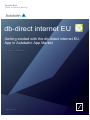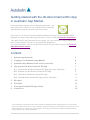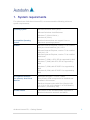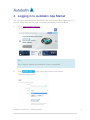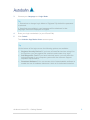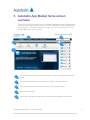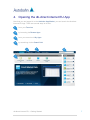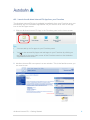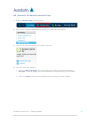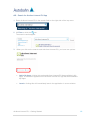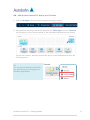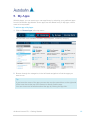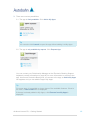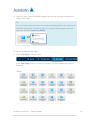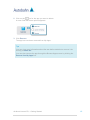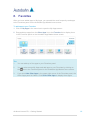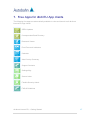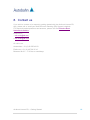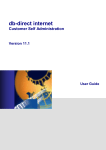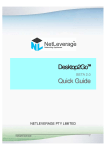Download R2 User Guide - getting Started
Transcript
Deutsche Bank Global Transaction Banking db-direct internet EU xxxx 4 Getting started with the db-direct internet EU App in Autobahn App Market www.db.com Getting started with the db-direct internet EU App in Autobahn App Market Deutsche Bank’s flagship internet banking application – dbdirect internet EU (dbdi) - is now available on the Autobahn App Market through the db-direct internet EU App. From now on, all clients of Deutsche Bank Nederland NV who use the Deutsche Bank Digipass to access online banking will be able to log in to dbdi via Autobahn App Market. Your dbdi User ID and Password do not change. You can continue to use the same dbdi User ID and Password to log in to the Autobahn App Market. For more information, refer to the db-direct Internet EU App FAQ or look on the Deutsche Bank Netherlands website. Content 1. System requirements 3 2. Logging in to Autobahn App Market 4 3. Autobahn App Market home screen overview 6 4. Opening the db-direct internet EU App 7 4.1. Launch the db-direct Internet EU App from your Favorites 8 4.2. Browse for the db-direct Internet EU App 9 4.3. Search for db-direct internet EU App 10 4.4. Add db-direct internet EU App to your Favorites 11 5. My Apps 12 6. Favorites 16 7. Free apps for dbdi EU App clients 17 8. Contact us 18 The information contained herein is the property of Deutsche Bank Group and may not be copied, used or disclosed in whole or in part, stored in a retrieval system or transmitted in any form or by any means (electronic, mechanical, repro-graphic, recording or otherwise) outside of Deutsche Bank Group without prior written permission. 1. System requirements For optimal use of db-direct internet EU, we recommend the following minimum system requirements: Operating system Microsoft windows 2000 (SP4) Microsoft windows vista Business Windows 7 (32 bit & 64 bit ) Windows 8 (32 bit) Incompatible Operating System db-direct internet does not support Linux or Macintosh operating systems. Browser Microsoft Internet Explorer, version 7.0 is certified with java virtual machine (jvm) 1.5.0. Microsoft Internet Explorer, version 7.0 is certified with jvm 1.6.0. Microsoft Internet Explorer, version 7.0 is certified with Java 7 Windows 7 (32bit) + IE8 / IE9 is supported by dbdi Windows 7 (64bit) with IE8 / IE9 is supported by dbdi Windows 7 (32bit) with IE10/IE11 is supported by dbdi Windows 8 (32bit) with IE10/IE11 is supported by dbdi Incompatible Browsers Netscape Navigator / Firefox / Safari Sun (Oracle) Java Virtual Machine Sun (Oracle) JVM is required to be installed and enabled in the browser. Db-direct Internet works with Sun (Oracle) JVM 1.4.2_06, 1.5.0,1.6.0 (Version 1 to 26,30 and 31) and Java 7 (Certified by QA). Acrobat Reader The version of the Acrobat Reader supported in db-direct internet is version 6 and above. db-direct internet EU – Getting Started 3 2. Logging in to Autobahn App Market You can log in to the Autobahn App Market with your existing dbdi credentials or, if you are a new user, with the login information provided by Deutsche Bank. 1 Go to www.autobahn.db.com Tip Don’t forget to update your bookmark to the new weblink! 2 Click in the upper right corner of the screen. The login screen opens. db-direct internet EU – Getting Started 4 3 Choose your Language and Login Mode. Tip 1. Remember to change Login Mode to ‘Digipass’! By default the password is selected. 2. Apps that are available in your language will be displayed in that language. Others are displayed in English. 4 Enter your login credentials (i.e your ID and PIN). 5 Click Submit. The Autobahn App Market Home screen opens. Tip At the bottom of the login screen the following options are available: Register Security Device? If you have a SmartCard and are using it for the first time, you can register this card here and create a key login. Self-Diagnostic Tool? If you have technical issues, you can share the technical details of your computer system with the customer Support helpdesk representative. Download Software? You can access a list of downloadable software to enable the use of hardware tokens as a login or for keyboard protection. db-direct internet EU – Getting Started 5 3. Autobahn App Market home screen overview This screen gives you access to the Autobahn App Market that provides direct online access to bank-wide services. You will find different useful applications on this page. The db-direct internet EU App is in your Favorites panel (3) on the left upper side of your screen. 1 3 2 5 4 1 The menu bar allows you to browse Apps or go to your personal My Apps library. 2 1 The search field allows you to search for Apps in the App Market. 3 The Favorites panel gives quick access to your favorite apps. 4 Apps in the spotlight. 5 List of apps that are popular with the Autobahn App Market community. db-direct internet EU – Getting Started 6 4. Opening the db-direct internet EU App Now that you are logged in to the Autobahn App Market, you can launch the db-direct internet EU App. There are several ways to do this: 1 from your Favorites 2 by browsing via Browse Apps 3 from your overview in My Apps 4 by searching via the Search field 2 3 4 4 1 db-direct internet EU – Getting Started 7 4.1. Launch the db-direct Internet EU App from your Favorites The db-direct Internet EU App is available immediately from your Favorites once you successfully log in to Autobahn App Market. All you need to do is click on the app icon in the left upper corner. 1 Click on db-direct Internet EU App in the Favorites panel on the home screen. Tips 1 You can add up to five apps to your Favorites panel. 2 You can also access My Apps and add apps to your Favorites by clicking on the icon in the upper right corner of the Favorites panel on the Autobahn App Market home screen. 2 db-direct internet EU now opens in a new window. This is the familiar screen you are used to see. db-direct internet EU – Getting Started 8 4.2. Browse for the db-direct Internet EU App 1 Click on Browse Apps in the top menu. 2 Click on the category Cash Management in the left hand navigation. 3 Look for the db-direct Internet EU App in this list. 4 You now have two options: Click on Add to My Apps: this makes db-direct internet EU App available in My Apps. From My Apps you can add db-direct internet EU to your Favorites. Click on Launch: this will immediately launch the app in a new window. db-direct internet EU – Getting Started 9 4.3. Search for db-direct internet EU App 1 Enter db-direct internet EU in the search field on the right side of the top menu. 2 Hit Enter or click the icon. The search results appear. 3 When you click on the search result db-direct Internet EU, you have two options: Add to My Apps: clicking this makes db-direct internet EU App available in My Apps. A notification appears when db-direct internet EU App has been added to My Apps. Launch: clicking this will immediately launch the application in a new window. db-direct internet EU – Getting Started 10 4.4. Add db-direct internet EU App to your Favorites 1 Click on My Apps in the top menu to open the My Apps screen. 2 Drag and drop db-direct Internet EU App from the Other Apps list to the Favorites list to display it in the Favorites panel on the Autobahn App Market home screen. On the home screen, db-direct internet EU App is now available directly from the Favorites panel. Tip You can launch db-direct internet EU App as soon as you are logged in to Autobahn App Market: db-direct internet EU – Getting Started 11 5. My Apps With My Apps, you can create your own app library by selecting your preferred apps from the Autobahn App Market. Some apps can be added freely to My Apps, others need to be requested. To add an app to My Apps: 1 Click on Browse Apps in the top menu. An overview of all available Autobahn apps appears, sorted by category. 2 Browse through the categories in the left hand navigation to find the apps you want to use. Tip If you know the name of the app you can also use the search box on the right side of the menu bar at the top of the screen to directly find the app. You can view more information about the app by clicking the app title. db-direct internet EU – Getting Started 12 3 There are now two possibilites: 3.1. The app is freely available. Click Add to My Apps. Tip You can also click Launch to open the app without adding it to My Apps. 3.2. The app is only available by request. Click Request App. You can contact your Relationship Manager or the Electronic Banking Support helpdesk (contact information on page18) for more information or access to the app. As soon as Deutsche Bank gives you access to the app, an Add to My Apps link appears and you can add the app to My Apps. Tip For some apps, it is possible to view a demo of the available features. If that is the case, a View a Demo link is displayed. If the app is already added to My Apps, a link Remove from My Apps is displayed. db-direct internet EU – Getting Started 13 4 Under the menu bar a notification appears that the app has been requested or added to My Apps. Tip You can indicate that you want apps to open automatically when you log in to the Autobahn App Market. Click the icon on an app in the My Apps screen and check the checkbox Launch on Startup. To remove an app from My Apps: 1 Click on My Apps in the top menu In the Other Apps panel, an overview of all apps you have added to My Apps is displayed. db-direct internet EU – Getting Started 14 2 Click on the icon for the app you want to delete. A menu field with three options appears. 3 Click Remove. The app has now been removed from My Apps. Tips You can view more information about the app before deciding to remove it by clicking on More info. You can also remove the app through the Browse Apps screen by clicking the Remove from My Apps link. db-direct internet EU – Getting Started 15 6. Favorites After you have added apps to My Apps, you can add the most frequently used apps to the Favorites panel on the Autobahn App Market home screen. To add apps to your Favorites: 1 Click on My Apps in the menu bar to open the My Apps screen. 2 Drag and drop apps from the Other Apps list to the Favorites list to display them in the Favorites panel on the Autobahn App Market home screen. Tips 1 You can add up to five apps to your Favorites panel. 2 You can also access My Apps and add apps to your Favorites by clicking on the 3 icon in the Favorites panel on the Autobahn App Market home screen. If you click Hide Other Apps in the upper right corner of the Favorites panel, the Other Apps panel is hidden. Click Show Other Apps to display them again. db-direct internet EU – Getting Started 16 7. Free Apps for dbdi EU App clients The following free apps are automatically available to view and launch to all db-direct internet EU App clients: SEPA Updates Correspondant Bank Directory Research Viewer Euro Economic Indicators Calendar Asia Country Summary Support Contacts Settings Mgr Secure Inbox Flexible Security Admin FAQ & Guidelines db-direct internet EU – Getting Started 17 8. Contact us If you wish to contact us in respect to getting started with the db-direct internet EU App, please call or email your dbdi Electronic Banking (EB) Support helpdesk. For frequently asked questions and answers, please visit the Deutsche Bank Netherlands website. Email us on: 1. [email protected] 2. [email protected] Or call us on: Amsterdam + 31 (0) 20 555 49 50 Eindhoven + 31 (0) 40 798 35 10 Between 08:00 – 17:30 hrs on weekdays. db-direct internet EU – Getting Started 18