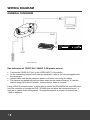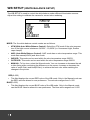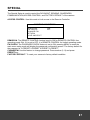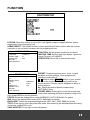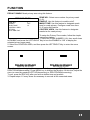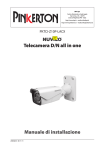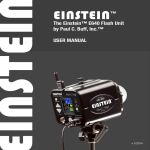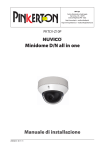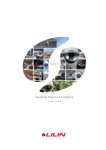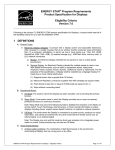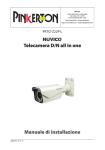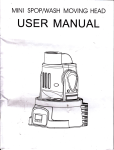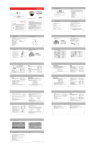Download INSTALLATION MANUAL - Divitec Camera Solutions
Transcript
INSTALLATION MANUAL DISCLAIMER While every effort has been made to ensure that the information contained in this guide is accurate and complete, no liability can be accepted for any errors or omissions. We reserve the right to change the specifications of the hardware and software described herein at any time without prior notice. No part of this guide may be reproduced, transmitted, transcribed, stored in a retrieval system, or translated into any language in any form, by any means, without prior written permission of us. We make no warranties for damages resulting from corrupted or lost data due to a mistaken operation or malfunction of the Speed Dome Cameras, peripheral devices, or unapproved/unsupported devices. 2 WARNING AND CAUTION WARNING TO REDUCE THE RISK OF FIRE OR ELECTRIC SHOCK, DO NOT EXPOSE THIS PRODUCT TO RAIN OR MOISTURE. DO NOT INSERT ANY METALLIC OBJECTS THROUGH THE VENTILATION GRILLS OR OPENINGS ON THE EQUIPMENT. CAUTION The lightning flash with arrowhead symbol, within an equilateral triangle, is intended to alert the user to the presence of uninsulated “dangerous voltage” within the product’s enclosure that may be of sufficient magnitude to constitute a risk of electric shock to persons. The exclamation point within an equilateral triangle is intended to alert the user to the presence of important operating and maintenance (servicing) instruction in the literature accompanying the product. 3 FCC COMPLIANCE STATEMENT FCC INFORMATION: THIS EQUIPMENT HAS BEEN TESTED AND FOUND TO COMPLY WITH THE LIMITS FOR A CLASS A DIGITAL DEVICE, PURSUANT TO PART 15 OF THE FCC RULES. THESE LIMITS ARE DESIGNED TO PROVIDE REASONABLE PROTECTION AGAINST HARMFUL INTERFERENCE WHEN THE EQUIPMENT IS OPERATED IN A COMMERCIAL ENVIRONMENT. THIS EQUIPMENT GENERATES, USES, AND CAN RADIATE RADIO FREQUENCY ENERGY AND IF NOT INSTALLED AND USED IN ACCORDANCE WITH THE INSTRUCTION MANUAL, MAY CAUSE HARMFUL INTERFERENCE TO RADIO COMMUNICATIONS. OPERATION OF THIS EQUIPMENT IN A RESIDENTIAL AREA IS LIKELY TO CAUSE HARMFUL INTERFERENCE IN WHICH CASE THE USER WILL BE REQUIRED TO CORRECT THE INTERFERENCE AT HIS OWN EXPENSE. CAUTION: CHANGES OR MODIFICATIONS NOT EXPRESSLY APPROVED BY THE PARTY RESPONSIBLE FOR COMPLIANCE COULD VOID THE USER'S AUTHORITY TO OPERATE THE EQUIPMENT. THIS CLASS A DIGITAL EQUIPMENT COMPLIES WITH CANADIAN ICES-003. CET APPAREIL NUMÉRIQUE DE LA CLASSE A EST CONFORME À LA NORME NMB-003 DU CANADA. CE COMPLIANCE STATEMENT WARNING THIS IS A CLASS A PRODUCT. IN A DOMESTIC ENVIRONMENT THIS PRODUCT MAY CAUSE RADIO INTERFERENCE IN WHICH CASE THE USER MAY BE REQUIRED TO TAKE ADEQUATE MEASURES. 4 IMPORTANT SAFEGUARDS 1. 2. 3. 4. 5. 6. Read these instructions. Heed all warnings. Follow all instructions. Do not use this equipment near water. Clean only with dry cloth. Do not block any ventilation openings. Install in accordance with the manufacturer's instructions. 7. Do not install near any heat sources such as radiators, heat registers, stoves, or other equipment (including amplifiers) that produce heat. 8. Do not defeat the safety purpose of the polarized or grounding-type plug. A polarized plug has two blades with one wider than the other. A grounding type plug has two blades and a third grounding prong. The wide blade or the third prong is provided for your safety. If the provided plug does not fit into your outlet, consult an electrician for replacement of the obsolete outlet. 9. Protect the power cord from being walked on or pinched, particularly at plugs, convenience receptacles, and the point where they exit from the equipment. 10. Only use attachments/accessories specified by the manufacturer. 11. Unplug this equipment during lightning storms or when unused for long periods of time. 12. Refer all servicing to qualified service personnel. Servicing is required when the equipment has been damaged in any way, such as power-supply cord or plug is damaged, liquid has been spilled or objects have fallen into the equipment, the equipment has been exposed to rain or moisture, does not operate normally, or has been dropped. 13. CAUTION - THESE SERVICING INSTRUCTIONS ARE FOR USE BY QUALIFIED SERVICE PERSONNEL ONLY. TO REDUCE THE RISK OF ELECTRIC SHOCK DO NOT PERFORM ANY SERVICING OTHER THAN THAT CONTAINED IN THE OPERATING INSTRUCTIONS UNLESS YOU ARE QUALIFIED TO DO SO. 14. Use Certified/Listed Class 2 power supply transformer only. 5 TABLE OF CONTENTS DISCLAIMER .................................................................................................................................. 2 WARNING AND CAUTION ......................................................................................................... 3 FCC COMPLIANCE STATEMENT ................................................................................................ 4 CE COMPLIANCE STATEMENT .................................................................................................. 4 IMPORTANT SAFEGUARDS ........................................................................................................ 5 INTRODUCTION............................................................................................................................ 7 CONTENT VERIFICATION ........................................................................................................... 8 DIMENSIONS ................................................................................................................................. 8 ADJUSTING THE 3-AXIS BRACKET ........................................................................................... 9 WIRING DIAGRAM ................................................................................................................... 10 REMOTE CONTROLLER KEYS & DESCRIPTIONS ................................................................ 12 ADJUSTING THE LENS & SETUP MENU .............................................................................. 13 OSD MENU CONTROLS & NAVIGATION ............................................................................ 14 FOCUS ................................................................................................................................... 15 WB SETUP (WHITE BALANCE SETUP) ............................................................................ 16 AE SETUP (AUTO EXPOSURE SETUP) ............................................................................. 17 BLC SETUP (BACK LIGHT COMPENSATION) ................................................................ 18 SPECIAL ................................................................................................................................ 20 DISPLAY ................................................................................................................................ 22 FUNCTION............................................................................................................................ 23 IR RADIATOR....................................................................................................................... 26 TECHNICAL SPECIFICATION................................................................................................... 27 6 INTRODUCTION Features The ZOOMMATIC Cameras feature high resolution 1/4” Interlace transfer CCD Imager for enhanced lowlight sensitivity. User-friendly, on-screen pull-down menus and short-cuts make it easy to setup and program functions. Super Resolution – 550 TV Lines True Night Shot function with ICR Day/Night function Auto Focus & Auto Iris 0.1 Lux(Color w/ Normal Mode), 0.01 Lux(B/W), 0.0001 Lux(DSS On) OSD for Camera Setup 8 programmable presets Home Function RS-485 Communication EZ-CoaxTM Communication (Telemetry Control) IR Remote Controller 10X A/F Optional Zoom Lens(3.8~38mm), 16X Digital ZOOM 24 power IR LEDs 1 Relay Out 1 Alarm In IR Adjustments: On/Off, & Brightness Level IR Distance: Up to 150 ft Fan & Heater (Built-in) Weatherproof – IP66 12DC / 24VAC 7 CONTENT VERIFICATION Before installing the camera, please make sure that the following items are included in the box: 1. 2. 3. 4. 5. Integrated Camera Sunshield Remote Controller(Optional) Instruction Manual Mounting Hardware If any of these materials are missing, please contact the vendor customer service department immediately. DIMENSIONS Unit : Inch (mm) : 8 ADJUSTING THE 3-AXIS BRACKET Loosen the corresponding screws before attempting to make Pan, Tilt and Rotation adjustments. 9 WIRING DIAGRAM GENERAL OVERVIEW Use minimum of 12VDC 5A / 24VAC 2.5A power source. Connect the VIDEO-OUT jack to the VIDEO-INPUT of the device. As the connecting method varies with the equipment, refer to the manual supplied with the equipment. Always make sure that the camera’s power is off when connecting the cables. The camera is supplied with second video output on the camera housing. To use this feature along with a service monitor, second monitor cable is required. Using a RS-485 communication, it will be able to control the ZOOM/FOCUS and OSD menu from the controller or through the DVR. RS-485 does not allow star connection layout. It must be in a daisy-chain configuration. An amplifier/repeater is required to extend over 1.2km in distance. 10 WIRING DIAGRAM: CONNECTING TO THE CONTROLLER CONNECTING TO THE DVR 11 REMOTE CONTROLLER KEYS & DESCRIPTIONS Loosen the corresponding screws before attempting to make Pan, Tilt and Rotation adjustments. ① POWER – Not used ② NUMBERS – Use Numbers when changing the ID of the remote controller. They are also used to save or recall presets. ③ Camera Address (ID) - Use CAM button to change the ID of the remote controller when controlling multiple cameras. Example: To control CAM ID#2, Press 2 and CAM button in sequence. ④ SAVE - Saves preset position. Example: To save Preset #1, Press 1 and SAVE in sequence. ⑤ PRESET - Recall preset. Example: To recall Preset #1, Press 1 and PRESET in sequence. ⑥ HOME - Immediately calls Home function. ⑦ MENU – Recalls On Screen Display Menu. ⑧ DOWN / UP / LEFT / RIGHT Moves up/down in the menu. Moves left/right in the menu. Decreases/increases control. ⑨ ZOOM - Zoom In / Out ⑩ FOCUS – Adjusts focus. ⑪ IRIS – Adjusts Iris. Note: When you use the remote controller, set the camera ID number up to 99. 12 ADJUSTING THE LENS & SETUP MENU VIA IR REMOTE CONTROL Point the Remote Controller to the Camera to control the zoom. You can also use the remote controller to enter and make changes in the OSD Setup Menu. VIA CONTROLLER Use the controller to adjust the zoom by twisting the joystick. You can also enter and make changes in the OSD Setup Menu. VIA DVR Use the DVR’s PTZ menu to adjust the zoom using the + and -. You can also enter and make changes in the OSD Setup Menu. NOTE: Make sure that the RS485 connection is connected to the Controller or DVR. VIA EZ-CoaxTM transceiver Use the EZ-COAX transmitter to adjust the zoom. You can also enter and make changes in the OSD Setup Menu. NOTE: Use only one of RS485 and EZ-Coax control. When you use together, it may happens a malfunction. 13 OSD MENU CONTROLS & NAVIGATION Menu Key - Used to access menu mode. Up / Down Key - Used to scroll through the desired menu selection and to move the cursor up or down during the OSD menu. Left / Right Key - Used to adjust the desired sub-menu selection, and to move the cursor left or right during the OSD menu. Also used to confirm the setting changes. Entering the Main Menu To enter the main menu, press the MENU Key. Entering and Navigating the Sub-Menu To enter the sub-menu from the Main menu, press the Left / Right key at the selected line. While in the OSD menu, scroll up/down the available options by using the corresponding navigational keys. Go to the Up-Menu from the Sub-Menu To go to the up-menu from the sub- menu, press the Left / Right Key at the RETURN line. Exiting the OSD Menu Once all of the desired changes have been made, move the cursor over to the SAVE AND EXIT line to save and exit. Choosing EXIT will lose all changes and revert back to its previously saved configuration. 14 FOCUS This camera can be set up to automatically focus to the changing environment or just once at a preset field of view. (e.g.,a man walking across the monitored area closer to the camera.) Important: Continuous use of the Auto Focus feature under heavy movement conditions will significantly shorten the lifespan of the lens. MODE: You can select the most suitable zoom mode. • ONESHOT: Focus is automatically adjusted just once, after zoom position is set. • AUTO: Focus is automatically adjusted with moving zoom. • MANUAL: After the desired field of view is set, focus can be manually adjusted. ZOOM SPEED: Configure zoom speed using this feature. • FAST: To move zoom fast. • SLOW: To move zoom slowly. LENS INIT: Use this feature to initialize the lens. 15 WB SETUP (WHITE BALANCE SETUP) The WB SETUP is used to control the white balance under different illumination sources. Adjust this setting to calibrate the camera for correct color rendering. MODE: The five white balance control modes are as follows: ATW( Wide Auto White Balance Control): Select the ATW mode if the color temperature of the light source is between 2,400ºK ~ 12,000ºK (i.e. fluorescent Light, Sodium vapor Lamps) AWC (Auto White Balance Control): AWC mode has no color temperature range. This mode has manual(LOCK) and Auto mode. INDOOR: This mode can be used within the color temperature range 3200°K. OUTDOOR: This mode can be used within the color temperature range 5600°K MANUAL: To fine tune, select the Manual mode. You can increase or decrease the red or blue factor while monitoring the difference on the screen. Increase or decrease the value of red(R-Gain) and blue(B-Gain), to achieve the best color while watching the changes in the picture. RED(0~255) This field displays the current RED value of the WB mode. Only in the Manual mode can the RED value be altered to user preference. The red value ranges from 0~255. BLUE(0~255) This field displays the current BLUE value of the WB mode. Only in the Manual mode can the BLUE value be altered to user preference. The blue value ranges from 0~255. 16 AE SETUP (AUTO EXPOSURE SETUP) The AE Control function is used to manually control the Brightness, IRIS, Shutter, AGC, DNR, and DSS. It can also be set to “AUTO” (recommended) or one of 3 pre-configured settings (SHTFIX, IRISFIX, GAINFIX). MODE: AUTO, SHTFIX(SHUTTER FIXED), IRISFIX(IRIS FIXED),GAINFIX(GAIN FIXED),MANUAL It is composed of five modes according to circumstantial illuminance. AUTO: Exposure is controlled by Shutter Speed, Iris, and Gain to meet the Brightness. SHTFIX: The shutter speed is fixed. Exposure is controlled by Iris and Gain. IRISFIX: The IRIS is fixed. Exposure is controlled by Shutter Speed and Gain. GAINFIX: Gain is fixed. Exposure is controlled by Shutter Speed and IRIS. MANUAL: Shutter Speed, IRIS, and Gain is fixed as the setting value regardless of the ill uminance. BRIGHTNESS: Use this feature to adjust image brightness. Position the indicator over 'BRIGHTNESS'. Then increase or decrease brightness level using the left or right directional buttons while verifying the changes on screen. IRIS: In the IRISFIX and MANUAL mode, it can be set the IRIS. SHUTTER: In the SHTFIX and MANUAL mode, it can be set the SHUTTER. AGC (Auto Gain Control): In the GAINFIX and MANUAL mode, it can be set the SHUTTER. DNR (Digital Noise Reduction): Reduces video noise under low Lux environment. Set 'DNR' to the desired mode. LOW: Low noise reduction HIGH: High noise reduction OFF: Disabled DSS (Digital Slow Shutter): This feature ensures clear images at low Lux environment. Position the indicator over 'DSS'. Set 'DSS’ to the desired mode. 1FLD – 512FLD: Select this mode for use in night time or under low lighting conditions. OFF: Disabled 17 BLC SETUP (BACK LIGHT COMPENSATION) The BLC MODE is used to control the various Back Light Compensation modes available in the camera. BLC can assist in compensating for exposure problem associated with very bright backgrounds causing subjects to bloom or silhouette. The factory default is ‘OFF.’ BLC SETUP MODE LEVEL AREA SEL BMB COLOR RETURN SAVE AND EXIT OFF OFF BLACK MODE (OFF, BLC, SBLC, BMB) OFF: The BLC is off. BLC (Back Light Compensation): The BLC divides the frame and calculates each zone according to its exposure level to counterbalance excessive background light to distinguish the subject in the foreground. SBLC (Super Back Light Compensation) BMB(Black Mask BLC): The BMB masks out excessively bright areas within the frame and compensates the rest of the frame accordingly. LEVEL (Varies) • • • • OFF: The BLC is off. BLC: The BLC level can be adjusted from 0~20. WDR: The WDR level can be adjusted from 0~20. BMB: The BMB sensitivity can be adjusted from 0~20. BMB Mode Menu (Brightlight Masking Block) The BMB masks out excessively bright areas within the frame and compensates the rest of the frame accordingly. 18 BLC SETUP (BACK LIGHT COMPENSATION) 1. Select the BMB mode, then scroll down to AREA SEL and press the LEFT/RIGHT key. 2. A blue grid with 16 squares will appear. Choose the desired area by the highlighted specific square using arrow keys and press the MENU key to change the color. (Orange: active, Green: inactive). Note: Active masking area is colored in blue. 3. Once all the desired areas have been designated, press the ESC key until a set of options appears. 4. Choose the RETURN to confirm the already selected areas, or AREA SELECT to go back to the blue selection grid. The BMB masking tint may be changed to user preference in the BMB COLOR option. • BMB COLOR: (Black→ D.Gray→ L.Gray → Gray → White) 19 SPECIAL The Special Setup is used to control the DAY/NIGHT, SENSING, SHARPNESS, COMMUNICATION,ACCESS CONTROL, and FACTORY DEFAULT of the camera. SPECIAL SETUP DAY/NIGHT SENSING SHARPNESS COMMUNICATION ACCESS CONTROL FACTORY DEFAULT RETURN SAVE AND EXIT AUTO-L CDS 8 DAY/NIGHT: Select from COLOR, BW or AUTO modes. OFF: Color mode. ON: B/W mode. AUTO-L, M, H: The camera automatically detects lighting conditions and selects the mode accordingly. You can adjust the sensitivity for the IR Cut Filter lighting conditions. SENSING • CDS: Camera relies on the CDS sensor to detect the light level • BRT: camera relies on the brightness of image to detect the light level • ALL: Camera relies on both BRT and CDS to detect the light level SHARPNESS: Increasing this value sharpens object edges. Too high of a setting, however, produces noise and may obscure the image. COMMUNICATION: Use this feature to select communication protocol. Position the indicator over 'COMMUNICATION'. C O M M U N IC A C T IO N ID BAUDRATE PROTOCOL RETURN S A V E A N D E X IT 1 9600 AUTO ID: Assign ID number to the camera. It is available to set an ID from 1 to 254. Note: The CAMERA ID under DISPLAY must be set to ON to be visible on the screen. BAUDRATE: Configure baud rate from 2400, 4800, 9600, 19200, 38400bps, 57600bps PROTOCOL: Assign protocol to the camera. It is available to set at AUTO, EZ, NUVICO, and PELCO. 20 SPECIAL The Special Setup is used to control the DAY/NIGHT, SENSING, SHARPNESS, COMMUNICATION,ACCESS CONTROL, and FACTORY DEFAULT of the camera. ACCESS CONTROL: Use this mode to limit access to the Remote Controller AC C ESS C O N TR O L R EM O C O N PW C HEC K C H ANG E PW R ETU R N SAVE AND EXIT ON O FF REMOCON: The REMOTE CONTROL feature is set to ON for REMOTE CONTROL free operating mode. But, if it is set to OFF, it is REMOTE CONTROL for limited operating mode. PW CHECK: The PASSWORD CHECK feature is set to ON, pressing MENU to enter the main menu setup mode will display the password confirmation screen. The factory default for the password is “9 PRESET 9 PRESET 9 PRESET 9 PRESET”. CHANGEPW: Use this feature to change password. Press number (1~9) and press PRESET key. FACTORY DEFAULT: To reset your camera to factory default condition. 21 DISPLAY DISPLAY CAMERA TITLE EDIT TITLE CAMERA ID FUNC.NAME. ZOOM MAG. FOCUS RETURN SAVE AND EXIT OFF OFF ON ON ON CAMERA TITLE: Use this feature to designate a name for the camera, which will display on the monitor screen. T IT LE :C A M E R A ABCD E F G H I J K L M N O PQ R S T U V W X Y Z 01 23 4 5 6 7 8 9 ! ? # &<>* . : ; / + - = ~ :M O V E M E N U O R E N T ER :S ELE C T E S C :E X IT EDIT TITLE: You can enter up to 10 characters. A title may be entered by pressing the MENU/ENTER key while highlighting the desired letter, number, or symbol shown above. The title entered will be displayed in real-time in the TITLE section. CAMERA ID: Set to ON to display the ID of the camera. FUNC.NAME: Set to ON to display the preset title of the camera. ZOOM MAG.: Set to ON to display the zoom ratio of the camera for several seconds. FOCUS: Set to ON to display the focus status of the camera for several seconds. 22 FUNCTION D-ZOOM: When this feature is set to ON, it will digitally magnify images after the optical magnification has reached its limit. HOME PRESET: The HOME function invokes predefined Preset function after the remote controller or the controller has been idle for programmed time. HOME PRESET FUNCTION WATING TIME OPERATION RETURN SAVE AND EXIT 1<EMPTY> 10 OFF PRESET SETUP NO. PRESET AREA FOCUS IRIS BACKLIGHT PRESET TITLE RETURN SAVE AND EXIT 1 ONESHOT AUTO OFF FUNCTION: Set the preset number for the home. WAITING TIME: Set the dwell time before it goes into Home Function.(10-240SEC) OPERATION: Set to ON to execute the home. PRESET: Preset memorizes zoom, focus, iris and backlight, and title settings. Once programmed, pressing combination of 1 ~8 numbers and a PRESET button on your remote control or the controller automatically calls up the preset position. Presets may be assigned to alarm or motion actions. No.: Select the desired preset number using LEFT/RIGHT keys. PRESET AREA: Press right to enter the preset area mode. After selecting the desired position using zoom keys, press MENU to set the position. FOCUS: Select the desired focus mode (ONESHOT, AUTO, MANUAL) for preset. IRIS: Select the desired IRIS mode (AUTO, MANUAL) for preset. BACKLIGHT: Select the desired backlight mode (OFF, BLC, WDR, BMB) for preset. TITLE: Press right to enter the preset title mode. After selecting the desired preset title using zoom keys, press ESC to exit. SAVE AND EXIT: Press right to save all presets. 23 FUNCTION ALARM: Magnetic, PIR or other external sensor devices can be used to signal the camera reacting to an event. ALARM SETUP INPUT OUTPUT PRESET HOLD TIME RETURN SAVE AND EXIT OFF ON 1<EMPTY> 5 INPUT: Use this feature to designate dry contact relays (OFF, N/O and N/C) for alarm input. OUTPUT: Set to ON to activate the relay output for alarm. PRESET: Select the desired preset number for alarm action. HOLD TIME: Set the dwell time of the relay output for alarm output.(3~60seconds) MOTION: This camera has a feature that allows you to observe movements of objects on the screen, and motion icon appears on the screen when movement is detected. MOTION SETUP OPERATION OUTPUT PRESET HOLD TIME SENSITIVITY DETECT AREA RETURN SAVE AND EXIT OFF MARK 1 5 MID OPERATION: Set to ON to enable the motion. OUTPUT: Select between the MARK or ALARM option. PRESET: Select the preset number for MOTION. HOLD TIME: Set the dwell time of the motion action. SENSITIVITY: Use this feature to select motion sensitivity. DETECT AREA: Press right to enter the detect area. A blue grid with 64 squares will appear. Choose the desired area by moving the highlighting the specific square colored in orange using arrow keys and pressing the MENU key to change the color. The orange color means active and the green color is inactive area. Once all the desired areas have been designated, press and hold the MENU key until a set of options appear. MOTION SETUP ALL SET AREA CLEAR AREA SELECT RETURN 24 ALL SET: Select all area to be active. AREA CLEAR: Clear all area. AREA SELECT: Back to area select mode. RETURN: Exit the detect area. Note: Active detection area is colored in blue. FUNCTION PRIVACY MASK: Mask privacy area using this feature. PRIVACY MASK ZONE NO. ENABLE MASK TONE CONTROL AREA RETURN SAVE AND EXIT 1 OFF 15 ZONE NO.: Select zone number for privacy mask (1~8). ENABLE: Use this feature to enable on/off. MASK TONE: Use this feature to designate mask tone for mask privacy. Configure mask tone from 0~15 using this feature. CONTROL AREA: Use this feature to designate mask size for mask privacy. To setup the Privacy Zone masks, follow the simple instructions below. 1. Select the ZONE NUMBER (1-8), then scroll down to ENABLE and press the LEFT/RIGHT Key to turn the ENABLE to ‘ON’ to display the selected privacy zone mask. 2. Select the CONTROL AREA, and then press the LEFT/RIGHT Key to enter the move screen. Adjust the width and height of the area concealed by pressing LEFT/UP(increasing) or RIGHT/DOWN(decreasing). Press MENU key to change the direction. At this time, adjust the size vice versa by pressing LEFT/UP(decreasing) or RIGHT/DOWN(increasing). To exit, press the ESC Key after you set the desired size and position. 3. Repeat steps 1-2 many times as necessary to conceal all the unwanted areas. 25 IR RADIATOR Use this feature to adjust IR brightness. LEVEL-1 control brightness of the wide degree IR LED and LEVEL-2 control brightness of the narrow degree IR LED. 0 means that IR is turned off and 10 is the at IR’s brightest mode. For best result, please adjust the IR LEDs intensity levels while viewing the changes on a monitor starting from the most intense and decreasing each level accordingly. 26 TECHNICAL SPECIFICATION Video Format Image Sensor Sync System Effective Pixels Scanning system Electronic Shutter Video Output Horizontal Resolution Min. Illumination S/N Ratio Day/Night Function IR LEDs Lens Angle of View Min.Focus Distance Camera Setup Presets Communication Camera Control Alarm Relay Operating Temperature Operation Humidity Weatherproof Input Voltage Power Consumption Power Requirement NTSC PAL 1/4" CCD 1/4" CCD Internal Internal 768(H) x 494(V) 752(H) x 582(V) 525, 2:1 Interlace 625, 2:1 Interlace 1/60 ~1/100000 sec 1/50 ~1/100000 sec 1.0 Vp-p Composite, 75 ohm 550 TV Lines 0.1 lx @ 50 IRE, Day/Night OFF,0.01 lx @ 50 IRE, Day/ Night ON 0.001 lx @ 50 IRE, DSS:512 fields, Day/Night OFF 0.0001 lx @ 50 IRE, DSS:512 fields, Day/Night ON 50dB ICR LED Distance: Up to 150 ft. 10x A/F Optical Zoom Lens(3.8~38mm) 16X Digital Zoom(Total:160X),Auto Focus & Auto Iris 50.93°(W), 5.45°(T) 50cm OSD 8 RS-485,EZ-Coax IR Remote Controller, Controller Keyboard DVRs(supported model), EZ-CoaxTM transmitter 1 Input 1 Relay Output(NC,NO) 0°C~45°C,-25°C~50°C(w/Fan & Heater) Within 90%RH IP66 12DC / 24VAC 25W 12VDC 5A / 24VAC 2.5A 27 000000000000