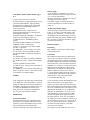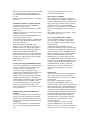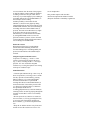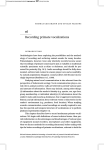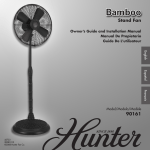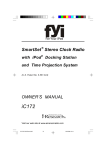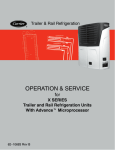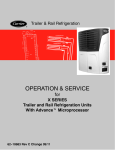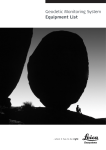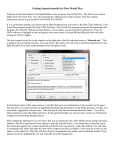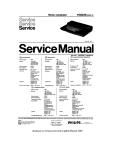Download D6450 user manual
Transcript
Scanned, ocr’ed and converted to PDF by HansO, 2001 CONTROLS AND CONNECTIONS - figs. 1 &2 (1) tape counter with zero reset button (2) SAVE indicator - lights up during data saving (3)DATA FLOW indicator - lights up during data transmission (during SAVE and LOAD and during CUE and REVIEW) (4) EJECT cassette eject button (5)MONITOR switch - ON position for monitoring during data flow; in OFF position, the loudspeaker is muted (6)OUTPUT SIGNAL CONTROL - to adjust the output level of the EAR OUT jack (15) (7) PHASE selector - REVERSE position permits the loading of data recorded in reversed phase; NORMAL position = normal phase (8) DC 9 V - socket for AC/DC mains adapter (9)STOP - stop button (10) REW-REV - fast rewind & review button (11) FF-CUE - fast forard wind & cue button (12) LOAD-START - load button (playback or READ) (13) PAUSE button (14) SAVE - save button (recording or WRITE) (15) EAR OUT (white) - output jack for loading the computer with data from the recorder (16) MIC IN (red) - input jack for saving data on the data recorder (17) REMOTE - jack for remote control The type plate is on the base of the set. This data recorder is not suitable for soundrecordings. SUPPLY of the computer (or the white plug) with the EAR OUT output jack (15) (marked white, 3.5 mm) of the data recorder and set the OUTPUT SIGNAL CONTROL (6)to the position marked with a dot. 3. Connect the REMOTE connection (or the black plug) of the computer to the REMOTE jack (17) (2.5 mm) of the data recorder. OPERATION General information This data recorder will save and load computer data reliably at a maximum transmission speed (baud rate) of up to 2400 baud (bits per second). The recording system is based upon full saturation of the tape with an input signal from Battery supply • Open the battery compartment (fig. 3) and insert as indicated six batteries, type R14, UM-2 or C. Close the compartment. • Remove the batteries if exhausted or if they are not going to be used for a period. • The battery supply is switched off when an AC/DC mains adapter is connected to DC 9 V socket (8) AC/DC mains adapter supply • Insert the plug of a good AC/DC mains adapter in DC 9 V socket (8). The mains adapter must supply DC 9 V, minuspole ' -' to the centre pin. • In changing over from mains supply to battery supply, the female plug must be withdrawn from DC 9 V socket (8), otherwise the battery supply will remain disconnected. INSTALLATION Positioning Keep a distance of at least 0.5 m between data recorder and TV tube. Connection The method of connection may be different for various types of computers. Therefore, read the instruction manual of the computer beforehand. For MSX-computers provided with a 8-pole DIN connection socket, you will need the connection lead SBC 1051 (4822 321 20945) with a 8-pin DIN-plug at one end and three separate plugs (marked red, white and black) at the other. The ordinary method of connection is as follows: 1. Connect the data output jack of the computer (or the red plug) with the MIC IN input jack (16) (marked red, 3.5 mm) of the data recorder. 2. Connect the data input jack 0.5 mV onwards at the red marked MIC IN input jack @. This produces a rectangular signal (square wave form) on the tape with a frequency between 500 and 6300 Hz which permits a baud rate of up to 2400 baud, since the frequency used depends upon the baud rate, e.g. at 2400 baud: 2400 Hz = '0' and 4800 Hz = T, see fig. 4. The reduced frequency range also effectively shuts out spurious signals which might cause errors. The input sensitivity of 0.5 mV corresponds to the output level of most computers. If the level of the input signal is too high (e.g. at TTL-level, approx. 5 V), your dealer or service organisation can reduce the input sensitivity of the data recorder (service solution). The output level at the EAR OUT jack (15) of the data recorder is determined by the position of the OUTPUT SIGNAL CONTROL (6) The output level is suited to most computers if this control © is set to the position marked with a dot. For storing computer programs and data, it is advised to use the special 'Computer Cassettes' which are designed for data storage, e.g. type CP 15 which is leaderless (without leader tape), has a playing time of 2 x 7.5 minutes, contains drop-out resistant magnetic-tape and has a storage capacity of up to 96 kbytes (at 2400 baud). You may also use normal compact cassettes (ferric oxide, IEC type I), but note that, at the very beginning of the tape in normal compact cassettes, no recording will take place during the first 7 seconds when the transparent, nonmagnetic leader tape passes the recorder heads. For the actual saving and loading of computer data and programs, refer to the instruction manual of the computer. material may require consent. See Copyright Act 1956 and The Performers' Protection Acts 1958 to 1972. • Open the cassette holder using EJECT button (9). • Insert the cassette into the cassette holder (fig. 6) and close the cover. Note that for recording you must use a cassette on which the tabs on the back (fig. 7) are not broken out. • Bring the tape to the position where the data should be recorded. Bear in mind the presence of leader tape when using normal cassettes. • Note the name of the program or data file and the corresponding tape counter reading (1). • For monitoring during saving, set MONITOR switch (5) to ON. The monitor volume is fixed and cannot be adjusted. • After saving, it is often possible to check the recording using the computer command "VERIFY" or "CLOAD?", see the computer's operating instruction. Remote control (7) REMOTE If there is a REMOTE connection between the computer and the REMOTE jack (17) of the data recorder, it is possible to start and stop loading and saving from the computer keyboard. First press for saving the buttons SAVE (14) and LOAD-START (12), and for loading the LOADSTART button (12). (The PAUSE button (13) should remain released in this case). The data recorder will not start until the LOAD or SAVE command has been given on the computer keyboard. If loading or saving is finished, the tape stops and the data recorder remains in the stand-by mode. In the stand-by mode, the buttons CUE (fast forward) (11) and REVIEW (rewind) (10) will remain operative. However, in this case these buttons will not lock into position and should be kept pressed in. Note that when pressing the CUE or REVIEW button, the SAVE button (14) is automatically disengaged and the LOADSTART button (12) remains engaged. For normal fast forward and rewinding (with the buttons engaged), the stand-by mode should be cancelled. Note: To cancel the stand-by mode (LOAD or SAVE), keep the STOP button ® pressed until the the buttons SAVE (14) and LOAD-START (12) have been released. Saving when using the REMOTE function • Press the buttons SAVE (14) and LOADSTART (12) at the same time. The PAUSE button should remain released. The data recorder is now in the stand-by mode. • Now start saving by giving the SAVE command on the computer keyboard. During saving, the indicators SAVE © and DATA FLOW © will light up. • When saving is finished, the tape stops and the data recorder remains in the stand-by mode. • To cancel the stand-by mode, keep the STOP button (9) pressed until the buttons SAVE (14) and LOAD-START (12) have been released. The data recorder is then switched off. RECORDING (SAVE or WRITE) Recording is permissible insofar as copyright or other rights of third parties are not infringed. For U.K. only: Recording and Playback of Manual saving (without the REMOTE function) • Press PAUSE button (13). • Press the buttons SAVE (14) and LOADSTART (12) at the same time. • Now start saving by pressing PAUSE button (13) once more. During saving, the indicators SAVE (2) and DATA FLOW (3) will light up. • For brief interruptions between recordings (e.g. between several data files), press PAUSE button (13). To restart saving, press this button once more. • To stop, press STOP button (9). The datarecorder is then switched off. Erasing data During saving, previous data recorded on the same part of the tape are automatically erased. Data can also be erased without saving other data by removing the plugs from the MIC IN jack (16) (marked red) and from the REMOTE jack (17) and then switching the data recorder to the recording position. PLAYBACK OF DATA (LOAD or READ) • Set PHASE selector (7) to the NORMAL position, see 'Phase selector'. • Press EJECT button (9) and insert a recorded cassette (fig. 6). • Bring the tape to just before the position where the data are recorded. • Set the OUTPUT SIGNAL CONTROL (6) to the position marked with a dot. • For monitoring during loading, set MONITOR switch (5) to ON. The monitor volume is fixed and cannot be adjusted. When loading of data repeatedly causes problems, it is possible that the output level of the data recorder is too high for the computer connected. In this case, reduce the output level using OUTPUT SIGNAL CONTROL (6). If these problems only occur when loading data from one particular cassette, a phase error is the possible cause and this can be solved by using the PHASE selector (7), see 'Phase selector'. Loading when using the REMOTE function • Press LOAD-START button (12). The PAUSE button (13) should remain released. The data recorder is now in the stand-by mode. • Now start the tape by giving the LOAD command on the computer keyboard. The actual loading will not start until the name of the program or data file is reached. During loading, the DATA FLOW indicator (3) will light up. • When loading is finished, the tape stops and the data recorder remains in the stand-by mode. • To cancel the stand-by mode, keep the STOP button (9) pressed until the START-LOAD button (14) has been released. The data recorder is then switched off. Manual loading (without the REMOTE function) • Press LOAD-START button (12) and the tape will run. The actual loading will not start until the name of the program or data file is reached. During loading, the DATA FLOW indicator(3) will light up. • For brief interruptions, press PAUSE button (13). To restart loading, press this button once more. • To stop, press STOP button (9). The data recorder is then switched off. Phase selector (7) PHASE Data saved from other computers might have been recorded in reversed phase on the tape and cannot be loaded properly into the computer. For this, the data can be loaded correctly by setting the PHASE selector (7) to the REVERSE position (fig. 5). For normal use, set the PHASE selector to the NORMAL position = normal phase. The PHASE selector is only operative during loading, not during saving. Fast forward winding and rewinding • From the STOP position: press the FF (fast forward wind) (11) or REW (rewind) button (10). Fast winding can be stopped by pressing STOP button (9) • When the LOAD-START button (12) is pressed in the stand-by SAVE or LOAD position or during the actual loading or saving), the CUE (fast forward wind) (11) or REVIEW (rewind) buttons (10) must be kept pressed in. The SAVE button (14) is then released but the LOADSTART button (12) remains engaged. During CUE and REVIEW, the data are audible via the loudspeaker, provided that MONITOR switch (5) is in the ON position. When releasing the CUE or REVIEW button, the data recorder will automatically revert to the stand-by mode or continue in the loading mode (see 'Remote control'). Data location All data recordings contain at the beginning the name of the program or data file including a start-command and, at the end of the recording, a stop command. If the LOAD command on the computer keyboard (via the REMOTE function) also contains the name of the program or data file, the tape will start running but the actual loading will not start until the name of the required program or data file is reached. When the stop command is reached, loading is finished, the tape stops and the data recorder remains in the stand-by mode. If only the LOAD command has been given (without the name of the program or data file), most computers will load the first-arriving program or data file. An easy and quick way to locate your data (programs and data files) is to use the tape counter (1). At the very beginning of the cassette, set the tape counter (1) to zero by pressing the zero reset button. Note the name of the program or data file and the counter reading at which this recording commences and you will be able to locate any of your data rapidly by fast winding or rewinding (buttons FF-CUE and REW-REV) to the same tape counter reading. Another possibility is the DATA FLOW indicator (3) which not only lights up during LOAD and SAVE, but also when using the CUE and REVIEW functions (fast forward winding or rewinding while the LOAD-START button is pressed). The DATA FLOW indicator (3) lights up as long as data are present on the tape. The third way is to make the data flow audible by setting MONITOR switch (5) to the ON position. The data, if present, can now be heard via the loudspeaker during SAVE and LOAD as well as during CUE and REVIEW. End of the cassette When the end of the tape is reached during SAVE and LOAD and during normal fast forward winding (FF) or rewinding (REW), the pressed recorder buttons will automatically be released. Safeguard against accidental erasure To protect a recording e.g. on side 1 of the cassette, break out the tab opposite the arrow (fig. 7). Now, recording on side 1 is no longer possible. You can render this safeguard ineffective by covering the aperture now existing with a piece of adhesive tape. MAINTENANCE • Clean the parts indicated in fig. 8 after every 50 hours of operation or, on average, once a month. For this, open the cassette holder by pressing EJECT button (9). Use a cotton bud slightly moistened with alcohol or a special head cleaning fluid. Press LOAD-START button (2) and clean the sides of the rubber pressure roller (A). Then press PAUSE button (13) and clean the capstan (B) and the face of recording/playback head (C) and erase head (D). Cleaning can also be done by playing through the cleaning cassette SBC 114 once as an ordinary cassette. • Do not expose the set, batteries or cassettes to rain or moisture, or, for any great length of time, to excessive heat from heating equipment or direct sunshine, e.g. in motor cars parked in the sun. • Keep the set and the cassettes away from sand and do not store the cassettes too close to TV- sets or loudspeakers. This product complies with the radio interferencerequirements laid down in EEC (European Economic Community) regulations.