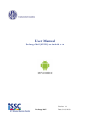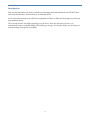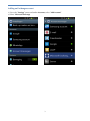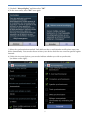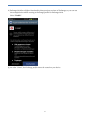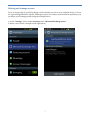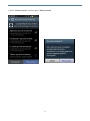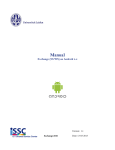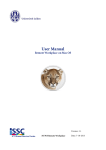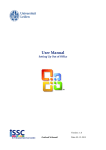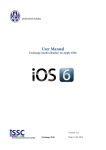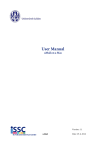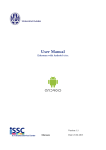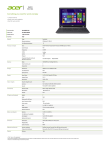Download User Manual Exchange (NUWS) on Android ICS
Transcript
User Manual Exchange Mail (NUWS) on Android 4.1.2 Version: 1.1 Exchange Mail Date: 31-05-2013 Introduction This user manual shows you how to install your Exchange mail and calendar for the NUWD (New University Work Place) environment on an Android device. At the end of this manual, you will find an explanation of how to delete the Exchange account from your Android device. The screenshots below may differ depending on your device. Note also that many devices try to automatically enter or complete details (this usually goes wrong). We therefore advise you to always use manual settings if this option is available. 2 Adding an Exchange account 1) Go to the “Settings” menu and under Accounts, select “Add Account” 2) Select “Microsoft Exchange 3 3) Now enter your faculty e-mail address and your ULCN password and select “Manual settings” 4) Please enter the following details as shown below on the right: Domain\user name: VUW\your ULCN user name Password: your ULCN password (already entered) Exchange-server: mobile.campus.leidenuniv.nl Secure connection (SSL): Yes NOTE: If the domain is requested separately, enter only VUW under domain; Under username, enter only your ULCN username. 4 5) Uncheck “Always display” and then select “OK” 6) In the next screen, select “OK” once again 7) Select the synchronisation method. Push indicates that e-mail/calendar notifications enter your device immediately. You can also choose to have your device check for new e-mail at specific regular intervals. 8) Under the Account Options, you can also indicate whether you wish to synchronise (see below on the right). 5 9) Exchange 2010 has a higher functionality than previous versions of Exchange, so you can use the example below when creating an Exchange profile for Exchange 2010. Select “Enable”. If you select ‘Cancel’, the Exchange profile cannot be created on your device. 6 Deleting an Exchange account If you no longer wish to use the Exchange e-mail/calendar account on your Android device, or if you are experiencing difficulties with the Exchange account (for instance synchronisation problems), you can delete your Exchange profile using the example below.. 1) In the “Settings” menu, under Accounts, select “Microsoft Exchange Active” 2) Select your account (example on the right below) 7 3) Select “Delete account” and then again “Delete account” 8