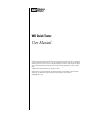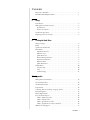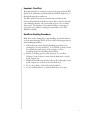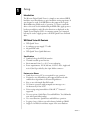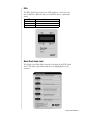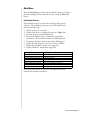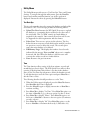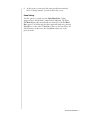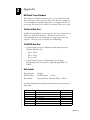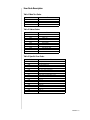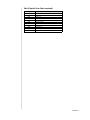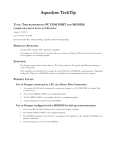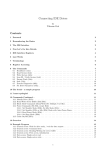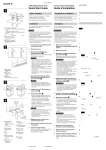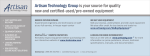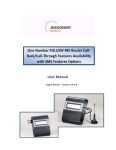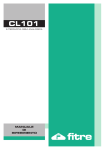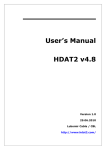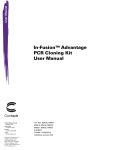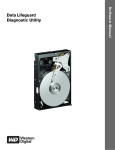Download WD Quick Tester User Manual rev. -A01
Transcript
WD Quick Tester User Manual Information furnished by Western Digital is believed to be accurate and reliable. However, no responsibility is assumed by Western Digital for its use; nor for any infringement of patents or other rights of third parties which may result from its use. No license is granted by implication or otherwise under any patent or patent rights of Western Digital. Western Digital reserves the right to change specifications at any time without notice. © 2004 Western Digital Technologies, Inc. All rights reserved. Western Digital is a registered trademark, and WD and the WD logo are trademarks of Western Digital Technologies, Inc. Other marks may be mentioned herein that belong to other companies. 2779-001003-A01 11/04 Contents Important - Read First . . . . . . . . . . . . . . . . . . . . . . . . . . . . . . . . . . . . . . . . 1 Hard Drive Handling Procedures . . . . . . . . . . . . . . . . . . . . . . . . . . . . . . . . 1 2 Setup Introduction . . . . . . . . . . . . . . . . . . . . . . . . . . . . . . . . . . . . . . . . . . . . . . . . 2 WD Quick Tester Kit Contents . . . . . . . . . . . . . . . . . . . . . . . . . . . . . . . . . 2 Specifications . . . . . . . . . . . . . . . . . . . . . . . . . . . . . . . . . . . . . . . . . . . . . 2 Features at-a-Glance . . . . . . . . . . . . . . . . . . . . . . . . . . . . . . . . . . . . . . . . 2 Quick Start Operations. . . . . . . . . . . . . . . . . . . . . . . . . . . . . . . . . . . . . . . . 3 Preparing a Drive for Testing . . . . . . . . . . . . . . . . . . . . . . . . . . . . . . . . . . . 3 4 Testing the Hard Drive Jumper Settings. . . . . . . . . . . . . . . . . . . . . . . . . . . . . . . . . . . . . . . . . . . . . . 4 LEDs . . . . . . . . . . . . . . . . . . . . . . . . . . . . . . . . . . . . . . . . . . . . . . . . . . . . . 5 Quick Start Guide Label . . . . . . . . . . . . . . . . . . . . . . . . . . . . . . . . . . . . . . . 5 Main Menu . . . . . . . . . . . . . . . . . . . . . . . . . . . . . . . . . . . . . . . . . . . . . . . . 6 Initialization Process . . . . . . . . . . . . . . . . . . . . . . . . . . . . . . . . . . . . . . . . 6 Full Drive Test . . . . . . . . . . . . . . . . . . . . . . . . . . . . . . . . . . . . . . . . . . . . 7 Quick Drive Test . . . . . . . . . . . . . . . . . . . . . . . . . . . . . . . . . . . . . . . . . . 7 Drive Failure Notification . . . . . . . . . . . . . . . . . . . . . . . . . . . . . . . . . . . . 8 Drive Pass Notification . . . . . . . . . . . . . . . . . . . . . . . . . . . . . . . . . . . . . . 8 Full Drive Erase. . . . . . . . . . . . . . . . . . . . . . . . . . . . . . . . . . . . . . . . . . . . 9 Quick Drive Erase . . . . . . . . . . . . . . . . . . . . . . . . . . . . . . . . . . . . . . . . . . 9 Utility Menu. . . . . . . . . . . . . . . . . . . . . . . . . . . . . . . . . . . . . . . . . . . . . . . 10 Test Data Ops. . . . . . . . . . . . . . . . . . . . . . . . . . . . . . . . . . . . . . . . . . . . 10 Time . . . . . . . . . . . . . . . . . . . . . . . . . . . . . . . . . . . . . . . . . . . . . . . . . . . 10 Comm Settings . . . . . . . . . . . . . . . . . . . . . . . . . . . . . . . . . . . . . . . . . . . 11 12 Appendix WD Quick Tester Database . . . . . . . . . . . . . . . . . . . . . . . . . . . . . . . . . . . 12 The Serial Data Port . . . . . . . . . . . . . . . . . . . . . . . . . . . . . . . . . . . . . . . . . 12 The RS232 Data Port . . . . . . . . . . . . . . . . . . . . . . . . . . . . . . . . . . . . . . . . 12 Data Format . . . . . . . . . . . . . . . . . . . . . . . . . . . . . . . . . . . . . . . . . . . . . . . 12 Collecting Data to a Desktop or Laptop System . . . . . . . . . . . . . . . . . . . . 13 Firmware Updates. . . . . . . . . . . . . . . . . . . . . . . . . . . . . . . . . . . . . . . . . . . 13 Battery Replacement . . . . . . . . . . . . . . . . . . . . . . . . . . . . . . . . . . . . . . . . . 14 Error Code Description . . . . . . . . . . . . . . . . . . . . . . . . . . . . . . . . . . . . . . 15 Table 1: Main Test Codes . . . . . . . . . . . . . . . . . . . . . . . . . . . . . . . . . . . 15 Table 2: Subtest Codes . . . . . . . . . . . . . . . . . . . . . . . . . . . . . . . . . . . . . 15 Table 3: Specific Error Codes . . . . . . . . . . . . . . . . . . . . . . . . . . . . . . . . 15 Table 3: Specific Error Codes (continued). . . . . . . . . . . . . . . . . . . . . . . 16 WD Service and Support . . . . . . . . . . . . . . . . . . . . . . . . . . . . . . . . . . . . . 17 CONTENTS - i Important - Read First Western Digital does not warrant or represent in any way that the WD Quick Tester will function with all make/model EIDE hard drives or identify all faulty drives under test. The WD Quick Tester may not identify and/or fail drives that function intermittently. Such drives may be able to function but with some difficulty and may only occasionally report an error or failure when tested. The frequency of intermittent failures can change by varying the test conditions, making an actual failure of the drive difficult to identify. Hard Drive Handling Procedures Hard drives can be damaged by rough handling, shock and vibration, or electrostatic discharge (ESD). Be aware of the following precautions when handling hard drives. ! ! ! ! ! Follow all proper static electricity handling procedures before attempting to test any hard drive. To avoid ESD, ground yourself by touching the metal chassis of the computer or wear a grounding strap before handling the hard drive. Articles of clothing generate static electricity. Do not allow clothing to come in direct contact with the hard drive or circuit board components. Handle the hard drive by the sides only. Avoid touching the circuit board components on the bottom of the hard drive. Do not drop, shake, or knock down the hard drive. Do not stack hard drives or stand the hard drive on its edge. -1 1 Setup Introduction The Western Digital Quick Tester is a simple-to-use universal EIDE hard drive tester that requires no prior hard drive testing experience. It was designed to work on all EIDE drives that support the Logical Block Addressing (LBA) mode of operation. To operate, attach the drive to the tester via the included 40-pin EIDE cable, apply power to both tester and drive, and follow the directions as displayed on the Liquid Crystal Display (LCD). A computer system is not required, but may be used to supply power to the WD Quick Tester and hard drive. WD Quick Tester Kit Contents ! ! ! ! WD Quick Tester 4-conductor power supply "Y" cable 40-pin EIDE cable WD Quick Tester Quick Reference Specifications ! Standard voltage level RS232 interface ! Thermal resetable power line fuse ! Environmental: from 5o to 45o C, non-condensing ! Power requirements: 12V @ 300 ma; 12 VDC ±10%; ripple and noise 250 mV provided by the 4-pin Molex connector Features at-a-Glance ! Stand-alone tester, a PC is not required for test operation ! Designed to test all hard drives that support LBA mode with enhanced test algorithms for Western Digital drives ! Easy-to-use with simple Pass/Fail results ! Two-button operation with prompted user messages on a 16-character by 2-line LCD ! Drive testing using internal drive S.M.A.R.T.TM features if supported ! Two test options: Quick Drive Test and Full Drive Test (full media scan with repair functionality) ! Two erase functions: Quick Erase and Full Erase operation ! Logging of up to 100 test records in battery backed up SRAM ! Support of an RS232 serial data output of the tester database SETUP - 2 Quick Start Operations 1. Verify that the drive jumpers are set for either Single or Cable Select operations. 2. Attach the tester to the drive using the provided 40-pin EIDE cable. 3. Attach both tester and drive to a power source and apply power. Follow the user messages as displayed on the LCD screen. If testing a non Western Digital drive, refer to the manufacturer’s instructions for jumper settings. Caution: Though the Quick/Full Drive Test is not data destructive, data within all bad sectors will be overwritten. Make sure to back up your data. Preparing a Drive for Testing The following steps will help you ensure proper usage of the WD Quick Tester. 1. Check jumper settings: Jumper settings determine the number of devices on a cable in a computer system. The WD Quick Tester supports one hard drive attached at any one time and only certain jumper settings. Western Digital hard drives must be jumpered as Cable Select or Single (refer to the Jumper Settings section on page 3). For non Western Digital hard drives, refer to the manufacturer’s documentation. 2. Check the cable connection: The WD Quick Tester is supplied with an EIDE cable. Verify that the cable is in good working condition and that pin 1 on both hard drive and tester are aligned. Of the 40 pins on an EIDE connector, pin 1 is designated in red. Most EIDE cables are keyed to fit the connector only one way. IMPORTANT: The EIDE cable must remain in proper working condition to ensure accurate test results. 3. Check power: The WD Quick Tester uses a standard 12 V, 4-pin connector on a PC power supply. Verify that the connector you are using is in proper working condition. This connector is also keyed and cannot be reversed but will fit either the hard drive or tester. If the power connector is not attached, the WD Quick Tester may display invalid messages. SETUP - 3 2 Testing the Hard Drive Jumper Settings For the hard drive to be detected by the WD Quick Tester, the drive must be jumpered according to the manufacturer’s instructions. Verify that the jumper settings on the hard drive are supported by the WD Quick Tester. Western Digital hard drives must be jumpered as Cable Select or Single (see diagram below). For non Western Digital hard drives, refer to the manufacturer’s documentation. Cable Select 1 (Default Setting) 2 975 31 10 8 6 4 2 3 10-PIN CONNECTOR Dual Dual Dual Dual Dual 975 31 10 8 6 4 2 Single 975 31 (Master) (Master) (Master) (Master) (Master) 10-PIN CONNECTOR KEY: 10 8 6 4 2 4 Dual (Slave) 975 31 10 8 6 4 2 Jumper pins 10-PIN CONNECTOR 10-PIN CONNECTOR Jumper added Supported by the WD Quick Tester: ! ! Cable Select (CSEL/CS): Jumper settings remain the same on all hard drives in a system (both single- and multi-drives setups). This protocol requires a special CSEL cable, and the host system must support CSEL. The WD Quick Tester supports this setting. Single: Indicates the only drive on the cable. Three distinct configurations on Western Digital hard drives are a) pins 3 and 5 for older models, b) pins 4 and 6 for current 10-pin drives, and c) the simplest, for late model drives, all jumpers removed. The WD Quick Tester supports all three configurations of the Single setting. Not supported by the WD Quick Tester: ! ! Master: Designates the drive as the boot device or first device detected on the cable and that a Slave device is present. The WD Quick Tester does not support the Master setting on Western Digital hard drives because these drives have unique configurations for Master and Single. However, the Master setting is supported on other manufacturer hard drives that share the same configuration for Master and Single. Slave: Designates the drive for use as additional storage and that another device (a Master or boot drive) is on the cable. The WD Quick Tester does not support this setting. TESTING THE HARD DRIVE - 4 LEDs The WD Quick Tester features two LED indicators on the front for user notification. When lit, either or both LEDs denote a particular status. LED Red Green Red and Green Indicates Failure Requested task completed successfully Requires user action Quick Start Guide Label The Quick Start Guide label is located on the back of the WD Quick Tester. The main steps and their functions are highlighted for easy reference. TESTING THE HARD DRIVE - 5 Main Menu Press the Next/No button and continue until the function you wish to perform is displayed. Execute the choice by pressing the Select/Yes button. Initialization Process The initialization process is the same for all four drive-related functions. The initialization process for the WD Quick Tester performs the following: 1. 2. 3. 4. 5. 6. 7. 8. Checks if a drive is connected. Checks if the drive is configured properly as a Single drive. Executes the drive’s internal diagnostics. Executes the Identify Drive Command to obtain drive information. The model information is briefly displayed. Determines the drive’s features and verifies LBA support. Verifies that the drive does not have "Security" enabled. Enables the S.M.A.R.T. feature set if supported. Checks S.M.A.R.T. thresholds if supported. Message No Drive Found! Check Connection. Drive Detected, but NOT READY. Device Not Ready. Check Connection. Check Jumper. Power Cycle Drv. Bad Cable? Check Connection. ## Drive FAIL ##, ## Press Next ## No LBA Support. Can’t Test Drive. Security Enabled. Unable to Test. Condition Does not detect a device attached to the data cable. Detects the device, but device never becomes ready. Requires user action. Drive not configured as a "Single" Device. Detected Bad Cable. Drive fails Drive Diagnostic Command. Drive does not support LBA mode addressing. Drive security feature is enabled. If the drive passes the above operation, the Quick Tester then performs the selected test function. TESTING THE HARD DRIVE - 6 Full Drive Test Caution: Though the Quick/Full Drive Test is not data destructive, data within all bad sectors will be overwritten. Make sure to back up your data. Highly recommended for all test procedures, the Full Drive Test provides the most extensive testing of the two test functions. Test time for the Full Drive Test varies depending on the capacity of the drive under test. New generation drives will test at greater than 1 GB per minute while old generation drives may test at less than 10 MB per minute. Test progress is displayed on the second line of the tester LCD. If errors are detected during this operation, the WD Quick Tester will correct the bad sector. If the drive passes the testing, it is spun down, and the drive information and test data are stored in the tester database. The WD Quick Tester will report that the test is completed and that the drive passed, indicated by both a message on the display and an illuminated green LED. DO NOT return a drive for repair if it passed the test. If the drive fails at any point in the testing, the WD Quick Tester attempts to spin down the drive and notifies the user. If the drive failed for user-induced handling damage, DO NOT return the drive for warranty repair. If the drive failed for non-customer handling related issues, the WD Quick Tester will report the failure. In both failure cases, the red LED illuminates. The drive information and test data are stored in the tester database. At any time during the Full Drive Test, you can abort the operation by pressing either button. When the test stops, you are given the choice to Abort or Return to the test. Selecting Abort results in no report on the display. Quick Drive Test The Quick Drive Test is identical to the Full Drive Test except that it does not perform the full media scan unless it detects an error during testing. The Quick Drive Test may not identify all media-related errors, but it does test the basic functionality of a drive. If you suspect media issues, use the Full Drive Test function. If the WD Quick Tester detects a media-related failure, it reports the failure and prompts to continue or abort the operation. If further testing is required, do not use the drive until such further testing is performed. TESTING THE HARD DRIVE - 7 Drive Failure Notification If the drive under test has failed, the following information displays: ##Drive FAIL##. Press Next. After pressing the Next/No button, the Error Code (EC), Main Test function (Mt), and Sub Test (St) functions displays. EC:xxx Mt:y St:z. Press Next. Record this data for future reference (see page 15 for a list of error code definitions). The WD Quick Tester has the ability to detect if the failing drive is a Western Digital model that supports proprietary features. These features can determine if the failure was caused by customer handling. In this case, you will be notified that the drive is not covered under warranty. DO NOT return the drive. Test results are recorded to the drive’s logging sector (WD only) with details of the test, assuming the drive is functional enough to support the logging function. Results are also stored in the tester database. Drive Pass Notification As with the fail notification, the WD Quick Tester displays a Pass message when testing or erasing has completed successfully. The operator must press the Next/No button to acknowledge the successful test completion. DRIVE PASSED. ** Press Next. ** Test results are recorded to the drive’s Logging sector with details of the test. Results are also stored in the tester database. TESTING THE HARD DRIVE - 8 Full Drive Erase The Full Erase Function allows for the complete data erasure of the hard drive by writing zeroes to all sectors. Normally, the Quick Erase function is sufficient for the successful reinstallation of the operating system on a functional drive. However, in some instances, a Full Erase may be desired. Newer Western Digital hard drives incorporate features which allow this process to be completed much quicker than older Western Digital or other make hard drives. Erase speed will vary depending on the drive features: Feature WD Write PIO Write Speed 2 GB per minute 3.5 MB per minute With Western Digital drives that support the WD Write feature, once started, this function cannot be aborted. Using other manufacturer drives, this operation can be aborted and then restarted as desired. For other manufacturer’s hard drives and WD hard drives that do not support the WD Write function, this function may take several hours to complete. Caution: Do not pull the power cord to abort this function, as this will cause media errors and will require the Full Drive Test or Full Drive Erase to correct the errors. Quick Drive Erase The Quick Drive Erase allows for the partial data erasure of the drive. This prepares a drive that passed all functional and media tests for the reinstallation of the operating system and applications. The time required to perform this function varies depending on the hard drive. Newer Western Digital hard drives include features that complete this process in less than one minute. Once started, this function cannot be aborted. Older Western Digital and other make hard drives complete this function within approximately five minutes. With these drives, you can abort this function and restart it if desired. This operation is data destructive. However, if you have not started this function, you can abort and return to the main menu without any data loss Caution: Do not pull the power cord to abort this function, as this will cause media errors and will require the Full Drive Test or Full Drive Erase to correct the errors. TESTING THE HARD DRIVE - 9 Utility Menu The Utility Menu provides access to Test Data Ops, Time, and Comm Settings. To navigate through the utility menu, press the Next/No button and continue until the function you wish to perform is displayed. Execute the choice by pressing the Select/Yes button. Test Data Ops This is a sub-menu that is used to manage the database and upload the saved data to a PC. Test Data Ops provides the following choices: ! Upload Test Data: Instructs the WD Quick Tester user to upload the database to a computing device attached to the other end of the serial cable. This is a ‘blind’ transfer (no hand shaking is required for the transfer). Once started, all used records are sent. See Appendix for cable requirements and data format. ! Delete Data: There are two options in this selection. The first deletes the most recent test record which can be useful if you abort an operation or need to delete the record. The second option causes the entire database to be deleted. ! DB Memory Usage: This displays the number of used records indicated by the message “Recs: xxx/100” where xxx is a number between 0 and 100. When the database is full, the tester will overwrite the earliest record in a circular fashion. ! Done: Return to the previous menu. Time The Time function allows setting of the hour, minute, second, and month/day/year (last 2 digits). The WD Quick Tester will not allow resetting of the date/time value if there is test data in the database. First, use the Test Data Ops sub menu to delete the database records. To edit this function, enter the Time option and press Select/Yes to edit the Time or Date. The following describes the full procedure to set the Time: 1. When the Utility menu is displayed, press the Select/Yes button, then Next/No until Time is displayed. 2. Press the Select/Yes again to display current time or Next/No to continue scrolling. 3. Press Select/Yes to display "Set Time." Press Select/Yes again to set the time or Next/No to go to the next option (Set date or done). 4. Press Select/Yes to display "Hours." Press Select/Yes again to set the hours or Next/No to advance to the next option (Set minutes, seconds, or done). 5. Press Select/Yes to display "00." Press Select/Yes again to set the hour or Next/No to increment the hour by 1 (Hour 00 to 23). TESTING THE HARD DRIVE - 10 6. At this point you can repeat the same procedures mentioned above to change minutes, seconds, month, day or year. Comm Settings Use this option to set and view the Upload Baud Rate. Values supported are 1,200 (default), 9,600, and 19,200 baud. The View Cur Baud displays the current baud rate selected. Use the Set Baud Rate option to scroll through the three supported baud rates, pressing Select/Yes to set the value or Next/No to move to the next choice. As with all menus on this tester, choosing Done returns you to the previous menu. TESTING THE HARD DRIVE - 11 3 Appendix WD Quick Tester Database The database is a flat file structure used to store test data from each drive tested, up to 100 test records. It provides the user a simple way to store information and upload the data to a computing device for processing. The tester does not allow for viewing of data once stored. The Serial Data Port As defined in the Utilities section on page 9, the Tester outputs its test database to the RS232 serial port. The data is in the form of comma-delimited records separated by a carriage return, line feed sequence. The data is sent out ‘blind’ (no handshaking). The RS232 Data Port ! ! 9-pin D female connector, Minimum Cable Requirement for Database Uploads only: Pin 2 – Pin 2 Pin 3 – Pin 3 Pin 5 – Pin 5 9-pin D female Connector Requirements for Program Downloading. Full 9-conductor, straight through, DB9-F to DB9-F. Data Format Record Length: Field Delimiter: Record End: 43 Bytes ASCII Comma; ‘, ‘ 2C hex Carriage Return, Linefeed; 0D hex, 0A hex DD,MM,YYYY,HH,MM,SS,NNNNNNNNNNNNNNN,SSSSSSSSSSSSSSS,X, Y,EEE,CRLF DD, MM, YYYY HH, MM, SS N S X Y EEE CRLF Day, Month, Year Hour, Min, Sec Model Name Serial Number Main Test Code Sub Test Code Error Code ASCII Carriage Return Line Feed Sequence 4 Bytes ASCII 3 Bytes ASCII 15 Bytes ASCII 15 Bytes ASCII 2 Bytes 2 Byte ASCII 2 Byte ASCII APPENDIX - 12 Collecting Data to a Desktop or Laptop System The WD Quick Tester can transmit data directly to a Windows® desktop or notebook system via a straight-through data cable and the Hypertrm.exe application. After the setup is complete, open a capture file and Upload the database while in the Utilities menu. Close and save the file. You can now edit the data using many of the Windows-based and/or Microsoft applications, including NotePad, WordPad, Excel, or Word. Firmware Updates Periodically, Western Digital may release updated firmware that corrects software bugs or adds new features. To download new firmware, follow the detailed instructions as provided with the Field Upload Utility, which can be downloaded from our Web site at support.wdc.com. The following is a brief explanation of the process: Caution: Data may be lost during firmware update. If data is important, first upload the tester data to a desktop or laptop system before downloading the firmware. 1. Upload any test data from the database before making firmware updates. Data may be lost after the update. 2. Remove the power supply from the Tester. 3. Using a small, flat tip screwdriver, set the two switches found under the protective sticker at the bottom of the case to the forward position. 4. Attach the programming cable to both the WD Quick Tester and a Windows 98 or greater system serial port. 5. Apply power (note that the LCD shows solid black characters on the top line). 6. Using the Field Update utility, update the firmware. 7. When finished, remove the power supply and serial data cable. 8. Reset the dip switches to the original position. 9. Apply power, if instructed with the particular update, you may need to delete the database by entering the Utility menu and selecting Database Operations. Next, select Delete the Database, All Records. This completes the update firmware process. APPENDIX - 13 Battery Replacement The WD Quick Tester uses a 3V coin-sized lithium battery to power the SRAM during times of inactivity. The battery life is between 1.5 to 2.0 years. It will function without a battery but the data and time will not be accurate and any test data stored in the internal database will be lost when power is removed. Follow the steps below to replace the battery. Caution: This process exposes static sensitive electronics. Follow proper static electricity handling procedures before attempting this procedure. 1. Remove power from the unit. 2. Using a padded antistatic surface, turn the unit over and remove the four outermost screws. 3. Carefully remove the top cover. 4. Next, remove the four screws on the top of the circuit board, holding the board to the nylon stand-offs attached to the box bottom. 5. Remove the PCB from the box cover. 6. Carefully remove the battery from the battery holder on the bottom of the PCB. Be vary careful around the button posts as they are fragile. 7. Replace the battery with a new type: CR2032 3V lithium battery. 8. Re-assemble the unit without over-tightening the screws. 9. Apply power. 10. Access the Utility Menu and Delete the Database, see “Utility Menu” on page 10 for details. 11. Access the Utility Menu and set the new Time and Date. See “Utility Menu” on page 10 for details. APPENDIX - 14 Error Code Description Table 1: Main Test Codes Code Test 0001 0002 0003 0004 QUICK TEST FULL TEST QUICK ERASE FULL ERASE Table 2: Subtest Codes Code 0000 0001 0002 0003 0004 0005 0006 0007 0008 0009 000A Subtest ALL SUBTESTS PASSED INITIALIZATION CABLE TEST IDENTIFY DRIVE SEQUENCE CHECK/ENABLE SMART READ SMART CONVEYANCE SELF TEST SMART QUICK SELF TEST FULL MEDIA SCAN DISABLE SMART WD AUTONOMOUS WRITE ALL Table 3: Specific Error Codes Code 0000 0100 0200 0207 0208 0209 0210 0211 0212 0256 0257 0258 0356 0357 0358 0456 0457 0458 0550 Test Drive passed the test Drive failed handling test Test aborted by User SMART STATUS failed before the media scan SMART STATUS failed after the media scan No Spin - drive not detected Self-test failed Self-test never completed Error while relocating TARE sectors ECC1 ECC 2-9 ECC 10+ DAM 1 DAM 2-9 DAM 10+ IDNF 1 IDNF 2-9 IDNF 10+ Aborted Cmd APPENDIX - 15 Table 3: Specific Error Codes (continued) Code 0556 0557 0558 0580 0581 0582 0584 0585 0586 0599 0700 Test SERVO 1 SERVO 2-9 SERVO 10+ Missing Interrupt Write Fault Drive Not Ready Diag Command Error Busy Timeout DRQ Timeout Other Failure Exceeded maximum ECC errors APPENDIX - 16 WD Service and Support If you need additional information or help during installation or normal use of this product, visit our product support Web site at support.wdc.com. ! ! ! ! ! ! Warranty Services - Obtain warranty information, warranty status, product replacement, RMA status and shipping and packaging information. Downloads Library - Download installation software and drivers. Technical Information - Access product specifications, technical tips, and the online forum. Knowledge Base - Explore our expert knowledge base and Frequently Asked Questions. Service and Support Options - Look up available service and support options in your region. Contact Support - Contact a support representative by e-mail. When contacting WD for support, have your Western Digital product serial number, system hardware, and software versions available. support.wdc.com www.westerndigital.com 800.ASK.4WDC 949.672.7199 +800-6008 6008 +31.20.4467651 North America Spanish Asia Pacific EMEA Western Digital 20511 Lake Forest Drive Lake Forest, California 92630 U.S.A. 2779-001003-A01 11/04 APPENDIX - 17