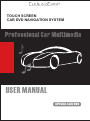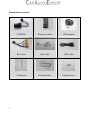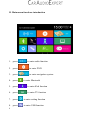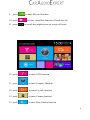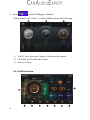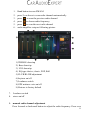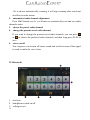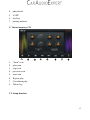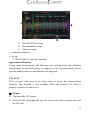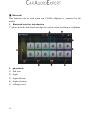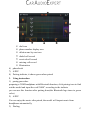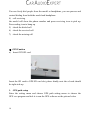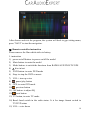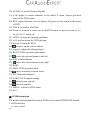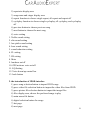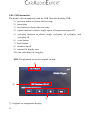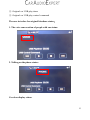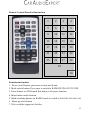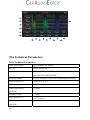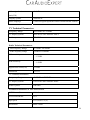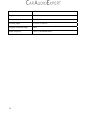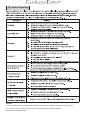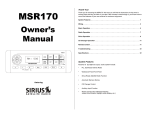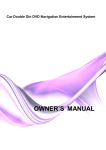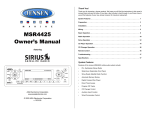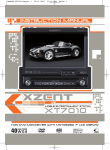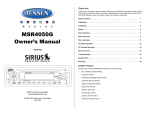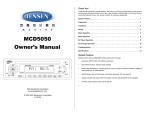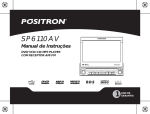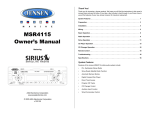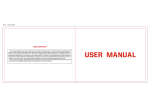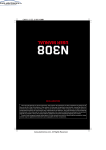Download User manual
Transcript
TOUCH SCREEN CAR DVD NAVIGATION SYSTEM USER MANUAL SPECIAL CAR DVD User manual Thanks for your purchase of the car multimedia player from our company, please read this instruction manual before you use it, and confirm to set up it correctly. And please keep this manual for future reference. This instruction manual introduces you how to operate DVD, GPS, AV, TV. The manual used in the example screen may vary with the actual picture This manual of the product will improve its performance, functions and change the screen at any time without notice . The machine to display the contents of the screen may be different with the actual content. Important 1. Please read the prospectus before use it in order to avoid error operation for the inconvenience 2. This machine is for 12V power(must connect ground wire), do not connect to 24V power such as truck 3. Do not use sharp objects or devices to touch panels, otherwise the touch screen will be damaged 4. If you did not buy high-speed DVD-t, when vehicles>70KM, the screen may not display properly 5. If the TFT screen prevents interference with the driver of the optical line of 1 sight, you can press the DISP button panel or long press MUTE of touch screen on the X-shaped Icon. Until TFT screen automatically closed. And the voice of the normal output. 6. Unusual when the machine can not continue to work, can be reset by the RST key to restore the initial value 7. Please use the machine within the strict standard accessories and screws to install in order to avoid excessive use of other accessories and equipment damaged screws Foreword Important safety information 1. Before using this equipment, be sure to carefully read and fully understand the following safety information 2. before operating this machine, please read the entire user’s manual 3. the navigation function of this product(and optional reversing camera)only play the role as supplement when you are driving a vehicle, it doesn’t mean you can be distracted, careless or loss of judgment while driving 4. If the operation of the equipment(and optional reversing camera)will distribute your attention of security when you are driving, as well as the obeying traffic rule and regulations. If there are any difficulties when you are operating the system by watching the monitor, please park the vehicle in a safe place, use the parking brake, and then do the necessary adjustments 5. No other person use this system unless they have read and understand instructions 6. In case of you are on the road of going to hospital, police station or similar 2 7. 8. 9. 10. 11. 12. 13. 14. 15. 16. organizations emergently it is prohibited to use the navigation system. The routes of navigation information which the system shows if for reference only and many not accurately reflect the latest licensed line, the traffic, one-way road, road closures or traffic restrictions. The traffic proposal and restrictions of the current implementation is always the first issue of this navigation system information. Therefore, be sure to comply with the current traffic restrictions, even when the navigation system provides the current recommendations of the contrary. If it is unable to enter the accurate local time, it may lead to that the navigation system can not provide appropriate routes and navigation instructions. Do not set the volume of equipment too highly, otherwise you can not hear the vehicle traffic conditions outside the vehicle and emergency vehicles. considering the security, some of the features will not be able to operate, unless you stop the vehicle or use the parking brake. please keep this manual on hand for reference of operating procedures and safety information. please pay special attention to all the manual notes, and strictly comply with the instructions. In the following cases, please do not install the equipment (I) may block the driver’s line of sight;(II)That may affect the operation system of the vehicle and the performances of safety, including air bags, risk alarm light button; (III)That may affect drivers safely driving vehicles Please remember to fasten you seatbelt when you are driving. It will bring much less harm and danger for your fastening the seatbelt than not fastening. Once there is a traffic accident. Please don’t wear headphones when driving a vehicle. System before the note and other safety information 1. The pink wire of the power connector is used to detect the status of 3 2. 3. 4. 5. 6. 7. 8. 9. 10. 11. 4 parking, it must be connected to the power-side switch of the parking brake It many violate applicable law and resulting in serious injuries or damages if the wire is not connected or used properly Don’t place this product under the environments which is damp or can be easily affected with damp and corrosion. You’d better install it in dry and ventilation environment If the battery power off or the discharge, the system’s memory will be cleared, and it must be re-programmed. Do not contact the system with the liquid; otherwise, it will lead to electric shock, and damage or smoke or overheating to the system. Warning: Security of driving In order to prevent accidents, to avoid possible violation of applicable laws, please don’t use the system for other purpose which beyond the manual. Simultaneously the rear monitor can not be used when it hinder the driver’s sight. In some areas, it is illegal for the driver or other people in the vehicle to watch the images in the monitor. These laws and regulations should be obeyed under the applicable situation, and the rear video output also should not be used. The system can detect whether the parking brake of the vehicle is working or not. And it can prevent you from watching the images in the monitor at the front. When you try to watch an image, it will appear warning words in front of the monitor of “no watching the video information in the front seat while driving”. Don’t not connect the brake test line with the ground for mandatory to achieve the purpose of watching the video, otherwise, it may lead to serious potential safety hazard when you are driving part of the menu which can not operate the equipment, also can not operate some AV features. To see the image in front of the monitor, please park the vehicle in a sage 12. 13. 14. 15. 16. place and use the parking brake. When you have to use the monitor to connect with the rear monitor output, the rear monitor output of the system used to connect the monitor, so as to let the people in the rear seat can watch the images. Do not install in the rear monitor in the location which the driver could watch its image while driving, in order to prevent the depletion of the battery, please follow the following instructions. Make sure to use the system only when you start the engine. Cause the battery will run out if you use the system when you not start the engine To the identify the rear condition of the vehicle conveniently, the images which the rear camera display may be the mirror image Please do not repair, decompose or improve the product. If this product has the fault or can not work normally, please ask the customer service advisory department for help. 5 Standard accessories: 6 CANBUS Remote control GPS antenna RCA wire iPod cable USB cable Touch pen Dismantle key Fitting Screw I. Instruction of front panel buttons 1. 2. 3. 4. 5. 6. 7. 8. 9. 10. 11. 12. 13. 14. 15. press to turn on/off press to turn off voice press to switch mode Press to turn up voice press to turn down voice press to fast enter main interface Press to pause/play MIC: Bluetooth audio input Press for Bluetooth function and hand free Press to enter navigation Press “Band” Icon to switch radio wave bands FM1 FM2 FM3 AM1 AM2 Press for the previous press for the next to read disc press Press to scan the radio channels. Press it more than 3s to scan and save radio channel 16. Reset, press it to restore the factory default 7 II. Main menu functions introduction 1. press to enter radio function 2. press to enter DVD 3. press to enter navigation system 4. press to enter Bluetooth 5. press to enter iPod function 6. press to enter TV function 7. press to enter setting function 8. press to enter USB function 8 9. press 10. press 11. press to enter SD card function to enter virtual disc function (Virtual disc 10) to switch day/night/screen on/ screen off mode 12. press to enter AUX function 13. press to enter Compass function 14. press to enter Car info function 15. press to enter Counter function 16. press to enter Rear Camera function 9 17. press to enter Wallpaper function When double click “clock”, it shows hidden menu like following: 1) “clock” Icon, there are 6 type of clocks can be chosen 2) Click this icon for the time choice 3) Press it to back III. RADIO function 10 1. 2. 3. 4. 5. 6. Band button to scan FM/AM press 2s or above to scan radio channels automatically press to scan the previous radio channel press to choose radio frequency press to scan the next radio channel audio amplifier setup as following picture 1).TREBLE down/up 2). Bass down/up 3). VOL down/up 4). EQ type choice, classic, POP, Roll 5).FL/FR/RL/RR adjustment 6).keytone on/off 7).Loudness switch 8).GPS mixture voice on/off 9).Restore to factory default 7. 8. Loudness switch stereo on/off 1. manual radio channel adjustment Press forward or backward button to adjust the radio frequency. Press over 11 1.5s to choose automatically scanning, it will stop scanning after search out an effective radio station 2. automatical radio channel adjustment Press AMS button over 3s, it will enter to automatically scan and save radio channels status. 3. choose the preset radio channel 4. change the present saved radio channel If you want to change the present saved radio channels, you can press or to choose the preferred radio channels, and then long-press P1-P6 to save 5. stereo on/off You can press icon to turn off stereo sound and switch to mono if the signal is weak to make the voice clear. IV. Bluetooth 1. dial icon 2. handphone switch on/off 3. calling record 12 4. 5. 6. 7. phonebook A2DP dial key pairing indicate V. Virtual memory CD 1. 2. 3. 4. 5. 6. 7. 8. “burn” icon play icon stop icon previous icon next icon Repeat play Circulation play Delete key VI. Setup function 13 1. Navi setup 2. video setup as picture below: 1) brightness adjustment 2) camera setup: normal/mirror 3) handbrake function 3. Audio setup 4. Time setup as picture below: 14 1) AM/AM/24 Hour setup. 2) Year/month/day setup 3) Time area setup 5. Calibration function 6. Set up ***Press"0000" to enter this function important notification: It may cause inconvenience and influences the working mode after adjusting the parameter of advanced setting. we suggest you do it conscienciously. please reset the model if there is any abnormal use appeared. VII. AV-IN Click external video icon in the main menu to access the corresponding interface. This function is only available before the external A/V cable is properly connected to the device Ⅷ. SD port 1) flip-down the TFT screen 2) Insert the SD card(right side-up), the system will auto recognize and read the SD card 15 Ⅸ. Bluetooth This function can be used when one CGSM cellphone is connected to the model 1. Bluetooth interface introduction ** please note the dial board and digit are useless when switching to cellphone 2. 1) 2) 3) 4) 5) 16 phonebook dial icon digits digits deletion digits selection calling record 1 dial icon ○ 2 phone number display area ○ 3 deletion one by one icon ○ 4 dialed call record ○ 5 received call record ○ 6 missing call record ○ 7 Elimination ○ 6) phonebook 7) A2DP 8) Pairing indicate, it shows green when paired 3. Using instruction 1) paring procedure preparing a GSM handphone with Bluetooth function, click pairing icon to find out the model and input the code”0000” according to the indicate you can use this function after pairing done(the Bluetooth logo turns to green color) 2) A2DP You can enjoy the music after paired, the model will import music from handphone automatically 3) Dialing 17 You can freely dial people from the model or handphone, you can process and control dialing from both the model and handphone 4) call receiving the model will show the phone number and press receiving icon to pick up. Press ending icon to hang up 5) check the dialed call 6) check the received call 7) check the missing call Ⅹ. GPS Funtion a) Insert GPS SD card Insert the SD card to GPS SD card slot, please kindly note the sd card should be right-side-up 1. GPS path setup Enter the setting menu and choose GPS path setting menu to choose the GPS .exe program and tick it to run the GPS software as the picture below 18 After choose and tick the program, the system will back to gps setting menu, press “NAVI” to start the navigation. Ⅺ. Remote controller instruction Please remove the film which sticks to battery. 1. instruction 1) power on/off button: to power on/off the model 2) Mute button: to mute the model 3) Mode button: to switch the functions from RADIO/AUX/DVD/TV/GPS 4) disc in/out 5) DVD button: to enter DVD mode 6) Stop: to stop the DVD or music 7) VOL+: turn up voice 8) 9) 10) 11) 12) 13) 14) pause/play button GPS: to enter GPS mode previous button OK button: to adjust EQ next button TV button, to enter TV mode Band: band switch in the radio status. It is for image format switch in TV/DVD status 15) VOL-: voice down 19 16) AUDIO: to switch Chinese/English 17) 0-10+ digits: to choose channels in the radio/TV status, choose specified items in the DVD status 18) RPT: repeat function, you can choose all repeat or title repeat in the status of DVD 19) TITLE: to back to DVD title 20) Zoom: to zoom in or zoom out. In the DVD status, to process zoom x2, x3, x4, x1/2,x1/3, zoom off 21) GOTO: to show dvd playing problems 22) A-B: to slow down the DVD playing 23) Set up: to setup the DVD 24) ,to move up the selected menu 25) Angle: to adjust the playing angel 26) ROOT: DVD repertoire adjustment 27) , move the selected menu to the left 28) ENT: confirm button 29) move the selected menu to the right 30) ROM 31) INFO: DVD repertoire slide 32) move down the selected menu 33) PIC: Bluetooth shortcut 34) SUB-T: DVD caption setting 35) the previous episode 36) the next episode 37) MENU: to back to DVD menu 38) Exit Ⅻ. IPOD instruction The model will automatically turn to IPOD mode when IPOD/IPONE docked 1. IPOD interface 1) voice on/off 20 2) repertoire display area 3) song name and singer display area 4) repeat function to choose single repeat, all repeat and repeat off 5) cycleplay function to choose single cycleplay, all cycleplay, and cycleplay off 6) previous button to choose previous song 7) next button to choose the next song 8) voice setting 1. Treble sound setting 2. alto sound setting 3. low pitch sound setting 4. bass sound setting 5. sound reduction setting 6. FL setting 7. FR setting 8. Mute 9. loudness on/off 10. GPS mixture voice on/off 11. EQ Setting 12. Voice down/up control bar 13. back button 2. the introduction of IPOD interface 1) press song selection button to import IPOD songs 2) press video file selection button to import the video files from IPOD 3) press picture file selection button to import the image files 4) files display area, choose the preferred songs to play 5) main menu file button 6) digital selection button for songs 7) last page 8) next page 21 XIII. USB instruction. The model will automatically read the USB files after docking USB. 1) previous button to choose the last song 2) pause/play 3) next button to choose the next song 4) repeat function to choose single repeat, all repeat and repeat off 5) cycleplay function to choose single cycleplay, all cycleplay, and cycleplay off 6) voice button 7) back button 8) loudness on/off 9) current file display area 10) time calculator for song play XIII. The playback screen for original car usb: ① ② ③ ① Original car temperature display 22 ② Original car USB play timer ③ Original car USB play control command The user interface for original blue&me status: 1. The voice conversation of people with car status: 2. Talking on the phone status: Car door display status: 23 It will display this status when use the DVD to open car door in any condition, when people close the car door will auto off this interface. 24 Remote Control Function Instruction 1 2 3 4 5 6 7 8 9 10 11 12 13 14 15 16 17 18 19 20 21 22 23 24 25 26 27 28 29 30 Function instruction 1. Power on/off button: press once to turn on/off unit. 2. Mode switch button: Press once to switch to RADIO/DVD/AUX/TV/GPS 3. Pause button: on DVD mode this button is for pause function 4. Mute button: mute function 5. Band switching button: on RADIO mode to switch to FM1/FM2/FM3/AM1/AM 6 . Menu up select button 7. Title: need the support of dvd disc 25 8. SUB-T: need the support of dvd disc 9. Menu left select button 10.Confirm button 11. Menu right select button 12. DVD stop button 13. Time-out button 14. Menu down select button 15. Angle button 16. Easy ahead button 17. Repeat button 18. Programming button 19. Volume+ 20. Enlargement button 21. Random play button 22. MovePrevious button(SEEK-) 23. Volume control button 24. MoveNext button(SEEK+) 25. DVD menu 26. DVD information display 27. Volume28. Audio switch button.on TV mode to switch audio.on dvd to switch left/right Sound 29. Number key 30. GOTO 26 XIV. Input interface 1 ○ 2 ○ 3 ○ 8 ○ 1. 2. 3. 4. 5. 6. 7. 8. 4 ○ 7 ○ 5 ○ 6 ○ Radio antenna port. iPod port. TV port. Original USB/AUX wire port. GPS antenna port. USB cable. Original car power wire port. RCA OUT interface including: 1 way AU video input 1 way rear camera input 2 way video output 4 way audio output 1 way DBB output Wheel control operation instruction: (Special canbus don’t need setting) 1.press"steer" in main menu 2.keep pressing the keypad on wheel when it appears a voltage value in "assign" area.then click"assign" to finish 27 The Technical Parameters DVD Technical Parameters Laser wave length DVD 650nm;CD 780nm Pick up HITACHI 1200W Compatible disc MPEG-4(DIVX),DVD,DVD+R,DVD-R,VCD,CD,MP3, WA,JPEG,CD,CDR,CD-R/W Anti-Shockproof DVD 3 seconds;VCD/CD 10 seconds;mp3 90seconds Audio output level Audio:1.2V ± 0.2 Frequency response 20Hz-20KHz Audio signal-noise ≥80dB ratio(S/N) Dynamic scope ≥80dB Video pup ut level 1.0 ± 0.2Vp-p Brightness signal-noise ≥56dB ratio(S/N) 28 ≥60dB Color signal-noise ratio(S/N) Display system Auto/NTSC Menu language Chinese/English/Spanish/French/German/Italian/Turkish TV Technical Parameters Frequency Range 48.25MHz-847.25MHz TV display system PAL/NTSC/SECAM/SECAM-L Audio system DK/I/BG Radio Technical Parameters FM Frequency Range 87.5MHz-108.0MHz AM Frequency Range 522MHz-1620MHz FM sensitivity AM sensitivity ≤25dB ≤45dB Signal-noise ratio(S/N) ≥50dB Distortion ≤0.3% TV Technical Parameters Frequency Range 48.25MHz-847.25MHz TV display system PAL/NTSC/SECAM/SECAM-L Audio system DK/I/BG Technical Parameters of TFT-LCD Screen LCD Screen Size 6.2 inch LCD Screen Ratio 16:9 Spot pitch 0.107(h)x0.372(V) Resolution 800X3X480 29 Contrast 150:1 Brightness 300cd/㎡ Response speed R:30/F:50 Viewing angle U:15/D:35 L/R:55 Original luminous lamp LED Lamp longevity Over 10 thousand hours 30 18.Trouble Shooting Notes: 1. Due to continuing improvements, the features and design are subject to change without any notice. 2. To make sure the machine work normally, it is recommended to use the attached accessories and optional parts..