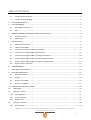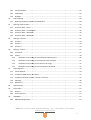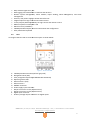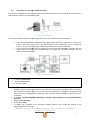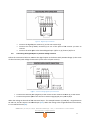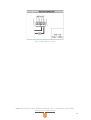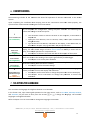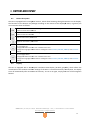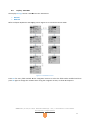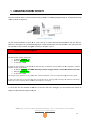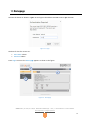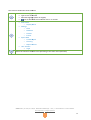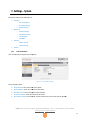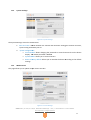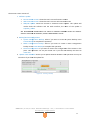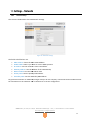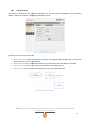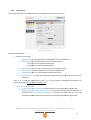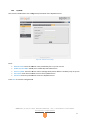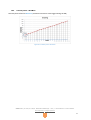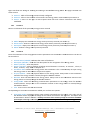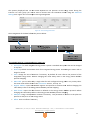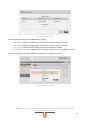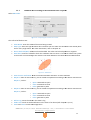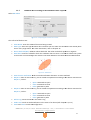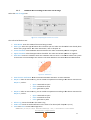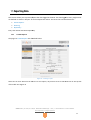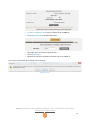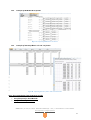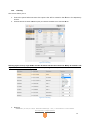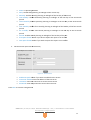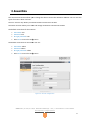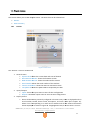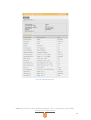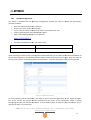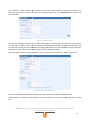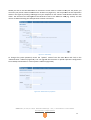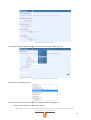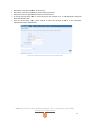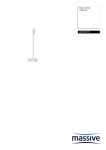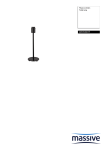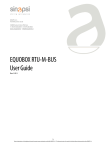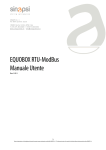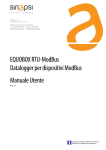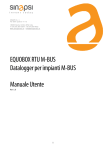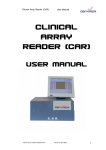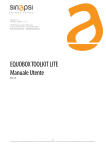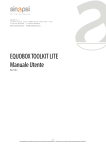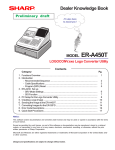Download EQUOBOX RTU User Guide EQUOBOX RTU-ModBus
Transcript
SINAPSI S.r.l. Via delle querce 11/13 06083 Bastia Umbra (PG) Italy T.+39.075.8011604 F.+39.075.8014602 www.sinapsitech.it - [email protected] EQUOBOX RTU-ModBus RTU User Guide Rev 0.0.3 1 Vietata la riproduzione o la divulgazione di questo documento senza autorizzazione scritta della SINAPSI S.r.l. - This document must not be copied or disclosed without written permission from SINAPSI S.r.l. TABLE OF CONTENTS 1. INTRODUCTION ................................................................................................................................ ................................ ......................................... 4 1.1 Purpose of the document ................................................................................................ .................................................. 4 1.2 Content of the packaging ................................................................................................ .................................................. 4 2. RTU TECHNICAL DATA ................................................................................................ ................................ ............................................................... 4 3. RTU APPEARANCE ................................................................................................................................ ................................ ...................................... 4 3.1 Description of the RTU ................................................................................................ ................................ ...................................................... 4 3.2 RTU ................................................................ ................................................................................................ .................................................... 5 4. GENERAL INFORMATION ABOUT ModBus ARCHITECTURE................................................................ ARCHITECTURE ....................................... 6 4.1 System overview................................................................................................ ................................ ................................................................ 6 4.2 Addressing ................................................................................................................................ ................................ ......................................... 7 5. INSTALLATION................................................................................................................................ ................................ ............................................ 8 5.1 Mechanical assembly................................ ................................................................................................ ......................................................... 8 5.2 Electrical installation ................................................................................................ ................................ ......................................................... 8 5.3 Connection to a local PC via Ethernet (LAN) ................................................................ ..................................................... 9 5.4 Connection to a GPRS-UMTS UMTS modem/router................................................................ .................................................. 10 5.5 Connecting the digital inputs to voltage free contacts ................................................................ ................................... 10 5.6 Connecting the digital inputs to positive voltage contacts ............................................................. ................................ 11 5.7 Connecting the digital inputs to negative voltage contacts ............................................................ ................................ 12 5.8 Digital output connection ................................................................................................ ................................................ 12 6. COMMISSIONING ................................................................................................................................ ................................ .................................... 14 7. SELECTING THE LANGUAGE ................................................................................................ ................................ ..................................................... 14 8. BUTTONS AND DISPLAY ................................................................................................ ................................ ........................................................... 15 8.1 Button description ................................................................................................ ................................ ........................................................... 15 8.2 Display ................................................................................................................................ ................................ ............................................. 15 8.3 Display – RTU INFO ................................................................................................ ................................ .......................................................... 16 8.4 Display - SETTINGS ................................................................................................ ................................ ........................................................... 17 9. CONNECTING THE RTU TO THE PC ................................................................................................ .......................................... 18 10. Homepage ................................................................................................................................ ................................ ........................................... 19 11. Settings – System................................................................................................ ................................ ................................................................. 21 11.1 Plant Database ................................................................................................ ................................ ................................................................. 21 11.2 System settings ................................................................................................ ................................ ................................................................ 22 11.3 Maintenance................................................................................................................................ ................................ .................................... 22 12. 12.1 Settings – Network ................................................................................................ ................................ .............................................................. 24 General Setup ................................................................................................ ................................ .................................................................. 24 SINAPSI S.R.L. | Via delle querce 11/13 - 06083 BASTIA UMBRA (PG) – ITALY | T.+39.075.8011604 - F.+39.075.8014602 www.sinapsitech.it - [email protected] 2 12.2 Advanced Setup ................................................................................................ ................................ ............................................................... 25 12.3 Email Setup ................................................................................................................................ ................................ ...................................... 26 12.4 DynDNS ................................................................................................................................ ................................ ............................................ 27 13. Data sampling ................................................................................................................................ ................................ ...................................... 28 13.1 14. Defining sampling frequency and RAW data ................................................................ ................................................... 28 Defining summary data ................................................................................................ ................................ ....................................................... 29 14.1 Summary Data – None................................................................................................ ................................ ..................................................... 29 14.2 Summary Data – Consumption ................................................................................................ ........................................ 30 14.3 Summary Data – Maximum ................................................................................................ ............................................. 30 14.4 Summary Data – Minimum................................................................................................ .............................................. 31 15. Settings – Devices ................................................................................................ ................................ ................................................................ 32 15.1 Section 1 ................................................................................................................................ ................................ .......................................... 33 15.2 Section 2 ................................................................................................................................ ................................ .......................................... 33 15.3 Section 3 ................................................................................................................................ ................................ .......................................... 34 16. Settings – Events................................................................................................ ................................ .................................................................. 37 16.1 I/O Events ................................................................................................................................ ................................ ........................................ 37 16.2 Events ................................................................................................................................ ................................ .............................................. 38 1.1.1 Condition set according to the maximum value acquired ...................................................... ................................ 40 1.1.2 Condition set according to the minimum value acquired ....................................................... ................................ 41 1.1.3 Condition set according to the value out of range .................................................................. ................................ 42 1.1.4 Condition set according to the Consumption threshold ......................................................... ................................ 43 17. Exporting Data ................................................................................................................................ ................................ ..................................... 44 17.1 Create Reports ................................................................................................ ................................ ................................................................. 44 17.2 Example of RAW data in xls format ................................................................ ................................................................. 47 17.3 Example of Summary data in .xls and .csv format................................................................ ........................................... 47 17.4 Planning ................................................................................................................................ ................................ ........................................... 48 17.5 Repository................................................................................................................................ ................................ ........................................ 50 18. Account Data ................................................................................................................................ ................................ ....................................... 51 19. Plant status ................................................................................................................................ ................................ .......................................... 52 19.1 Devices................................................................................................................................ ................................ ............................................. 52 19.2 Event summary ................................................................................................ ................................ ................................................................ 54 20. 20.1 APPENDIX................................................................................................................................ ................................ ............................................. 55 ROUTER Configuration................................................................................................ ................................ ..................................................... 55 SINAPSI S.R.L. | Via delle querce 11/13 - 06083 BASTIA UMBRA (PG) – ITALY | T.+39.075.8011604 - F.+39.075.8014602 www.sinapsitech.it - [email protected] 3 1. INTRODUCTION 1.1 Purpose of the document This document is a guide to the installation, configuration, and commissioning of the EQUOBOX RTU, code SIN.EQRTU3,, hereinafter referred to as RTU. RTU. This document is intended for technical personnel with an average knowledge of electrical engineering, IT, basic TCP/IP principles, and M-Bus M Bus systems. The RTU has an embedded webserver and is a datalogging and consumption monitoring system for heating and nd cooling systems equipped with meters that communicate communicate using the ModBus protocol. The first section of this guide is dedicated to the description of the technical specifications of the RTU and its commissioning. We will describe how to commission the plant, plant, scanning and adding meters. Then, we will describe the advanced configuration via web interface and, finally, how to generate consumption reports and plans. 1.2 Content of the packaging The RTU packaging contains: • • RTU datalogger Installation leaflet 2. RTU TECHNICAL CHNICAL DATA The RTU is a hardware device with no moving parts, made in compliance with industrial standards, which can be DIN-rail rail mounted inside an electrical panel. The main technical specifications of the device are shown below: • • • • • • • Operating temperature range: [-5 / +45 °C] Storage temperature range: [-25 [ / +55 °C] Protection Rating: IP20 (EN60529) Fastening: 35mm DIN bar (EN60715) Dimensions: 4 DIN modules (90x72x64.5) Power Supply: [12-24Vac/12 24Vac/12-24Vdc] Power consumption: Max 3W 3. RTU APPEARANCE 3.1 Description of the RTU The RTU is one of the two dataloggers of the EQUOBOX family. The main functional features described in this document are summarised below: • • • • Webserver-based based datalogger Manages up to 250 M-Bus Bus meters 4GByte internal memory Data logfile of daily synthetic data for up to 10 years SINAPSI S.R.L. | Via delle querce 11/13 - 06083 BASTIA UMBRA (PG) – ITALY | T.+39.075.8011604 - F.+39.075.8014602 www.sinapsitech.it - [email protected] 4 • • • • • • • • • • 3.2 Daily readout logfile for 1 year Data logging interval between 15 minutes and 24 hours Remote system management, meter readout, report sending, alarm management, and event management 9-24 24 Vac/ Vdc power supply or Power Over Ethernet 3 digital inputs for logic control and remote control 2 relay outputs (Max 2A@230Vac) for logic control and remote control Maximum power consumption: 3W DIN rail mount (4 modules) 128x96 pixel OLED display for local consultation and configuration co 6-key membrane keyboard RTU An image of the RTU with its main functional parts is shown below: Figure 1 - View of the RTU A. B. C. D. E. F. G. H. I. J. K. L. 128x96 pixel OLED monitor (16-level (16 grayscale) Navigation button (ESC) 5-key navigation keyboard (UP-DOWN-LEFT-RIGHT-OK) (UP Operating status LEDs Ethernet Port 1 (PoE) Ethernet Port 2 ModBus connector Power supply input connector Output connector to relay 1 (NO contact) Output connector to relay 2 (NO contact) Digital input connector Auxiliary voltage output connector for digital inputs SINAPSI S.R.L. | Via delle querce 11/13 - 06083 BASTIA UMBRA (PG) – ITALY | T.+39.075.8011604 - F.+39.075.8014602 www.sinapsitech.it - [email protected] 5 4. GENERAL INFORMATION ABOUT ModBus ARCHITECTURE 4.1 System overview Modbus is a serial communication protocol created by Modicon in 1979 . It became standard in industrial communication , and is currently one of the the most popular connection protocols in the world between betwee industrial electronic devices.. The main reasons for such a high usage compared to other Modbus communication protocols are: • • It is a protocol openly published and royalty-free royalty Move raw bits and words without placing many restrictions on producers The protocol defines the format and the communication mode between a "master" who manages the system and one or more "slaves es " that respond to the master. master. The Protocol defines how the master and the slaves and d disrupt communication, such as transmitter and receiver must be identified, such as messages need to be exchanged and how the errors detected. Only the master can start a transaction transacti that can have the question/answer answer format directly to a single slave or broadcast when the message is sent to all devices on the line that give no response. A transaction consists off a single structure question/single question/ answerr or a single broadcast message/no message/ answer. Some features of the protocol are: • • • • Baud rate Parity Number of stop bits and size RTU (binary) As mentioned above the transactions always involve the ModBus master , which operates the line, and one slave at a time (except in the he case of broadcast messages ). ). To identify the recipient of the message is sent as the first st character a byte containing the numeric address of the selected slave device. Each slave will then be assigned a different number of address that uniquely identifies it. Admissible address are from 1 to 254 , while hile the address 0, which can’t can’ be assigned to a slave, place on top of the message sent by the master indicates that it is "broadcast", that is directed to all slaves simultaneously. Below is showed a standard architecture for the physical connection of n Modbus devices. devices Figure 2 - System architecture SINAPSI S.R.L. | Via delle querce 11/13 - 06083 BASTIA UMBRA (PG) – ITALY | T.+39.075.8011604 - F.+39.075.8014602 www.sinapsitech.it - [email protected] 6 In the RS485 signal cable laying be careful to • • Pass the cable away from the power cables to avoid interference EMI Avoid the creation of star node • Respect the distances as shown in the figure below Figure 3 - Distance/Baudrate Ratio To avoid / attenuate any EMI interference present in the field, we recommend using a cable • • • • 4.2 AWG 20/22 Characteristic impedance of 120 Ω Multi strand copper conductors, twisted Presence of braided shielding and protective insulation Addressing For addressing the single Modbus device always refer to the owner's Instruction manual SINAPSI S.R.L. | Via delle querce 11/13 - 06083 BASTIA UMBRA (PG) – ITALY | T.+39.075.8011604 - F.+39.075.8014602 www.sinapsitech.it - [email protected] 7 5. INSTALLATION Carefully follow these instructions to install the device, in order to be able to commission the system in the best possible way. The device must be installed by qualified personnel, specialised in the installation of electrical equipment. 5.1 Mechanical assembly This device has been designed to be DIN-rail DIN rail mounted; therefore, no other mounting options are ar allowed. The DIN-rail rail mount consists of the following steps: • • • Fasten the DIN rail to the bottom of the electrical panel (if it is not already provided with it) Remove all the terminals of the device before hooking it on the DIN rail Place the recess at thee bottom of the device on the upper part of the DIN rail, keeping it at a 45° angle with the rail. Turn the device until it engages with the rail. Carefully read the following notes To prevent mechanical stress on the terminals, which could damage the device, it is important to wire the terminals disconnected from the device. Follow these instructions: • Remove the terminals from the device pulling outwards • Tighten the cables to the removed terminal complying with the right polarity • Reinsert the terminal with the cables placing it in its correct position 5.2 Electrical installation Verify the following before commissioning the device: • • • • • • • • Ensure that the electrical panel where the device is installed is powered off Verify the presence of power supply protection devices (fuses, circuit breakers, differential switches) Ensure that the supply voltage is within the operating limits of the device and that the supply power is enough to ensure the proper operation of all the devices connected to it, verifying the maximum power consumption of each one of them If you opt for a PoE (Power Over Ethernet), ensure that the network cable is connected to Eth1 and that the PoE switch is suitable for the device. Ensure that the LC is connected properly to the M-Bus M network and to the supply voltage (refer to the installation manual) Ensure that the RTU is connected properly to the LC via the serial bus marked A-B-C A Ensure that the modem router (if any) is installed according to the instructions of the manual In the event of data connection, nnection, ensure that the Ethernet cable is crimped properly properl and connected to Eth1 or Eth2 SINAPSI S.R.L. | Via delle querce 11/13 - 06083 BASTIA UMBRA (PG) – ITALY | T.+39.075.8011604 - F.+39.075.8014602 www.sinapsitech.it - [email protected] 8 5.3 Connection to a local PC via Ethernet (LAN) The device is equipped with two Ethernet ports ETH1 and ETH2 to connect it to a PC either connected to a LAN network or directly via an Ethernet cable. Figure 4 - LAN connection To connect the device directly or via the LAN network network of a PC, follow the instructions below: • • Use a standard T568A or T568B Ethernet cable (straight through or crossover) to connect the ETH1 or ETH2 port of the RTU to the Ethernet port of the computer or to an existing LAN socket. If you use an existing LAN, L connect the computer to another LAN socket Verify the RTU IP address from the display by accessing the RTU INFO menu (Chapter 8.3) and ensure that that the ETH icon corresponding to the Ethernet connection indicates that the cable is connected properly Figure 5 - LAN configuration The default RTU network settings are: • IP address: 192.168.1.110 • Netmask: 255.255.255.0 • IP allocation: Static • • • • • Configure the PC network interface with an IP address that belongs to the same subnet as the RTU. The example in the figure shows that, in order for the computer to communicate via Ethernet with the RTU, you must configure the IP address of the computer computer network adapter to which the RTU is connected: IP address: 192.168.1.XXX (With XXX being a number ranging between 1 and 254 and different than 110) Netmask: 255.255.255.0 IP allocation: Static To change the IP address of the computer network adapter, adapter, refer to the user manual of the Operating System of your PC SINAPSI S.R.L. | Via delle querce 11/13 - 06083 BASTIA UMBRA (PG) – ITALY | T.+39.075.8011604 - F.+39.075.8014602 www.sinapsitech.it - [email protected] 9 • • 5.4 In the event that the PC and the RTU are connected via an existing LAN (company or domestic network), make sure not to allocate the IP address of the RTU or of the PC For instructions on how to change the IP address of your your PC, refer to your current OS Connection to a GPRS-UMTS UMTS modem/router A data connection to access the Internet ensures remote consultation of the webserver, sending of consumption reports, and monitoring of the system. Should a LAN/ADSL connection not be available, you must use a modem/router supplied as an option of the RTU. The default settings of the RTU and SIN.ROUTER allow the connection of the two devices without having to change their network parameters. The router is configured to use a TIM (Telecom Italia Mobile) SIM. In this case, the user must carry out the following operations: • • • • • • • • • Power off the router. Remove the front panel where the place to insert the SIM is indicated Ensure that the SIM PIN is disabled Insert the data SIM in the right direction Close the front panel Fasten the two GSM MAIN and AUX antennas to ensure sufficient transmission signal Wait for the router to connect to the mobile network Use a network cable to connect port LAN1 of the router to port ETH1 or ETH2 of the RTU Verify that the Internet connection is OK from the display (section RTU INFO, INFO Chapter 8.3) Should a TIM SIM not be available, the operator will have to change some router settings: • • • • Verify whether it is a Machine-To-Machine Machine (M2M) SIM It is enabled for GPRS/UMTS traffic Check with the operator that it is bidirectional. i.e. that it allows access to port 80 for webserver consultation Change the APN of the router with the one provided by the operator (e.g. ibox.tim.it / m2mbis.vodafone.it) Refer to the Appendix (Chapter 20)) for in-detail in information on router settings 5.5 Connecting the digital inputs to voltage free contacts Follow the instructions below to connect the digital inputs to the device with voltage free fr contacts, such as switches, interface relays, or anything else that does not require voltage: SINAPSI S.R.L. | Via delle querce 11/13 - 06083 BASTIA UMBRA (PG) – ITALY | T.+39.075.8011604 - F.+39.075.8014602 www.sinapsitech.it - [email protected] 10 Figure 6 - Digital input connection • • • 5.6 Connect the digital input common (7) to the Vout terminal (6) Connect the Vout (+15Vdc) terminal (5) to one of the poles of the contact you want to connect Connect the other pole to the desired digital input: (8) for I1, (9) for I2 e (10) for I3 Connecting the digital inputs to positive voltage contacts Follow the instructions below to connect the digital inputs to the device with positive voltage (in the event of closed contacts) and voltage free contacts (in the event of open contact): Figure 7 - Positive voltage digital input connection • • Connect the common pole (negative) of the contact to the common terminal (7) of the device Connect the positive pole of the contact to terminal (8)/(9)/(10) for inputs I1/I2/I3 When the voltage at the ends of the connected input – for example between (7) and (10) – ranges between 0V and 12V, the RTU input is considered open (OFF). ( ). When the voltage value ranges between 12V and 24V, it is considered closed (ON). SINAPSI S.R.L. | Via delle querce 11/13 - 06083 BASTIA UMBRA (PG) – ITALY | T.+39.075.8011604 - F.+39.075.8014602 www.sinapsitech.it - [email protected] 11 5.7 Connecting the digital inputs to negative voltage contacts Follow the instructions below to connect the digital inputs to the device with negative voltage (in the event of closed contacts) and voltage free contacts (in the event of open contact): Figure 8 - Negative voltage digital input connection • • Connect the common pole (positive) of the contact to to the common terminal (7) of the device Connect the negative pole of the contact to terminal (8)/(9)/(10) for inputs I1/I2/I3 When the voltage at the ends of the connected input – for example between (7) and (10) – ranges between 0V and 12V, the RTU input is considered open (OFF). ( ). When the voltage value ranges between 12V and 24V, it is considered closed (ON). 5.8 Digital output connection The RTU is equipped with two relays that can be used as digital outputs. You can connect a load to them or use them to activate other systems. Outputs O1 and O2 can be controlled both remotely and via web server (Ref. Chapter 15). ). As for the connection to connection to electrical resistive loads, do not exceed the maximum absorption (5A) and maximum voltage (230Vac). SINAPSI S.R.L. | Via delle querce 11/13 - 06083 BASTIA UMBRA (PG) – ITALY | T.+39.075.8011604 - F.+39.075.8014602 www.sinapsitech.it - [email protected] 12 Figure 9 - Digital output connection SINAPSI S.R.L. | Via delle querce 11/13 - 06083 BASTIA UMBRA (PG) – ITALY | T.+39.075.8011604 - F.+39.075.8014602 www.sinapsitech.it - [email protected] 13 6. COMMISSIONING Commissioning includes all the activities that allow full operation of the RTU connected to the M-Bus M system. Upon completing the installation and verifying that all the connections have been made properly, the system can be commissioned following the instructions below: After scanning the bus, we recommend accessing the RTU’s webserver (see Chapter 10)) to complete the configuration, adding the plant database and allocating the meters and settings to send the reports. 1 • Access to Webserver (RECOMMENDED) 2 Meter name allocation (RECOMMENDED) 3 Plant Database (RECOMMENDED) 4 Email settings (RECOMMENDED) 5 Display/Webserver password changes (HIGHLY RECOMMENDED) Use a network cable to connect the RTU to the computer, as described in Chapter 4.4 • Open your web browser, such as Chrome, Safari, Firefox (We recommend Google Chrome) • Type in the RTU’s IP address, indicated on the display, in the address bar, as described in Chapter 4.4 (e.g. 192.168.1.110) and press press “Enter” To ensure easy consultation of the consumption through the reports or on the RTU display, the user should assign at least a Device Name to identify a meter with its utility, for example Apartment 1 or Apartment 12. • See Chapter 15 allocate the name and add the description of the meters The plant database includes information on the property and location of the plant These are shown in the heading of the reports generated by the datalogger. • See Chapter 11 to set the plant database To allow the datalogger to notify reports/events or anomalies/errors in a plant, we recommend setting the Email section carefully. • See Chapter 12.3 for the email settings Before completing the commissioning stage, we highly recommend changing the default password to access the display and webserver. • See Chapter 18 for instructions to change the password to access the display • See Chapter 18 for instructions to change the password to access the webserver 7. SELECTING THE LANGUAGE You can select the language directly from the RTU or via the Web. In the former case, upon entering the password in the main menus, such as RTU INFO, INFO METERS, SEARCH, and SETTINGS,, all you have to do is press the arrows or to change the language. The available languages are English and Italian Refer to Chapter 11.1 for instructions to change the language via the Web. SINAPSI S.R.L. | Via delle querce 11/13 - 06083 BASTIA UMBRA (PG) – ITALY | T.+39.075.8011604 - F.+39.075.8014602 www.sinapsitech.it - [email protected] 14 8. BUTTONS AND DISPLAY 8.1 Button description The RTU is equipped with 6 navigation buttons, which allow browsing through the menus on the display. The functions of the buttons may change according to the context of the displayed menu; in general, we can summarise them as follows: Button to confirm field and value changes Button to access the submenus Button to cancel field and value changes Button to exit the submenus Left: for main menu / data cursor Right: for main menu / data cursor UP: To scroll pages up Change/add letters from A to Z or numbers from 0 to 9 Changes the language between Italian and English in the RTU INFO, METERS, SEARCH, SEARCH and SETTINGS menus Down: To scroll pages down Change/add letters from A to Z or numbers from 0 to 9 Changes the language between Italian and English in the RTU INFO, METERS, SEARCH, SEARCH and SETTINGS menus 8.2 Display The RTU is equipped with a 96x128 pixel resolution OLED display (16-level (16 level greyscale), which allows the consultation of the readouts and basic settings of the RTU. To minimise electricity consumption, the display turnss off automatically after 10 minutes of inactivity. To turn it on again, simply press one of the navigation buttons. SINAPSI S.R.L. | Via delle querce 11/13 - 06083 BASTIA UMBRA (PG) – ITALY | T.+39.075.8011604 - F.+39.075.8014602 www.sinapsitech.it - [email protected] 15 8.3 Display – RTU INFO Press OK in the RTU INFO menu to access the submenu that displays the network parameters as shown in the figure: 1 1-1 1-2 1-3 Figure 10 - RTU INFO Each page, 1-1, 1-2, and 1-3 shows the model of the device and the current date and time. As for the content of the single sections, we have: • • • 1-1 o Serial Number:: Shows the serial number to be indicated in the event of technical support o Meter DB Ver.; Shows the version of the meter database installed in the datalogger 1-2 o LAN ETH status: Indicates the connection status of Ethernet ports ETH1 and ETH2. In the event at least one of the two ports is connected, it shows the IP address of the network interface interf o Internet status: Indicates whether the RTU can connect to the Internet or not. If an Internet connection is available, the public IP address, with which the RTU can be viewed remotely, is displayed 1-3 o Firmware version: Indicates the current firmware o WEB version: indicates the current version of the web interface SINAPSI S.R.L. | Via delle querce 11/13 - 06083 BASTIA UMBRA (PG) – ITALY | T.+39.075.8011604 - F.+39.075.8014602 www.sinapsitech.it - [email protected] 16 8.4 Display - SETTINGS The Display Settings section is divided into four subsections • • General Network Refer to Chapter 8 (Buttons and Display) and to Figure 11 to consult the various items. Figure 11 - SETTINGS structure Press OK for every field reached via the navigation buttons to select the fields to be modified and then the press OK again to change the values to enter using the navigation arrows, as shown in Chapter 8. SINAPSI S.R.L. | Via delle querce 11/13 - 06083 BASTIA UMBRA (PG) – ITALY | T.+39.075.8011604 - F.+39.075.8014602 www.sinapsitech.it - [email protected] 17 9. CONNECTING THE RTU TO THE PC Connect the RTU either to ETH1 or ETH2 using a T568A or T568B (straight through or crossover) Ethernet cable as shown in Figure 12 Figure 12 - LAN connection Set the network adapter of your PC in such a way as to allow communication between the two devices. Below is a description of a possible configuration of the LAN between the two devices in the event that the RTU IP address has not been changed, as shown in Chapter 5.3, 8.3 Carefully read the following notes In order for the RTU and PC to communicate, the two devices must have an IP address within the same subnet. The default RTU network settings are: • IP address: 192.168.1.110 • Netmask: 255.255.255.0 • IP allocation: Static In order for the computer to communicate with the RTU via Ethernet, the IP address of the computer’s network adapter must be set as follows: • IP address: 192.168.1.XXX .XXX (With XXX being a number ranging between 1 and 254 and different than 110) • Netmask: 255.255.255.0 • IP allocation: Static To change the IP address of your computer’ network adapter, refer to its Operating System user guide. In the event that the PC and the RTU are connected via an existing LAN (company or domestic network), make sure not to allocate the IP address of the RTU or of the PC. In the event that the default IP address of the RTU has been changed, you can consult the current IP address as described in Chapters 5.3, 5.3 8.3. SINAPSI S.R.L. | Via delle querce 11/13 - 06083 BASTIA UMBRA (PG) – ITALY | T.+39.075.8011604 - F.+39.075.8014602 www.sinapsitech.it - [email protected] 18 10. Homepage Connect the device as shown in Figure 12 and type in the address 192.168.1.110 in your browser Figure 13 - Login The data for the first access are: • • User Name: admin Password: admin Press Login to access the Homepage appears as shown in the figure: 1 3 2 Figure 14 - Homepage SINAPSI S.R.L. | Via delle querce 11/13 - 06083 BASTIA UMBRA (PG) – ITALY | T.+39.075.8011604 - F.+39.075.8014602 www.sinapsitech.it - [email protected] 19 The screen is divided into three sections: 1 • • • • • • 2 • • 3 Path of the page being consulted Type of user connected Selected language (Italian or English) Link to download the installation file in .rar format Plant status o Display status Settings o Plant o Network o Devices o Events Export Data o Create Report o Planning o Report Archive User Account o Login Shows the submenu with the items pertaining to the main menu (Section 2) SINAPSI S.R.L. | Via delle querce 11/13 - 06083 BASTIA UMBRA (PG) – ITALY | T.+39.075.8011604 - F.+39.075.8014602 www.sinapsitech.it - [email protected] 20 11. Settings – System The items that can be selected are: • • • • Settings o Plant Database o System settings o Maintenance Network o General Setup o Advanced Setup o Email Setup o DynDNS Devices o Meter Setup o Search Setup Events 11.1 Plant Database You can add only one plant for every RTU Figure 15 - Plant data settings Enter the plant data: • • • • • Plant Name:: enter the name of the plant Plant Address:: enter the address of the plant Installer name:: enter the name of the installer Customer Name:: enter the name of the client Installation Date:: if not entered, the RTU will enter the current date by default SINAPSI S.R.L. | Via delle querce 11/13 - 06083 BASTIA UMBRA (PG) – ITALY | T.+39.075.8011604 - F.+39.075.8014602 www.sinapsitech.it - [email protected] 21 11.2 System settings Figure 16 - System settings The System Settings screen has two sections: 1. Date and Time:: choose between the manual and automatic setting for the date and time, synchronising them with your PC 2. System configuration: configuration • LCD Password: Password allows changing the password to access the controls on the device display. The default password is 000000 • System Resart: Resart allows you to restart the RTU • Reset to factory default:: allows you to initialise the device according to the default settings 11.3 Maintenance This page allows you to update and/or restore the RTU Figure 17 - Service Settings SINAPSI S.R.L. | Via delle querce 11/13 - 06083 BASTIA UMBRA (PG) – ITALY | T.+39.075.8011604 - F.+39.075.8014602 www.sinapsitech.it - [email protected] 22 The Service screen consists of: 1. Software update • RTU Firmware Version: Version: shows the RTU’s current firmware version • Web Interface Version: Version shows the RTU’s current web interface version • SSW/FW Update: allows for manual or automatic online update. This update will involve both the software and the web interface; the name of the update is equobox_rtu.bin WE RECOMMEND REFRESHING THE PAGE TO PREVENT ERRORS AFTER AN UPDATE. SHOULD THIS NOT BE ENOUGH, CLEAR THE BROWSER'S CACHE. 2. Backup/Restore Configuration: Configuration • System Configuration Backup: Backup: select if you want to create a system backup. Press Create Backup to complete the operation • Meter Configuration Backup: Backup select if you want to create a meter configuration backup. Press Create Backup to complete the operation • Restore Configuration: Configuration: if you want to restore the configuration of the meters in the plant. This operation can only be carried out if you have the backup file saved as meter.bck. 3. Update meter database: database: allows you to update the RTU database. This operation can only be carried out if you have the update file. Figure 18 - Creating a backup SINAPSI S.R.L. | Via delle querce 11/13 - 06083 BASTIA UMBRA (PG) – ITALY | T.+39.075.8011604 - F.+39.075.8014602 www.sinapsitech.it - [email protected] 23 12. Settings – Network 12.1 General Setup This section is dedicated to the RTU network settings Figure 19 - Network settings The fields to be filled out are: • • • • • • • MAC Address:: shows the RTU’s MAC-Address MAC Enable DHCP:: select if you want to use the DHCP protocol IP Address:: sets the machine’s static LAN address Gateway address:: sets the address of the LAN Gateway Network Mask:: sets the LAN subnet mask Primary DNS:: sets the primary DNS address Secondary DNS:: sets the secondary DNS address Pay particular attention to additions/changes. additions/changes Always ask the company or domestic network administrator for information on the LAN class and on the data for a correct configuration. SINAPSI S.R.L. | Via delle querce 11/13 - 06083 BASTIA UMBRA (PG) – ITALY | T.+39.075.8011604 - F.+39.075.8014602 www.sinapsitech.it - [email protected] 24 12.2 Advanced Setup This section is dedicated to the advanced parameters for the RTU system configuration. The parameters shown in Figure 20 should be managed by qualified personnel. Figure 20 - Advanced network settings The fields to fill out in this section are: • • • • HTTP Portforward:: defines the external HTTP port if configured differently from 80, to ensure that emails are sent correctly. See Figure 21 DHCP TimeOut:: enter a timeout beyond which, the destination will be declared unreachable SNPDS hostname:: enter, if used, the remote address of the SNPDS service ser CPU TCP Port:: enter, if used, the communication port of the SIN.EQCPU unit Figure 21 - Network infrastructure SINAPSI S.R.L. | Via delle querce 11/13 - 06083 BASTIA UMBRA (PG) – ITALY | T.+39.075.8011604 - F.+39.075.8014602 www.sinapsitech.it - [email protected] 25 12.3 Email Setup This section allows you to configure the email management parameters in the RTU Figure 22 - Email settings The page is divided into: 1. Email server settings • SMTP Hostname: Hostname: enter the address of the SMTP server you want to use • SMTP Port:: set the communication port for the SMTP server o Port 25 for unencrypted communication o Port 465 for encrypted communication • SMTP Username: Username: enter the username to access the SMTP server • SMTP password: password enter the password to access the SMTP server • Email Sender:: enter an email address to define the sender • Email Recipient n.1: enter the recipients of the email. Do not add more than 4 recipient addresses Press Save to save the configuration. Press Test to verify whether the entered parameters are operating properly; if not, refer to Chapter 12.2 2. Alarm Email management • Enable alarm email notification: notification: enables the RTU to send alarm email notifications • Number of alarms waiting to for notification: notification: shows the number of alarms waiting to be notified. Press Delete pending notifications to delete the alarms that are yet to be notified by the RTU and verify the network and email management configurations SINAPSI S.R.L. | Via delle querce 11/13 - 06083 BASTIA UMBRA (PG) – ITALY | T.+39.075.8011604 - F.+39.075.8014602 www.sinapsitech.it - [email protected] 26 12.4 DynDNS This section is dedicated to the configuration/activation config of the DynDNS service Figure 23 - DNS service settings Enter: • • • • • Domain Name:: Enter the domain name provided by the no-ip.com no service Enable Dynamic DNS:: allows you to enable Dynamic DNS service Server DynDNS: select the server used to manage the dynamic address. Currently only no-ip.com no Username:: Enter the username to access the DynDNS service Password:: Enter the password to access the DynDNS service Press Save to save the configuration SINAPSI S.R.L. | Via delle querce 11/13 - 06083 BASTIA UMBRA (PG) – ITALY | T.+39.075.8011604 - F.+39.075.8014602 www.sinapsitech.it - [email protected] 27 13. Data sampling 13.1 Defining efining sampling frequency and RAW data This section analyses how the RTU samples the values Figure 24 shows a curve sampled with equal to one hour throughout the entire day. The RTU manages five sampling periods, which are: • • • • • 1⁄ 15 minutes 96 samples 1 hour 24 samples (Figure Figure 24) 6 hours 4 samples 12 hours 2 samples 1 day 1 sample Sampling Magnitude sampled 5000 4000 3000 2000 1000 0 1 2 3 4 5 6 7 8 9 10 11 12 13 14 15 16 17 18 19 20 21 22 23 24 25 Time axis Figure 24 - Sampling The samples stored in the RTU according to the sampling frequency are defined as RAW samples. RAW samples will always refer to the consulted day and you can store up to 96 samples for every day of the year for 60 devices. The samples of the previous year will be cyclically deleted from the RTU mass memory (Ref. Chapter 17.1). Give special attention to the devices documentation before start the sampling frequency RT.. If the sampling value is too high, it can cause: • • no response from the devices in the field following the exhaustion of the possible responses from the unit. early device battery depletion compared to that declared in the datasheet SINAPSI S.R.L. | Via delle querce 11/13 - 06083 BASTIA UMBRA (PG) – ITALY | T.+39.075.8011604 - F.+39.075.8014602 www.sinapsitech.it - [email protected] 28 14. Defining summary data To follow will be given the definition of the data generated dall'RTU Summary in relation to Figure 24. The RTU manages four types of summary data for a maximum of 10 years for 60 devices. devices Regardless of the choice of the given phase synthesis configuration, the RTU generates all four values of synthesis (Cap. 15) so that thee variation of the data in during the work change all the historical data yet generated. Changing the type of summary data during the work involves the regeneration of all of the historical data already generated by RTU.. The summary data are managed • • • • None: no data displayed Consumption:: generates data as the maximum value at the end of the day and corresponding delta Minimum:: generates data as the minimum value of the day Maximum:: generates data as the maximum value of the day 14.1 Summary Data – None Sampled Value No summaryy data displayed in relation to the sampled data Time axis Figure 25 - Summary Data – None SINAPSI S.R.L. | Via delle querce 11/13 - 06083 BASTIA UMBRA (PG) – ITALY | T.+39.075.8011604 - F.+39.075.8014602 www.sinapsitech.it - [email protected] 29 14.2 Summary Data – Consumption Sampled Value Summary data related to Consumption provide the maximum value logged during the day and the delta during the day Time axis Figure 26 - Summary data - Consumption 14.3 Summary Data – Maximum Sampled Value Summary data related to Maximum provide the maximum value logged during the day Time axis Figure 27 - Summary data – Maximum SINAPSI S.R.L. | Via delle querce 11/13 - 06083 BASTIA UMBRA (PG) – ITALY | T.+39.075.8011604 - F.+39.075.8014602 www.sinapsitech.it - [email protected] 30 14.4 Summary Data – Minimum Sampled Value Summary data related to Minimum provide the minimum value logged during the day Time axis Figure 28 - Summary data - Minimum SINAPSI S.R.L. | Via delle querce 11/13 - 06083 BASTIA UMBRA (PG) – ITALY | T.+39.075.8011604 - F.+39.075.8014602 www.sinapsitech.it - [email protected] 31 15. Settings – Devices 1 2 3 Figura 29 - Insert a new ModBus Energy Meter SINAPSI S.R.L. | Via delle querce 11/13 - 06083 BASTIA UMBRA (PG) – ITALY | T.+39.075.8011604 - F.+39.075.8014602 www.sinapsitech.it - [email protected] 32 Figure 29 shown the dialog for entering and editing a new ModBus Energy Meter.. The page is divided into three sections Section 1: table of the energy meters already configured Section 2: refers to the insertion of onomastics and energy meter communication parameters of Section 3: refers to the type of data acquired with RTU with relative onomastics and always modifiable 15.1 Section 1 Returns a table with all the previously energy meters inserted Figure 30 - Meter previously inserted • Model: Displays the model of the energy meter previously inserted (see section 2) Device Name: shows hows the name of the energy meter device previously inserted (see section 2) Description: displays isplays the description of the energy meter previously inserted (see section 2) Delete: deletes a energy meter previously entered 15.2 Section 2 Enter the onomastics of the energy meter and the parameters for the Modbus communication. The data to be entered are: • • • • • • • • • Counter Name (editable): indicates the name of the device Description (editable ): enter nter the first description for the recognition of the energy meter Details ( editable ): enter nter any details Ranges (editable): select a readings sampling interval between 5 minutes, 15 minutes , 1 hour, 6 hours , 12 hours, 1 day. Refer to Chapter 13 Installation date: indicates the energy meter data installation. installation This is automatically set upon saving the energy meter as described in the previous chapter Physical Address : enter nter the physical p address of the energy meter. Always refer to the installation manual of the energy meter to retrieve/change the Modbus address Baudrate: Enter The baud rate of the energy meter. Always refer to the installation manual of the energy meter to retrieve/change e/change the Modbus address Config RS485: insert the remaining communication parameters of the energy meter for ModBus communications. Always refer to the installation manual of the energy meter to retrieve/change the Modbus address Save : Press save to save the data entered On depending epending on the model of the counter added you can have two options: a. Integrated model: inserting a energy meter already integrated into the system in the right side of the window will be displayed the image of the counter c in insertion. See Figure 31. This option will be described in detail in Section 3. Always check the voice memory usage to check the available space before inserting a new energy meter.. You can enter up to a maximum of 60 energy meters SINAPSI S.R.L. | Via delle querce 11/13 - 06083 BASTIA UMBRA (PG) – ITALY | T.+39.075.8011604 - F.+39.075.8014602 www.sinapsitech.it - [email protected] 33 Figure 31 – Integrated Energy Meter b. Non-integrated Model: inserting a not integrated energy meter into the system in the right side of the window will not displayed the image of the energy meter in insertion. See Figure 32. This option will be described in detail in Section 3. Always check the voice memory usage to check the available space before inserting a new energy meter.. You can enter up to a maximum of 60 6 energy meters Figure 32 – Not integrated Energy Meter 15.3 Section 3 In Section 3, it is possible to select/change the ModBus input registers of integrated devices or not. It’s possible to interact directly with five sets of values such as: • • • • • Power Energy Volt Current Other SINAPSI S.R.L. | Via delle querce 11/13 - 06083 BASTIA UMBRA (PG) – ITALY | T.+39.075.8011604 - F.+39.075.8014602 www.sinapsitech.it - [email protected] 34 The quantity displayed that can be stored depends on the protocol of the energy meter during the insertion. For each group you will be able to interact with the individual records using the Advanced Settings item. Figure 33 is an example of the log management Figure 33 - Edit reading parameters The management of the data follows the process below The editable fields for a integrated energy meter are: • • • • • • • • Description: for each integrated energy meter is preset set a standard description that can be changed at any time Record: by default all items are check for a integrated energy meter. Unchecking the item it will no longer be stored Units: change the unit of measure if necessary. By default all units refer to the protocol of the integrated energy meter . Before changing this value always refer to the energy meter ModBus protocol mapping Main Filed: you can select only a single value for each configured energy meter as a primary value. value The main value will be shown in the Plant Status section , see Cap. 19 Register Address: report the Modbus register corresponds to the data read . Before changing this value always refer to the energy meter ModBus protocol mapping Data format: report the data format as defined in the energy meter ModBus protocol. Before changing this value always refer to the energy meter ModBus protocol mapping Multiplier: bring a multiplicative constant if necessary . This parameter is useful if in the plant are present CT and/or TV for the energy meter Offset: insert an offset if necessary SINAPSI S.R.L. | Via delle querce 11/13 - 06083 BASTIA UMBRA (PG) – ITALY | T.+39.075.8011604 - F.+39.075.8014602 www.sinapsitech.it - [email protected] 35 Editable fields for a non-integrated integrated energy meter In this case, all the parameters must be entered for the creation of readout value. value This section is for technical personnel with knowledge of the ModBus protocol. Figura 34 - Inserting items read • • • • • • • • • Description:: insert a description for the readout Record: enter the unit of measure for the readout Units: select elect a unit of measurement for the for the readout Main Value: check if you want associate the readout like primary value . The main value will be shown in the Plant Status section , see Cap. 19 Register Address: enter nter the Modbus register for the readout Data format: enter ter the Modbus data format for the readout Multiplier: bring a multiplicative constant if necessary. This parameter is useful if in the plant are present CT and/or TV for the energy meter Offset: insert an offset value if necessary NOTE: bee sure to insert all the registers of interest before saving the new model. It will not be possible to add new records after the save of the device if it is not deleting and re-inserting re inserting it. SINAPSI S.R.L. | Via delle querce 11/13 - 06083 BASTIA UMBRA (PG) – ITALY | T.+39.075.8011604 - F.+39.075.8014602 www.sinapsitech.it - [email protected] 36 16. Settings – Events 16.1 I/O Events This section allows you to set up to four conditions to control the actuators. Ref. 5.8. 5.8 With reference to that described in Chapter 5.8,, the device is equipped with three digital inputs, I1, I2,, and I3 and two digital outputs O1 and O2. Figure 35 shows an example of programmable logic. Figure 35 – Logic Let’s assume we want to set a logic, according to which O1 commands an opening and O2 sends a pulse. The logic ic is based on Boolean algebra. (IN1=ON) AND (IN2=OFF) OR (IN3=OFF) SINAPSI S.R.L. | Via delle querce 11/13 - 06083 BASTIA UMBRA (PG) – ITALY | T.+39.075.8011604 - F.+39.075.8014602 www.sinapsitech.it - [email protected] 37 Figure 36 - Programming the logic The logic settings allow you to select: • • Send email:: sends an email to the recipients set in section 12.3 Add to Log:: adds the item to the Log after an event. See Chapter 19.2 Press Save to save the settings 16.2 Events This section allows you to set the conditions with data coming from the meters in the plant to control outputs O1 and O2.. Press the “New Event” button, as shown in Figure 37 to generate a new event Figure 37 - Creating a new event Select a meter from which you want to obtain data to set the event SINAPSI S.R.L. | Via delle querce 11/13 - 06083 BASTIA UMBRA (PG) – ITALY | T.+39.075.8011604 - F.+39.075.8014602 www.sinapsitech.it - [email protected] 38 Figure 38 - Selecting a meter Upon selecting the meter, specify the condition, among: • • • • Max Value:: condition set according to the maximum value acquired by the data Min Value:: condition set according to the minimum value acquired by the data Out of range:: condition set according to the range acquired by the data Consumption threshold: condition set according on of a maximum consumption threshold The next paragraphs will show in detail the parameters to configure the above. Figure 39 - Selecting an event SINAPSI S.R.L. | Via delle querce 11/13 - 06083 BASTIA UMBRA (PG) – ITALY | T.+39.075.8011604 - F.+39.075.8014602 www.sinapsitech.it - [email protected] 39 1.1.1 Condition set according to the maximum value acquired Select Max Value. Figure 40 - Completing the creation of an event The cells to be filled out are: • • • • Event Name: enter the name of the event being created Data Type:: select the type of meter data. The data you can select are those that have already been set for every single meter. For more information, refer to Chapter 15 Alarm threshold (Max):: select an alarm threshold. The value can be both positive or negative Dead band:: enter the value for which the condition does not occur. This feature allows the system to react with a certain delay to the actions to be taken based on the values measured beforehand Figure 41 – Dead band • • • • • • Event closure notification:: sends an email notification whenever an event is closed Output 1:: when an event occurs, you can enable enable an operation according to the device connected to Output 1, such as: o Open: commands to open o Close: commands to close o Pulse: generates a pulse Output 2:: when an event occurs, you can enable an operation according to the device connected to Output 2, such as: o Open: commands to open o Close: commands to close o Pulse: generates a pulse Add to Log:: stores the alarm in the meter’s log Send Email:: sends an email notification in the event of an alarm (Ref. Chapter 5.3, 8.3.) Save: Press Save to save the configuration SINAPSI S.R.L. | Via delle querce 11/13 - 06083 BASTIA UMBRA (PG) – ITALY | T.+39.075.8011604 - F.+39.075.8014602 www.sinapsitech.it - [email protected] 40 1.1.2 Condition set according to the minimum minimum value acquired Select Min Value. Figure 42 - Completing the creation of an event The cells to be filled out are: • • • • Event Name:: enter the name of the event being created Data Type:: select the type of meter data. The data you can select are those that have already been set for every single meter. For more information, refer to Chapter 15 Alarm threshold (Min):: select an alarm threshold. The value can be both positive or negative Dead band:: enter the value for which the condition does not occur. This feature allows the system to react with a certain delay to the actions to be taken based on the the values measured beforehand Figure 43 – Dead band • • • • • • Event closure notification:: sends an email notification whenever an event is closed Output 1:: when an event occurs, you can enable an operation according to the device connected to Output 1, such as: o Open: commands to open o Close: commands to close o Pulse: generates a pulse Output 2:: when an event occurs, you can enable an operation according to the th device connected to Output 2, such as: o Open: commands to open o Close: commands to close o Pulse: generates a pulse Add to Log:: stores the alarm in the meter’s log Send Email:: sends an email notification in the event of an alarm (Ref. Chapter 5.3, 8.3.) Save: Press Save to save the configuration SINAPSI S.R.L. | Via delle querce 11/13 - 06083 BASTIA UMBRA (PG) – ITALY | T.+39.075.8011604 - F.+39.075.8014602 www.sinapsitech.it - [email protected] 41 1.1.3 Condition set according to the value out of range Select the Out of range item. Figure 44 - Completing the creation of an event The cells to be filled out are: • • • • • Event Name:: enter the name of the event being created Data Type:: select the type of meter data. The data you can select are those that have already been set for every single meter. For more information, refer to Chapter 15 Lower threshold:: select the lower alarm threshold. The value can be both positive or negative Upper threshold:: select the upper alarm threshold. The value can be both positive or negative Dead band:: enter the value for which the condition does not occur. occur. This feature allows the system to react with a certain delay to the actions to be taken based on the values measured beforehand Figure 45 – Dead band • • • • • • Event closure notification:: sends an email notification whenever an event is closed Output 1:: when an event occurs, you can enable an operation according to the device connected to Output 1, such as: o Open: commands to open o Close: commands to close o Pulse: generates a pulse Output 2:: when an event occurs, you can enable an operation operation according to the device connected to Output 2, such as: o Open: commands to open o Close: commands to close o Pulse: generates a pulse Add to Log:: stores the alarm in the meter’s log Send Email:: sends an email notification in the event of an alarm (Ref. Chapter 5.3, 8.3.) Save: Press Save to save the configuration SINAPSI S.R.L. | Via delle querce 11/13 - 06083 BASTIA UMBRA (PG) – ITALY | T.+39.075.8011604 - F.+39.075.8014602 www.sinapsitech.it - [email protected] 42 1.1.4 Condition set according to the Consumption threshold Select the Consumption threshold item. Figure 46 - Completing the creation of an event The cells to be filled out are: • • • • • • • • • • Event Name:: enter the name of the event being created Data Type:: select the type of meter data. The data you can select are those that have already been set for every single meter. For more information, refer to Chapter 15 Consumption threshold: insert a consumption threshold beyond which trigger the alert. The consumption threshold is a value differential as described in Chapter 14.2 Interval: select a time interval within which the produced energy value is calculated to compare with the threshold consumption value set. The interval selection may be greater than or equal to the sampling value set in the energy meter configuratio, see Chapter 15 Event closure notification:: sends an email notification notification whenever an event is closed Output 1:: when an event occurs, you can enable an operation according to the device connected to Output 1, such as: o Open: commands to open o Close: commands to close o Pulse: generates a pulse Output 2:: when an event occurs, you can enable an operation according to the device connected to Output 2, such as: o Open: commands to open o Close: commands to close o Pulse: generates a pulse Add to Log:: stores the alarm in the meter’s log Send Email:: sends an email notification in the event of an alarm (Ref. Chapter 5.3, 8.3.) Save: Press Save to save the configuration SINAPSI S.R.L. | Via delle querce 11/13 - 06083 BASTIA UMBRA (PG) – ITALY | T.+39.075.8011604 - F.+39.075.8014602 www.sinapsitech.it - [email protected] 43 17. Exporting Data This section allows you to process/export the data logged in the RTU. The data logged in every single meter are defined as shown in Chapter 15 and in Chapters13 and 14.. The items that can be selected are: • • • Create Reports Planning Repository Every item will be described separately. 17.1 Create Reports The pages to Create Reports are described below Figure 47 - Creating a report Select one or more devices from the list. For this option, all you have to do is select the box on the top left of the table. See Figure 47 SINAPSI S.R.L. | Via delle querce 11/13 - 06083 BASTIA UMBRA (PG) – ITALY | T.+39.075.8011604 - F.+39.075.8014602 www.sinapsitech.it - [email protected] 44 Figure 48 - Selecting the devices The Create report menu is divided as follows: 1. Device data: • Name:: Name allocated to the meter • Serial Number:: Serial Number of the meter • Description 1:: Description 1 associated to the meter. See Chapter 15 • Description 2:: Description 2 associated to the meter. See Chapter 15 2. Data to be exported:: you can choose between two types of export: a. Export daily summary data. See Chapter 13.114 o o o o o From:: select the day from which to start the export To:: select the day on which to end the export CSV format: format to save in a .CSV file XLS format: format to save in a .XLS file Press Download Data to download the data o Allocate a name to the file to be generated o Press Create Report o Mouse over the newly created file and left-click left click on it to open it. b. Export RAW data. See Chapter 13 SINAPSI S.R.L. | Via delle querce 11/13 - 06083 BASTIA UMBRA (PG) – ITALY | T.+39.075.8011604 - F.+39.075.8014602 www.sinapsitech.it - [email protected] 45 o o o Select the day: select the day to be exported Include non-displayed data:: select to export all the saved data Press Download Data to download the data o o o Allocate a name to the file to be generated Press Create Report Mouse over the newly created file and left-click left click on it to open it. If you use an .XLS format, press YES to view it correctly. Figure 49 – Excel SINAPSI S.R.L. | Via delle querce 11/13 - 06083 BASTIA UMBRA (PG) – ITALY | T.+39.075.8011604 - F.+39.075.8014602 www.sinapsitech.it - [email protected] 46 17.2 Example of RAW data in xls format Figure 50 - Exporting RAW data in .xls format 17.3 Example of Summary data in .xls and .csv format Figure 51 - Exporting Summary data in .XLS and .CSV format Note: the extracted data from the system provide: • • Use of the point for the thousands Use of the comma for the tens SINAPSI S.R.L. | Via delle querce 11/13 - 06083 BASTIA UMBRA (PG) – ITALY | T.+39.075.8011604 - F.+39.075.8014602 www.sinapsitech.it - [email protected] 47 17.4 Planning This section allows you to 1. choose the period when to create the reports that will be viewed in the future in the Repository section. 2. activate the File Transfer Protocol (FTP) to transfer the data data to an external server 1 2 Figure 52 - Planning Planning refers to every single device and the document that will be created can always be viewed in the Report Archive section. See Chapter 17.5. To set the planning of a device, select: Figure 53 - Planning 1. Planning SINAPSI S.R.L. | Via delle querce 11/13 - 06083 BASTIA UMBRA (PG) – ITALY | T.+39.075.8011604 - F.+39.075.8014602 www.sinapsitech.it - [email protected] 48 • • • • • • • • • • None:: no planning enabled Daily: enables daily ly planning at midnight of the current day Monthly:: enables monthly planning at midnight of the last day of the month Two-monthly:: enables bimonthly planning at midnight of the last day of the two-month two period Three-monthly:: enables quarterly planning at midnight of the last day of the three-month three period Four-monthly:: enables four-monthly four monthly planning at midnight of the last day of the four-month four period Six- monthly:: enables semi-annual semi annual planning at midnight of the last day of the six-month six period Annual: enables es annual planning at midnight of the last day of the year XLS report format:: select if you wish to export the report to an .XLS file CSV report format:: select if you wish to export the report to an .CSV file 2. FTP file transfer (File Transfer Protocol) Figure 54 - FTP Activation • • • • Enable FTP push:: select if you want to enable the FTP service FTP server address:: enter the address of the FTP server Username:: enter the username to access the FTP server Password:: enter the password to access the FTP server Press Save to save the configuration SINAPSI S.R.L. | Via delle querce 11/13 - 06083 BASTIA UMBRA (PG) – ITALY | T.+39.075.8011604 - F.+39.075.8014602 www.sinapsitech.it - [email protected] 49 17.5 Repository The Repository section is the repository of all the planning documents created manually or according to plan (Ref. Chapter 17.1, 17.4). ). By selecting any file to be viewed, it will be automatically downloaded. Figure 55 - Report Archive Upon downloading the file, select it in the lower section of the browser page. A window prompting you to confirm whether you want to open the file will appear automatically. Press YES to open the file SINAPSI S.R.L. | Via delle querce 11/13 - 06083 BASTIA UMBRA (PG) – ITALY | T.+39.075.8011604 - F.+39.075.8014602 www.sinapsitech.it - [email protected] 50 18. Account Data The Account Data section allows you to change the data to access the webserver account. You can use two types of account: admin and user. The user account only allows you to view the data contained in the RTU The admin account allows you to view and change change all the data contained in the RTU The default access data for the User are: • • • • Username: user Password: user Re-type password: user Press Save to save the configuration The default access data for the Admin user are: • • • • Username: admin Password: admin Re-type password: admin Press Save to save the configuration Figure 56 - Account configuration SINAPSI S.R.L. | Via delle querce 11/13 - 06083 BASTIA UMBRA (PG) – ITALY | T.+39.075.8011604 - F.+39.075.8014602 www.sinapsitech.it - [email protected] 51 19. Plant status This section allows you to view the plant status. The items that can be selected are: • • Devices Event summary 19.1 Devices 1 2 3 Figure 57 Plant status The “Devices” screen is divided into: 1. General status • System clock: shows hows the current date and time of the RTU • RTU Firmware Version: Version shows the firmware version • Web Interface Version: Version shows the web interface version • Serial number:: shows the serial number of the machine • Internet connection: connection shows the Internet connection status • Last public IP:: shows the public address acquired by the RTU 2. Inputs/Outputs • Inputs:: shows the input status in terms of their configuration • Outputs:: shows the output status in terms of their configuration 3. Display meters: • Shows all the meters previously configured in the RTU. Every meter is displayed with its serial number, model, device name, description, and main value (Ref. (Re Chapter 15). Select a line corresponding to a meter and a window with all the relative information will be displayed as shown in Figure 58.. If highlighted in Red, it means there is an Error. SINAPSI S.R.L. | Via delle querce 11/13 - 06083 BASTIA UMBRA (PG) – ITALY | T.+39.075.8011604 - F.+39.075.8014602 www.sinapsitech.it - [email protected] 52 Figure 58 - Detailed information SINAPSI S.R.L. | Via delle querce 11/13 - 06083 BASTIA UMBRA (PG) – ITALY | T.+39.075.8011604 - F.+39.075.8014602 www.sinapsitech.it - [email protected] 53 19.2 Event summary This section allows you to view all the events processed by the RTU with respect to the configuration described in Chapter 15. Figure 59 - Event summary The items that can be selected are: • • • • • • • Erase Event:: allows you to permanently delete the events occurred during the year selected from the drop-down drop menu Update:: updates the display of events according to the selected items described below All:: shows, if selected, all the events Email:: shows/hides, if selected, the events with email notification I/O:: shows/hides, if selected, the input/output events M-Bus:: shows/hides, if selected, the M-Bus M events FTP Report:: shows/hides, if selected, the FTP FT events SINAPSI S.R.L. | Via delle querce 11/13 - 06083 BASTIA UMBRA (PG) – ITALY | T.+39.075.8011604 - F.+39.075.8014602 www.sinapsitech.it - [email protected] 54 20. APPENDIX 20.1 ROUTER Configuration The router is provided with an operating configuration. Should you need to change the parameters, proceed as follows: • • • • • insert the SIM ensuring that it is PIN free connect the router to the power supply user a crossover cable to connect the router to the LAN port of a PC connect the antenna to the “GSM MAIN” output type in the following address in your browser: http://192.168.1.1 • You will be prompted to enter your access data: Username Password admin admin01 Upon accessing for the first time, a configuration wizard will help you to quickly set the basic information to ensure router operation. Check the connection status to ensure the presence of a signal. From the menu at the top, press “Status” followed by “Network “Network Information”. A window will appear, as shown in Figure 60. Figure 60 - Network Information For an acceptable Internet connection, you need to have at least two green bars on the “Signal Strength” line. If not, connect the second antenna provided with the router to the “GSM AUX” output. A strong enough signal allows for Internet connection. If the IP address does not appear in the “IP Address” line, it means that there is no connection. SINAPSI S.R.L. | Via delle querce 11/13 - 06083 BASTIA UMBRA (PG) – ITALY | T.+39.075.8011604 - F.+39.075.8014602 www.sinapsitech.it - [email protected] 55 Thee “Network” section includes the sections in the initial wizard together with other functions. The following screen refers solely to the “3G” area. Figure 61shows shows the “3G CONFIGURATION” submenu to enter the APN. Figure 61 - 3G Configuration Here you can change the details of your telephone provider by entering the type connection, APN (contact (co your provider’s customer service to know the APN of the SIM), login method, username, and password. You can also enter the PIN, but we recommend inserting a SIM that has this code disabled. For every operation, remember to select “Save” at the bottom right of every configuration page. The screen below shows the “LAN” submenu, which is also part of the “Network” section. (Figure ( 62) Figure 62 - Common Configuration Here you can change the IP address of the Router and, if necessary, enable the DHCP function. Should a wireless configuration be required, access the “Wireless” area from the “Network” menu. (Figure ( 63) SINAPSI S.R.L. | Via delle querce 11/13 - 06083 BASTIA UMBRA (PG) – ITALY | T.+39.075.8011604 - F.+39.075.8014602 www.sinapsitech.it - [email protected] 56 Figure 63 - Wireless Access Point You can give a name to the connection and its encryption. To enable the dyndns address, access the main menu at the top of the “Services” section and then the “Dynamic DNS” submenu as shown in Figure 64. Figure 64 - Dynamic DNS Remember to select “Enable” and, if necessary, press “Save” on the bottom right. To use Port Forwarding rules, press “Network” from the main menu and then “Firewall”. From the submenu that will be displayed, you can access the “Port Forwarding” section and set its rules. (Figure ( 65 SINAPSI S.R.L. | Via delle querce 11/13 - 06083 BASTIA UMBRA (PG) – ITALY | T.+39.075.8011604 - F.+39.075.8014602 www.sinapsitech.it - [email protected] 57 Figure 65 – Port Forwarding “Port Forwarding” rules must be created in the event it is necessary to reach reach the machine from a public address. This function allows to redirect Internet traffic to the machine, which responds via port “80”. Port Forwarding allows the machine to be reached via this port and be redirected to another device or function via a secondary ndary port. Press Add to create a new rule. The newly created rule can be modified at any time, simply by pressing “Delete”. Remember to press “Save” and then “Reboot” to make the changes effective. Press “Firewall” from the menu at the top and then “Traffic “Traffic Rules” to set security functions, such as addresses to be filtered, set HTTP addresses or asymmetric cryptographic protocols to manage the transfer of confidential information (Figure 66). 66 In the General Settings area, you will find “DMZ Zone”, which is a connection between a public address and a machine address. Remember to select “Enable” and, if necessary, press “Save”. Figure 66 - Traffic Rules SINAPSI S.R.L. | Via delle querce 11/13 - 06083 BASTIA UMBRA (PG) – ITALY | T.+39.075.8011604 - F.+39.075.8014602 www.sinapsitech.it - [email protected] 58 Should you wish to use the SMS service to receive the router status or reboot if from your cell phone, you can enter your phone number and select the “Enable” box (Figure ( 67). ). You can perform the two operations shown in the figure by sending a message from your telephone to the number of the board inserted in the router. The content of the message must be identical to that in the “SMS text” field (e.g. reboot). You will receive an SMS confirming that the operation has been carried out. Figure 67 - SMS Utility To change the system password, access the “System” section from the main menu and click cli on the “Administration” submenu (Figure Figure 68). ). You can upgrade the Firmware or upload a previous configuration from “Backup and Firmware” in the “System” submenu (Figure ( 69). Figure 68 - Administration properties SINAPSI S.R.L. | Via delle querce 11/13 - 06083 BASTIA UMBRA (PG) – ITALY | T.+39.075.8011604 - F.+39.075.8014602 www.sinapsitech.it - [email protected] 59 Figure 69 - Backup and Firmware To set up the Dynamic DNS service go to menù Services, Dynamic DNS. Figure 70 Figure 70 - Attivazione servizio Dinamic DNS Select from the following service Upon completion of insert check Enable and populate fields. Vedi Figure 71 • Service: select the service from those offered SINAPSI S.R.L. | Via delle querce 11/13 - 06083 BASTIA UMBRA (PG) – ITALY | T.+39.075.8011604 - F.+39.075.8014602 www.sinapsitech.it - [email protected] 60 • • • • • Hostname: enter the Hostname name of the service Username: enter the username for access to desired service Password: enter the password for access to desired service IP renew interval (min): enter a time interval for the renewal of IP. If not specifically requested leave the default value Force IP renew (min): enter a time interval to force the renewal of the IP. If not specifically requested leave thee default value Figure 71 - Configurazione parametri accesso per Dinamic DNS SINAPSI S.R.L. | Via delle querce 11/13 - 06083 BASTIA UMBRA (PG) – ITALY | T.+39.075.8011604 - F.+39.075.8014602 www.sinapsitech.it - [email protected] 61