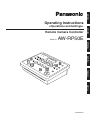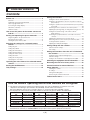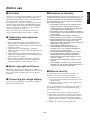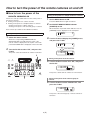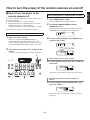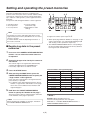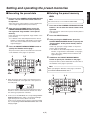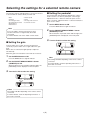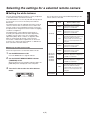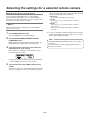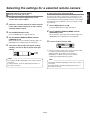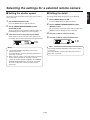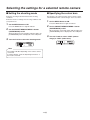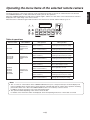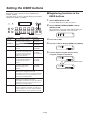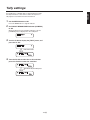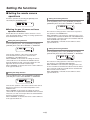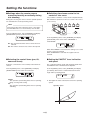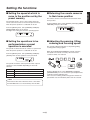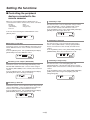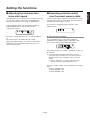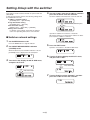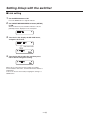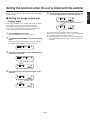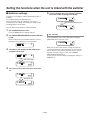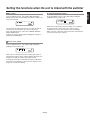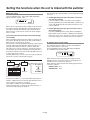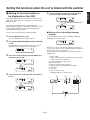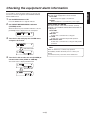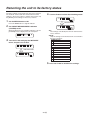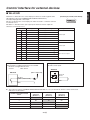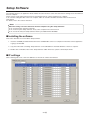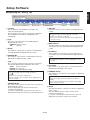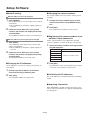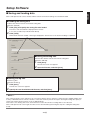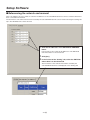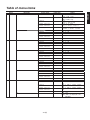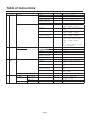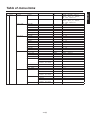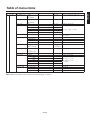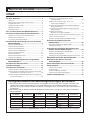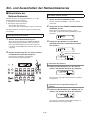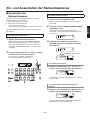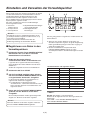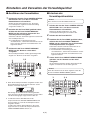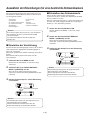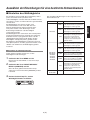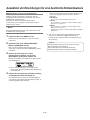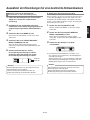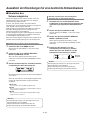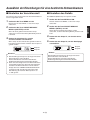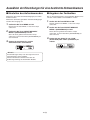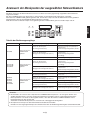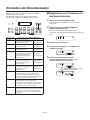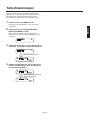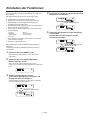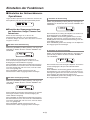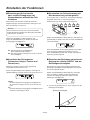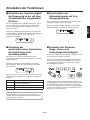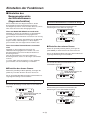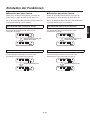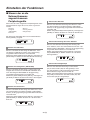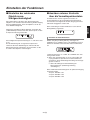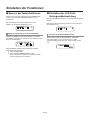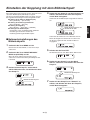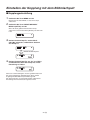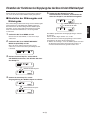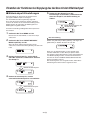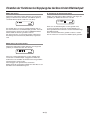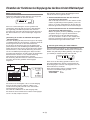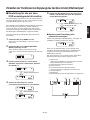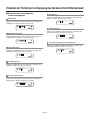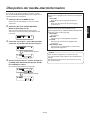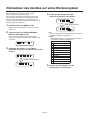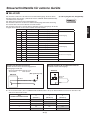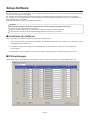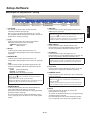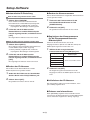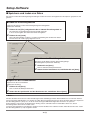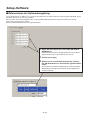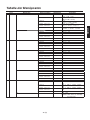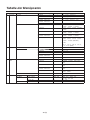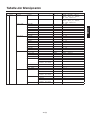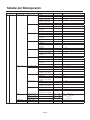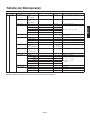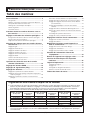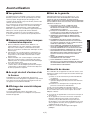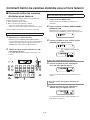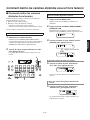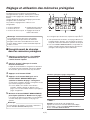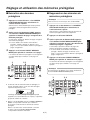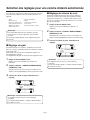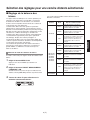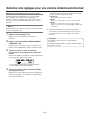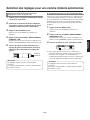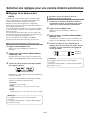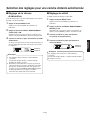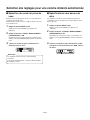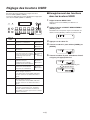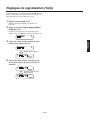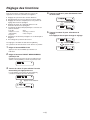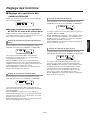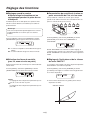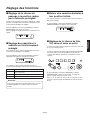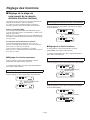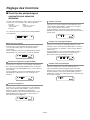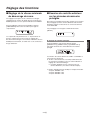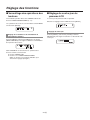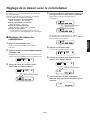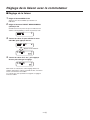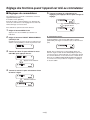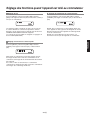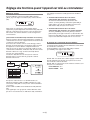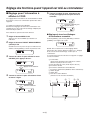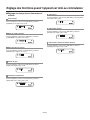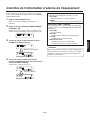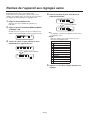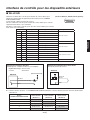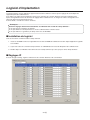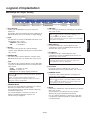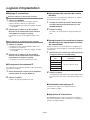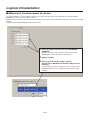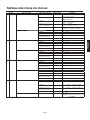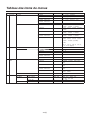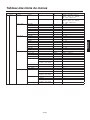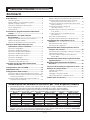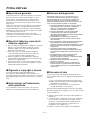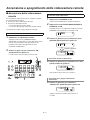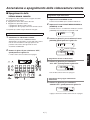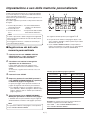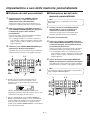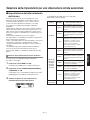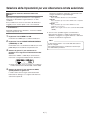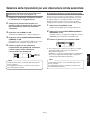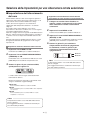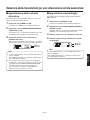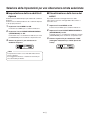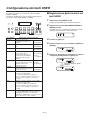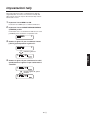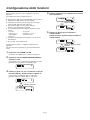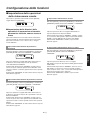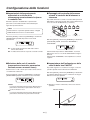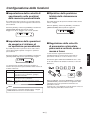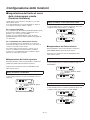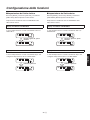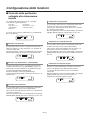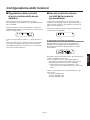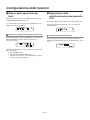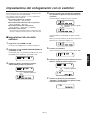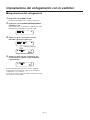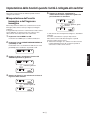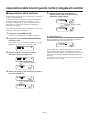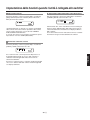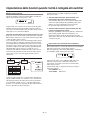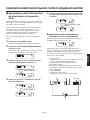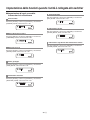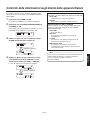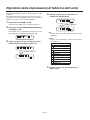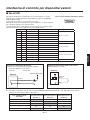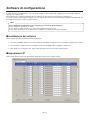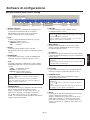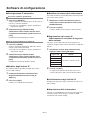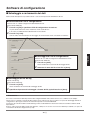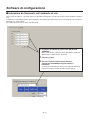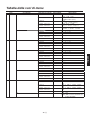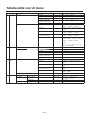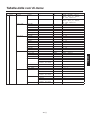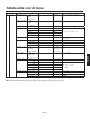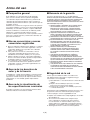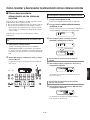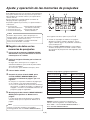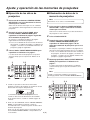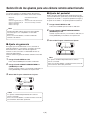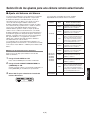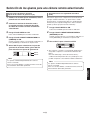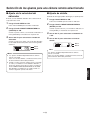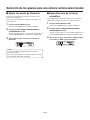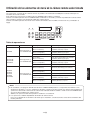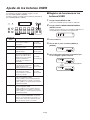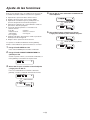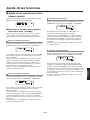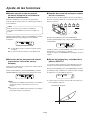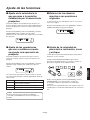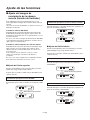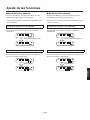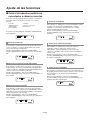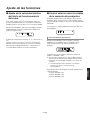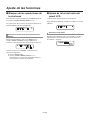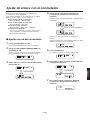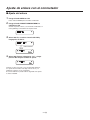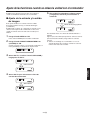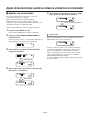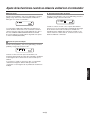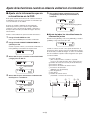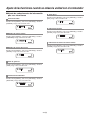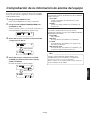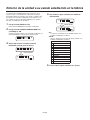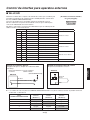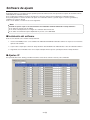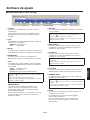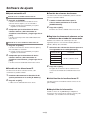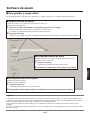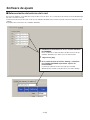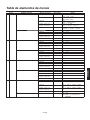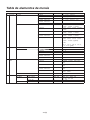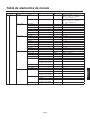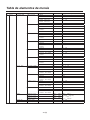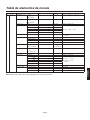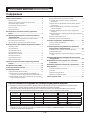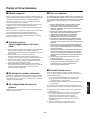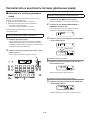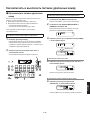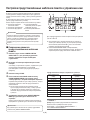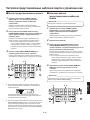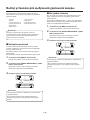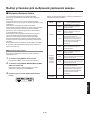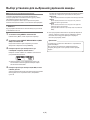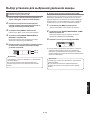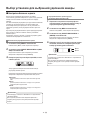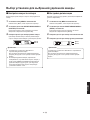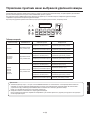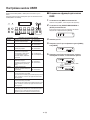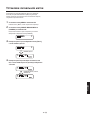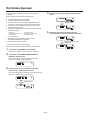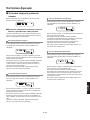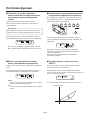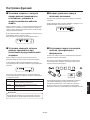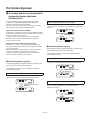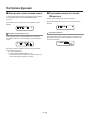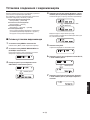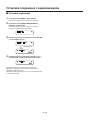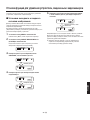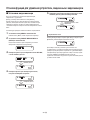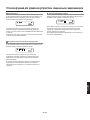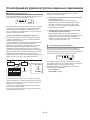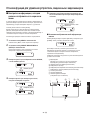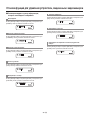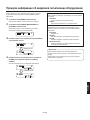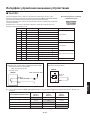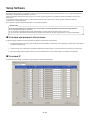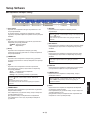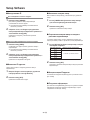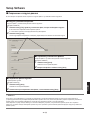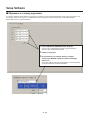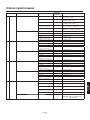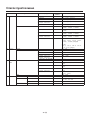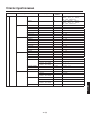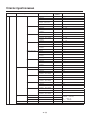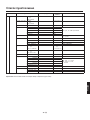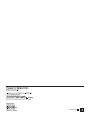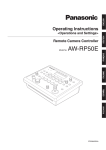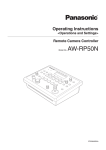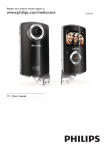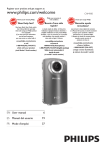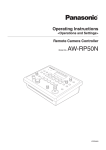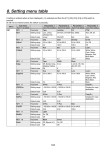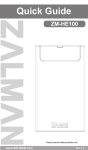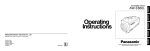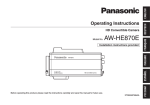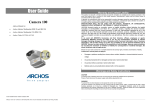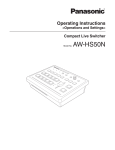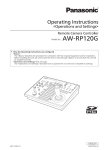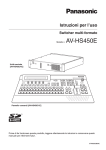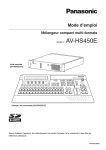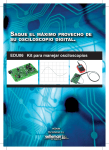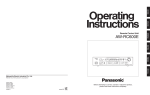Download Operating Instructions
Transcript
ENGLISH Operating Instructions Remote Camera Controller ESPAÑOL ITALIANO FRANÇAIS AW-RP50E РУССКИЙ Model No. DEUTSCH <Operations and Settings> 3TR006603BAA ENGLISH VERSION Contents Setting the functions .............................................. 17 Before use ................................................................. 2 Setting the remote camera operations .....................................18 Overview ....................................................................................2 Setting the speed at which to move to the position set by the preset memory ....................................................................20 Trademarks and registered trademarks .....................................2 About copyright and licence .......................................................2 Concerning the ratings display ...................................................2 Setting the operations to be performed when a preset operation is executed ..........................................................................20 Disclaimer of warranty ................................................................2 Returning the remote cameras to their home position .............20 Network security.........................................................................2 Adjusting the panning, tilting, zooming and focusing speed.....20 How to turn the power of the remote cameras on and off ................................................................... 3 Setting and operating the preset memories .......... 5 Setting the movement range of the remote camera (limiter function) ..................................................................21 Controlling the peripheral devices connected to the remote cameras .............................................................................23 Registering data in the preset memories ...................................5 Adjusting the minimum lens zoom start speed.........................24 Executing the preset data ..........................................................6 Exercising external control over the preset memory data ........24 Deleting the preset memory data ...............................................6 Locking the button operations ..................................................25 Selecting the settings for a selected remote camera................................................................... 7 Adjusting the LCD panel backlight ...........................................25 Setting linkup with the switcher ............................ 26 Setting the gain ..........................................................................7 Switcher network settings ........................................................26 Setting the pedestal ...................................................................7 Link setting ...............................................................................27 Setting the white balance ...........................................................8 Setting the functions when the unit is linked with the switcher ........................................................ 28 Setting the black balance .........................................................11 Setting the shutter speed .........................................................12 Setting the image output and image input................................28 Setting the detail ......................................................................12 Switcher settings ......................................................................29 Setting the shooting mode .......................................................13 Setting for the information to be displayed on the OSD ...........32 Specifying the colour bars ........................................................13 Checking the equipment alarm information......... 34 Returning the unit to its factory status ................ 35 Control interface for external devices .................. 36 Setup Software ....................................................... 37 Operating the menu items of the selected remote camera ................................................................ 14 Setting the USER buttons ...................................... 15 Tally settings ........................................................... 16 Installing the software ..............................................................37 IP settings ................................................................................37 Saving and loading data...........................................................40 Referencing the network environment......................................41 Table of menu items ............................................... 42 How the model’s Operating Instructions manuals are configured The manual of this Remote Camera Controller (hereafter, “the unit”) is divided into two manuals: one is the <Operations and Settings> (this manual in the CD-ROM), and the other is the <Basics>. Before installing the unit, be sure to read the <Basics> to ensure that the unit is installed correctly. For the purposes of this manual, the model numbers of the units are given as listed in the table below. Model number of unit Model number given in manual Model number of unit Model number given in manual Model number of unit Model number given in manual AW-HS50E AW-HS50 AW-E650E AW-E650 AW-PH650L AW-PH650 AW-HE50HE AW-HE50 AW-E750E AW-E750 AW-IF400G AW-IF400 AW-HE50SE AW-HE50 AW-E860L AW-E860 AK-HC1500G AK-HC1500 AW-HE100E AW-HE100 AW-PH360L AW-PH360 AK-HC1800G AK-HC1800 AW-HE870E AW-HE870 AW-PH400E AW-PH400 AW-E350E AW-E350 AW-PH405E AW-PH405 In these instructions, the phrases “pan-tilt head and camera combination” and “camera integrated with a pan-tilt head” are both referred to collectively as “remote camera” except in places where specific equipment is mentioned. 1 (E) Overview Disclaimer of warranty This unit is a controller which is designed to control remote cameras (cameras integrated with pan-tilt heads) and pan-tilt head systems (which consist of pan-tilt heads and the cameras which are mounted on them). By means of an IP connection, an operating environment where the unit is tied in with the AW-HE50 HD integrated camera and AW-HS50 compact live switcher is achieved. When IP connections are used, the unit can be used to control up to 100 remote cameras. When serial connections are used, up to five remote cameras and pan-tilt head systems can be controlled. IN NO EVENT SHALL Panasonic System Networks Co., Ltd. BE LIABLE TO ANY PARTY OR ANY PERSON, EXCEPT FOR REPLACEMENT OR REASONABLE MAINTENANCE OF THE PRODUCT, FOR THE CASES, INCLUDING BUT NOT LIMITED TO BELOW: ANY DAMAGE AND LOSS, INCLUDING WITHOUT LIMITATION, DIRECT OR INDIRECT, SPECIAL, CONSEQUENTIAL OR EXEMPLARY, ARISING OUT OF OR RELATING TO THE PRODUCT; PERSONAL INJURY OR ANY DAMAGE CAUSED BY INAPPROPRIATE USE OR NEGLIGENT OPERATION OF THE USER; UNAUTHORIZED DISASSEMBLE, REPAIR OR MODIFICATION OF THE PRODUCT BY THE USER; INCONVENIENCE OR ANY LOSS ARISING WHEN IMAGES ARE NOT DISPLAYED, DUE TO ANY REASON OR CAUSE INCLUDING ANY FAILURE OR PROBLEM OF THE PRODUCT; ANY PROBLEM, CONSEQUENTIAL INCONVENIENCE, OR LOSS OR DAMAGE, ARISING OUT OF THE SYSTEM COMBINED BY THE DEVICES OF THIRD PARTY; ANY INCONVENIENCE, DAMAGES OR LOSSES RESULTING FROM ACCIDENTS CAUSED BY AN INADEQUATE INSTALLATION METHOD OR ANY FACTORS OTHER THAN A DEFECT IN THE PRODUCT ITSELF; LOSS OF REGISTERED DATA CAUSED BY ANY FAILURE; ANY DAMAGES, CLAIMS, ETC. DUE TO LOSS OR LEAKAGE OF THE SETTING DATA SAVED ON THIS UNIT OR IN A PERSONAL COMPUTER. Trademarks and registered trademarks Microsoft, Windows, Windows Vista, Windows 7 and Internet Explorer are either registered trademarks or trademarks of Microsoft Corporation in the United States and other countries. Intel and Intel Core are trademarks or registered trademarks of Intel Corporation in the United States and other countries. Adobe and Reader are either registered trademarks or trademarks of Adobe Systems Incorporated in the United States and/or other countries. Other names of companies and products contained in these Operating Instructions may be trademarks or registered trademarks of their respective owners. About copyright and licence Distributing, copying, disassembling, reverse compiling, reverse engineering, and also exporting in violation of export laws of the software provided with this unit are expressly prohibited. Network security As you will use this unit connected to a network, your attention is called to the following security risks. Leakage or theft of information through this unit Use of this unit for illegal operations by persons with malicious intent Interference with or stoppage of this unit by persons with malicious intent Concerning the ratings display The unit’s name, model number and electrical ratings are indicated on its bottom panel. It is your responsibility to take precautions such as those described below to protect yourself against the above network security risks. Use this unit in a network secured by a firewall, etc. If this unit is connected to a network that includes PCs, make sure that the system is not infected by computer viruses or other malicious entities (using a regularly updated antivirus programme, anti-spyware programme, etc.). Refrain from connections that use public lines. 2 (E) ENGLISH Before use How to turn the power of the remote cameras on and off How to turn the power of the remote cameras on Turning on the power of a multiple number of cameras 1 Follow one of the procedures below to turn on the power of the remote cameras. Turning on the power one camera at a time Turning on the power of a multiple number of cameras • Turning on the power of all the cameras • Turning on the power of the selected group of cameras Press the MENU button to light its indicator. 2 [1]GROUP Turning on the power one camera at a time 3 Select the remote camera. When the corresponding CAMERA STATUS/ SELECTION button is held down, the name of the remote camera is displayed on the top line of the LCD panel and POWER OFF is displayed on the bottom line. 2 Set PRESET MEMORY/MENU 8 button (CAMERA) to ON. When the button is pressed and its indicator is lit, the [CAMERA] menu is displayed on the LCD panel. Each of these procedures is described in turn below. 1 Set the MENU button to ON. ▼ Turn the F1 dial to display the [POWER] menu, and press the F1 dial. [2]POWER Press the F1 dial. Turn the F2 dial to select “ON”, and press the F2 dial. 1.CAM POWER ▼ ALL OFF The power of the selected remote camera is turned on. 2 CAM100<AW-HE50 > POWER: ON POWER ALARM MENU PAGE STORE DELETE AUTO F2 1 2 3 4 5 GAIN/PED R/B GAIN R/B PED AWB/ABB SHUTTER 6 7 8 9 10 DETAIL 1 IRIS Turning on the power of all the cameras F1 SCENE/MODE CAMERA SETUP PRESET MEMORY / MENU 2 3 4 CAMERA STATUS / SELECTION SYSTEM F1 CAMERA OSD F2 EXIT USER1 USER2 4 Turn the F2 dial to select “ALL ON”, and press the F2 dial. 1.CAM POWER ▼ ALL ON The power of all the remote cameras is now turned on. 5 PT ACTIVE 1 Turning on the power of the selected group of cameras 4 Turn the F2 dial to select “GROUP ON”, and press the F2 dial. 1.CAM POWER ▼ GROUP ON The power of the selected group of remote cameras is turned on. 3 (E) How to turn the power of the remote cameras off Turning off the power of a multiple number of cameras 1 Follow one of the procedures below to turn off the power of the remote cameras. Turning off the power one camera at a time Turning off the power of a multiple number of cameras • Turning off the power of all the cameras • Turning off the power of the selected group of cameras Press the MENU button to light its indicator. 2 [1]GROUP Turning off the power one camera at a time 3 Select the remote camera. When the corresponding CAMERA STATUS/ SELECTION button is held down, the name of the remote camera is displayed on the top line of the LCD panel and POWER ON is displayed on the bottom line. 2 Set PRESET MEMORY/MENU 8 button (CAMERA) to ON. When the button is pressed and its indicator is lit, the [CAMERA] menu is displayed on the LCD panel. Each of these procedures is described in turn below. 1 Set the MENU button to ON. ▼ Turn the F1 dial to display the [POWER] menu, and press the F1 dial. [2]POWER Press the F1 dial. Turn the F2 dial to select “OFF”, and press the F2 dial. 1.CAM POWER ▼ ALL OFF The power of the selected remote camera is turned off. 2 CAM100<AW-HE50 > POWER:OFF POWER ALARM MENU PAGE STORE DELETE AUTO F2 1 2 3 4 5 GAIN/PED R/B GAIN R/B PED AWB/ABB SHUTTER 6 7 8 9 10 DETAIL 1 IRIS Turning off the power of all the cameras F1 SCENE/MODE CAMERA SETUP PRESET MEMORY / MENU 2 3 4 CAMERA STATUS / SELECTION SYSTEM F1 CAMERA OSD F2 EXIT USER1 USER2 4 Turn the F2 dial to select “ALL OFF”, and press the F2 dial. 1.CAM POWER ▼ ALL OFF The power of all the remote cameras is now turned off. 5 PT ACTIVE 1 Turning off the power of the selected group of cameras 4 Turn the F2 dial to select “GROUP OFF”, and press the F2 dial. 1.CAM POWER ▼ GROUP OFF The power of the selected group of remote cameras is turned off. 4 (E) ENGLISH How to turn the power of the remote cameras on and off Setting and operating the preset memories This unit is provided with a function for registering the positions to be shot by the remote cameras and the settings of the remote cameras in the remote cameras themselves. Up to 100 sets of data (presets) can be registered in these memories. The positions and settings listed below can be registered. Pan/tilt positions Zoom positions Focus positions Lens iris settings (manual iris only) White balance mode settings 3 4 MENU PAGE STORE DELETE IRIS AUTO 4, 5 1 2 3 4 5 GAIN/PED R/B GAIN R/B PED AWB/ABB SHUTTER 6 7 8 9 10 DETAIL 1 The number of position and setting data which can be registered as preset memory data differ from one remote camera to another. For further details, check the Operating Instructions of the model concerned. 3 4 USER1 USER2 5 PT ACTIVE CAMERA STATUS / SELECTION To register more data, repeat steps 2 to 5. When specifying a different “Number on the page” on the same “Page number”, it is registered by skipping step 4 and carrying out the operation in step 5 only. The PRESET MEMORY/MENU button corresponding to the preset number lights when preset memory data has been registered in the AW-HE50. Registering data in the preset memories 2 2 SYSTEM EXIT 1 Note 1 SCENE/MODE CAMERA SETUP PRESET MEMORY / MENU F2 Press one of the CAMERA STATUS/SELECTION buttons 1 to 5 to select the remote camera to be operated. Output the images to be shot by the camera to the monitor. The camera angle to be registered is determined by operating the PAN/TILT lever and ZOOM button. If necessary, adjust the focus and iris as well. 3 4 5 <Preset numbers and registered pages> Press the STORE button. Preset number Page number Number on the page 1 to 10 1 1 to 10 11 to 20 2 1 to 10 21 to 30 3 1 to 10 In this step, the “Page number” to be registered as the preset memory is specified. For details on the relationship between the “Preset number”, “Page number” and “Number on the page”, refer to the section entitled <Preset numbers and registered pages>. 31 to 40 4 1 to 10 41 to 50 5 1 to 10 51 to 60 6 1 to 10 61 to 70 7 1 to 10 71 to 80 8 1 to 10 81 to 90 9 1 to 10 Hold down the PRESET MEMORY/MENU button to specify the “Number on the page”. 91 to 100 10 1 to 10 After pressing the PAGE button, press the PRESET MEMORY/MENU button to specify the “Page number” to be registered. The preset memory data is registered at the same time as the “Number on the page” is specified. Memo Example: When specifying preset 21 Press the following buttons in the order given: PAGE button PRESET MEMORY/MENU 3 button PRESET MEMORY/MENU button 1. Note When specifying the “Number on the page”, hold down the PRESET MEMORY/MENU button. 5 (E) Setting and operating the preset memories 1 Press one of the CAMERA STATUS/SELECTION buttons 1 to 5 to select the remote camera to be operated. Note This function does not work with the AW-PH400. Select the remote camera which is to be pointed at the camera angle registered in the preset memory. 2 1 After pressing the PAGE button, press the PRESET MEMORY/MENU button to specify the registered “Page number” of the preset memory. 2 3 The preset memory data is executed at the same time as the “Number on the page” are specified. 2,3 4 1 2 3 4 5 MENU PAGE GAIN/PED R/B GAIN R/B PED AWB/ABB SHUTTER 7 8 9 STORE DELETE DETAIL 6 1 IRIS AUTO SCENE/MODE CAMERA SETUP PRESET MEMORY / MENU 2 3 F2 EXIT USER1 USER2 4 CAMERA STATUS / SELECTION After pressing the PAGE button, press the PRESET MEMORY/MENU button to specify the “Page number” of the preset memory data to be deleted. Hold down the PRESET MEMORY/MENU button to specify the “Number on the page”. The preset memory data is deleted at the same time as the “Number on the page” is specified. 10 SYSTEM Press the DELETE button. In this step, specify the “Page number” of the preset memory data to be deleted. For details on the relationship between the “Preset number”, “Page number” and “Number on the page”, refer to the section entitled <Preset numbers and registered pages>. Press the PRESET MEMORY/MENU button to specify the “Number on the page”. 2 Press one of the CAMERA STATUS/SELECTION buttons 1 to 5 to select the remote camera to be operated. Select the remote camera whose preset memory data is to be deleted. In this step, specify the registered “Page number” of the preset memory. For details on the relationship between the “Preset number”, “Page number” and “Number on the page”, refer to the section entitled <Preset numbers and registered pages>. 3 Note When specifying the “Number on the page”, hold down the PRESET MEMORY/MENU button. 5 PT ACTIVE 1 3 When the preset memory data is executed, the preset number is displayed on the right side of the top level of the LCD panel. PRE S E T PAG E : 1 ENGLISH Deleting the preset memory data Executing the preset data MENU 1 (1-10) PAGE STORE DELETE IRIS AUTO 3, 4 1 2 3 4 5 GAIN/PED R/B GAIN R/B PED AWB/ABB SHUTTER 6 7 8 9 10 DETAIL 1 The preset number display is cleared when the power of the unit or remote camera has been turned off or when the camera group has been switched. 2 In the case of the AW-HE50, the corresponding PRESET MEMORY/MENU button will go off, and then it will light again when preset memory data is executed. In the case of another remote camera connected serially, the corresponding PRESET MEMORY/MENU button will simply just light. 6 (E) SCENE/MODE CAMERA SETUP PRESET MEMORY / MENU 2 3 4 CAMERA STATUS / SELECTION 1 SYSTEM F2 EXIT USER1 USER2 5 PT ACTIVE Selecting the settings for a selected remote camera Setting the pedestal The following settings and adjustments can be performed for a selected remote camera directly from this unit. • • • • • • Gain Pedestal R and B gain values R and B pedestal values White balance Black balance • • • • Perform the black level (pedestal) adjustment in order to make it easier to see the very dark parts of the images. Adjustment in the “–” direction makes the parts closer to black; conversely, adjustment in the “+” direction makes the parts closer to white. Shutter speed Detail Shooting mode selection Colour bar selection 1 Set the MENU button to ON. Press the MENU button to light its indicator. Note 2 It is not possible to perform operations for those functions which are not supported by the model concerned. For further details, refer to the “Table of menu items”. Set the PRESET MEMORY/MENU 1 button (GAIN/PED) to ON. When the button is pressed and its indicator lights, the [GAIN/PED] menu is displayed on the LCD panel. 3 Turn the F2 dial to select the setting. Setting the gain GAIN PED In places which are too dark, increase the gain level; conversely, in places which are too light, reduce the gain level. When “Auto” is selected, the light quantity is adjusted automatically. When the gain is increased, the noise level also increases. 1 GAIN PED : : 0dB +5 Set the MENU button to ON. Note The settings will differ depending on the remote camera connected. For further details, check the Operating Instructions of the model concerned. Set the PRESET MEMORY/MENU 1 button (GAIN/PED) to ON. When the button is pressed and its indicator lights, the [GAIN/PED] menu is displayed on the LCD panel. 3 0dB ±0 Turn the F2 dial. Press the MENU button to light its indicator. 2 : : Turn the F1 dial to select the setting. GAI N PED : : 0dB ±0 Turn the F1 dial. GAI N PED : : 3dB ±0 Note The settings will differ depending on the remote camera connected. For further details, check the Operating Instructions of the model concerned. 7 (E) Setting the white balance The modes which can be selected differ depending on the remote camera connected. The ratio between RGB (three primary colours) is adjusted so that white will be reproduced accurately. If the white balance is off, not only will white be reproduced poorly but the colour tone of the entire picture will also deteriorate. The white balance must be adjusted when using a remote camera for the first time or when the remote camera has not been used for a prolonged period of time. It must also be adjusted when changes have been made in the lighting conditions or brightness. The white balance can be adjusted automatically or manually (fine adjustment after automatic adjustment). In addition, preset values or the “auto tracking white adjustment (ATW)” which continues to adjust the white balance automatically all the time can be selected. The results of white balance adjustments can be stored in memory A or memory B when “AWB A” or “AWB B” has been selected for the white balance. Remote camera Mode AWB A The status of the white balance registered in remote camera memory A is established. AWB B The status of the white balance registered in remote camera memory B is established. AW-HE50 ATW 1 Set the MENU button to ON. AW-HE100 AW-HE870 AW-E860 AW-E750 AW-E650 AW-E350 Press the MENU button to light its indicator. 2 Set the PRESET MEMORY/MENU 4 button (AWB/ABB) to ON. The status of the white balance registered in remote camera memory A is established. AWB B The status of the white balance registered in remote camera memory B is established. 3200K The status of the white balance which was adjusted at a brightness of 3200K is established. 5600K The status of the white balance which was adjusted at a brightness of 5600K is established. ATW In this mode, the white balance is automatically adjusted continuously all the time and automatically compensated even when the light source or colour temperature has changed. When the button is pressed and its indicator lights, the [AWB/ABB] menu is displayed on the LCD panel. 3 Turn the F1 dial to select the white balance mode. AWB M O D : SET : AK-HC1500 AK-HC1800 AWB B AWB 8 (E) In this mode, the white balance is automatically adjusted continuously all the time and automatically compensated even when the light source or colour temperature has changed. AWB A Selecting the white balance mode Follow the steps below to set the white balance mode. Remote camera status ENGLISH Selecting the settings for a selected remote camera Selecting the settings for a selected remote camera When automatic adjustment is performed, the following details are displayed on the LCD panel. Automatically adjusting the white balance Set the automatic adjustment if the colouring appears unnatural under certain light sources or other conditions. If the white serving as the reference can be recognized, it is possible to shoot with natural colouring. AWB ACTIVE: This appears while AWB is being executed. AWB OK: This appears for 3 seconds after AWB is completed successfully. AWB NG: This appears for 3 seconds after AWB is completed unsuccessfully. (AWB was executed while ATW, 3200K or 5600K was selected.) Memo When the white balance is adjusted, the R and B GAIN values are set to “±0”. 1 If it was not possible to adjust the white balance properly, change the brightness, iris, subject, light source or other aspect, and try adjusting it again. Set the MENU button to ON. Press the MENU button to light its indicator. 2 Set the PRESET MEMORY/MENU 4 button (AWB/ABB) to ON. Note The settings will differ depending on the remote camera connected. For further details, check the Operating Instructions of the model concerned. When the button is pressed and its indicator lights, the [AWB/ABB] menu is displayed on the LCD panel. 3 Turn the F1 dial to select the place where the white balance is to be stored. Select “AWB A” or “AWB B” to select the place where the white balance is stored. AWB M O D : SET : AWB A AWB This step need not be taken when the AK-HC1500 or AK-HC1800 is used as the remote camera. 4 Turn the F2 dial to select AWB, and press the F2 dial. The remote camera now automatically adjusts the white balance, and registers it at the place selected in step 3. 9 (E) Selecting the settings for a selected remote camera Manually adjusting the white balance (Setting the R and B gain values) 2 3 This function provides compensation automatically so that the white balance is adjusted even when the light source or colour temperature changes during shooting, so that images that appear the least odd (that is, the most natural looking) are produced. As with the automatic adjustment, fill the screen with a white subject. 1 Connect a waveform monitor or colour monitor to the video output connector on the currently selected remote camera. Press the MENU button to light its indicator. 2 Set the MENU button to ON. Press the MENU button to light its indicator. 4 Set the PRESET MEMORY/MENU 2 button (R/BGAIN) to ON. 3 : : ±0 ±0 Turn the F1 dial to select ATW. AWB MOD: SET : Turn the F1 dial to select the R gain setting; similarly, turn the F2 dial to select the B gain setting. RGAIN BGAIN Set the PRESET MEMORY/MENU 4 button (AWB/ABB) to ON. When the button is pressed and its indicator lights, the [AWB/ABB] menu is displayed on the LCD panel. When the button is pressed and its indicator lights, the [R/BGAIN] menu is displayed on the LCD panel. 5 Set the MENU button to ON. ATW AWB If there is no white on the screen, it may not be possible to compensate the white balance properly. Similarly, under certain light source and colour temperature conditions, it may not be possible to compensate the white balance properly. F1 dial F2 dial Note Note The settings will differ depending on the remote camera connected. For further details, check the Operating Instructions of the model concerned. The settings will differ depending on the remote camera connected. For further details, check the Operating Instructions of the model concerned. 10 (E) ENGLISH 1 Auto tracking white adjustment (ATW) Selecting the settings for a selected remote camera Setting the black balance The black balance must be adjusted when using a remote camera for the first time or when the remote camera has not been used for a prolonged period of time. It must also be adjusted when significant changes have occurred in the ambient temperature or at the change of the seasons. If the camera is used with the same settings and under the same conditions, the black balance need not be adjusted again. When the black balance is adjusted again, the previous memory data will be erased and replaced with the new black balance settings. When the black balance is set, the R and B pedestal adjustment settings are returned to ±0. Manually adjusting the black balance (Setting the R and B pedestal) 1 2 3 4 Set the MENU button to ON. Turn the F1 dial to select the R pedestal setting; similarly, turn the F2 dial to select the B pedestal setting. RPED BPED Set the PRESET MEMORY/MENU 4 button (AWB/ABB) to ON. When the button is pressed and its indicator lights, the [AWB/ABB] menu is displayed on the LCD panel. 3 Set the PRESET MEMORY/MENU 3 button (R/BPED) to ON. When the button is pressed and its indicator lights, the [R/BPED] menu is displayed on the LCD panel. Press the MENU button to light its indicator. 2 Set the MENU button to ON. Press the MENU button to light its indicator. Automatically adjusting the black balance 1 Connect a waveform monitor or colour monitor to the video output connector on the currently selected remote camera. ±0 ±0 F1 dial F2 dial Note The settings will differ depending on the remote camera connected. For further details, check the Operating Instructions of the model concerned. Turn the F2 dial to select ABB, and press the F2 dial. AWB M O D : SET : : : AWB B ABB The remote camera now automatically adjusts the black balance. When automatic adjustment is performed, the following details are displayed on the LCD panel. ABB ACTIVE: This appears while ABB is being executed. ABB OK: This appears for 3 seconds after ABB was completed successfully. ABB NG: This appears for 3 seconds after ABB was completed unsuccessfully. Note The settings will differ depending on the remote camera connected. For further details, check the Operating Instructions of the model concerned. 11 (E) Setting the shutter speed Setting the detail The shutter mode and shutter speed of the remote camera can be selected. The image detail (image sharpness) can be adjusted. 1 1 Set the MENU button to ON. Press the MENU button to light its indicator. Press the MENU button to light its indicator. 2 2 Set the PRESET MEMORY/MENU 5 button (SHUTTER) to ON. Turn the F1 dial to select the shutter mode. When “Step” has been selected as the shutter mode, the shutter speed can be selected by turning the F2 dial. SHUTTE R : SPEED : Step 1/100 Set the PRESET MEMORY/MENU 6 button (DETAIL) to ON. When the button is pressed and its indicator lights, the [DETAIL] menu is displayed on the LCD panel. When the button is pressed and its indicator lights, the [SHUTTER] menu is displayed on the LCD panel. 3 Set the MENU button to ON. 3 Turn the F1 dial to select On or Off. 4 Turn the F2 dial to select the detail level. DETAIL : LEVEL : F1 dial F2 dial On LOW F1 dial F2 dial Note Notes The settings will differ depending on the remote camera connected. For further details, check the Operating Instructions of the model concerned. The settings will differ depending on the remote camera connected. For further details, check the Operating Instructions of the model concerned. When a remote camera connected serially is selected and its shutter speed is set, and then a remote camera in another group is assigned to the CAMERA STATUS/SELECTION button, the shutter speed will be set to “1/100” when a menu operation is next performed. 12 (E) ENGLISH Selecting the settings for a selected remote camera Selecting the settings for a selected remote camera Setting the shooting mode Specifying the colour bars Select the shooting mode that matches the shooting conditions. Select the mode according to the shooting conditions and your preferences. The images to be output from the remote camera can be switched between the “camera images” and “colour bars”. 1 1 Press the MENU button to light its indicator. Set the MENU button to ON. 2 Press the MENU button to light its indicator. 2 Set the PRESET MEMORY/MENU 7 button (SCENE/MODE) to ON. Set the PRESET MEMORY/MENU 7 button (SCENE/MODE) to ON. When the button is pressed and its indicator lights, the [SCENE/MODE] menu is displayed on the LCD panel. When the button is pressed and its indicator lights, the [SCENE/MODE] menu is displayed on the LCD panel. 3 Set the MENU button to ON. 3 Turn the F2 dial to select “CAM” (camera image) or “BAR” (colour bars). Turn the F1 dial to select the shooting mode. SCE N E MOD E : : SCENE MODE MANU1 CAM Note The settings will differ depending on the remote camera connected. For further details, check the Operating Instructions of the model concerned. 13 (E) : : MANU1 BAR The menu operations of the remote cameras can be operated from the unit for the remote camera which is now selected. The CAMERA OSD button, F1 dial and F2 dial are used to perform the operations. When the CAMERA OSD button is held down, its indicator lights, and the on-screen menu of the selected remote camera is displayed as the output image of the remote camera. When the button is held down again while its indicator is lit, the menu is cleared, and the indicator goes off. F1 F2 POWER ALARM MENU PAGE STORE DELETE 1 2 3 4 5 GAIN/PED R/B GAIN R/B PED AWB/ABB SHUTTER 6 7 8 9 10 DETAIL SCENE/MODE CAMERA SETUP PRESET MEMORY / MENU SYSTEM F1 CAMERA OSD F2 EXIT USER1 USER2 Table of operations Remote camera AW-HE50 AK-HC1500 AK-HC1800 AW-HE870 AW-E350 AW-E650 AW-E750 AW-E860 AW-HE100 Menu ON/OFF Hold down the CAMERA OSD button. Hold down the CAMERA OSD button. Hold down the CAMERA OSD button. Dial operation Menu operation Turn the F1 dial. (Turn it clockwise.) Moves (downward) to an item. Changes (increments) the setting. Turn the F1 dial. (Turn it counterclockwise.) Moves (upward) to an item. Changes (decrements) the setting. Press the F1 dial. Enters the setting. Turn the F1 dial. (Turn it clockwise.) Moves (downward) to an item. Changes (decrements) the setting. Turn the F1 dial. (Turn it counterclockwise.) Moves (upward) to an item. Changes (increments) the setting. Press the F1 dial. Enters the setting. Turn the F1 dial. (Turn it clockwise.) Moves (downward) to an item. Turn the F1 dial. (Turn it counterclockwise.) Moves (upward) to an item. Press the F1 dial. Enters the setting. Turn the F2 dial. (Turn it clockwise.) Enters the setting. Changes (increments) the setting. Turn the F2 dial. (Turn it counterclockwise.) Changes (decrements) the setting. Notes The “on” and “off” of the indicator in the CAMERA OSD button may not correspond exactly to the menu display and menu non-display when another remote camera has been selected while remote camera menu operations are being performed from the unit or when the CAMERA OSD function is set to OFF by a remote camera. In addition, the menu operations may not be performed properly. The operations differ depending on the remote camera model. For details on the menu items which are displayed, check the Operating Instructions of the model concerned. 14 (E) ENGLISH Operating the menu items of the selected remote camera Setting the USER buttons Registering functions in the USER buttons Menu items can be assigned to the two USER buttons (USER1, USER2). The target function can be activated simply by pressing the USER button (USER1 or USER2). 1 Set the MENU button to ON. Press the MENU button to light its indicator. F1 F2 POWER ALARM MENU STORE PAGE DELETE Menu item F1 1 2 3 4 5 GAIN/PED R/B GAIN R/B PED AWB/ABB SHUTTER 6 7 8 9 10 DETAIL SCENE/MODE CAMERA SETUP PRESET MEMORY / MENU SYSTEM F2 EXIT USER1 USER2 This sets the link control between the unit and switcher. On: Enable Off: Disable BUSCONT This is the bus switching setting. On: Enable Off: Disable FASIST This sets the focus assist function. On: Enable Off: Disable This displays icons at the bottom left of the images from the remote camera selected by the unit on the multi view display of the switcher. On: Display Off: Non-display TALLY_IP CAMINF [1]USER AWB is executed when the USER button, in which AWB has been assigned, is pressed. When AWB is executed successfully, the indicator of the button goes off; conversely, when it is not executed successfully, it blinks. ABB ABB is executed when the USER button, in which ABB has been assigned, is pressed. When ABB is executed successfully, the indicator of the button goes off; conversely, when it is not executed successfully, it blinks. POWER OFF When the USER button in which POWER OFF has been assigned is held down, the indicator of the button lights for an instant, and power OFF is requested for all the remote cameras connected. 3 Press the F1 dial. 4 Turn the F1 dial to display [USER1] or [USER2]. ▼ SWLINK 5 Turn the F2 dial to select the item to be assigned, and press the F2 dial. 1.USER1 ▼ SWLINK Turn the F2 dial, and then press it. 1.USER1 On: Enable Off: Disable AWB ▼ 1.USER1 This sends the tally information sent periodically by UDP from On: Enable the switcher to the remote Off: Disable camera. This sends the camera information of the remote camera selected to the switcher. Set the PRESET MEMORY/MENU 9 button (SETUP) to ON. When the button is pressed and its indicator lights, the [SETUP] menu is displayed on the LCD panel. Details of operation performed SWLINK CAMSEL 2 CAMERA OSD ▼ BUSCONT 15 (E) Tally settings 1 ENGLISH Set enable (On) or disable (Off) for tally ON which provides the tally instructions to the remote camera in response to tally requests received via the GPI and network. Set the MENU button to ON. Press the MENU button to light its indicator. 2 Set PRESET MEMORY/MENU 8 button (CAMERA) to ON. When the button is pressed and its indicator is lit, the [CAMERA] menu is displayed on the LCD panel. [1] G R O U P 3 ▼ Turn the F1 dial to display the [TALLY] menu, and press the F1 dial. [3] T A L L Y ▲ Press the F1 dial. 1.T A L L Y O U T Off 4 Turn the F2 dial to select On or Off, and then press the F2 dial to enter the selection. 1.T A L L Y O U T Off Turn the F2 dial, and then press it. 1.T A L L Y O U T On 16 (E) Setting the functions 4 This section describes how the unit’s functions are set. The following functions can be set. Turn the F1 dial to select the target menu item. 1.PAN DIR Setting of the remote camera operations Registration of functions in the USER buttons Setting the speed at which to move to the preset memory setting position Setting the control items used when preset data is executed Controlling the peripheral devices connected to the remote cameras • ND filter • AC adapter (AW-PS300A) • Defroster Turn the F1 dial. 2.TILT DIR NORMAL 5 • Wiper • Heater, fan • Halogen lamp Turn the F2 dial, and then press it. The settings are established using the [SETUP] menu. First, the basic menu operations will be described. 2.TILT DIR REVERSE Set the MENU button to ON. Press the MENU button to light its indicator. 2 Set the PRESET MEMORY/MENU 9 button (SETUP) to ON. When the button is pressed and its indicator lights, the [SETUP] menu is displayed on the LCD panel. [1]USER 3 ▼ Turn the F1 dial to display the target menu item, and press the F1 dial. For details on the [SETUP] menu items, refer to the “Table of menu items”. [4]OPERATE Press the F1 dial. 1.PAN DIR Turn the F2 dial to select the setting. Then press the F2 dial to change the setting. 2.TILT DIR NORMAL Assignment of preset data when emergency interrupts occur Locking of button operations 1 ▼ NORMAL ▼ NORMAL 17 (E) Setting the remote camera operations Setting the zooming direction Set these operations by selecting the [SETUP] menu followed by the [OPERATE] menu. From the [SETUP] menu, select [OPERATE] and display [ZOOM DIR].Then select either “NORMAL” or “REVERSE”. [4] O P E R A T E 3.ZOOM DIR NORMAL Setting the pan, tilt, zoom and focus operation directions This sets the zooming operation of the lens in response to the operation of the ZOOM button. When “NORMAL” is selected as the setting, the lens zooms toward the tele end when the TELE side of the ZOOM button is pressed and, conversely, it will zoom toward the wide end when the WIDE side is pressed. When “REVERSE” is selected, the lens will move in the opposite directions. Set the directions in which the remote camera is to move when the panning, tilting, zooming or focusing operation has been initiated from the unit. Setting the panning direction From the [SETUP] menu, select [OPERATE] and display [PAN DIR]. Then select either “NORMAL” or “REVERSE”. 1.PAN DIR ▼ Setting the focusing direction NORMAL From the [SETUP] menu, select [OPERATE] and display [FOCUS DIR]. Then select either “NORMAL” or “REVERSE”. This sets the operation of the remote camera in the horizontal direction in response to the horizontal manipulation of the PAN/TILT lever. When “NORMAL” is selected as the setting, the remote camera will move to the left when the PAN/TILT lever is leaned toward the left and, conversely, it will move to the right when the lever is leaned toward the right. When “REVERSE” is selected, the remote camera will move in the opposite directions. 4.FOCUS DIR NORMAL This sets the focusing operation of the lens in response to the operation of the FOCUS/PUSH OTAF dial. When “NORMAL” is selected as the setting, the lens focus moves toward the far end when the dial is turned clockwise and, conversely, it will move toward the near end when the dial is turned counterclockwise. When “REVERSE” is selected, the lens will move in the opposite directions. Setting the tilting direction From the [SETUP] menu, select [OPERATE] and display [TILT DIR]. Then select either “NORMAL” or “REVERSE”. 2.TILT DIR NORMAL This sets the operation of the remote camera in the vertical direction in response to the vertical manipulation of the PAN/TILT lever. When “NORMAL” is selected as the setting, the remote camera will move upward when the PAN/TILT lever is leaned away from you and, conversely, it will move downward when the lever is leaned toward you. When “REVERSE” is selected, the remote camera will move in the opposite directions. 18 (E) ENGLISH Setting the functions Setting the functions Switching from focus control to iris control or vice versa Settings when the remote camera moves horizontally or vertically during tele shooting It is possible to switch the control, which is implemented by dial and button operations, from focus control to iris control (or vice versa). During tele shooting, the remote camera’s pan/tilt operation are slowed down to make positioning easier. Note 1 IRIS This function takes effect when the unit is connected to the AW-HE50. It does not work with any other models. AUTO 2 3 4 5 CAMERA STATUS / SELECTION AUTO TELE ZOOM From the [SETUP] menu, select [OPERATE] and display [SPEED WITH Z]. Then set the movement speed. WIDE 5 . SP E E D W I T H Z Off LOW HI PTZ/FOCUS SPEED FOCUS/PUSH OTAF PA From the [SETUP] menu, select [OPERATE] and display [FOCUS/IRIS]. Then select either “STANDARD” or “EXCHANGE”. On: The speed at which the remote camera moves is reduced. Off: The remote camera moves at the normal speed. 7.FOCUS/IRIS STANDARD When “EXCHANGE” is selected as the setting, focus control and iris control are switched. When “STANDARD” is selected, the original control is restored. Selecting the control items (pan, tilt, zoom and focus) Setting the PAN/TILT lever inclination and speed Select the control items for the currently selected remote camera. The correlation between angle and operating speed when the PAN/TILT lever is inclined can be adjusted. From the [SETUP] menu, select [OPERATE] and display [SPEED TARGET]. Then select the control item. From the [SETUP] menu, select [OPERATE] and display [P/T CURV]. Then set the correlation between the lever angle and its operating speed. 6.S P E E D T A R G E T P/T/Z/F 8.P/T CURV ▲ 1 P/T/Z/F: The operation speed setting takes effect for panning, tilting, zooming and focusing. P/T: The operation speed setting takes effect for panning and tilting. The higher the value selected, the slower the operating speed. Operating speed Inclination of lever 19 (E) Returning the remote cameras to their home position Setting the speed at which to move to the position set by the preset memory The remote cameras connected can be returned to their home position. The speed at which to move to the position where the remote camera has been set to be in the preset memory when the preset operation is conducted can be set. From the [SETUP] menu, select [PRESET] and display [HOME POSITION]. Then press the F2 dial. From the [SETUP] menu, select [PRESET] and display [DIAG SPEED]. Then set the speed. The higher the setting, the faster the operating speed. 1 . DI A G S P E E D 3.HOME POSITION▲ SET ▼ 1 Adjusting the panning, tilting, zooming and focusing speed Setting the operations to be performed when a preset operation is executed The speed is adjusted uniformly for the panning, tilting, zooming and focusing together. The operations which the remote camera is to performed when the preset operation is conducted can be set. When the PTZ/FOCUS SPEED dial is turned clockwise, the speed is increased; conversely, when it is turned counterclockwise, it is reduced. From the [SETUP] menu, select [PRESET] and display [SCOPE]. Then set the operations to be performed. 2 . SC O P E 1 MODE A IRIS AUTO 2 3 4 5 PT ACTIVE CAMERA STATUS / SELECTION AUTO The operations that the camera performs when a preset operation is executed differ depending on the mode selected. Mode ZOOM WIDE FOCUS/PUSH OTAF LOW HI PTZ/FOCUS SPEED PAN/TILT Operations performed MODE A Pan, tilt, zoom, focus, iris, gain, white balance MODE B Pan, tilt, zoom, focus, iris MODE C Pan, tilt, zoom From the [SETUP] menu, select [OPERATE] and display [SPEED TARGET]. If P/T is selected, the speed adjustment is confined to panning and tilting only. In this case, the zooming and focusing speed is fixed to the speed which was set immediately before P/T was selected. Note This function takes effect when the unit is connected to the AW-HE50. It does not work with any other models. 20 (E) ENGLISH Setting the functions Setting the functions Setting the movement range of the remote camera (limiter function) This unit has a limiter function which is a function that limits the movement range of the remote cameras. There are four limiter positions: the upper, lower, left and right limits of the movement range. Display that appears with other remote cameras The setting status is displayed after the completion of the setting in the LIMIT UP item. When the AW-HE50 is used: 2.LIMIT UP Depending on the nature of the AW-HE50’s installation location, there may be some subjects inside its movement range which it is not desirable or necessary to shoot. In cases like this, the shooting range of the AW-HE50 can be limited by setting limiters in front of those subjects which are not to be shot. EXEC Press the F2 dial. 2.LIMIT UP LIMIT ON When any other remote camera is used: Depending on the installation position, there may be an obstruction in the movement range, and the remote cameras may come into contact with this obstruction. If the remote cameras come into contact with an obstruction, trouble or accidents may result. In cases like this, a limiter can be set in front of the obstruction to prevent contact. Setting the lower limit From the [SETUP] menu, select [PTZ ADJ] and display [LIMIT DOWN]. Then set the lower limit. The setting that is displayed differs between the AW-HE50 and other remote cameras. Display that appears with the AW-HE50 Setting the upper limit From the [SETUP] menu, select [PTZ ADJ] and display [LIMIT UP]. Then set the upper limit. The current setting status is displayed in the LIMIT DOWN item. The setting that is displayed differs between the AW-HE50 and other remote cameras. 3.LIMIT DOWN Off Turn the F2 dial, and then press it. Display that appears with the AW-HE50 3.LIMIT DOWN The current setting status is displayed in the LIMIT UP item. On 2 . LI M I T U P Off Turn the F2 dial, and then press it. Display that appears with other remote cameras 2 . LI M I T U P The setting status is displayed after the completion of the setting in the LIMIT DOWN item. On 3.LIMIT DOWN EXEC Press the F2 dial. 3.LIMIT DOWN LIMIT ON 21 (E) Setting the left limit Setting the right limit From the [SETUP] menu, select [PTZ ADJ] and display [LIMIT LEFT]. Then set the left limit. From the [SETUP] menu, select [PTZ ADJ] and display [LIMIT RIGHT]. Then set the right limit. The setting that is displayed differs between the AW-HE50 and other remote cameras. The setting that is displayed differs between the AW-HE50 and other remote cameras. Display that appears with the AW-HE50 Display that appears with the AW-HE50 The current setting status is displayed in the LIMIT RIGHT item. The current setting status is displayed in the LIMIT LEFT item. 5.LIMIT RIGHT ▲ Off 4.LIMIT LEFT Off Turn the F2 dial, and then press it. Turn the F2 dial, and then press it. 5.LIMIT RIGHT 4.LIMIT LEFT ▲ On On Display that appears with other remote cameras Display that appears with other remote cameras The setting status is displayed after the completion of the setting in the LIMIT RIGHT item. The setting status is displayed after the completion of the setting in the LIMIT LEFT item. 5.LIMIT RIGHT ▲ EXEC 4.LIMIT LEFT EXEC Press the F2 dial. Press the F2 dial. 5.LIMIT RIGHT ▲ LIMIT ON 4.LIMIT LEFT LIMIT ON 22 (E) ENGLISH Setting the functions Setting the functions Controlling the peripheral devices connected to the remote cameras When any of the peripheral devices listed below are connected to the remote cameras, they can be controlled. • ND filter • AC adapter (AW-PS300A) • Defroster Controlling a wiper • Wiper • Heater, fan • Halogen lamp This item is used to control a wiper when using a remote camera (AW-PH650 + camera) equipped with a wiper function as the currently selected remote camera. From the [SETUP] menu, select [FUNCTION] and display [WIPER]. Then select wiper On or Off. Control is exercised using the FUNCTION item of the [SETUP] menu. 4.WIPER Off [6] F U N C T I O N Controlling a heater/fan Controlling an ND filter This item is used to control a heater/fan when using a remote camera (AW-PH650 + camera) equipped with a heater or fan function as the currently selected remote camera. From the [SETUP] menu, select [FUNCTION] and display [HEATER/FAN]. Then select heater/fan On or Off. This item is used to control the ND filter when using a lens with an ND filter function on the currently selected remote camera. From the [SETUP] menu, select [FUNCTION] and display [ND FILTER]. Then select ND filter control. 5.HEATER/FAN 1 . ND F I L T E R Off Off Controlling a halogen lamp Controlling an AC adapter (AW-PS300A) This item is used to control the lighting (On) and extinguishing (Off) of the halogen lamp when a halogen lamp has been connected to the currently selected remote camera. From the [SETUP] menu, select [FUNCTION] and display [LAMP]. Then select halogen lamp lighting (On) and extinguishing (Off). This item is used to control shorting and releasing of the OPTION SW CONTROL OUT connector when using an AC adapter (AW-PS300A) for the currently selected remote camera. From the [SETUP] menu, select [FUNCTION] and display [OPTION]. Then select shorting or releasing. 2 . OP T I O N 6.LAMP Off ▲ Off Controlling a defroster This item is used to control a defroster when using a remote camera (AW-PH650 + camera) equipped with a defroster function as the currently selected remote camera. From the [SETUP] menu, select [FUNCTION] and display [DEFROSTER]. Then select defroster On or Off. 3 . DE F R O S T E R Off 23 (E) Adjusting the minimum lens zoom start speed Exercising external control over the preset memory data This adjustment ensures that the lens zoom will start moving smoothly in line with the inclination of the ZOOM button when operating the lens zoom using the ZOOM button. Preset numbers can be assigned to execute presets for the selected remote cameras when signals have been input to the TALLY/GPI input/output connector. From the [SETUP] menu, select [PTZ ADJ] and display [Z MIN SPEED]. Then turn the F2 dial to set the compensation amount. The presets are assigned using the GPI item on the [SETUP] menu. [8]GPI 1.Z MIN SPEED Off Setting the preset numbers The lowest compensation amount is “1”, and the highest is “8”. No compensation is provided at the “Off” setting. While observing the images on a monitor, hold down the ZOOM button slowly, and check whether the lens zoom starts moving smoothly. From the [SETUP] menu, select [GPI], and display [PRESET CTL1], [PRESET CTL2] or [PRESET CTL3]. Then set the camera number and preset number. 1.PRESET CTL1 ▼ CAM100 PRE100 Any camera number from “CAM1” to “CAM100” or “ALL” can be selected. If “ALL” has been selected, it will not be possible to execute the preset operations for any remote cameras which have been set to “NoAsign” as the connection setting. Refer to “Settings for connection with the remote cameras” (<Basics> Operating Instructions). The preset number setting can be established for each GPI input. Input1: PRESET CTL1 Input2: PRESET CTL2 Input3: PRESET CTL3 24 (E) ENGLISH Setting the functions Setting the functions Adjusting the LCD panel backlight Locking the button operations This disables the operation of the CAMERA OSD button and PRESET MEMORY/MENU buttons (1 to 7). The backlight of the LCD panel can be adjusted. The button operations are locked using the MENU CTL item of the [SETUP] menu. [10 ] M E N U C T L Make this adjustment using the LCD BL item on the [SETUP] menu. ▲ [9]LCD BL Setting button operation enable or disable Adjusting the backlight From the [SETUP] menu, select [MENU CTL] and display [MENU CONTROL]. Then set button operation enable or disable. From the [SETUP] menu, select [LCD BL] and display [BACKLIGHT]. Then set whether the backlight is to be turned on or off. 1 . ME N U C O N T R O L ENABLE 1.BACKLIGHT Off When “DISABLE” is selected, the following button operations are disabled: CAMERA OSD button PRESET MEMORY/MENU 1 to 7 buttons (However, these buttons can still be used to execute preset settings.) 25 (E) 4 This setting is used to link the unit with an optional switcher (AW-HS50). To link the unit with the switcher, the following settings must be established in the unit. IP address (switcher) setting [SYSTEM] menu [SW IP ADR] Assign information setting [SYSTEM] menu [SW CTL] Link connection setting [SETUP] menu [SW LINK] [SWLINK] Settings at the switcher For details on the settings selected at the switcher, refer to the Operating Instructions of the switcher. Set the IP address which has been set in the switcher. 1.IP:SW 192 168.000.020 Turn the F2 dial, and then press it. 1.IP:SW 172.168 000.020 Input the IP address in four blocks of numerals. When input advances to the last block and the F2 dial is pressed, the IP address is entered. Switcher network settings 1 1.IP:SW 172.168.000.030 Set the MENU button to ON. Press the MENU button to light its indicator. 2 5 Set PRESET MEMORY/MENU 10 button (SYSTEM) to ON. 3 Press the EXIT button. Operation now returns to the SW IP ADR menu. [9]SW IP ADR When the button is pressed and its indicator is lit, the [SYSTEM] menu is displayed on the LCD panel. [1] C A M E R A C T L Turn the F2 dial, select the IP address, and then press the F2 dial to enter the selection. ▼ 6 Turn the F1 dial, display the SW IP ADR menu, and press the F1 dial. Turn the F1 dial to display the SW CTL menu, and press the F1 dial. [3]SW CTL [9] S W I P A D R Press the F1 dial. 1.SW Press the F1 dial. NoAsign 1.I P : S W 192 1 6 8 . 0 0 0 . 0 0 8 7 Turn the F2 dial to select “Network”, and then press the F2 dial to enter the selection. 1.SW Network 26 (E) ENGLISH Setting linkup with the switcher Setting linkup with the switcher Link setting 1 Set the MENU button to ON. Press the MENU button to light its indicator. 2 Set PRESET MEMORY/MENU 9 button (SETUP) to ON. When the button is pressed and its indicator is lit, the [SETUP] menu is displayed on the LCD panel. [1] U S E R 3 ▼ Turn the F1 dial, display the SW LINK menu, and press the F1 dial. [2] S W L I N K Press the F1 dial. 1.S W L I N K ▼ Off 4 Turn the F2 dial to select On, and then press the F2 dial to change the setting. 1.S W L I N K ▼ On When “On” is selected as the item setting, the settings mentioned below take effect, and the link with the switcher is established. Control can also be exercised by assigning this setting to a USER button. 27 (E) 5 Set the various functions to be used when the unit is linked with the switcher. Setting the image output and image input 2.INPUT2 CAM1 Turn the F2 dial, and then press it. This setting establishes the correlation between the image output (remote camera) and image input (switcher). By establishing the setting, the switcher is notified if a remote camera which has been set is selected when the remote cameras have been selected by the unit. 1 2.INPUT2 CAM2 The switcher has five input lines: INPUT1 to INPUT5. Take the above steps to set the remote cameras for the input lines, and then operate the remote cameras. Select “NoAsign” if the switcher is not to be notified of the correlation setting when the remote cameras have been selected. Set the MENU button to ON. Press the MENU button to light its indicator. 2 Set PRESET MEMORY/MENU 10 button (SYSTEM) to ON. When the button is pressed and its indicator is lit, the [SYSTEM] menu is displayed on the LCD panel. [1] C A M E R A C T L 3 ▼ Turn the F1 dial, display the SW ASSIGN menu, and press the F1 dial. [4] S W A S S I G N Press the F1 dial. 1.I N P U T 1 ▼ CAM1 4 Turn the F1 dial to select the input line of the switcher. 1.I N P U T 1 Turn the F2 dial, select the remote camera, and then press the F2 dial to enter the selection. ▼ CAM1 Turn the F1 dial. 2.I N P U T 2 CAM1 28 (E) ENGLISH Setting the functions when the unit is linked with the switcher Setting the functions when the unit is linked with the switcher 5 Switcher settings A setting for controlling the switcher linked with the unit is available. It is established using the [SETUP] menu. Before taking the steps described here, the steps for “Switcher network settings” and “Setting the image output and image input” must be taken. Turn the F2 dial, select the settings, and then press the F2 dial to change the setting. 2.BUSCONT Off Turn the F2 dial, and then press it. 2.BUSCONT First, the basic menu operations will be described. 1 On Set the MENU button to ON. Press the MENU button to light its indicator. 2 Bus switching Set PRESET MEMORY/MENU 9 button (SETUP) to ON. From the [SETUP] menu, select [SW LINK] and display [BUSCONT]. Then select On or Off. When the button is pressed and its indicator is lit, the [SETUP] menu is displayed on the LCD panel. [1] U S E R 3 2.BUSCONT On ▼ When “On” is selected as the item setting, the materials set using the BUS item (described later) are sent from the remote camera to the switcher when the remote cameras has been selected using one of the unit’s CAMERA STATUS/SELECTION buttons. Control can also be exercised by assigning this setting to a USER button. Turn the F1 dial, display the SW LINK menu, and press the F1 dial. [2] S W L I N K Press the F1 dial. 1.S W L I N K ▼ Off 4 Turn the F1 dial to select the menu item to be set. 1.S W L I N K ▼ Off Turn the F1 dial. 2.B U S C O N T Off 29 (E) Setting the functions when the unit is linked with the switcher Bus setting From the [SETUP] menu, select [SW LINK] and display [BUS]. Then set the material (AUX, PVW, PinP or KEY) to be sent to the switcher. From the [SETUP] menu, select [SW LINK] and display [CAMSEL]. Then set On or Off. 5.CAMSEL 3 . BU S Off AUX When “On” is selected as the item setting, an icon appears at the bottom left of the image of the remote camera selected by the unit on the switcher’s multi view display. When a remote camera has been selected, its information is sent from the unit to the switcher. The materials set using this item are sent from the remote camera to the switcher when the remote camera has been selected using one of the unit’s CAMERA STATUS/ SELECTION buttons. Control can also be exercised by assigning this setting to a USER button (BUSCONT). Focus assist setting From the [SETUP] menu, select [SW LINK] and display [FASIST]. Then set On or Off. 4 . FA S I S T Off When “On” is selected as this item’s setting, the images of the AUX bus output from the switcher will be switched to the images of the remote camera selected by the unit. Conversely, when “Off” is selected, the switcher will switch the images of the AUX bus output from the switcher to the images of its multi view display. 30 (E) ENGLISH Camera information setting Setting the functions when the unit is linked with the switcher The following tally-related settings can be established using the menu. OA tally setting From the [SETUP] menu, select [SW LINK] and display [TALLY_IP]. Then set On or Off. Enabling/disabling the tally information instructions sent over the network If only the tally information from GPI is to be enabled, from the [SETUP] menu select [SW LINK], set [TALLY_IP] to Off, and disable the tally information instructions sent over the network. 6 . TA L L Y _ I P Off When “On” is selected as the item setting, the unit receives the tally information (tally ON/OFF) sent periodically from the switcher through the network, and it sends the ON or OFF instruction to the remote cameras in which changes have occurred. Enabling/disabling the tally ON instructions sent to the remote cameras From the [CAMERA] menu, select [TALLY] and display [TALLY OUT]. Then set enable or disable for the tally ON instructions to be sent to the remote cameras in response to the tally requests from the GPI and over the network. [Concerning the tally information transferred through the network] After receiving the tally information (Input1 to Input5) from the switcher through the network, the unit sends the ON or OFF instruction to the remote cameras. Based on the relationship between the image output (remote camera) and image input (switcher) which have been set using the unit’s menu, the remote camera to which the tally instruction is sent in response to the tally information received from the switcher is identified, the tally indicator of that remote camera is lit in red, and the tally ON instruction is sent to the remote camera. The Tally ON instruction is also sent to the remote cameras which are not in the selected camera group. AW-HS50 AW-RP50 Input1 IP Input1 Input2 Input3 Input4 Input5 RP50CAMNo CAM1 CAM2 CAM3 CAM4 CAM5 Input3 TALLY CAM PAN/TILT lever control setting This setting makes it possible to use the unit’s PAN/TILT lever as the switcher’s control lever. From the [SETUP] menu, select [SW LINK] and display [P/T LEVER]. Then set Self or SW. 7.P/T LEVER When “Self” has been selected as the setting, the unit’s PAN/TILT lever is used as the lever for operating the pan and tilt functions of the remote cameras. When “SW” has been selected, the following information is sent to the switcher. PAN/TILT lever: X, Y ZOOM button: Size 1 2 3 4 5 Group 1 Group 2 GPI Input ▲ Self 1 2 3 4 5 In response to inputs 1 to 5 from GPI Input, tally indicators CAM1 to CAM5 are lit in red, and the tally ON instruction is sent to the remote cameras concerned. Only CAM1 to CAM5 serve as the GPI Input tally. This means that when a camera group other than No.1 is selected, the tally indicators will go off. 31 (E) 5 Setting for the information to be displayed on the OSD Turn the F2 dial to select On or Off, and then press the F2 dial to enter the selection. 2.FORMAT This setting displays the remote camera information on the OSD of the monitor which is connected to the switcher to be linked to the unit. Off Turn the F2 dial, and then press it. The setting is established using the [SETUP] menu. Before taking the steps here, the steps for “Switcher network settings” and “Setting the image output and image input” described earlier must be taken. 2.FORMAT On Setting all the information displays together First, the basic menu operations will be described. 1 Set the MENU button to ON. From the [SETUP] menu, select [SW DISP] and display [CAMINF]. Then set On or Off. Press the MENU button to light its indicator. 2 1.CAMINF Set PRESET MEMORY/MENU 9 button (SETUP) to ON. When the button is pressed and its indicator is lit, the [SETUP] menu is displayed on the LCD panel. [1]USER 3 When “On” is selected as the item setting, the information of the remote cameras set in “Setting the image output and image input” is sent to the switcher. Control can also be exercised by assigning this setting to a USER button. ▼ Turn the F1 dial to display the SW DISP menu, and press the F1 dial. Video format (This is left blank when the video format of the remote camera cannot be recognized.) Scene file name (shooting mode) Filter information Remote camera alarm information Shutter information (ON/OFF, shutter value) Gain value Iris value Remote camera name (displayed with up to 10 characters) [3]SW DISP Press the F1 dial. 1.CAMINF ▼ Off 4 Turn the F1 dial to and select the menu item to be set. 1.CAMINF ▼ Off ▼ 1080/59i 1/100 Off USER AUTO Turn the F1 dial. 2.FORMAT Off AW-HE50 32 (E) , ENGLISH Setting the functions when the unit is linked with the switcher Setting the functions when the unit is linked with the switcher Setting each information item to be displayed Iris value From the [SETUP] menu, select [SW DISP] and display [IRIS]. Then set On or Off. Video format 7.IRIS From the [SETUP] menu, select [SW DISP] and display [FORMAT]. Then set On or Off. Off 2.FORMAT Off Filter information From the [SETUP] menu, select [SW DISP] and display [FILTER]. Then set On or Off. Remote camera name 8.FILTER From the [SETUP] menu, select [SW DISP] and display [CAMNAME]. Then set On or Off. Off 3.CAMNAME Off Remote camera alarm information From the [SETUP] menu, select [SW DISP] and display [ALARM]. Then set On or Off. Scene file name 9.ALARM From the [SETUP] menu, select [SW DISP] and display [SCENE]. Then set On or Off. ▲ Off 4.SCENE Off Gain value From the [SETUP] menu, select [SW DISP] and display [GAIN]. Then set On or Off. 5.GAIN Off Shutter information From the [SETUP] menu, select [SW DISP] and display [SHUTTER]. Then set On or Off. 6.SHUTTER Off 33 (E) It is possible to check the alarm statuses of the unit and the remote cameras assigned to the CAMERA STATUS/ SELECTION buttons. 1 [Select POWER] The unit’s power supply alarm can be checked. No ALARM: When the power supply is trouble-free. ALARM: When trouble has occurred in the power supply. Set the MENU button to ON. Press the MENU button to light its indicator. 2 [Select CAM1 to CAM100] Set PRESET MEMORY/MENU 10 button (SYSTEM) to ON. The alarm statuses of the remote cameras currently assigned to the CAMERA STATUS/SELECTION buttons are displayed. No ALARM: Trouble-free. FAN ALM: Trouble has occurred in the cooling fan. P/T ALM: Trouble has occurred in the pan/tilt operation. FAN ALM+P/T ALM: Trouble has occurred in the cooling fan and pan/tilt operation. When the button is pressed and its indicator is lit, the [SYSTEM] menu is displayed on the LCD panel. [1]CAMERA CTL 3 ▼ Turn the F1 dial to display the ALARM menu, and press the F1 dial. [10 ] A L A R M Note Press the F1 dial. 1.P O W E R When an alarm has occurred, stop operation immediately, and be absolutely sure to contact your dealer. Continued use may cause the unit to malfunction. ▼ No ALARM 4 Turn the F1 dial to select the unit (POWER) or remote camera item (CAM1 to CAM100). The alarm status is displayed underneath. 1.P O W E R ▼ No ALARM Turn the F2 dial. 2.C A M 1 FAN ALM 34 (E) ENGLISH Checking the equipment alarm information Returning the unit to its factory status The unit’s settings can be returned to the factory statuses. Two methods can be used: One method returns all the settings to the factory statuses, and the other returns only the [SETUP] menu settings to the factory statuses. 1 4 Turn the F2 dial to select the initializing mode. 1.INITIALIZE ALL Set the MENU button to ON. Turn the F2 dial. Press the MENU button to light its indicator. 2 1.INITIALIZE SETUP Set PRESET MEMORY/MENU 10 button (SYSTEM) to ON. When the button is pressed and its indicator is lit, the [SYSTEM] menu is displayed on the LCD panel. [1]CAMERA CTL 3 ALL: The settings controlled by the unit are returned to the factory statuses. SETUP: Only the settings on the menus below are returned to the factory statuses. ▼ [CAMERA] menu Turn the F1 dial to display the INITIALIZE menu, and press the F1 dial. [2]POWER [3]TALLY [11]INITIALIZE [SETUP] menu [1]USER [2]SW LINK Press the F1 dial. [3]SW DISP [4]OPERATE 1.INITIALIZE [5]PRESET ALL [8]GPI [9]LCD BL [10]MENU CTL 5 35 (E) Press the F2 dial to initialize the settings. TALLY/GPI TALLY IN 1 to TALLY IN 5 are contact input ports which are used to light the unit’s tally indicators (above the CAMERA STATUS/SELECTION buttons). The tally lamps light with contact input. GPI IN 1 to GPI IN 4 are contact input ports which are used to control the unit from an external source. GPI OUT 1 to GPI OUT 4 are open output ports which are used to output the statuses to an external source. Pin No. Signal 1 9 10 3 11 4 12 5 13 6 14 7 15 8 15 1 9 Operation CAM1 tally input TALLY IN 2 CAM2 tally input TALLY IN 3 CAM3 tally input TALLY IN 4 CAM4 tally input TALLY IN 5 CAM5 tally input GND Ground GPI IN 1 Preset input 1 GPI IN 2 Preset input 2 GPI IN 3 Preset input 3 Contact input Contact input GPI IN 4 Panel lock GPI OUT 1 Remote camera selection 0 GPI OUT 2 Remote camera selection 1 GPI OUT 3 Remote camera selection 2 GPI OUT 4 Alarm NC Not used Example of GPI OUT connections Ensure that the conditions given below are satisfied. Dielectric strength: Max. DC 24 V Current: Max. 50 mA Open collector output Example of TALLY IN and GPI IN connections Provide contact inputs. AW-RP50 +3.3 V (Max. voltage: 24 V) AW-RP50 8 Description of signal TALLY IN 1 2 (D-sub 15-pin, female, inch thread) TALLY IN GPI IN GPI OUT (Max. current: 50 mA) LED GND GND : The selection statuses (CAMERA STATUS/SELECTION buttons 1 to 5) of the remote cameras can be monitored at GPI OUT 1 to GPI OUT 3. CAMERA STATUS/SELECTION button Remote camera selection 0 (GPI OUT 1) Remote camera selection 1 (GPI OUT 2) Remote camera selection 2 (GPI OUT 3) 1 On Off Off 2 Off On Off 3 On On Off 4 Off Off On 5 On Off On 36 (E) ENGLISH Control interface for external devices Setup Software The “Setup Software” is an application which enables the same functions as the unit’s automatic IP settings to be executed from the host computer. This is used to set the network environment for operating the remote camera using the host computer. It can save the setting data files in the host computer, and it can load the saved files and reflect them in the network environment. For details, refer to the sections that follow. Notes When the settings are to be selected at the host computer using the “Setup Software”: Do not perform the operation at the unit. Do not start up the “Setup Software” in any other computer in the same network. Do not use the “Easy IP Setup Software” which is provided with the AW-HE50. Installing the software This section describes how to install the Setup Software. 1. Insert the CD-ROM provided with the unit into the CD-ROM drive of the host computer in which the software application is going to be installed. 2. Copy the entire folder containing “Setup Software” on the CD-ROM onto the hard disk drive of the host computer. 3. Double-click on “RP50Tool.exe” in the “Setup Software” folder which was copied to start Setup Software. IP settings On the “Setting” tab screen, set the IP addresses of the remote cameras and switcher. 37 (E) Setup Software ENGLISH Displaying the “Setting” tab List box SW Input The IP address of the AW-RP50 connected to the network is displayed here. The information of the network environment established by the AW-RP50 selected here is displayed on the “Setting” tab. The input connectors of the switcher are displayed in this column. The input connector can be changed manually. Click on the right, and select “NoAsign” or an input connector from “INPUT1” to “INPUT5.” After the connector has been changed, click the [SET] button to reflect the change. Type The units connected to the selected AW-RP50 are displayed in this column. CAMERA: Remote camera SW: Switcher MAC Address The MAC addresses of the remote cameras and switcher connected to the selected AW-RP50 are displayed in this column. Group The numbers of the groups of cameras controlled by the selected AW-RP50 are displayed in this column. IP Address The IP addresses of the remote cameras and switcher connected to the selected AW-RP50 are displayed in this column. CAMERA No The numbers of the cameras controlled by the selected AW-RP50 are displayed in this column. The IP addresses can be changed by inputting them directly. After inputting an IP address, click the [SET] button to reflect the change. Type The connection methods used for the units connected to the selected AW-RP50 are displayed in this column. Serial: Serial connection Network: IP connection NoAsign: No setting (default setting) HTTP Port The numbers of the ports used to connect the selected AW-RP50 are displayed in this column. The connection method can be changed manually. Click on the right, and select “Serial,” “Network” or “NoAsign”. “Serial” can be selected only with Group 1. After the method has been changed, click the [SET] button to reflect the change. CAMERA Select The numbers of the cameras to be changed are displayed in this column. The numbers of the cameras can be changed manually. on the right, and select a number from “C001” to Click “C100.” After the camera number has been changed, click the [SET] button to reflect the change. CAMERA Name The names of the cameras set in the remote cameras are displayed in this column. They are displayed for the remote cameras in the currently selected group. For remote cameras with a serial connection, they are displayed only when the cameras are selected by the unit. Alarm The alarm information of the remote cameras is displayed in this column. They are displayed for the remote cameras in the currently selected group. For remote cameras with a serial connection, they are displayed only when the cameras are selected. 38 (E) Setup Software Auto IP setting Changing the camera numbers The camera numbers set for the remote cameras can be changed. When IP addresses are to be changed 1 1 Click [RENEW]. New IP addresses are set in the target remote cameras and switcher. When [CANCEL] is clicked, the original settings are restored. 2 2 Registering the camera numbers in the switcher’s input connectors When IP addresses are not going to be changed Set the camera numbers to be registered for the input connectors (SDI IN 1 to SDI IN 4, DVI IN) of the switcher. Click [KEEP]. 1 The IP addresses of the target remote cameras and switcher are displayed. When [CANCEL] is clicked, the original settings are restored. 2 Click [SET]. The changed camera number now takes effect. Check that the IP addresses of the remote cameras and switcher are displayed correctly, and click [SET]. The IP addresses which have been set now take effect. 1 Change the camera number for the remote camera concerned in the [CAMERA Select] box. Select the camera numbers to be registered in the [SW Input] box. SW Input display Input connector of switcher Input1 Check that the IP addresses of the remote cameras and switcher are displayed correctly, and click [SET]. Input2 Input3 SDI IN 1 to SDI IN 4, DVI IN Input4 The displayed IP addresses now take effect. Input5 Changing the IP addresses 2 The IP addresses of the remote cameras and switcher can be changed. 1 2 Click [SET]. The registration of the camera numbers into the input connectors of the switcher now takes effect. Directly input the IP address of the device concerned into the [IP Address] box. Initializing the IP addresses Click [SET]. The set IP addresses are initialized when [ALL CLEAR] is clicked. The changed IP address now takes effect. Acquiring information When [REFRESH] is clicked, the latest information of the remote cameras and switcher is acquired, and displayed in the “Setting” tab. 39 (E) Saving and loading data On the “File Operate” tab screen, the files with the network environment settings are saved and loaded. Loading the setting files Load the files with the network environment setting data. (Filename: .r50) 1 Click [File], and specify the setting file to be loaded. The name of the selected file is displayed in the text box. It is also possible to input the filename directly. 2 Click [Load]. When the file has been loaded, a message is displayed to alert the user to the fact that loading is completed. Saving the setting files Save the files with the network environment setting data. (Filename:.r50) 1 Click [Save]. The file save screen now appears. 2 Input the filename, and click [Save]. Saving the log files Save the log files. (Filename: RP50.log) 1 Click [Save]. The file save screen now appears. 2 Specify the save destination and filename, and click [Save]. Memo If the same information on the settings for the connections with the remote cameras is shared among a multiple number (up to 5 units) of AW-RP50 remote camera controllers on the same network, perform the steps in “Saving the setting files” (Save) to save the information which has been set in one AW-RP50 unit. Then return to the “Setting” tab screen, and in the list box select the unit whose setting data is to be reflected. On the “File Operate” tab screen again, the data can now be reflected by performing the steps in “Loading the setting files” (Load). 40 (E) ENGLISH Setup Software Setup Software Referencing the network environment On the “IP Address” tab, it is possible to select the IP addresses of the other AW-RP50 remote camera controllers which have been connected in the network. The information of the network environment created by the selected AW-RP50 units can be referenced using the “Setting” tab. Up to five AW-RP50 units can be selected. 1 Enter the IP addresses in the AW-RP50 IP ADDRESS boxes. In boxes RP1 to RP5, enter the IP addresses of the AW-RP50 units whose data is to be referenced. 2 3 Click [Set]. In the list box of the “Setting” tab, select the AW-RP50 whose data is to be referenced. The information of the network environment created by the selected AW-RP50 unit is now displayed on the “Setting” tab. 41 (E) Button 1 GAIN/PED GAIN Menu item Control device AW-HE50 AW-HE100 AW-HE870 AW-E860, AW-E750, AW-E650, AW-E350 AK-HC1500, AK-HC1800 PEDESTAL 2 R/BGAIN RGAIN BGAIN 3 R/BPED RPED BPED 4 AWB/ABB AWB SEL AW-HE50 AW-HE100 AW-HE870 AW-E860, AW-E750, AW-E650, AW-E350 AK-HC1500, AK-HC1800 AW-HE50 AW-HE100 AW-HE870 AW-E860, AW-E750, AW-E650, AW-E350 AK-HC1500, AK-HC1800 AW-HE50 AW-HE100 AW-HE870 AW-E860, AW-E750, AW-E650, AW-E350 AK-HC1500, AK-HC1800 AW-HE50 AW-HE100 AW-HE870 AW-E860, AW-E750, AW-E650, AW-E350 AK-HC1500, AK-HC1800 AW-HE50 AW-HE100 AW-HE870 AW-E860, AW-E750, AW-E650, AW-E350 AK-HC1500, AK-HC1800 AW-HE50 AW-HE100 AW-HE870 AW-E860, AW-E750, AW-E650, AW-E350 AK-HC1500, AK-HC1800 SET Initial value Setting Auto, 0dB, 3dB, 6dB, 9dB, 12dB, 15dB, 18dB AUTO, 0 to 12dB, 15dB, 18dB (0dB to 12dB: 1 step) AUTO, –6dB to 18dB (1 step) AUTO, 0 to 30dB, N/Eye L, N/Eye, N/Eye H LOW, MID, HIGH, S.GAIN1, S.GAIN2, S.GAIN3 –10 to +10 –30 to +30 –150 to +150 –150 to +150 –150 to +150 “–––” –30 to +30 –150 to +150 –150 to +150 –150 to +150 “–––” –30 to +30 –150 to +150 –150 to +150 –150 to +150 “–––” “–––” –150 to +150 –150 to +150 –100 to +100 “–––” “–––” –150 to +150 –150 to +150 –100 to +100 AWB A, AWB B, AWB A, AWB B, ATW AWB A, AWB B, ATW AWB A, AWB B, ATW “–––” AWB, ABB ATW 3200K, 5600K, 3200K, 5600K, 3200K, 5600K, Note: “ABB” is not displayed on the AW-HE50. 42 (E) ENGLISH Table of menu items Table of menu items Button 5 SHUTTER Menu item SHUTTER SPEED Control device AW-HE50 AW-HE100 AW-HE870 AW-E860, AW-E750, AW-E650, AW-E350 AK-HC1500, AK-HC1800 AW-HE50 Initial value Off, Off, Off, Off, AW-HE870 AW-E860, AW-E750, AW-E650, AW-E350 AK-HC1500, AK-HC1800 7 SCENE/ MODE DETAIL LEVEL FILME: 180.0, 172.8, 144.0, 120.0, 90.0, 45.0 (degree) Off, On LOW, HIGH 0 to 14 LOW, HIGH LOW, HIGH AW-HE50 AW-HE100 AW-HE870 AW-E860, AW-E750, AW-E650, AW-E350 AK-HC1500, AK-HC1800 AW-HE50 AW-HE100 SCENE AW-HE870 AW-E860, AW-E750, AW-E650, AW-E350 AK-HC1500, AK-HC1800 8 CAMERA MODE [1]GROUP [2]POWER 1.GROUP SELECT 1.CAM POWER 1 GROUP ON [3]TALLY 2.AUTO ON 1.TALLY OUT Off Off 43 (E) Setting Synchro Synchro Synchro, ELC Synchro, ELC Off, Step, Synchro 1/120, 1/250, 1/500, 1/1000, 1/2000, 1/4000, 1/10000 1/120, 1/250, 1/500, 1/1000, 1/2000 1/120, 1/250, 1/500, 1/1000, 1/2000, 1/4000, 1/10000 1/120, 1/250, 1/500, 1/1000, 1/2000, 1/4000, 1/10000 VIDEO: 1/100, 1/120, 1/250, 1/500, 1/1000, 1/2000 (second) AW-HE100 6 DETAIL Step, Step, Step, Step, “–––” F-AUTO, MANU1, MANU2, MANU3 HALOGEN, FLUORE, DAYLIGHT, USER HALOGEN, FLUORE, OUTDOOR, USER HALOGEN, FLUORE, OUTDOOR, USER CURRENT, PRESET, USER1, USER2 BAR, CAM 1 to 20 GROUP OFF, GROUP ON, ALL OFF, ALL ON Off, On Off, On Button 9 SETUP [1]USER [2]SW LINK [3]SW DISP [4]OPERATE [5]PRESET Menu item 1.USER1 Control device Initial value AWB 2.USER2 ABB 1.SWLINK 2.BUSCONT 3.BUS 4.FASIST 5.CAMSEL 6.TALLY_IP 7.P/T LEVER 1.CAMINF 2.FORMAT 3.CAMNAME 4.SCENE 5.GAIN 6.SHUTTER 7.IRIS 8.FILTER 9.ALARM 1.PAN DIR 2.TILT DIR 3.ZOOM DIR 4.FOCUS DIR 5.SPEED WITH Z AW-HE50 AW-HE100 AW-PH360, AW-PH405, 6.SPEED TARGET 7.FOCUS/IRIS 8.P/T CURV 1.DIAG SPEED AW-HE50 AW-HE100 AW-PH360, AW-PH405, 2.SCOPE AW-HE50 AW-HE100 AW-PH360, AW-PH405, 3.HOME POSITION On Off AUX Off Off Off Self On On On On On On On On On NORMAL NORMAL NORMAL NORMAL AW-PH400, AW-PH650 P/T/Z/F STANDARD 1 AW-PH400, AW-PH650 30 30 30 30 AW-PH400, AW-PH650 44 (E) Setting SWLINK, BUSCONT, FASIST, CAMSEL, TALLY_IP, CAMINF, AWB, ABB, POWER OFF SWLINK, BUSCONT, FASIST, CAMSEL, TALLY_IP, CAMINF, AWB, ABB, POWER OFF Off, On Off, On AUX, PVW, PinP, KEY Off, On Off, On Off, On Self, SW Off, On Off, On Off, On Off, On Off, On Off, On Off, On Off, On Off, On NORMAL, REVERSE NORMAL, REVERSE NORMAL, REVERSE NORMAL, REVERSE Off, On Off, 1, 2 Off, 1, 2 P/T/Z/F, P/T STANDARD, EXCHANGE 1 to 5 1 to 30 1 to 30 1 to 30 MODE A, MODE B, MODE C “–––” “–––” SET ENGLISH Table of menu items Table of menu items Button 9 SETUP Menu item [6]FUNCTION 1.ND FILTER 2.OPTION 3.DEFROSTER 4.WIPER 5.HEATER/FAN 6.LAMP [7]PTZ ADJ 1.Z MIN SPEED 2.LIMIT UP 3.LIMIT DOWN 4.LIMIT LEFT 5.LIMIT RIGHT [8]GPI Control device AW-HE50 AW-HE100 AW-HE870 AW-E860, AW-E750, AW-E650, AW-E350 AK-HC1500, AK-HC1800 AW-HE50 AW-HE100 AW-PH360, AW-PH400, AW-PH405 AW-PH650 AW-HE50 AW-HE100 AW-PH360, AW-PH400, AW-PH405 AW-PH650 AW-HE50 AW-HE100 AW-PH360, AW-PH400, AW-PH405 AW-PH650 AW-HE50 AW-HE100 AW-PH360, AW-PH400, AW-PH405 AW-PH650 AW-HE50 AW-HE100 AW-PH360, AW-PH400, AW-PH405 AW-PH650 AW-HE50 AW-HE100 AW-PH360, AW-PH405, AW-HE50 AW-HE100 AW-PH360, AW-PH405, AW-HE50 AW-HE100 AW-PH360, AW-PH405, AW-HE50 AW-HE100 AW-PH360, AW-PH405, Clear, 1/4, 1/16, 1/64 Off, On Off, On Off, On Off, On “–––” “–––” Off, On Off, On “–––” “–––” Off, On Off, On “–––” “–––” Off, On Off, On “–––” “–––” Off, On AW-PH400, AW-PH650 Off, On Off, 1 to 8 Off, On EXEC EXEC Off, On EXEC EXEC AW-PH400, AW-PH650 Off, On EXEC EXEC AW-PH400, AW-PH650 Off, On EXEC EXEC AW-PH400, AW-PH650 1.PRESET CTL1 Setting “–––” “–––” Off, On Off, On Off 3.PRESET CTL3 CAM1 : PRE1 CAM1 : PRE1 to CAM2 : PRE1 CAM100 : PRE100, ALL : PRE1 to CAM3 : PRE1 ALL : PRE100 1.BACKLIGHT 1.MENU CONTROL On ENABLE 2.PRESET CTL2 [9]LCD BL [10]MENU CTL Initial value 45 (E) Off, On ENABLE, DISABLE Button 10 SYSTEM Menu item [1]CAMERA CTL 1.CAM1 to 100.CAM100 [2]CAM ASSIGN 1.CAM1 to 100.CAM100 [3]SW CTL 1.SW [4]SW ASSIGN 1.INPUT1 2.INPUT2 3.INPUT3 4.INPUT4 5.INPUT5 [5]AUTO SET IP 1.AUTO SETUP Control device Initial value NoAsign Setting Serial, Network, NoAsign 192.168.000.010 NoAsign Network, NoAsign CAM1 CAM2 CAM3 NoAsign, CAM1 to 100 CAM4 CAM5 RENEW IP ADR RENEW IP ADR, KEEP IP ADR, ALL CLEAR 192.168.000.009 255.255.255.000 192.168.000.001 Display only 192.168.000.010 to 192.168.000.109 80 1 to 65535 [6]NETWORK 1.IP ADDRESS 2.SUBNETMASK 3.GATEWAY 4.MAC ADDRESS [7]CAM IP ADR 1.IP:CAM1 to 100.IP:CAM100 [8]CAM PORT 1.PORT:CAM1 to 100.PORT:100 [9]SW IP ADR 1.IP:SW [10]ALARM 1.POWER 2.CAM (Note) 3.CAM (Note) 4.CAM (Note) 5.CAM (Note) 6.CAM (Note) [11]INITIALIZE 1.INITIALIZE [12]VERSION 1.SYSTEM VER 2.PROGRAM VER 3.FPGA VER 192.168.000.008 ALARM, No ALARM FAN ALM, P/T ALM, FAN ALM+P/T ALM, No ALARM ALL, SETUP V... V. V. Note: “” is the number of the camera in the selected group of cameras. 46 (E) ENGLISH Table of menu items DEUTSCHE AUSGABE (GERMAN VERSION) Inhalt Vor dem Gebrauch .................................................... 2 Zurückstellen der Netzwerkkameras auf ihre Ausgangsstellung ...............................................................20 Übersicht ....................................................................................2 Einstellen der Schwenk-, Neige-, Zoom- und Fokussiergeschwindigkeit ...................................................20 Warenzeichen und eingetragene Warenzeichen ........................2 Copyright und Lizenz .................................................................2 Einstellen des Bewegungsbereichs der Netzwerkkamera (Begrenzerfunktion) ............................................................21 Bezüglich des Typenschilds .......................................................2 Haftungsausschluss ...................................................................2 Netzwerksicherheit .....................................................................2 Steuern der an die Netzwerkkameras angeschlossenen Peripheriegeräte .................................................................23 Ein- und Ausschalten der Netzwerkkameras ......... 3 Einstellen und Verwalten der Vorwahlspeicher ...... 5 Einstellen der minimalen Objektivzoom-Startgeschwindigkeit ....................................24 Ausüben externer Kontrolle über die Vorwahlspeicherdaten ....24 Registrieren von Daten in den Vorwahlspeichern ......................5 Sperren der Tastenfunktionen ..................................................25 Ausführen der Vorwahldaten ......................................................6 Einstellen der LCD-Feld-Hintergrundbeleuchtung ...................25 Löschen der Vorwahlspeicherdaten ...........................................6 Einstellen der Kopplung mit dem Bildmischpult ..................................................... 26 Auswählen der Einstellungen für eine bestimmte Netzwerkkamera .................................................. 7 Netzwerkeinstellungen des Bildmischpults ..............................26 Einstellen der Verstärkung .........................................................7 Kopplungseinstellung ...............................................................27 Einstellen des Schwarzwerts .....................................................7 Einstellen der Funktionen bei Kopplung des Gerätes mit dem Bildmischpult ........................ 28 Einstellen des Weißabgleichs ....................................................8 Einstellen des Schwarzabgleichs .............................................11 Einstellen der Bildausgabe und Bildeingabe ............................28 Einstellen der Verschlusszeit ....................................................12 Bildmischpult-Einstellungen .....................................................29 Einstellen des Details ...............................................................12 Einstellung für die auf dem OSD anzuzeigende Information .....32 Einstellen des Aufnahmemodus ...............................................13 Überprüfen der Geräte-Alarminformation ............ 34 Rücksetzen des Gerätes auf seine Werksvorgaben .................................................. 35 Steuerschnittstelle für externe Geräte.................. 36 Setup-Software ....................................................... 37 Angeben der Farbbalken ..........................................................13 Ansteuern der Menüposten der ausgewählten Netzwerkkamera ................................................ 14 Einstellen der Benutzertasten ............................... 15 Tally-Einstellungen ................................................. 16 Einstellen der Funktionen...................................... 17 Installieren der Software ..........................................................37 IP-Einstellungen .......................................................................37 Einstellen der Netzwerkkamera-Operationen ..........................18 Speichern und Laden von Daten..............................................40 Einstellen der Geschwindigkeit der Bewegung zu der mit dem Vorwahlspeicher eingestellten Position ...............................20 Referenzieren der Netzwerkumgebung....................................41 Tabelle der Menüposten ......................................... 42 Einstellen der durchzuführenden Operationen bei Ausführung einer Vorwahloperation........................................................20 Konfigurationsweise der Bedienungsanleitungen des Modells Die Anleitung dieses Kamera-Fernsteuergerätes (im Folgenden “Gerät” genannt) ist in zwei Teile unterteilt: den Teil <Bedienungsverfahren und Einstellungen> (vorliegende Anleitung auf der CD-ROM) und den Teil <Grundlagen>. Bitte lesen Sie vor der Installation des Gerätes den Teil <Grundlagen> durch, um korrekte Installation des Gerätes zu gewährleisten. Für die Zwecke dieser Anleitung werden die Modellnummern der Geräte so bezeichnet, wie in der nachstehenden Tabelle aufgelistet. Modellnummer des Gerätes Modellnummer in der Anleitung Modellnummer des Gerätes Modellnummer in der Anleitung Modellnummer des Gerätes Modellnummer in der Anleitung AW-PH650 AW-HS50E AW-HS50 AW-E650E AW-E650 AW-PH650L AW-HE50HE AW-HE50 AW-E750E AW-E750 AW-IF400G AW-IF400 AW-HE50SE AW-HE50 AW-E860L AW-E860 AK-HC1500G AK-HC1500 AK-HC1800G AK-HC1800 AW-HE100E AW-HE100 AW-PH360L AW-PH360 AW-HE870E AW-HE870 AW-PH400E AW-PH400 AW-E350E AW-E350 AW-PH405E AW-PH405 In dieser Anleitung werden die Ausdrücke “Schwenk-Neigekopf- und Kamerakombination” sowie “mit Schwenk-Neigekopf integrierte Kamera” kollektiv mit “Netzwerkkamera” bezeichnet, außer an Stellen, an denen bestimmte Ausrüstungsteile erwähnt werden. 1 (G) Übersicht Haftungsausschluss Bei diesem Gerät handelt es sich um ein Steuergerät, das für die Fernsteuerung von Kameras (mit SchwenkNeigeköpfen integrierte Kameras) und SchwenkNeigekopfsystemen (die aus Schwenk-Neigeköpfen und den daran montierten Kameras bestehen) ausgelegt ist. Durch eine IP-Verbindung kann eine Betriebsumgebung erzielt werden, in der das Gerät mit der integrierten HD-Kamera AW-HE50 und dem kompakten LiveBildmischpult AW-HS50 gekoppelt wird. Bei Verwendung von IP-Verbindungen kann das Gerät bis zu 100 ferngesteuerte Kameras steuern. Bei Verwendung von seriellen Verbindungen können bis zu fünf ferngesteuerte Kameras und SchwenkNeigekopfsysteme gesteuert werden. Panasonic System Networks Co., Ltd. IST UNTER ANDEREM IN KEINEM DER UNTEN AUFGEFÜHRTEN FÄLLE GEGENÜBER JURISTISCHEN PERSONEN ODER PERSONEN HAFTBAR, ES SEI DENN ES HANDELT SICH UM DEN ERSATZ ODER DIE ZUMUTBARE WARTUNG DES PRODUKTS: SCHADENSANSPRÜCHE JEGLICHER ART, EINSCHLIESSLICH UND OHNE EINSCHRÄNKUNGEN UNMITTELBARER, MITTELBARER, ZUSÄTZLICHER, FOLGEODER ÜBER DEN VERURSACHTEN SCHADEN HINAUSGEHENDER SCHADENSANSPRÜCHE; KÖRPERVERLETZUNGEN ODER SONSTIGE SCHÄDEN, DIE AUF DEN UNSACHGEMÄSSEN GEBRAUCH ODER DEN FAHRLÄSSIGEN BETRIEB DURCH DEN BENUTZER ZURÜCKZUFÜHREN SIND; UNZULÄSSIGES ZERLEGEN, REPARIEREN ODER VERÄNDERN DES PRODUKTS DURCH DEN BENUTZER; UNANNEHMLICHKEITEN ODER VERLUSTE, WENN BILDER AUS IRGENDWELCHEN GRÜNDEN ODER URSACHEN NICHT ANGEZEIGT WERDEN, EINSCHLIESSLICH EINES AUSFALLS ODER PROBLEMS DES GERÄTS; JEGLICHE STÖRUNGEN, MITTELBARE UNANNEHMLICHKEITEN, ODER VERLUSTE ODER SCHÄDEN, DIE SICH AUS DEM ZUSAMMENSCHALTEN DES SYSTEMS MIT GERÄTEN VON FREMDHERSTELLERN ERGEBEN; JEGLICHE UNANNEHMLICHKEITEN, BESCHÄDIGUNGEN ODER VERLUSTE DURCH UNFÄLLE, DIE AUF UNANGEMESSENE INSTALLATIONSMETHODEN ODER ANDERE FAKTOREN ALS EINEN DEFEKT DES PRODUKTS ZURÜCKZUFÜHREN SIND; VERLUST AUFGEZEICHNETER DATEN AUFGRUND EINES AUSFALLS; JEGLICHE BESCHÄDIGUNGEN, SCHÄDEN USW., DIE AUF VERLUST ODER SCHWUND DER IN DIESEM GERÄT ODER AUF EINEM PC GESPEICHERTEN EINSTELLUNGSDATEN ZURÜCKZUFÜHREN SIND. Warenzeichen und eingetragene Warenzeichen Microsoft, Windows, Windows Vista, Windows 7 und Internet Explorer sind eingetragene Warenzeichen oder Warenzeichen von Microsoft Corporation in den U.S.A. und anderen Ländern. Intel und Intel Core sind Warenzeichen oder eingetragene Warenzeichen von Intel Corporation und deren Tochterunternehmen in den U.S.A. und anderen Ländern. Adobe und Reader sind eingetragene Warenzeichen oder Warenzeichen von Adobe Systems Incorporated in den U.S.A. und/oder anderen Ländern. Andere in dieser Bedienungsanleitung enthaltene Firmennamen und Produkte können Warenzeichen oder eingetragene Warenzeichen des jeweiligen Eigentümers darstellen. Copyright und Lizenz Verteilen, Kopieren, Zerlegen, Nacherstellen und Nachbauen der mit dem Gerät gelieferten Software, sowie auch deren Export unter Verletzung der Exportgesetze ist ausdrücklich verboten. Netzwerksicherheit Bezüglich des Typenschilds Da das Gerät in einer Netzwerkkonfiguration eingesetzt wird, sollten folgende Sicherheitsrisiken beachtet werden. Bezeichnung, Modellnummer und elektrische Leistungsdaten des Gerätes sind an der Bodenplatte angegeben. Durchsickern von Informationen über das Gerät Böswilliger Gebrauch des Geräts für rechtswidrige Zwecke Störung bzw. Sperrung des Geräts durch Personen in böswilliger Absicht Der Benutzer ist dafür verantwortlich, sich durch die im Folgenden beschriebenen Maßnahmen gegen netzwerkbedingte Sicherheitsrisiken zu schützen. Das Gerät in einem durch eine Firewall o.Ä. abgesicherten Netzwerk einsetzen. Bei Anschluss dieses Geräts an ein Netzwerk gemeinsam mit PCs muss zuerst sichergestellt werden, dass das System keine Viren oder sonstige Malware enthält (mit Hilfe eines ständig aktualisierten Virus- oder Spywarescanners usw.). Unterlassen Sie Verbindungen, die öffentliche Leitungen verwenden. 2 (G) DEUTSCH Vor dem Gebrauch Ein- und Ausschalten der Netzwerkkameras Einschalten der Netzwerkkameras Einschalten mehrerer Kameras 1 Wenden Sie eines der folgenden Verfahren an, um die Netzwerkkameras einzuschalten. Einschalten jeweils einer Kamera Einschalten mehrerer Kameras • Einschalten aller Kameras • Einschalten einer ausgewählten Gruppe von Kameras Drücken Sie die Taste MENU, so dass ihre Lampe aufleuchtet. 2 Alle diese Verfahren werden im Folgenden nacheinander beschrieben. [1]GROUP ▼ Wählen Sie die Netzwerkkamera aus. 3 Wenn die entsprechende Taste CAMERA STATUS/ SELECTION gedrückt gehalten wird, erscheint der Name der Netzwerkkamera in der oberen Zeile des LCD-Felds, und POWER OFF wird in der unteren Zeile angezeigt. 2 Stellen Sie die Taste PRESET MEMORY/MENU 8 (CAMERA) auf ON. Wenn die Taste gedrückt wird und ihre Lampe aufleuchtet, erscheint das Menü [CAMERA] auf dem LCD-Feld. Einschalten jeweils einer Kamera 1 Stellen Sie die Taste MENU auf ON. Drehen Sie den Knopf F1, um das Menü [POWER] aufzurufen, und drücken Sie dann den Knopf F1. [2]POWER Drehen Sie den Knopf F2, um “ON” zu wählen, und drücken Sie dann den Knopf F2. Drücken Sie den Knopf F1. Die Stromversorgung der ausgewählten Netzwerkkamera wird eingeschaltet. 1.CAM POWER ▼ ALL OFF 2 CAM100<AW-HE50 > POWER: ON POWER MENU Einschalten aller Kameras F1 F2 ALARM PAGE STORE DELETE IRIS AUTO F1 1 2 3 4 5 GAIN/PED R/B GAIN R/B PED AWB/ABB SHUTTER 6 7 8 9 10 DETAIL 1 SCENE/MODE CAMERA SETUP PRESET MEMORY / MENU 2 3 4 CAMERA STATUS / SELECTION SYSTEM 4 CAMERA OSD F2 EXIT USER1 USER2 Drehen Sie den Knopf F2, um “ALL ON” zu wählen, und drücken Sie dann den Knopf F2. 1.CAM POWER ▼ ALL ON Die Stromversorgung aller Netzwerkkameras wird nun eingeschaltet. 5 PT ACTIVE 1 Einschalten einer ausgewählten Gruppe von Kameras 4 Drehen Sie den Knopf F2, um “GROUP ON” zu wählen, und drücken Sie dann den Knopf F2. 1.CAM POWER ▼ GROUP ON Die Stromversorgung der ausgewählten Gruppe von Netzwerkkameras wird eingeschaltet. 3 (G) Ein- und Ausschalten der Netzwerkkameras Ausschalten der Netzwerkkameras Ausschalten mehrerer Kameras 1 Wenden Sie eines der folgenden Verfahren an, um die Netzwerkkameras auszuschalten. Ausschalten jeweils einer Kamera Ausschalten mehrerer Kameras • Ausschalten aller Kameras • Ausschalten einer ausgewählten Gruppe von Kameras 2 Wenn die Taste gedrückt wird und ihre Lampe aufleuchtet, erscheint das Menü [CAMERA] auf dem LCD-Feld. Ausschalten jeweils einer Kamera [1]GROUP ▼ Wählen Sie die Netzwerkkamera aus. 3 Wenn die entsprechende Taste CAMERA STATUS/ SELECTION gedrückt gehalten wird, erscheint der Name der Netzwerkkamera in der oberen Zeile des LCD-Felds, und POWER ON wird in der unteren Zeile angezeigt. 2 Stellen Sie die Taste PRESET MEMORY/MENU 8 (CAMERA) auf ON. Drehen Sie den Knopf F1, um das Menü [POWER] aufzurufen, und drücken Sie dann den Knopf F1. [2]POWER Drehen Sie den Knopf F2, um “OFF” zu wählen, und drücken Sie dann den Knopf F2. Drücken Sie den Knopf F1. Die Stromversorgung der ausgewählten Netzwerkkamera wird ausgeschaltet. 1.CAM POWER ▼ ALL OFF 2 CAM100<AW-HE50 > POWER:OFF POWER MENU Ausschalten aller Kameras F1 F2 ALARM PAGE STORE DELETE IRIS AUTO F1 1 2 3 4 5 GAIN/PED R/B GAIN R/B PED AWB/ABB SHUTTER 6 7 8 9 10 DETAIL 1 SCENE/MODE CAMERA SETUP PRESET MEMORY / MENU 2 3 4 CAMERA STATUS / SELECTION SYSTEM 4 CAMERA OSD F2 EXIT USER1 USER2 Drehen Sie den Knopf F2, um “ALL OFF” zu wählen, und drücken Sie dann den Knopf F2. 1.CAM POWER ▼ ALL OFF Die Stromversorgung aller Netzwerkkameras wird nun ausgeschaltet. 5 PT ACTIVE 1 Ausschalten einer ausgewählten Gruppe von Kameras 4 Drehen Sie den Knopf F2, um “GROUP OFF” zu wählen, und drücken Sie dann den Knopf F2. 1.CAM POWER ▼ GROUP OFF Die Stromversorgung der ausgewählten Gruppe von Netzwerkkameras wird ausgeschaltet. 4 (G) DEUTSCH Drücken Sie die Taste MENU, so dass ihre Lampe aufleuchtet. Alle diese Verfahren werden im Folgenden nacheinander beschrieben. 1 Stellen Sie die Taste MENU auf ON. Einstellen und Verwalten der Vorwahlspeicher Dieses Gerät ist mit einer Funktion ausgestattet, mit der die von den Netzwerkkameras aufzunehmenden Positionen und die Einstellungen der Netzwerkkameras in den Netzwerkkameras selbst registriert werden können. Bis zu 100 Datensätze (Voreinstellungen) können in diesen Speicherplätzen registriert werden. Die unten aufgelisteten Positionen und Einstellungen können registriert werden. Schwenk-/ Neigepositionen Zoompositionen Fokuspositionen Objektivblendeneinstellungen (nur manuelle Blende) WeißabgleichmodusEinstellungen 3 4 MENU PAGE STORE DELETE IRIS AUTO 4, 5 1 2 3 4 5 GAIN/PED R/B GAIN R/B PED AWB/ABB SHUTTER 6 7 8 9 10 DETAIL 1 SCENE/MODE CAMERA SETUP PRESET MEMORY / MENU 2 3 Drücken Sie eine der Tasten CAMERA STATUS/ SELECTION 1 bis 5, um die zu steuernde Netzwerkkamera auszuwählen. PT ACTIVE Geben Sie die von der Kamera aufzunehmenden Bilder auf den Monitor aus. <Vorwahlnummern und registrierte Seiten> Drücken Sie die Taste STORE. Sie die Taste PAGE gedrückt haben, drücken Sie die Taste PRESET MEMORY/MENU, um die zu registrierende “Seitenzahl” anzugeben. In diesem Schritt wird die als Vorwahlspeicher zu registrierende “Seitenzahl” angegeben. Für Einzelheiten zur Beziehung zwischen “Vorwahlnummer”, “Seitenzahl” und “Nummer auf der Seite” siehe den Abschnitt <Vorwahlnummern und registrierte Seiten>. 5 5 Wenn Sie eine andere “Nummer auf der Seite” auf derselben “Seitenzahl” angeben, erfolgt die Registrierung, indem Schritt 4 übersprungen und nur der Vorgang von Schritt 5 ausgeführt wird. Die der Vorwahlnummer entsprechende Taste PRESET MEMORY/MENU leuchtet auf, wenn Vorwahlspeicherdaten in der AW-HE50 registriert worden sind. Legen Sie die zu registrierende Kameraeinstellung durch Betätigen des Hebels PAN/TILT und der Taste ZOOM fest. Stellen Sie nötigenfalls auch Fokus und Blende ein. 4 USER2 Um eine weitere Daten zu registrieren, wiederholen Sie die Schritte 2 bis 5. Registrieren von Daten in den Vorwahlspeichern 3 USER1 1 Die Zahl der Positions- und Einstellungsdaten, die als Vorwahlspeicherdaten registriert werden können, ist je nach Kamera unterschiedlich. Weitere Einzelheiten entnehmen Sie bitte der Bedienungsanleitung des betreffenden Modells. 2 EXIT CAMERA STATUS / SELECTION Hinweis 1 4 SYSTEM F2 Halten Sie die Taste PRESET MEMORY/MENU gedrückt, um die “Nummer auf der Seite” anzugeben. Vorwahlnummer Seitenzahl 1 bis 10 1 Nummer auf der Seite 1 bis 10 11 bis 20 2 1 bis 10 21 bis 30 3 1 bis 10 31 bis 40 4 1 bis 10 41 bis 50 5 1 bis 10 51 bis 60 6 1 bis 10 61 bis 70 7 1 bis 10 71 bis 80 8 1 bis 10 81 bis 90 9 1 bis 10 91 bis 100 10 1 bis 10 Notiz Beispiel: Bei Angabe von Voreinstellung 21 Drücken Sie die folgenden Tasten in der vorgeschriebenen Reihenfolge: Taste PAGE Taste PRESET MEMORY/MENU 3 Taste PRESET MEMORY/MENU 1. Die Vorwahlspeicherdaten werden gleichzeitig mit der Angabe von “Nummer auf der Seite” registriert. Hinweis Wenn Sie “Nummer auf der Seite” angeben, halten Sie die Taste PRESET MEMORY/MENU gedrückt. 5 (G) Einstellen und Verwalten der Vorwahlspeicher Löschen der Vorwahlspeicherdaten Ausführen der Vorwahldaten Drücken Sie eine der Tasten CAMERA STATUS/ SELECTION 1 bis 5, um die zu steuernde Netzwerkkamera auszuwählen. Hinweis Diese Funktion ist mit AW-PH400 unwirksam. Wählen Sie die Netzwerkkamera aus, die auf die im Vorwahlspeicher registrierte Kameraeinstellung ausgerichtet werden soll. 2 1 Nachdem Sie die Taste PAGE gedrückt haben, drücken Sie die Taste PRESET MEMORY/ MENU, um die registrierte “Seitenzahl” des Vorwahlspeichers anzugeben. Wählen Sie die Netzwerkkamera aus, deren Vorwahlspeicherdaten gelöscht werden sollen. 2 Geben Sie in diesem Schritt die registrierte “Seitenzahl” des Vorwahlspeichers an. Für Einzelheiten zur Beziehung zwischen “Vorwahlnummer”, “Seitenzahl” und “Nummer auf der Seite” siehe den Abschnitt <Vorwahlnummern und registrierte Seiten>. 3 3 Die Vorwahlspeicherdaten werden gleichzeitig mit der Angabe von “Nummer auf der Seite” ausgeführt. MENU STORE PAGE DELETE 2 3 4 5 GAIN/PED R/B GAIN R/B PED AWB/ABB SHUTTER 6 7 8 9 10 DETAIL 1 IRIS AUTO 4 2,3 1 SCENE/MODE CAMERA SETUP PRESET MEMORY / MENU 2 3 SYSTEM 4 CAMERA STATUS / SELECTION F2 EXIT USER1 USER2 Drücken Sie die Taste DELETE. Nachdem Sie die Taste PAGE gedrückt haben, drücken Sie die Taste PRESET MEMORY/ MENU, um die “Seitenzahl” der zu löschenden Vorwahlspeicherdaten anzugeben. Geben Sie in diesem Schritt die “Seitenzahl” der zu löschenden Vorwahlspeicherdaten an. Für Einzelheiten zur Beziehung zwischen “Vorwahlnummer”, “Seitenzahl” und “Nummer auf der Seite” siehe den Abschnitt <Vorwahlnummern und registrierte Seiten>. Drücken Sie die Taste PRESET MEMORY/ MENU, um die “Nummer auf der Seite” anzugeben. 2 Drücken Sie eine der Tasten CAMERA STATUS/ SELECTION 1 bis 5, um die zu steuernde Netzwerkkamera auszuwählen. Halten Sie die Taste PRESET MEMORY/MENU gedrückt, um die “Nummer auf der Seite” anzugeben. Die Vorwahlspeicherdaten werden gleichzeitig mit der Angabe von “Nummer auf der Seite” gelöscht. Hinweis Wenn Sie “Nummer auf der Seite” angeben, halten Sie die Taste PRESET MEMORY/MENU gedrückt. 5 PT ACTIVE 3 1 Wenn die Vorwahlspeicherdaten ausgeführt werden, wird die Vorwahlnummer auf der rechten Seite der oberen Zeile des LCD-Felds angezeigt. PRE S E T PAG E : 1 MENU PAGE STORE DELETE IRIS AUTO 1 (1-10) 3, 4 1 2 3 4 5 GAIN/PED R/B GAIN R/B PED AWB/ABB SHUTTER 6 7 8 9 10 DETAIL 1 Die Anzeige der Vorwahlnummer wird ausgeblendet, wenn das Gerät oder die Netzwerkkamera ausgeschaltet oder die Kameragruppe umgeschaltet worden ist. 2 Im Falle der Kamera AW-HE50 erlischt die entsprechende Taste PRESET MEMORY/MENU und leuchtet wieder auf, wenn die Vorwahlspeicherdaten ausgeführt werden. Im Falle einer anderen Netzwerkkamera, die seriell angeschlossen ist, leuchtet die entsprechende Taste PRESET MEMORY/MENU einfach auf. 6 (G) SCENE/MODE CAMERA SETUP PRESET MEMORY / MENU 2 3 4 CAMERA STATUS / SELECTION 1 SYSTEM F2 EXIT USER1 USER2 5 PT ACTIVE DEUTSCH 1 Auswählen der Einstellungen für eine bestimmte Netzwerkkamera Einstellen des Schwarzwerts Die folgenden Einstellungen und Justierungen können für eine bestimmte Netzwerkkamera direkt von diesem Gerät aus durchgeführt werden. • • • • • • Verstärkung Schwarzwert R- und B-Verstärkungswerte R- und B-Schwarzwerte Weißabgleich Schwarzabgleich Führen Sie die Justierung des Schwarzpegels (Schwarzwerts) durch, um die sehr dunklen Teile des Bilds besser sichtbar zu machen. Bei einer Justierung in Richtung “–” erfolgt eine Annäherung der Teile an Schwarz; dagegen bewirkt eine Justierung in Richtung “+” eine Annäherung an Weiß. • Verschlusszeit • Detail • Wahl des Aufnahmemodus • Wahl des Farbbalkens 1 Drücken Sie die Taste MENU, so dass ihre Lampe aufleuchtet. Hinweis Es ist nicht möglich, Operationen für solche Funktionen durchzuführen, die nicht vom betreffenden Modell unterstützt werden. Für weitere Einzelheiten siehe die “Tabelle der Menüposten”. 2 Stellen Sie die Taste PRESET MEMORY/ MENU 1 (GAIN/PED) auf ON. Wenn die Taste gedrückt wird und ihre Lampe aufleuchtet, erscheint das Menü [GAIN/PED] auf dem LCD-Feld. Einstellen der Verstärkung 3 Erhöhen Sie den Verstärkungspegel an Orten, die zu dunkel sind; reduzieren Sie dagegen den Verstärkungspegel an Orten, die zu hell sind. Wenn “Auto” gewählt wird, wird die Lichtmenge automatisch justiert. Wenn die Verstärkung erhöht wird, nimmt auch der Rauschpegel zu. 1 Stellen Sie die Taste MENU auf ON. Drehen Sie den Knopf F2, um die Einstellung auszuwählen. GAIN PED Stellen Sie die Taste MENU auf ON. GAIN PED : : 0dB ±0 Drehen Sie den Knopf F1. GAI N PED : : 0dB +5 Die Einstellungen sind je nach der angeschlossenen Netzwerkkamera unterschiedlich. Weitere Einzelheiten entnehmen Sie bitte der Bedienungsanleitung des betreffenden Modells. Drehen Sie den Knopf F1, um die Einstellung auszuwählen. GAI N PED : : Hinweis Stellen Sie die Taste PRESET MEMORY/ MENU 1 (GAIN/PED) auf ON. Wenn die Taste gedrückt wird und ihre Lampe aufleuchtet, erscheint das Menü [GAIN/PED] auf dem LCD-Feld. 3 0dB ±0 Drehen Sie den Knopf F2. Drücken Sie die Taste MENU, so dass ihre Lampe aufleuchtet. 2 : : 3dB ±0 Hinweis Die Einstellungen sind je nach der angeschlossenen Netzwerkkamera unterschiedlich. Weitere Einzelheiten entnehmen Sie bitte der Bedienungsanleitung des betreffenden Modells. 7 (G) Auswählen der Einstellungen für eine bestimmte Netzwerkkamera Einstellen des Weißabgleichs Netzwerkkamera Modus Netzwerkkamerazustand AWB A Der Zustand des auf Speicherplatz A der Netzwerkkamera registrierten Weißabgleichs wird hergestellt. AWB B Der Zustand des auf Speicherplatz B der Netzwerkkamera registrierten Weißabgleichs wird hergestellt. ATW In diesem Modus wird der Weißabgleich ständig automatisch nachjustiert und automatisch kompensiert, selbst wenn sich Lichtquelle oder Farbtemperatur geändert haben. AWB A Der Zustand des auf Speicherplatz A der Netzwerkkamera registrierten Weißabgleichs wird hergestellt. AWB B Der Zustand des auf Speicherplatz B der Netzwerkkamera registrierten Weißabgleichs wird hergestellt. 3200K Der Zustand des Weißabgleichs, der bei einer Helligkeit von 3200K eingestellt wurde, wird hergestellt. 5600K Der Zustand des Weißabgleichs, der bei einer Helligkeit von 5600K eingestellt wurde, wird hergestellt. ATW In diesem Modus wird der Weißabgleich ständig automatisch nachjustiert und automatisch kompensiert, selbst wenn sich Lichtquelle oder Farbtemperatur geändert haben. AW-HE50 Auswählen des Weißabgleichmodus AW-HE100 AW-HE870 AW-E860 AW-E750 AW-E650 AW-E350 Führen Sie die folgenden Schritte aus, um den Weißabgleichmodus festzulegen. 1 Stellen Sie die Taste MENU auf ON. Drücken Sie die Taste MENU, so dass ihre Lampe aufleuchtet. 2 Stellen Sie die Taste PRESET MEMORY/ MENU 4 (AWB/ABB) auf ON. Wenn die Taste gedrückt wird und ihre Lampe aufleuchtet, erscheint das Menü [AWB/ABB] auf dem LCD-Feld. 3 AK-HC1500 AK-HC1800 Drehen Sie den Knopf F1, um den Weißabgleichmodus zu wählen. AWB M O D : SET : AWB B AWB 8 (G) DEUTSCH Die verfügbaren Modi hängen von der angeschlossenen Netzwerkkamera ab. Das Verhältnis zwischen RGB (drei Primärfarben) wird so justiert, dass Weiß exakt reproduziert wird. Ist der Weißabgleich verstellt, wird nicht nur Weiß schlecht reproduziert, sondern auch der Farbton des gesamten Bilds verschlechtert. Der Weißabgleich muss justiert werden, wenn eine Netzwerkkamera zum ersten Mal oder nach längerer Nichtbenutzung eingesetzt wird. Er muss auch justiert werden, wenn Änderungen an den Beleuchtungsverhältnissen oder der Helligkeit vorgenommen wurden. Der Weißabgleich kann automatisch oder manuell justiert werden (Feineinstellung nach automatischer Justierung). Außerdem können vorprogrammierte Werte oder die “Weißabgleich-Nachregelautomatik (ATW)”, die den Weißabgleich ständig nachjustiert, gewählt werden. Die Ergebnisse der Weißabgleich-Justierung können auf zwei Speicherplätzen, A und B, gespeichert werden, wenn “AWB A” oder “AWB B” für den Weißabgleich gewählt worden ist. Auswählen der Einstellungen für eine bestimmte Netzwerkkamera Wenn die automatische Justierung durchgeführt wird, werden die folgenden Details auf dem LCD-Feld angezeigt. Automatische Justierung des Weißabgleichs Aktivieren Sie die automatische Justierung, falls die Farbgebung unter bestimmten Lichtquellen oder anderen Bedingungen unnatürlich wirkt. Wenn das als Referenz dienende Weiß erkannt werden kann, können Objekte mit natürlichem Farbton aufgenommen werden. AWB ACTIVE: Dies erscheint, während AWB ausgeführt wird. AWB OK: Dies erscheint für 3 Sekunden, nachdem AWB erfolgreich abgeschlossen worden ist. AWB NG: Dies erscheint für 3 Sekunden, nachdem AWB erfolglos abgeschlossen worden ist. (AWB wurde ausgeführt, während ATW, 3200K oder 5600K gewählt war.) Notiz Wenn der Weißabgleich justiert wird, werden die R- und B-GAIN-Werte auf “±0” gesetzt. 1 Falls es nicht möglich war, den Weißabgleich korrekt zu justieren, ändern Sie Helligkeit, Blende, Motiv, Lichtquelle oder andere Aspekte, und wiederholen Sie die Justierung. Stellen Sie die Taste MENU auf ON. Drücken Sie die Taste MENU, so dass ihre Lampe aufleuchtet. 2 Hinweis Stellen Sie die Taste PRESET MEMORY/ MENU 4 (AWB/ABB) auf ON. Die Einstellungen sind je nach der angeschlossenen Netzwerkkamera unterschiedlich. Weitere Einzelheiten entnehmen Sie bitte der Bedienungsanleitung des betreffenden Modells. Wenn die Taste gedrückt wird und ihre Lampe aufleuchtet, erscheint das Menü [AWB/ABB] auf dem LCD-Feld. 3 Drehen Sie den Knopf F1, um den Speicherplatz zu wählen, auf dem der Weißabgleich gespeichert werden soll. Wählen Sie “AWB A” oder “AWB B” als Speicherplatz des Weißabgleichs. AWB M O D : SET : AWB A AWB Dieser Schritt erübrigt sich, wenn das Modell AK-HC1500 oder AK-HC1800 als Netzwerkkamera verwendet wird. 4 Drehen Sie den Knopf F2, um AWB zu wählen, und drücken Sie dann den Knopf F2. Die Netzwerkkamera justiert nun den Weißabgleich automatisch und registriert die Einstellung auf dem in Schritt 3 gewählten Speicherplatz. 9 (G) Auswählen der Einstellungen für eine bestimmte Netzwerkkamera Manuelle Justierung des Weißabgleichs (Einstellen der R- und B-Verstärkungswerte) 2 3 Diese Funktion sorgt für eine automatische Kompensation, so dass der Weißabgleich justiert wird, selbst wenn sich Lichtquelle oder Farbtemperatur während der Aufnahme ändern, so dass Bilder produziert werden, die optimal (d. h. am natürlichsten) aussehen. Füllen Sie den Bildschirm mit einem weißen Objekt aus, wie bei der automatischen Justierung. 1 Schließen Sie ein Oszilloskop oder einen Farbmonitor an die Video-Ausgangsbuchse der gegenwärtig ausgewählten Netzwerkkamera an. Drücken Sie die Taste MENU, so dass ihre Lampe aufleuchtet. 2 Stellen Sie die Taste MENU auf ON. Drücken Sie die Taste MENU, so dass ihre Lampe aufleuchtet. 4 Stellen Sie die Taste PRESET MEMORY/ MENU 2 (R/BGAIN) auf ON. 3 : : ±0 ±0 Drehen Sie den Knopf F1, um ATW auszuwählen. AWB MOD: SET : Drehen Sie den Knopf F1, um die R-Verstärkungseinstellung zu wählen; drehen Sie dann den Knopf F2, um die B-Verstärkungseinstellung zu wählen. RGAIN BGAIN Stellen Sie die Taste PRESET MEMORY/ MENU 4 (AWB/ABB) auf ON. Wenn die Taste gedrückt wird und ihre Lampe aufleuchtet, erscheint das Menü [AWB/ABB] auf dem LCD-Feld. Wenn die Taste gedrückt wird und ihre Lampe aufleuchtet, erscheint das Menü [R/BGAIN] auf dem LCD-Feld. 5 Stellen Sie die Taste MENU auf ON. ATW AWB Ist kein Weiß auf dem Bildschirm vorhanden, so ist eine angemessene Kompensation des Weißabgleichs eventuell nicht möglich. Gleichermaßen kann es unter bestimmten Lichtquellen und Farbtemperaturbedingungen unmöglich sein, den Weißabgleich angemessen zu kompensieren. Knopf F1 Knopf F2 Hinweis Hinweis Die Einstellungen sind je nach der angeschlossenen Netzwerkkamera unterschiedlich. Weitere Einzelheiten entnehmen Sie bitte der Bedienungsanleitung des betreffenden Modells. Die Einstellungen sind je nach der angeschlossenen Netzwerkkamera unterschiedlich. Weitere Einzelheiten entnehmen Sie bitte der Bedienungsanleitung des betreffenden Modells. 10 (G) DEUTSCH 1 Weißabgleich-Nachregelautomatik (ATW) Auswählen der Einstellungen für eine bestimmte Netzwerkkamera Einstellen des Schwarzabgleichs Manuelle Justierung des Schwarzabgleichs (Einstellen des R- und B-Schwarzwerts) Der Schwarzabgleich muss justiert werden, wenn eine Netzwerkkamera zum ersten Mal oder nach längerer Nichtbenutzung eingesetzt wird. Er muss auch justiert werden, wenn beträchtliche Veränderungen in der Umgebungstemperatur aufgetreten sind oder die Jahreszeit gewechselt hat. Wird die Kamera mit denselben Einstellungen und unter denselben Bedingungen benutzt, erübrigt sich eine Nachjustierung des Schwarzabgleichs. Bei einer Neujustierung des Schwarzabgleichs werden die vorherigen Speicherdaten gelöscht und durch die neuen Schwarzabgleich-Einstellungen ersetzt. Wenn der Schwarzabgleich eingestellt wird, werden die Rund B-Schwarzwert-Einstellungen auf ±0 zurückgesetzt. 1 2 3 Stellen Sie die Taste PRESET MEMORY/ MENU 3 (R/BPED) auf ON. Wenn die Taste gedrückt wird und ihre Lampe aufleuchtet, erscheint das Menü [R/BPED] auf dem LCD-Feld. 4 Stellen Sie die Taste MENU auf ON. Drücken Sie die Taste MENU, so dass ihre Lampe aufleuchtet. 2 Stellen Sie die Taste MENU auf ON. Drücken Sie die Taste MENU, so dass ihre Lampe aufleuchtet. Automatische Justierung des Schwarzabgleichs 1 Schließen Sie ein Oszilloskop oder einen Farbmonitor an die Video-Ausgangsbuchse der gegenwärtig ausgewählten Netzwerkkamera an. Stellen Sie die Taste PRESET MEMORY/ MENU 4 (AWB/ABB) auf ON. Drehen Sie den Knopf F1, um die R-Schwarzwerteinstellung zu wählen; drehen Sie dann den Knopf F2, um die B-Schwarzwerteinstellung zu wählen. RPED BPED Wenn die Taste gedrückt wird und ihre Lampe aufleuchtet, erscheint das Menü [AWB/ABB] auf dem LCD-Feld. 3 : : ±0 ±0 Knopf F1 Knopf F2 Hinweis Drehen Sie den Knopf F2, um ABB zu wählen, und drücken Sie dann den Knopf F2. AWB M O D : SET : Die Einstellungen sind je nach der angeschlossenen Netzwerkkamera unterschiedlich. Weitere Einzelheiten entnehmen Sie bitte der Bedienungsanleitung des betreffenden Modells. AWB B ABB Die Netzwerkkamera justiert nun den Schwarzabgleich automatisch. Wenn die automatische Justierung durchgeführt wird, werden die folgenden Details auf dem LCD-Feld angezeigt. ABB ACTIVE: Dies erscheint, während ABB ausgeführt wird. ABB OK: Dies erscheint für 3 Sekunden, nachdem ABB erfolgreich abgeschlossen worden ist. ABB NG: Dies erscheint für 3 Sekunden, nachdem ABB erfolglos abgeschlossen worden ist. Hinweis Die Einstellungen sind je nach der angeschlossenen Netzwerkkamera unterschiedlich. Weitere Einzelheiten entnehmen Sie bitte der Bedienungsanleitung des betreffenden Modells. 11 (G) Auswählen der Einstellungen für eine bestimmte Netzwerkkamera Einstellen der Verschlusszeit Einstellen des Details Verschlussmodus und Verschlusszeit der Netzwerkkamera können ausgewählt werden. Das Bilddetail (Bildschärfe) kann justiert werden. 1 Stellen Sie die Taste MENU auf ON. Drücken Sie die Taste MENU, so dass ihre Lampe aufleuchtet. Drücken Sie die Taste MENU, so dass ihre Lampe aufleuchtet. 2 2 Stellen Sie die Taste PRESET MEMORY/ MENU 5 (SHUTTER) auf ON. 3 Drehen Sie den Knopf F1, um den Verschlussmodus auszuwählen. 4 Wenn “Step” als Verschlussmodus gewählt worden ist, kann die Verschlusszeit durch Drehen des Knopfes F2 gewählt werden. SHUTTE R : SPEED : Step 1/100 Stellen Sie die Taste PRESET MEMORY/ MENU 6 (DETAIL) auf ON. Wenn die Taste gedrückt wird und ihre Lampe aufleuchtet, erscheint das Menü [DETAIL] auf dem LCDFeld. Wenn die Taste gedrückt wird und ihre Lampe aufleuchtet, erscheint das Menü [SHUTTER] auf dem LCD-Feld. 3 Stellen Sie die Taste MENU auf ON. Drehen Sie den Knopf F1, um On oder Off zu wählen. Drehen Sie den Knopf F2, um den Detailpegel auszuwählen. DETAIL : LEVEL : Knopf F1 Knopf F2 On LOW Knopf F1 Knopf F2 Hinweis Hinweise Die Einstellungen sind je nach der angeschlossenen Netzwerkkamera unterschiedlich. Weitere Einzelheiten entnehmen Sie bitte der Bedienungsanleitung des betreffenden Modells. Die Einstellungen sind je nach der angeschlossenen Netzwerkkamera unterschiedlich. Weitere Einzelheiten entnehmen Sie bitte der Bedienungsanleitung des betreffenden Modells. Wenn eine seriell angeschlossene Netzwerkkamera ausgewählt und ihre Verschlusszeit eingestellt wird und dann eine Netzwerkkamera in einer anderen Gruppe der Taste CAMERA STATUS/SELECTION zugewiesen wird, wird die Verschlusszeit bei der Durchführung der nächsten Menüoperation auf “1/100” gesetzt. 12 (G) DEUTSCH 1 Auswählen der Einstellungen für eine bestimmte Netzwerkkamera Einstellen des Aufnahmemodus Angeben der Farbbalken Wählen Sie den für die Aufnahmebedingungen passenden Aufnahmemodus. Wählen Sie den Modus gemäß den Aufnahmebedingungen und Ihrer Bevorzugung aus. Die von der Netzwerkkamera auszugebenden Bilder können zwischen “Kamerabilder” und “Farbbalken” werden. 1 1 Drücken Sie die Taste MENU, so dass ihre Lampe aufleuchtet. Stellen Sie die Taste MENU auf ON. Drücken Sie die Taste MENU, so dass ihre Lampe aufleuchtet. 2 2 Stellen Sie die Taste PRESET MEMORY/ MENU 7 (SCENE/MODE) auf ON. 3 Drehen Sie den Knopf F1, um den Aufnahmemodus auszuwählen. SCE N E MOD E : : Stellen Sie die Taste PRESET MEMORY/ MENU 7 (SCENE/MODE) auf ON. Wenn die Taste gedrückt wird und ihre Lampe aufleuchtet, erscheint das Menü [SCENE/MODE] auf dem LCD-Feld. Wenn die Taste gedrückt wird und ihre Lampe aufleuchtet, erscheint das Menü [SCENE/MODE] auf dem LCD-Feld. 3 Stellen Sie die Taste MENU auf ON. Drehen Sie den Knopf F2, um “CAM” (Kamerabild) oder “BAR” (Farbbalken) zu wählen. SCENE MODE MANU1 CAM Hinweis Die Einstellungen sind je nach der angeschlossenen Netzwerkkamera unterschiedlich. Weitere Einzelheiten entnehmen Sie bitte der Bedienungsanleitung des betreffenden Modells. 13 (G) : : MANU1 BAR Ansteuern der Menüposten der ausgewählten Netzwerkkamera Die Menüoperationen der Netzwerkkameras können vom Gerät aus für die gegenwärtig ausgewählte Netzwerkkamera angesteuert werden. Die Taste CAMERA OSD sowie die Knöpfe F1 und F2 werden zur Durchführung der Operationen verwendet. Wenn die Taste CAMERA OSD gedrückt gehalten wird, leuchtet ihre Lampe auf, und das Bildschirmmenü der gewählten Netzwerkkamera wird als Ausgabebild der Netzwerkkamera angezeigt. Wird die Taste bei leuchtender Lampe erneut gedrückt gehalten, wird das Menü gelöscht, und die Lampe erlischt. F1 ALARM MENU PAGE STORE DELETE 1 2 3 4 5 GAIN/PED R/B GAIN R/B PED AWB/ABB SHUTTER 6 7 8 9 10 DETAIL SCENE/MODE CAMERA SETUP PRESET MEMORY / MENU SYSTEM F1 CAMERA OSD F2 EXIT USER1 USER2 DEUTSCH F2 POWER Tabelle der Bedienungsvorgänge Netzwerkkamera AW-HE50 AK-HC1500 AK-HC1800 AW-HE870 AW-E350 AW-E650 AW-E750 AW-E860 AW-HE100 Menü EIN/AUS Halten Sie die Taste CAMERA OSD gedrückt. Halten Sie die Taste CAMERA OSD gedrückt. Halten Sie die Taste CAMERA OSD gedrückt. Knopfbetätigung Menüoperation Drehen Sie den Knopf F1. (Im Uhrzeigersinn drehen.) Der Cursor bewegt sich (abwärts) zu einem Posten. Die Einstellung wird geändert (erhöht). Drehen Sie den Knopf F1. (Entgegen dem Uhrzeigersinn drehen.) Der Cursor bewegt sich (aufwärts) zu einem Posten. Die Einstellung wird geändert (erniedrigt). Drücken Sie den Knopf F1. Die Einstellung wird eingegeben. Drehen Sie den Knopf F1. (Im Uhrzeigersinn drehen.) Der Cursor bewegt sich (abwärts) zu einem Posten. Die Einstellung wird geändert (erniedrigt). Drehen Sie den Knopf F1. (Entgegen dem Uhrzeigersinn drehen.) Der Cursor bewegt sich (aufwärts) zu einem Posten. Die Einstellung wird geändert (erhöht). Drücken Sie den Knopf F1. Die Einstellung wird eingegeben. Drehen Sie den Knopf F1. (Im Uhrzeigersinn drehen.) Der Cursor bewegt sich (abwärts) zu einem Posten. Drehen Sie den Knopf F1. (Entgegen dem Uhrzeigersinn drehen.) Der Cursor bewegt sich (aufwärts) zu einem Posten. Drücken Sie den Knopf F1. Die Einstellung wird eingegeben. Drehen Sie den Knopf F2. (Im Uhrzeigersinn drehen.) Die Einstellung wird eingegeben. Die Einstellung wird geändert (erhöht). Drehen Sie den Knopf F2. (Entgegen dem Uhrzeigersinn drehen.) Die Einstellung wird geändert (erniedrigt). Hinweise Die Zustände “ein” und “aus” der Lampe der Taste CAMERA OSD entsprechen u. U. nicht genau der Ein- und Ausblendung des Menüs, wenn eine andere Netzwerkkamera gewählt worden ist, während NetzwerkkameraMenüoperationen vom Gerät aus durchgeführt werden, oder wenn die Funktion CAMERA OSD durch eine Netzwerkkamera auf OFF gesetzt wird. Außerdem werden die Menüoperationen eventuell nicht ordnungsgemäß durchgeführt. Die Operationen sind je nach dem Netzwerkkameramodell unterschiedlich. Einstellen zu den angezeigten Menüposten entnehmen Sie bitte der Bedienungsanleitung des betreffenden Modells. 14 (G) Einstellen der Benutzertasten Registrieren von Funktionen in den Benutzertasten Menüposten können den zwei Benutzertasten (USER1, USER2) zugewiesen werden. Die Zielfunktion kann durch einfaches Drücken der Benutzertaste (USER1 oder USER2) aktiviert werden. 1 F2 POWER ALARM MENU STORE PAGE DELETE F1 1 2 3 4 5 GAIN/PED R/B GAIN R/B PED AWB/ABB SHUTTER 6 7 8 9 10 DETAIL SCENE/MODE CAMERA SETUP PRESET MEMORY / MENU SYSTEM CAMERA OSD F2 EXIT USER1 USER2 Stellen Sie die Taste MENU auf ON. Drücken Sie die Taste MENU, so dass ihre Lampe aufleuchtet. F1 2 Stellen Sie die Taste PRESET MEMORY/ MENU 9 (SETUP) auf ON. Wenn die Taste gedrückt wird und ihre Lampe aufleuchtet, erscheint das Menü [SETUP] auf dem LCDFeld. [1]USER Menüposten SWLINK Dient der Festlegung der On: Aktivieren Kopplungssteuerung zwischen Off: Deaktivieren Gerät und Bildmischpult. BUSCONT Dies ist die BusUmschalteinstellung. On: Aktivieren Off: Deaktivieren FASIST Dient der Aktivierung der Fokussierhilfefunktion. On: Aktivieren Off: Deaktivieren CAMSEL Dies zeigt Symbole unten links auf den Bildern der vom Gerät On: Display gewählten Netzwerkkamera Off: Non-display auf der Mehrfeldanzeige des Bildmischpults an. TALLY_IP CAMINF AWB ▼ Details der durchgeführten Operation Dies sendet die TallyInformation periodisch per UDP vom Bildmischpult zur Netzwerkkamera. On: Aktivieren Off: Deaktivieren Dies sendet die KameraInformation der ausgewählten Netzwerkkamera zum Bildmischpult. On: Aktivieren Off: Deaktivieren 3 4 Drücken Sie den Knopf F1. Drehen Sie den Knopf F1, um USER1 oder USER2 anzuzeigen. 1.USER1 ▼ SWLINK 5 Drehen Sie den Knopf F2, um den zuzuweisenden Posten zu wählen, und drücken Sie dann den Knopf F2. 1.USER1 ▼ SWLINK Drehen Sie den Knopf F2, und drücken Sie ihn dann. 1.USER1 AWB wird ausgeführt, wenn die Benutzertaste, der AWB zugewiesen wurde, gedrückt wird. Wenn AWB erfolgreich ausgeführt wird, erlischt die Lampe der Taste; wurde dagegen AWB nicht erfolgreich ausgeführt, blinkt die Lampe. ABB ABB wird ausgeführt, wenn die Benutzertaste, der ABB zugewiesen wurde, gedrückt wird. Wenn ABB erfolgreich ausgeführt wird, erlischt die Lampe der Taste; wurde dagegen ABB nicht erfolgreich ausgeführt, blinkt die Lampe. POWER OFF Wenn die Benutzertaste, die mit POWER OFF belegt worden ist, gedrückt gehalten wird, leuchtet die Lampe der Taste kurz auf, und Strom AUS wird für alle angeschlossenen Netzwerkkameras angefordert. ▼ BUSCONT 15 (G) Tally-Einstellungen Legen Sie Aktivieren (On) oder Deaktivieren (Off) für Tally ON fest, so dass die Tally-Anweisungen als Antwort auf die über GPI und Netzwerk empfangenen TallyAnforderungen zur Netzwerkkamera gesendet werden. 1 Stellen Sie die Taste MENU auf ON. 2 DEUTSCH Drücken Sie die Taste MENU, so dass ihre Lampe aufleuchtet. Stellen Sie die Taste PRESET MEMORY/ MENU 8 (CAMERA) auf ON. Wenn die Taste gedrückt wird und ihre Lampe aufleuchtet, erscheint das Menü [CAMERA] auf dem LCD-Feld. [1] G R O U P 3 ▼ Drehen Sie den Knopf F1, um das Menü [TALLY] aufzurufen, und drücken Sie dann den Knopf F1. [3] T A L L Y ▲ Drücken Sie den Knopf F1. 1.T A L L Y O U T Off 4 Drehen Sie den Knopf F2, um On oder Off zu wählen, und drücken Sie dann den Knopf F2, um die Wahl einzugeben. 1.T A L L Y O U T Off Drehen Sie den Knopf F2, und drücken Sie ihn dann. 1.T A L L Y O U T On 16 (G) Einstellen der Funktionen 4 Dieser Abschnitt beschreibt die Einstellung der Funktionen des Gerätes. Die folgenden Funktionen können eingestellt werden. 1.PAN DIR Einstellen der Netzwerkkamera-Operationen Registrieren von Funktionen in den Benutzertasten Einstellen der Geschwindigkeit der Bewegung zur Vorwahlspeicher-Einstellposition Einstellen der bei der Ausführung der vorprogrammierten Daten verwendeten Steuerposten Steuern der an die Netzwerkkameras angeschlossenen Peripheriegeräte • ND-Filter • Netzgerät (AW-PS300A) • Entfroster Drehen Sie den Knopf F1. 2.TILT DIR NORMAL 5 • Wischer • Heizung, Gebläse • Halogenlampe Drehen Sie den Knopf F2, und drücken Sie ihn dann. 2.TILT DIR REVERSE Stellen Sie die Taste MENU auf ON. Drücken Sie die Taste MENU, so dass ihre Lampe aufleuchtet. Stellen Sie die Taste PRESET MEMORY/ MENU 9 (SETUP) auf ON. Wenn die Taste gedrückt wird und ihre Lampe aufleuchtet, erscheint das Menü [SETUP] auf dem LCDFeld. [1]USER 3 ▼ Drehen Sie den Knopf F1, um den gewünschten Menüposten anzuzeigen, und drücken Sie dann den Knopf F1. Für Einzelheiten zu den Posten des Menüs [SETUP] siehe die “Tabelle der Menüposten”. [4]OPERATE Drücken Sie den Knopf F1. 1.PAN DIR Drehen Sie den Knopf F2, um die Einstellung auszuwählen. Drücken Sie dann den Knopf F2, um die Einstellung zu ändern. 2.TILT DIR NORMAL Die Einstellungen werden mithilfe des Menüs [SETUP] hergestellt. Zunächst werden die grundlegenden Menüoperationen beschrieben. 2 ▼ NORMAL Zuweisung von vorprogrammierten Daten bei Auftreten von Notunterbrechungen Sperren von Tastenfunktionen 1 Drehen Sie den Knopf F1, um den gewünschten Menüposten auszuwählen. ▼ NORMAL 17 (G) Einstellen der Funktionen Einstellen der NetzwerkkameraOperationen Einstellen der Zoomrichtung Legen Sie diese Operationen fest, indem Sie zunächst das Menü [SETUP] und dann das Menü [OPERATE] wählen. 3.ZOOM DIR NORMAL Einstellen der Bewegungsrichtungen von Schwenken, Neigen, Zoomen und Fokussieren Damit wird die Zoomrichtung des Objektivs als Reaktion auf die Betätigung der Taste ZOOM festgelegt. Wenn “NORMAL” als Einstellung gewählt wird, zoomt das Objektiv in Tele-Richtung, wenn die Seite TELE der Taste ZOOM gedrückt wird, und in Weitwinkel-Richtung, wenn die Seite WIDE gedrückt wird. Wenn “REVERSE” gewählt wird, bewegt sich das Objektiv in die entgegengesetzten Richtungen. Stellen Sie die Richtungen ein, in die sich die Netzwerkkamera bewegen soll, wenn die Operation Schwenken, Neigen, Zoomen oder Fokussieren vom Gerät ausgelöst worden ist. Einstellen der Schwenkrichtung Wählen Sie [OPERATE] im Menü [SETUP], und zeigen Sie [PAN DIR] an. Wählen Sie dann entweder “NORMAL” oder “REVERSE”. 1.PAN DIR Einstellen der Fokussierrichtung Wählen Sie [OPERATE] im Menü [SETUP], und zeigen Sie [FOCUS DIR] an. Wählen Sie dann entweder “NORMAL” oder “REVERSE”. ▼ NORMAL 4.FOCUS DIR NORMAL Damit wird die Bewegung der Netzwerkkamera in horizontaler Richtung als Reaktion auf die horizontale Betätigung des Hebels PAN/TILT festgelegt. Wenn “NORMAL” als Einstellung gewählt wird, bewegt sich die Netzwerkkamera nach links, wenn der Hebel PAN/TILT nach links geneigt wird, und nach rechts, wenn der Hebel nach rechts geneigt wird. Wenn “REVERSE” gewählt wird, bewegt sich die Netzwerkkamera in die entgegengesetzten Richtungen. Damit wird die Fokussierrichtung des Objektivs als Reaktion auf die Betätigung des Knopfes FOCUS/PUSH OTAF festgelegt. Wenn “NORMAL” als Einstellung gewählt wird, bewegt sich der Objektivfokus zum entfernten Ende, wenn der Knopf im Uhrzeigersinn gedreht wird, und zum nahen Ende, wenn der Knopf entgegen dem Uhrzeigersinn gedreht wird. Wenn “REVERSE” gewählt wird, bewegt sich das Objektiv in die entgegengesetzten Richtungen. Einstellen der Neigungsrichtung Wählen Sie [OPERATE] im Menü [SETUP], und zeigen Sie [TILT DIR] an. Wählen Sie dann entweder “NORMAL” oder “REVERSE”. 2.TILT DIR NORMAL Damit wird die Bewegung der Netzwerkkamera in vertikaler Richtung als Reaktion auf die vertikale Betätigung des Hebels PAN/TILT festgelegt. Wenn “NORMAL” als Einstellung gewählt wird, bewegt sich die Netzwerkkamera nach oben, wenn der Hebel PAN/TILT nach hinten geneigt wird, und nach unten, wenn der Hebel nach vorn geneigt wird. Wenn “REVERSE” gewählt wird, bewegt sich die Netzwerkkamera in die entgegengesetzten Richtungen. 18 (G) DEUTSCH Wählen Sie [OPERATE] im Menü [SETUP], und zeigen Sie [ZOOM DIR] an. Wählen Sie dann entweder “NORMAL” oder “REVERSE”. [4] O P E R A T E Einstellen der Funktionen Umschalten von Fokussteuerung auf Blendensteuerung und umgekehrt Einstellungen für horizontale oder vertikale Bewegungen der Netzwerkkamera während der TeleAufnahme Es ist möglich, die von den Knopf- und Tastenbetätigungen ausgeübte Steuerung von Fokussteuerung auf Blendensteuerung umzuschalten (und umgekehrt). Während der Tele-Aufnahme werden die Schwenk-/ Neigebewegungen der Netzwerkkamera verlangsamt, um die Positionierung zu erleichtern. 1 IRIS AUTO Hinweis 2 3 4 5 CAMERA STATUS / SELECTION AUTO Diese Funktion tritt in Kraft, wenn das Gerät mit dem Modell AW-HE50 verbunden wird. Mit anderen Modellen ist die Funktion unwirksam. TELE ZOOM WIDE LOW HI PTZ/FOCUS SPEED FOCUS/PUSH OTAF PA Wählen Sie [OPERATE] im Menü [SETUP], und zeigen Sie [FOCUS/IRIS] an. Wählen Sie dann entweder “STANDARD” oder “EXCHANGE”. Wählen Sie [OPERATE] im Menü [SETUP], und zeigen Sie [SPEED WITH Z] an. Stellen Sie dann die Bewegungsgeschwindigkeit ein. 7.FOCUS/IRIS STANDARD 5 . SP E E D W I T H Z Off Wenn “EXCHANGE” als Einstellung gewählt wird, werden Fokussteuerung und Blendensteuerung vertauscht. Wenn “STANDARD” gewählt wird, wird die ursprüngliche Steuerung wiederhergestellt. On: Die Bewegungsgeschwindigkeit der Netzwerkkamera wird verringert. Off: Die Netzwerkkamera bewegt sich mit der normalen Geschwindigkeit. Auswählen der Steuerposten (Schwenken, Neigen, Zoomen und Fokussieren) Einstellen der Beziehung zwischen der Neigung des Hebels PAN/TILT und der Betriebsgeschwindigkeit Wählen Sie die Steuerposten für die gegenwärtig ausgewählte Netzwerkkamera aus. Die Beziehung zwischen dem Neigungswinkel und der Betriebsgeschwindigkeit bei Betätigung des Hebels PAN/ TILT kann eingestellt werden. Wählen Sie [OPERATE] im Menü [SETUP], und zeigen Sie [SPEED TARGET] an. Wählen Sie dann den Steuerposten aus. 6.S P E E D T A R G E T P/T/Z/F Wählen Sie [OPERATE] im Menü [SETUP], und zeigen Sie [P/T CURV] an. Stellen Sie dann die Beziehung zwischen dem Neigungswinkel des Hebels und der Betriebsgeschwindigkeit ein. 8.P/T CURV P/T/Z/F: Die Einstellung der Bewegungsgeschwindigkeit tritt für Schwenken, Neigen, Zoomen und Fokussieren in Kraft. P/T: Die Einstellung der Bewegungsgeschwindigkeit tritt für Schwenken und Neigen in Kraft. ▲ 1 Je höher der gewählte Wert ist, desto langsamer ist die Betriebsgeschwindigkeit. Betriebsgeschwindigkeit Neigung des Hebels 19 (G) Einstellen der Funktionen Zurückstellen der Netzwerkkameras auf ihre Ausgangsstellung Einstellen der Geschwindigkeit der Bewegung zu der mit dem Vorwahlspeicher eingestellten Position Die Geschwindigkeit, mit der die Netzwerkkamera sich zu der im Vorwahlspeicher gespeicherten Position bewegt, wenn die Vorprogrammierung durchgeführt wird, kann eingestellt werden. Wählen Sie [PRESET] im Menü [SETUP], und zeigen Sie [HOME POSITION] an. Drücken Sie dann den Knopf F2. 3.HOME POSITION▲ SET Wählen Sie [PRESET] im Menü [SETUP], und zeigen Sie [DIAG SPEED] an. Stellen Sie dann die Geschwindigkeit ein. Je höher die Einstellung ist, desto höher ist die Betriebsgeschwindigkeit. 1 . DI A G S P E E D ▼ 1 Einstellen der durchzuführenden Operationen bei Ausführung einer Vorwahloperation Einstellen der Schwenk-, Neige-, Zoom- und Fokussiergeschwindigkeit Die Geschwindigkeit wird für Schwenken, Neigen, Zoomen und Fokussieren einheitlich eingestellt. Die Operationen, welche die Netzwerkkamera bei Ausführung der Vorwahloperation durchführen soll, können eingestellt werden. Wenn der Knopf PTZ/FOCUS SPEED im Uhrzeigersinn gedreht wird, wird die Geschwindigkeit erhöht, und wenn er entgegen dem Uhrzeigersinn gedreht wird, wird die Geschwindigkeit verringert. Wählen Sie [PRESET] im Menü [SETUP], und zeigen Sie [SCOPE] an. Stellen Sie dann die durchzuführenden Operationen ein. 1 2 . SC O P E IRIS MODE A AUTO 2 3 4 5 PT ACTIVE CAMERA STATUS / SELECTION AUTO Die Operationen, welche die Kamera durchführt, wenn eine Vorwahloperation ausgeführt wird, hängen vom gewählten Modus ab. Modus ZOOM WIDE Durchgeführte Operationen MODE A Schwenken, Neigen, Zoomen, Fokussieren, Blende, Verstärkung, Weißabgleich MODE B Schwenken, Neigen, Zoomen, Fokussieren, Blende MODE C Schwenken, Neigen, Zoomen FOCUS/PUSH OTAF LOW HI PTZ/FOCUS SPEED PAN/TILT Wählen Sie [OPERATE] im Menü [SETUP], und zeigen Sie [SPEED TARGET] an. Bei Wahl von P/T beschränkt sich die Geschwindigkeitseinstellung auf Schwenken und Neigen. In diesem Fall wird die Zoom- und Fokussiergeschwindigkeit auf die Geschwindigkeit festgelegt, die unmittelbar vor der Wahl von P/T eingestellt wurde. Hinweis Diese Funktion tritt in Kraft, wenn das Gerät mit dem Modell AW-HE50 verbunden wird. Mit anderen Modellen ist die Funktion unwirksam. 20 (G) DEUTSCH Die angeschlossenen Netzwerkkameras können auf ihre Ausgangsstellung zurückgestellt werden. Einstellen der Funktionen Einstellen des Bewegungsbereichs der Netzwerkkamera (Begrenzerfunktion) Bei anderen Netzwerkkameras erscheinende Anzeige Dieses Gerät besitzt eine Begrenzerfunktion, die den Bewegungsbereich der Netzwerkkameras begrenzt. Vier Begrenzerpositionen sind vorhanden: die obere, untere, linke und rechte Grenze des Bewegungsbereichs. Der Einstellungszustand wird nach Abschluss der Einstellung im Posten LIMIT UP angezeigt. 2.LIMIT UP Wenn das Modell AW-HE50H verwendet wird: EXEC Abhängig von der Art des Installationsorts der AW-HE50 können Objekte innerhalb ihres Bewegungsbereichs vorhanden sein, deren Aufnahme unerwünscht oder unnötig ist. In solchen Fällen kann der Aufnahmebereich der AW-HE50 begrenzt werden, indem Begrenzer vor diese Objekte gesetzt werden, die nicht aufgenommen werden sollen. Drücken Sie den Knopf F2. 2.LIMIT UP LIMIT ON Wenn eine andere Netzwerkkamera verwendet wird: Einstellen der unteren Grenze Wählen Sie [PTZ ADJ] im Menü [SETUP], und zeigen Sie [LIMIT DOWN] an. Stellen Sie dann die untere Grenze ein. Abhängig von der Installationsposition kann ein Hindernis im Bewegungsbereich vorhanden sein, und die Netzwerkkameras können mit diesem Hindernis in Berührung kommen. Falls die Netzwerkkameras mit einem Hindernis in Berührung kommen, kann es zu Störungen oder Unfällen kommen. In solchen Fällen kann ein Begrenzer vor das Hindernis gesetzt werden, um eine Berührung zu verhindern. Die für das Modell AW-HE50 und andere Netzwerkkameras angezeigte Einstellung ist unterschiedlich. Beim Modell AW-HE50 erscheinende Anzeige Der aktuelle Einstellungszustand wird im Posten LIMIT DOWN angezeigt. 3.LIMIT DOWN Einstellen der oberen Grenze Off Wählen Sie [PTZ ADJ] im Menü [SETUP], und zeigen Sie [LIMIT UP] an. Stellen Sie dann die obere Grenze ein. Drehen Sie den Knopf F2, und drücken Sie ihn dann. 3.LIMIT DOWN Die für das Modell AW-HE50 und andere Netzwerkkameras angezeigte Einstellung ist unterschiedlich. On Beim Modell AW-HE50 erscheinende Anzeige Bei anderen Netzwerkkameras erscheinende Anzeige Der aktuelle Einstellungszustand wird im Posten LIMIT UP angezeigt. Der Einstellungszustand wird nach Abschluss der Einstellung im Posten LIMIT DOWN angezeigt. 2 . LI M I T U P Off 3.LIMIT DOWN EXEC Drehen Sie den Knopf F2, und drücken Sie ihn dann. Drücken Sie den Knopf F2. 2 . LI M I T U P On 3.LIMIT DOWN LIMIT ON 21 (G) Einstellen der Funktionen Einstellen der linken Grenze Einstellen der rechten Grenze Wählen Sie [PTZ ADJ] im Menü [SETUP], und zeigen Sie [LIMIT LEFT] an. Stellen Sie dann die linke Grenze ein. Wählen Sie [PTZ ADJ] im Menü [SETUP], und zeigen Sie [LIMIT RIGHT] an. Stellen Sie dann die rechte Grenze ein. Die für das Modell AW-HE50 und andere Netzwerkkameras angezeigte Einstellung ist unterschiedlich. Die für das Modell AW-HE50 und andere Netzwerkkameras angezeigte Einstellung ist unterschiedlich. Der aktuelle Einstellungszustand wird im Posten LIMIT RIGHT angezeigt. Der aktuelle Einstellungszustand wird im Posten LIMIT LEFT angezeigt. 5.LIMIT RIGHT ▲ Off 4.LIMIT LEFT Off Drehen Sie den Knopf F2, und drücken Sie ihn dann. Drehen Sie den Knopf F2, und drücken Sie ihn dann. 5.LIMIT RIGHT 4.LIMIT LEFT ▲ On On Bei anderen Netzwerkkameras erscheinende Anzeige Bei anderen Netzwerkkameras erscheinende Anzeige Der Einstellungszustand wird nach Abschluss der Einstellung im Posten LIMIT RIGHT angezeigt. Der Einstellungszustand wird nach Abschluss der Einstellung im Posten LIMIT LEFT angezeigt. 5.LIMIT RIGHT ▲ EXEC 4.LIMIT LEFT EXEC Drücken Sie den Knopf F2. Drücken Sie den Knopf F2. 5.LIMIT RIGHT ▲ LIMIT ON 4.LIMIT LEFT LIMIT ON 22 (G) DEUTSCH Beim Modell AW-HE50 erscheinende Anzeige Beim Modell AW-HE50 erscheinende Anzeige Einstellen der Funktionen Steuern der an die Netzwerkkameras angeschlossenen Peripheriegeräte Steuern eines Wischers Wenn eines der unten aufgelisteten Peripheriegeräte an die Netzwerkkameras angeschlossen ist, kann es gesteuert werden. • ND-Filter • Netzgerät (AW-PS300A) • Entfroster Dieser Posten dient der Steuerung eines Wischers, wenn eine Netzwerkkamera mit Wischerfunktion (AW-PH650 + Kamera) als die gegenwärtig ausgewählte Netzwerkkamera verwendet wird. Wählen Sie [FUNCTION] im Menü [SETUP], und zeigen Sie [WIPER] an. Wählen Sie dann On oder Off für den Wischer. • Wischer • Heizung, Gebläse • Halogenlampe 4.WIPER Die Steuerung wird mithilfe des Postens FUNCTION des Menüs [SETUP] ausgeübt. Off [6] F U N C T I O N Steuern einer Heizung oder eines Gebläses Dieser Posten dient der Steuerung einer Heizung oder eines Gebläses, wenn eine Netzwerkkamera mit Heiz- oder Gebläsefunktion (AW-PH650 + Kamera) als die gegenwärtig ausgewählte Netzwerkkamera verwendet wird. Wählen Sie [FUNCTION] im Menü [SETUP], und zeigen Sie [HEATER/FAN] an. Wählen Sie dann On oder Off für Heizung/Gebläse. Steuern eines ND-Filters Dieser Posten dient der Steuerung des ND-Filters, wenn ein Objektiv mit ND-Filter-Funktion an der gegenwärtig ausgewählten Netzwerkkamera verwendet wird. Wählen Sie [FUNCTION] im Menü [SETUP], und zeigen Sie [ND FILTER] an. Wählen Sie dann die ND-Filter-Steuerung. 5.HEATER/FAN Off 1 . ND F I L T E R Off Steuern einer Halogenlampe Steuern eines Netzgerätes (AW-PS300A) Dieser Posten dient der Steuerung von Einschalten (On) und Ausschalten (Off) der Halogenlampe, wenn eine Halogenlampe an die gegenwärtig ausgewählte Netzwerkkamera angeschlossen worden ist. Wählen Sie [FUNCTION] im Menü [SETUP], und zeigen Sie [LAMP] an. Wählen Sie dann Einschalten (On) oder Ausschalten (Off) der Halogenlampe. Dieser Posten dient der Steuerung von Kurzschluss und Freigabe des Anschlusses OPTION SW CONTROL OUT, wenn das Netzgerät AW-PS300A für die gegenwärtig ausgewählte Netzwerkkamera verwendet wird. Wählen Sie [FUNCTION] im Menü [SETUP], und zeigen Sie [OPTION] an. Wählen Sie dann Kurzschluss oder Freigabe. 6.LAMP 2 . OP T I O N ▲ Off Off Steuern eines Entfrosters Dieser Posten dient der Steuerung eines Entfrosters, wenn eine Netzwerkkamera mit Entfrosterfunktion (AW-PH650 + Kamera) als die gegenwärtig ausgewählte Netzwerkkamera verwendet wird. Wählen Sie [FUNCTION] im Menü [SETUP], und zeigen Sie [DEFROSTER] an. Wählen Sie dann On oder Off für den Entfroster. 3 . DE F R O S T E R Off 23 (G) Einstellen der Funktionen Ausüben externer Kontrolle über die Vorwahlspeicherdaten Einstellen der minimalen ObjektivzoomStartgeschwindigkeit Diese Einstellung sorgt dafür, dass die Bewegung des Objektivzooms ruckfrei in Übereinstimmung mit der Neigung der Taste ZOOM beginnt, wenn der Objektivzoom mit der Taste ZOOM betätigt wird. Die Voreinstellungen werden mithilfe des Postens GPI im Menü [SETUP] zugewiesen. Wählen Sie [PTZ ADJ] im Menü [SETUP], und zeigen Sie [Z MIN SPEED] an. Drehen Sie dann den Knopf F2, um den Kompensationsbetrag einzustellen. [8]GPI 1.Z MIN SPEED Off Einstellen der Vorwahlnummern Wählen Sie [GPI] im Menü [SETUP], und zeigen Sie [PRESET CTL1], [PRESET CTL2] oder [PRESET CTL3] an. Stellen Sie dann die Kameranummer und Vorwahlnummer ein. Der niedrigste Kompensationsbetrag ist “1”, und der höchste ist “8”. Bei der Einstellung “Off” erfolgt keine Kompensation. Halten Sie die Taste ZOOM langsam, während Sie das Bild auf dem Monitor überprüfen, um festzustellen, ob die Zoomfahrt des Objektivs ruckfrei beginnt. 1.PRESET CTL1 ▼ CAM100 PRE100 Jede Kameranummer von “CAM1” bis “CAM100” oder “ALL” kann gewählt werden. Wenn “ALL” gewählt worden ist, ist es nicht möglich, die vorprogrammierten Operationen für Netzwerkkameras auszuführen, deren Verbindungseinstellung auf “NoAsign” gesetzt worden ist. Siehe “Einstellungen für die Verbindung mit Netzwerkkameras” (Bedienungsanleitung <Grundlagen>). Die Vorwahlnummer-Einstellung kann für jeden GPI-Eingang hergestellt werden. Input1: PRESET CTL1 Input2: PRESET CTL2 Input3: PRESET CTL3 24 (G) DEUTSCH Vorwahlnummern können zugewiesen werden, um Voreinstellungen für die ausgewählten Netzwerkkameras anzuwenden, wenn Signale in den Ein-/Ausgangsanschluss TALLY/GPI eingegeben worden sind. Einstellen der Funktionen Einstellen der LCD-FeldHintergrundbeleuchtung Sperren der Tastenfunktionen Damit können Sie die Funktion der Taste CAMERA OSD und der Tasten PRESET MEMORY/MENU (1 bis 7) deaktivieren. Die Hintergrundbeleuchtung des LCD-Felds kann eingestellt werden. Die Tastenfunktionen werden mithilfe des Postens MENU CTL des Menüs [SETUP] gesperrt. [10 ] M E N U C T L Nehmen Sie diese Einstellung mit dem Posten LCD BL im Menü [SETUP] vor. ▲ [9]LCD BL Aktivieren oder deaktivieren der Tastenfunktion Einstellen der Hintergrundbeleuchtung Wählen Sie [MENU CTL] im Menü [SETUP], und zeigen Sie [MENU CONTROL] an. Aktivieren oder deaktivieren Sie dann die Tastenfunktion. Wählen Sie [LCD BL] im Menü [SETUP], und zeigen Sie [BACKLIGHT] an. Legen Sie dann fest, ob die Hintergrundbeleuchtung ein- oder ausgeschaltet werden soll. 1 . ME N U C O N T R O L ENABLE 1.BACKLIGHT Off Wenn “DISABLE” gewählt wird, werden die folgenden Tastenfunktionen deaktiviert: Taste CAMERA OSD Tasten PRESET MEMORY/MENU 1 bis 7 (Diese Tasten können jedoch noch benutzt werden, um Voreinstellungen auszuführen.) 25 (G) Einstellen der Kopplung mit dem Bildmischpult 4 Diese Einstellung wird verwendet, um das Gerät mit einem optionalen Bildmischpult (AW-HS50) zu koppeln. Um das Gerät mit dem Bildmischpult zu koppeln, müssen die folgenden Einstellungen im Gerät hergestellt werden. Einstellung der IP-Adresse (Bildmischpult) Menü [SYSTEM] [SW IP ADR] Einstellung der Zuweisungsinformation Menü [SYSTEM] [SW CTL] Einstellung der Kopplung Menü [SETUP] [SW LINK] [SWLINK] Einstellungen am Bildmischpult Einzelheiten zu den am Bildmischpult gewählten Einstellungen entnehmen Sie bitte der Bedienungsanleitung des Bildmischpults. Stellen Sie die im Bildmischpult eingestellte IP-Adresse ein. Drehen Sie den Knopf F2, und drücken Sie ihn dann. 1.IP:SW 172.168 000.020 Geben Sie die IP-Adresse in vier Ziffernblöcken ein. Wenn die Eingabe zum letzten Block vorrückt und der Knopf F2 gedrückt wird, wird die IP-Adresse eingegeben. 1.IP:SW 172.168.000.030 Stellen Sie die Taste MENU auf ON. Drücken Sie die Taste MENU, so dass ihre Lampe aufleuchtet. 2 5 Stellen Sie die Taste PRESET MEMORY/ MENU 10 (SYSTEM) auf ON. Der Betrieb kehrt nun zum Menü SW IP ADR zurück. [9]SW IP ADR Wenn die Taste gedrückt wird und ihre Lampe aufleuchtet, erscheint das Menü [SYSTEM] auf dem LCD-Feld. [1] C A M E R A C T L 3 Drücken Sie die Taste EXIT. 6 ▼ Drehen Sie den Knopf F1, um das Menü SW CTL aufzurufen, und drücken Sie dann den Knopf F1. [3]SW CTL Drehen Sie den Knopf F1, um das Menü SW IP ADR aufzurufen, und drücken Sie dann den Knopf F1. Drücken Sie den Knopf F1. [9] S W I P A D R 1.SW NoAsign Drücken Sie den Knopf F1. 7 1.I P : S W 192 1 6 8 . 0 0 0 . 0 0 8 Drehen Sie den Knopf F2, um “Network” zu wählen, und drücken Sie dann den Knopf F2, um die Wahl einzugeben. 1.SW Network 26 (G) DEUTSCH 1.IP:SW 192 168.000.020 Netzwerkeinstellungen des Bildmischpults 1 Drehen Sie den Knopf F2, um die IP-Adresse zu wählen, und drücken Sie dann den Knopf F2, um die Wahl einzugeben. Einstellen der Kopplung mit dem Bildmischpult Kopplungseinstellung 1 Stellen Sie die Taste MENU auf ON. Drücken Sie die Taste MENU, so dass ihre Lampe aufleuchtet. 2 Stellen Sie die Taste PRESET MEMORY/ MENU 9 (SETUP) auf ON. Wenn die Taste gedrückt wird und ihre Lampe aufleuchtet, erscheint das Menü [SETUP] auf dem LCDFeld. [1] U S E R 3 ▼ Drehen Sie den Knopf F1, um das Menü SW LINK aufzurufen, und drücken Sie dann den Knopf F1. [2] S W L I N K Drücken Sie den Knopf F1. 1.S W L I N K ▼ Off 4 Drehen Sie den Knopf F2, um “On” zu wählen, und drücken Sie dann den Knopf F2, um die Einstellung zu ändern. 1.S W L I N K ▼ On Wenn “On” als Einstellung des Postens gewählt wird, treten die unten angegebenen Einstellungen in Kraft, und die Kopplung mit dem Bildmischpult wird hergestellt. Die Steuerung kann auch ausgeübt werden, indem diese Einstellung einer Benutzertaste zugewiesen wird. 27 (G) Einstellen der Funktionen bei Kopplung des Gerätes mit dem Bildmischpult 5 Stellen Sie die verschiedenen zu benutzenden Funktionen ein, wenn das Gerät mit dem Bildmischpult gekoppelt ist. Einstellen der Bildausgabe und Bildeingabe 2.INPUT2 CAM1 Stellen Sie die Taste PRESET MEMORY/ MENU 10 (SYSTEM) auf ON. Wenn die Taste gedrückt wird und ihre Lampe aufleuchtet, erscheint das Menü [SYSTEM] auf dem LCD-Feld. [1] C A M E R A C T L 3 ▼ Drehen Sie den Knopf F1, um das Menü SW ASSIGN aufzurufen, und drücken Sie dann den Knopf F1. [4] S W A S S I G N Drücken Sie den Knopf F1. 1.I N P U T 1 ▼ CAM1 4 Drehen Sie den Knopf F1, um die Eingangsleitung des Bildmischpults zu wählen. 1.I N P U T 1 2.INPUT2 CAM2 Das Bildmischpult besitzt fünf Eingangsleitungen: INPUT1 bis INPUT5. Führen Sie die obigen Schritte aus, um die Netzwerkkameras für die Eingangsleitungen einzustellen, und bedienen Sie dann die Netzwerkkameras. Wählen Sie “NoAsign”, wenn das Bildmischpult nicht über die Beziehungseinstellung benachrichtigt werden soll, wenn die Netzwerkkameras gewählt worden sind. Stellen Sie die Taste MENU auf ON. Drücken Sie die Taste MENU, so dass ihre Lampe aufleuchtet. 2 Drehen Sie den Knopf F2, und drücken Sie ihn dann. ▼ CAM1 Drehen Sie den Knopf F1. 2.I N P U T 2 CAM1 28 (G) DEUTSCH Diese Einstellung stellt die Beziehung zwischen Bildausgabe (Netzwerkkamera) und Bildeingabe (Bildmischpult) her. Durch Einrichten der Einstellung wird dem Bildmischpult gemeldet, ob eine eingestellte Netzwerkkamera gewählt wird, wenn die Netzwerkkameras vom Gerät gewählt worden sind. 1 Drehen Sie den Knopf F2, um die Netzwerkkamera zu wählen, und drücken Sie dann den Knopf F2, um die Wahl einzugeben. Einstellen der Funktionen bei Kopplung des Gerätes mit dem Bildmischpult 5 Bildmischpult-Einstellungen Eine Einstellung zur Steuerung des mit dem Gerät gekoppelten Bildmischpults ist verfügbar. Sie wird mithilfe des Menüs [SETUP] hergestellt. Bevor Sie die hier beschriebenen Schritte ausführen, müssen die Schritte für die “Netzwerkeinstellungen des Bildmischpults” die “Einstellen der Bildausgabe und Bildeingabe” ausgeführt werden. 2.BUSCONT Off Drehen Sie den Knopf F2, und drücken Sie ihn dann. Zunächst werden die grundlegenden Menüoperationen beschrieben. 1 2.BUSCONT On Stellen Sie die Taste MENU auf ON. Drücken Sie die Taste MENU, so dass ihre Lampe aufleuchtet. 2 Bus-Umschaltung Stellen Sie die Taste PRESET MEMORY/ MENU 9 (SETUP) auf ON. Wählen Sie [SW LINK] im Menü [SETUP], und zeigen Sie [BUSCONT] an. Wählen Sie dann On oder Off. Wenn die Taste gedrückt wird und ihre Lampe aufleuchtet, erscheint das Menü [SETUP] auf dem LCDFeld. [1] U S E R 3 2.BUSCONT On ▼ Wenn “On” als Einstellung des Postens gewählt wird, wird das mithilfe des Postens BUS (an späterer Stelle beschrieben) eingestellte Material von der Netzwerkkamera zum Bildmischpult gesendet, wenn die Netzwerkkamera mit einer der Tasten CAMERA STATUS/SELECTION des Gerätes gewählt worden ist. Die Steuerung kann auch ausgeübt werden, indem diese Einstellung einer Benutzertaste zugewiesen wird. Drehen Sie den Knopf F1, um das Menü SW LINK aufzurufen, und drücken Sie dann den Knopf F1. [2] S W L I N K Drücken Sie den Knopf F1. 1.S W L I N K ▼ Off 4 Drehen Sie den Knopf F2, um die Einstellungen auszuwählen, und drücken Sie dann den Knopf F2, um die Einstellung zu ändern. Drehen Sie den Knopf F1, um den einzustellenden Menüposten auszuwählen. 1.S W L I N K ▼ Off Drehen Sie den Knopf F1. 2.B U S C O N T Off 29 (G) Einstellen der Funktionen bei Kopplung des Gerätes mit dem Bildmischpult Bus-Einstellung Einstellung der Kamera-Information Wählen Sie [SW LINK] im Menü [SETUP], und zeigen Sie [BUS] an. Bestimmen Sie dann das zum Bildmischpult zu sendende Material (AUX, PVW, PinP oder KEY). Wählen Sie [SW LINK] im Menü [SETUP], und zeigen Sie [CAMSEL] an. Wählen Sie dann On oder Off. 5.CAMSEL 3 . BU S Off Wenn “On” als Einstellung des Postens gewählt wird, erscheint ein Symbol unten links auf dem Bild der vom Gerät gewählten Netzwerkkamera auf der Mehrfeldanzeige des Bildmischpults. Wenn eine Netzwerkkamera gewählt worden ist, werden ihre Informationen vom Gerät zum Bildmischpult gesendet. Das mithilfe dieses Postens festgelegte Material wird von der Netzwerkkamera zum Bildmischpult gesendet, wenn die Netzwerkkamera mit einer der Tasten CAMERA STATUS/ SELECTION des Gerätes gewählt worden ist. Die Steuerung kann auch ausgeübt werden, indem diese Einstellung einer Benutzertaste (BUSCONT) zugewiesen wird. Einstellung der Fokussierhilfe Wählen Sie [SW LINK] im Menü [SETUP], und zeigen Sie [FASIST] an. Wählen Sie dann On oder Off. 4 . FA S I S T Off Wenn “On” als Einstellung dieses Postens gewählt wird, werden die vom Bildmischpult ausgegebenen Bilder des AUX-Busses auf die Bilder der mit dem Gerät ausgewählten Netzwerkkamera umgeschaltet. Wenn dagegen “Off” gewählt wird, schaltet das Bildmischpult die ausgegebenen Bilder des AUX-Busses auf die Bilder seiner Mehrfeldanzeige um. 30 (G) DEUTSCH AUX Einstellen der Funktionen bei Kopplung des Gerätes mit dem Bildmischpult Die folgenden Tally-bezogenen Einstellungen können mithilfe des Menüs hergestellt werden. OA-Tally-Einstellung Wählen Sie [SW LINK] im Menü [SETUP], und zeigen Sie [TALLY_IP] an. Wählen Sie dann On oder Off. Aktivieren/Deaktivieren der über das Netzwerk gesendeten Tally-Information Soll nur die Tally-Information von GPI aktiviert werden, wählen Sie [SW LINK] im Menü [SETUP], setzen Sie [TALLY_IP] auf Off, und deaktivieren Sie die über das Netzwerk gesendeten Tally-Informationsanweisungen. 6 . TA L L Y _ I P Off Wenn “On” als Einstellung des Postens gewählt wird, empfängt das Gerät die Tally-Information (Tally ON/OFF), die regelmäßig vom Bildmischpult über das Netzwerk gesendet wird, und sendet die Anweisung ON oder OFF zu den Netzwerkkameras, in denen Änderungen aufgetreten sind. Aktivieren/Deaktivieren der zu den Netzwerkkameras gesendeten Tally ON-Anweisungen Wählen Sie [TALLY] im Menü [CAMERA], und zeigen Sie [TALLY OUT] an. Legen Sie dann Aktivieren oder Deaktivieren für die Tally ON-Anweisungen fest, die als Reaktion auf die von GPI und über das Netzwerk empfangenen Tally-Anforderungen zu den Netzwerkkameras gesendet werden sollen. [Anmerkung zu der über das Netzwerk übertragenen Tally-Information] Nach dem Empfang der Tally-Information (Input1 bis Input5) vom Bildmischpult über das Netzwerk, sendet das Gerät die Anweisung ON oder OFF zu den Netzwerkkameras. Auf der Basis der Beziehung zwischen der Bildausgabe (Netzwerkkamera) und der Bildeingabe (Bildmischpult), die mithilfe des Menüs des Gerätes eingestellt wurden, wird die Netzwerkkamera, zu der die Tally-Anweisung als Reaktion auf die vom Bildmischpult empfangenen Tally-Information gesendet wird, identifiziert, die Tally-Lampe der betreffenden Netzwerkkamera leuchtet rot auf, und die Anweisung Tally ON wird zu der Netzwerkkamera gesendet. Die Anweisung Tally ON wird auch zu den Netzwerkkameras gesendet, die nicht der gewählten Kameragruppe angehören. AW-HS50 AW-RP50 Input1 IP Input1 Input2 Input3 Input4 Input5 RP50CAMNo CAM1 CAM2 CAM3 CAM4 CAM5 Input3 TALLY CAM Steuerungseinstellung des Hebels PAN/TILT Diese Einstellung ermöglicht es, den Hebel PAN/TILT des Gerätes als Steuerhebel des Bildmischpults zu verwenden. Wählen Sie [SW LINK] im Menü [SETUP], und zeigen Sie [P/T LEVER] an. Wählen Sie dann Self oder SW. 7.P/T LEVER Wenn “Self” als Einstellung gewählt worden ist, wird der Hebel PAN/TILT des Gerätes als Steuerhebel für die Betätigung der Schwenk- und Neigefunktionen der Netzwerkkameras verwendet. Wenn “SW” gewählt worden ist, wird die folgende Information zum Bildmischpult gesendet. Hebel PAN/TILT: X, Y Taste ZOOM: Größe 1 2 3 4 5 Gruppe 1 Gruppe 2 GPI-Eingang ▲ Self 1 2 3 4 5 Als Reaktion auf die Eingaben 1 bis 5 vom GPI-Eingang leuchten die Tally-Lampen CAM1 bis CAM5 rot auf, und die Anweisung Tally ON wird zu den betreffenden Netzwerkkameras gesendet. Nur CAM1 bis CAM5 dienen als GPI-Eingangs-Tally. Das bedeutet, dass bei Wahl einer anderen Kameragruppe als Nr. 1 die Tally-Lampen erlöschen. 31 (G) Einstellen der Funktionen bei Kopplung des Gerätes mit dem Bildmischpult 5 Einstellung für die auf dem OSD anzuzeigende Information Drehen Sie den Knopf F2, um On oder Off zu wählen, und drücken Sie dann den Knopf F2, um die Wahl einzugeben. Diese Einstellung zeigt die Information der Netzwerkkamera auf dem OSD des Monitors an, der an das mit dem Gerät zu koppelnde Bildmischpult angeschlossen ist. 2.FORMAT Off Drehen Sie den Knopf F2, und drücken Sie ihn dann. Die Einstellung wird mithilfe des Menüs [SETUP] hergestellt. Bevor Sie die hier beschriebenen Schritte ausführen, müssen die weiter oben beschriebenen Schritte für die “Netzwerkeinstellungen des Bildmischpults” die “Einstellen der Bildausgabe und Bildeingabe” ausgeführt werden. DEUTSCH 2.FORMAT On Zunächst werden die grundlegenden Menüoperationen beschrieben. Gemeinsame Einstellung aller Informationsanzeigen 1 Wählen Sie [SW DISP] im Menü [SETUP], und zeigen Sie [CAMINF] an. Wählen Sie dann On oder Off. Stellen Sie die Taste MENU auf ON. Drücken Sie die Taste MENU, so dass ihre Lampe aufleuchtet. 2 1.CAMINF Stellen Sie die Taste PRESET MEMORY/ MENU 9 (SETUP) auf ON. Wenn “On” als Einstellung des Postens gewählt wird, wird die in “Einstellen der Bildausgabe und Bildeingabe” festgelegte Information der Netzwerkkameras zum Bildmischpult gesendet. Die Steuerung kann auch ausgeübt werden, indem diese Einstellung einer Benutzertaste zugewiesen wird. Wenn die Taste gedrückt wird und ihre Lampe aufleuchtet, erscheint das Menü [SETUP] auf dem LCDFeld. [1]USER 3 ▼ Videoformat (Dieser Eintrag bleibt leer, wenn das Videoformat der Netzwerkkamera nicht erkennbar ist.) Szenendateiname (Aufnahmemodus) Filterinformation Fernsteuerungskamera-Alarminformation Verschlussinformation (ON/OFF, Verschlusswert) Verstärkungswert Blendenwert Netzwerkkameraname (Anzeige mit bis zu 10 Zeichen) Drehen Sie den Knopf F1, um das Menü SW DISP aufzurufen, und drücken Sie dann den Knopf F1. [3]SW DISP Drücken Sie den Knopf F1. 1.CAMINF ▼ Off 4 ▼ Off 1.CAMINF 1080/59i 1/100 Drehen Sie den Knopf F1, um den einzustellenden Menüposten auszuwählen. USER AUTO ▼ Off Drehen Sie den Knopf F1. AW-HE50 2.FORMAT Off 32 (G) , Einstellen der Funktionen bei Kopplung des Gerätes mit dem Bildmischpult Einstellen der anzuzeigenden Informationsposten Blendenwert Wählen Sie [SW DISP] im Menü [SETUP], und zeigen Sie [IRIS] an. Wählen Sie dann On oder Off. Videoformat 7.IRIS Wählen Sie [SW DISP] im Menü [SETUP], und zeigen Sie [FORMAT] an. Wählen Sie dann On oder Off. Off 2.FORMAT Off Filterinformation Wählen Sie [SW DISP] im Menü [SETUP], und zeigen Sie [FILTER] an. Wählen Sie dann On oder Off. Netzwerkkameraname 8.FILTER Wählen Sie [SW DISP] im Menü [SETUP], und zeigen Sie [CAMNAME] an. Wählen Sie dann On oder Off. Off 3.CAMNAME Off Fernsteuerungskamera-Alarminformation Wählen Sie [SW DISP] im Menü [SETUP], und zeigen Sie [ALARM] an. Wählen Sie dann On oder Off. Szenendateiname 9.ALARM Wählen Sie [SW DISP] im Menü [SETUP], und zeigen Sie [SCENE] an. Wählen Sie dann On oder Off. ▲ Off 4.SCENE Off Verstärkungswert Wählen Sie [SW DISP] im Menü [SETUP], und zeigen Sie [GAIN] an. Wählen Sie dann On oder Off. 5.GAIN Off Verschlussinformation Wählen Sie [SW DISP] im Menü [SETUP], und zeigen Sie [SHUTTER] an. Wählen Sie dann On oder Off. 6.SHUTTER Off 33 (G) Überprüfen der Geräte-Alarminformation Es ist möglich, die Alarmzustände des Gerätes und der den Tasten CAMERA STATUS/SELECTION zugewiesenen Netzwerkkameras zu überprüfen. Der Stromversorgungsalarm des Gerätes kann überprüft werden. No ALARM: Wenn die Stromversorgung störungsfrei ist. ALARM: Wenn eine Störung in der Stromversorgung aufgetreten ist. Stellen Sie die Taste MENU auf ON. Drücken Sie die Taste MENU, so dass ihre Lampe aufleuchtet. 2 Stellen Sie die Taste PRESET MEMORY/ MENU 10 (SYSTEM) auf ON. [Wahl von CAM1 bis CAM100] Die Alarmzustände der Netzwerkkameras, die gegenwärtig den Tasten CAMERA STATUS/SELECTION zugewiesen sind, werden angezeigt. No ALARM: Störungsfrei. FAN ALM: Eine Störung ist im Kühlgebläse aufgetreten. P/T ALM: Eine Störung ist im Schwenk-/Neigebetrieb aufgetreten. FAN ALM+P/T ALM: Eine Störung ist im Kühlgebläse- und Schwenk-/ Neigebetrieb aufgetreten. Wenn die Taste gedrückt wird und ihre Lampe aufleuchtet, erscheint das Menü [SYSTEM] auf dem LCD-Feld. [1]CAMERA CTL 3 ▼ Drehen Sie den Knopf F1, um das Menü ALARM aufzurufen, und drücken Sie dann den Knopf F1. [10 ] A L A R M Drücken Sie den Knopf F1. 1.P O W E R Hinweis ▼ Wenn ein Alarm aufgetreten ist, unterbrechen Sie sofort den Betrieb, und kontaktieren Sie unbedingt Ihren Händler. Eine Weiterbenutzung kann zu einer Funktionsstörung des Gerätes führen. No ALARM 4 Drehen Sie den Knopf F1, um den Gerätposten (POWER) oder Netzwerkkameraposten (CAM1 bis CAM100) zu wählen. Der Alarmzustand wird darunter angezeigt. 1.P O W E R ▼ No ALARM Drehen Sie den Knopf F2. 2.C A M 1 FAN ALM 34 (G) DEUTSCH 1 [Wahl von POWER] Rücksetzen des Gerätes auf seine Werksvorgaben Die Einstellungen des Gerätes können auf die Werksvorgaben zurückgesetzt werden. Dazu können zwei Methoden verwendet werden: Bei der einen Methode werden alle Einstellungen auf die Werksvorgaben zurückgesetzt, und bei der anderen werden nur die Einstellungen des Menüs SETUP auf die Werksvorgaben zurückgesetzt. 1 4 Drehen Sie den Knopf F2, um den Initialisierungsmodus auszuwählen. 1.INITIALIZE ALL Drehen Sie den Knopf F2. Stellen Sie die Taste MENU auf ON. 1.INITIALIZE SETUP Drücken Sie die Taste MENU, so dass ihre Lampe aufleuchtet. 2 ALL: Die vom Gerät gesteuerten Einstellungen werden auf die Werksvorgaben zurückgesetzt. SETUP: Nur die Einstellungen der folgenden Menüs werden auf die Werksvorgaben zurückgesetzt. Stellen Sie die Taste PRESET MEMORY/ MENU 10 (SYSTEM) auf ON. Wenn die Taste gedrückt wird und ihre Lampe aufleuchtet, erscheint das Menü [SYSTEM] auf dem LCD-Feld. [1]CAMERA CTL Menü [CAMERA] ▼ [2]POWER [3]TALLY 3 Menü [SETUP] Drehen Sie den Knopf F1, um das Menü INITIALIZE aufzurufen, und drücken Sie dann den Knopf F1. [1]USER [2]SW LINK [3]SW DISP [4]OPERATE [11]INITIALIZE [5]PRESET [8]GPI Drücken Sie den Knopf F1. [9]LCD BL [10]MENU CTL 1.INITIALIZE 5 ALL 35 (G) Drücken Sie den Knopf F2, um die Einstellungen zu initialisieren. Steuerschnittstelle für externe Geräte (D-sub 15-polig, Buchse, Zollgewinde) Die Anschlüsse TALLY IN 1 bis TALLY IN 5 sind Kontakteingänge, die dazu dienen, die Tally-Lampen des Gerätes (oberhalb der Tasten CAMERA STATUS/SELECTION) 8 1 zum Aufleuchten zu bringen. Die Tally-Lampen leuchten bei Kontakteingabe auf. 9 15 Die Anschlüsse GPI IN 1 bis GPI IN 4 sind Kontakteingänge, die für die Steuerung des Gerätes über eine externe Quelle verwendet werden. Die Anschlüsse GPI OUT 1 bis GPI OUT 4 sind Open-Collector-Ausgänge, die für die Ausgabe der Zustände an eine externe Quelle verwendet werden. Stift-Nr. Signal 1 Beschreibung des Signals TALLY IN 1 9 2 10 3 11 4 12 5 13 6 14 7 15 8 TALLY IN 2 CAM2 Tally-Eingang TALLY IN 3 CAM3 Tally-Eingang TALLY IN 4 CAM4 Tally-Eingang TALLY IN 5 CAM5 Tally-Eingang GND Masse GPI IN 1 Vorwahl-Eingang 1 GPI IN 2 Vorwahl-Eingang 2 GPI IN 3 Vorwahl-Eingang 3 Kontakt-Eingang Kontakt-Eingang GPI IN 4 Tafelsperre GPI OUT 1 Netzwerkkamerawahl 0 GPI OUT 2 Netzwerkkamerawahl 1 GPI OUT 3 Netzwerkkamerawahl 2 GPI OUT 4 Alarm NC Unbenutzt Beispiel von GPI OUT-Anschlüssen Stellen Sie sicher, dass die unten angegebenen Bedingungen erfüllt sind. Durchschlagfestigkeit: Max. DC 24 V Stromstärke: Max. 50 mA Open-Collector-Ausgang Beispiel von TALLY IN- und GPI IN-Anschlüssen Verwenden Sie Kontakteingänge. AW-RP50 +3.3 V (Max. Spannung: 24 V) AW-RP50 Funktion CAM1 Tally-Eingang TALLY IN GPI IN GPI OUT (Max. Stromstärke: 50 mA) LED GND GND : Die Auswahlzustände (Tasten CAMERA STATUS/SELECTION 1 bis 5) der Netzwerkkameras können an GPI OUT 1 bis GPI OUT 3 überwacht werden. Taste CAMERA STATUS/SELECTION Netzwerkkamerawahl Netzwerkkamerawahl Netzwerkkamerawahl 0 1 2 (GPI OUT 1) (GPI OUT 2) (GPI OUT 3) 1 Ein Aus Aus 2 Aus Ein Aus 3 Ein Ein Aus 4 Aus Aus Ein 5 Ein Aus Ein 36 (G) DEUTSCH TALLY/GPI Setup-Software Die “Setup Software” ist eine Anwendung, die es ermöglicht, dieselben Funktionen wie die automatischen IP-Einstellungen des Gerätes vom Hostcomputer auszuführen. Die Software dient der Einstellung der Netzwerkumgebung zur Bedienung der Netzwerkkamera über den Hostcomputer. Sie ermöglicht es, die Einstellungsdateien im Hostcomputer zu speichern und die gespeicherten Dateien zu laden und in der Netzwerkumgebung zu reflektieren. Einzelheiten finden Sie in den nachfolgenden Abschnitten. Hinweise Wenn die Einstellungen mithilfe der “Setup Software” am Hostcomputer gewählt werden sollen: Führen Sie den Vorgang nicht am Gerät durch. Starten Sie die “Setup Software” nicht auf einem anderen Computer im selben Netzwerk. Benutzen Sie nicht die mit der Kamera AW-HE50 gelieferte Software “Easy IP Setup”. Installieren der Software Dieser Abschnitt beschreibt das Installationsverfahren der Setup Software. 1. Legen Sie die mit dem Gerät gelieferte CD-ROM in das CD-ROM-Laufwerk des Hostcomputers ein, in dem die SoftwareAnwendung installiert werden soll. 2. Kopieren Sie den gesamten Ordner auf der CD-ROM, der die “Setup Software” enthält, auf die Festplatte des Hostcomputers. 3. Doppelklicken Sie auf “RP50Tool.exe” im kopierten Ordner “Setup Software”, um die Setup Software zu starten. IP-Einstellungen Stellen Sie im Fenster der Registerkarte “Setting” die IP-Adressen der Netzwerkkameras und des Bildmischpults ein. 37 (G) Setup-Software Anzeigen der Registerkarte “Setting” Listenfeld SW Input Hier wird die IP-Adresse des mit dem Netzwerk verbundenen AW-RP50 angezeigt. Die Information der Netzwerkumgebung, die von dem hier gewählten AW-RP50 eingerichtet wurde, wird auf der Registerkarte “Setting” angezeigt. In dieser Spalte werden die Eingangsanschlüsse des Bildmischpults angezeigt. Der Eingangsanschluss kann manuell geändert werden. rechts, und wählen Sie “NoAsign” oder einen Klicken Sie auf Eingangsanschluss von “INPUT1” bis “INPUT5” aus. Nachdem der Anschluss geändert worden ist, klicken Sie auf die Schaltfläche [SET], um die Änderung zu übernehmen. Type In dieser Spalte werden die mit dem ausgewählten AW-RP50 verbundenen Geräte angezeigt. CAMERA: Netzwerkkamera SW: Bildmischpult MAC Address In dieser Spalte werden die MAC-Adressen der Netzwerkkameras und des Bildmischpults angezeigt, die mit dem ausgewählten AW-RP50 verbunden sind. Group In dieser Spalte werden die Nummern der vom ausgewählten AW-RP50 gesteuerten Kameragruppen angezeigt. IP Address In dieser Spalte werden die IP-Adressen der Netzwerkkameras und des Bildmischpults angezeigt, die mit dem ausgewählten AW-RP50 verbunden sind. CAMERA No In dieser Spalte werden die Nummern der vom ausgewählten AW-RP50 gesteuerten Kameras angezeigt. Die IP-Adressen können durch Direkteingabe geändert werden. Nachdem Sie eine IP-Adresse eingegeben haben, klicken Sie auf die Schaltfläche [SET], um die Änderung zu übernehmen. Type In dieser Spalte werden die Verbindungsmethoden der mit dem ausgewählten AW-RP50 verbundenen Geräte angezeigt. Serial: Serielle Verbindung Network: IP-Verbindung NoAsign: Keine Einstellung (Vorgabe) HTTP Port In dieser Spalte werden die Nummern der Ports für den Anschluss des ausgewählten AW-RP50 angezeigt. CAMERA Select In dieser Spalte werden die Nummern der zu ändernden Kameras angezeigt. Die Verbindungsmethode kann manuell geändert werden. rechts, und wählen Sie “Serial”, “Network” Klicken Sie auf oder “NoAsign”. “Serial” kann nur bei Group 1 gewählt werden. Nachdem die Methode geändert worden ist, klicken Sie auf die Schaltfläche [SET], um die Änderung zu übernehmen. Die Nummern der Kamera können manuell geändert werden. rechts, und wählen Sie eine Nummer von Klicken Sie auf “C001” bis “C100”. Nachdem die Kameranummer geändert worden ist, klicken Sie auf die Schaltfläche [SET], um die Änderung zu übernehmen. CAMERA Name In dieser Spalte werden die in den Netzwerkkameras eingestellten Namen der Kameras angezeigt. Sie werden für die Netzwerkkameras in der gegenwärtig gewählten Gruppe angezeigt. Für Netzwerkkameras mit serieller Verbindung werden sie nur angezeigt, wenn die Kameras vom Gerät gewählt werden. Alarm In dieser Spalte wird die Alarm-Information der Netzwerkkameras angezeigt. Sie werden für die Netzwerkkameras in der gegenwärtig gewählten Gruppe angezeigt. Für Netzwerkkameras mit serieller Verbindung werden sie nur angezeigt, wenn die Kameras gewählt werden. 38 (G) DEUTSCH Setup-Software Automatische IP-Einstellung Ändern der Kameranummern Die für die Netzwerkkameras eingestellten Kameranummern können geändert werden. Wenn IP-Adressen geändert werden sollen 1 1 Klicken Sie auf [RENEW]. Neue IP-Adressen werden in den betreffenden Netzwerkkameras und im Bildmischpult eingestellt. Wenn [CANCEL] angeklickt wird, werden die ursprünglichen Einstellungen wiederhergestellt. 2 2 Registrieren der Kameranummern für die Eingangsanschlüsse des Bildmischpults Wenn IP-Adressen nicht geändert werden sollen Stellen Sie die Kameranummern, die für die Eingangsanschlüsse (SDI IN 1 bis SDI IN 4, DVI IN) des Bildmischpults registriert werden sollen, ein. Klicken Sie auf [KEEP]. Die IP-Adressen der betreffenden Netzwerkkameras und des Bildmischpults werden angezeigt. Wenn [CANCEL] angeklickt wird, werden die ursprünglichen Einstellungen wiederhergestellt. 2 Klicken Sie auf [SET]. Die geänderte Kameranummer tritt nun in Kraft. Prüfen Sie, ob die IP-Adressen der Netzwerkkameras und des Bildmischpults korrekt angezeigt werden, und klicken Sie auf [SET]. Die eingestellten IP-Adressen treten nun in Kraft. 1 Ändern Sie die Kameranummer für die betreffende Netzwerkkamera im Feld [CAMERA Select]. 1 Wählen Sie die zu registrierenden Kameranummern im Feld [SW Input] aus. SW-Eingangsanzeige Prüfen Sie, ob die IP-Adressen der Netzwerkkameras und des Bildmischpults korrekt angezeigt werden, und klicken Sie auf [SET]. Eingangsanschluss des Bildmischpults Input1 Input2 Input3 Die angezeigten IP-Adressen treten nun in Kraft. SDI IN 1 bis SDI IN 4, DVI IN Input4 Input5 Ändern der IP-Adressen 2 Die IP-Adressen der Netzwerkkameras und des Bildmischpults können geändert werden. 1 2 Klicken Sie auf [SET]. Die Registrierung der Kameranummern für die Eingangsanschlüsse des Bildmischpults tritt nun in Kraft. Geben Sie die IP-Adresse des betreffenden Gerätes direkt in das Feld [IP Address] ein. Klicken Sie auf [SET]. Initialisieren der IP-Adressen Die geänderte IP-Adresse tritt nun in Kraft. Die eingestellten IP-Adressen werden initialisiert, wenn [ALL CLEAR] angeklickt wird. Erfassen von Informationen Wenn [REFRESH] angeklickt wird, werden die neusten Informationen der Netzwerkkameras und des Bildmischpults erfasst und auf der Registerkarte “Setting” angezeigt. 39 (G) Setup-Software Speichern und Laden von Daten Die Dateien mit den Netzwerkumgebungseinstellungen werden im Fenster der Registerkarte “File Operate” gespeichert und geladen. Laden der Einstellungsdateien 1 Klicken Sie auf [File], und geben Sie die zu ladende Einstellungsdatei an. Der Name der ausgewählten Datei wird im Textfeld angezeigt. Es ist auch möglich, den Dateinamen direkt einzugeben. 2 Klicken Sie auf [Load]. Wenn die Datei geladen worden ist, erscheint eine Meldung, die den Benutzer darauf hinweist, dass der Ladevorgang abgeschlossen ist. Speichern der Einstellungsdateien Speichern Sie die Dateien mit den NetzwerkumgebungsEinstellungsdaten. (Dateiname:.r50) 1 Klicken Sie auf [Save]. Nun erscheint das Dateispeicherfenster. 2 Geben Sie den Dateinamen ein, und klicken Sie auf [Save]. Speichern der Protokolldateien Speichern Sie die Protokolldateien. (Dateiname: RP50.log) 1 Klicken Sie auf [Save]. Nun erscheint das Dateispeicherfenster. 2 Geben Sie das Speicherziel und den Dateinamen ein, und klicken Sie auf [Save]. Notiz Werden dieselben Informationen zu den Einstellungen für die Verbindungen mit den Netzwerkkameras von mehreren KameraFernsteuergeräten AW-RP50 (bis zu 5 Geräte) im selben Netzwerk gemeinsam genutzt, führen Sie die Schritte unter “Speichern der Einstellungsdateien” (Save) aus, um die in einem Steuergerät AW-RP50 eingestellte Information zu speichern. Kehren Sie dann zum Fenster der Registerkarte “Setting” zurück, und wählen Sie im Listenfeld das Gerät aus, dessen Einstellungsdaten übernommen werden sollen. Im Fenster der Registerkarte “File Operate” wiederum können die Daten nun reflektiert werden, indem die Schritte unter “Laden der Einstellungsdateien” (Load) ausgeführt werden. 40 (G) DEUTSCH Laden Sie die Dateien mit den Netzwerkumgebungs-Einstellungsdaten. (Dateiname: .r50) Setup-Software Referenzieren der Netzwerkumgebung Auf der Registerkarte “IP Address” ist es möglich, die IP-Adressen der anderen Kamera-Fernsteuergeräte AW-RP50, die am Netzwerk angeschlossen sind, auszuwählen. Die Information der Netzwerkumgebung, die von den gewählten AW-RP50-Geräten eingerichtet wurde, kann auf der Registerkarte “Setting” geprüft werden. Bis zu fünf AW-RP50-Geräte können ausgewählt werden. 1 Geben Sie die IP-Adressen in die Felder AW-RP50 IP ADDRESS ein. Geben Sie die IP-Adressen der AW-RP50-Geräte, deren Daten geprüft werden sollen, in die Felder RP1 bis RP5 ein. 2 3 Klicken Sie auf [Set]. Wählen Sie im Listenfeld der Registerkarte “Setting” das AW-RP50-Gerät aus, dessen Daten geprüft werden sollen. Die Information der Netzwerkumgebung, die von dem gewählten AW-RP50-Gerät erzeugt wurde, wird nun auf der Registerkarte “Setting” angezeigt. 41 (G) Taste 1 GAIN/PED GAIN Menüposten Steuervorrichtung AW-HE50 AW-HE100 AW-HE870 AW-E860, AW-E750, AW-E650, AW-E350 AK-HC1500, AK-HC1800 PEDESTAL 2 R/BGAIN RGAIN BGAIN 3 R/BPED RPED BPED 4 AWB/ABB AWB SEL AW-HE50 AW-HE100 AW-HE870 AW-E860, AW-E750, AW-E650, AW-E350 AK-HC1500, AK-HC1800 AW-HE50 AW-HE100 AW-HE870 AW-E860, AW-E750, AW-E650, AW-E350 AK-HC1500, AK-HC1800 AW-HE50 AW-HE100 AW-HE870 AW-E860, AW-E750, AW-E650, AW-E350 AK-HC1500, AK-HC1800 AW-HE50 AW-HE100 AW-HE870 AW-E860, AW-E750, AW-E650, AW-E350 AK-HC1500, AK-HC1800 AW-HE50 AW-HE100 AW-HE870 AW-E860, AW-E750, AW-E650, AW-E350 AK-HC1500, AK-HC1800 AW-HE50 AW-HE100 AW-HE870 AW-E860, AW-E750, AW-E650, AW-E350 AK-HC1500, AK-HC1800 SET Anfangswert Einstellung Auto, 0dB, 3dB, 6dB, 9dB, 12dB, 15dB, 18dB AUTO, 0 bis 12dB, 15dB, 18dB (0dB bis 12dB: 1 Schritt) AUTO, –6dB bis 18dB (1 Schritt) AUTO, 0 bis 30dB, N/Eye L, N/Eye, N/Eye H LOW, MID, HIGH, S.GAIN1, S.GAIN2, S.GAIN3 –10 bis +10 –30 bis +30 –150 bis +150 –150 bis +150 –150 bis +150 “–––” –30 bis +30 –150 bis +150 –150 bis +150 –150 bis +150 “–––” –30 bis +30 –150 bis +150 –150 bis +150 –150 bis +150 “–––” “–––” –150 bis +150 –150 bis +150 –100 bis +100 “–––” “–––” –150 bis +150 –150 bis +150 –100 bis +100 AWB A, AWB B, AWB A, AWB B, ATW AWB A, AWB B, ATW AWB A, AWB B, ATW “–––” AWB, ABB ATW 3200K, 5600K, 3200K, 5600K, 3200K, 5600K, Hinweis: “ABB” wird an der AW-HE50 nicht angezeigt. 42 (G) DEUTSCH Tabelle der Menüposten Tabelle der Menüposten Taste 5 SHUTTER Menüposten SHUTTER SPEED 6 DETAIL 7 SCENE/ MODE DETAIL LEVEL Steuervorrichtung Anfangswert Einstellung AW-HE50 Off, Step, Synchro AW-HE100 Off, Step, Synchro AW-HE870 Off, Step, Synchro, ELC AW-E860, AW-E750, Off, Step, Synchro, ELC AW-E650, AW-E350 AK-HC1500, AK-HC1800 Off, Step, Synchro AW-HE50 1/120, 1/250, 1/500, 1/1000, 1/2000, 1/4000, 1/10000 AW-HE100 1/120, 1/250, 1/500, 1/1000, 1/2000 AW-HE870 1/120, 1/250, 1/500, 1/1000, 1/2000, 1/4000, 1/10000 AW-E860, AW-E750, 1/120, 1/250, 1/500, 1/1000, AW-E650, AW-E350 1/2000, 1/4000, 1/10000 AK-HC1500, AK-HC1800 VIDEO: 1/100, 1/120, 1/250, 1/500, 1/1000, 1/2000 (Sekunde) FILME: 180.0, 172.8, 144.0, 120.0, 90.0, 45.0 (Grad) Off, On LOW, HIGH 0 bis 14 LOW, HIGH LOW, HIGH AW-HE50 AW-HE100 AW-HE870 AW-E860, AW-E750, AW-E650, AW-E350 AK-HC1500, AK-HC1800 AW-HE50 AW-HE100 SCENE AW-HE870 AW-E860, AW-E750, AW-E650, AW-E350 AK-HC1500, AK-HC1800 8 CAMERA MODE [1]GROUP [2]POWER 1.GROUP SELECT 1.CAM POWER 1 GROUP ON [3]TALLY 2.AUTO ON 1.TALLY OUT Off Off 43 (G) “–––” F-AUTO, MANU1, MANU2, MANU3 HALOGEN, FLUORE, DAYLIGHT, USER HALOGEN, FLUORE, OUTDOOR, USER HALOGEN, FLUORE, OUTDOOR, USER CURRENT, PRESET, USER1, USER2 BAR, CAM 1 bis 20 GROUP OFF, GROUP ON, ALL OFF, ALL ON Off, On Off, On Taste 9 SETUP [1]USER Menüposten 1.USER1 Steuervorrichtung 2.USER2 [2]SW LINK [3]SW DISP [4]OPERATE [5]PRESET 1.SWLINK 2.BUSCONT 3.BUS 4.FASIST 5.CAMSEL 6.TALLY_IP 7.P/T LEVER 1.CAMINF 2.FORMAT 3.CAMNAME 4.SCENE 5.GAIN 6.SHUTTER 7.IRIS 8.FILTER 9.ALARM 1.PAN DIR 2.TILT DIR 3.ZOOM DIR 4.FOCUS DIR 5.SPEED WITH Z AW-HE50 AW-HE100 AW-PH360, AW-PH405, 6.SPEED TARGET 7.FOCUS/IRIS 8.P/T CURV 1.DIAG SPEED AW-HE50 AW-HE100 AW-PH360, AW-PH405, 2.SCOPE AW-HE50 AW-HE100 AW-PH360, AW-PH405, 3.HOME POSITION AW-PH400, AW-PH650 Anfangswert Einstellung AWB SWLINK, BUSCONT, FASIST, CAMSEL, TALLY_IP, CAMINF, AWB, ABB, POWER OFF ABB SWLINK, BUSCONT, FASIST, CAMSEL, TALLY_IP, CAMINF, AWB, ABB, POWER OFF On Off, On Off Off, On AUX AUX, PVW, PinP, KEY Off Off, On Off Off, On Off Off, On Self Self, SW On Off, On On Off, On On Off, On On Off, On On Off, On On Off, On On Off, On On Off, On On Off, On NORMAL NORMAL, REVERSE NORMAL NORMAL, REVERSE NORMAL NORMAL, REVERSE NORMAL NORMAL, REVERSE Off, On Off, 1, 2 Off, 1, 2 P/T/Z/F STANDARD 1 AW-PH400, AW-PH650 30 30 30 30 AW-PH400, AW-PH650 44 (G) P/T/Z/F, P/T STANDARD, EXCHANGE 1 bis 5 1 bis 30 1 bis 30 1 bis 30 MODE A, MODE B, MODE C “–––” “–––” SET DEUTSCH Tabelle der Menüposten Tabelle der Menüposten Taste 9 SETUP Menüposten [6]FUNCTION 1.ND FILTER 2.OPTION 3.DEFROSTER 4.WIPER 5.HEATER/FAN 6.LAMP [7]PTZ ADJ 1.Z MIN SPEED 2.LIMIT UP 3.LIMIT DOWN 4.LIMIT LEFT 5.LIMIT RIGHT [8]GPI 1.PRESET CTL1 2.PRESET CTL2 3.PRESET CTL3 [9]LCD BL [10]MENU CTL Steuervorrichtung Anfangswert Einstellung AW-HE50 “–––” AW-HE100 “–––” AW-HE870 Off, On AW-E860, AW-E750, Off, On AW-E650, AW-E350 AK-HC1500, AK-HC1800 Clear, 1/4, 1/16, 1/64 AW-HE50 Off, On AW-HE100 Off, On AW-PH360, AW-PH400, Off, On AW-PH405 AW-PH650 Off, On AW-HE50 “–––” AW-HE100 “–––” AW-PH360, AW-PH400, Off, On AW-PH405 AW-PH650 Off, On AW-HE50 “–––” AW-HE100 “–––” AW-PH360, AW-PH400, Off, On AW-PH405 AW-PH650 Off, On AW-HE50 “–––” AW-HE100 “–––” AW-PH360, AW-PH400, Off, On AW-PH405 AW-PH650 Off, On AW-HE50 “–––” AW-HE100 “–––” AW-PH360, AW-PH400, Off, On AW-PH405 AW-PH650 Off, On Off Off, 1 bis 8 AW-HE50 Off, On AW-HE100 EXEC AW-PH360, AW-PH400, EXEC AW-PH405, AW-PH650 AW-HE50 Off, On AW-HE100 EXEC AW-PH360, AW-PH400, EXEC AW-PH405, AW-PH650 AW-HE50 Off, On AW-HE100 EXEC AW-PH360, AW-PH400, EXEC AW-PH405, AW-PH650 AW-HE50 Off, On AW-HE100 EXEC AW-PH360, AW-PH400, EXEC AW-PH405, AW-PH650 CAM1 : PRE1 CAM1 : PRE1 bis CAM2 : PRE1 CAM100 : PRE100, ALL : PRE1 bis CAM3 : PRE1 ALL : PRE100 1.BACKLIGHT 1.MENU CONTROL On ENABLE 45 (G) Off, On ENABLE, DISABLE Tabelle der Menüposten Menüposten [1]CAMERA CTL 1.CAM1 bis 100.CAM100 [2]CAM ASSIGN 1.CAM1 bis 100.CAM100 [3]SW CTL 1.SW [4]SW ASSIGN 1.INPUT1 2.INPUT2 3.INPUT3 4.INPUT4 5.INPUT5 [5]AUTO SET IP 1.AUTO SETUP Steuervorrichtung Anfangswert Einstellung NoAsign Serial, Network, NoAsign 192.168.000.010 NoAsign Network, NoAsign CAM1 CAM2 CAM3 NoAsign, CAM1 bis 100 CAM4 CAM5 RENEW IP ADR RENEW IP ADR, KEEP IP ADR, ALL CLEAR 192.168.000.009 255.255.255.000 192.168.000.001 Nur Anzeige 192.168.000.010 bis 192.168.000.109 80 1 bis 65535 [6]NETWORK 1.IP ADDRESS 2.SUBNETMASK 3.GATEWAY 4.MAC ADDRESS [7]CAM IP ADR 1.IP:CAM1 bis 100.IP:CAM100 [8]CAM PORT 1.PORT:CAM1 bis 100.PORT:100 [9]SW IP ADR 1.IP:SW [10]ALARM 1.POWER 2.CAM (Hinweis) 3.CAM (Hinweis) 4.CAM (Hinweis) 5.CAM (Hinweis) 6.CAM (Hinweis) [11]INITIALIZE 1.INITIALIZE [12]VERSION 1.SYSTEM VER 2.PROGRAM VER 3.FPGA VER 192.168.000.008 ALARM, No ALARM FAN ALM, P/T ALM, FAN ALM+P/T ALM, No ALARM ALL, SETUP V... V. V. Hinweis: “” ist die Nummer der Kamera in der ausgewählten Kameragruppe. 46 (G) DEUTSCH Taste 10 SYSTEM VERSION FRANÇAISE (FRENCH VERSION) Table des matières Avant utilisation ........................................................ 2 Retour des caméras distantes à leur position initiale ...............20 Vue générale ..............................................................................2 Réglage de la vitesse de Pan, Tilt, zoom et mise au point .......20 Marques commerciales et marques commerciales déposées .....2 Réglage de la plage de mouvement de la caméra distante (fonction limiteur) ...............................................................21 Au sujet du droit d’auteur et de la licence ..................................2 Contrôle des périphériques connectés aux caméras distantes ............................................................................23 Affichage des caractéristiques électriques .................................2 Déni de la garantie .....................................................................2 Réglage de la vitesse minimale de démarrage du zoom .........24 Sécurité de réseau .....................................................................2 Exercice du contrôle extérieur sur les données de mémoire préréglée ............................................................................24 Comment mettre les caméras distantes sous et hors tension ......................................................... 3 Réglage et utilisation des mémoires préréglées..... 5 Verrouillage des opérations des boutons .................................25 Réglage du contre-jour du panneau LCD ................................25 Enregistrement de données dans les mémoires préréglées ......5 Réglage de la liaison avec le commutateur ......... 26 Exécution des données préréglées ............................................6 Réglages du réseau du commutateur ......................................26 Suppression des données de mémoires préréglées ..................6 Réglage de la liaison ................................................................27 Sélection des réglages pour une caméra distante sélectionnée ......................................................... 7 Réglage des fonctions quand l’appareil est relié au commutateur......................................... 28 Réglage du gain .........................................................................7 Réglage de la sortie et de l’entrée d’image..............................28 Réglage du niveau de noir .........................................................7 Réglages du commutateur .......................................................29 Réglage de la balance des blancs .............................................8 Réglage pour l’information à afficher à l’OSD ..........................32 Réglage de la balance des noirs ..............................................11 Contrôle de l’information d’alarme de l’équipement....................................................... 34 Remise de l’appareil aux réglages usine ............. 35 Interface de contrôle pour les dispositifs extérieurs ............................................................ 36 Logiciel d’implantation .......................................... 37 Réglage de la vitesse d’obturation ...........................................12 Réglage du détail .....................................................................12 Sélection du mode de prise de vues ........................................13 Spécifications des barres de mire ............................................13 Opération des items de menu de la caméra distante sélectionnée ........................................ 14 Réglage des boutons USER .................................. 15 Réglages de signalisation (Tally) .......................... 16 Réglage des fonctions ........................................... 17 Installation du logiciel ...............................................................37 Réglages IP..............................................................................37 Sauvegarde et chargement de données ..................................40 Référence à l’environnement de réseau ..................................41 Réglage des opérations des caméras distantes ......................18 Tableau des items de menus ................................. 42 Réglage de la vitesse de passage à la position réglée par la mémoire préréglée ............................................................20 Réglage des opérations à exécuter en fonctionnement préréglé .............................................................................20 Organisation des modes d’emploi de ce modèle La documentation de cette Télécommande de caméra distante (ci-après dénommée “l’appareil”) est divisée en deux manuels: la partie intitulée <Utilisation et réglages> (ce manuel dans le CD-ROM) et la partie intitulée <Les bases>. Avant d’installer l’appareil, prendre soin de lire <Les bases> pour assurer une installation correcte de l’appareil. Pour ce manuel, les numéros de modèle de dispositif sont listés dans le tableau ci-dessous. Numéro de modèle de dispositif Numéro de modèle Numéro de modèle Numéro de modèle Numéro de modèle Numéro de modèle donné dans le donné dans le donné dans le de dispositif de dispositif manuel manuel manuel AW-HS50E AW-HS50 AW-E650E AW-E650 AW-PH650L AW-HE50HE AW-HE50 AW-E750E AW-E750 AW-IF400G AW-IF400 AW-HE50SE AW-HE50 AW-E860L AW-E860 AK-HC1500G AK-HC1500 AK-HC1800G AK-HC1800 AW-HE100E AW-HE100 AW-PH360L AW-PH360 AW-HE870E AW-HE870 AW-PH400E AW-PH400 AW-E350E AW-E350 AW-PH405E AW-PH405 AW-PH650 Dans ce manuel, les expressions “ensemble tête panoramique et caméra” et “caméra intégrée avec tête panoramique” sont toutes les deux abrégées sous la forme “caméra distante”, sauf aux endroits où des équipements spécifiques sont mentionnés. 1 (F) Vue générale Déni de la garantie Cet appareil est une commande conçue pour la caméras distantes (caméras avec tête de panoramique horizontal/ vertical (ci-après abrégé “tête pan-tilt”) intégrée) et les systèmes de tête pan-tilt (composés de têtes pan-tilt et des caméras montées dessus). Par connexion IP, un environnement de fonctionnement est réalisé où l’appareil est relié à une caméra à HD intégré AW-HE50 et un commutateur live compact AW-HS50. Quand les connexions IP sont utilisées, l’appareil peut être utilisé pour contrôler jusqu’à 100 caméras distantes. Quand des connexions en série sont utilisées, jusqu’à 5 caméras distantes et systèmes de tête pan-tilt peuvent être contrôlés. EN AUCUN CAS Panasonic System Networks Co., Ltd. NE SERA TENU POUR RESPONSABLE POUR TOUTE PARTIE OU TOUTE PERSONNE, À L’EXCEPTION DU REMPLACEMENT OU D’UNE MAINTENANCE RAISONNABLE DE CE PRODUIT POUR LES CAS CITÉS, INCLUS MAIS NON LIMITÉS À CE QUI SUIT: TOUT DÉGÂT ET PERTE, Y COMPRIS SANS LIMITATION, DIRECT OU INDIRECT, SPÉCIAL, IMPORTANT OU EXEMPLAIRE, SURVENANT OU CONCERNANT LE PRODUIT; BLESSURE PERSONNELLE OU TOUT DÉGÂT CAUSÉS PAR UN USAGE NON APPROPRIÉ OU UNE UTILISATION NÉGLIGENTE DE L’UTILISATEUR; DÉMONTAGE, RÉPARATION OU MODIFICATION NON AUTORISÉS DU PRODUIT EFFECTUÉS PAR L’UTILISATEUR; INCOMMODITÉ OU TOUTE PERTE SURVENANT LORSQUE LES IMAGES NE SONT PAS AFFICHÉES DÛ À TOUTE RAISON OU CAUSE Y COMPRIS TOUTE PANNE OU PROBLÈME DU PRODUIT; TOUT PROBLÈME, INCOMMODITÉ IMPORTANTE OU PERTE OU ENDOMMAGEMENT, SURVENANT DU SYSTÈME COMBINÉ PAR LES APPAREILS DE TIERS; TOUS DÉRANGEMENTS, DOMMAGES OU PERTES OCCASIONNÉS PAR DES ACCIDENTS DUS À UNE MÉTHODE D’INSTALLATION INADÉQUATE OU TOUT FACTEUR AUTRE QU’UN DÉFAUT DU PRODUIT MÊME. PERTES DE DONNÉES ENREGISTRÉES PROVOQUÉES PAR UNE PANNE; Marques commerciales et marques commerciales déposées Microsoft, Windows, Windows Vista, Windows 7 et Internet Explorer sont ou des marques commerciales déposées ou des marques commerciales de la firme Microsoft Corporation aux États-Unis d’Amérique et dans d’autres pays. Intel et Intel Core sont des marques commerciales ou des marques commerciales déposées de la firme Intel Corporation ou de ses filiales aux États-Unis et dans d’autres pays. Adobe et Reader sont soit des marques commerciales déposées soit des marques commerciales de la firme Adobe Systems Incorporated aux États-Unis d’Amérique et/ou dans d’autres pays. Les autres noms de compagnies et de produits contenus dans ce mode d’emploi peuvent être marques commerciales ou des marques commerciales déposées de leurs propriétaires respectifs. TOUT DOMMAGE, PLAINTE, ETC. DUE A LA PERTE OU LA FUITE DES DONNEES DE REGLAGE SAUVEGARDEES DANS CET APPAREIL OU DANS UN ORDINATEUR PERSONNEL. Sécurité de réseau Au sujet du droit d’auteur et de la licence Avec l’utilisation de cet appareil raccordé à un réseau, votre attention est attirée sur les risques de sécurité suivants que cela représente. Fuites ou vol des informations par l’intermédiaire de cet appareil L’utilisation de cet appareil pour exécuter des opérations illégales par des personnes aux intentions malveillantes Interférence ou interruption de cet appareil par des personnes aux intentions malveillantes Il va de votre responsabilité pour prendre toutes les précautions nécessaires qui sont décrites ci-dessous afin de vous mettre l’abri contre tous les risques de sécurité indiqués ci-dessus. La distribution, la copie, le démontage, l’inversion en conformité, l’inversion d’ingénierie et également l’exportation en violation aux lois de l’exportation du logiciel fourni avec cet appareil sont formellement interdits. Affichage des caractéristiques électriques Le nom de l’appareil, le numéro du modèle et ses caractéristiques électriques sont indiqués sur le panneau inférieur de l’appareil. Se servir de cet appareil dans un réseau sécurisé par un pare-feu, etc. Si cet appareil est connecté à un réseau comprenant plusieurs ordinateurs personnels, s’assurer que le système n’est pas directement infecté par des virus informatiques ou tout autre entité malveillantes (se servir d’un programme anti-virus, d’un programme anti-espion régulièrement mis à jour, etc.). Éviter les connexions faisant appel à des lignes publiques. 2 (F) FRANÇAIS Avant utilisation Comment mettre les caméras distantes sous et hors tension Comment mettre les caméras distantes sous tension Mise sous tension de plusieurs caméras 1 Suivre l’une des procédures ci-dessous pour mettre les caméras distantes sous tension. Mise sous tension d’une caméra Mise sous tension de plusieurs caméras • Mise sous tension de toutes les caméras • Mise sous tension d’un groupe sélectionné de caméras Appuyer sur le bouton MENU pour allumer son indicateur. 2 Ces procédures sont décrites à tour de rôle ci-dessous. [1]GROUP ▼ Sélectionner la caméra distante. 3 Quand le bouton CAMERA STATUS/SELECTION correspondant est pressé, le nom de la caméra distante s’affiche sur la ligne supérieure du panneau LCD et POWER OFF s’affiche dans la ligne inférieure. 2 Régler le bouton 8 PRESET MEMORY/MENU (CAMERA) à ON. Quand le bouton est pressé et que l’indicateur est allumé, le menu [CAMERA] s’affiche au panneau LCD. Mise sous tension d’une caméra distante 1 Régler le bouton MENU à ON. Tourner le cadran F1 pour afficher le menu [POWER], puis appuyer dessus. [2]POWER Tourner le cadran F2 pour sélectionner “ON”, puis appuyer dessus. Appuyer sur le cadran F1. La caméra distante sélectionnée est ainsi mise sous tension. 1.CAM POWER ▼ ALL OFF 2 CAM100<AW-HE50 > POWER: ON POWER ALARM MENU PAGE STORE DELETE IRIS AUTO Mise sous tension de toutes les caméras F1 F2 1 2 3 4 5 GAIN/PED R/B GAIN R/B PED AWB/ABB SHUTTER 6 7 8 9 10 DETAIL 1 SCENE/MODE CAMERA SETUP PRESET MEMORY / MENU 2 3 4 CAMERA STATUS / SELECTION SYSTEM 4 F1 CAMERA OSD F2 EXIT USER1 USER2 1.CAM POWER ▼ ALL ON PT ACTIVE Toutes les caméras distantes sont maintenant sous tension. 5 Tourner le cadran F2 pour sélectionner “ALL ON”, puis appuyer dessus. 1 Mise sous tension d’un groupe sélectionné de caméras 4 Tourner le cadran F2 pour sélectionner “GROUP ON”, puis appuyer dessus. 1.CAM POWER ▼ GROUP ON Le groupe sélectionné de caméras distantes est maintenant sous tension. 3 (F) Comment mettre les caméras distantes sous et hors tension Comment mettre les caméras distantes hors tension Mise hors tension de plusieurs caméras 1 Suivre l’une des procédures ci-dessous pour mettre les caméras distantes hors tension. Mise hors tension d’une caméra Mise hors tension de plusieurs caméras • Mise hors tension de toutes les caméras • Mise hors tension d’un groupe sélectionné de caméras Appuyer sur le bouton MENU pour allumer son indicateur. 2 Ces procédures sont décrites à tour de rôle ci-dessous. [1]GROUP ▼ 3 Tourner le cadran F1 pour afficher le menu [POWER], puis appuyer dessus. [2]POWER Tourner le cadran F2 pour sélectionner “OFF”, puis appuyer dessus. Appuyer sur le cadran F1. La caméra distante sélectionnée est ainsi mise hors tension. 1.CAM POWER ▼ ALL OFF 2 CAM100<AW-HE50 > POWER:OFF POWER ALARM MENU PAGE STORE DELETE IRIS AUTO Mise hors tension de toutes les caméras F1 F2 1 2 3 4 5 GAIN/PED R/B GAIN R/B PED AWB/ABB SHUTTER 6 7 8 9 10 DETAIL 1 SCENE/MODE CAMERA SETUP PRESET MEMORY / MENU 2 3 4 CAMERA STATUS / SELECTION SYSTEM F1 CAMERA OSD F2 EXIT USER1 USER2 4 Tourner le cadran F2 pour sélectionner “ALL OFF”, puis appuyer dessus. 1.CAM POWER ▼ ALL OFF Toutes les caméras distantes sont maintenant hors tension. 5 PT ACTIVE 1 Mise sous tension d’un groupe sélectionné de caméras 4 Tourner le cadran F2 pour sélectionner “GROUP OFF”, puis appuyer dessus. 1.CAM POWER ▼ GROUP OFF Le groupe sélectionné de caméras distantes est maintenant hors tension. 4 (F) FRANÇAIS Sélectionner la caméra distante. Quand le bouton CAMERA STATUS/SELECTION correspondant est pressé, le nom de la caméra distante s’affiche sur la ligne supérieure du panneau LCD et POWER ON s’affiche dans la ligne inférieure. 2 Régler le bouton 8 PRESET MEMORY/MENU (CAMERA) à ON. Quand le bouton est pressé et que l’indicateur est allumé, le menu [CAMERA] s’affiche au panneau LCD. Mise hors tension d’une caméra 1 Régler le bouton MENU à ON. Réglage et utilisation des mémoires préréglées Cet appareil est pourvu d’une fonction permettant l’enregistrement des positions à filmer par les caméras distantes et des réglages des caméras distantes euxmêmes. Jusqu’à 100 jeux de données (préréglages) peuvent être enregistrés dans ces mémoires. Les positions et réglages listés ci-dessous sont enregistrables. MENU PAGE STORE DELETE IRIS AUTO 4, 5 1 2 3 4 5 GAIN/PED R/B GAIN R/B PED AWB/ABB SHUTTER 6 7 8 9 10 DETAIL SCENE/MODE CAMERA SETUP PRESET MEMORY / MENU 2 3 4 SYSTEM F2 EXIT USER1 USER2 5 PT ACTIVE CAMERA STATUS / SELECTION 1 Remarque Pour enregistrer plus de données, répéter les étapes 2 à 5. Le nombre de données de position et de réglage enregistrables en tant que données de mémoires préréglées varie d’une caméra distante à une autre. Pour les détails, veuillez consulter le Mode d’emploi du modèle concerné. A la spécification d’un “Numéro sur la page” différent sur le même “Numéro de page,” il est enregistré en sautant l’étape 4 et effectuant seulement l’opération de l’étape 5. Le bouton PRESET MEMORY/MENU correspondant au numéro préréglé s’allume quand la donnée de mémoire préréglée a été enregistrée dans le AW-HE50. Enregistrement de données dans les mémoires préréglées 2 4 1 Positions PAN/TILT Réglage d’iris de l’objectif (iris manuel seulement) Positions de zoom Positions de mise au point Réglages du mode de balance des blancs 1 3 Appuyer sur un des boutons 1 à 5 CAMERA STATUS/SELECTION pour sélectionner la caméra distante à opérer. Sortir les images à filmer par la caméra distante au moniteur. L’angle de caméra distante à enregistrer est déterminé par opération du levier PAN/TILT et du bouton ZOOM. Si nécessaire, ajuster aussi la mise au point et l’iris. 3 4 Appuyer sur le bouton STORE. <Numéros préréglés et pages enregistrées> Appuyer sur le bouton PAGE, puis sur le bouton PRESET MEMORY/MENU pour spécifier le “Numéro de page” à enregistrer. A cette étape, le “Numéro de page” à enregistrer en tant que mémoire préréglée est spécifié. Pour les détails sur la relation entre “Numéro préréglé”, “Numéro de page” et “Numéro sur la page”, voir la section intitulée <Numéros préréglés et pages enregistrées>. 5 Maintenir le bouton PRESET MEMORY/MENU pressé pour spécifier le “Numéro sur la page”. Les données de mémoires préréglées sont enregistrées en même temps que le “Numéro sur la page” est spécifié. Numéro préréglé Numéro de page Numéro sur la page 1 à 10 1 1 à 10 11 à 20 2 1 à 10 21 à 30 3 1 à 10 31 à 40 4 1 à 10 41 à 50 5 1 à 10 51 à 60 6 1 à 10 61 à 70 7 1 à 10 71 à 80 8 1 à 10 81 à 90 9 1 à 10 91 à 100 10 1 à 10 Notes Remarque Exemple: A la spécification du préréglage 21 Appuyer sur les boutons suivants dans l’ordre indiqué: Bouton PAGE Bouton 3 PRESET MEMORY/MENU Bouton 1 PRESET MEMORY/MENU. A la spécification du “Numéro sur la page”, maintenir le bouton PRESET MEMORY/MENU pressé. 5 (F) Réglage et utilisation des mémoires préréglées Suppression des données de mémoires préréglées Exécution des données préréglées Remarque Appuyer sur un des boutons 1 à 5 CAMERA STATUS/SELECTION pour sélectionner la caméra distante à opérer. Cette fonction ne fonctionne pas avec le AW-PH400. 1 Sélectionner la caméra distante qui doit être pointée à l’angle de caméra enregistré dans la mémoire préréglée. 2 Sélectionner la caméra distante dont les données de mémoire préréglée doivent être supprimées. Après la pression du bouton PAGE, appuyer sur le bouton PRESET MEMORY/MENU pour spécifier le “Numéro de page” enregistré de la mémoire préréglée. 2 3 A cette étape, spécifier le “Numéro de page” enregistré de la mémoire préréglée. Pour les détails sur la relation entre “Numéro préréglé”, “Numéro de page” et “Numéro sur la page”, voir la section intitulée <Numéros préréglés et pages enregistrées>. 3 Les données de mémoires préréglées sont enregistrées en même temps que le “Numéro sur la page” est spécifié. MENU PAGE STORE DELETE IRIS AUTO 4 1 2 3 4 5 GAIN/PED R/B GAIN R/B PED AWB/ABB SHUTTER 6 7 8 9 10 1 SCENE/MODE CAMERA SETUP PRESET MEMORY / MENU 2 3 Après la pression du bouton PAGE, appuyer sur le bouton PRESET MEMORY/MENU pour spécifier le “Numéro de page” des données de mémoire préréglée à supprimer. Appuyer sur le bouton PRESET MEMORY/ MENU pour spécifier le “Numéro sur la page”. Les données de mémoires préréglées sont enregistrées en même temps que le “Numéro sur la page” est spécifié. 2,3 DETAIL Appuyer sur le bouton DELETE. A cette étape, spécifier le “Numéro de page” des données de mémoire préréglée à supprimer. Pour les détails sur la relation entre “Numéro préréglé”, “Numéro de page” et “Numéro sur la page”, voir la section intitulée <Numéros préréglés et pages enregistrées>. Appuyer sur le bouton PRESET MEMORY/ MENU pour spécifier le “Numéro sur la page”. 2 Appuyer sur un des boutons 1 à 5 CAMERA STATUS/SELECTION pour sélectionner la caméra distante à opérer. SYSTEM 4 CAMERA STATUS / SELECTION F2 EXIT USER1 USER2 Remarque A la spécification du “Numéro sur la page”, maintenir le bouton PRESET MEMORY/MENU pressé. 5 3 PT ACTIVE 1 MENU A l’exécution de la donnée de mémoire préréglée, le numéro préréglé s’affiche sur le côté droit de la ligne supérieure du panneau LCD. PRE S E T PAG E : 1 1 (1-10) PAGE STORE DELETE IRIS AUTO 3, 4 1 2 3 4 5 GAIN/PED R/B GAIN R/B PED AWB/ABB SHUTTER 6 7 8 9 10 DETAIL 1 L’affichage du numéro préréglé est supprimé quand l’appareil ou la caméra distante est coupé(e) ou quand le groupe de caméra est commuté. 2 Dans le cas du AW-HE50, le bouton PRESET MEMORY/ MENU correspondant s’éteindra, puis s’allumera de nouveau à l’exécution de la donnée de mémoire préréglée. Dans le cas d’une autre caméra distante connectée en série, le bouton PRESET MEMORY/MENU correspondant s’allumera seulement. 6 (F) SCENE/MODE CAMERA SETUP PRESET MEMORY / MENU 2 3 4 CAMERA STATUS / SELECTION 1 SYSTEM F2 EXIT USER1 USER2 5 PT ACTIVE FRANÇAIS 1 Sélection des réglages pour une caméra distante sélectionnée Réglage du niveau de noir Les réglages et ajustements suivants peuvent être exécutés pour une caméra distante sélectionnée directement à cet appareil. • • • • • • Gain Niveau de noir Valeurs de gain R et B Valeur de niveau R et B Balance des blancs Balance des noirs Effectuer l’ajustement du niveau de noir pour rendre les parties très sombres des images plus facilement visibles. L’ajustement en direction “–” rend les parties plus proches du noir; au contraire, l’ajustement en direction “+” les rend plus proches du blanc. • Vitesse d’obturation • Détail • Sélection du mode de prise de vue • Sélection de barre couleur 1 Régler le bouton MENU à ON. Appuyer sur le bouton MENU pour allumer son indicateur. Remarque 2 Il est impossible d’effectuer les opérations pour les fonctions qui ne sont pas supportées par le modèle concerné. Pour de plus amples détails, voir le “Tableau des items de menus”. Régler le bouton 1 PRESET MEMORY/MENU (GAIN/PED) à ON. Quand le bouton est pressé et que son indicateur est allumé, le menu [GAIN/PED] s’affiche au panneau LCD. 3 Tourner le cadran F2 pour sélectionner le réglage. Réglage du gain GAIN PED Aux emplacements trop sombres, augmenter le niveau du gain; au contraire, aux emplacements trop lumineux, réduire le niveau du gain. Quand “Auto” est sélectionné, la quantité de lumière est automatiquement ajustée. A l’augmentation du gain, le niveau de bruit augmente aussi. 1 GAIN PED Régler le bouton MENU à ON. Tourner le cadran F1 pour sélectionner le réglage. : : 0dB ±0 Tourner le cadran F1. GAI N PED : : 0dB +5 Les réglages varieront selon la caméra distante connectée. Pour de plus amples détails, consulter le Mode d’emploi du modèle concerné. Régler le bouton 1 PRESET MEMORY/MENU (GAIN/PED) à ON. GAI N PED : : Remarque Quand le bouton est pressé et que son indicateur est allumé, le menu [GAIN/PED] s’affiche au panneau LCD. 3 0dB ±0 Tourner le cadran F2. Appuyer sur le bouton MENU pour allumer son indicateur. 2 : : 3dB ±0 Remarque Les réglages varieront selon la caméra distante connectée. Pour de plus amples détails, consulter le Mode d’emploi du modèle concerné. 7 (F) Sélection des réglages pour une caméra distante sélectionnée Réglage de la balance des blancs Les modes sélectionnables varient selon les caméras distantes connectées. Caméra distante L’état de la balance des blancs enregistré dans la mémoire A de caméras distantes est établi. AWB B L’état de la balance des blancs enregistré dans la mémoire B de caméras distantes est établi. ATW AW-HE100 AW-HE870 AW-E860 AW-E750 AW-E650 AW-E350 Procéder comme suit pour régler le mode de la balance des blancs. Régler le bouton MENU à ON. Régler le bouton 4 PRESET MEMORY/MENU (AWB/ABB) à ON. Quand le bouton est pressé et que son indicateur est allumé, le menu [AWB/ABB] s’affiche au panneau LCD. 3 AK-HC1500 AK-HC1800 Tourner le cadran F1 pour sélectionner le mode de la balance des blancs. AWB M O D : SET : AWB B AWB 8 (F) En ce mode, la balance des blancs est ajustée en continu tout le temps et automatiquement compensée même si la source lumineuse ou la température de la couleur a changé. AWB A L’état de la balance des blancs enregistré dans la mémoire A de caméras distantes est établi. AWB B L’état de la balance des blancs enregistré dans la mémoire B de caméras distantes est établi. 3200K L’état de la balance des blancs ajusté à une luminosité de 3200K est établi. 5600K L’état de la balance des blancs ajusté à une luminosité de 5600K est établi. Appuyer sur le bouton MENU pour allumer son indicateur. 2 Etat de la caméra distante AWB A AW-HE50 Sélection du mode de la balance des blancs 1 Mode ATW En ce mode, la balance des blancs est ajustée en continu tout le temps et automatiquement compensée même si la source lumineuse ou la température de la couleur a changé. FRANÇAIS Le rapport entre les RGB (les trois couleurs primaires) est ajusté de sorte que le blanc soit reproduit correctement. Si la balance des blancs est désactivée, non seulement le blanc sera mal reproduit, mais la teinte des couleurs de toute l’image sera aussi détériorée. La balance des blancs doit être ajustée à la première utilisation de la caméra distante ou bien quand la caméra distante est restée inutilisée pendant une période prolongée. Elle doit aussi être ajustée quand des changements ont été faits dans les conditions d’éclairage ou la luminosité. La balance des blancs peut être ajustée automatiquement ou manuellement (ajustement précis après ajustement automatique). De plus, des valeurs préréglées ou “l’ajustement des blancs par suivi automatique (ATW)” qui continue à ajuster la balances des blancs automatiquement tout le temps, peuvent être sélectionnés. Les résultats des ajustements de la balance des blancs peuvent être stockés dans la mémoire A ou mémoire B quand “AWB A” ou “AWB B” a été sélectionné pour la balance des blancs. Sélection des réglages pour une caméra distante sélectionnée A l’exécution de l’ajustement automatique, les détails suivants s’affichent au panneau LCD. Ajustement automatique de la balance des blancs Définir l’ajustement automatique si la coloration semble peu naturelle sous certaines sources lumineuses ou d’autres conditions. Si le blanc servant de référence peut être reconnu, il est possible de filmer avec une coloration naturelle. AWB ACTIVE: Apparaît pendant l’exécution de AWB. AWB OK: Apparaît 3 secondes après l’exécution réussie de AWB. AWB NG: Apparaît 3 secondes après l’exécution ratée de AWB. (AWB a été exécuté alors que ATW, 3200K ou 5600K était sélectionné.) Notes Quand la balance des blancs est ajustée, les valeurs GAIN R et B sont réglées à “±0”. 1 Si la balance des blancs ne peut pas être ajustée correctement, changer la luminosité, l’iris, le sujet, la source lumineuse ou un autre aspect, et essayer à nouveau. Régler le bouton MENU à ON. Appuyer sur le bouton MENU pour allumer son indicateur. 2 Remarque Les réglages varieront selon la caméra distante connectée. Pour de plus amples détails, consulter le Mode d’emploi du modèle concerné. Régler le bouton 4 PRESET MEMORY/MENU (AWB/ABB) à ON. Quand le bouton est pressé et que son indicateur est allumé, le menu [AWB/ABB] s’affiche au panneau LCD. 3 Tourner le cadran F1 pour sélectionner l’emplacement de stockage de la balance des blancs. Sélectionner “AWB A” ou “AWB B” comme emplacement de stockage de la balance des blancs. AWB M O D : SET : AWB A AWB Cette étape est inutile quand un AK-HC1500 ou AK-HC1800 sert de caméra distante. 4 Tourner le cadran F2 pour sélectionner AWB, puis appuyer dessus. Maintenant, la caméra distante ajuste automatiquement la balance des blancs, et l’enregistre à l’emplacement sélectionné à l’étape 3. 9 (F) Sélection des réglages pour une caméra distante sélectionnée Ajustement manuel de la balance des blancs (Réglage des valeurs de gain R et B) 2 3 Cette fonction assure automatiquement la compensation de sorte que la balance des blancs est ajustée, même quand la source lumineuse ou la température de la couleur change pendant la prise de vues, pour que les images semblant le moins bizarre (à savoir, ayant l’air le plus naturel) soient produites. Comme pour l’ajustement automatique, remplir l’écran d’un sujet blanc. Connecter un moniteur de forme d’onde ou un moniteur couleur au connecteur de sortie vidéo de la caméra distante sélectionnée. 1 Appuyer sur le bouton MENU pour allumer son indicateur. Régler le bouton MENU à ON. Appuyer sur le bouton MENU pour allumer son indicateur. 4 2 Régler le bouton 2 PRESET MEMORY/MENU (R/BGAIN) à ON. 3 : : ±0 ±0 Tourner le cadran F1 pour sélectionner ATW. AWB MOD: SET : Tourner le cadran F1 pour sélectionner le réglage de gain R; similairement, tourner le cadran F2 pour sélectionner le réglage de gain B. RGAIN BGAIN Régler le bouton 4 PRESET MEMORY/MENU (AWB/ABB) à ON. Quand le bouton est pressé et que son indicateur est allumé, le menu [AWB/ABB] s’affiche au panneau LCD. Quand le bouton est pressé et que son indicateur est allumé, le menu [R/BGAIN] s’affiche au panneau LCD. 5 Régler le bouton MENU à ON. ATW AWB S’il n’y a pas de blanc sur l’écran, la compensation correcte de la balance des blancs peut être impossible. De même, sous certaines sources lumineuses ou conditions de température de la couleur, la compensation correcte de la balance des blancs peut être impossible. Cadran F1 Cadran F2 Remarque Remarque Les réglages varieront selon la caméra distante connectée. Pour de plus amples détails, consulter le Mode d’emploi du modèle concerné. Les réglages varieront selon la caméra distante connectée. Pour de plus amples détails, consulter le Mode d’emploi du modèle concerné. 10 (F) FRANÇAIS 1 Ajustement des blancs en suivi automatique (ATW) Sélection des réglages pour une caméra distante sélectionnée Réglage de la balance des noirs Ajustement manuel de la balance des noirs (Réglage du niveau de noir R et B) La balance des noirs doit être ajustée au premier emploi d’une caméra distante ou quand la caméra distante est restée inutilisée pendant une période prolongée. Elle doit aussi être ajustée quand des changements importants sont intervenus dans la température ambiante ou aux changements de saisons. Si la caméra distante est utilisée avec les mêmes réglages et sous les mêmes conditions, il sera inutile de réajuster la balance des noirs. Au réajustement de la balance des noirs, les données de mémoire antérieures seront supprimées et remplacées par les nouveaux réglages de balance des noirs. Une fois la balance des noirs réglée, les réglages d’ajustement de niveau du noir R et B sont remis à ±0. 1 2 3 4 Régler le bouton MENU à ON. : : ±0 ±0 Cadran F1 Cadran F2 Remarque Les réglages varieront selon la caméra distante connectée. Pour de plus amples détails, consulter le Mode d’emploi du modèle concerné. Tourner le cadran F2 pour sélectionner ABB, puis appuyer dessus. AWB M O D : SET : Tourner le cadran F1 pour sélectionner le réglage de niveau du noir R; de même, tourner le cadran F2 pour sélectionner le réglage de niveau du noir B. RPED BPED Régler le bouton 4 PRESET MEMORY/MENU (AWB/ABB) à ON. Quand le bouton est pressé et que son indicateur est allumé, le menu [AWB/ABB] s’affiche au panneau LCD. 3 Régler le bouton 3 PRESET MEMORY/MENU (R/BPED) à ON. Quand le bouton est pressé et que son indicateur est allumé, le menu [R/BPED] s’affiche au panneau LCD. Appuyer sur le bouton MENU pour allumer son indicateur. 2 Régler le bouton MENU à ON. Appuyer sur le bouton MENU pour allumer son indicateur. Ajustement automatique de la balance des noirs 1 Connecter un moniteur de forme d’onde ou un moniteur couleur au connecteur de sortie vidéo sur la caméra distante sélectionnée. AWB B ABB Maintenant, la caméra distante ajuste automatiquement la balance des noirs. A l’exécution de l’ajustement automatique, les détails suivants sont affichés au panneau LCD. ABB ACTIVE: Apparaît à l’exécution d’ABB. ABB OK: Apparaît pendant 3 secondes après l’exécution réussie d’ABB. ABB NG: Apparaît pendant 3 secondes après l’exécution ratée d’ABB. Remarque Les réglages varieront selon la caméra distante connectée. Pour de plus amples détails, consulter le Mode d’emploi du modèle concerné. 11 (F) Sélection des réglages pour une caméra distante sélectionnée Réglage de la vitesse d’obturation Réglage du détail Le mode d’obturation et la vitesse d’obturation de la caméra distante sont sélectionnables. 1 Appuyer sur le bouton MENU pour allumer son indicateur. Régler le bouton MENU à ON. 2 Appuyer sur le bouton MENU pour allumer son indicateur. 2 3 Quand le bouton est pressé et que son indicateur est allumé, le menu [SHUTTER] s’affiche au panneau LCD. 3 Tourner le cadran F1 pour sélectionner le mode d’obturation. 4 Si “Step” a été sélectionné comme mode d’obturation, la vitesse d’obturation peut être sélectionnée en tournant le cadran F2. Step 1/100 Régler le bouton 6 PRESET MEMORY/MENU (DETAIL) à ON. Quand le bouton est pressé et que son indicateur est allumé, le menu [DETAIL] s’affiche au panneau LCD. Régler le bouton 5 PRESET MEMORY/MENU (SHUTTER) à ON. SHUTTE R : SPEED : Régler le bouton MENU à ON. Tourner le cadran F1 pour sélectionner On (activé) ou Off (désactivé). Tourner le cadran F2 pour sélectionner le niveau de détail. DETAIL : LEVEL : On LOW Cadran F1 Cadran F2 Cadran F1 Cadran F2 Remarque Les réglages varieront selon la caméra distante connectée. Pour de plus amples détails, consulter le Mode d’emploi du modèle concerné. Remarques Les réglages varieront selon la caméra distante connectée. Pour de plus amples détails, consulter le Mode d’emploi du modèle concerné. Quand une caméra distante connectée en série est sélectionnée et que sa vitesse d’obturation est réglée, puis qu’une caméra distante d’un autre groupe est assignée au bouton CAMERA STATUS/SELECTION, la vitesse d’obturation sera réglée à “1/100” à l’exécution de l’opération de menu suivante. 12 (F) FRANÇAIS 1 Le détail (netteté de l’image) est ajustable. Sélection des réglages pour une caméra distante sélectionnée Sélection du mode de prise de vues Spécifications des barres de mire Sélectionner le mode de prise de vues correspondant aux conditions de prise de vues. Sélectionner le mode selon les conditions de prise de vues et vos préférences. Les images à sortir de la caméra distante peuvent être commutées entre les “images de la caméra distante” et les “barres de mire”. 1 1 Régler le bouton MENU à ON. Appuyer sur le bouton MENU pour allumer son indicateur. Appuyer sur le bouton MENU pour allumer son indicateur. 2 2 Régler le bouton 7 PRESET MEMORY/MENU (SCENE/MODE) à ON. 3 Tourner le cadran F1 pour sélectionner le mode de prise de vues. SCE N E MOD E : : Régler le bouton 7 PRESET MEMORY/MENU (SCENE/MODE) à ON. Quand le bouton est pressé et que son indicateur est allumé, le menu [SCENE/MODE] s’affiche au panneau LCD. Quand le bouton est pressé et que son indicateur est allumé, le menu [SCENE/MODE] s’affiche au panneau LCD. 3 Régler le bouton MENU à ON. MANU1 CAM Tourner le cadran F2 pour sélectionner “CAM” (image de la caméra distante) ou “BAR” (barres de mire). SCENE MODE Remarque Les réglages varieront selon la caméra distante connectée. Pour de plus amples détails, consulter le Mode d’emploi du modèle concerné. 13 (F) : : MANU1 BAR Opération des items de menu de la caméra distante sélectionnée Les opérations de menu des caméras distantes peuvent être exécutées à partir de l’appareil pour la caméra distante sélectionnée. Le bouton CAMERA OSD, et les cadrans F1 et F2 sont utilisés pour ces opérations. Quand le bouton CAMERA OSD est pressé, son indicateur s’allume, et le menu sur écran de la caméra distante sélectionnée s’affiche comme image de sortie de la caméra distante. Si le bouton est pressé à nouveau alors que son indicateur est allumé, le menu est effacé, et l’indicateur s’éteint. F1 F2 POWER ALARM MENU PAGE STORE DELETE 1 2 3 4 5 GAIN/PED R/B GAIN R/B PED AWB/ABB SHUTTER 6 7 8 9 10 DETAIL SCENE/MODE CAMERA SETUP PRESET MEMORY / MENU SYSTEM F1 CAMERA OSD F2 EXIT USER1 USER2 Caméra distante AW-HE50 AK-HC1500 AK-HC1800 AW-HE870 AW-E350 AW-E650 AW-E750 AW-E860 AW-HE100 ON/OFF menu Maintenir le bouton CAMERA OSD pressé. Maintenir le bouton CAMERA OSD pressé. Maintenir le bouton CAMERA OSD pressé. Opérations de cadran Tourner le cadran F1. (Le tourner dans le sens des aiguilles d’une montre.) Opérations de menu Se déplace (vers le bas) à un item. Change (augmente) le réglage. Tourner le cadran F1. Se déplace (vers le haut) à un item. (Le tourner dans le sens contraire Change (diminue) le réglage. des aiguilles d’une montre.) Appuyer sur le cadran F1. Entre le réglage. Tourner le cadran F1. (Le tourner dans le sens des aiguilles d’une montre.) Se déplace (vers le bas) à un item. Change (diminue) le réglage. Tourner le cadran F1. Se déplace (vers le haut) à un item. (Le tourner dans le sens contraire Change (augmente) le réglage. des aiguilles d’une montre.) Appuyer sur le cadran F1. Entre le réglage. Tourner le cadran F1. (Le tourner dans le sens des aiguilles d’une montre.) Se déplace (vers le bas) à un item. Tourner le cadran F1. (Le tourner dans le sens contraire Se déplace (vers le haut) à un item. des aiguilles d’une montre.) Appuyer sur le cadran F1. Entre le réglage. Tourner le cadran F2. (Le tourner dans le sens des aiguilles d’une montre.) Entre le réglage. Change (augmente) le réglage. Tourner le cadran F2. (Le tourner dans le sens contraire Change (diminue) le réglage. des aiguilles d’une montre.) Remarques Le “Allumé” et “Eteint” de l’indicateur du bouton CAMERA OSD peut ne pas correspondre exactement à l’affichage et non-affichage du menu quand une autre caméra distante a été sélectionnée alors que les opérations de menu des caméras distantes sont exécutées à partir de l’appareil ou que la fonction CAMERA OSD est réglée à OFF par une caméra distante. De plus, les opérations de menu peuvent ne pas être exécutées correctement. Les opérations diffèrent selon le modèle de la caméra distante. Pour les détails sur les items de menu affichés, consulter le Mode d’emploi du modèle concerné. 14 (F) FRANÇAIS Tableau des opérations Réglage des boutons USER Enregistrement des fonctions dans les boutons USER Des items de menu peuvent être assignés aux deux boutons USER (USER1, USER2). La fonction cible peut être activée simplement en appuyant sur le bouton USER (USER1 ou USER2). 1 F2 POWER ALARM MENU STORE PAGE DELETE F1 1 2 3 4 5 GAIN/PED R/B GAIN R/B PED AWB/ABB SHUTTER 6 7 8 9 10 DETAIL SCENE/MODE CAMERA SETUP PRESET MEMORY / MENU SYSTEM Régler le bouton MENU à ON. Appuyer sur le bouton MENU pour allumer son indicateur. F1 CAMERA OSD 2 F2 EXIT Régler le bouton 9 PRESET MEMORY/MENU (SETUP) à ON. USER1 USER2 Quand le bouton est pressé et que son indicateur est allumé, le menu [SETUP] s’affiche au panneau LCD. [1]USER Items de menu Détails des opérations exécutées SWLINK Règle le contrôle de liaison entre l’appareil et le commutateur. On: Activé Off: Inactivé BUSCONT Réglage de commutation de bus. On: Activé Off: Inactivé FASIST Règle la fonction d’assistance à la mise au point. On: Activé Off: Inactivé CAMSEL TALLY_IP ▼ 3 4 AWB AWB est exécuté quand le bouton USER, auquel AWB est assigné, est pressé. En cas d’exécution réussie d’AWB, l’indicateur du bouton s’éteint; en cas d’exécution ratée, il clignote. ABB ABB est exécuté quand le bouton USER, auquel ABB est assigné, est pressé. En cas d’exécution réussie d’ABB, l’indicateur du bouton s’éteint; en cas d’exécution ratée, il clignote. ▼ SWLINK 5 Envoie l’information de signalisation envoyée On: Activé périodiquement par l’UDP du Off: Inactivé commutateur à la caméra distante. Envoie l’information de caméra distante de la caméra distante sélectionnée au commutateur. Tourner le cadran F1 pour afficher [USER1] ou [USER2]. 1.USER1 Affiche les icônes en bas à gauche des images de la caméra On: Affichage distante sélectionnée par l’appareil Off: Non sur l’affichage multi-écran du affichage commutateur. CAMINF Appuyer sur le cadran F1. Tourner le cadran F2 pour sélectionner l’item à assigner, puis appuyer dessus. 1.USER1 ▼ SWLINK Tourner le cadran F2, puis appuyer dessus. On: Activé Off: Inactivé 1.USER1 ▼ BUSCONT POWER OFF Quand le bouton USER auquel POWER OFF est assigné est maintenu pressé, l’indicateur du bouton s’allume un instant, et la mise hors tension (OFF) est requise pour toutes les caméras distantes connectées. 15 (F) Réglages de signalisation (Tally) Régler Activé (On) ou Inactivé (Off) pour Tally ON qui fournit des instructions Tally à la caméra distante en réponse aux demandes Tally reçues via le GPI et le réseau. 1 Régler le bouton MENU à ON. Appuyer sur le bouton MENU pour allumer son indicateur. 2 Régler le bouton 8 PRESET MEMORY/MENU (CAMERA) à ON. Quand le bouton est pressé et que l’indicateur est allumé, le menu [CAMERA] s’affiche au panneau LCD. [1] G R O U P Tourner le cadran F1 pour afficher le menu [TALLY], puis appuyer dessus. [3] T A L L Y FRANÇAIS 3 ▼ ▲ Appuyer sur le cadran F1. 1.T A L L Y O U T Off 4 Tourner le cadran F2 pour sélectionner On ou Off, puis appuyer dessus pour entrer la sélection. 1.T A L L Y O U T Off Tourner le cadran F2, puis appuyer dessus. 1.T A L L Y O U T On 16 (F) Réglage des fonctions 4 Cette section décrit comment régler les fonctions de l’appareil. Les fonctions suivantes sont réglables. Réglage des opérations des caméras distantes Enregistrement des fonctions dans les boutons USER Réglage de la vitesse à laquelle passer à la position de réglage de la mémoire préréglée Réglage des items de commande utilisés lors de l’exécution des données préréglées Commande des dispositifs périphériques connectés aux caméras distantes • Filtre ND • Adaptateur secteur (AW-PS300A) • Dégivreur 1.PAN DIR Tourner le cadran F1. 2.TILT DIR NORMAL • Balai • Chauffage, ventilateur • Lampe halogène 5 Tourner le cadran F2, puis appuyer dessus. 2.TILT DIR REVERSE Régler le bouton MENU à ON. Appuyer sur le bouton MENU pour allumer son indicateur. Régler le bouton 9 PRESET MEMORY/MENU (SETUP) à ON. Quand le bouton est pressé et que son indicateur est allumé, le menu [SETUP] s’affiche au panneau LCD. [1]USER 3 ▼ Tourner le cadran F1 pour afficher l’item de menu cible, puis appuyer dessus. Pour les détails sur les items du menu [SETUP], consulter le “Tableau des items de menus”. [4]OPERATE Appuyer sur le cadran F1. 1.PAN DIR Tourner le cadran F2 pour sélectionner le réglage. Puis appuyer dessus pour changer le réglage. 2.TILT DIR NORMAL Les réglages sont établis à l’aide du menu [SETUP]. Les opérations du menu de base seront décrites en premier. 2 ▼ NORMAL Assignation des données préréglées en cas d’interruption d’urgence Verrouillage des opérations de boutons 1 Tourner le cadran F1 pour sélectionner l’item de menu cible. ▼ NORMAL 17 (F) Réglage des fonctions Réglage des opérations des caméras distantes Réglage des directions de zooming Régler ces opérations en sélectionnant le menu [SETUP], puis le menu [OPERATE]. Au menu [SETUP], sélectionner [OPERATE] et afficher [ZOOM DIR]. Puis sélectionner “NORMAL” ou “REVERSE”. [4] O P E R A T E Réglage des directions des opérations de Pan/Tilt, de zoom et de mise au point Ceci règle l’opération de zooming de l’objectif en réponse à l’opération du bouton ZOOM. Quand “NORMAL” est sélectionné comme réglage, l’objectif zoome vers le téléobjectif quand le côté TELE du bouton ZOOM est pressé; au contraire, il zoomera vers le grand angle quand le côté WIDE sera pressé. Quand “REVERSE” est sélectionné, l’objectif se déplacera dans les directions opposées. Régler les directions dans lesquelles la caméra distante doit bouger quand les opérations de Pan/Tilt, de zoom et de mise au point ont été initiées à l’appareil. Réglage de la direction de panoramique horizontal (PAN) Au menu [SETUP], sélectionner [OPERATE] et afficher [PAN DIR]. Puis sélectionner “NORMAL” ou “REVERSE”. 1.PAN DIR Réglage de la direction de mise au point ▼ NORMAL Au menu [SETUP], sélectionner [OPERATE] et afficher [FOCUS DIR]. Puis sélectionner “NORMAL” ou “REVERSE”. 4.FOCUS DIR NORMAL Ceci règle le fonctionnement de la caméra distante en direction horizontale en réponse à la manipulation horizontale du levier PAN/TILT. Quand “NORMAL” est sélectionné comme réglage, la caméra distante bougera vers la gauche quand le levier PAN/TILT sera poussé vers la gauche, et inversement, vers la droite quand il sera poussé vers la droite. Quand “REVERSE” est sélectionné, la caméra distante bougera dans les directions opposées. Ceci règle l’opération de mise au point de l’objectif en réponse à l’opération du cadran FOCUS/PUSH OTAF. Quand “NORMAL” est sélectionné comme réglage, la mise au point de l’objectif va vers le lointain quand le cadran est tourné dans le sens des aiguilles d’une montre, et inversement, vers le proche quand le cadran est tourné dans le sens contraire des aiguilles d’une montre. Quand “REVERSE” est sélectionné, l’objectif se déplacera dans les directions opposées. Réglage de la direction d’inclinaison (TILT) Au menu [SETUP], sélectionner [OPERATE] et afficher [TILT DIR]. Puis sélectionner “NORMAL” ou “REVERSE”. 2.TILT DIR NORMAL Ceci règle le fonctionnement de la caméra distante en direction verticale en réponse à la manipulation horizontale du levier PAN/TILT. Quand “NORMAL” est sélectionné comme réglage, la caméra distante bougera vers le haut quand le levier PAN/ TILT sera poussé loin de vous, et inversement, vers le bas quand il sera poussé vers vous. Quand “REVERSE” est sélectionné, la caméra distante se déplacera dans les directions opposées. 18 (F) FRANÇAIS 3.ZOOM DIR NORMAL Réglage des fonctions Commutation du contrôle de la mise au point au contrôle de l’iris, et vice versa Réglages quand la caméra distante bouge horizontalement ou verticalement pendant la prise de vue téléobjectif Il est possible de commuter le contrôle, qui se fait par opérations de cadran et boutons, du contrôle de la mise au point au contrôle de l’iris (et vice versa). Pendant la prise de vue téléobjectif, les opérations Pan/ Tilt de la caméra distante sont ralenties pour faciliter le positionnement. 1 IRIS 2 AUTO Remarque 3 4 5 CAMERA STATUS / SELECTION AUTO Cette fonction prend effet quand l’appareil est connecté au AW-HE50. Elle ne fonctionne pas avec d’autres modèles. TELE ZOOM WIDE LOW HI PTZ/FOCUS SPEED FOCUS/PUSH OTAF PA Au menu [SETUP], sélectionner [OPERATE] et afficher [FOCUS/IRIS]. Puis sélectionner “STANDARD” ou “EXCHANGE”. Au menu [SETUP], sélectionner [OPERATE] et afficher [SPEED WITH Z]. Puis régler la vitesse de mouvement. 5 . SP E E D W I T H Z Off 7.FOCUS/IRIS STANDARD On: La vitesse à laquelle la caméra distante bouge est réduite. Off: La caméra distante bouge à la vitesse normale. Quand “EXCHANGE” est sélectionné comme réglage, le contrôle de mise au point et le contrôle d’iris sont commutés. Quand “STANDARD” est sélectionné, le contrôle original est rétabli. Sélection des items de contrôle (pan, tilt, zoom et mise au point) Réglage de l’inclinaison et de la vitesse du levier PAN/TILT Sélectionner les items de contrôle pour la caméra distante sélectionnée. La corrélation entre l’angle et la vitesse d’opération quand le levier PAN/TILT est incliné est ajustable. Au menu [SETUP], sélectionner [OPERATE] et afficher [SPEED TARGET]. Puis sélectionner l’item de contrôle. Au menu [SETUP], sélectionner [OPERATE] et afficher [P/T CURV]. Puis régler la corrélation entre l’angle du levier et sa vitesse d’opération. 6.S P E E D T A R G E T P/T/Z/F 8.P/T CURV ▲ 1 P/T/Z/F: Le réglage de vitesse d’opération prend effet pour le pan, tilt, zoom et la mise au point. P/T: Le réglage de vitesse d’opération prend effet pour le pan et tilt. Plus la valeur sélectionnée est grande, plus la vitesse d’opération est lente. Vitesse d’opération Inclinaison du levier 19 (F) Réglage des fonctions Retour des caméras distantes à leur position initiale Réglage de la vitesse de passage à la position réglée par la mémoire préréglée Les caméras distantes connectées peuvent être remises à leur position initiale. La vitesse de passage à la position à laquelle la caméra distante a été réglée dans la mémoire préréglée lors du fonctionnement préréglé est réglable. Au menu [SETUP], sélectionner [PRESET] et afficher [HOME POSITION]. Puis appuyer sur le cadran F2. Au menu [SETUP], sélectionner [PRESET] et afficher [DIAG SPEED]. Puis régler la vitesse. Plus le réglage est élevé, plus la vitesse d’opération est rapide. 1 . DI A G S P E E D 3.HOME POSITION▲ SET ▼ Réglage de la vitesse de Pan, Tilt, zoom et mise au point Réglage des opérations à exécuter en fonctionnement préréglé La vitesse est réglée uniformément à la fois pour le Pan, Tilt, le zoom et la mise au point. Les opérations que la caméra distante doit exécuter en fonctionnement préréglé sont réglables. La vitesse augmente quand le cadran PTZ/FOCUS SPEED est tourné dans le sens des aiguilles d’une montre; au contraire, elle diminue quand il est tourné dans le sens contraire. Au menu [SETUP], sélectionner [PRESET] et afficher [SCOPE]. Puis régler les opérations à exécuter. 2 . SC O P E 1 MODE A IRIS AUTO 2 3 4 5 PT ACTIVE CAMERA STATUS / SELECTION AUTO Les opérations que la caméra distante exécute en fonctionnement préréglé varient selon le mode sélectionné. Mode ZOOM WIDE Opérations exécutées MODE A Pan, tilt, zoom, mise au point, iris, gain, balance des blancs MODE B Pan, tilt, zoom, mise au point, iris MODE C Pan, tilt, zoom FOCUS/PUSH OTAF LOW HI PTZ/FOCUS SPEED PAN/TILT Au menu [SETUP], sélectionner [OPERATE] et afficher [SPEED TARGET]. Si P/T est sélectionné, le réglage de vitesse se limite uniquement à Pan et Tilt. Dans ce cas, la vitesse de zoom et de mise au point est fixée à la vitesse qui était réglée immédiatement avant la sélection de P/T. Remarque Cette fonction prend effet quand l’appareil est connecté au AW-HE50. Elle ne fonctionne avec aucun autre modèle. 20 (F) FRANÇAIS 1 Réglage des fonctions Réglage de la plage de mouvement de la caméra distante (fonction limiteur) Cet appareil est pourvu d’une fonction limiteur qui limite la plage de mouvement des caméras distantes. Il y a quatre positions de limitation: limites supérieure, inférieure, gauche et droite de l’étendue du mouvement. Affichage apparaissant avec une autre caméra distante L’état de réglage est affiché après achèvement du réglage de l’item LIMIT UP. Dans le cas du AW-HE50: 2.LIMIT UP Selon l’emplacement d’installation du AW-HE50, il peut y avoir des sujets dont la prise est indésirable ou inutile sur la plage de mouvement. Dans un tel cas, la plage de prise de vue du AW-HE50 peut être limitée en plaçant des limiteurs devant des sujets qui ne seront pas pris. EXEC Appuyer sur le cadran F2. 2.LIMIT UP LIMIT ON Si une autre caméra distante est utilisée: Selon l’emplacement d’installation, il peut y avoir un obstacle sur la plage de mouvement, et la caméra distante peut arriver au contact de cet obstacle. Cela pourrait provoquer un problème ou accident. Dans un tel cas, un limiteur peut être placé devant l’obstacle pour éviter le contact. Réglage de la limite inférieure Au menu [SETUP], sélectionner [PTZ ADJ] et afficher [LIMIT DOWN]. Puis régler la limite inférieure. Le réglage affiché diffère selon qu’il s’agit du AW-HE50 ou d’une autre caméra distante. Réglage de la limite supérieure Affichage apparaissant pour AW-HE50 Au menu [SETUP], sélectionner [PTZ ADJ] et afficher [LIMIT UP]. Puis régler la limite supérieure. L’état de réglage actuel est affiché dans l’item LIMIT DOWN. Le réglage affiché diffère selon qu’il s’agit du AW-HE50 ou d’une autre caméra distante. 3.LIMIT DOWN Off Tourner le cadran F2, puis appuyer dessus. Affichage apparaissant pour AW-HE50 3.LIMIT DOWN L’état de réglage actuel est affiché dans l’item LIMIT UP. On 2 . LI M I T U P Off Tourner le cadran F2, puis appuyer dessus. Affichage apparaissant avec une autre caméra distante 2 . LI M I T U P L’état de réglage est affiché après achèvement du réglage de l’item LIMIT DOWN. On 3.LIMIT DOWN EXEC Appuyer sur le cadran F2. 3.LIMIT DOWN LIMIT ON 21 (F) Réglage des fonctions Réglage de la limite gauche Réglage de la limite droite Au menu [SETUP], sélectionner [PTZ ADJ] et afficher [LIMIT LEFT]. Puis régler la limite gauche. Au menu [SETUP], sélectionner [PTZ ADJ] et afficher [LIMIT RIGHT]. Puis régler la limite droite. Le réglage affiché diffère selon qu’il s’agit du AW-HE50 ou d’une autre caméra distante. Le réglage affiché diffère selon qu’il s’agit du AW-HE50 ou d’une autre caméra distante. Affichage apparaissant pour AW-HE50 Affichage apparaissant pour AW-HE50 L’état de réglage actuel est affiché dans l’item LIMIT RIGHT. L’état de réglage actuel est affiché dans l’item LIMIT LEFT. 5.LIMIT RIGHT ▲ Off 4.LIMIT LEFT Off Tourner le cadran F2, puis appuyer dessus. 5.LIMIT RIGHT 4.LIMIT LEFT ▲ On On Affichage apparaissant avec une autre caméra distante Affichage apparaissant avec une autre caméra distante L’état de réglage est affiché après achèvement du réglage de l’item LIMIT RIGHT. L’état de réglage est affiché après achèvement du réglage de l’item LIMIT LEFT. 5.LIMIT RIGHT ▲ EXEC 4.LIMIT LEFT EXEC Appuyer sur le cadran F2. Appuyer sur le cadran F2. 5.LIMIT RIGHT ▲ LIMIT ON 4.LIMIT LEFT LIMIT ON 22 (F) FRANÇAIS Tourner le cadran F2, puis appuyer dessus. Réglage des fonctions Contrôle des périphériques connectés aux caméras distantes Les dispositifs périphériques listés ci-dessous peuvent être contrôlés s’ils sont connectés aux caméras distantes. • Filtre ND • Adaptateur secteur (AW-PS300A) • Dégivreur Contrôle d’un balai • Balai • Chauffage, ventilateur • Lampe halogène Cet item set à contrôler un balai lors de l’utilisation d’une caméra distante (AW-PH650 + caméra) à fonction balai comme caméra distante sélectionnée. Au menu [SETUP], sélectionner [FUNCTION] et afficher [WIPER]. Puis sélectionner l’activation (On) ou désactivation (Off) du balai. Le contrôle est effectué à l’aide de l’item FUNCTION du menu [SETUP]. 4.WIPER [6] F U N C T I O N Off Contrôle d’un chauffage/ventilateur Contrôle d’un filtre ND Cet item set à contrôler un chauffage/ventilateur lors de l’utilisation d’une caméra distante (AW-PH650 + caméra) à fonction chauffage ou ventilateur comme caméra distante sélectionnée. Au menu [SETUP], sélectionner [FUNCTION] et afficher [HEATER/FAN]. Puis sélectionner l’activation (On) ou désactivation (Off) du chauffage/ventilateur. Cet item sert à contrôler le filtre ND quand un objectif à fonction filtre ND est utilisé sur la caméra distante sélectionnée. Au menu [SETUP], sélectionner [FUNCTION] et afficher [ND FILTER]. Puis sélectionner le contrôle du filtre ND. 1 . ND F I L T E R Off 5.HEATER/FAN Off Contrôle d’un adaptateur CA (AW-PS300A) Contrôle d’une lampe halogène Cet item sert à contrôler le court-circuitage et la libération du connecteur OPTION SW CONTROL OUT à l’utilisation d’un adaptateur CA (AW-PS300A) pour la caméra distante sélectionnée. Au menu [SETUP], sélectionner [FUNCTION] et afficher [OPTION]. Puis sélectionner le court-circuitage ou la libération. Cet item est utilisé pour contrôler l’allumage (On) ou extinction (Off) de la lampe halogène quand une lampe halogène est connectée à la caméra distante sélectionnée. Au menu [SETUP], sélectionner [FUNCTION] et afficher [LAMP]. Puis sélectionner l’allumage (On) ou extinction (Off) de la lampe halogène. 2 . OP T I O N 6.LAMP Off ▲ Off Contrôle d’un dégivreur Cet item sert à contrôler un dégivreur lors de l’utilisation d’une caméra distante (AW-PH650 + caméra) à fonction dégivreur comme caméra distante sélectionnée. Au menu [SETUP], sélectionner [FUNCTION] et afficher [DEFROSTER]. Puis sélectionner l’activation (On) ou désactivation (Off) du dégivreur. 3 . DE F R O S T E R Off 23 (F) Réglage des fonctions Exercice du contrôle extérieur sur les données de mémoire préréglée Réglage de la vitesse minimale de démarrage du zoom Ce réglage assure que le zoom commencera à bouger régulièrement en fonction du degré de pression du bouton ZOOM quand le zoom est opéré à l’aide du bouton ZOOM. Des numéros préréglés peuvent être assignés pour exécuter des préréglages pour les caméras distantes sélectionnées quand des signaux ont été entrés au connecteur d’entrée/ sortie TALLY/GPI. Au menu [SETUP], sélectionner [PTZ ADJ] et afficher [Z MIN SPEED]. Puis tourner le cadran pour régler la compensation. Les préréglages sont assignés à l’item GPI du menu [SETUP]. 1.Z MIN SPEED Off [8]GPI La compensation la plus basse est “1”, la plus élevée “8”. Aucune compensation n’est assurée au réglage “Off”. En observant les images à un moniteur, maintenir le bouton ZOOM pressé lentement, et vérifier si le zoom commence à bouger lentement. Au menu [SETUP], sélectionner [GPI] et afficher [PRESET CTL1], [PRESET CTL2] ou [PRESET CTL3]. Puis régler le numéro de caméra distante et le numéro préréglé. 1.PRESET CTL1 ▼ CAM100 PRE100 Tout numéro de caméra distante de “CAM1” à “CAM100” ou “ALL” peut être sélectionné. Si “ALL” a été sélectionné, il sera impossible d’exécuter les opérations préréglées pour toute caméra distante à réglage de connexion “NoAsign”. Consulter “Réglages pour la connexion avec les caméras distantes” (<Les bases> Mode d’emploi). Le numéro préréglé peut être établi pour chaque entrée GPI. Input1: PRESET CTL1 Input2: PRESET CTL2 Input3: PRESET CTL3 24 (F) FRANÇAIS Réglage des numéros préréglés Réglage des fonctions Verrouillage des opérations des boutons Réglage du contre-jour du panneau LCD Ceci invalide l’opération du bouton CAMERA OSD et des boutons PRESET MEMORY/MENU (1 à 7). Le contre-jour du panneau LCD est ajustable. Effectuer ce réglage à l’item LCD BL du menu [SETUP]. Les opérations des boutons sont verrouillées à l’item MENU CTL du menu [SETUP]. [10 ] M E N U C T L [9]LCD BL ▲ Réglage du contre-jour Au menu [SETUP], sélectionner [LCD BL] et afficher [BACKLIGHT]. Puis régler à l’activation ou désactivation du contre-jour. Réglage de la validation ou de l’invalidation de l’opération des boutons Au menu [SETUP], sélectionner [MENU CTL] et afficher [MENU CONTROL]. Puis régler la validation ou l’invalidation de l’opération des boutons. 1.BACKLIGHT Off 1 . ME N U C O N T R O L ENABLE Quand “DISABLE” est sélectionné, les opérations des boutons suivants sont inactivées: Bouton CAMERA OSD Boutons 1 à 7 PRESET MEMORY/MENU (Mais ces boutons sont toutefois utilisables pour exécuter les réglages préréglés.) 25 (F) Réglage de la liaison avec le commutateur 4 Ce réglage sert à connecter l’appareil à un commutateur optionnel (AW-HS50). Pour relier l’appareil avec le commutateur, les réglages suivants doivent être établis dans l’appareil. Réglage de l’adresse IP (commutateur) Menu [SYSTEM] [SW IP ADR] Réglage d’information d’assignation Menu [SYSTEM] [SW CTL] Réglage de connexion de liaison Menu [SETUP] [SW LINK] [SWLINK] Réglages au commutateur Pour les détails sur les réglages sélectionnés au commutateur, voir le Mode d’emploi du commutateur. Régler l’adresse IP qui a été réglée dans le commutateur. 1.IP:SW 192 168.000.020 Tourner le cadran F2, puis appuyer dessus. 1.IP:SW 172.168 000.020 1.IP:SW 172.168.000.030 Régler le bouton MENU à ON. 5 Appuyer sur le bouton MENU pour allumer son indicateur. 2 Le retour au menu SW IP ADR s’effectue. Régler le bouton 10 PRESET MEMORY/MENU (SYSTEM) à ON. [9]SW IP ADR Quand le bouton est pressé et que son indicateur est allumé, le menu [SYSTEM] s’affiche au panneau LCD. [1] C A M E R A C T L 3 Appuyer sur le bouton EXIT. 6 ▼ Tourner le cadran F1 pour afficher le menu SW CTL, puis appuyer dessus. [3]SW CTL Tourner le cadran F1, afficher le menu SW IP ADR, puis appuyer dessus. Appuyer sur le cadran F1. [9] S W I P A D R 1.SW NoAsign Appuyer sur le cadran F1. 7 1.I P : S W 192 1 6 8 . 0 0 0 . 0 0 8 Tourner le cadran F2 pour sélectionner “Network”, puis appuyer dessus pour entrer la sélection. 1.SW Network 26 (F) FRANÇAIS Entrer l’adresse IP en quatre blocs de chiffres. En atteignant l’entrée du dernier bloc, avec le cadran F2 pressé, l’adresse IP est entrée. Réglages du réseau du commutateur 1 Tourner le cadran F2, sélectionner l’adresse IP, puis appuyer dessus pour entrer la sélection. Réglage de la liaison avec le commutateur Réglage de la liaison 1 Régler le bouton MENU à ON. Appuyer sur le bouton MENU pour allumer son indicateur. 2 Régler le bouton 9 PRESET MEMORY/MENU (SETUP) à ON. Quand le bouton est pressé et que son indicateur est allumé, le menu [SETUP] s’affiche au panneau LCD. [1] U S E R 3 ▼ Tourner le cadran F1 pour afficher le menu SW LINK, puis appuyer dessus. [2] S W L I N K Appuyer sur le cadran F1. 1.S W L I N K ▼ Off 4 Tourner le cadran F2 à “On”, puis appuyer dessus pour changer le réglage. 1.S W L I N K ▼ On Quand “On” est sélectionné comme réglage d’item, les réglages mentionnés ci-dessous prendront effet, et la liaison avec le commutateur sera établie. Le contrôle sera aussi possible en assignant ce réglage à un bouton USER. 27 (F) Réglage des fonctions quand l’appareil est relié au commutateur 5 Régler les différentes fonctions à utiliser quand l’appareil est relié au commutateur. Réglage de la sortie et de l’entrée d’image 2.INPUT2 CAM1 Ces réglages établissent la corrélation entre la sortie d’image (caméra distante) et l’entrée d’image (commutateur). A l’établissement du réglage, le commutateur est notifié si la caméra distante réglée a été sélectionnée quand les caméras distantes ont été sélectionnées par l’appareil. Tourner le cadran F2, puis appuyer dessus. 2.INPUT2 CAM2 Le commutateur a cinq lignes d’entrée: INPUT1 à INPUT5. Procéder comme indiqué ci-dessus pour régler les caméras distantes pour les lignes d’entrée, puis opérer les caméras distantes. Sélectionner “NoAsign” si le réglage de corrélation n’a pas été notifié au commutateur quand les caméras distantes ont été sélectionnées. Régler le bouton MENU à ON. Appuyer sur le bouton MENU pour allumer son indicateur. 2 Régler le bouton 10 PRESET MEMORY/MENU (SYSTEM) à ON. Quand le bouton est pressé et que son indicateur est allumé, le menu [SYSTEM] s’affiche au panneau LCD. [1] C A M E R A C T L 3 ▼ Tourner le cadran F1 pour afficher le menu SW ASSIGN, puis appuyer sur le cadran F1. [4] S W A S S I G N Appuyer sur le cadran F1. 1.I N P U T 1 ▼ CAM1 4 Tourner le cadran F1 pour sélectionner la ligne d’entrée du commutateur. 1.I N P U T 1 ▼ CAM1 Tourner le cadran F1. 2.I N P U T 2 CAM1 28 (F) FRANÇAIS 1 Tourner le cadran F2, sélectionner la caméra distante, puis appuyer sur le cadran F2 pour entrer la sélection. Réglage des fonctions quand l’appareil est relié au commutateur 5 Réglages du commutateur Un réglage pour le contrôle du commutateur connecté à l’appareil est disponible. Il s’établit au menu [SETUP]. Avant de procéder comme indiqué ici, les “Réglages du réseau du commutateur” et le “Réglage de la sortie et de l’entrée d’image” sont nécessaires. 2.BUSCONT Off Tourner le cadran F2, puis appuyer dessus. Voici d’abord les opérations de menu de base. 1 Tourner le cadran F2, sélectionner les réglages, puis appuyer dessus pour changer le réglage. 2.BUSCONT On Régler le bouton MENU à ON. Appuyer sur le bouton MENU pour allumer son indicateur. 2 Commutation de bus Régler le bouton 9 PRESET MEMORY/MENU (SETUP) à ON. Au menu [SETUP], sélectionner [SW LINK] et afficher [BUSCONT]. Puis régler à l’activation (On) ou désactivation (Off). Quand le bouton est pressé et que son indicateur est allumé, le menu [SETUP] s’affiche au panneau LCD. [1] U S E R 2.BUSCONT ▼ On 3 Quand “On” est sélectionné comme réglage d’item, les éléments réglés à l’aide de l’item BUS (indiqués plus loin) sont envoyés de la caméra distante au commutateur quand les caméras distantes ont été sélectionnées à l’aide de l’un des boutons CAMERA STATUS/SELECTION de l’appareil. Le contrôle sera aussi possible en assignant ce réglage à un bouton USER. Tourner le cadran F1 pour afficher le menu SW LINK, puis appuyer dessus. [2] S W L I N K Appuyer sur le cadran F1. 1.S W L I N K ▼ Off 4 Tourner le cadran F1 pour sélectionner l’item de menu à régler. 1.S W L I N K ▼ Off Tourner le cadran F1. 2.B U S C O N T Off 29 (F) Réglage des fonctions quand l’appareil est relié au commutateur Réglage de bus Réglage de l’information de caméra distante Au menu [SETUP], sélectionner [SW LINK] et afficher [BUS]. Puis régler les éléments (AUX, PVW, PinP ou KEY) à envoyer au commutateur. Au menu [SETUP], sélectionner [SW LINK] et afficher [CAMSEL]. Puis régler à l’activation (On) ou désactivation (Off). 3 . BU S 5.CAMSEL AUX Off Les éléments réglés à l’aide de cet item sont envoyés de la caméra distante au commutateur quand les caméras distantes ont été sélectionnées à l’aide de l’un des boutons CAMERA STATUS/SELECTION de l’appareil. Le contrôle est aussi possible en assignant ce réglage à un bouton USER (BUSCONT). Quand “On” est sélectionné comme réglage d’item, une icône apparaît en bas à gauche de l’image de la caméra distante sélectionnée par l’appareil sur l’affichage multiécran du commutateur. Quand une caméra distante est sélectionnée, son information est envoyée de l’appareil au commutateur. FRANÇAIS Réglage d’assistance à la mise au point Au menu [SETUP], sélectionner [SW LINK] et afficher [FASIST]. Puis régler à l’activation (On) ou désactivation (Off). 4 . FA S I S T Off Quand “On” est sélectionné en tant que réglage cet item, les images du bus AUX sorties du commutateur seront commutées aux images de la caméra distante sélectionnée par l’appareil. Par contre, si “Off” est sélectionné, le commutateur commutera les images du bus AUX sorties du commutateur aux images de son affichage multi-vues. 30 (F) Réglage des fonctions quand l’appareil est relié au commutateur Les réglages suivants liés à Tally peuvent être établis au menu. Réglage OA Tally Au menu [SETUP], sélectionner [SW LINK] et afficher [TALLY_IP]. Puis régler à l’activation (On) ou désactivation (Off). Activation/désactivation des instructions d’information Tally envoyées via le réseau Si seulement l’information Tally de GPI doit être activée, au menu [SETUP], sélectionner [SW LINK] et régler [TALLY_IP] à Off pour invalider les instructions d’information Tally envoyées via le réseau. 6 . TA L L Y _ I P Off Quand “On” est sélectionné comme réglage d’item, l’appareil reçoit périodiquement l’information Tally (Tally ON/ OFF) du commutateur via le réseau, et envoie l’instruction ON ou OFF aux caméras distantes où des changements sont intervenus. Activation/désactivation des instructions d’information Tally envoyées aux caméras distantes Au menu [CAMERA], sélectionner [TALLY] et afficher [TALLY OUT]. Puis régler l’activation ou désactivation des instructions Tally ON à envoyer aux caméras distantes en réponse aux demandes Tally du GPI et via le réseau. [Concernant l’information Tally transférée via le réseau] Après la réception de l’information Tally (Input1 à Input5) du commutateur via le réseau, l’appareil envoie l’instruction ON ou OFF aux caméras distantes. Sur la base de la relation entre la sortie d’image (caméra distante) et l’entrée d’image (commutateur) réglée au menu de l’appareil, la caméra distante à laquelle l’instruction Tally est envoyée en réponse à l’information Tally reçue du commutateur est identifiée, l’indicateur Tally de cette caméra distante s’allume en rouge, et l’instruction Tally ON est envoyée à la caméra distante. L’instruction Tally ON est aussi envoyée aux caméras distantes qui ne sont pas dans le groupe de caméras distantes sélectionné. AW-HS50 AW-RP50 Input1 IP Input1 Input2 Input3 Input4 Input5 RP50CAMNo CAM1 CAM2 CAM3 CAM4 CAM5 Input3 TALLY CAM Réglage de la commande du levier PAN/TILT Ce réglage permet d’utiliser le levier PAN/TILT comme levier de contrôle du commutateur. Au menu [SETUP], sélectionner [SW LINK] et afficher [P/T LEVER]. Puis régler à Self ou SW. 7.P/T LEVER Quand “Self” est sélectionné comme réglage, le levier PAN/ TILT de l’appareil sert de levier pour opérer les fonctions Pan et Tilt des caméras distantes. Quand “SW” est sélectionné, les informations suivantes sont envoyées au commutateur. Levier PAN/TILT: X, Y Bouton ZOOM: Taille 1 2 3 4 5 Groupe 1 Groupe 2 Entrée GPI ▲ Self 1 2 3 4 5 En réponse à des entrées 1 à 5 de l’Entrée GPI, les indicateurs Tally des CAM1 à CAM5 s’allument en rouge, et l’instruction Tally ON est envoyée aux caméras distantes concernées. Seules CAM1 à CAM5 servent d’indicateurs Tally d’Entrée GPI. Cela signifie que si un groupe de caméras distantes autre que le N˚1 est sélectionné, les indicateurs Tally s’éteindront. 31 (F) Réglage des fonctions quand l’appareil est relié au commutateur 5 Réglage pour l’information à afficher à l’OSD Tourner le cadran F2 pour sélectionner On ou Off, puis appuyer dessus pour entrer la sélection. Ce réglage affiche l’information de caméra distante à l’OSD du moniteur connecté au commutateur qui doit être relié à l’appareil. 2.FORMAT Off Tourner le cadran F2, puis appuyer dessus. Le réglage est établi au menu [SETUP]. Effectuer les “Réglages du réseau du commutateur” et le “Réglage de la sortie et de l’entrée d’image” indiqués plus haut avant de procéder ici. 2.FORMAT Voici d’abord les opérations de menu de base. 1 2 Régler le bouton MENU à ON. Réglage de tous les affichages d’informations ensemble Appuyer sur le bouton MENU pour allumer son indicateur. Au menu [SETUP], sélectionner [SW DISP] et afficher [CAMINF]. Puis régler à On ou Off. 1.CAMINF Régler le bouton 9 PRESET MEMORY/MENU (SETUP) à ON. Quand le bouton est pressé et que son indicateur est allumé, le menu [SETUP] s’affiche au panneau LCD. [1]USER 3 Quand “On” est sélectionné comme réglage d’item, l’information des caméras distantes réglée sous “Réglage de la sortie et de l’entrée d’image” est envoyée au commutateur. Le contrôle peut alors être exécuté en assignant ce réglage à un bouton USER. ▼ Tourner le cadran F1 pour afficher le menu SW DISP, puis appuyer dessus. Format vidéo (Reste vierge quand le format vidéo de la caméra distante ne peut pas être reconnu.) Nom du fichier de scène (mode de prise de vue) Information de filtre Information d’alarme de caméra distante Information d’obturateur (ON/OFF, valeur d’obturateur) Valeur de gain Valeur d’iris Nom de la caméra distante (affiché avec 10 caractères maximum) [3]SW DISP Appuyer sur le cadran F1. 1.CAMINF ▼ Off 4 Tourner le cadran F1 pour sélectionner l’item de menu à régler. 1.CAMINF ▼ Off ▼ Off 1080/59i 1/100 Tourner le cadran F1. USER AUTO 2.FORMAT Off AW-HE50 32 (F) , FRANÇAIS On Réglage des fonctions quand l’appareil est relié au commutateur Réglage de chaque item d’information à afficher Valeur d’iris Au menu [SETUP], sélectionner [SW DISP] et afficher [IRIS]. Puis régler à On ou Off. Format vidéo 7.IRIS Au menu [SETUP], sélectionner [SW DISP] et afficher [FORMAT]. Puis régler à On ou Off. Off 2.FORMAT Off Information de filtre Au menu [SETUP], sélectionner [SW DISP] et afficher [FILTER]. Puis régler à On ou Off. Nom de caméra distante 8.FILTER Au menu [SETUP], sélectionner [SW DISP] et afficher [CAMNAME]. Puis régler à On ou Off. Off 3.CAMNAME Off Information d’alarme de caméra distante Au menu [SETUP], sélectionner [SW DISP] et afficher [ALARM]. Puis régler à On ou Off. Nom de fichier de scènes 9.ALARM Au menu [SETUP], sélectionner [SW DISP] et afficher [SCENE]. Puis régler à On ou Off. ▲ Off 4.SCENE Off Valeur de gain Au menu [SETUP], sélectionner [SW DISP] et afficher [GAIN]. Puis régler à On ou Off. 5.GAIN Off Information d’obturateur Au menu [SETUP], sélectionner [SW DISP] et afficher [SHUTTER]. Puis régler à On ou Off. 6.SHUTTER Off 33 (F) Contrôle de l’information d’alarme de l’équipement Il est possible de contrôler les états d’alarme de l’appareil et des caméras distantes assignées aux boutons CAMERA STATUS/SELECTION. L’état d’alarme de l’alimentation peut être contrôlé. No ALARM: Quand l’alimentation est sans problème. ALARM: Quand un problème est survenu dans l’alimentation. Régler le bouton MENU à ON. Appuyer sur le bouton MENU pour allumer son indicateur. 2 [Sélectionner CAM1 à CAM100] Les états d’alarme des caméras distantes actuellement assignées aux boutons CAMERA STATUS/SELECTION sont affichés. No ALARM: Pas de problème. FAN ALM: Problème sur le ventilateur de refroidissement. P/T ALM: Problème dans l’opération Pan/Tilt. FAN ALM+P/T ALM: Problème survenu sur le ventilateur de refroidissement et dans l’opération Pan/Tilt. Régler le bouton 10 PRESET MEMORY/MENU (SYSTEM) à ON. Quand le bouton est pressé et que son indicateur est allumé, le menu [SYSTEM] s’affiche au panneau LCD. [1]CAMERA CTL 3 ▼ Tourner le cadran F1 pour afficher le menu ALARM, puis appuyer dessus. [10 ] A L A R M Remarque Appuyer sur le cadran F1. 1.P O W E R Quand une alarme est survenue, arrêter immédiatement le fonctionnement et contacter sans faute son revendeur. L’emploi en continu de l’appareil pourrait entraîner un mauvais fonctionnement. ▼ No ALARM 4 Tourner le cadran F1 pour sélectionner l’appareil (POWER) ou l’item caméra distante à distante (CAM1 à CAM100). L’état d’alarme s’affiche au-dessous. 1.P O W E R ▼ No ALARM Tourner le cadran F2. 2.C A M 1 FAN ALM 34 (F) FRANÇAIS 1 [Sélectionner POWER] Remise de l’appareil aux réglages usine L’appareil peut être remis à ses réglages usine. Deux méthodes sont utilisables: l’une retourne tous les réglages aux réglages usine, et l’autre retourne seulement les réglages du menu [SETUP] aux réglages usine. 1 4 Tourner le cadran F2 pour sélectionner le mode d’initialisation. 1.INITIALIZE Régler le bouton MENU à ON. ALL Appuyer sur le bouton MENU pour allumer son indicateur. 2 Régler le bouton 10 PRESET MEMORY/MENU (SYSTEM) à ON. 1.INITIALIZE SETUP Quand le bouton est pressé et que son indicateur est allumé, le menu [SYSTEM] s’affiche au panneau LCD. ALL: Les réglages contrôlés par l’appareil sont retournés aux réglages usine. SETUP: Seuls les réglages aux menus ci-dessous sont retournés aux réglages usine. [1]CAMERA CTL 3 Tourner le cadran F2. ▼ Menu [CAMERA] Tourner le cadran F1 pour afficher le menu INITIALIZE, puis appuyer dessus. [2]POWER [3]TALLY [11]INITIALIZE Menu [SETUP] [1]USER [2]SW LINK Appuyer sur le cadran F1. [3]SW DISP [4]OPERATE 1.INITIALIZE [5]PRESET ALL [8]GPI [9]LCD BL [10]MENU CTL 5 35 (F) Appuyer sur le cadran F2 pour initialiser les réglages. Interface de contrôle pour les dispositifs extérieurs TALLY/GPI TALLY IN 1 à TALLY IN 5 sont des ports d’entrée de contact utilisés pour allumer les témoins Tally de l’appareil (au-dessus des boutons CAMERA STATUS/SELECTION). Le témoin Tally s’allume à l’entrée de contact. GPI IN 1 à GPI IN 4 sont des ports d’entrée de contact utilisés pour contrôler l’appareil à partir d’une source extérieure. GPI OUT 1 à GPI OUT 4 sont des ports de sortie ouverts utilisés pour sortir les états à une source extérieure. Signal TALLY IN 1 9 2 10 3 11 4 12 5 13 6 14 7 15 8 15 Description du signal 1 9 Opération Entrée Tally CAM1 TALLY IN 2 Entrée Tally CAM2 TALLY IN 3 Entrée Tally CAM3 TALLY IN 4 Entrée Tally CAM4 TALLY IN 5 Entrée Tally CAM5 GND Terre GPI IN 1 Entrée préréglée 1 GPI IN 2 Entrée préréglée 2 GPI IN 3 Entrée préréglée 3 Entrée de contact Entrée de contact GPI IN 4 Verrouillage du panneau GPI OUT 1 Sélection 0 de caméra distante GPI OUT 2 Sélection 1 de caméra distante GPI OUT 3 Sélection 2 de caméra distante GPI OUT 4 Alarme NC Non utilisé Exemple de connexions GPI OUT Vérifier que les conditions ci-dessous sont remplies. Rigidité diélectrique: 24 V CC max. Courant: 50 mA max. Sortie collecteur ouvert Exemple de connexions TALLY IN et GPI IN Prévoir des entrées de contact. AW-RP50 +3.3 V (Tension max: 24 V) AW-RP50 8 TALLY IN GPI IN GPI OUT (Courant max: 50 mA) LED GND GND : L’état de sélection (boutons 1 à 5 CAMERA STATUS/SELECTION) des caméras distantes peut être monitoré de GPI OUT 1 à GPI OUT 3. Bouton CAMERA STATUS/SELECTION Sélection 0 de caméra distante (GPI OUT 1) Sélection 1 de caméra distante (GPI OUT 2) Sélection 2 de caméra distante (GPI OUT 3) 1 On (activé) Off (désactivé) Off (désactivé) 2 Off (désactivé) On (activé) Off (désactivé) 3 On (activé) On (activé) Off (désactivé) 4 Off (désactivé) Off (désactivé) On (activé) 5 On (activé) Off (désactivé) On (activé) 36 (F) FRANÇAIS Broche n˚ 1 (D-sub 15 broches, femelle, filet en pouces) Logiciel d’implantation Le “Setup Software” est une application qui permet d’exécuter les mêmes fonctions que les réglages IP automatiques de l’appareil à partir de l’ordinateur hôte. Il est utilisé pour régler l’environnement du réseau pour l’opération des caméras distantes à partir de l’ordinateur hôte. Il peut sauvegarder les fichiers de données de réglages dans l’ordinateur hôte, et charger les fichiers sauvegardés et les répercuter dans l’environnement du réseau. Pour les détails, consulter les sections suivantes. Remarques Quand les réglages doivent être sélectionnés à l’ordinateur hôte à l’aide de “Setup Software”: Ne pas exécuter l’opération à l’appareil. Ne pas démarrer le “Setup Software” à un autre ordinateur dans le même réseau. Ne pas utiliser le “Logiciel Easy IP Setup” fourni avec le AW-HE50. Installation du logiciel Cette section décrit comment installer le Setup Software. 1. Insérer le CD-ROM fourni avec l’appareil dans le lecteur CD-ROM de l’ordinateur hôte dans lequel l’application logicielle sera installée. 2. Copier tout le dossier contenant “Setup Software” sur CD-ROM dans le lecteur de disque dur de l’ordinateur hôte. 3. Double-cliquer sur “RP50Tool.exe” dans le dossier “Setup Software” qui a été copié pour lancer Setup Software. Réglages IP A l’écran d’onglet “Setting”, régler les adresses IP des caméras distantes et du commutateur. 37 (F) Logiciel d’implantation Affichage de l’onglet “Setting” Case de liste SW Input L’adresse IP du AW-RP50 connecté au réseau est affichée ici. L’information de l’environnement de réseau établie par le AW-RP50 sélectionné ici est affichée à l’onglet “Setting”. Les connecteurs d’entrée du commutateur sont affichés dans cette colonne. Le connecteur d’entrée peut être changé manuellement. sur la droite, et sélectionner “NoAsign” ou un Cliquer sur connecteur d’entrée de “INPUT1” à “INPUT5”. Après le changement de connecteur, cliquer sur le bouton [SET] pour refléter le changement. Type Les dispositifs connectés au AW-RP50 sélectionné sont affichés dans cette colonne. CAMERA: Caméra distante SW: Commutateur MAC Address Les adresses MAC des caméras distantes et du commutateur connecté au AW-RP50 sélectionné sont affichées dans cette colonne. Group Les numéros des groupes de caméras distantes contrôlés par le AW-RP50 sélectionné sont affichés dans cette colonne. IP Address Les adresses IP des caméras distantes et du commutateur connecté au AW-RP50 sélectionné sont affichées dans cette colonne. CAMERA No Les numéros des caméras distantes contrôlées par le AW-RP50 sélectionné sont affichés dans cette colonne. Les adresses IP peuvent être changées en les entrant directement. Après l’entrée d’une adresse IP, cliquer sur le bouton [SET] pour refléter le changement. Type Les méthodes de connexion utilisées pour les dispositifs connectés au AW-RP50 sélectionné sont affichées dans cette colonne. Serial: Connexion en série Network: Connexion IP NoAsign: Pas de réglage (réglage par défaut) HTTP Port Les numéros des ports utilisés pour connecter le AW-RP50 sélectionné sont affichés dans cette colonne. CAMERA Select La méthode de connexion peut être changée manuellement. Cliquer sur sur la droite, et sélectionner “Serial”, “Network” ou “NoAsign”. “Serial” est sélectionnable seulement au Group 1. Après le changement de la méthode, cliquer sur le bouton [SET] pour refléter le changement. Les numéros des caméras distantes à changer sont affichés dans cette colonne. Les numéros de caméra peuvent être changés manuellement. sur la droite, et sélectionner “C001” à “C100”. Cliquer sur Après le changement du numéro de la caméra, cliquer sur le bouton [SET] pour refléter le changement. CAMERA Name Les noms de caméra distante réglés dans les caméras distantes sont affichés dans cette colonne. Ils sont affichés pour les caméras distantes du groupe actuellement sélectionné. Les caméras distantes connectées en série sont affichées seulement quand les caméras sont sélectionnées par l’appareil. Alarm L’information d’alarme des caméras distantes est affichée dans cette colonne. Ces informations sont affichées pour les caméras distantes du groupe actuellement sélectionné. Pour les caméras distantes à connexion en série, elles sont affichées seulement quand les caméras distantes sont sélectionnées. 38 (F) FRANÇAIS Logiciel d’implantation Réglage IP automatique Changement des numéros de caméra distante Quand les adresses IP doivent être changées 1 Les numéros de caméra distante réglés pour les caméras distantes peuvent être changés. Cliquer sur [RENEW]. 1 Les nouvelles adresses IP sont réglées dans les caméras distantes cibles et le commutateur. Quand [CANCEL] est cliqué, les réglages d’origine sont rétablis. 2 2 Vérifier que les adresses IP des caméras distantes et du commutateur sont affichées correctement, et cliquer sur [SET]. Changer le numéro de caméra distante pour la caméra distante concernée dans la case [CAMERA Select]. Cliquer sur [SET]. Le numéro de caméra distante changé prendra alors effet. Les adresses IP qui ont été réglées prendront alors effet. Enregistrement des numéros de caméra distante dans les connecteurs d’entrée du commutateur Si les adresses IP ne doivent pas être changées 1 Cliquer sur [KEEP]. Les adresses IP des caméras distantes cibles et le commutateur sont affichées. Quand [CANCEL] est cliqué, les réglages d’origine sont rétablis. 2 Régler les numéros de caméra distante à enregistrer pour les connecteurs d’entrée (SDI IN 1 à SDN IN 4, DVI IN) du commutateur. 1 Vérifier que les adresses IP des caméras distantes et du commutateur sont affichées correctement, et cliquer sur [SET]. Sélectionner les numéros de caméra distante à enregistrer dans la case [SW Input]. Affichage d’entrée SW Les adresses IP affichées prendront alors effet. Connecteur d’entrée du commutateur Input1 Input2 Changement des adresses IP Input3 Les adresses IP des caméras distantes et du commutateur peuvent être changées. 1 2 SDI IN 1 à SDI IN 4, DVI IN Input4 Input5 2 Entrer directement l’adresse IP du dispositif connecté dans la case [IP Address]. Cliquer sur [SET]. L’enregistrement des numéros de caméra distante dans les connecteurs de port du commutateur prendra alors effet. Cliquer sur [SET]. L’adresse IP changée prendra alors effet. Initialisation des adresses IP Les adresses IP réglées sont initialisées quand [ALL CLEAR] est cliqué. Acquisition d’informations Quand [REFRESH] est cliqué, les dernières informations des caméras distantes et du commutateur sont acquises, et affichées à l’onglet “Setting”. 39 (F) Logiciel d’implantation Sauvegarde et chargement de données A l’écran de l’onglet “File Operate”, les fichiers à réglages d’environnement de réseau sont sauvegardés et chargés. Chargement des fichiers des réglages Charger les fichiers avec données de réglage d’environnement de réseau. (Nom de fichier: .r50) 1 Cliquer sur [File], et spécifier le fichier de réglage à charger. Le nom du fichier sélectionné s’affiche dans la boîte textuelle. Il est aussi possible d’entrer le nom du fichier directement. 2 Cliquer sur [Load]. FRANÇAIS Quand le fichier a été chargé, un message est affiché pour avertir l’utilisateur que le chargement est terminé. Sauvegarde des fichiers de réglages Sauvegarder les fichiers avec données de réglage d’environnement de réseau. (Nom de fichier:.r50) 1 Cliquer sur [Save]. L’écran de sauvegarde de fichiers apparaît alors. 2 Entrer le nom du fichier, et cliquer sur [Save]. Sauvegarde des fichiers journaux Sauvegarder les fichiers journaux. (Nom de fichier: RP50.log) 1 Cliquer sur [Save]. L’écran de sauvegarde de fichiers apparaît alors. 2 Spécifier la destination de sauvegarde et le nom du fichier, puis cliquer sur [Save]. Notes Si la même information sur les réglages pour les connexions avec les caméras distantes est partagée entre plusieurs contrôleurs de caméra distante AW-RP50 (jusqu’à 5) du même réseau, exécuter “Sauvegarde des fichiers de réglages” (Save) pour sauvegarder les informations qui ont été réglées dans un dispositif AW-RP50. Puis retourner à l’écran de l’onglet “Setting”, et dans la boîte de liste, sélectionner le dispositif dont les données de réglage doivent être reflétées. A l’écran de l’onglet “File Operate” à nouveau, les données peuvent maintenant être reflétées en effectuant “Chargement des fichiers des réglages” (Load). 40 (F) Logiciel d’implantation Référence à l’environnement de réseau A l’onglet “IP Address”, il est possible de sélectionner les adresses IP des autres télécommandes de caméras distantes AW-RP50 qui ont été connectées dans le réseau. Référence aux informations sur l’environnement du réseau créées par les unités AW-RP50 sélectionnés peut être faite à l’onglet “Setting”. Jusqu’à cinq unités AW-RP50 peuvent être sélectionnées. 1 Entrer les adresses IP dans les cases AW-RP50 IP ADDRESS. Dans les cases RP1 à RP5, entrer les adresses des unités AW-RP50 aux données desquels on fait référence. 2 3 Cliquer sur [Set]. Dans la zone de liste de l’onglet “Setting”, sélectionner le AW-RP50 aux données duquel on fait référence. Les informations sur l’environnement de réseau créé par l’unité AW-RP50 sélectionné sont maintenant affichées dans l’onglet “Setting”. 41 (F) Tableau des items de menus Items de menu Dispositif contrôlé AW-HE50 AW-HE100 AW-HE870 AW-E860, AW-E750, AW-E650, AW-E350 AK-HC1500, AK-HC1800 PEDESTAL 2 R/BGAIN RGAIN BGAIN 3 R/BPED RPED BPED 4 AWB/ABB AWB SEL AW-HE50 AW-HE100 AW-HE870 AW-E860, AW-E750, AW-E650, AW-E350 AK-HC1500, AK-HC1800 AW-HE50 AW-HE100 AW-HE870 AW-E860, AW-E750, AW-E650, AW-E350 AK-HC1500, AK-HC1800 AW-HE50 AW-HE100 AW-HE870 AW-E860, AW-E750, AW-E650, AW-E350 AK-HC1500, AK-HC1800 AW-HE50 AW-HE100 AW-HE870 AW-E860, AW-E750, AW-E650, AW-E350 AK-HC1500, AK-HC1800 AW-HE50 AW-HE100 AW-HE870 AW-E860, AW-E750, AW-E650, AW-E350 AK-HC1500, AK-HC1800 AW-HE50 AW-HE100 AW-HE870 AW-E860, AW-E750, AW-E650, AW-E350 AK-HC1500, AK-HC1800 SET Valeur initiale Réglage Auto, 0dB, 3dB, 6dB, 9dB, 12dB, 15dB, 18dB AUTO, 0 à 12dB, 15dB, 18dB (0dB à 12dB: 1 pas) AUTO, –6dB à 18dB (1 pas) AUTO, 0 à 30dB, N/Eye L, N/Eye, N/Eye H LOW, MID, HIGH, S.GAIN1, S.GAIN2, S.GAIN3 –10 à +10 –30 à +30 –150 à +150 –150 à +150 –150 à +150 “–––” –30 à +30 –150 à +150 –150 à +150 FRANÇAIS Bouton 1 GAIN/PED GAIN –150 à +150 “–––” –30 à +30 –150 à +150 –150 à +150 –150 à +150 “–––” “–––” –150 à +150 –150 à +150 –100 à +100 “–––” “–––” –150 à +150 –150 à +150 –100 à +100 AWB A, AWB B, AWB A, AWB B, ATW AWB A, AWB B, ATW AWB A, AWB B, ATW “–––” AWB, ABB ATW 3200K, 5600K, 3200K, 5600K, 3200K, 5600K, Remarque: “ABB” n’est pas affiché sur le AW-HE50. 42 (F) Tableau des items de menus Bouton 5 SHUTTER Items de menu SHUTTER SPEED Dispositif contrôlé Valeur initiale AW-HE50 AW-HE100 AW-HE870 AW-E860, AW-E750, AW-E650, AW-E350 AK-HC1500, AK-HC1800 AW-HE50 AW-HE100 AW-HE870 AW-E860, AW-E750, AW-E650, AW-E350 AK-HC1500, AK-HC1800 6 DETAIL 7 SCENE/ MODE DETAIL LEVEL AW-HE870 AW-E860, AW-E750, AW-E650, AW-E350 AK-HC1500, AK-HC1800 8 CAMERA MODE [1]GROUP [2]POWER 1.GROUP SELECT 1.CAM POWER 1 GROUP ON [3]TALLY 2.AUTO ON 1.TALLY OUT Off Off 43 (F) Step, Step, Step, Step, Réglage Synchro Synchro Synchro, ELC Synchro, ELC Off, Step, Synchro 1/120, 1/250, 1/500, 1/1000, 1/2000, 1/4000, 1/10000 1/120, 1/250, 1/500, 1/1000, 1/2000 1/120, 1/250, 1/500, 1/1000, 1/2000, 1/4000, 1/10000 1/120, 1/250, 1/500, 1/1000, 1/2000, 1/4000, 1/10000 VIDEO: 1/100, 1/120, 1/250, 1/500, 1/1000, 1/2000 (seconde) FILME: 180.0, 172.8, 144.0, 120.0, 90.0, 45.0 (degré) Off, On LOW, HIGH 0 à 14 LOW, HIGH LOW, HIGH AW-HE50 AW-HE100 AW-HE870 AW-E860, AW-E750, AW-E650, AW-E350 AK-HC1500, AK-HC1800 AW-HE50 AW-HE100 SCENE Off, Off, Off, Off, “–––” F-AUTO, MANU1, MANU2, MANU3 HALOGEN, FLUORE, DAYLIGHT, USER HALOGEN, FLUORE, OUTDOOR, USER HALOGEN, FLUORE, OUTDOOR, USER CURRENT, PRESET, USER1, USER2 BAR, CAM 1 à 20 GROUP OFF, GROUP ON, ALL OFF, ALL ON Off, On Off, On Bouton 9 SETUP [1]USER Items de menu 1.USER1 Dispositif contrôlé 2.USER2 [2]SW LINK [3]SW DISP [4]OPERATE [5]PRESET 1.SWLINK 2.BUSCONT 3.BUS 4.FASIST 5.CAMSEL 6.TALLY_IP 7.P/T LEVER 1.CAMINF 2.FORMAT 3.CAMNAME 4.SCENE 5.GAIN 6.SHUTTER 7.IRIS 8.FILTER 9.ALARM 1.PAN DIR 2.TILT DIR 3.ZOOM DIR 4.FOCUS DIR 5.SPEED WITH Z AW-HE50 AW-HE100 AW-PH360, AW-PH405, 6.SPEED TARGET 7.FOCUS/IRIS 8.P/T CURV 1.DIAG SPEED AW-HE50 AW-HE100 AW-PH360, AW-PH405, 2.SCOPE AW-HE50 AW-HE100 AW-PH360, AW-PH405, 3.HOME POSITION AW-PH400, AW-PH650 Valeur initiale Réglage AWB SWLINK, BUSCONT, FASIST, CAMSEL, TALLY_IP, CAMINF, AWB, ABB, POWER OFF ABB SWLINK, BUSCONT, FASIST, CAMSEL, TALLY_IP, CAMINF, AWB, ABB, POWER OFF On Off, On Off Off, On AUX AUX, PVW, PinP, KEY Off Off, On Off Off, On Off Off, On Self Self, SW On Off, On On Off, On On Off, On On Off, On On Off, On On Off, On On Off, On On Off, On On Off, On NORMAL NORMAL, REVERSE NORMAL NORMAL, REVERSE NORMAL NORMAL, REVERSE NORMAL NORMAL, REVERSE Off, On Off, 1, 2 Off, 1, 2 P/T/Z/F STANDARD 1 AW-PH400, AW-PH650 30 30 30 30 AW-PH400, AW-PH650 44 (F) P/T/Z/F, P/T STANDARD, EXCHANGE 1 à 5 1 à 30 1 à 30 1 à 30 MODE A, MODE B, MODE C “–––” “–––” SET FRANÇAIS Tableau des items de menus Tableau des items de menus Bouton 9 SETUP Items de menu [6]FUNCTION 1.ND FILTER 1.PRESET CTL1 Dispositif contrôlé Valeur initiale AW-HE50 AW-HE100 AW-HE870 AW-E860, AW-E750, AW-E650, AW-E350 AK-HC1500, AK-HC1800 AW-HE50 AW-HE100 AW-PH360, AW-PH400, AW-PH405 AW-PH650 AW-HE50 AW-HE100 AW-PH360, AW-PH400, AW-PH405 AW-PH650 AW-HE50 AW-HE100 AW-PH360, AW-PH400, AW-PH405 AW-PH650 AW-HE50 AW-HE100 AW-PH360, AW-PH400, AW-PH405 AW-PH650 AW-HE50 AW-HE100 AW-PH360, AW-PH400, AW-PH405 AW-PH650 Off AW-HE50 AW-HE100 AW-PH360, AW-PH400, AW-PH405, AW-PH650 AW-HE50 AW-HE100 AW-PH360, AW-PH400, AW-PH405, AW-PH650 AW-HE50 AW-HE100 AW-PH360, AW-PH400, AW-PH405, AW-PH650 AW-HE50 AW-HE100 AW-PH360, AW-PH400, AW-PH405, AW-PH650 CAM1 : PRE1 2.PRESET CTL2 CAM2 : PRE1 2.OPTION 3.DEFROSTER 4.WIPER 5.HEATER/FAN 6.LAMP [7]PTZ ADJ 1.Z MIN SPEED 2.LIMIT UP 3.LIMIT DOWN 4.LIMIT LEFT 5.LIMIT RIGHT [8]GPI [9]LCD BL [10]MENU CTL Réglage “–––” “–––” Off, On Off, On Clear, 1/4, 1/16, 1/64 Off, On Off, On Off, On Off, On “–––” “–––” Off, On Off, On “–––” “–––” Off, On Off, On “–––” “–––” Off, On Off, On “–––” “–––” Off, On Off, On Off, 1 à 8 Off, On EXEC EXEC Off, On EXEC EXEC Off, On EXEC EXEC Off, On EXEC EXEC 3.PRESET CTL3 CAM1 : PRE1 à CAM100 : PRE100, ALL : PRE1 à CAM3 : PRE1 ALL : PRE100 1.BACKLIGHT 1.MENU CONTROL On ENABLE 45 (F) Off, On ENABLE, DISABLE Tableau des items de menus Items de menu [1]CAMERA CTL 1.CAM1 à 100.CAM100 [2]CAM ASSIGN 1.CAM1 à 100.CAM100 [3]SW CTL 1.SW [4]SW ASSIGN 1.INPUT1 2.INPUT2 3.INPUT3 4.INPUT4 5.INPUT5 [5]AUTO SET IP 1.AUTO SETUP Dispositif contrôlé Valeur initiale Réglage NoAsign Serial, Network, NoAsign 192.168.000.010 NoAsign Network, NoAsign CAM1 CAM2 CAM3 NoAsign, CAM1 à 100 CAM4 CAM5 RENEW IP ADR RENEW IP ADR, KEEP IP ADR, ALL CLEAR 192.168.000.009 255.255.255.000 192.168.000.001 Affichage seulement 192.168.000.010 à 192.168.000.109 80 1 à 65535 [6]NETWORK 1.IP ADDRESS 2.SUBNETMASK 3.GATEWAY 4.MAC ADDRESS [7]CAM IP ADR 1.IP:CAM1 à 100.IP:CAM100 [8]CAM PORT 1.PORT:CAM1 à 100.PORT:100 [9]SW IP ADR 1.IP:SW [10]ALARM 1.POWER 2.CAM (Remarque) 3.CAM (Remarque) 4.CAM (Remarque) 5.CAM (Remarque) 6.CAM (Remarque) [11]INITIALIZE 1.INITIALIZE [12]VERSION 1.SYSTEM VER 2.PROGRAM VER 3.FPGA VER 192.168.000.008 ALARM, No ALARM FAN ALM, P/T ALM, FAN ALM+P/T ALM, No ALARM ALL, SETUP V... V. V. Remarque: “” est le numéro de la caméra distante dans le groupe de caméras distantes sélectionné. 46 (F) FRANÇAIS Bouton 10 SYSTEM VERSIONE ITALIANA (ITALIAN VERSION) Sommario Prima dell’uso ........................................................... 2 Ripristino della posizione iniziale delle videocamere remote .....20 Descrizione generale .................................................................2 Regolazione della velocità di panoramica orizzontale, panoramica verticale, zoom e messa a fuoco ...................20 Marchi di fabbrica e marchi di fabbrica registrati ........................2 Impostazione del limite di corsa delle videocamere remote (funzione limitatore)............................................................21 Riguardo a copyright e licenza ...................................................2 Informazioni sull’indicazione delle specifiche .............................2 Controllo delle periferiche collegate alle videocamere remote ..........................................................23 Esonero dalla garanzia ..............................................................2 Sicurezza di rete ........................................................................2 Regolazione della velocità di avvio minima dello zoom obiettivo....................................................................24 Accensione e spegnimento delle videocamere remote ................................................................... 3 Impostazione e uso delle memorie personalizzate....................................................... 5 Uso del controllo esterno sui dati delle memorie personalizzate....................................................................24 Blocco delle operazioni dei tasti ...............................................25 Regolazione della retroilluminazione del pannello LCD ...........25 Registrazione dei dati nelle memorie personalizzate .................5 Impostazione del collegamento con lo switcher ............................................................... 26 Richiamo dei dati personalizzati.................................................6 Eliminazione dei dati delle memorie personalizzate ..................6 Impostazioni di rete dello switcher ...........................................26 Selezione delle impostazioni per una videocamera remota selezionata ........................ 7 Impostazione del collegamento................................................27 Impostazione delle funzioni quando l’unità è collegata allo switcher ....................................... 28 Impostazione del guadagno .......................................................7 Impostazione del livello di spegnimento .....................................7 Impostazione dell’uscita immagine e dell’ingresso immagine ....28 Impostazione del bilanciamento del bianco ...............................8 Impostazioni dello switcher ......................................................29 Impostazione del bilanciamento del nero .................................11 Impostazione delle informazioni da visualizzare sul pannello OSD .....................................................................32 Impostazione della velocità otturatore ......................................12 Impostazione del dettaglio .......................................................12 Controllo delle informazioni sugli allarmi delle apparecchiature ................................................. 34 Ripristino delle impostazioni di fabbrica dell’unità ............................................................. 35 Interfaccia di controllo per dispositivi esterni ..... 36 Software di configurazione.................................... 37 Impostazione della modalità di ripresa .....................................13 Visualizzazione delle barre dei colori .......................................13 Uso delle voci di menu della videocamera remota selezionata............................................. 14 Configurazione dei tasti USER .............................. 15 Impostazioni tally ................................................... 16 Configurazione delle funzioni ............................... 17 Installazione del software .........................................................37 Impostazioni IP.........................................................................37 Impostazione delle operazioni della videocamera remota .......18 Salvataggio e caricamento dei dati ..........................................40 Impostazione della velocità di spostamento nelle posizioni delle memorie personalizzate .....................................................20 Indicazioni di riferimento nell’ambiente di rete .........................41 Tabella delle voci di menu ..................................... 42 Impostazione delle operazioni da eseguire al richiamo di un'operazione personalizzata.............................................20 Suddivisione dei manuali di istruzioni per l’uso di questo modello Il manuale del presente controller remoto videocamera (di seguito, “l’unità”) è suddiviso in due manuali: il primo è <Operazioni e impostazioni> (il presente manuale su CD-ROM), il secondo è <Nozioni di base>. Prima di installare l’unità, leggere le <Nozioni di base> in modo da installare l’unità correttamente. Per gli scopi di questo manuale, i numeri dei modelli delle unità sono indicati come elencato nella tabella seguente. Numero modello unità Numero modello indicato nel manuale Numero modello unità Numero modello indicato nel manuale Numero modello unità Numero modello indicato nel manuale AW-PH650 AW-HS50E AW-HS50 AW-E650E AW-E650 AW-PH650L AW-HE50HE AW-HE50 AW-E750E AW-E750 AW-IF400G AW-IF400 AW-HE50SE AW-HE50 AW-E860L AW-E860 AK-HC1500G AK-HC1500 AK-HC1800G AK-HC1800 AW-HE100E AW-HE100 AW-PH360L AW-PH360 AW-HE870E AW-HE870 AW-PH400E AW-PH400 AW-E350E AW-E350 AW-PH405E AW-PH405 Nel presente manuale, le frasi “combinazione tra testa di panoramica orizzontale/verticale e videocamera” e “videocamera integrata con una testa di panoramica orizzontale/verticale” vengono indicate collettivamente con il termine “videocamera remota”, salvo nei casi in cui si menzionano apparecchiature specifiche. 1(I) Descrizione generale Esonero dalla garanzia La presente unità è un controller progettato per controllare videocamere remote (videocamere integrate con teste di panoramica orizzontale/verticale) e sistemi di testa di panoramica orizzontale/verticale (formati da teste di panoramica orizzontale/verticale e videocamere montate sulle stesse). Grazie alla connessione IP, è possibile creare un ambiente operativo in cui l’unità è collegata alla videocamera HD integrata AW-HE50 e al live switcher compatto AW-HS50. Utilizzando le connessioni IP, l’unità è in grado di controllare fino a 100 videocamere remote. Utilizzando collegamenti seriali, è invece possibile controllare fino a cinque videocamere remote e sistemi di testa di panoramica orizzontale/verticale. IN NESSUN CASO Panasonic System Networks Co., Ltd. DOVRÀ ESSERE RITENUTA RESPONSABILE NEI CONFRONTI DI ALCUNA PARTE O PERSONA, FATTA ECCEZIONE PER LA SOSTITUZIONE O LA MANUTENZIONE RAGIONEVOLE DEL PRODOTTO, NEI CASI, INCLUSI MA NON LIMITATI AI SEGUENTI: QUALSIASI DANNO E PERDITA, INCLUSI SENZA LIMITAZIONE, QUELLI DIRETTI O INDIRETTI, SPECIALI, CONSEGUENTI O ESEMPLARI, DERIVATI O RELATIVI AL PRODOTTO; LESIONI PERSONALI O QUALSIASI DANNO CAUSATO DALL’UTILIZZO SCORRETTO O DALL’ESECUZIONE NEGLIGENTE DI OPERAZIONI DA PARTE DELL’UTENTE; SMONTAGGIO, RIPARAZIONE O MODIFICA NON AUTORIZZATI DEL PRODOTTO DA PARTE DELL’UTENTE; INCONVENIENTI O QUALSIASI PERDITA DERIVATI DALLA MANCATA VISUALIZZAZIONE DELLE IMMAGINI, DOVUTI A QUALSIASI MOTIVO O CAUSA INCLUSI QUALSIASI GUASTO O PROBLEMA DEL PRODOTTO; QUALSIASI PROBLEMA, CONSEGUENTE INCONVENIENTE, PERDITA O DANNO DERIVATO DAL SISTEMA COMBINATO CON DISPOSITIVI DI TERZI; INCONVENIENTI, DANNI O PERDITE PER INCIDENTI PROVOCATI DA METODI DI INSTALLAZIONE SCORRETTI O FATTORI DIVERSI DA DIFETTI DEL PRODOTTO; PERDITA DI DATI REGISTRATI CAUSATA DA QUALSIASI GUASTO; DANNI, RICHIESTE O SIMILI PER PERDITE O FUGHE DI DATI DI CONFIGURAZIONE SALVATI SULLA PRESENTE UNITÀ O SU UN PERSONAL COMPUTER. Marchi di fabbrica e marchi di fabbrica registrati Microsoft, Windows, Windows Vista, Windows 7 e Internet Explorer sono marchi di fabbrica registrati o marchi di fabbrica di Microsoft Corporation negli Stati Uniti d’America e negli altri paesi. Intel e Intel Core sono marchi di fabbrica registrati o marchi di fabbrica di Intel Corporation o delle sue consociate negli Stati Uniti e negli altri paesi. Adobe e Reader sono marchi di fabbrica registrati o marchi di fabbrica di Adobe Systems Incorporated negli Stati Uniti e/o negli altri paesi. Altri nomi di prodotti e società citati in questo manuale di istruzioni possono essere marchi di fabbrica o marchi registrati dei rispettivi proprietari. Riguardo a copyright e licenza Sicurezza di rete Sono espressamente proibiti la distribuzione, la riproduzione, il disassemblaggio, la decompilazione, la retroingegnerizzazione ed anche l’esportazione in violazione delle leggi sull’esportazione del software fornito con questa unità. Poiché questa unità verrà utilizzata collegandola ad una rete, si richiama l’attenzione sui seguenti rischi riguardanti la sicurezza. Fuga o furto di informazioni attraverso questa unità Utilizzo di questa unità per operazioni illegali eseguite da individui con intenti dolosi Interferenza con questa unità o sua sospensione eseguiti da individui con intenti dolosi Informazioni sull’indicazione delle specifiche Il nome dell’unità, il numero di modello e le specifiche elettriche sono indicati sul pannello inferiore dell’unità. È propria responsabilità prendere precauzioni come quelle descritte di seguito per proteggersi contro i succitati rischi di sicurezza della rete. Utilizzare questa unità in una rete protetta mediante un firewall, etc. Se questa unità è collegata ad una rete che comprende PC, assicurarsi che il sistema non sia infetto da virus informatici o altri programmi dannosi (utilizzando un programma antivirus aggiornato regolarmente, un programma contro spyware, etc.). Evitare le connessioni che utilizzano linee pubbliche. 2(I) ITALIANO Prima dell’uso Accensione e spegnimento delle videocamere remote Accensione delle videocamere remote Accensione di più videocamere 1 Per accendere le videocamere remote, eseguire una delle procedure illustrate di seguito. Accensione di una videocamera alla volta Accensione di più videocamere • Accensione di tutte le videocamere • Accensione di un gruppo selezionato di videocamere Premere il tasto MENU per accenderne l'indicatore. 2 Impostare il tasto PRESET MEMORY/MENU 8 (CAMERA) su ON. Premendo il tasto e accendendone l’indicatore, il menu [CAMERA] viene visualizzato sul pannello LCD. Le rispettive procedure vengono illustrate di seguito. [1]GROUP Accensione di una videocamera alla volta 1 Impostare il tasto MENU su ON. 3 Selezionare la videocamera remota. Tenendo premuto il tasto CAMERA STATUS/ SELECTION corrispondente, il nome della videocamera remota viene visualizzato sulla riga superiore del pannello LCD, mentre sulla riga inferiore viene visualizzato POWER OFF. ▼ Ruotare la ghiera F1 per visualizzare il menu [POWER], quindi premere la ghiera F1. [2]POWER Premere la ghiera F1. 2 Ruotare la ghiera F2 per selezionare “ON”, quindi premere la ghiera F2. 1.CAM POWER ▼ ALL OFF La videocamera remota selezionata si accende. 2 Accensione di tutte le videocamere CAM100<AW-HE50 > POWER: ON F2 POWER ALARM 1 2 3 4 5 MENU PAGE GAIN/PED R/B GAIN R/B PED AWB/ABB SHUTTER 7 8 9 STORE DELETE DETAIL 6 SCENE/MODE CAMERA SETUP PRESET MEMORY / MENU 4 F1 F1 CAMERA OSD F2 EXIT USER1 USER2 1.CAM POWER ▼ ALL ON 10 SYSTEM Ruotare la ghiera F2 per selezionare “ALL ON”, quindi premere la ghiera F2. Tutte le videocamere remote si accendono. 1 IRIS AUTO 2 3 4 CAMERA STATUS / SELECTION 5 PT ACTIVE Accensione di un gruppo selezionato di videocamere 1 4 Ruotare la ghiera F2 per selezionare “GROUP ON”, quindi premere la ghiera F2. 1.CAM POWER ▼ GROUP ON Il gruppo selezionato di videocamere remote si accende. 3(I) Accensione e spegnimento delle videocamere remote Spegnimento delle videocamere remote Spegnimento di più videocamere 1 Per spegnere le videocamere remote, eseguire una delle procedure illustrate di seguito. Spegnimento di una videocamera alla volta Spegnimento di più videocamere • Spegnimento di tutte le videocamere • Spegnimento di un gruppo selezionato di videocamere Premere il tasto MENU per accenderne l'indicatore. 2 Impostare il tasto PRESET MEMORY/MENU 8 (CAMERA) su ON. Premendo il tasto e accendendone l’indicatore, il menu [CAMERA] viene visualizzato sul pannello LCD. Le rispettive procedure vengono illustrate di seguito. [1]GROUP Spegnimento di una videocamera alla volta 1 Impostare il tasto MENU su ON. 3 Selezionare la videocamera remota. Tenendo premuto il tasto CAMERA STATUS/ SELECTION corrispondente, il nome della videocamera remota viene visualizzato sulla riga superiore del pannello LCD, mentre sulla riga inferiore viene visualizzato POWER ON. ▼ Ruotare la ghiera F1 per visualizzare il menu [POWER], quindi premere la ghiera F1. [2]POWER Premere la ghiera F1. Ruotare la ghiera F2 per selezionare “OFF”, quindi premere la ghiera F2. 1.CAM POWER ▼ ALL OFF La videocamera remota selezionata si spegne. 2 Spegnimento di tutte le videocamere CAM100<AW-HE50 > POWER:OFF F2 POWER ALARM 1 2 3 4 5 MENU PAGE GAIN/PED R/B GAIN R/B PED AWB/ABB SHUTTER 7 8 9 STORE DELETE DETAIL 6 SCENE/MODE CAMERA SETUP PRESET MEMORY / MENU 4 F1 F1 CAMERA OSD F2 EXIT USER1 USER2 1.CAM POWER ▼ ALL OFF 10 SYSTEM Ruotare la ghiera F2 per selezionare “ALL OFF”, quindi premere la ghiera F2. Tutte le videocamere remote si spengono. 1 IRIS AUTO 2 3 4 CAMERA STATUS / SELECTION 5 PT ACTIVE Spegnimento di un gruppo selezionato di videocamere 1 4 Ruotare la ghiera F2 per selezionare “GROUP OFF”, quindi premere la ghiera F2. 1.CAM POWER ▼ GROUP OFF Il gruppo selezionato di videocamere remote si spegne. 4(I) ITALIANO 2 Impostazione e uso delle memorie personalizzate L’unità è dotata di una funzione che consente di registrare le posizioni di ripresa e le impostazioni delle videocamere remote sulle videocamere stesse. Nelle memorie (personalizzate) è possibile registrare fino a 100 serie di dati. È possibile registrare le posizioni e le impostazioni elencate di seguito. Posizioni di panoramica Posizioni del diaframma obiettivo (solo diaframma orizzontale/verticale manuale) Posizioni di zoom Impostazioni della modalità Posizioni di messa a bilanciamento del bianco fuoco 3 4 MENU PAGE STORE DELETE IRIS AUTO 4, 5 1 2 3 4 5 GAIN/PED R/B GAIN R/B PED AWB/ABB SHUTTER 6 7 8 9 10 DETAIL SCENE/MODE CAMERA SETUP PRESET MEMORY / MENU 1 2 3 4 SYSTEM F2 EXIT USER1 USER2 5 PT ACTIVE CAMERA STATUS / SELECTION 1 Nota Per registrare altri dati, ripetere i passaggi da 2 a 5. Il numero di posizioni e dati di configurazione registrabili nelle memorie personalizzate varia da una videocamera remota all’altra. Per maggiori informazioni, consultare le Istruzioni per l’uso del modello pertinente. Per specificare un “Numero nella pagina” diverso nello stesso “Numero di pagina,” saltare il punto 4 e procedere direttamente al punto 5. Il tasto PRESET MEMORY/MENU corrispondente al numero personalizzato si accende se sono stati registrati dati nelle memorie personalizzate dell’AW-HE50. Registrazione dei dati nelle memorie personalizzate 1 2 Premere uno dei tasti CAMERA STATUS/ SELECTION da 1 a 5 per selezionare la videocamera remota da comandare. Visualizzare sul monitor le immagini da riprendere con la videocamera. L’angolo della videocamera da registrare viene determinato utilizzando la leva PAN/TILT e il tasto ZOOM. Se necessario, regolare anche la messa a fuoco e il diaframma. 3 4 5 <Numeri personalizzati e pagine registrate> Premere il tasto STORE. Numero di memoria personalizzata Numero di pagina Numero nella pagina Da 1 a 10 1 Da 1 a 10 Dopo aver premuto il tasto PAGE, premere il tasto PRESET MEMORY/MENU per specificare il “Numero di pagina” da registrare. Da 11 a 20 2 Da 1 a 10 Da 21 a 30 3 Da 1 a 10 Da 31 a 40 4 Da 1 a 10 In questo passaggio, viene specificato il “Numero di pagina” da registrare nella memoria personalizzata. Per i dettagli sul rapporto tra “Numero di memoria personalizzata”, “Numero di pagina” e “Numero nella pagina”, vedere il capitolo <Numeri personalizzati e pagine registrate>. Da 41 a 50 5 Da 1 a 10 Da 51 a 60 6 Da 1 a 10 Da 61 a 70 7 Da 1 a 10 Da 71 a 80 8 Da 1 a 10 Da 81 a 90 9 Da 1 a 10 Da 91 a 100 10 Da 1 a 10 Tenere premuto il tasto PRESET MEMORY/ MENU per specificare il “Numero nella pagina”. Promemoria I dati della memoria personalizzata vengono registrati simultaneamente al “Numero nella pagina” specificato. Esempio: Per specificare la memoria personalizzata 21 Premere i seguenti tasti nel’ordine indicato: Tasto PAGE Tasto PRESET MEMORY/MENU 3 Tasto PRESET MEMORY/MENU 1. Nota Per specificare il “Numero nella pagina”, tenere premuto il tasto PRESET MEMORY/MENU. 5(I) Impostazione e uso delle memorie personalizzate Eliminazione dei dati delle memorie personalizzate Richiamo dei dati personalizzati Premere uno dei tasti CAMERA STATUS/ SELECTION da 1 a 5 per selezionare la videocamera remota da comandare. Nota Questa funzione non è utilizzabile con il modello AW-PH400. Selezionare la videocamera remota da puntare con l’angolazione registrata nella memoria personalizzata. 2 1 Dopo aver premuto il tasto PAGE, premere il tasto PRESET MEMORY/MENU per specificare il “Numero di pagina” della memoria personalizzata. Selezionare la videocamera remota della quale eliminare i dati della memoria personalizzata. In questo passaggio, specificare il “Numero di pagina” registrato nella memoria personalizzata. Per i dettagli sul rapporto tra “Numero di memoria personalizzata”, “Numero di pagina” e “Numero nella pagina”, vedere il capitolo <Numeri personalizzati e pagine registrate>. 3 2 3 Premere il tasto PRESET MEMORY/MENU per specificare il “Numero nella pagina”. 2,3 MENU STORE PAGE DELETE 1 2 3 4 5 GAIN/PED R/B GAIN R/B PED AWB/ABB SHUTTER 6 7 8 9 10 DETAIL SCENE/MODE CAMERA SETUP PRESET MEMORY / MENU SYSTEM 4 F2 EXIT USER1 USER2 Premere il tasto DELETE. Dopo aver premuto il tasto PAGE, premere il tasto PRESET MEMORY/MENU per specificare il “Numero di pagina” dei dati della memoria personalizzata da eliminare. In questo passaggio, specificare il “Numero di pagina” dei dati della memoria personalizzata da eliminare. Per i dettagli sul rapporto tra “Numero di memoria personalizzata”, “Numero di pagina” e “Numero nella pagina”, vedere il capitolo <Numeri personalizzati e pagine registrate>. I dati della memoria personalizzata vengono richiamati simultaneamente al “Numero nella pagina” specificato. 2 Premere uno dei tasti CAMERA STATUS/ SELECTION da 1 a 5 per selezionare la videocamera remota da comandare. Tenere premuto il tasto PRESET MEMORY/ MENU per specificare il “Numero nella pagina”. I dati della memoria personalizzata vengono eliminati simultaneamente al “Numero nella pagina” specificato. Nota 1 IRIS AUTO 2 3 4 5 CAMERA STATUS / SELECTION Per specificare il “Numero nella pagina”, tenere premuto il tasto PRESET MEMORY/MENU. PT ACTIVE 1 3 Quando vengono richiamati dati delle memorie personalizzate, il numero personalizzato viene visualizzato sul lato destro della riga superiore del pannello LCD. PRE S E T PAG E : 1 MENU 1 (1-10) PAGE STORE DELETE IRIS AUTO 3, 4 1 2 3 4 5 GAIN/PED R/B GAIN R/B PED AWB/ABB SHUTTER 6 7 8 9 10 DETAIL 1 Il display del numero personalizzato scompare allo spegnimento dell’unità o della videocamera remota o alla commutazione del gruppo di videocamere. 2 Nel caso dell’AW-HE50, il tasto PRESET MEMORY/ MENU corrispondente si spegne e si riaccende quando vengono richiamati i dati delle memorie personalizzate. Se un’altra videocamera remota è collegata in modo seriale, il tasto PRESET MEMORY/MENU corrispondente si accende semplicemente. 6(I) SCENE/MODE CAMERA SETUP PRESET MEMORY / MENU 2 3 4 CAMERA STATUS / SELECTION 1 SYSTEM F2 EXIT USER1 USER2 5 PT ACTIVE ITALIANO 1 Selezione delle impostazioni per una videocamera remota selezionata Impostazione del livello di spegnimento È possibile eseguire le seguenti impostazioni e regolazioni per una videocamera remota selezionata direttamente dall’unità. • • • • Guadagno Livello di spegnimento Valori guadagno R e B Valori livello di spegnimento R e B • Bilanciamento del bianco • Bilanciamento del nero Eseguire la regolazione del livello del nero (livello di spegnimento) per agevolare la visione delle parti molto scure delle immagini. La regolazione in direzione “–” rende le parti più prossime al nero; viceversa, la regolazione in direzione “+” rende le parti più prossime al bianco. • Velocità otturatore • Dettaglio • Selezione modalità di ripresa • Selezione barre dei colori 1 Impostare il tasto MENU su ON. Premere il tasto MENU per accenderne l'indicatore. Nota 2 Non è possibile eseguire operazioni per funzioni non supportate dal modello pertinente. Per maggiori informazioni, vedere la “Tabella delle voci di menu”. Impostare il tasto PRESET MEMORY/MENU 1 (GAIN/PED) su ON. Premendo il tasto e accendendone l’indicatore, il menu [GAIN/PED] viene visualizzato sul pannello LCD. 3 Impostazione del guadagno Ruotare la ghiera F2 per selezionare l’impostazione. Nei luoghi troppo scuri, aumentare il livello del guadagno; viceversa, nei luoghi troppo luminosi, ridurre il livello del guadagno. Selezionando “Auto”, la quantità di luce viene regolata automaticamente. Aumentando il guadagno, aumentano anche i disturbi. 1 GAIN PED : : 0dB ±0 Ruotare la ghiera F2. GAIN PED Impostare il tasto MENU su ON. : : 0dB +5 Premere il tasto MENU per accenderne l'indicatore. 2 Nota Impostare il tasto PRESET MEMORY/MENU 1 (GAIN/PED) su ON. Le impostazioni variano a seconda della videocamera remota collegata. Per maggiori informazioni, consultare le Istruzioni per l’uso del modello pertinente. Premendo il tasto e accendendone l’indicatore, il menu [GAIN/PED] viene visualizzato sul pannello LCD. 3 Ruotare la ghiera F1 per selezionare l’impostazione. GAI N PED : : 0dB ±0 Ruotare la ghiera F1. GAI N PED : : 3dB ±0 Nota Le impostazioni variano a seconda della videocamera remota collegata. Per maggiori informazioni, consultare le Istruzioni per l’uso del modello pertinente. 7(I) Selezione delle impostazioni per una videocamera remota selezionata Impostazione del bilanciamento del bianco Viene regolato il rapporto tra i colori RGB (i tre colori primari) in modo da riprodurre accuratamente il bianco. Se il bilanciamento del bianco non è corretto, non solo si avrà una cattiva riproduzione del bianco, ma anche le tonalità di colore dell’intera immagine risulteranno degradate. Il bilanciamento del bianco deve essere regolato quando si utilizza una videocamera remota per la prima volta o se la videocamera remota è rimasta inutilizzata a lungo. Inoltre, deve essere regolato se l’illuminazione o la luminosità sono cambiate. Il bilanciamento del bianco può essere regolato automaticamente o manualmente (regolazione di precisione dopo la regolazione automatica). Inoltre, è possibile selezionare valori predefiniti o la funzione “Regolazione automatica costante del bianco (ATW)”, che regola il bilanciamento del bianco in modo costante e automatico. I risultati della regolazione del bilanciamento del bianco possono essere memorizzati nelle memorie A e B selezionando “AWB A” o “AWB B” per il bilanciamento del bianco. Videocamera remota Per impostare la modalità bilanciamento del bianco, procedere come segue. AW-HE100 AW-HE870 AW-E860 AW-E750 AW-E650 AW-E350 Impostare il tasto MENU su ON. Premere il tasto MENU per accenderne l'indicatore. 2 AWB A Viene applicata l’impostazione di bilanciamento del bianco registrata nella memoria A della videocamera remota. AWB B Viene applicata l’impostazione di bilanciamento del bianco registrata nella memoria B della videocamera remota. ATW In questa modalità, il bilanciamento del bianco viene regolato in modo automatico e continuo e viene compensato automaticamente anche in caso di variazioni della sorgente luminosa o della temperatura del colore. AWB A Viene applicata l’impostazione di bilanciamento del bianco registrata nella memoria A della videocamera remota. AWB B Viene applicata l’impostazione di bilanciamento del bianco registrata nella memoria B della videocamera remota. 3200K Viene applicata l’impostazione di bilanciamento del bianco regolata a una luminosità di 3200K. 5600K Viene applicata l’impostazione di bilanciamento del bianco regolata a una luminosità di 5600K. ATW In questa modalità, il bilanciamento del bianco viene regolato in modo automatico e continuo e viene compensato automaticamente anche in caso di variazioni della sorgente luminosa o della temperatura del colore. Impostare il tasto PRESET MEMORY/MENU 4 (AWB/ABB) su ON. Premendo il tasto e accendendone l’indicatore, il menu [AWB/ABB] viene visualizzato sul pannello LCD. 3 Stato videocamera remota AW-HE50 Selezione della modalità bilanciamento del bianco 1 Modalità Ruotare la ghiera F1 per selezionare la modalità bilanciamento del bianco. AWB M O D : SET : AK-HC1500 AK-HC1800 AWB B AWB 8(I) ITALIANO La modalità selezionabile varia a seconda della videocamera remota collegata. Selezione delle impostazioni per una videocamera remota selezionata Durante la regolazione automatica, sul pannello LCD vengono visualizzati i seguenti dettagli. Regolazione automatica del bilanciamento del bianco AWB ACTIVE: Viene visualizzato durante l’esecuzione di AWB. AWB OK: Viene visualizzato per 3 secondi se AWB è stato completato con successo. AWB NG: Viene visualizzato per 3 secondi se AWB non è stato completato con successo. (AWB è stato eseguito mentre erano selezionati ATW, 3200K o 5600K.) Impostare la regolazione automatica se i colori appaiono innaturali con determinate sorgenti luminose o in altre condizioni. Se è possibile riconoscere il colore bianco di riferimento, i soggetti possono essere ripresi con un colore naturale. Promemoria Regolando il bilanciamento del bianco, i valori R e B GAIN vengono impostati su “±0”. 1 Se non è stato possibile regolare correttamente il bilanciamento del bianco, modificare la luminosità, il diaframma, il soggetto, la sorgente luminosa o altri fattori e tentare nuovamente la regolazione. Impostare il tasto MENU su ON. Premere il tasto MENU per accenderne l'indicatore. 2 Nota Impostare il tasto PRESET MEMORY/MENU 4 (AWB/ABB) su ON. Le impostazioni variano a seconda della videocamera remota collegata. Per maggiori informazioni, consultare le Istruzioni per l’uso del modello pertinente. Premendo il tasto e accendendone l’indicatore, il menu [AWB/ABB] viene visualizzato sul pannello LCD. 3 Ruotare la ghiera F1 per selezionare la memoria in cui registrare il bilanciamento del bianco. Selezionare “AWB A” o “AWB B” per selezionare la memoria in cui registrare il bilanciamento del bianco. AWB M O D : SET : AWB A AWB Questo passaggio non è necessario se si utilizzano le videocamere remote AK-HC1500 o AK-HC1800. 4 Ruotare la ghiera F2 per selezionare AWB, quindi premere la ghiera F2. La videocamera remota regola automaticamente il bilanciamento del bianco e lo registra nella memoria selezionata al punto 3. 9(I) Selezione delle impostazioni per una videocamera remota selezionata Regolazione manuale del bilanciamento del bianco (Impostazione dei valori di guadagno R e B) 2 3 Come per la regolazione automatica, riempire lo schermo con un soggetto bianco. Collegare un monitor forma d’onda o un monitor a colori al connettore di uscita video della videocamera remota correntemente selezionata. Questa funzione esegue una compensazione automatica, in modo da regolare il bilanciamento del bianco anche se la sorgente luminosa o la temperatura del colore variano durante le riprese. In questo modo, vengono prodotte immagini il meno alterate (ovvero il più naturali) possibile. 1 Premere il tasto MENU per accenderne l'indicatore. 2 Impostare il tasto MENU su ON. Premere il tasto MENU per accenderne l'indicatore. 4 Impostare il tasto PRESET MEMORY/MENU 2 (R/BGAIN) su ON. Premendo il tasto e accendendone l’indicatore, il menu [R/BGAIN] viene visualizzato sul pannello LCD. 5 Ruotare la ghiera F1 per selezionare l’impostazione del guadagno R; similmente, ruotare la ghiera F2 per selezionare l’impostazione del guadagno B. RGAIN BGAIN : : ±0 ±0 Ghiera F1 Ghiera F2 Impostare il tasto MENU su ON. Impostare il tasto PRESET MEMORY/MENU 4 (AWB/ABB) su ON. Premendo il tasto e accendendone l’indicatore, il menu [AWB/ABB] viene visualizzato sul pannello LCD. 3 Ruotare la ghiera F1 per selezionare ATW. AWB MOD: SET : ATW AWB Se lo schermo non contiene il colore bianco, potrebbe essere impossibile compensare correttamente il bilanciamento del bianco. Similmente, con alcune sorgenti luminose o temperature del colore, potrebbe essere impossibile compensare correttamente il bilanciamento del bianco. Nota Nota Le impostazioni variano a seconda della videocamera remota collegata. Per maggiori informazioni, consultare le Istruzioni per l’uso del modello pertinente. Le impostazioni variano a seconda della videocamera remota collegata. Per maggiori informazioni, consultare le Istruzioni per l’uso del modello pertinente. 10 ( I ) ITALIANO 1 Regolazione automatica costante del bianco (ATW) Selezione delle impostazioni per una videocamera remota selezionata Impostazione del bilanciamento del nero Il bilanciamento del nero deve essere regolato quando si utilizza una videocamera remota per la prima volta o se la videocamera remota è rimasta inutilizzata a lungo. Inoltre, deve essere regolato in caso di variazioni significative della temperatura ambiente o ai cambi di stagione. Se la videocamera viene utilizzata con le stesse impostazioni e alle stesse condizioni, non occorre regolare nuovamente il bilanciamento del nero. Quando si esegue una nuova regolazione del bilanciamento del nero, i dati in memoria precedenti vengono cancellati e sostituiti con le nuove impostazioni del bilanciamento del nero. Durante l’impostazione del bilanciamento del nero, i valori di regolazione del livello di spegnimento R e B vengono riportati a ±0. Regolazione manuale del bilanciamento del nero (Impostazione dei valori del livello di spegnimento R e B) 1 2 3 4 Impostare il tasto MENU su ON. Ruotare la ghiera F1 per selezionare l’impostazione del livello di spegnimento R; similmente, ruotare la ghiera F2 per selezionare l’impostazione del livello di spegnimento B. RPED BPED Impostare il tasto PRESET MEMORY/MENU 4 (AWB/ABB) su ON. Premendo il tasto e accendendone l’indicatore, il menu [AWB/ABB] viene visualizzato sul pannello LCD. 3 Impostare il tasto PRESET MEMORY/MENU 3 (R/BPED) su ON. Premendo il tasto e accendendone l’indicatore, il menu [R/BPED] viene visualizzato sul pannello LCD. Premere il tasto MENU per accenderne l'indicatore. 2 Impostare il tasto MENU su ON. Premere il tasto MENU per accenderne l'indicatore. Regolazione automatica del bilanciamento del nero 1 Collegare un monitor forma d’onda o un monitor a colori al connettore di uscita video della videocamera remota correntemente selezionata. ±0 ±0 Ghiera F1 Ghiera F2 Nota Le impostazioni variano a seconda della videocamera remota collegata. Per maggiori informazioni, consultare le Istruzioni per l’uso del modello pertinente. Ruotare la ghiera F2 per selezionare ABB, quindi premere la ghiera F2. AWB M O D : SET : : : AWB B ABB La videocamera remota regola automaticamente il bilanciamento del nero. Durante la regolazione automatica, sul pannello LCD vengono visualizzati i seguenti dettagli. ABB ACTIVE: Viene visualizzato durante l’esecuzione di ABB. ABB OK: Viene visualizzato per 3 secondi se ABB è stato completato con successo. ABB NG: Viene visualizzato per 3 secondi se ABB non è stato completato con successo. Nota Le impostazioni variano a seconda della videocamera remota collegata. Per maggiori informazioni, consultare le Istruzioni per l’uso del modello pertinente. 11 ( I ) Selezione delle impostazioni per una videocamera remota selezionata Impostazione della velocità otturatore È possibile selezionare la modalità otturatore e la velocità otturatore della videocamera remota. 1 1 2 Impostare il tasto PRESET MEMORY/MENU 5 (SHUTTER) su ON. Ruotare la ghiera F1 per selezionare la modalità otturatore. Step 1/100 Impostare il tasto PRESET MEMORY/MENU 6 (DETAIL) su ON. Premendo il tasto e accendendone l’indicatore, il menu [DETAIL] viene visualizzato sul pannello LCD. 3 4 Selezionando la modalità otturatore “Step”, è possibile selezionare la velocità otturatore ruotando la ghiera F2. SHUTTE R : SPEED : Impostare il tasto MENU su ON. Premere il tasto MENU per accenderne l'indicatore. Premendo il tasto e accendendone l’indicatore, il menu [SHUTTER] viene visualizzato sul pannello LCD. 3 È possibile regolare il dettaglio dell’immagine (nitidezza dell’immagine). Impostare il tasto MENU su ON. Premere il tasto MENU per accenderne l'indicatore. 2 Impostazione del dettaglio Ruotare la ghiera F1 per selezionare On o Off. Ruotare la ghiera F2 per selezionare il livello del dettaglio. DETAIL : LEVEL : Ghiera F1 Ghiera F2 On LOW Ghiera F1 Ghiera F2 Note Le impostazioni variano a seconda della videocamera remota collegata. Per maggiori informazioni, consultare le Istruzioni per l’uso del modello pertinente. Le impostazioni variano a seconda della videocamera remota collegata. Per maggiori informazioni, consultare le Istruzioni per l’uso del modello pertinente. Se si seleziona una videocamera remota collegata serialmente e si regola la sua velocità otturatore, e poi si assegna al tasto CAMERA STATUS/SELECTION una videocamera remota di un altro gruppo, la velocità otturatore si regola a “1/100” quando si esegue poi una operazione con i menu. 12 ( I ) ITALIANO Nota Selezione delle impostazioni per una videocamera remota selezionata Impostazione della modalità di ripresa Visualizzazione delle barre dei colori Selezionare la modalità di ripresa più adatta alle condizioni di ripresa. Selezionare la modalità più idonea alle condizioni di ripresa e alle proprie preferenze. È possibile alternare le immagini trasmesse dalla videocamera remota tra “immagini della videocamera” e “barre dei colori”. 1 Impostare il tasto MENU su ON. Premere il tasto MENU per accenderne l'indicatore. 2 Impostare il tasto PRESET MEMORY/MENU 7 (SCENE/MODE) su ON. Premendo il tasto e accendendone l’indicatore, il menu [SCENE/MODE] viene visualizzato sul pannello LCD. 3 Ruotare la ghiera F1 per selezionare la modalità di ripresa. SCE N E MOD E : : 1 Impostare il tasto MENU su ON. Premere il tasto MENU per accenderne l'indicatore. 2 Impostare il tasto PRESET MEMORY/MENU 7 (SCENE/MODE) su ON. Premendo il tasto e accendendone l’indicatore, il menu [SCENE/MODE] viene visualizzato sul pannello LCD. 3 MANU1 CAM Ruotare la ghiera F2 per selezionare “CAM” (immagine videocamera) o “BAR” (barre dei colori). SCENE MODE Nota Le impostazioni variano a seconda della videocamera remota collegata. Per maggiori informazioni, consultare le Istruzioni per l’uso del modello pertinente. 13 ( I ) : : MANU1 BAR Uso delle voci di menu della videocamera remota selezionata È possibile eseguire dall’unità le operazioni a menu delle videocamere remote selezionando una videocamera remota. Per eseguire le operazioni si utilizzano il tasto CAMERA OSD, la ghiera F1 e la ghiera F2. Tenendo premuto il tasto CAMERA OSD, l’indicatore si accende e il menu a schermo della videocamera remota selezionata viene visualizzato come immagine di uscita. Premendo nuovamente il tasto mentre l’indicatore è acceso, il menu scompare e l’indicatore si spegne. F1 F2 POWER ALARM MENU PAGE STORE DELETE 1 2 3 4 5 GAIN/PED R/B GAIN R/B PED AWB/ABB SHUTTER 6 7 8 9 10 DETAIL SCENE/MODE CAMERA SETUP PRESET MEMORY / MENU SYSTEM F1 CAMERA OSD F2 EXIT USER1 USER2 Tabella delle operazioni AW-HE50 AK-HC1500 AK-HC1800 AW-HE870 AW-E350 AW-E650 AW-E750 AW-E860 AW-HE100 Attivazione/ disattivazione menu Tenere premuto il tasto CAMERA OSD. Tenere premuto il tasto CAMERA OSD. Tenere premuto il tasto CAMERA OSD. Operazione della ghiera Operazione del menu Ruotare la ghiera F1. (Ruotarla in senso orario.) Si sposta su una voce (verso il basso). Modifica l’impostazione (aumentandola). Ruotare la ghiera F1. (Ruotarla in senso antiorario.) Si sposta su una voce (verso l’alto). Modifica l’impostazione (diminuendola). Premere la ghiera F1. Conferma l’impostazione. Ruotare la ghiera F1. (Ruotarla in senso orario.) Si sposta su una voce (verso il basso). Modifica l’impostazione (diminuendola). Ruotare la ghiera F1. (Ruotarla in senso antiorario.) Si sposta su una voce (verso l’alto). Modifica l’impostazione (aumentandola). Premere la ghiera F1. Conferma l’impostazione. Ruotare la ghiera F1. (Ruotarla in senso orario.) Si sposta su una voce (verso il basso). Ruotare la ghiera F1. (Ruotarla in senso antiorario.) Si sposta su una voce (verso l’alto). Premere la ghiera F1. Conferma l’impostazione. Ruotare la ghiera F2. (Ruotarla in senso orario.) Conferma l’impostazione. Modifica l’impostazione (aumentandola). Ruotare la ghiera F2. (Ruotarla in senso antiorario.) Modifica l’impostazione (diminuendola). Note Le indicazioni “acceso” e “spento” dell’indicatore del tasto CAMERA OSD possono non corrispondere alla visualizzazione del menu o alla non visualizzazione del menu se un’altra videocamera remota è stata selezionata mentre le operazioni a menu della videocamera remota vengono eseguite dall’unità o quando la funzione CAMERA OSD viene impostata su OFF da una videocamera remota. Inoltre, le operazioni a menu possono non essere eseguite correttamente. Le operazioni variano a seconda del modello di videocamera remota. Per maggiori informazioni sulle voci di menu visualizzate, consultare le Istruzioni per l’uso del modello pertinente. 14 ( I ) ITALIANO Videocamera remota Configurazione dei tasti USER È possibile assegnare le voci di menu a due tasti USER (USER1, USER2). La funzione desiderata può essere attivata semplicemente pre mendo il tasto USER (USER1 o USER2). Registrazione delle funzioni nei tasti USER 1 Impostare il tasto MENU su ON. Premere il tasto MENU per accenderne l'indicatore. F1 F2 POWER ALARM MENU STORE PAGE DELETE Voce di menu F1 1 2 3 4 5 GAIN/PED R/B GAIN R/B PED AWB/ABB SHUTTER 6 7 8 9 10 DETAIL SCENE/MODE CAMERA SETUP PRESET MEMORY / MENU SYSTEM CAMERA OSD F2 EXIT USER1 USER2 Dettagli dell’operazione eseguita SWLINK Imposta il controllo del collegamento tra l’unità e lo switcher. On: Attiva Off: Disattivata BUSCONT Impostazione commutazione bus. On: Attiva Off: Disattivata FASIST Funzione di selezione assistita. On: Attiva Off: Disattivata CAMSEL TALLY_IP CAMINF Visualizza icone sul lato inferiore sinistro delle immagini della videocamera remota selezionata dall’unità sul display multivisivo dello switcher. Invia le informazioni tally inviate periodicamente tramite UDP dallo switcher alla videocamera remota. On: Visualizzate Off: Non visualizzate 2 Impostare il tasto PRESET MEMORY/MENU 9 (SETUP) su ON. Premendo il tasto e accendendone l’indicatore, il menu [SETUP] viene visualizzato sul pannello LCD. [1]USER 3 4 ▼ Premere la ghiera F1. Ruotare la ghiera F1 per visualizzare [USER1] o [USER2]. 1.USER1 ▼ SWLINK 5 Ruotare la ghiera F2 per selezionare la voce da assegnare, quindi premere la ghiera F2. 1.USER1 ▼ SWLINK On: Attiva Off: Disattivata Ruotare la ghiera F2, quindi premerla. 1.USER1 Invia allo switcher le On: Attiva informazioni sulla videocamera Off: Disattivata remota selezionata. AWB AWB viene eseguito premendo il tasto USER a cui è stato assegnato AWB. Se l’operazione AWB viene eseguita con successo, l’indicatore del tasto si spegne; se invece non viene eseguita con successo, si accende. ABB ABB viene eseguito premendo il tasto USER a cui è stato assegnato ABB. Se l’operazione ABB viene eseguita con successo, l’indicatore del tasto si spegne; se invece non viene eseguita con successo, si accende. POWER OFF Tenendo premuto il tasto USER a cui è stato assegnato POWER OFF, l’indicatore del tasto lampeggia per un istante e il comando di spegnimento (POWER OFF) viene richiesto per tutte le videocamere remote collegate. ▼ BUSCONT 15 ( I ) Impostazioni tally Impostare l’attivazione (On) o la disattivazione (Off) dei segnali tally ON, che forniscono le istruzioni sul tally alla videocamera remota in risposta alle richieste tally ricevute tramite GPI e la rete. 1 Impostare il tasto MENU su ON. Premere il tasto MENU per accenderne l'indicatore. 2 Impostare il tasto PRESET MEMORY/MENU 8 (CAMERA) su ON. Premendo il tasto e accendendone l’indicatore, il menu [CAMERA] viene visualizzato sul pannello LCD. [1] G R O U P 3 ▼ Ruotare la ghiera F1 per visualizzare il menu [TALLY], quindi premere la ghiera F1. [3] T A L L Y ▲ Premere la ghiera F1. 1.T A L L Y O U T 4 ITALIANO Off Ruotare la ghiera F2 per selezionare On o Off, quindi premere la ghiera F2 per confermare la selezione. 1.T A L L Y O U T Off Ruotare la ghiera F2, quindi premerla. 1.T A L L Y O U T On 16 ( I ) Configurazione delle funzioni Questo capitolo descrive come configurare le funzioni dell’unità. È possibile impostare le seguenti funzioni. Impostazione delle operazioni della videocamera remota Registrazione delle funzioni nei tasti USER Impostazione della velocità alla quale spostarsi nelle posizioni delle memorie personalizzate Impostazione delle voci di controllo utilizzate all’esecuzione dei dati personalizzati Controllo delle periferiche collegate alle videocamere remote • Filtro ND • Alimentatore c.a. (AW-PS300A) • Sbrinatore • Tergicristallo • Riscaldatore, ventola • Lampada alogena 4 1.PAN DIR Ruotare la ghiera F1. 2.TILT DIR NORMAL 5 Ruotare la ghiera F2, quindi premerla. 2.TILT DIR REVERSE Impostare il tasto MENU su ON. Premere il tasto MENU per accenderne l'indicatore. Impostare il tasto PRESET MEMORY/MENU 9 (SETUP) su ON. Premendo il tasto e accendendone l’indicatore, il menu [SETUP] viene visualizzato sul pannello LCD. [1]USER 3 ▼ Ruotare la ghiera F1 per visualizzare la voce di menu desiderata, quindi premere la ghiera F1. Per informazioni dettagliate sulle voci del menu [SETUP], vedere la “Tabella delle voci di menu”. [4]OPERATE Premere la ghiera F1. 1.PAN DIR Ruotare la ghiera F2 per selezionare l’impostazione. Quindi, premere la ghiera F2 per modificare l’impostazione. 2.TILT DIR NORMAL Le impostazioni vengono configurate tramite il menu [SETUP]. Verranno descritte innanzitutto le operazioni basilari dei menu. 2 ▼ NORMAL Assegnazione dei dati personalizzati in caso di arresto d‘emergenza Blocco delle operazioni dei tasti 1 Ruotare la ghiera F1 per selezionare la voce di menu desiderata. ▼ NORMAL 17 ( I ) Configurazione delle funzioni Impostazione delle operazioni della videocamera remota Impostazione della direzione di zoom Impostare le operazioni selezionando il menu [SETUP] seguito dal menu [OPERATE]. Dal menu [SETUP], selezionare [OPERATE] e visualizzare [ZOOM DIR]. Quindi, selezionare “NORMAL” o “REVERSE”. Impostazione delle direzioni delle operazioni di panoramica orizzontale, panoramica verticale, zoom e messa a fuoco Impostare le direzioni in cui la videocamera remota deve spostarsi quando le operazioni di panoramica orizzontale, panoramica verticale, zoom o messa a fuoco vengono avviate dall'unità. 3.ZOOM DIR NORMAL Imposta l'operazione di zoom eseguita dall’obiettivo in risposta all’operazione del tasto ZOOM. Selezionando l’impostazione “NORMAL”, l’obiettivo esegue lo zoom sul lato Tele quando si preme il lato TELE del tasto ZOOM, e sul lato Wide quando si preme il lato WIDE. Selezionando “REVERSE”, l’obiettivo si sposta nelle direzioni opposte. Impostazione della direzione di panoramica orizzontale Dal menu [SETUP], selezionare [OPERATE] e visualizzare [PAN DIR]. Quindi, selezionare “NORMAL” o “REVERSE”. 1.PAN DIR Impostazione della direzione di messa a fuoco Dal menu [SETUP], selezionare [OPERATE] e visualizzare [FOCUS DIR]. Quindi, selezionare “NORMAL” o “REVERSE”. ▼ 4.FOCUS DIR NORMAL NORMAL Imposta l’operazione eseguita dalla videocamera remota in direzione orizzontale in risposta allo spostamento orizzontale della leva PAN/TILT. Selezionando l’impostazione “NORMAL”, la videocamera remota si sposta a sinistra quando la leva PAN/TILT viene spostata a sinistra, e a destra quando la leva viene spostata a destra. Selezionando “REVERSE”, la videocamera remota si sposta nelle direzioni opposte. Imposta l'operazione di messa a fuoco eseguita dall’obiettivo in risposta all’operazione della ghiera FOCUS/ PUSH OTAF. Selezionando l’impostazione “NORMAL”, la messa a fuoco dell’obiettivo si sposta verso il lato Far quando la ghiera viene ruotata in senso orario, e verso il lato Near quando la ghiera viene ruotata in senso antiorario. Selezionando “REVERSE”, l’obiettivo si sposta nelle direzioni opposte. Impostazione della direzione di panoramica verticale Dal menu [SETUP], selezionare [OPERATE] e visualizzare [TILT DIR]. Quindi, selezionare “NORMAL” o “REVERSE”. 2.TILT DIR NORMAL Imposta l’operazione eseguita dalla videocamera remota in direzione verticale in risposta allo spostamento verticale della leva PAN/TILT. Selezionando l’impostazione “NORMAL”, la videocamera remota si sposta verso l’alto quando la leva PAN/TILT viene spostata in avanti, e in basso quando la leva viene spostata indietro. Selezionando “REVERSE”, la videocamera remota si sposta nelle direzioni opposte. 18 ( I ) ITALIANO [4] O P E R A T E Configurazione delle funzioni Passaggio dal controllo della messa a fuoco al controllo del diaframma o viceversa Impostazioni dello spostamento orizzontale o verticale della videocamera remota durante le riprese in modalità Tele È possibile alternare il controllo esercitato dalle operazioni della ghiera e dei tasti passando dal controllo della messa a fuoco al controllo del diaframma (o viceversa). Durante le riprese in modalità Tele, l’operazione di panoramica orizzontale/verticale viene rallentata per agevolare il posizionamento. 1 Nota IRIS Questa funzione è operativa quando l'unità è collegata all’AW-HE50. Non funziona con altri modelli. 2 AUTO 3 4 5 CAMERA STATUS / SELECTION AUTO TELE ZOOM WIDE Dal menu [SETUP], selezionare [OPERATE] e visualizzare [SPEED WITH Z]. Quindi, impostare la velocità di spostamento. On: La velocità di spostamento della videocamera remota viene ridotta. Off: La videocamera remota si sposta a velocità normale. Selezionare le voci di controllo per la videocamera remota correntemente selezionata. Dal menu [SETUP], selezionare [OPERATE] e visualizzare [SPEED TARGET]. Quindi, selezionare la voce di controllo. 7.FOCUS/IRIS STANDARD Selezionando l’impostazione “EXCHANGE”, il controllo della messa a fuoco e il controllo del diaframma vengono alternati. Selezionando “STANDARD”, viene ripristinato il controllo originale. Impostazione dell'inclinazione e della velocità della leva PAN/TILT È possibile regolare la correlazione tra angolo e velocità operativa quando viene inclinata la leva PAN/TILT. Dal menu [SETUP], selezionare [OPERATE] e visualizzare [P/T CURV]. Quindi, impostare la correlazione tra angolo della leva e velocità operativa. 8.P/T CURV 6.S P E E D T A R G E T P/T/Z/F P/T/Z/F: La velocità operativa impostata viene utilizzata per la panoramica orizzontale, la panoramica verticale, lo zoom e la messa a fuoco. P/T: La velocità operativa impostata viene utilizzata per la panoramica orizzontale e la panoramica verticale. PA Dal menu [SETUP], selezionare [OPERATE] e visualizzare [FOCUS/IRIS]. Quindi, selezionare “STANDARD” o “EXCHANGE”. 5 . SP E E D W I T H Z Off Selezione delle voci di controllo (panoramica orizzontale, panoramica verticale, zoom e messa a fuoco) LOW HI PTZ/FOCUS SPEED FOCUS/PUSH OTAF ▲ 1 Maggiore è il valore selezionato, minore è la velocità operativa. Velocità operativa Inclinazione della leva 19 ( I ) Configurazione delle funzioni Impostazione della velocità di spostamento nelle posizioni delle memorie personalizzate Ripristino della posizione iniziale delle videocamere remote È possibile impostare la velocità con cui la videocamera remota si sposta nelle posizioni registrate nelle memorie personalizzate. È possibile riportare alla posizione iniziale le videocamere remote collegate. Dal menu [SETUP], selezionare [PRESET] e visualizzare [DIAG SPEED]. Quindi, impostare la velocità. Maggiore è il valore, maggiore è la velocità operativa. 1 . DI A G S P E E D Dal menu [SETUP], selezionare [PRESET] e visualizzare [HOME POSITION]. Quindi, premere la ghiera F2. 3.HOME POSITION▲ SET ▼ Impostazione delle operazioni da eseguire al richiamo di un'operazione personalizzata È possibile impostare le operazioni che la videocamera remota deve eseguire quando si eseguono operazioni personalizzate. Regolazione della velocità di panoramica orizzontale, panoramica verticale, zoom e messa a fuoco Dal menu [SETUP], selezionare [PRESET] e visualizzare [SCOPE]. Quindi, impostare le operazioni da eseguire. La velocità viene regolata uniformemente e simultaneamente per la panoramica orizzontale, la panoramica verticale, lo zoom e la messa a fuoco. 2 . SC O P E MODE A Ruotando la ghiera PTZ/FOCUS SPEED in senso orario, la velocità aumenta. Ruotandola in antiorario, la velocità diminuisce. Le operazioni che una videocamera può eseguire al richiamo di un’operazione personalizzata variano in base al modello selezionato. Modalità 1 IRIS AUTO 2 3 4 5 PT ACTIVE CAMERA STATUS / SELECTION Operazioni eseguite AUTO MODE A Panoramica orizzontale, panoramica verticale, zoom, messa a fuoco, diaframma, guadagno, bilanciamento del bianc MODE B Panoramica orizzontale, panoramica verticale, zoom, messa a fuoco, diaframma MODE C Panoramica orizzontale, panoramica verticale, zoom Nota Questa funzione è operativa quando l'unità è collegata all’AW-HE50. Non funziona con altri modelli. ZOOM WIDE FOCUS/PUSH OTAF LOW HI PTZ/FOCUS SPEED PAN/TILT Dal menu [SETUP], selezionare [OPERATE] e visualizzare [SPEED TARGET]. Selezionando P/T, la regolazione della velocità interessa solo la panoramica orizzontale e la panoramica verticale. In questo caso, viene applicata la velocità di zoom e messa a fuoco impostata prima della selezione di P/T. 20 ( I ) ITALIANO 1 Configurazione delle funzioni Impostazione del limite di corsa delle videocamere remote (funzione limitatore) L’unità dispone di una funzione che limita la corsa delle videocamere remote. Sono disponibili quattro posizioni del limitatore: limite di corsa superiore, inferiore, sinistro e destro. Display visualizzato su altre videocamere remote Lo stato di impostazione corrente è visualizzato dopo aver configurato l’impostazione alla voce LIMIT UP. Se si utilizza l’AW-HE50: 2.LIMIT UP A seconda del luogo di installazione dell’AW-HE50, il campo di movimento potrebbe contenere soggetti che non si desidera o non è necessario riprendere. In questi casi, è possibile limitare il campo di ripresa dell’AW-HE50 impostando i limitatori prima dei soggetti da non riprendere. EXEC Premere la ghiera F2. 2.LIMIT UP LIMIT ON Se si utilizzando altre videocamere remote: A seconda della posizione di installazione, il campo di movimento potrebbe contenere un ostacolo che causa un contatto con le videocamere remote. Se le videocamere remote entrano a contatto con un ostacolo, potrebbero verificarsi problemi o incidenti. In questi casi, è possibile impostare un limitatore prima dell’ostacolo per evitare il contatto. Impostazione del limite inferiore Dal menu [SETUP], selezionare [PTZ ADJ] e visualizzare [LIMIT DOWN]. Quindi, impostare il limite inferiore. L’impostazione visualizzata varia tra l’AW-HE50 e altre videocamere remote. Display visualizzato sull’AW-HE50 Impostazione del limite superiore Dal menu [SETUP], selezionare [PTZ ADJ] e visualizzare [LIMIT UP]. Quindi, impostare il limite superiore. Lo stato di impostazione corrente è visualizzato alla voce LIMIT DOWN. L’impostazione visualizzata varia tra l’AW-HE50 e altre videocamere remote. 3.LIMIT DOWN Off Ruotare la ghiera F2, quindi premerla. Display visualizzato sull’AW-HE50 3.LIMIT DOWN Lo stato di impostazione corrente è visualizzato alla voce LIMIT UP. On 2 . LI M I T U P Off Display visualizzato su altre videocamere remote Ruotare la ghiera F2, quindi premerla. 2 . LI M I T U P On Lo stato di impostazione corrente è visualizzato dopo aver configurato l’impostazione alla voce LIMIT DOWN. 3.LIMIT DOWN EXEC Premere la ghiera F2. 3.LIMIT DOWN LIMIT ON 21 ( I ) Configurazione delle funzioni Impostazione del limite sinistro Impostazione del limite destro Dal menu [SETUP], selezionare [PTZ ADJ] e visualizzare [LIMIT LEFT]. Quindi, impostare il limite sinistro. Dal menu [SETUP], selezionare [PTZ ADJ] e visualizzare [LIMIT RIGHT]. Quindi, impostare il limite destro. L’impostazione visualizzata varia tra l’AW-HE50 e altre videocamere remote. L’impostazione visualizzata varia tra l’AW-HE50 e altre videocamere remote. Display visualizzato sull’AW-HE50 Display visualizzato sull’AW-HE50 Lo stato di impostazione corrente è visualizzato alla voce LIMIT RIGHT. 5.LIMIT RIGHT ▲ Off 4.LIMIT LEFT Off Ruotare la ghiera F2, quindi premerla. Ruotare la ghiera F2, quindi premerla. 5.LIMIT RIGHT 4.LIMIT LEFT On On Display visualizzato su altre videocamere remote Display visualizzato su altre videocamere remote Lo stato di impostazione corrente è visualizzato dopo aver configurato l’impostazione alla voce LIMIT LEFT. ▲ Lo stato di impostazione corrente è visualizzato dopo aver configurato l’impostazione alla voce LIMIT RIGHT. 5.LIMIT RIGHT ▲ EXEC 4.LIMIT LEFT EXEC Premere la ghiera F2. Premere la ghiera F2. 5.LIMIT RIGHT ▲ LIMIT ON 4.LIMIT LEFT LIMIT ON 22 ( I ) ITALIANO Lo stato di impostazione corrente è visualizzato alla voce LIMIT LEFT. Configurazione delle funzioni Controllo delle periferiche collegate alle videocamere remote Se collegate alle videocamere remote, è possibile controllare le seguenti periferiche. • Filtro ND • Alimentatore c.a. (AW-PS300A) • Sbrinatore • Tergicristallo • Riscaldatore, ventola • Lampada alogena Il controllo viene esercitato utilizzando la voce FUNCTION del menu [SETUP]. Controllo di un tergicristallo Se come videocamera remota correntemente selezionata si utilizza una videocamera remota (AW-PH650 + videocamera) dotata di tergicristallo, questa voce permette di controllare il tergicristallo. Dal menu [SETUP], selezionare [FUNCTION] e visualizzare [WIPER]. Quindi, impostare il tergicristallo su On o Off. 4.WIPER [6] F U N C T I O N Off Controllo di un riscaldatore/ventola Controllo di un filtro ND Se sulla videocamera remota correntemente selezionata si utilizza un obiettivo con filtro ND, questa voce permette di controllare il filtro ND. Dal menu [SETUP], selezionare [FUNCTION] e visualizzare [ND FILTER]. Quindi, selezionare il controllo del filtro ND. 1 . ND F I L T E R Se come videocamera remota correntemente selezionata si utilizza una videocamera remota (AW-PH650 + videocamera) dotata di riscaldatore/ventola, questa voce permette di controllare il riscaldatore o la ventola. Dal menu [SETUP], selezionare [FUNCTION] e visualizzare [HEATER/FAN]. Quindi, impostare il riscaldatore/ventola su On o Off. 5.HEATER/FAN Off Off Controllo di un alimentatore c.a. (AW-PS300A) Controllo di una lampada alogena Se sulla videocamera remota correntemente selezionata si utilizza un alimentatore c.a. (AW-PS300A), questa voce permette di controllare l’attivazione e la disattivazione del connettore OPTION SW CONTROL OUT. Dal menu [SETUP], selezionare [FUNCTION] e visualizzare [OPTION]. Quindi, selezionare l’attivazione o la disattivazione. 2 . OP T I O N Questa voce viene utilizzata per controllare l’accensione (On) e lo spegnimento (Off) della lampada alogena se collegata alla videocamera remota correntemente selezionata. Dal menu [SETUP], selezionare [FUNCTION] e visualizzare [LAMP]. Quindi, impostare l’accensione (On) o lo spegnimento (Off) della lampada alogena. 6.LAMP Off ▲ Off Controllo di uno sbrinatore Se come videocamera remota correntemente selezionata si utilizza una videocamera remota (AW-PH650 + videocamera) dotata di sbrinatore, questa voce permette di controllare lo sbrinatore. Dal menu [SETUP], selezionare [FUNCTION] e visualizzare [DEFROSTER]. Quindi, impostare lo sbrinatore su On o Off. 3 . DE F R O S T E R Off 23 ( I ) Configurazione delle funzioni Regolazione della velocità di avvio minima dello zoom obiettivo Uso del controllo esterno sui dati delle memorie personalizzate Questa regolazione permette di iniziare a spostare uniformemente lo zoom obiettivo a seconda dell’inclinazione del tasto ZOOM. I numeri personalizzati possono essere assegnati per eseguire le personalizzazioni per le videocamere remote selezionate dopo l’ingresso dei segnali nel connettore di ingresso/uscita TALLY/GPI. Il numeri personalizzati vengono assegnati utilizzando la voce GPI nel menu [SETUP]. [8]GPI 1.Z MIN SPEED Off Il valore di compensazione minimo è “1”, quello massimo è “8”. In posizione “Off” non viene applicata alcuna compensazione. Osservando le immagini su un monitor, tenere premuto il tasto ZOOM lentamente e controllare che lo zoom obiettivo inizi a muoversi uniformemente. Impostazione dei numeri personalizzati Dal menu [SETUP], selezionare [GPI] e visualizzare [PRESET CTL1], [PRESET CTL2] o [PRESET CTL3]. Quindi, impostare il numero di videocamera e il numero personalizzato. 1.PRESET CTL1 ▼ CAM100 PRE100 È possibile selezionare qualsiasi numero di videocamera da “CAM1” a “CAM100”, oppure “ALL”. Se si seleziona “ALL”, non è possibile eseguire le operazioni personalizzate per le videocamere remote impostate sull’opzione di connessione “NoAsign”. Vedere “Impostazioni per il collegamento con le videocamere remote” (Istruzioni per l’uso <Nozioni di base>). Il numero personalizzato può essere impostato per ogni ingresso GPI. Input1: PRESET CTL1 Input2: PRESET CTL2 Input3: PRESET CTL3 24 ( I ) ITALIANO Dal menu [SETUP], selezionare [PTZ ADJ] e visualizzare [Z MIN SPEED]. Quindi, ruotare la ghiera F2 per impostare il valore di compensazione. Configurazione delle funzioni Blocco delle operazioni dei tasti Disattiva le operazioni del tasto CAMERA OSD e dei tasti PRESET MEMORY/MENU (da 1 a 7). Le operazioni dei tasti vengono bloccate utilizzando la voce MENU CTL del menu [SETUP]. [10 ] M E N U C T L Regolazione della retroilluminazione del pannello LCD È possibile regolare la retroilluminazione del pannello LCD. Eseguire la regolazione utilizzando la voce LCD BL nel menu [SETUP]. ▲ [9]LCD BL Attivazione o disattivazione delle operazioni dei tasti Dal menu [SETUP], selezionare [MENU CTL] e visualizzare [MENU CONTROL]. Quindi, attivare o disattivare le operazioni dei tasti. Regolazione della retroilluminazione Dal menu [SETUP], selezionare [LCD BL] e visualizzare [BACKLIGHT]. Quindi, impostare la retroilluminazione su On o Off. 1 . ME N U C O N T R O L ENABLE 1.BACKLIGHT Off Selezionando “DISABLE”, vengono disattivate le operazioni dei seguenti tasti: Tasto CAMERA OSD Tasti PRESET MEMORY/MENU da 1 a 7 (Tuttavia, i tasti possono essere utilizzati per eseguire le impostazioni personalizzate.) 25 ( I ) Impostazione del collegamento con lo switcher Questa impostazione viene utilizzata per collegare l'unità con uno switcher opzionale (AW-HS50). Per collegare l’unità allo switcher, occorre configurare le seguenti impostazioni sull’unità. Impostazione indirizzo IP (switcher) Menu [SYSTEM] [SW IP ADR] Impostazione delle informazioni di assegnazione Menu [SYSTEM] [SW CTL] Impostazione attivazione collegamento Menu [SETUP] [SW LINK] [SWLINK] Impostazioni sullo switcher Per informazioni sulle impostazioni selezionate sullo switcher, vedere le Istruzioni per l’uso dello switcher. 4 Inserire l’indirizzo IP impostato per lo switcher. 1.IP:SW 192 168.000.020 Ruotare la ghiera F2, quindi premerla. 1.IP:SW 172.168 000.020 Inserire l’indirizzo IP utilizzando le quattro serie di numeri. Dopo aver inserito l’ultima serie di numeri, premere la ghiera F2 per confermare l’indirizzo IP. Impostazioni di rete dello switcher 1 Ruotare la ghiera F2, selezionare l’indirizzo IP e premere la ghiera F2 per confermare la selezione. 1.IP:SW 172.168.000.030 Impostare il tasto MENU su ON. Premere il tasto MENU per accenderne l'indicatore. Impostare il tasto PRESET MEMORY/MENU 10 (SYSTEM) su ON. 5 Viene visualizzato nuovamente il menu SW IP ADR. Premendo il tasto e accendendone l’indicatore, il menu [SYSTEM] viene visualizzato sul pannello LCD. [1] C A M E R A C T L 3 ▼ Premere il tasto EXIT. [9]SW IP ADR 6 Ruotare la ghiera, visualizzare il menu SW IP ADR e premere la ghiera F1. Ruotare la ghiera F1 per visualizzare il menu SW CTL, quindi premere la ghiera F1. [3]SW CTL [9] S W I P A D R Premere la ghiera F1. 1.SW Premere la ghiera F1. NoAsign 1.I P : S W 192 1 6 8 . 0 0 0 . 0 0 8 7 Ruotare la ghiera F2 per selezionare “Network”, quindi premere la ghiera F2 per confermare la selezione. 1.SW Network 26 ( I ) ITALIANO 2 Impostazione del collegamento con lo switcher Impostazione del collegamento 1 Impostare il tasto MENU su ON. Premere il tasto MENU per accenderne l'indicatore. 2 Impostare il tasto PRESET MEMORY/MENU 9 (SETUP) su ON. Premendo il tasto e accendendone l’indicatore, il menu [SETUP] viene visualizzato sul pannello LCD. [1] U S E R 3 ▼ Ruotare la ghiera, visualizzare il menu SW LINK e premere la ghiera F1. [2] S W L I N K Premere la ghiera F1. 1.S W L I N K ▼ Off 4 Ruotare la ghiera F2 per selezionare “On”, quindi premere la ghiera F2 per modificare l’impostazione. 1.S W L I N K ▼ On Selezionando l’impostazione “On”, vengono applicate le impostazioni menzionate di seguito e viene attivato il collegamento con lo switcher. Il controllo può anche essere esercitato assegnando questa impostazione al tasto USER. 27 ( I ) Impostazione delle funzioni quando l’unità è collegata allo switcher Impostare le varie funzioni da utilizzare quando l’unità è collegata allo switcher. 5 Impostazione dell’uscita immagine e dell’ingresso immagine Questa impostazione definisce la correlazione tra l'uscita immagine (videocamera remota) e l’ingresso immagine (switcher). Configurando l’impostazione e selezionando le videocamere remote dall’unità, lo switcher riceve una notifica se una videocamera remota impostata viene selezionata. 1 Impostare il tasto MENU su ON. Premere il tasto MENU per accenderne l'indicatore. 2 Impostare il tasto PRESET MEMORY/MENU 10 (SYSTEM) su ON. Ruotare la ghiera F2, selezionare la videocamera remota e premere la ghiera F2 per confermare la selezione. 2.INPUT2 CAM1 Ruotare la ghiera F2, quindi premerla. 2.INPUT2 CAM2 Lo switcher è dotato di cinque linee di ingresso, da INPUT1 a INPUT5. Procedere come illustrato sopra per impostare le videocamere remote sulle linee di ingresso e quindi azionare le videocamere remote. Selezionare “NoAsign” se lo switcher non deve ricevere notifiche dell’impostazione di correlazione quando si selezionano le videocamere remote. Premendo il tasto e accendendone l’indicatore, il menu [SYSTEM] viene visualizzato sul pannello LCD. [1] C A M E R A C T L Ruotare la ghiera, visualizzare il menu SW ASSIGN e premere la ghiera F1. ITALIANO 3 ▼ [4] S W A S S I G N Premere la ghiera F1. 1.I N P U T 1 ▼ CAM1 4 Ruotare la ghiera F1 per selezionare la linea di ingresso dello switcher. 1.I N P U T 1 ▼ CAM1 Ruotare la ghiera F1. 2.I N P U T 2 CAM1 28 ( I ) Impostazione delle funzioni quando l’unità è collegata allo switcher Impostazioni dello switcher 5 È disponibile un’impostazione che consente di controllare lo switcher collegato all’unità. L’impostazione viene configurata tramite il menu [SETUP]. Prima di procedere come descritto di seguito, occorre procedere come illustrato ai capitoli “Impostazioni di rete dello switcher” e “Impostazione dell’uscita immagine e dell’ingresso immagine”. 2.BUSCONT Off Ruotare la ghiera F2, quindi premerla. 2.BUSCONT Impostazioni di rete dello switcher Impostazione dell’uscita immagine e dell’ingresso immagine. 1 On Impostare il tasto MENU su ON. Premere il tasto MENU per accenderne l'indicatore. 2 Impostare il tasto PRESET MEMORY/MENU 9 (SETUP) su ON. Commutazione bus Dal menu [SETUP], selezionare [SW LINK] e visualizzare [BUSCONT]. Quindi, selezionare On o Off. Premendo il tasto e accendendone l’indicatore, il menu [SETUP] viene visualizzato sul pannello LCD. [1] U S E R 3 2.BUSCONT On ▼ Ruotare la ghiera, visualizzare il menu SW LINK e premere la ghiera F1. [2] S W L I N K Selezionando “On”, i materiali impostati con la voce BUS (descritta più avanti) vengono inviati dalla videocamera remota allo switcher quando si selezionando le videocamere remote con uno dei tasti CAMERA STATUS/SELECTION dell'unità. Il controllo può anche essere esercitato assegnando questa impostazione al tasto USER. Premere la ghiera F1. 1.S W L I N K ▼ Off 4 Ruotare la ghiera F2, selezionare le impostazioni e premere la ghiera F2 per modificare l’impostazione. Ruotare la ghiera F1 per selezionare la voce di menu da configurare. 1.S W L I N K ▼ Off Ruotare la ghiera F1. 2.B U S C O N T Off 29 ( I ) Impostazione delle funzioni quando l’unità è collegata allo switcher Impostazione del bus Impostazione delle informazioni sulla videocamera Dal menu [SETUP], selezionare [SW LINK] e visualizzare [BUS]. Quindi, impostare il materiale (AUX, PVW, PinP o KEY) da inviare allo switcher. Dal menu [SETUP], selezionare [SW LINK] e visualizzare [CAMSEL]. Quindi, selezionare On o Off. 5.CAMSEL 3 . BU S Off AUX I materiali impostati con questa voce vengono inviati dalla videocamera remota allo switcher quando la videocamera remota è stata selezionata con uno dei tasti CAMERA STATUS/SELECTION dell'unità. Il controllo può anche essere eseguito assegnando questa impostazione a un tasto USER (BUSCONT). Selezionando “On”, viene visualizzata un’icona nell’angolo inferiore sinistro dell’immagine della videocamera remota selezionata dall’unità e visualizzata sul display multivisivo dello switcher. Se è stata selezionata una videocamera remota, le relative informazioni vengono inviate dall’unità allo switcher. Funzione di selezione assistita Dal menu [SETUP], selezionare [SW LINK] e visualizzare [FASIST]. Quindi, selezionare On o Off. 4 . FA S I S T Off ITALIANO Se si seleziona “On” come impostazione di questa voce, le immagini del bus AUX che escono dallo switcher si cambiano nelle immagini della videocamera remota selezionata dall’unità. Se invece si seleziona “Off”, lo switcher cambia le immagini che escono dal bus AUX dello switcher nelle immagini del suo display multivisivo. 30 ( I ) Impostazione delle funzioni quando l’unità è collegata allo switcher Tramite il menu è possibile configurare le seguenti impostazioni tally. Impostazione tally OA Dal menu [SETUP], selezionare [SW LINK] e visualizzare [TALLY_IP]. Quindi, selezionare On o Off. 6 . TA L L Y _ I P Off Selezionando “On”, l’unità riceve le informazioni tally (tally ON/OFF) inviate periodicamente dallo switcher tramite la rete, e invia le istruzioni ON o OFF alle videocamere remote sulle quali si sono verificate modifiche. [Riguardo le informazioni tally trasferite attraverso la rete] Dopo aver ricevuto le informazioni tally (da Input1 a Input5) dallo switcher attraverso la rete, l’unità invia le istruzioni ON o OFF alle videocamere remote. A seconda del rapporto tra l’uscita immagine (videocamera remota) e l’ingresso immagine (switcher) impostati tramite il menu dell’unità, viene identificata la videocamera remota alla quale vengono inviate le istruzioni tally in risposta alle informazioni tally ricevute dallo switcher, quindi l’indicatore tally della videocamera remota si accende in rosso e l’istruzione tally ON viene inviata alla videocamera remota. L’istruzione tally ON viene inviata anche alle videocamere remote che non si trovano nel gruppo di videocamere selezionato. Attivazione/disattivazione delle istruzioni sulle informazioni tally inviate attraverso la rete Se si desidera attivare solo le informazioni tally da GPI, selezionare [SW LINK] dal menu [SETUP], impostare [TALLY_IP] su Off e disattivare le istruzioni sulle informazioni tally inviate attraverso la rete. Attivazione/disattivazione delle istruzioni tally ON inviate alle videocamere remote Dal menu [CAMERA], selezionare [TALLY] e visualizzare [TALLY OUT]. Quindi, impostare l’attivazione o la disattivazione delle istruzioni tally ON da inviare alle videocamere remote in risposta alle richieste tally da GPI e attraverso la rete. Impostazione del controllo della leva PAN/TILT Questa impostazione consente di utilizzare la leva PAN/TILT dell’unità come leva di controllo dello switcher. Dal menu [SETUP], selezionare [SW LINK] e visualizzare [P/T LEVER]. Quindi, selezionare Self o SW. 7.P/T LEVER ▲ Self AW-HS50 AW-RP50 Input1 IP Input1 Input2 Input3 Input4 Input5 RP50CAMNo CAM1 CAM2 CAM3 CAM4 CAM5 Input3 TALLY CAM 1 2 3 4 5 Gruppo 1 Gruppo 2 Ingresso GPI 1 2 3 4 5 Selezionando “Self”, la leva PAN/TILT dell’unità viene utilizzata come leva per comandare le funzioni di panoramica orizzontale e panoramica verticale delle videocamere remote. Selezionando “SW”, le seguenti informazioni vengono inviate allo switcher. Leva PAN/TILT: X, Y Tasto ZOOM: Dimensioni In risposta agli ingressi da 1 a 5 di GPI Input, gli indicatori tally da CAM1 a CAM5 si accendono in rosso e l’istruzione tally ON viene inviata alle videocamere remote pertinenti. Solo da CAM1 a CAM5 servono come tally di GPI Input. Pertanto, se si seleziona un gruppo di videocamere diverso da No.1, gli indicatori tally si spengono. 31 ( I ) Impostazione delle funzioni quando l’unità è collegata allo switcher Impostazione delle informazioni da visualizzare sul pannello OSD 5 Ruotare la ghiera F2 per selezionare On o Off, quindi premere la ghiera F2 per confermare la selezione. 2.FORMAT Questa impostazione visualizza le informazioni relative alle videocamere remote sul pannello OSD del monitor collegato allo switcher associato all’unità. Verranno descritte innanzitutto le operazioni basilari dei menu. 1 Ruotare la ghiera F2, quindi premerla. 2.FORMAT On Impostazione della visualizzazione simultanea di tutte le informazioni Dal menu [SETUP], selezionare [SW DISP] e visualizzare [CAMINF]. Quindi, selezionare On o Off. Impostare il tasto MENU su ON. 1.CAMINF Premere il tasto MENU per accenderne l'indicatore. 2 Impostare il tasto PRESET MEMORY/MENU 9 (SETUP) su ON. Premendo il tasto e accendendone l’indicatore, il menu [SETUP] viene visualizzato sul pannello LCD. [1]USER 3 ▼ Selezionando “On”, le informazioni sulle videocamere remote configurate in “Impostazione dell’uscita immagine e dell’ingresso immagine” vengono inviate allo switcher. Il controllo può anche essere esercitato assegnando questa impostazione al tasto USER. Formato video (Viene lasciato vuoto se non è possibile riconoscere il formato video della videocamera remota.) Nome del file di scena (modalità di ripresa) Informazioni sui filtri Informazioni sugli allarmi della videocamera remota Informazioni sull’otturatore (ON/OFF, valore otturatore) Valore guadagno Valore diaframma Nome videocamera remota (visualizzato con un massimo di 10 caratteri) Ruotare la ghiera F1 per visualizzare il menu SW DISP, quindi premere la ghiera F1. [3]SW DISP Premere la ghiera F1. 1.CAMINF ▼ Off ▼ Off 4 1.CAMINF Ruotare la ghiera F1 e selezionare la voce di menu da configurare. 1080/59i 1/100 USER AUTO ▼ Off Ruotare la ghiera F1. 2.FORMAT AW-HE50 Off 32 ( I ) , ITALIANO L’impostazione viene configurata tramite il menu [SETUP]. Prima di procedere come descritto di seguito, occorre procedere come descritto precedentemente ai capitoli “Impostazioni di rete dello switcher” e “Impostazione dell’uscita immagine e dell’ingresso immagine”. Off Impostazione delle funzioni quando l’unità è collegata allo switcher Impostazione di ogni voce delle informazioni da visualizzare Valore diaframma Dal menu [SETUP], selezionare [SW DISP] e visualizzare [IRIS]. Quindi, selezionare On o Off. Formato video 7.IRIS Dal menu [SETUP], selezionare [SW DISP] e visualizzare [FORMAT]. Quindi, selezionare On o Off. Off 2.FORMAT Off Informazioni sui filtri Dal menu [SETUP], selezionare [SW DISP] e visualizzare [FILTER]. Quindi, selezionare On o Off. Nome videocamera remota 8.FILTER Dal menu [SETUP], selezionare [SW DISP] e visualizzare [CAMNAME]. Quindi, selezionare On o Off. Off 3.CAMNAME Off Informazioni sugli allarmi della videocamera remota Dal menu [SETUP], selezionare [SW DISP] e visualizzare [ALARM]. Quindi, selezionare On o Off. Nome file di scena 9.ALARM Dal menu [SETUP], selezionare [SW DISP] e visualizzare [SCENE]. Quindi, selezionare On o Off ▲ Off 4.SCENE Off Valore guadagno Dal menu [SETUP], selezionare [SW DISP] e visualizzare [GAIN]. Quindi, selezionare On o Off. 5.GAIN Off Informazioni otturatore Dal menu [SETUP], selezionare [SW DISP] e visualizzare [SHUTTER]. Quindi, selezionare On o Off. 6.SHUTTER Off 33 ( I ) Controllo delle informazioni sugli allarmi delle apparecchiature È possibile controllare lo stato di allarme dell’unità e delle videocamere remote assegnate ai tasti CAMERA STATUS/ SELECTION. È possibile controllare l’allarme di alimentazione dell’unità. No ALARM: L’alimentazione non presenta problemi. ALARM: Si è verificato un problema di alimentazione. Impostare il tasto MENU su ON. Premere il tasto MENU per accenderne l'indicatore. 2 [Selezionando da CAM1 a CAM100] Impostare il tasto PRESET MEMORY/MENU 10 (SYSTEM) su ON. Viene visualizzato lo stato di allarme delle videocamere remote correntemente assegnate ai tasti CAMERA STATUS/SELECTION. No ALARM: Nessun problema. FAN ALM: Si è verificato un problema alla ventola di raffreddamento. P/T ALM: Si è verificato un problema nell’operazione di panoramica orizzontale/verticale. FAN ALM+P/T ALM: Si è verificato un problema alla ventola di raffreddamento e nell’operazione di panoramica orizzontale/verticale. Premendo il tasto e accendendone l’indicatore, il menu [SYSTEM] viene visualizzato sul pannello LCD. [1]CAMERA CTL 3 ▼ Ruotare la ghiera F1 per visualizzare il menu ALARM, quindi premere la ghiera F1. [10 ] A L A R M Premere la ghiera F1. 1.P O W E R ▼ Nota No ALARM 4 Se si è verificato un allarme, arrestare immediatamente il funzionamento dell’unità e contattare il rivenditore. In caso contrario, potrebbero verificarsi malfunzionamenti. Ruotare la ghiera F1 per selezionare la voce corrispondente all’unità (POWER) o a una videocamera remota (da CAM1 a CAM100). Lo stato di allarme viene visualizzato di seguito. 1.P O W E R ▼ No ALARM Ruotare la ghiera F2. 2.C A M 1 FAN ALM 34 ( I ) ITALIANO 1 [Selezionando POWER] Ripristino delle impostazioni di fabbrica dell’unità Le impostazioni dell’unità possono essere riportate ai valori di fabbrica. È possibile utilizzare due metodi: Un metodo riporta tutte le impostazioni ai valori di fabbrica, l’altro riporta ai valori di fabbrica solo le impostazioni del menu [SETUP]. 1 4 Ruotare la ghiera F2 per selezionare la modalità di inizializzazione. 1.INITIALIZE ALL Impostare il tasto MENU su ON. Ruotare la ghiera F2. Premere il tasto MENU per accenderne l'indicatore. 2 1.INITIALIZE SETUP Impostare il tasto PRESET MEMORY/MENU 10 (SYSTEM) su ON. Premendo il tasto e accendendone l’indicatore, il menu [SYSTEM] viene visualizzato sul pannello LCD. [1]CAMERA CTL 3 ALL: Le impostazioni controllate dall’unità tornano ai valori di fabbrica. ▼ SETUP: Tornano ai valori di fabbrica soltanto le impostazioni dei menu sotto. Ruotare la ghiera F1 per visualizzare il menu INITIALIZE, quindi premere la ghiera F1. Menu [CAMERA] [2]POWER [11]INITIALIZE [3]TALLY Menu [SETUP] [1]USER Premere la ghiera F1. [2]SW LINK [3]SW DISP 1.INITIALIZE [4]OPERATE ALL [5]PRESET [8]GPI [9]LCD BL [10]MENU CTL 5 35 ( I ) Premere la ghiera F2 per inizializzare le impostazioni. Interfaccia di controllo per dispositivi esterni TALLY/GPI (D-sub 15 pin, femmina, filettatura in pollici) Gli ingressi da TALLY IN 1 a TALLY IN 5 sono porte di ingresso a contatto utilizzate per accendere gli indicatori tally dell’unità (sopra i tasti CAMERA STATUS/SELECTION). Le spie tally si accendono con un ingresso a contatto. Gli ingressi da GPI IN 1 a GPI IN 4 sono porte di ingresso a contatto utilizzate per controllare l’unità da una sorgente esterna. Le uscite da GPI OUT 1 a GPI OUT 4 sono porte di uscita a collettore aperto utilizzate per inviare lo stato delle unità a una sorgente esterna. Segnale Descrizione del segnale TALLY IN 1 9 2 10 3 11 4 12 5 13 6 14 7 15 8 9 Operazione Ingresso tally CAM1 TALLY IN 2 Ingresso tally CAM2 TALLY IN 3 Ingresso tally CAM3 TALLY IN 4 Ingresso tally CAM4 TALLY IN 5 Ingresso tally CAM5 Ingresso a contatto GND Massa GPI IN 1 Ingresso personalizzato 1 GPI IN 2 Ingresso personalizzato 2 GPI IN 3 Ingresso personalizzato 3 Ingresso a contatto GPI IN 4 Blocco pannello GPI OUT 1 Selezione videocamera remota 0 GPI OUT 2 Selezione videocamera remota 1 GPI OUT 3 Selezione videocamera remota 2 GPI OUT 4 Allarme NC Non usato Esempio di collegamento di GPI OUT Verificare che siano rispettate le seguenti condizioni. Resistenza dielettrica: max. 24 V c.c. Corrente: max. 50 mA Uscita a collettore aperto Esempio di collegamento di TALLY IN e GPI IN Dotare di ingressi a contatto. AW-RP50 +3.3 V (Tensione max.: 24 V) AW-RP50 15 1 ITALIANO N. pin 1 8 TALLY IN GPI IN GPI OUT (Corrente max.: 50 mA) LED GND GND : È possibile controllare lo stato di selezione (tasti CAMERA STATUS/SELECTION da 1 a 5) delle videocamere remote attraverso le uscite da GPI OUT 1 a GPI OUT 3. Tasto CAMERA STATUS/ SELECTION Selezione Selezione Selezione videocamera remota 0 videocamera remota 1 videocamera remota 2 (GPI OUT 1) (GPI OUT 2) (GPI OUT 3) 1 On Off Off 2 Off On Off 3 On On Off 4 Off Off On 5 On Off On 36 ( I ) Software di configurazione Il “Setup Software” è un’applicazione che consente di eseguire le stesse funzioni di configurazione IP automatica dell’unità attraverso un computer host. Viene utilizzato per configurare l’ambiente di rete e utilizzare la videocamera remota tramite il computer host. Consente di salvare i file dei dati di configurazione sul computer host e di caricare i file salvati per eseguirli nell’ambiente di rete. Per maggiori informazioni, vedere i seguenti capitoli. Note Se si selezionano le impostazioni con il computer host usando il “Setup Software”: Non eseguire le operazioni con l’unità. Non avviare il “Setup Software” con nessun altro computer nella stessa rete. Non usare “Software per la configurazione IP semplificata” in dotazione al modello AW-HE50. Installazione del software Questo capitolo descrive l’installazione del Setup Software. 1. Inserire il CD-ROM in dotazione con l’unità nell’unità CD-ROM del computer host su cui installare l’applicazione software. 2. Copiare l’intera cartella contenente il “Setup Software” dal CD-ROM al disco rigido del computer host. 3. Fare doppio clic su “RP50Tool.exe” nella cartella “Setup Software” per avviare il Setup Software. Impostazioni IP Nella scheda “Setting”, impostare gli indirizzi IP delle videocamere remote e dello switcher. 37 ( I ) Software di configurazione Visualizzazione della scheda “Setting” Elenco a discesa MAC Address Gli indirizzi MAC delle videocamere remote e dello switcher collegati all’AW-RP50 selezionato vengono visualizzati in questa colonna. IP Address Gli indirizzi IP delle videocamere remote e dello switcher collegati all’AW-RP50 selezionato vengono visualizzati in questa colonna. CAMERA No I numeri delle videocamere controllate dall’AW-RP50 selezionato vengono visualizzati in questa colonna. Gli indirizzi IP possono essere cambiati configurandoli direttamente. Dopo la configurazione di un indirizzo IP, fare clic sul tasto [SET] per rendere effettivo il cambiamento. Type Il metodo di collegamento può essere cambiato manualmente. a destra e selezionare “Serial”, “Network” o Fare clic su “NoAsign”. “Serial” può essere selezionato soltanto con il Group 1. Dopo aver cambiato il metodo, fare clic sul tasto [SET] per rendere effettivo il cambiamento. HTTP Port I numeri delle porte utilizzate per collegare l’AW-RP50 selezionato vengono visualizzati in questa colonna. CAMERA Select I numeri delle videocamere da modificare vengono visualizzati in questa colonna. I numeri delle videocamere possono essere cambiati manualmente. Fare clic su a destra e selezionare un numero da “C001” a “C100”. Dopo aver cambiato il numero della videocamera, fare clic sul tasto [SET] per rendere effettivo il cambiamento. CAMERA Name I nomi delle videocamere configurate come videocamere remote vengono visualizzati in questa colonna. Vengono visualizzati per le videocamere remote che appartengono al gruppo correntemente selezionato. Con le videocamere remote con un collegamento seriale, sono visualizzati soltanto quando le videocamere vengono selezionate dall’unità. Il connettore di ingresso può essere cambiato manualmente. a destra e selezionare “NoAsign” o un connettore Fare clic su di ingresso da “INPUT1” a “INPUT5”. Dopo aver cambiato il connettore di ingresso, fare clic sul tasto [SET] per rendere effettivo il cambiamento. Group I metodi di collegamento utilizzati per le unità collegate all’AW-RP50 selezionato vengono visualizzati in questa colonna. Serial: Collegamento seriale Network: Connessione IP NoAsign: Nessuna impostazione (impostazione predefinita) I connettori di ingresso dello switcher vengono visualizzati in questa colonna. Type I numeri dei gruppi di videocamere controllati dall’AW-RP50 selezionato vengono visualizzati in questa colonna. SW Input Visualizza l’indirizzo IP dell’AW-RP50 collegato in rete. Le informazioni sull’ambiente di rete configurato dall’AW-RP50 e selezionato in questa schermata vengono visualizzate nella scheda “Setting”. Le unità collegate all’AW-RP50 selezionato vengono visualizzate in questa colonna. CAMERA: Videocamera remota SW: Switcher Alarm Le informazioni sugli allarmi delle videocamere remote vengono visualizzate in questa colonna. Vengono visualizzate per le videocamere remote che appartengono al gruppo correntemente selezionato. Per le videocamere remote con collegamento seriale, vengono visualizzati solo quando le videocamere sono selezionate. 38 ( I ) ITALIANO Software di configurazione Configurazione IP automatica Modifica dei numeri delle videocamere Se occorre modificare gli indirizzi IP È possibile modificare i numeri delle videocamere impostati per le videocamere remote. 1 Fare clic su [RENEW]. Vengono impostati nuovi indirizzi IP per le videocamere remote e lo switcher desiderati. Facendo clic su [CANCEL], vengono ripristinate le impostazioni originali. 2 Controllare che gli indirizzi IP delle videocamere remote e dello switcher siano visualizzati correttamente, quindi fare clic su [SET]. Gli indirizzi IP impostati diventano effettivi. Se non occorre modificare gli indirizzi IP 1 Fare clic su [KEEP]. Vengono visualizzati gli indirizzi IP delle videocamere remote e dello switcher desiderati. Facendo clic su [CANCEL], vengono ripristinate le impostazioni originali. 2 1 2 Modificare il numero di videocamera per la videocamera remota desiderata nella casella [CAMERA Select]. Fare clic su [SET]. Il numero di videocamera modificato diventa effettivo. Registrazione dei numeri di videocamera sui connettori di ingresso dello switcher Impostare i numeri delle videocamere da registrare sui connettori di ingresso dello switcher (da SDI IN 1 a SDI IN 4, DVI IN). 1 Selezionare i numeri delle videocamere da registrare nella casella [SW Input]. Visualizzazione ingresso SW Controllare che gli indirizzi IP delle videocamere remote e dello switcher siano visualizzati correttamente, quindi fare clic su [SET]. Connettore di ingresso dello switcher Input1 Input2 Input3 Gli indirizzi IP visualizzati diventano effettivi. Da SDI IN 1 a SDI IN 4, DVI IN Input4 Input5 Modifica degli indirizzi IP È possibile modificare gli indirizzi IP delle videocamere remote e dello switcher. 1 2 2 Fare clic su [SET]. La registrazione dei numeri delle videocamere sui connettori di ingresso dello switcher diventa effettiva. Immettere direttamente l’indirizzo IP del dispositivo desiderato nella casella [IP Address]. Inizializzazione degli indirizzi IP Fare clic su [SET]. L’indirizzo IP modificato diventa effettivo. Gli indirizzi IP impostati vengono inizializzati facendo clic su [ALL CLEAR]. Acquisizione delle informazioni Facendo clic su [REFRESH], le informazioni più aggiornate sulle videocamere remote vengono acquisite e quindi visualizzate nella scheda “Setting”. 39 ( I ) Software di configurazione Salvataggio e caricamento dei dati Nella scheda “File Operate” è possibile salvare e caricare le impostazioni dell’ambiente di rete. Caricamento dei file di configurazione Caricare i file con i dati di configurazione dell’ambiente di rete. (Nome del file: .r50) 1 Fare clic su [File] e specificare il file di configurazione da caricare. Il nome del file selezionato viene visualizzato nella casella di testo. È anche possibile immettere direttamente il nome del file. 2 Fare clic su [Load]. Salvataggio dei file di configurazione Salvare i file con i dati di configurazione dell’ambiente di rete. (Nome del file:.r50) 1 Fare clic su [Save]. Viene visualizzata la schermata di salvataggio del file. 2 Immettere il nome del file e fare clic su [Save]. Salvataggio dei file del log Salvare i file del log. (Nome del file: RP50.log) 1 Fare clic su [Save]. Viene visualizzata la schermata di salvataggio del file. 2 Specificare il percorso di salvataggio e il nome del file, quindi fare clic su [Save]. Promemoria Se le stesse informazioni delle impostazioni dei collegamenti delle videocamere remote sono condivise tra un multiplo numero (fino a 5 unità) di controller di videocamere remote sulla stessa rete, procedere con i passi di “Salvataggio dei file di configurazione” (Save) per salvare le informazioni impostate in una unità AW-RP50. Tornare poi alla schermata della scheda “Setting” e nella casella della lista selezionare l’unità di cui rendere effettivi i dati di impostazione. Di nuovo sulla schermata della scheda “File Operate”, i dati possono essere ora essere resi effettivi procedendo con i passi di “Caricamento dei file di configurazione” (Load). 40 ( I ) ITALIANO Caricato il file, viene visualizzato un messaggio che avvisa l’utente che il caricamento è terminato. Software di configurazione Indicazioni di riferimento nell’ambiente di rete Nella scheda “IP Address”, è possibile selezionare gli indirizzi IP degli altri controller remoti videocamera AW-RP50 collegati in rete. Le informazioni sull’ambiente di rete creato mediante le unità AW-RP50 selezionate possono essere indicate come riferimento utilizzando la scheda “Setting”. È possibile selezionare fino a cinque unità AW-RP50. 1 Immettere gli indirizzi IP nelle caselle AW-RP50 IP ADDRESS. Nelle caselle da RP1 a RP5, immettere gli indirizzi IP delle unità AW-RP50 per le quali indicare i riferimenti. 2 3 Fare clic su [Set]. Nel menu a discesa della scheda “Setting”, selezionare l’AW-RP50 per il quale indicare i riferimenti. Le informazioni sull’ambiente di rete creato dall’unità AW-RP50 selezionata vengono visualizzate nella scheda “Setting”. 41 ( I ) Tabella delle voci di menu Voce di menu Dispositivo di controllo AW-HE50 AW-HE100 AW-HE870 AW-E860, AW-E750, AW-E650, AW-E350 AK-HC1500, AK-HC1800 PEDESTAL 2 R/BGAIN RGAIN BGAIN 3 R/BPED RPED BPED 4 AWB/ABB AWB SEL AW-HE50 AW-HE100 AW-HE870 AW-E860, AW-E750, AW-E650, AW-E350 AK-HC1500, AK-HC1800 AW-HE50 AW-HE100 AW-HE870 AW-E860, AW-E750, AW-E650, AW-E350 AK-HC1500, AK-HC1800 AW-HE50 AW-HE100 AW-HE870 AW-E860, AW-E750, AW-E650, AW-E350 AK-HC1500, AK-HC1800 AW-HE50 AW-HE100 AW-HE870 AW-E860, AW-E750, AW-E650, AW-E350 AK-HC1500, AK-HC1800 AW-HE50 AW-HE100 AW-HE870 AW-E860, AW-E750, AW-E650, AW-E350 AK-HC1500, AK-HC1800 AW-HE50 AW-HE100 AW-HE870 AW-E860, AW-E750, AW-E650, AW-E350 AK-HC1500, AK-HC1800 SET Valore iniziale Impostazione Auto, 0dB, 3dB, 6dB, 9dB, 12dB, 15dB, 18dB AUTO, Da 0 a 12dB, 15dB, 18dB (Da 0dB a 12dB: 1 passo) AUTO, Da –6dB a 18dB (1 passo) AUTO, Da 0 a 30dB, N/Eye L, N/Eye, N/Eye H LOW, MID, HIGH, S.GAIN1, S.GAIN2, S.GAIN3 Da –10 a +10 Da –30 a +30 Da –150 a +150 Da –150 a +150 Da –150 a +150 “–––” Da –30 a +30 Da –150 a +150 Da –150 a +150 Da –150 a +150 “–––” Da –30 a +30 Da –150 a +150 Da –150 a +150 Da –150 a +150 “–––” “–––” Da –150 a +150 Da –150 a +150 Da –100 a +100 “–––” “–––” Da –150 a +150 Da –150 a +150 Da –100 a +100 AWB A, AWB B, ATW AWB A, AWB B, 3200K, 5600K, ATW AWB A, AWB B, 3200K, 5600K, ATW AWB A, AWB B, 3200K, 5600K, ATW “–––” AWB, ABB Nota: “ABB” non viene visualizzato sul modello AW-HE50. 42 ( I ) ITALIANO Tasto 1 GAIN/PED GAIN Tabella delle voci di menu Tasto 5 SHUTTER Voce di menu SHUTTER SPEED Dispositivo di controllo Valore iniziale AW-HE50 AW-HE100 AW-HE870 AW-E860, AW-E750, AW-E650, AW-E350 AK-HC1500, AK-HC1800 AW-HE50 AW-HE100 AW-HE870 AW-E860, AW-E750, AW-E650, AW-E350 AK-HC1500, AK-HC1800 6 DETAIL 7 SCENE/ MODE DETAIL LEVEL AW-HE870 AW-E860, AW-E750, AW-E650, AW-E350 AK-HC1500, AK-HC1800 8 CAMERA MODE [1]GROUP [2]POWER 1.GROUP SELECT 1.CAM POWER 1 GROUP ON [3]TALLY 2.AUTO ON 1.TALLY OUT Off Off 43 ( I ) Impostazione Step, Synchro Step, Synchro Step, Synchro, ELC Step, Synchro, ELC Off, Step, Synchro 1/120, 1/250, 1/500, 1/1000, 1/2000, 1/4000, 1/10000 1/120, 1/250, 1/500, 1/1000, 1/2000 1/120, 1/250, 1/500, 1/1000, 1/2000, 1/4000, 1/10000 1/120, 1/250, 1/500, 1/1000, 1/2000, 1/4000, 1/10000 VIDEO: 1/100, 1/120, 1/250, 1/500, 1/1000, 1/2000 (secondo) FILME: 180.0, 172.8, 144.0, 120.0, 90.0, 45.0 (grado) Off, On LOW, HIGH Da 0 a 14 LOW, HIGH LOW, HIGH AW-HE50 AW-HE100 AW-HE870 AW-E860, AW-E750, AW-E650, AW-E350 AK-HC1500, AK-HC1800 AW-HE50 AW-HE100 SCENE Off, Off, Off, Off, “–––” F-AUTO, MANU1, MANU2, MANU3 HALOGEN, FLUORE, DAYLIGHT, USER HALOGEN, FLUORE, OUTDOOR, USER HALOGEN, FLUORE, OUTDOOR, USER CURRENT, PRESET, USER1, USER2 BAR, CAM Da 1 a 20 GROUP OFF, GROUP ON, ALL OFF, ALL ON Off, On Off, On Tasto 9 SETUP [1]USER Voce di menu 1.USER1 Dispositivo di controllo 2.USER2 [2]SW LINK [3]SW DISP [4]OPERATE [5]PRESET 1.SWLINK 2.BUSCONT 3.BUS 4.FASIST 5.CAMSEL 6.TALLY_IP 7.P/T LEVER 1.CAMINF 2.FORMAT 3.CAMNAME 4.SCENE 5.GAIN 6.SHUTTER 7.IRIS 8.FILTER 9.ALARM 1.PAN DIR 2.TILT DIR 3.ZOOM DIR 4.FOCUS DIR 5.SPEED WITH Z AW-HE50 AW-HE100 AW-PH360, AW-PH405, 6.SPEED TARGET 7.FOCUS/IRIS 8.P/T CURV 1.DIAG SPEED AW-HE50 AW-HE100 AW-PH360, AW-PH405, 2.SCOPE AW-HE50 AW-HE100 AW-PH360, AW-PH405, 3.HOME POSITION AW-PH400, AW-PH650 Valore iniziale Impostazione AWB SWLINK, BUSCONT, FASIST, CAMSEL, TALLY_IP, CAMINF, AWB, ABB, POWER OFF ABB SWLINK, BUSCONT, FASIST, CAMSEL, TALLY_IP, CAMINF, AWB, ABB, POWER OFF On Off, On Off Off, On AUX AUX, PVW, PinP, KEY Off Off, On Off Off, On Off Off, On Self Self, SW On Off, On On Off, On On Off, On On Off, On On Off, On On Off, On On Off, On On Off, On On Off, On NORMAL NORMAL, REVERSE NORMAL NORMAL, REVERSE NORMAL NORMAL, REVERSE NORMAL NORMAL, REVERSE Off, On Off, 1, 2 Off, 1, 2 P/T/Z/F STANDARD 1 AW-PH400, AW-PH650 30 30 30 30 AW-PH400, AW-PH650 44 ( I ) P/T/Z/F, P/T STANDARD, EXCHANGE Da 1 a 5 Da 1 a 30 Da 1 a 30 Da 1 a 30 MODE A, MODE B, MODE C “–––” “–––” SET ITALIANO Tabella delle voci di menu Tabella delle voci di menu Tasto 9 SETUP Voce di menu [6]FUNCTION 1.ND FILTER 1.PRESET CTL1 Dispositivo di controllo Valore iniziale AW-HE50 AW-HE100 AW-HE870 AW-E860, AW-E750, AW-E650, AW-E350 AK-HC1500, AK-HC1800 AW-HE50 AW-HE100 AW-PH360, AW-PH400, AW-PH405 AW-PH650 AW-HE50 AW-HE100 AW-PH360, AW-PH400, AW-PH405 AW-PH650 AW-HE50 AW-HE100 AW-PH360, AW-PH400, AW-PH405 AW-PH650 AW-HE50 AW-HE100 AW-PH360, AW-PH400, AW-PH405 AW-PH650 AW-HE50 AW-HE100 AW-PH360, AW-PH400, AW-PH405 AW-PH650 Off AW-HE50 AW-HE100 AW-PH360, AW-PH400, AW-PH405, AW-PH650 AW-HE50 AW-HE100 AW-PH360, AW-PH400, AW-PH405, AW-PH650 AW-HE50 AW-HE100 AW-PH360, AW-PH400, AW-PH405, AW-PH650 AW-HE50 AW-HE100 AW-PH360, AW-PH400, AW-PH405, AW-PH650 CAM1 : PRE1 2.PRESET CTL2 CAM2 : PRE1 2.OPTION 3.DEFROSTER 4.WIPER 5.HEATER/FAN 6.LAMP [7]PTZ ADJ 1.Z MIN SPEED 2.LIMIT UP 3.LIMIT DOWN 4.LIMIT LEFT 5.LIMIT RIGHT [8]GPI [9]LCD BL [10]MENU CTL Impostazione “–––” “–––” Off, On Off, On Clear, 1/4, 1/16, 1/64 Off, On Off, On Off, On Off, On “–––” “–––” Off, On Off, On “–––” “–––” Off, On Off, On “–––” “–––” Off, On Off, On “–––” “–––” Off, On Off, On Off, Da 1 a 8 Off, On EXEC EXEC Off, On EXEC EXEC Off, On EXEC EXEC Off, On EXEC EXEC 3.PRESET CTL3 Da CAM1 : PRE1 a CAM100 : PRE100, Da ALL : PRE1 a CAM3 : PRE1 ALL : PRE100 1.BACKLIGHT 1.MENU CONTROL On ENABLE 45 ( I ) Off, On ENABLE, DISABLE Tabella delle voci di menu Voce di menu [1]CAMERA CTL Da 1.CAM1 a 100.CAM100 [2]CAM ASSIGN Da 1.CAM1 a 100.CAM100 [3]SW CTL 1.SW [4]SW ASSIGN 1.INPUT1 2.INPUT2 3.INPUT3 4.INPUT4 5.INPUT5 [5]AUTO SET IP 1.AUTO SETUP Dispositivo di controllo Valore iniziale Impostazione NoAsign Serial, Network, NoAsign 192.168.000.010 NoAsign Network, NoAsign CAM1 CAM2 CAM3 NoAsign, Da CAM1 a 100 CAM4 CAM5 RENEW IP ADR RENEW IP ADR, KEEP IP ADR, ALL CLEAR 192.168.000.009 255.255.255.000 192.168.000.001 Solo visualizzazione Da 192.168.000.010 a 192.168.000.109 80 Da 1 a 65535 [6]NETWORK 1.IP ADDRESS 2.SUBNETMASK 3.GATEWAY 4.MAC ADDRESS [7]CAM IP ADR Da 1.IP:CAM1 a 100.IP:CAM100 [8]CAM PORT Da 1.PORT:CAM1 a 100.PORT:100 [9]SW IP ADR 1.IP:SW [10]ALARM 1.POWER 2.CAM (Nota) 3.CAM (Nota) 4.CAM (Nota) 5.CAM (Nota) 6.CAM (Nota) [11]INITIALIZE 1.INITIALIZE [12]VERSION 1.SYSTEM VER 2.PROGRAM VER 3.FPGA VER 192.168.000.008 ALARM, No ALARM FAN ALM, P/T ALM, FAN ALM+P/T ALM, No ALARM ALL, SETUP V... V. V. Nota: “” è il numero della videocamera appartenente al gruppo di videocamere selezionato. 46 ( I ) ITALIANO Tasto 10 SYSTEM VERSIÓN ESPAÑOLA (SPANISH VERSION) Índice Antes del uso .................................................................2 Retorno de las cámaras remotas a sus posiciones originales ............................................................................20 Perspectiva general ....................................................................2 Ajuste de la velocidad de panorámica, inclinación, zoom y enfoque ...............................................................................20 Marcas comerciales y marcas comerciales registradas .............2 Acerca de los derechos de autor y de la licencia .......................2 Ajuste del margen de movimiento de la cámara remota (función de limitador) ..........................................................21 Acerca de la visualización de las especificaciones nominales ...2 Renuncia de la garantía .............................................................2 Control de aparatos periféricos conectados a cámaras remotas ...............................................................23 Seguridad de la red ....................................................................2 Cómo conectar y desconectar la alimentación de las cámaras remotas ......................................................3 Ajuste y operación de las memorias de preajustes ...5 Ajuste de la velocidad mínima del inicio de funcionamiento del zoom .............................................................................24 Control externo sobre los datos de la memoria de preajustes ............................................................................24 Registro de datos en las memorias de preajustes .....................5 Bloqueo de las operaciones de los botones ............................25 Ejecución de los datos de preajustes.........................................6 Ajuste de la luz de fondo del panel LCD ..................................25 Eliminación de datos de la memoria de preajustes....................6 Ajuste de enlace con el conmutador .........................26 Selección de los ajustes para una cámara remota seleccionada..............................................................7 Ajustes de red del conmutador ................................................26 Ajuste de ganancia.....................................................................7 Ajuste del enlace ......................................................................27 Ajuste del pedestal .....................................................................7 Ajuste del balance del blanco ....................................................8 Ajuste de las funciones cuando se enlaza la unidad con el conmutador .....................................28 Ajuste del balance del negro ....................................................11 Ajuste de la entrada y la salida de imagen ..............................28 Ajuste de la velocidad del obturador ........................................12 Ajustes de conmutador ............................................................29 Ajuste de detalle.......................................................................12 Ajuste de la información que va a visualizarse en la OSD .......32 Ajuste del modo de filmación ...................................................13 Comprobación de la información de alarma del equipo ......................................................................34 Retorno de la unidad a su estado establecido en la fábrica ......................................................................35 Control de interfaz para aparatos externos ..............36 Software de ajuste .......................................................37 Especificación de la franja cromática .......................................13 Utilización de los elementos de menú de la cámara remota seleccionada..................................14 Ajuste de los botones USER ......................................15 Ajustes de señalización ..............................................16 Ajuste de las funciones ..............................................17 Instalación del software............................................................37 Ajustes IP .................................................................................37 Ajuste de las operaciones de la cámara remota ......................18 Para guardar y cargar datos.....................................................40 Ajuste de la velocidad a la que moverse a la posición establecida por la memoria de preajustes ..........................20 Referenciación del entorno de la red .......................................41 Tabla de elementos de menús ....................................42 Ajuste de las operaciones que van a realizarse cuando se ejecuta una operación de preajuste ....................................20 Cómo están configurados los manuales de instrucciones de operación del modelo El manual de este controlador de cámara a distancia (de aquí en adelante, “la unidad”) se divide en dos manuales: uno es el llamado <Operaciones y ajustes> (este manual en el CD-ROM) y el otro es el llamado <Lo básico>. Antes de instalar la unidad, asegúrese de leer <Lo básico> para asegurarse de que la unidad esté instalada correctamente. En este manual, los modelos de las unidades aparecen como se indica en la lista de abajo. Modelo de la unidad Model number given in manual Modelo indicado en el manual Modelo indicado en el manual Modelo de la unidad Modelo indicado en el manual AW-PH650 AW-HS50E AW-HS50 AW-E650E AW-E650 AW-PH650L AW-HE50HE AW-HE50 AW-E750E AW-E750 AW-IF400G AW-IF400 AW-HE50SE AW-HE50 AW-E860L AW-E860 AK-HC1500G AK-HC1500 AK-HC1800G AK-HC1800 AW-HE100E AW-HE100 AW-PH360L AW-PH360 AW-HE870E AW-HE870 AW-PH400E AW-PH400 AW-E350E AW-E350 AW-PH405E AW-PH405 En estas instrucciones, las frases “combinación de cabezal de panorámica-inclinación y cámara” y “cámara integrada con un cabezal de panorámica-inclinación” reciben colectivamente el nombre de “cámara remota”, excepto en los lugares en que se mencione un equipo específico. 1 (S) Antes del uso Perspectiva general Renuncia de la garantía Esta unidad es un controlador que ha sido diseñado para controlar cámaras remotas (cámaras integradas con cabezales de panorámica-inclinación) y sistemas de cabezales de panorámica-inclinación (que consisten en cabezales de panorámica-inclinación y las cámaras que van montadas en ellos). Mediante una conexión IP se logra un entorno de operación en el que la unidad se conecta con la cámara integrada HD AW-HE50 y el conmutador en directo compacto AW-HS50. Cuando se utilizan las conexiones IP, la unidad se puede utilizar para controlar hasta 100 cámaras remotas. Cuando se utilizan conexiones en serie se pueden controlar hasta cinco cámaras remotas y sistemas de cabezales de panorámica-inclinación. Panasonic System Networks Co., Ltd. NO ACEPTA NINGÚN TIPO DE RESPONSABILIDAD CON PERSONAS LEGALES O FÍSICAS, A EXCEPCIÓN DEL REEMPLAZO O MANTENIMIENTO RAZONABLE DEL PRODUCTO, PARA LOS CASOS INCLUIDOS A CONTINUACIÓN, PERO SIN LIMITARSE A ELLOS: Marcas comerciales y marcas comerciales registradas Microsoft, Windows, Windows Vista, Windows 7 y Internet Explorer son marcas comerciales registradas o marcas comerciales de Microsoft Corporation en los Estados Unidos y en otros países. Intel y Intel Core son marcas comerciales o marcas comerciales registradas de Intel Corporation o sus subsidiarias en los Estados Unidos y en otros países. Adobe y Reader son marcas comerciales registradas o marcas comerciales de Adobe Systems Incorporated en los Estados Unidos y/o en otros países. Los nombres de otras compañías y productos incluidos en este manual de instrucciones pueden ser marcas comerciales o marcas comerciales registradas de sus propietarios respectivos. Acerca de los derechos de autor y de la licencia Seguridad de la red La distribución, copiado, desensamblaje, contraposición de la compilación, contraposición de ingeniería, así como la exportación violando las leyes de exportación del software suministrado con esta unidad, quedan expresamente prohibidos. Puesto que esta unidad se utiliza conectada a una red, deberán tenerse presente los siguientes riesgos relacionados con la seguridad. Descubrimiento o robo de información a través de esta unidad Empleo de esta unidad por personas con malas intenciones para operaciones ilegales Interferencia o parada de esta unidad por personas con malas intenciones Acerca de la visualización de las especificaciones nominales El nombre, el modelo y las características eléctricas de la unidad se indican en el fondo de la unidad. Usted tiene la responsabilidad de tomar precauciones como las que hemos descrito anteriormente para protegerse contra los peligros contra la seguridad de la red. Emplee esta unidad en una red protegida por un servidor de seguridad, etc. Si se conecta esta unidad a una red que incluye varios ordenadores, asegúrese de que el sistema no esté infectado con virus informáticos ni por otros agentes maliciosos (empleando un programa antivirus actualizado, un programa contra programas espía, etc.). Absténgase de hacer conexiones a líneas públicas. 2 (S) ESPAÑOL NINGÚN DAÑO O PÉRDIDA, INCLUYENDO PERO SIN LIMITARSE POR ELLO, LOS DIRECTOS O INDIRECTOS, ESPECIALES, CONSECUENTES O PUNITIVOS, QUE PUEDAN SURGIR O ESTAR RELACIONADOS CON EL PRODUCTO; HERIDAS PERSONALES NI NINGÚN TIPO DE DAÑO CAUSADO POR EL EMPLEO INADECUADO O LA OPERACIÓN NEGLIGENTE DEL USUARIO; DESMONTAJE, REPARACIÓN O MODIFICACIÓN NO AUTORIZADOS DEL PRODUCTO POR EL USUARIO; INCONVENIENCIAS O CUALQUIER TIPO DE PÉRDIDA DEBIDO A QUE NO SE VISUALIZAN LAS IMÁGENES, DEBIDO A CUALQUIER MOTIVO O CAUSA, INCLUYENDO CUALQUIER FALLA O PROBLEMA DEL PRODUCTO; NINGÚN PROBLEMA, INCONVENIENCIA CONSECUENTE, PÉRDIDAS NI DAÑOS QUE PUEDAN SURGIR POR HABER COMBINADO EL SISTEMA CON DISPOSITIVOS DE OTRAS MARCAS; CUALQUIER INCONVENIENCIA, DAÑOS O PÉRDIDAS RESULTANTE DE ACCIDENTES CAUSADOS POR UN MÉTODO DE INSTALACIÓN NO ADECUADO O CUALQUIER OTRO FACTOR QUE NO SEA UN DEFECTO DEL PROPIO PRODUCTO; PÉRDIDA DE DATOS REGISTRADOS CAUSADOS POR UNA FALLA; CUALQUIER DAÑO, RECLAMACIÓN, ETC. DEBIDO A PÉRDIDA O DIFUSIÓN DE LOS DATOS DE CONFIGURACIÓN GUARDADOS EN ESTA UNIDAD O EN UN ORDENADOR PERSONAL. Cómo conectar y desconectar la alimentación de las cámaras remotas Cómo conectar la alimentación de las cámaras remotas Conexión de la alimentación de múltiples cámaras 1 Siga uno de los procedimientos de abajo para conectar la alimentación de las cámaras remotas. Conexión de la alimentación de una cámara cada vez Conexión de la alimentación de múltiples cámaras • Conexión de la alimentación de todas las cámaras • Conexión de la alimentación del grupo de cámaras seleccionado Pulse el botón MENU para encender su indicador. 2 [1]GROUP Conexión de la alimentación de una cámara cada vez 3 Seleccione la cámara remota. Cuando se mantenga pulsado el botón CAMERA STATUS/SELECTION correspondiente, el nombre de la cámara remota se visualizará en la línea superior del panel LCD, y en la línea inferior se visualizará POWER OFF. 2 1.CAM POWER ▼ ALL OFF Conexión de la alimentación de todas las cámaras 4 2 ALARM MENU PAGE STORE DELETE IRIS AUTO 2 3 4 5 R/B GAIN R/B PED AWB/ABB SHUTTER 6 7 8 9 10 1 2 3 4 CAMERA STATUS / SELECTION 1.CAM POWER ▼ ALL ON F2 1 SCENE/MODE CAMERA SETUP PRESET MEMORY / MENU Gire el dial F2 para seleccionar “ALL ON” y luego pulse el dial F2. F1 GAIN/PED DETAIL Gire el dial F1 para visualizar el menú [POWER] y luego pulse el dial F1. Pulse el dial F1. La alimentación de la cámara remota seleccionada se conecta. POWER ▼ [2]POWER Gire el dial F2 para seleccionar “ON” y luego pulse el dial F2. CAM100<AW-HE50 > POWER: ON Ponga el botón PRESET MEMORY/MENU 8 (CAMERA) en ON. Cuando se pulse el botón y se encienda su indicador, el menú [CAMERA] se visualizará en el panel LCD. Cada uno de estos procesos se describe por orden a continuación. 1 Ponga el botón MENU en ON. SYSTEM F1 CAMERA OSD F2 EXIT USER1 USER2 La alimentación de todas las cámaras remotas se conecta ahora. 5 Conexión de la alimentación del grupo de cámaras seleccionado PT ACTIVE 4 1 Gire el dial F2 para seleccionar “GROUP ON” y luego pulse el dial F2. 1.CAM POWER ▼ GROUP ON La alimentación del grupo de cámaras remotas seleccionado se conecta. 3 (S) Cómo conectar y desconectar la alimentación de las cámaras remotas Cómo desconectar la alimentación de las cámaras remotas Desconexión de la alimentación de múltiples cámaras 1 Siga uno de los procedimientos de abajo para desconectar la alimentación de las cámaras remotas. Desconexión de la alimentación de una cámara cada vez Desconexión de la alimentación de múltiples cámaras • Desconexión de la alimentación de todas las cámaras • Desconexión de la alimentación del grupo de cámaras seleccionado Pulse el botón MENU para encender su indicador. 2 [1]GROUP 3 Desconexión de la alimentación de una cámara cada vez 1.CAM POWER ▼ ALL OFF Desconexión de la alimentación de todas las cámaras 4 2 1.CAM POWER ▼ ALL OFF F1 F2 POWER ALARM 1 2 3 4 5 MENU PAGE GAIN/PED R/B GAIN R/B PED AWB/ABB SHUTTER 7 8 9 STORE DELETE DETAIL 1 IRIS AUTO SCENE/MODE CAMERA SETUP PRESET MEMORY / MENU 2 3 4 CAMERA STATUS / SELECTION Gire el dial F2 para seleccionar “ALL OFF” y luego pulse el dial F2. F1 CAMERA OSD F2 EXIT USER1 USER2 La alimentación de todas las cámaras remotas se desconecta ahora. 10 SYSTEM Desconexión de la alimentación del grupo de cámaras seleccionado 5 4 PT ACTIVE 1 Gire el dial F2 para seleccionar “GROUP OFF” y luego pulse el dial F2. 1.CAM POWER ▼ GROUP OFF La alimentación del grupo de cámaras remotas seleccionado se desconecta. 4 (S) ESPAÑOL La alimentación de la cámara remota seleccionada se desconecta. 6 Gire el dial F1 para visualizar el menú [POWER] y luego pulse el dial F1. Pulse el dial F1. Gire el dial F2 para seleccionar “OFF” y luego pulse el dial F2. CAM100<AW-HE50 > POWER:OFF ▼ [2]POWER Seleccione la cámara remota. Cuando se mantenga pulsado el botón CAMERA STATUS/SELECTION correspondiente, el nombre de la cámara remota se visualizará en la línea superior del panel LCD, y en la línea inferior se visualizará POWER ON. 2 Ponga el botón PRESET MEMORY/MENU 8 (CAMERA) en ON. Cuando se pulse el botón y se encienda su indicador, el menú [CAMERA] se visualizará en el panel LCD. Cada uno de estos procesos se describe por orden a continuación. 1 Ponga el botón MENU en ON. Ajuste y operación de las memorias de preajustes Esta unidad está provista con una función para registrar en las propias cámaras remotas, las posiciones que se van a filmar mediante las cámaras remotas y los ajustes de las cámaras remotas. En estas memorias se puede registrar un máximo de 100 juegos de datos (preajustes). Se pueden registrar las posiciones y los ajustes listados a continuación. Posiciones de panorámica-inclinación Posiciones de zoom Posiciones de enfoque Ajustes del iris del objetivo (iris manual solamente) Ajustes del modo del balance del blanco 3 4 MENU PAGE STORE DELETE IRIS AUTO 4, 5 1 2 3 4 5 GAIN/PED R/B GAIN R/B PED AWB/ABB SHUTTER 6 7 8 9 10 DETAIL SCENE/MODE CAMERA SETUP PRESET MEMORY / MENU 1 El número de posiciones y datos de ajuste que se pueden registrar como datos de memoria de preajustes cambian de una cámara remota a otra. Para conocer más detalles, consulte el manual de instrucciones del modelo conectado. 4 USER1 USER2 5 PT ACTIVE CAMERA STATUS / SELECTION Para registrar más datos, repita los pasos 2 a 5. Cuando se especifique un “Número en la página” diferente en el mismo “Número de página”, éste se registra omitiendo el paso 4 y realizando solamente la operación del paso 5. El botón PRESET MEMORY/MENU correspondiente al número de preajuste se enciende cuando los datos de la memoria de preajustes han sido registrados en la AW-HE50. Registro de datos en las memorias de preajustes 2 3 EXIT 1 Nota 1 2 SYSTEM F2 Pulse uno de los botones CAMERA STATUS/ SELECTION 1 a 5 para seleccionar la cámara remota que se va a utilizar. Envíe las imágenes filmadas por la cámara al monitor. El ángulo de la cámara que se va a registrar se determina mediante la operación de la palanca PAN/ TILT y el botón ZOOM. Si es necesario, ajuste también el enfoque y el iris. 3 4 Pulse el botón STORE. <Números de preajustes y páginas registradas> Después de pulsar el botón PAGE, pulse el botón PRESET MEMORY/MENU para especificar el “Número de página” que va a registrar. En este paso se especifica el “Número de página” que se va a registrar como memoria de preajustes. Para conocer detalles de la relación entre el “Número de preajuste”, el “Número de página” y el “Número en la página”, consulte la sección titulada <Números de preajustes y páginas registradas>. 5 Mantenga pulsado el botón PRESET MEMORY/ MENU para especificar el “Número en la página”. Los datos de la memoria de preajustes se registran al mismo tiempo que se especifica el “Número en la página”. Número de preajuste Número de página Número en la página 1 a 10 1 1 a 10 11 a 20 2 1 a 10 21 a 30 3 1 a 10 31 a 40 4 1 a 10 41 a 50 5 1 a 10 51 a 60 6 1 a 10 61 a 70 7 1 a 10 71 a 80 8 1 a 10 81 a 90 9 1 a 10 91 a 100 10 1 a 10 Apunte Ejemplo: Cuando se especifica el preajuste 21 Pulse los botones siguientes en el orden indicado: Botón PAGE Botón PRESET MEMORY/MENU 3 Botón PRESET MEMORY/MENU 1. Nota Cuando se especifica el “Número en la página”, mantenga pulsado el botón PRESET MEMORY/MENU. 5 (S) Ajuste y operación de las memorias de preajustes Eliminación de datos de la memoria de preajustes Ejecución de los datos de preajustes Nota Pulse uno de los botones CAMERA STATUS/ SELECTION 1 a 5 para seleccionar la cámara remota que va a utilizar. Seleccione la cámara remota que va a ser orientada con el ángulo de cámara registrado en la memoria de preajustes. 2 Después de pulsar el botón PAGE, pulse el botón PRESET MEMORY/MENU para especificar el “Número de página” registrado de la memoria de preajustes. En este paso, especifique el “Número de página” registrado de la memoria de preajustes. Para conocer detalles de la relación entre el “Número de preajuste”, el “Número de página” y el “Número en la página”, consulte la sección titulada <Números de preajustes y páginas registradas>. 3 Esta función no se activa con la AW-PH400. 1 Seleccione la cámara remota cuyos datos de memoria de preajustes se van a eliminar. 2 3 2,3 2 MENU STORE PAGE DELETE 1 2 3 4 5 GAIN/PED R/B GAIN R/B PED AWB/ABB SHUTTER 6 7 8 9 10 DETAIL 1 IRIS AUTO SCENE/MODE CAMERA SETUP PRESET MEMORY / MENU 2 3 SYSTEM 4 CAMERA STATUS / SELECTION F2 EXIT USER1 USER2 5 PT ACTIVE Pulse el botón DELETE. Después de pulsar el botón PAGE, pulse el botón PRESET MEMORY/MENU para especificar el “Número de página” de los datos de la memoria de preajustes que se va a eliminar. En este paso, especifique el “Número de página” de los datos de la memoria de preajustes que se va a eliminar. Para conocer detalles de la relación entre el “Número de preajuste”, el “Número de página” y el “Número en la página”, consulte la sección titulada <Números de preajustes y páginas registradas>. Pulse el botón PRESET MEMORY/MENU para especificar el “Número en la página”. Los datos de la memoria de preajustes se ejecutan al mismo tiempo que se especifica el “Número en la página”. Pulse uno de los botones CAMERA STATUS/ SELECTION 1 a 5 para seleccionar la cámara remota que va a utilizar. 4 Mantenga pulsado el botón PRESET MEMORY/ MENU para especificar el “Número en la página”. Los datos de la memoria de preajustes se eliminan al mismo tiempo que se especifica el “Número en la página”. Nota Cuando se especifica el “Número en la página”, mantenga pulsado el botón PRESET MEMORY/MENU. 1 3 Cuando se ejecutan los datos de la memoria de preajuste, el número de preajuste se visualiza en el lado derecho del nivel superior del panel LCD. PRE S E T PAG E : 1 1 (1-10) La visualización del número de preajuste se borra cuando se desconecta la alimentación de la unidad o de la cámara remota o cuando se cambia el grupo de cámaras. En el caso de la AW-HE50, el botón PRESET MEMORY/ MENU correspondiente se apagará, y luego se encenderá de nuevo cuando se ejecuten los datos de la memoria de preajustes. En el caso de otra cámara remota conectada en serie, el botón PRESET MEMORY/MENU correspondiente sólo se encenderá. 6 (S) MENU PAGE STORE DELETE IRIS AUTO 3, 4 1 2 3 4 5 GAIN/PED R/B GAIN R/B PED AWB/ABB SHUTTER 6 7 8 9 10 DETAIL 1 2 SCENE/MODE CAMERA SETUP PRESET MEMORY / MENU 2 3 4 CAMERA STATUS / SELECTION 1 SYSTEM F2 EXIT USER1 USER2 5 PT ACTIVE ESPAÑOL 1 Selección de los ajustes para una cámara remota seleccionada Ajuste del pedestal Los ajustes siguientes se pueden realizar directamente desde esta unidad para una cámara remota seleccionada. • • • • • • Ganancia Pedestal Valores de ganancia R y B Valores de pedestal R y B Balance del blanco Balance del negro • • • • Realice el ajuste del nivel del negro (pedestal) para poder ver más fácilmente las partes muy oscuras de las imágenes. Al ajustar en el sentido “–” las partes quedan más negras, y al ajustar en el sentido “+” las partes quedan más blancas. Velocidad de obturador Detalle Selección del modo de filmación Selección de franja cromática 1 Ponga el botón MENU en ON. Pulse el botón MENU para encender su indicador. Nota 2 Resulta imposible realizar operaciones para aquellas funciones que no son compatibles con el modelo pertinente. Para conocer más detalles, consulte la “Tabla de elementos de menús”. Ponga el botón PRESET MEMORY/MENU 1 (GAIN/PED) en ON. Cuando se pulse el botón y se encienda su indicador, el menú [GAIN/PED] se visualizará en el panel LCD. 3 Gire el dial F2 para seleccionar el ajuste. GAIN PED Ajuste de ganancia En lugares que están demasiado oscuros, aumente el nivel de la ganancia; y a la inversa, en lugares que estén demasiado claros, reduzca el nivel de la ganancia. Cuando se selecciona “Auto”, la intensidad de la luz se ajusta automáticamente. Cuando aumenta la ganancia también aumenta el nivel del ruido. 1 GAIN PED : : 0dB +5 Nota Ponga el botón MENU en ON. Los ajustes cambiarán dependiendo de la cámara remota conectada. Para conocer más detalles, consulte las instrucciones de funcionamiento del modelo pertinente. Ponga el botón PRESET MEMORY/MENU 1 (GAIN/PED) en ON. Cuando se pulse el botón y se encienda su indicador, el menú [GAIN/PED] se visualizará en el panel LCD. 3 0dB ±0 Gire el dial F2. Pulse el botón MENU para encender su indicador. 2 : : Gire el dial F1 para seleccionar el ajuste. GAI N PED : : 0dB ±0 Gire el dial F1. GAI N PED : : 3dB ±0 Nota Los ajustes cambiarán dependiendo de la cámara remota conectada. Para conocer más detalles, consulte las instrucciones de funcionamiento del modelo pertinente. 7 (S) Selección de los ajustes para una cámara remota seleccionada Ajuste del balance del blanco Los modos que se pueden seleccionar cambian dependiendo de la cámara remota conectada. Cámara remota AW-HE100 AW-HE870 AW-E860 AW-E750 AW-E650 AW-E350 Ponga el botón MENU en ON. Pulse el botón MENU para encender su indicador. 2 AWB B El estado del balance del blanco registrado en la memoria B de la cámara remota se establece. AK-HC1500 AK-HC1800 Gire el dial F1 para seleccionar el modo del balance del blanco. AWB M O D : SET : AWB B AWB 8 (S) En este modo, el balance del blanco se ajusta automáticamente de forma continua todo el tiempo y se compensa automáticamente aunque haya cambiado la fuente de luz o la temperatura del color. AWB A El estado del balance del blanco registrado en la memoria A de la cámara remota se establece. AWB B El estado del balance del blanco registrado en la memoria B de la cámara remota se establece. 3200K El estado del balance del blanco que fue ajustado a un brillo de 3200K se establece. 5600K El estado del balance del blanco que fue ajustado a un brillo de 5600K se establece. Ponga el botón PRESET MEMORY/MENU 4 (AWB/ABB) en ON. Cuando se pulse el botón y se encienda su indicador, el menú [AWB/ABB] se visualizará en el panel LCD. 3 El estado del balance del blanco registrado en la memoria A de la cámara remota se establece. ATW Siga los pasos de abajo para establecer el modo del balance del blanco. Estado de cámara remota AWB A AW-HE50 Selección del modo del balance del blanco 1 Modo ATW En este modo, el balance del blanco se ajusta automáticamente de forma continua todo el tiempo y se compensa automáticamente aunque haya cambiado la fuente de luz o la temperatura del color. ESPAÑOL La relación entre RGB (tres colores primarios) se ajusta de forma que el blanco pueda reproducirse con precisión. Si el balance del blanco está desactivado, no sólo se reproducirá mal el color blanco, sino que el tono de los colores de toda la imagen también se deteriorará. El balance del blanco deberá ajustarse cuando se utiliza una cámara remota por primera vez o cuando la cámara remota no ha sido utilizada durante mucho tiempo. También deberá ajustarse cuando se hayan producido cambios en las condiciones de iluminación o en el brillo. El balance del blanco se puede ajustar automáticamente o manualmente (ajuste fino después del ajuste automático). Además, se pueden seleccionar los valores de preajustes del “ajuste del blanco con seguimiento automático (ATW)” que continúan ajustando el balance del blanco automáticamente en todo momento. Los resultados de los ajustes del balance del blanco se pueden guardar en la memoria A o en la memoria B cuando se ha seleccionado “AWB A” o “AWB B” para el balance del blanco. Selección de los ajustes para una cámara remota seleccionada Cuando se realiza el ajuste automático, los siguientes detalles se visualizan en el panel LCD. Ajuste automático del balance del blanco Establezca el ajuste automático si el colorido parece que no es natural bajo ciertas fuentes de luz u otras condiciones. Si se puede reconocer el blanco que sirve como referencia será posible filmar con un colorido natural. AWB ACTIVE: Esto aparece mientras se está ejecutando el AWB. AWB OK: Esto aparece durante 3 segundos después de completarse satisfactoriamente el AWB. AWB NG: Esto aparece durante 3 segundos después de no completarse satisfactoriamente el AWB. (El AWB se ejecutó mientras estaba seleccionado ATW, 3200K o 5600K.) Apunte Cuando se ajuste el balance del blanco, los valores R y B GAIN se ajustan en “±0”. 1 Si no fue posible ajustar correctamente el balance del blanco, cambie el brillo, el iris el motivo, la fuente de luz y otros aspectos, y pruebe a ajustarlo de nuevo. Ponga el botón MENU en ON. Pulse el botón MENU para encender su indicador. 2 Ponga el botón PRESET MEMORY/MENU 4 (AWB/ABB) en ON. Nota Los ajustes cambiarán dependiendo de la cámara remota conectada. Para conocer más detalles, consulte las instrucciones de funcionamiento del modelo pertinente. Cuando se pulse el botón y se encienda su indicador, el menú [AWB/ABB] se visualizará en el panel LCD. 3 Gire el dial F1 para seleccionar el lugar donde se va a guardar el balance del blanco. Seleccione “AWB A” o “AWB B” para seleccionar el lugar donde está guardado el balance del blanco. AWB M O D : SET : AWB A AWB No es necesario seguir este paso cuando se utiliza como cámara remota la AK-HC1500 ó la AK-HC1800. 4 Gire el dial F2 para seleccionar AWB y luego pulse el dial F2. La cámara remota ajusta ahora automáticamente el balance del blanco, y lo registra en el lugar seleccionado en el paso 3. 9 (S) Selección de los ajustes para una cámara remota seleccionada Ajuste manual del balance del blanco (Ajuste de los valores de ganancia R y B) 1 2 3 Ajuste del blanco con seguimiento automático (ATW) Como en el caso del ajuste automático, llene la pantalla con un motivo blanco. Esta función proporciona compensación automáticamente para que el balance del blanco se ajuste incluso cuando la fuente de luz o la temperatura del color cambie durante la filmación, para reproducir imágenes lo menos extrañas posible (es decir, que parezcan más naturales). Conecte un monitor de forma de onda o un monitor en color al conector de salida de vídeo de la cámara remota actualmente seleccionada. 1 Pulse el botón MENU para encender su indicador. 2 Ponga el botón MENU en ON. Pulse el botón MENU para encender su indicador. 4 3 : : ±0 ±0 Gire el dial F1 para seleccionar ATW. AWB MOD: SET : Gire el dial F1 para seleccionar el ajuste de ganancia R; de forma similar, gire el dial F2 para seleccionar el ajuste de ganancia B. RGAIN BGAIN Ponga el botón PRESET MEMORY/MENU 4 (AWB/ABB) en ON. Cuando se pulse el botón y se encienda su indicador, el menú [AWB/ABB] se visualizará en el panel LCD. Ponga el botón PRESET MEMORY/MENU 2 (R/BGAIN) en ON. Cuando se pulse el botón y se encienda su indicador, el menú [R/BGAIN] se visualizará en el panel LCD. 5 Ponga el botón MENU en ON. ATW AWB Si no aparece color blanco en la pantalla, puede que no sea posible compensar correctamente el balance del blanco. De forma similar, bajo ciertas de fuentes de luz y condiciones de temperatura de color, puede que no sea posible compensar correctamente el balance del blanco. Dial F1 Dial F2 Nota Los ajustes cambiarán dependiendo de la cámara remota conectada. Para conocer más detalles, consulte las instrucciones de funcionamiento del modelo pertinente. Nota ESPAÑOL Los ajustes cambiarán dependiendo de la cámara remota conectada. Para conocer más detalles, consulte las instrucciones de funcionamiento del modelo pertinente. 10 (S) Selección de los ajustes para una cámara remota seleccionada Ajuste del balance del negro El balance del negro deberá ajustarse cuando se utilice una cámara remota por primera vez o cuando la cámara remota no haya sido utilizada durante mucho tiempo. También deberá ajustarse cuando se hayan producido cambios considerables en la temperatura ambiental o cuando cambien las estaciones del año. Si la cámara se utiliza con los mismos ajustes y bajo las mismas condiciones no será necesario volver a ajustar el balance del negro. Cuando se ajusta de nuevo el balance del negro, los datos de memoria anteriores serán borrados y reemplazados por los nuevos ajustes del balance del negro. Cuando se establezca el balance del negro, los ajustes de pedestal R y B volverán a ±0. Ajuste manual del balance del negro (Ajuste de pedestal R y B) 1 2 3 Ponga el botón PRESET MEMORY/MENU 3 (R/BPED) en ON. Cuando se pulse el botón y se encienda su indicador, el menú [R/BPED] se visualizará en el panel LCD. 4 Ponga el botón MENU en ON. Pulse el botón MENU para encender su indicador. 2 Ponga el botón MENU en ON. Pulse el botón MENU para encender su indicador. Ajuste automático del balance del negro 1 Conecte un monitor de forma de onda o un monitor en color al conector de salida de vídeo de la cámara remota actualmente seleccionada. Gire el dial F1 para seleccionar el ajuste de pedestal R; de forma similar, gire el dial F2 para seleccionar el ajuste de pedestal B. Ponga el botón PRESET MEMORY/MENU 4 (AWB/ABB) en ON. RPED BPED Cuando se pulse el botón y se encienda su indicador, el menú [AWB/ABB] se visualizará en el panel LCD. 3 ±0 ±0 Dial F1 Dial F2 Nota Gire el dial F2 para seleccionar ABB y luego pulse el dial F2. AWB M O D : SET : : : Los ajustes cambiarán dependiendo de la cámara remota conectada. Para conocer más detalles, consulte las instrucciones de funcionamiento del modelo pertinente. AWB B ABB La cámara remota ajusta ahora automáticamente el balance del negro. Cuando se realiza el ajuste automático, los siguientes detalles se visualizan en el panel LCD. ABB ACTIVE: Esto aparece mientras se está ejecutando el ABB. ABB OK: Esto aparece durante 3 segundos después de completarse satisfactoriamente el ABB. ABB NG: Esto aparece durante 3 segundos después de no completarse satisfactoriamente el ABB. Nota Los ajustes cambiarán dependiendo de la cámara remota conectada. Para conocer más detalles, consulte las instrucciones de funcionamiento del modelo pertinente. 11 (S) Selección de los ajustes para una cámara remota seleccionada Ajuste de la velocidad del obturador Ajuste de detalle El modo y la velocidad del obturador de la cámara remota se pueden seleccionar. 1 1 El detalle de la imagen (nitidez de imagen) se puede ajustar. Pulse el botón MENU para encender su indicador. Ponga el botón MENU en ON. 2 Pulse el botón MENU para encender su indicador. 2 3 Ponga el botón MENU en ON. Cuando se pulse el botón y se encienda su indicador, el menú [DETAIL] se visualizará en el panel LCD. Ponga el botón PRESET MEMORY/MENU 5 (SHUTER) en ON. Cuando se pulse el botón y se encienda su indicador, el menú [SHUTTER] se visualizará en el panel LCD. 3 Gire el dial F1 para seleccionar el modo del obturador. 4 Cuando se seleccione “Step” como modo del obturador, la velocidad del obturador podrá seleccionarse girando el dial F2. SHUTTE R : SPEED : Step 1/100 Ponga el botón PRESET MEMORY/MENU 6 (DETAIL) en ON. Gire el dial F1 para seleccionar el modo de On u Off. Gire el dial F2 para seleccionar el nivel de detalle. DETAIL : LEVEL : On LOW Dial F1 Dial F2 Dial F1 Dial F2 Nota Los ajustes cambiarán dependiendo de la cámara remota conectada. Para conocer más detalles, consulte las instrucciones de funcionamiento del modelo pertinente. Notas ESPAÑOL Los ajustes cambiarán dependiendo de la cámara remota conectada. Para conocer más detalles, consulte las instrucciones de funcionamiento del modelo pertinente. Cuando se selecciona una cámara remota conectada en serie y se establece su velocidad de obturador, y luego una cámara remota de otro grupo se asigna al botón CAMERA STATUS/SELECTION, la velocidad del obturador se establecerá en “1/100” cuando se realice la siguiente operación de menú. 12 (S) Selección de los ajustes para una cámara remota seleccionada Especificación de la franja cromática Ajuste del modo de filmación Seleccione el modo de filmación que concuerde con las condiciones de filmación. Seleccione el modo según las condiciones de filmación y sus preferencias. 1 Las imágenes que salen de la cámara remota se pueden cambiar entre “imagen de cámara” y “franja cromática”. 1 Ponga el botón MENU en ON. Pulse el botón MENU para encender su indicador. Pulse el botón MENU para encender su indicador. 2 2 Ponga el botón PRESET MEMORY/MENU 7 (SCENE/MODE) en ON. 3 Gire el dial F1 para seleccionar el modo de filmación. SCE N E MOD E : : Ponga el botón PRESET MEMORY/MENU 7 (SCENE/MODE) en ON. Cuando se pulse el botón y se encienda su indicador, el menú [SCENE/MODE] se visualizará en el panel LCD. Cuando se pulse el botón y se encienda su indicador, el menú [SCENE/MODE] se visualizará en el panel LCD. 3 Ponga el botón MENU en ON. Gire el dial F2 para seleccionar “CAM” (imagen de cámara) o “BAR” (franja cromática). SCENE MODE MANU1 CAM Nota Los ajustes cambiarán dependiendo de la cámara remota conectada. Para conocer más detalles, consulte las instrucciones de funcionamiento del modelo pertinente. 13 (S) : : MANU1 BAR Utilización de los elementos de menú de la cámara remota seleccionada Las operaciones con menú de las cámaras remotas se pueden controlar desde la unidad para la cámara remota que se encuentra ahora seleccionada. Para realizar estas operaciones se utilizan el botón CAMERA OSD, el dial F1 y el dial F2. Cuando se mantiene pulsado el botón CAMERA OSD, su indicador se enciende, y el menú en pantalla de la cámara remota seleccionada se visualiza como imagen de salida de la cámara remota. Cuando se mantiene pulsado el botón de nuevo mientras el indicador está encendido, el menú se borra, y el indicador se apaga. F1 F2 POWER ALARM MENU PAGE STORE DELETE 1 2 3 4 5 GAIN/PED R/B GAIN R/B PED AWB/ABB SHUTTER 6 7 8 9 10 DETAIL SCENE/MODE CAMERA SETUP PRESET MEMORY / MENU SYSTEM F1 CAMERA OSD F2 EXIT USER1 USER2 Tabla de operaciones Menú ON/OFF Operación de dial Gire el dial F1. (Gírelo a la derecha.) AW-HE50 AK-HC1500 AK-HC1800 AW-HE870 AW-E350 AW-E650 AW-E750 AW-E860 AW-HE100 Mantenga pulsado el Gire el dial F1. botón CAMERA OSD. (Gírelo a la izquierda.) Operación de menú Se mueve (hacia abajo) a un elemento. Cambia (aumenta) el ajuste. Se mueve (hacia arriba) a un elemento. Cambia (disminuye) el ajuste. Pulse el dial F1. Establece el ajuste. Gire el dial F1. (Gírelo a la derecha.) Se mueve (hacia abajo) a un elemento. Cambia (disminuye) el ajuste. Mantenga pulsado el Gire el dial F1. botón CAMERA OSD. (Gírelo a la izquierda.) Se mueve (hacia arriba) a un elemento. Cambia (aumenta) el ajuste. Pulse el dial F1. Establece el ajuste. Gire el dial F1. (Gírelo a la derecha.) Se mueve (hacia abajo) a un elemento. Gire el dial F1. (Gírelo a la izquierda.) Se mueve (hacia arriba) a un elemento. Mantenga pulsado el Pulse el dial F1. botón CAMERA OSD. Gire el dial F2. (Gírelo a la derecha.) Gire el dial F2. (Gírelo a la izquierda.) Establece el ajuste. Establece el ajuste. Cambia (aumenta) el ajuste. Cambia (disminuye) el ajuste. Notas El “encendido” y el “apagado” del indicador del botón CAMERA OSD pueden no corresponder exactamente con la visualización del menú y con la no visualización del menú cuando se ha seleccionado otra cámara remota mientras las operaciones de menú de cámara remota están siendo realizadas desde la unidad o cuando la función CAMERA OSD se pone en OFF mediante una cámara remota. Además, las operaciones del menú pueden no realizarse correctamente. Las operaciones cambian dependiendo del modelo de cámara remota. Para conocer detalles de los elementos de menú que se visualizan, consulte las instrucciones de funcionamiento del modelo pertinente. 14 (S) ESPAÑOL Cámara remota Ajuste de los botones USER Registro de funciones en los botones USER Los elementos de menú se pueden asignar a los dos botones USER (USER1 y USER2). La función objetivo se puede activar fácilmente pulsando el botón USER (USER1 y USER2). 1 Ponga el botón MENU en ON. Pulse el botón MENU para encender su indicador. F1 F2 POWER ALARM MENU STORE PAGE DELETE Elemento de menú SWLINK F1 1 2 3 4 5 GAIN/PED R/B GAIN R/B PED AWB/ABB SHUTTER 6 7 8 9 10 DETAIL SCENE/MODE CAMERA SETUP PRESET MEMORY / MENU SYSTEM F2 EXIT USER1 USER2 On: Activar Off: Desactivar BUSCONT Éste es el ajuste de conmutación de bus. On: Activar Off: Desactivar FASIST Esto establece la función de ayuda al enfoque. On: Activar Off: Desactivar CAMSEL Esto visualiza iconos en la parte inferior izquierda de las imágenes procedentes de la cámara remota seleccionada mediante la unidad en la pantalla de visión múltiple del conmutador. CAMINF [1]USER 3 4 ▼ Pulse el dial F1. Gire el dial F1 para visualizar [USER1] o [USER2]. 1.USER1 ▼ SWLINK 5 On: Display Off: Non-display Gire el dial para seleccionar el elemento que se va a asignar y pulse el dial F2. 1.USER1 ▼ SWLINK Esto envía a la cámara remota la información de señalización On: Activar enviada periódicamente Off: Desactivar mediante UDP del conmutador. Esto envía al conmutador la información de cámara correspondiente a la cámara remota seleccionada. Ponga el botón PRESET MEMORY/MENU 9 (SETUP) en ON. Cuando se pulse el botón y se encienda su indicador, el menú [SETUP] se visualizará en el panel LCD. Detalles de las operaciones realizadas Esto establece el control de enlace entre la unidad y el conmutador. TALLY_IP 2 CAMERA OSD Gire el dial F2 y luego púlselo. 1.USER1 On: Activar Off: Desactivar AWB El AWB se ejecuta cuando pulsa el botón USER al que se ha asignado el AWB. Cuando el AWB se ejecuta satisfactoriamente, el indicador del botón se apaga; y a la inversa, cuando el AWB no se ejecuta satisfactoriamente, el indicador parpadea. ABB El ABB se ejecuta cuando pulsa el botón USER al que se ha asignado el ABB. Cuando el ABB se ejecuta satisfactoriamente, el indicador del botón se apaga; y a la inversa, cuando el ABB no se ejecuta satisfactoriamente, el indicador parpadea. POWER OFF Cuando se mantiene pulsado el botón USER al que se ha asignado POWER OFF, el indicador del botón se enciende durante un instante, y se solicita la desconexión de la alimentación para todas las cámaras remotas conectadas. ▼ BUSCONT 15 (S) Ajustes de señalización Establezca activar (On) o desactivar (Off) para la señalización ON que proporciona instrucciones de señalización a la cámara remota en respuesta a las peticiones de señalización recibidas a través del GPI y la red. 1 Ponga el botón MENU en ON. Pulse el botón MENU para encender su indicador. 2 Ponga el botón PRESET MEMORY/MENU 8 (CAMERA) en ON. Cuando se pulse el botón y se encienda su indicador, el menú [CAMERA] se visualizará en el panel LCD. [1] G R O U P 3 ▼ Gire el dial F1 para visualizar el menú [TALLY] y luego pulse el dial F1. [3] T A L L Y ▲ Pulse el dial F1. 1.T A L L Y O U T Off Gire el dial F1 para seleccionar On u Off y luego pulse el dial F2 para establecer la selección. 1.T A L L Y O U T Off ESPAÑOL 4 Gire el dial F2 y luego púlselo. 1.T A L L Y O U T On 16 (S) Ajuste de las funciones 4 Esta sección describe cómo se establecen las funciones de la unidad. Se pueden establecer las funciones siguientes. Ajuste de las operaciones de la cámara remota Registro de las funciones en los botones USER Ajuste de la velocidad a la que se puede pasar a la posición de ajuste de la memoria de preajustes Ajuste de los elementos de control utilizados cuando se ejecutan los datos de preajustes Control de aparatos periféricos conectados a las cámaras remotas • Filtro ND • Adaptador de CA (AW-PS300A) • Descongelador 1.PAN DIR Gire el dial F1. 2.TILT DIR NORMAL • Limpiador • Calefactor, ventilación • Luz halógena 5 Gire el dial F2 y luego púlselo. 2.TILT DIR REVERSE Ponga el botón MENU en ON. Pulse el botón MENU para encender su indicador. Ponga el botón PRESET MEMORY/MENU 9 (SETUP) en ON. Cuando se pulse el botón y se encienda su indicador, el menú [SETUP] se visualizará en el panel LCD. [1]USER 3 ▼ Gire el dial F1 para visualizar el menú objetivo y luego pulse el dial F1. Para conocer detalles de los elementos del menú [SETUP], consulte la “Tabla de elementos de menús”. [4]OPERATE Pulse el dial F1. 1.PAN DIR Gire el dial F2 para seleccionar el ajuste. Luego pulse el dial F2 para cambiar el ajuste. 2.TILT DIR NORMAL Los ajustes se establecen utilizando el menú [SETUP]. Primero se describirán las operaciones básicas con menú. 2 ▼ NORMAL Asignación de datos de preajustes cuando se producen interrupciones de emergencia Bloqueo de las operaciones de los botones 1 Gire el dial F1 para seleccionar el elemento de menú objetivo. ▼ NORMAL 17 (S) Ajuste de las funciones Ajuste de las operaciones de la cámara remota Ajuste del sentido del zoom Ajuste estas operaciones seleccionando primero el menú [SETUP] y después el menú [OPERATE]. Desde el menú [SETUP] seleccione [OPERATE] y visualice [ZOOM DIR]. Luego seleccione “NORMAL” o “REVERSE”. [4] O P E R A T E 3.ZOOM DIR NORMAL Ajuste de los sentidos de panorámica, inclinación, zoom y enfoque Esto establece la operación del zoom del objetivo en respuesta a la manipulación del botón ZOOM. Cuando se seleccione “NORMAL” como ajuste, el objetivo se moverá hacia el extremo de telefoto cuando se pulse el lado TELE del botón ZOOM, y a la inversa, el objetivo se moverá hacia el lado de gran angular cuando se pulse el lado WIDE. Cuando se seleccione “REVERSE”, el objetivo se moverá en sentidos opuestos. Ajuste los sentidos en los que se va a mover la cámara remota cuando se hayan iniciado desde la unidad las operaciones de panorámica, inclinación, zoom y enfoque. Ajuste del sentido de panorámica Desde el menú [SETUP] seleccione [OPERATE] y visualice [PAN DIR]. Luego seleccione “NORMAL” o “REVERSE”. ▼ NORMAL Ajuste del sentido de enfoque Desde el menú [SETUP] seleccione [OPERATE] y visualice [FOCUS DIR]. Luego seleccione “NORMAL” o “REVERSE”. Esto establece la operación de la cámara remota en sentido horizontal en respuesta a la manipulación horizontal de la palanca PAN/TILT. Cuando se seleccione “NORMAL” como ajuste, la cámara remota se moverá hacia la izquierda cuando la palanca PAN/TILT se incline hacia la izquierda, y a la inversa, cuando la palanca se incline hacia la derecha, la cámara remota también se moverá hacia la derecha. Cuando se seleccione “REVERSE”, la cámara remota se moverá en sentidos opuestos. 4.FOCUS DIR NORMAL Esto establece la operación de enfoque del objetivo en respuesta a la manipulación del dial FOCUS/PUSH OTAF. Cuando se seleccione “NORMAL” como ajuste, el enfoque del objetivo se moverá hacia el extremo más alejado cuando el dial se gire hacia la derecha, y a la inversa, el objetivo se moverá hacia el extremo más cercano cuando el dial se gire hacia la izquierda. Cuando se seleccione “REVERSE”, el objetivo se moverá en sentidos opuestos. Ajuste del sentido de inclinación Desde el menú [SETUP] seleccione [OPERATE] y visualice [TILT DIR]. Luego seleccione “NORMAL” o “REVERSE”. 2.TILT DIR NORMAL Esto establece la operación de la cámara remota en sentido vertical en respuesta a la manipulación vertical de la palanca PAN/TILT. Cuando se seleccione “NORMAL” como ajuste, la cámara remota se moverá hacia arriba cuando la palanca PAN/TILT se mueva alejándola de usted, y a la inversa, cuando la palanca se incline hacia usted, la cámara remota se moverá hacia abajo. Cuando se seleccione “REVERSE”, la cámara remota se moverá en sentidos opuestos. 18 (S) ESPAÑOL 1.PAN DIR Ajuste de las funciones Cambio de control de enfoque a control de iris o viceversa Ajustes cuando la cámara remota se mueve horizontal o verticalmente durante la telefilmación El control, que se realiza mediante operaciones de diales y botones, se puede cambiar de control de enfoque a control del iris o viceversa. Durante la telefilmación, la operación de panorámicainclinación de la cámara remota se ralentiza para facilitar el posicionamiento. 1 Nota IRIS Esta función tiene efecto cuando la unidad está conectada a la AW-HE50. No servirá con ningún otro modelo. 2 AUTO 3 4 5 CAMERA STATUS / SELECTION AUTO TELE ZOOM WIDE Desde el menú [SETUP], seleccione [OPERATE] y visualice [SPEED WITH Z]. Luego establezca la velocidad de movimiento. LOW HI PTZ/FOCUS SPEED FOCUS/PUSH OTAF PA Desde el menú [SETUP] seleccione [OPERATE] y visualice [FOCUS/IRIS]. Luego seleccione “STANDARD” o “EXCHANGE”. 5 . SP E E D W I T H Z Off 7.FOCUS/IRIS STANDARD On: La velocidad a la que se mueve la cámara remota se reduce. Off: La cámara remota se mueve a velocidad normal. Cuando se selecciona “EXCHANGE” como ajuste, el control del enfoque y el control de iris se cambian. Cuando se selecciona “STANDARD” se restablece el control original. Selección de los elementos de control (panorámica, inclinación, zoom y enfoque) Ajuste de inclinación y velocidad de la palanca PAN/TILT La correlación entre el ángulo y la velocidad de operación cuando se inclina la palanca PAN/TILT se puede ajustar. Seleccione los elementos de control para la cámara remota actualmente seleccionada. Desde el menú [SETUP] seleccione [OPERATE] y visualice [P/T CURV]. Luego establezca la correlación entre el ángulo de la palanca y su velocidad de operación. Desde el menú [SETUP], seleccione [OPERATE] y visualice [SPEED TARGET]. Luego seleccione el elemento de control. 8.P/T CURV 6.S P E E D T A R G E T P/T/Z/F ▲ 1 Cuanto mayor sea el valor seleccionado más lenta será la velocidad de operación. P/T/Z/F: El ajuste de velocidad de funcionamiento se establece para la panorámica, la inclinación, el zoom y el enfoque. P/T: El ajuste de velocidad de funcionamiento se establece para la panorámica y la inclinación. Velocidad de operación Inclinación de la palanca 19 (S) Ajuste de las funciones Retorno de las cámaras remotas a sus posiciones originales Ajuste de la velocidad a la que moverse a la posición establecida por la memoria de preajustes La cámara remota conectada puede volver a colocarse en su posición original. Se puede establecer la velocidad a la que moverse a la posición donde la cámara remota ha sido establecida en la memoria de preajustes cuando se realizó la operación de preajuste. Desde el menú [SETUP] seleccione [PRESET] y visualice [HOME POSITION]. Luego pulse el dial F2. 3.HOME POSITION▲ SET Desde el menú [SETUP] seleccione [PRESET] y visualice [DIAG SPEED]. Luego establezca la velocidad. Cuando más alto sea el ajuste más rápida será la velocidad de operación. 1 . DI A G S P E E D ▼ 1 Ajuste de las operaciones que van a realizarse cuando se ejecuta una operación de preajuste Ajuste de la velocidad de panorámica, inclinación, zoom y enfoque La velocidad se ajusta uniformemente para la panorámica, inclinación, zoom y enfoque. Se pueden establecer las operaciones que la cámara remota va a realizar cuando se ejecuta la operación de preajuste. Cuando el dial PTZ/FOCUS SPEED se gira hacia la derecha, la velocidad aumenta; y a la inversa, cuando se gira hacia la izquierda, la velocidad se reduce. 1 IRIS 2 . SC O P E AUTO MODE A Panorámica, inclinación, zoom, enfoque, iris, ganancia, balance del blanco MODE B Panorámica, inclinación, zoom, enfoque, iris MODE C Panorámica, inclinación, zoom 4 5 PT ACTIVE CAMERA STATUS / SELECTION ZOOM WIDE FOCUS/PUSH OTAF LOW HI PTZ/FOCUS SPEED PAN/TILT Desde el menú [SETUP] seleccione [OPERATE] y visualice [SPEED TARGET]. Si se selecciona P/T, el ajuste de la velocidad se limita a la panorámica y a la inclinación solamente. En este caso, la velocidad del zoom y del enfoque se fija en la velocidad que se encontraba establecida antes de seleccionar P/T. Operaciones realizadas MODE A 3 AUTO Las operaciones que realiza la cámara cuando se ejecuta una operación de preajuste cambian dependiendo del modo seleccionado. Modo 2 Nota Esta función tiene efecto cuando la unidad está conectada a la AW-HE50. No servirá con ningún otro modelo. 20 (S) ESPAÑOL Desde el menú [SETUP] seleccione [PRESET] y visualice [SCOPE]. Luego establezca las operaciones que va a realizar. Ajuste de las funciones Ajuste del margen de movimiento de la cámara remota (función de limitador) Esta unidad tiene una función de limitador, que es una función que limita el margen de movimiento de las cámaras remotas. Hay cuatro posiciones de limitador: la superior, la inferior, la izquierda y la derecha. Visualización que aparece con otras cámaras remotas El estado del ajuste se visualiza después de completarse el ajuste en el elemento LIMIT UP. 2.LIMIT UP Cuando se utiliza la AW-HE50: EXEC Dependiendo de la naturaleza del lugar de instalación de la AW-HE50, puede que haya algunos objetos dentro del margen de su movimiento que no se quieran filmar o no sea necesario filmarlos. En casos como éste, el margen de filmación de la AW-HE50 se puede limitar ajustando los limitadores en frente de esos objetos que no se quieran filmar. Pulse el dial F2. 2.LIMIT UP LIMIT ON Cuando se utilice cualquier otra cámara remota: Ajuste del límite inferior Dependiendo de la posición de instalación puede que haya alguna obstrucción en el margen de movimiento de las cámaras remotas y éstas puedan entrar en contacto con esa obstrucción. Si las cámaras remotas entran en contacto con una obstrucción puede que se produzcan problemas o accidentes. En casos como éste, se puede poner un limitador enfrente de la obstrucción para evitar el contacto con él. Desde el menú [SETUP] seleccione [PTZ ADJ] y visualice [LIMIT DOWN]. Luego ponga el límite inferior. El ajuste que se visualiza cambia entre la AW-HE50 y otras cámaras remotas. Visualización que aparece con la AW-HE50 El estado del ajuste actual se visualiza en el elemento LIMIT DOWN. Ajuste del límite superior 3.LIMIT DOWN Desde el menú [SETUP] seleccione [PTZ ADJ] y visualice [LIMIT UP]. Luego ponga el límite superior. Off Gire el dial F2 y luego púlselo. El ajuste que se visualiza cambia entre la AW-HE50 y otras cámaras remotas. 3.LIMIT DOWN On Visualización que aparece con la AW-HE50 El estado del ajuste actual se visualiza en el elemento LIMIT UP. Visualización que aparece con otras cámaras remotas 2 . LI M I T U P El estado del ajuste se visualiza después de completarse el ajuste en el elemento LIMIT DOWN. Off Gire el dial F2 y luego púlselo. 3.LIMIT DOWN EXEC 2 . LI M I T U P On Pulse el dial F2. 3.LIMIT DOWN LIMIT ON 21 (S) Ajuste de las funciones Ajuste del límite izquierdo Ajuste del límite derecho Desde el menú [SETUP] seleccione [PTZ ADJ] y visualice [LIMIT LEFT]. Luego ponga el límite izquierdo.. Desde el menú [SETUP] seleccione [PTZ ADJ] y visualice [LIMIT RIGHT]. Luego ponga el límite derecho. El ajuste que se visualiza cambia entre la AW-HE50 y otras cámaras remotas. El ajuste que se visualiza cambia entre la AW-HE50 y otras cámaras remotas. Visualización que aparece con la AW-HE50 Visualización que aparece con la AW-HE50 El estado del ajuste actual se visualiza en el elemento LIMIT RIGHT. El estado del ajuste actual se visualiza en el elemento LIMIT LEFT. 5.LIMIT RIGHT ▲ Off 4.LIMIT LEFT Off Gire el dial F2 y luego púlselo. Gire el dial F2 y luego púlselo. 5.LIMIT RIGHT 4.LIMIT LEFT ▲ On On Visualización que aparece con otras cámaras remotas Visualización que aparece con otras cámaras remotas El estado del ajuste se visualiza después de completarse el ajuste en el elemento LIMIT LEFT. El estado del ajuste se visualiza después de completarse el ajuste en el elemento LIMIT RIGHT. 4.LIMIT LEFT EXEC 5.LIMIT RIGHT ▲ EXEC Pulse el dial F2. Pulse el dial F2. 5.LIMIT RIGHT ▲ LIMIT ON ESPAÑOL 4.LIMIT LEFT LIMIT ON 22 (S) Ajuste de las funciones Control de aparatos periféricos conectados a cámaras remotas Se podrá controlar cualquier aparato periférico enumerado más abajo que se encuentre conectado a las cámaras remotas. • Filtro ND • Adaptador de CA (AW-PS300A) • Descongelador Control de un limpiador • Limpiador • Calefactor, ventilación • Luz halógena Este elemento se utiliza para controlar un limpiador cuando se utiliza una cámara remota (AW-PH650 + cámara) equipada con una función de limpiador como cámara remota actualmente seleccionada. Desde el menú [SETUP], seleccione [FUNCTION] y visualice [WIPER]. Luego seleccione On u Off para el limpiador. El control se realiza utilizando el elemento FUNCTION del menú [SETUP]. [6] F U N C T I O N 4.WIPER Off Control de un filtro ND Control de un calefactor/ventilador Este elemento se utiliza para controlar el filtro ND cuando se usa un objetivo con función de filtro ND en la cámara remota seleccionada actualmente. Desde el menú [SETUP], seleccione [FUNCTION] y visualice [ND FILTER]. Luego seleccione el control de filtro ND. Este elemento se utiliza para controlar un calefactor/ ventilador cuando se utiliza una cámara remota (AW-PH650 + cámara) equipada con una función de calefactor o ventilador como cámara remota actualmente seleccionada. Desde el menú [SETUP], seleccione [FUNCTION] y visualice [HEATHER/FAN]. Luego seleccione On u Off para el calefactor/ventilador. 1 . ND F I L T E R Off 5.HEATER/FAN Off Control de un adaptador de CA (AW-PS300A) Este elemento se utiliza para controlar el cortocircuitado y la desconexión del conector OPTION SW CONTROL OUT cuando se utiliza un adaptador de CA (AW-PS300A) para la cámara remota seleccionada actualmente. Desde el menú [SETUP], seleccione [FUNCTION] y visualice [OPTION]. Luego seleccione el cortocircuitado o la desconexión. Control de una luz halógena Este elemento se utiliza para controlar el encendido (On) o el apagado (Off) de la luz halógena cuando se ha conectado una luz halógena a la cámara remota actualmente seleccionada. Desde el menú [SETUP], seleccione [FUNCTION] y visualice [LAMP]. Luego seleccione el encendido (On) o el apagado (Off) de la luz halógena. 2 . OP T I O N Off 6.LAMP ▲ Off Control de un descongelador Este elemento se utiliza para controlar un descongelador cuando se utiliza una cámara remota (AW-PH650 + cámara) equipada con una función de descongelador como cámara remota actualmente seleccionada. Desde el menú [SETUP], seleccione [FUNCTION] y visualice [DEFROSTER]. Luego seleccione On u Off para el descongelador. 3 . DE F R O S T E R Off 23 (S) Ajuste de las funciones Control externo sobre los datos de la memoria de preajustes Ajuste de la velocidad mínima del inicio de funcionamiento del zoom Se pueden asignar números de preajustes para ejecutar preajustes de las cámaras remotas seleccionadas cuando se han introducido señales por el conector de entrada/salida TALLY/GPI. Este ajuste asegura que el zoom del objetivo empiece a moverse suavemente en línea con la inclinación del botón ZOOM cuando se controle dicho zoom con el botón ZOOM. Los preajustes se asignan utilizando el elemento GPI en el menú [SETUP]. Desde el menú [SETUP], seleccione [PTZ ADJ] y visualice [Z MIN SPEED]. Luego gire el dial F2 para establecer el grado de compensación. [8]GPI 1.Z MIN SPEED Off Puesta de números de preajustes El grado de compensación más bajo es “1”, y el más alto es “8”. Cuando se selecciona “Off” no se provee compensación. Mientras observa las imágenes en un monitor, mantenga pulsado el botón ZOOM lentamente, y compruebe si el zoom del objetivo empieza a moverse suavemente. Desde el menú [SETUP], seleccione [GPI] y visualice [PRESET CTL1], [PRESET CTL2] y [PRESET CTL3]. Luego ponga el número de cámara y el número de preajuste. 1.PRESET CTL1 ▼ CAM100 PRE100 El ajuste del número de preajuste se puede establecer para cada entrada GPI. Input1: PRESET CTL1 Input2: PRESET CTL2 Input3: PRESET CTL3 24 (S) ESPAÑOL Se puede seleccionar cualquier número de cámara, de “CAM1” a “CAM100” o “ALL”. Si se ha seleccionado “ALL” no será posible ejecutar las operaciones de preajuste para ninguna cámara remota para la que se haya elegido "NoAsign" como ajuste de conexión. Consulte “Ajustes para la conexión con cámaras remotas” (<Lo básico> Instrucciones de funcionamiento). Ajuste de las funciones Bloqueo de las operaciones de los botones Ajuste de la luz de fondo del panel LCD Esto desactiva la operación del botón CAMERA OSD y de los botones PRESET MEMORY/MENU (1 a 7). La luz de fondo del panel LCD se puede ajustar. Haga este ajuste utilizando el elemento LCD BL en el menú [SETUP]. Las operaciones de los botones se bloquean utilizando el elemento MENU CTL del menú [SETUP]. [10 ] M E N U C T L [9]LCD BL ▲ Ajuste de la luz de fondo Activación o desactivación de la operación de los botones Desde el menú [SETUP], seleccione [LCD BL] y visualice [BACKLIGHT]. Luego establezca si la luz de fondo va a encenderse o apagarse. Desde el menú [SETUP], seleccione [MENU CTL] y visualice [MENU CONTROL]. Luego establezca la activación o desactivación de la operación de los botones. 1.BACKLIGHT Off 1 . ME N U C O N T R O L ENABLE Cuando se selecciona “DISABLE” se desactivan las operaciones siguientes: Botón CAMERA OSD Botones PRESET MEMORY/MENU 1 a 7 (Sin embargo, estos botones aún pueden utilizarse para ejecutar los ajustes de preajustes.) 25 (S) Ajuste de enlace con el conmutador 4 Este ajuste se utiliza para enlazar la unidad con un conmutador opcional (AW-HS50). Para enlazar la unidad con el conmutador, en la unidad deberán establecerse los ajustes siguientes. Ajuste de dirección IP (conmutador) Menú [SYSTEM] [SW IP ADR] Ajuste de información de asignación Menú [SYSTEM] [SW CTL] Ajuste de conexión de enlace Menú [SETUP] [SW LINK] [SWLINK] Ajustes en el conmutador Para conocer detalles de los ajustes seleccionados en el conmutador, consulte las instrucciones de funcionamiento del mismo. Establezca la dirección IP que ha sido establecida en el conmutador. 1.IP:SW 192 168.000.020 Gire el dial F2 y luego púlselo. 1.IP:SW 172.168 000.020 Introduzca la dirección IP en cuatro bloques de números. Cuando la introducción pase al último bloque y se pulse el dial F2, la dirección IP se introducirá. Ajustes de red del conmutador Ponga el botón MENU en ON. 1.IP:SW 172.168.000.030 Pulse el botón MENU para encender su indicador. 2 Ponga el botón PRESET MEMORY/MENU 10 (SYSTEM) en ON. 5 Cuando se pulse el botón y se encienda su indicador, el menú [SYSTEM] se visualizará en el panel LCD. [1] C A M E R A C T L 3 Pulse el botón EXIT. La operación vuelve ahora al menú SW IP ADR. [9]SW IP ADR ▼ 6 Gire el dial F1, visualice el menú SW IP ADR y pulse el dial F1. Gire el dial F1 para visualizar el menú SW CTL y luego pulse el dial F1. [3]SW CTL [9] S W I P A D R Pulse el dial F1. Pulse el dial F1. 1.SW 1.I P : S W 192 1 6 8 . 0 0 0 . 0 0 8 NoAsign 7 Gire el dial F2 para seleccionar “Network” y luego pulse el dial F2 para introducir la selección. 1.SW Network 26 (S) ESPAÑOL 1 Gire el dial F2, seleccione la dirección IP y luego pulse el dial F2 para introducir la selección. Ajuste de enlace con el conmutador Ajuste del enlace 1 Ponga el botón MENU en ON. Pulse el botón MENU para encender su indicador. 2 Ponga el botón PRESET MEMORY/MENU 9 (SETUP) en ON. Cuando se pulse el botón y se encienda su indicador, el menú [SETUP] se visualizará en el panel LCD. [1] U S E R 3 ▼ Gire el dial F1, visualice el menú SW LINK y luego pulse el dial F1. [2] S W L I N K Pulse el dial F1. 1.S W L I N K ▼ Off 4 Gire el dial F2 para seleccionar “On”, y luego pulse el dial F2 para cambiar el ajuste. 1.S W L I N K ▼ On Cuando se selecciona “On” como el ajuste del elemento, los ajustes mencionados más abajo toman efecto y se establece el enlace con el conmutador. El control también se puede realizar asignando este ajuste a un botón USER. 27 (S) Ajuste de las funciones cuando se enlaza la unidad con el conmutador 5 Establezca las diversas funciones que van a utilizarse cuando la unidad esté enlazada con el conmutador. Ajuste de la entrada y la salida de imagen 2.INPUT2 CAM1 Este ajuste establece la correlación entre la salida de imagen (cámara remota) y la entrada de imagen (conmutador). Estableciendo el ajuste, el conmutador es avisado si una cámara remota que ha sido establecida se selecciona cuando la cámara remota ha sido seleccionada por la unidad. 1 Gire el dial F2 y luego púlselo. 2.INPUT2 CAM2 El conmutador tiene cinco líneas de entrada: INPUT1 a INPUT5. Siga los pasos de arriba para ajustar las cámaras remotas para las líneas de entrada y luego utilice las cámaras remotas. Seleccione “NoAsign” si el conmutador no va a ser avisado del ajuste de correlación cuando las cámaras remotas han sido seleccionadas. Ponga el botón MENU en ON. Pulse el botón MENU para encender su indicador. 2 Ponga el botón PRESET MEMORY/MENU 10 (SYSTEM) en ON. Cuando se pulse el botón y se encienda su indicador, el menú [SYSTEM] se visualizará en el panel LCD. [1] C A M E R A C T L 3 Gire el dial F2, seleccione la cámara remota y luego pulse el dial F2 para introducir la selección. ▼ Gire el dial F1, visualice el menú SW ASSIGN y luego pulse el dial F1. [4] S W A S S I G N Pulse el dial F1. 1.I N P U T 1 ▼ 4 ESPAÑOL CAM1 Gire el dial F1 para seleccionar la línea de entrada del conmutador. 1.I N P U T 1 ▼ CAM1 Gire el dial F1. 2.I N P U T 2 CAM1 28 (S) Ajuste de las funciones cuando se enlaza la unidad con el conmutador 5 Ajustes de conmutador Se encuentra disponible un ajuste para controlar el conmutador enlazado con la unidad. Éste se establece utilizando el menú [SETUP]. Antes de ejecutar los pasos descritos aquí, deberán seguirse los pasos de “Ajustes de red del conmutador” y de “Ajuste de la entrada y la salida de imagen”. Gire el dial F2, seleccione los ajustes y luego pulse el dial F2 para cambiar el ajuste. 2.BUSCONT Off Gire el dial F2 y luego púlselo. 2.BUSCONT Primero se describirán las operaciones del menú básico. 1 On Ponga el botón MENU en ON. Pulse el botón MENU para encender su indicador. 2 Cambio de bus Ponga el botón PRESET MEMORY/MENU 9 (SETUP) en ON. Desde el menú [SETUP], seleccione [SW LINK] y visualice [BUSCONT]. Luego seleccione On u Off. Cuando se pulse el botón y se encienda su indicador, el menú [SETUP] se visualizará en el panel LCD. [1] U S E R 3 2.BUSCONT On ▼ Cuando se selecciona “On” como el ajuste del elemento, los materiales establecidos utilizando el elemento BUS (descrito más adelante) se envían desde la cámara remota al conmutador cuando la cámara remota ha sido seleccionada utilizando uno de los botones CAMERA STATUS/SELECTION de la unidad. El control también se puede realizar asignando este ajuste a un botón USER. Gire el dial F1, visualice el menú SW LINK y luego pulse el dial F1. [2] S W L I N K Pulse el dial F1. 1.S W L I N K ▼ Off 4 Gire el dial F1 para seleccionar el elemento de menú que va a establecer. 1.S W L I N K ▼ Off Gire el dial F1. 2.B U S C O N T Off 29 (S) Ajuste de las funciones cuando se enlaza la unidad con el conmutador Ajuste de bus Ajuste de información de cámara Desde el menú [SETUP], seleccione [SW LINK] y visualice [BUS]. Luego seleccione el material (AUX, PVW, PinP o KEY) que va a enviar al conmutador. Desde el menú [SETUP], seleccione [SW LINK] y visualice [CAMSEL]. Luego seleccione On u Off. 5.CAMSEL 3 . BU S Off AUX Cuando se selecciona “On” como el ajuste del elemento aparece un icono en la parte inferior izquierda de la imagen de la cámara remota seleccionada por la unidad en la pantalla de visión múltiple del conmutador. Cuando se ha seleccionado una cámara remota, su información se envía desde la unidad al conmutador. Los materiales establecidos utilizando este elemento se envían desde la cámara remota al conmutador cuando la cámara remota ha sido seleccionada utilizando uno de los botones CAMERA STATUS/SELECTION de la unidad. El control también se puede realizar asignando este ajuste a un botón USER (BUSCONT). Ajuste de ayuda al enfoque Desde el menú [SETUP], seleccione [SW LINK] y visualice [FASIST]. Luego seleccione On u Off. 4 . FA S I S T Off ESPAÑOL Cuando se selecciona “On” para este elemento, las imágenes del bus AUX que salen del conmutador cambiarán a las imágenes de la cámara remota seleccionada por la unidad. Y a la inversa, cuando se selecciona “Off”, el conmutador cambiará las imágenes del bus AUX que salen del conmutador a las imágenes de su pantalla de visualización múltiple. 30 (S) Ajuste de las funciones cuando se enlaza la unidad con el conmutador Utilizando el menú se pueden establecer los ajustes relacionados con la señalización siguientes. Ajuste de señalización OA Desde el menú [SETUP], seleccione [SW LINK] y visualice [TALLY_IP]. Luego seleccione On u Off. Activación/desactivación de las instrucciones de información de señalización enviadas a través de la red Si sólo se va a activar la información de señalización procedente de GPI, desde el menú [SETUP] seleccione [SW LINK], ponga [TALLY_IP] en Off y desactive las instrucciones de información de señalización enviadas a través de la red. 6 . TA L L Y _ I P Off Cuando se selecciona “On” como el ajuste del elemento, la unidad recibe la información de señalización (señalización ON/OFF) enviada periódicamente desde el conmutador a través de la red, y envía la instrucción ON u OFF a las cámaras remotas en las que se han producido cambios. Activación/desactivación de las instrucciones ON de señalización enviadas a las cámaras remotas Desde el menú [CAMERA], seleccione [TALLY] y visualice [TALLY OUT]. Luego active o desactive las instrucciones ON de señalización que van a enviarse a las cámaras remotas en respuesta a las solicitudes de señalización procedentes de GPI a través de la red. [Acerca de la información de señalización transferida a través de la red] Después de recibir la información de señalización (entrada 1 a entrada 5) procedente del conmutador a través de la red, la unidad envía la instrucción ON u OFF a las cámaras remotas. Basándose en la relación entre la salida de imagen (cámara remota) y la entrada de imagen (conmutador) que han sido establecidas mediante el menú de la unidad, la cámara remota a la que se envía la instrucción de señalización en respuesta a la información de señalización recibida procedente del conmutador se identifica, el indicador de señalización de la cámara remota se enciende en color rojo y la instrucción ON de señalización se envía a la cámara remota. La instrucción ON de señalización también se envía a las cámaras remotas que no están en el grupo de cámaras seleccionado. AW-HS50 AW-RP50 Input1 IP Input1 Input2 Input3 Input4 Input5 RP50CAMNo CAM1 CAM2 CAM3 CAM4 CAM5 Input3 TALLY CAM Ajuste de control de la palanca PAN/TILT Este ajuste hace posible utilizar la palanca PAN/TILT como palanca de control del conmutador. Desde el menú [SETUP], seleccione [SW LINK] y visualice [P/T LEVER]. Luego seleccione Self o SW. 7.P/T LEVER Cuando se ha seleccionado “Self” como ajuste, la palanca PAN/TILT de la unidad se utiliza como palanca para controlar las funciones de panorámica e inclinación de las cámaras remotas. Cuando se ha seleccionado “SW” se envía al conmutador la información siguiente. Palanca PAN/TILT: X e Y Botón ZOOM: Tamaño 1 2 3 4 5 Grupo 1 Grupo 2 Entrada GPI ▲ Self 1 2 3 4 5 En respuesta a las entradas 1 a 5 procedentes de la entrada GPI, los indicadores de señalización CAM1 a CAM5 se encienden en color rojo, y la instrucción ON de señalización se envía a las cámaras remotas pertinentes. Sólo CAM1 a CAM5 sirven como la señalización de entrada GPI. Esto significa que cuando se seleccione un grupo de cámaras que no es el número 1, los indicadores de señalización se apagarán. 31 (S) Ajuste de las funciones cuando se enlaza la unidad con el conmutador 5 Ajuste de la información que va a visualizarse en la OSD Gire el dial F2 para seleccionar On u Off y luego pulse el dial F2 para introducir la selección. Este ajuste visualiza la información de cámaras remotas en la OSD del monitor que está conectado al conmutador que va a ser enlazado con la unidad. 2.FORMAT Off Gire el dial F2 y luego púlselo. El ajuste se establece utilizando el menú [SETUP]. Antes de ejecutar los pasos descritos aquí, deberán seguirse los pasos de “Ajustes de red del conmutador” y de “Ajuste de la entrada y la salida de imagen” descritos anteriormente. 2.FORMAT On Ajuste de todas las visualizaciones de información juntas Primero se describirán las operaciones del menú básico. Ponga el botón MENU en ON. Desde el menú [SETUP], seleccione [SW DISP] y visualice [CAMINF]. Luego seleccione On u Off. Pulse el botón MENU para encender su indicador. 2 1.CAMINF Ponga el botón PRESET MEMORY/MENU 9 (SETUP) en ON. Cuando se pulse el botón y se encienda su indicador, el menú [SETUP] se visualizará en el panel LCD. [1]USER 3 Cuando se selecciona “On” como ajuste del elemento, la información de las cámaras remotas establecida en “Ajuste de la entrada y la salida de imagen” se envía al conmutador. El control también se puede realizar asignando este ajuste a un botón USER. ▼ Gire el dial F1 para visualizar el menú SW DISP y luego pulse el dial F1. Formato de vídeo (Esto se deja en blanco cuando no se puede reconocer el formato de vídeo de la cámara remota.) Nombre de archivo de escenas (modo de filmación) Información de filtro Información de alarma de cámara remota Información de obturador (ON/OFF, valor de obturador) Valor de ganancia Valor de iris Nombre de cámara remota (visualizado con hasta 10 caracteres) [3]SW DISP Pulse el dial F1. 1.CAMINF ▼ Off 4 Gire el dial F1 para seleccionar el elemento de menú que va a establecer. 1.CAMINF ▼ Off ▼ Off 1080/59i 1/100 Gire el dial F1. USER AUTO 2.FORMAT Off AW-HE50 32 (S) , ESPAÑOL 1 Ajuste de las funciones cuando se enlaza la unidad con el conmutador Ajuste de cada elemento de información que va a visualizarse Valor de iris Desde el menú [SETUP], seleccione [SW DISP] y visualice [IRIS]. Luego seleccione On u Off. Formato de vídeo 7.IRIS Desde el menú [SETUP], seleccione [SW DISP] y visualice [FORMAT]. Luego seleccione On u Off. Off 2.FORMAT Off Información de filtro Desde el menú [SETUP], seleccione [SW DISP] y visualice [FILTER]. Luego seleccione On u Off. Nombre de cámara remota 8.FILTER Desde el menú [SETUP], seleccione [SW DISP] y visualice [CAMNAME]. Luego seleccione On u Off. Off 3.CAMNAME Off Información de alarma de cámara remota Desde el menú [SETUP], seleccione [SW DISP] y visualice [ALARM]. Luego seleccione On u Off. Nombre de archivo de escenas 9.ALARM Desde el menú [SETUP], seleccione [SW DISP] y visualice [SCENE]. Luego seleccione On u Off. ▲ Off 4.SCENE Off Valor de ganancia Desde el menú [SETUP], seleccione [SW DISP] y visualice [GAIN]. Luego seleccione On u Off. 5.GAIN Off Información de obturador Desde el menú [SETUP], seleccione [SW DISP] y visualice [SHUTTER]. Luego seleccione On u Off. 6.SHUTTER Off 33 (S) Comprobación de la información de alarma del equipo Es posible comprobar los estados de alarma de la unidad y de las cámaras remotas asignadas a los botones CAMERA STATUS/SELECTION. 1 [Select POWER] La alarma del suministro de alimentación de la unidad se puede comprobar. No ALARM: Cuando el suministro de alimentación no tiene ningún problema. ALARM: Cuando hay algún problema en el suministro de alimentación. Ponga el botón MENU en ON. Pulse el botón MENU para encender su indicador. 2 Ponga el botón PRESET MEMORY/MENU 10 (SYSTEM) en ON. Cuando se pulse el botón y se encienda su indicador, el menú [SYSTEM] se visualizará en el panel LCD. [1]CAMERA CTL 3 [Select CAM1 to CAM100] Los estados de alarma de las cámaras remotas actualmente asignadas a los botones CAMERA STATUS/ SELECTION se visualizan. No ALARM: Sin problemas. FAN ALM: Se ha producido un problema en el ventilador. P/T ALM: Se ha producido un problema en la operación de panorámica-inclinación. FAN ALM+P/T ALM: Se ha producido un problema en el ventilador y en la operación de panorámica-inclinación. ▼ Gire el dial F1 para visualizar el menú ALARM y luego pulse el dial F1. [10 ] A L A R M Pulse el dial F1. 1.P O W E R ▼ No ALARM Cuando se haya producido algún problema, pare inmediatamente el funcionamiento, y asegúrese de ponerse en contacto con su concesionario. El uso continuo en ese estado puede causar un fallo en el funcionamiento de la unidad. Gire el dial F1 para seleccionar la unidad (POWER) o el elemento de cámara remota (CAM1 a CAM100). El estado de alarma se visualiza debajo. 1.P O W E R ▼ No ALARM Gire el dial F2. ESPAÑOL 4 Nota 2.C A M 1 FAN ALM 34 (S) Retorno de la unidad a su estado establecido en la fábrica Los ajustes de la unidad pueden volver a ponerse en el estado en que se encontraban al salir ésta de la fábrica. Se pueden utilizar dos métodos: Uno de ellos cambia todos los ajustes a los estados establecidos en la fábrica, el otro sólo cambia los ajustes del menú [SETUP] a los estados que fueron establecidos en la fábrica. 1 4 Gire el dial F1 para seleccionar el modo de inicialización. 1.INITIALIZE ALL Ponga el botón MENU en ON. Gire el dial F2. Pulse el botón MENU para encender su indicador. 2 1.INITIALIZE SETUP Ponga el botón PRESET MEMORY/MENU 10 (SYSTEM) en ON. ALL: Los ajustes controlados por la unidad vuelven a los estados establecidos en fábrica. SETUP: Sólo los ajustes de los menús de abajo vuelven a los estados establecidos en fábrica. Cuando se pulse el botón y se encienda su indicador, el menú [SYSTEM] se visualizará en el panel LCD. [1]CAMERA CTL 3 ▼ Menú [CAMERA] Gire el dial F1 para visualizar el menú INITIALIZE y luego pulse el dial F1. [2]POWER [3]TALLY Menú [SETUP] [11]INITIALIZE [1]USER [2]SW LINK [3]SW DISP Pulse el dial F1. [4]OPERATE [5]PRESET 1.INITIALIZE [8]GPI ALL [9]LCD BL [10]MENU CTL 5 35 (S) Pulse el dial F2 para inicializar los ajustes. Control de interfaz para aparatos externos TALLY/GPI TALLY IN 1 a TALLY IN 5 son puertos de entrada de contacto que se utilizan para encender los indicadores de señalización de la unidad (ubicados encima de los botones CAMERA STATUS/SELECTION). Las luces de señalización se encienden cuando hay entrada de contacto. GPI IN 1 a GPI IN 4 son puertos de entrada de contacto que se utilizan para controlar la unidad desde una fuente externa. GPI OUT 1 a GPI OUT 4 son puertos de salida abiertos que se utilizan para dar salida a estados a una fuente externa. 1 Señal TALLY IN 1 9 2 10 3 11 4 12 5 13 6 14 7 15 8 15 Descripción de señal 1 9 Operación Entrada de señalización CAM1 TALLY IN 2 Entrada de señalización CAM2 TALLY IN 3 Entrada de señalización CAM3 TALLY IN 4 Entrada de señalización CAM4 TALLY IN 5 Entrada de señalización CAM5 GND Tierra GPI IN 1 Entrada preajustada 1 GPI IN 2 Entrada preajustada 2 GPI IN 3 Entrada preajustada 3 Bloqueo de panel GPI OUT 1 Selección de cámara remota 0 GPI OUT 2 Selección de cámara remota 1 GPI OUT 3 Selección de cámara remota 2 GPI OUT 4 Alarma NC No se utiliza Ejemplo de conexiones GPI OUT Asegúrese de que se cumplan las condiciones dadas más abajo. Resistencia dieléctrica: CC 24 V máxima Corriente: 50 mA máxima Entrada de contacto Entrada de contacto GPI IN 4 Salida de colector abierto Ejemplo de conexiones TALLY IN y GPI IN Proporciona entradas de contactos. AW-RP50 +3.3 V (Tensión máxima: 24 V) AW-RP50 8 TALLY IN GPI IN GPI OUT (Corriente máxima: 50 mA) LED GND GND : Los estados de selección (botones CAMERA STATUS/SELECTION 1 a 5) de las cámaras remotas se pueden monitorear en GPI OUT 1 a GPI OUT 3. Botón CAMERA STATUS/SELECTION 1 Selección de cámara Selección de cámara Selección de cámara remota 0 remota 1 remota 2 (GPI OUT 1) (GPI OUT 2) (GPI OUT 3) Encendido Apagado Apagado 2 Apagado Encendido Apagado 3 Encendido Encendido Apagado 4 Apagado Apagado Encendido 5 Encendido Apagado Encendido 36 (S) ESPAÑOL N.° de contacto (D-sub de 15 contactos, hembra, rosca en pulgadas) Software de ajuste El “Setup Software” es una aplicación que permite ejecutar las mismas funciones que las de los ajustes IP automáticos de la unidad desde el ordenador anfitrión. Esto se utiliza para establecer el entorno de red para controlar la cámara remota utilizando el ordenador anfitrión. Esto puede guardar los archivos de datos de ajuste en el ordenador anfitrión, y puede cargar los archivos guardados y reflejarlos en el entorno de red. Para conocer detalles, consulte las secciones siguientes. Notas Cuando los ajustes vayan a ser seleccionados en el ordenador anfitrión utilizando el “Setup Software”: No realice la operación en la unidad. No inicie el “Setup Software” en ningún otro ordenador de la misma red. No utilice el “Software de ajuste simplificado IP” provisto con la AW-HE50. Instalación del software Esta sección describe como instalar el Setup Software. 1. Inserte el CD-ROM provisto con la unidad en la unidad de CD-ROM del ordenador anfitrión en el que se va a instalar la aplicación de software. 2. Copie toda la carpeta que contiene el “Setup Software” del CD-ROM en la unidad de disco duro del ordenador anfitrión. 3. Haga doble clic en “RP50Tool.exe” en la carpeta “Setup Software” que fue copiada para iniciar el Setup Software. Ajustes IP En la pantalla de la ficha “Setting”, establezca las direcciones de las cámaras remotas y del conmutador. 37 (S) Software de ajuste Visualización de la ficha “Setting” List box SW Input La dirección IP del AW-RP50 conectado a la red se visualiza aquí. La información del entorno de red establecido por el AW-RP50 seleccionado aquí se visualiza en la ficha “Setting”. Los conectores de entrada del conmutador se visualizan en esta columna. El conector de entrada se puede cambiar manualmente. a la derecha y seleccione “NoAsign” o un Haga clic en conector de entrada de “INPUT1” a “INPUT5”. Después de haber cambiado el conector, haga clic en el botón [SET] para reflejar el cambio. Type Las unidades conectadas al AW-RP50 seleccionado se visualizan en esta columna. CAMERA: Cámara remota SW: Conmutador MAC Address Las direcciones MAC de las cámaras remotas y del conmutador conectado al AW-RP50 seleccionado se visualizan en esta columna. Group Los números de los grupos de cámaras controlados por el AW-RP50 seleccionado se visualizan en esta columna. IP Address Las direcciones IP de las cámaras remotas y del conmutador conectado al AW-RP50 seleccionado se visualizan en esta columna. CAMERA No Los números de las cámaras controladas por el AW-RP50 seleccionado se visualizan en esta columna. Las direcciones IP se pueden cambiar introduciéndolas directamente. Después de introducir una dirección IP, haga clic en el botón [SET] para reflejar el cambio. Type Los métodos de conexión utilizados para las unidades conectadas al AW-RP50 seleccionado se visualizan en esta columna. Serial: Conexión en serie Network: Conexión IP NoAsign: Sin ajuste (ajuste predeterminado) HTTP Port Los números de los puertos utilizados para conectar el AW-RP50 seleccionado se visualizan en esta columna. El método de conexión se puede cambiar manualmente. Haga clic en a la derecha y seleccione “Serial”, “Network” o “NoAsign”. “Serial” sólo se puede seleccionar con Group 1. Después de haber cambiado el método, haga clic en el botón [SET] para reflejar el cambio. CAMERA Select Los números de las cámaras que se van a cambiar se visualizan en esta columna. Los números de las cámaras se pueden cambiar manualmente. Haga clic en a la derecha y seleccione un número de “C001” a “C100”. Después de haber cambiado números de cámaras, haga clic en el botón [SET] para reflejar el cambio. CAMERA Name Los nombres de las cámaras establecidos en las cámaras remotas se visualizan en esta columna. Se visualizan para las cámaras remotas del grupo seleccionado actualmente. Para las cámaras remotas con conexión en serie, éstas sólo se visualizan cuando la cámara se selecciona mediante la unidad. Alarm La información de alarma de las cámaras remotas se visualiza en esta columna. Se visualiza para las cámaras remotas del grupo seleccionado actualmente. Para las cámaras remotas con una conexión en serie, sólo se visualiza cuando las cámaras están seleccionadas. 38 (S) ESPAÑOL Software de ajuste Ajuste automático IP Cambio de números de cámaras Los números de cámaras establecidos para las cámaras remotas se pueden cambiar. Cuando se van a cambiar la direcciones IP 1 1 Haga clic en [RENEW]. Las direcciones IP nuevas se establecen en las cámaras remotas objetivo y en el conmutador. Cuando se haga clic en [CANCEL], los ajustes originales se restaurarán. 2 2 Registro de números de cámaras en los conectores de entrada del conmutador Establezca los números de cámara que van a ser registrados para los conectores de entrada (SDI IN 1 a SDI IN 4, DVI IN) del conmutador. Cuando no se van a cambiar las direcciones IP Haga clic en [KEEP]. 1 Las direcciones IP de las cámaras remotas objetivo y del conmutador se visualizan. Cuando se haga clic en [CANCEL], los ajustes originales se restaurarán. 2 Conector de entrada de conmutador Input1 Compruebe que las direcciones IP de las cámaras remotas y del conmutador se visualicen correctamente, y luego haga clic en [SET]. Input2 Input3 SDI IN 1 a SDI IN 4, DVI IN Input4 Input5 2 Cambio de las direcciones IP Haga clic en [SET]. El registro de los números de las cámaras en los conectores de entrada del conmutador tiene efecto ahora. Las direcciones IP de las cámaras remotas y del conmutador se pueden cambiar. 2 Seleccione los números de cámaras que van a ser registrados en la casilla [SW Input]. Visualización de entrada de SW Las direcciones IP visualizadas tienen efecto ahora. 1 Haga clic en [SET]. El número de cámara cambiado tiene efecto ahora. Compruebe que las direcciones IP de las cámaras remotas y del conmutador se visualicen correctamente, y luego haga clic en [SET]. Las direcciones IP que han sido establecidas tienen efecto ahora. 1 Cambie el número de cámara para la cámara remota pertinente en la casilla [CAMERA Select]. Introduzca directamente la dirección IP del aparato pertinente en la casilla [IP Address]. Inicialización de las direcciones IP Haga clic en [SET]. Las direcciones IP se inicializan cuando se hace clic en [ALL CLEAR]. La dirección IP cambiada tiene efecto ahora. Adquisición de información Cuando se hace clic en [REFRESH] se adquiere la información más reciente de las cámaras remotas y del conmutador, y se visualiza en la ficha “Setting”. 39 (S) Software de ajuste Para guardar y cargar datos En la pantalla de la ficha “File Operate” se guardan y se cargan los archivos con los ajustes del entorno de la red. Carga de archivos de ajustes Cargue los archivos con los datos de ajuste del entorno de la red. (Nombre de archivo: .r50) 1 Haga clic en [File] y especifique el archivo de ajuste que se va a cargar. El nombre del archivo seleccionado se visualiza en la casilla de texto. También es posible introducir directamente el nombre de archivo. 2 Haga clic en [Load]. Cuando se haya cargado el archivo se visualizará un mensaje para avisar al usuario de que la carga ha terminado. Para guardar archivos de ajuste Guarde los archivos con los datos de ajuste del entorno de la red. (Nombre de archivo:.r50) 1 Haga clic en [Save]. La pantalla para guardar el archivo aparece ahora. Introduzca el nombre de archivo y haga clic en [Save]. ESPAÑOL 2 Para guardar archivos de registro Guarde los archivos de registro. (Nombre de archivo: RP50.log) 1 Haga clic en [Save]. La pantalla para guardar el archivo aparece ahora. 2 Especifique el destino para guardar y el nombre del archivo, y luego haga clic en [Save]. Apunte Si la misma información sobre los ajustes para las conexiones con otras cámaras remotas se comparte entre múltiples (hasta 5 unidades) controladores de cámaras remotas AW-RP50 de la misma red, siga los pasos de “Para guardar archivos de ajuste” (Save) y guardar la información que ha sido establecida en una unidad AW-RP50. Luego vuelva a la pantalla de la ficha “Setting” y, en la casilla de lista seleccione la unidad cuyos datos de ajuste vayan a reflejarse. De nuevo en la pantalla de la ficha “File Operate”, los datos se pueden reflejar ahora siguiendo los pasos de “Carga de archivos de ajustes” (Load). 40 (S) Software de ajuste Referenciación del entorno de la red En la ficha “IP Address” es posible seleccionar las direcciones IP de los otros controladores de cámaras remotas AW-RP50 que han sido conectados a la red. La información del entorno de la red creado por las unidades AW-RP50 seleccionadas se puede referenciar utilizando la ficha “Setting”. Se pueden seleccionar hasta cinco unidades AW-RP50. 1 Introduzca las direcciones IP en las casillas AW-RP50 IP ADDRESS. En las casillas RP1 a RP5, introduzca las direcciones IP de las unidades AW-RP50 cuyos datos van a ser referenciados. 2 3 Haga clic en [Set]. En la casilla de lista de la ficha “Setting”, seleccione las unidades AW-RP50 cuyos datos vayan a ser referenciados. La información del entorno de red creado por la unidad AW-RP50 seleccionada se visualiza ahora en la ficha “Setting”. 41 (S) Tabla de elementos de menús Elemento de menú Aparato de control AW-HE50 AW-HE100 AW-HE870 AW-E860, AW-E750, AW-E650, AW-E350 AK-HC1500, AK-HC1800 PEDESTAL 2 R/BGAIN RGAIN BGAIN 3 R/BPED RPED BPED 4 AWB/ABB AWB SEL AW-HE50 AW-HE100 AW-HE870 AW-E860, AW-E750, AW-E650, AW-E350 AK-HC1500, AK-HC1800 AW-HE50 AW-HE100 AW-HE870 AW-E860, AW-E750, AW-E650, AW-E350 AK-HC1500, AK-HC1800 AW-HE50 AW-HE100 AW-HE870 AW-E860, AW-E750, AW-E650, AW-E350 AK-HC1500, AK-HC1800 AW-HE50 AW-HE100 AW-HE870 AW-E860, AW-E750, AW-E650, AW-E350 AK-HC1500, AK-HC1800 AW-HE50 AW-HE100 AW-HE870 AW-E860, AW-E750, AW-E650, AW-E350 AK-HC1500, AK-HC1800 AW-HE50 AW-HE100 AW-HE870 AW-E860, AW-E750, AW-E650, AW-E350 AK-HC1500, AK-HC1800 SET Valor inicial Ajuste Auto, 0dB, 3dB, 6dB, 9dB, 12dB, 15dB, 18dB AUTO, 0 a 12dB, 15dB, 18dB (0dB a 12dB: 1 paso) AUTO, –6dB a 18dB (1 paso) AUTO, 0 a 30dB, N/Eye L, N/Eye, N/Eye H LOW, MID, HIGH, S.GAIN1, S.GAIN2, S.GAIN3 –10 a +10 –30 a +30 –150 a +150 –150 a +150 –150 a +150 “–––” –30 a +30 –150 a +150 –150 a +150 –150 a +150 “–––” –30 a +30 –150 a +150 –150 a +150 –150 a +150 “–––” “–––” –150 a +150 –150 a +150 –100 a +100 “–––” “–––” –150 a +150 –150 a +150 –100 a +100 AWB A, AWB B, AWB A, AWB B, ATW AWB A, AWB B, ATW AWB A, AWB B, ATW “–––” AWB, ABB ESPAÑOL Botón 1 GAIN/PED GAIN ATW 3200K, 5600K, 3200K, 5600K, 3200K, 5600K, Nota: “ABB” no se visualiza en la AW-HE50. 42 (S) Tabla de elementos de menús Botón 5 SHUTTER Elemento de menú SHUTTER SPEED Aparato de control AW-HE50 AW-HE100 AW-HE870 AW-E860, AW-E750, AW-E650, AW-E350 AK-HC1500, AK-HC1800 AW-HE50 Valor inicial Off, Off, Off, Off, AW-HE870 AW-E860, AW-E750, AW-E650, AW-E350 AK-HC1500, AK-HC1800 7 SCENE/ MODE DETAIL LEVEL FILME: 180.0, 172.8, 144.0, 120.0, 90.0, 45.0 (grado) Off, On LOW, HIGH 0 a 14 LOW, HIGH LOW, HIGH AW-HE50 AW-HE100 AW-HE870 AW-E860, AW-E750, AW-E650, AW-E350 AK-HC1500, AK-HC1800 AW-HE50 AW-HE100 SCENE AW-HE870 AW-E860, AW-E750, AW-E650, AW-E350 AK-HC1500, AK-HC1800 8 CAMERA MODE [1]GROUP [2]POWER 1.GROUP SELECT 1.CAM POWER 1 GROUP ON [3]TALLY 2.AUTO ON 1.TALLY OUT Off Off 43 (S) Ajuste Synchro Synchro Synchro, ELC Synchro, ELC Off, Step, Synchro 1/120, 1/250, 1/500, 1/1000, 1/2000, 1/4000, 1/10000 1/120, 1/250, 1/500, 1/1000, 1/2000 1/120, 1/250, 1/500, 1/1000, 1/2000, 1/4000, 1/10000 1/120, 1/250, 1/500, 1/1000, 1/2000, 1/4000, 1/10000 VIDEO: 1/100, 1/120, 1/250, 1/500, 1/1000, 1/2000 (segundo) AW-HE100 6 DETAIL Step, Step, Step, Step, “–––” F-AUTO, MANU1, MANU2, MANU3 HALOGEN, FLUORE, DAYLIGHT, USER HALOGEN, FLUORE, OUTDOOR, USER HALOGEN, FLUORE, OUTDOOR, USER CURRENT, PRESET, USER1, USER2 BAR, CAM 1 a 20 GROUP OFF, GROUP ON, ALL OFF, ALL ON Off, On Off, On Tabla de elementos de menús [1]USER Elemento de menú 1.USER1 [2]SW LINK [3]SW DISP [4]OPERATE [5]PRESET Aparato de control Valor inicial AWB 2.USER2 ABB 1.SWLINK 2.BUSCONT 3.BUS 4.FASIST 5.CAMSEL 6.TALLY_IP 7.P/T LEVER 1.CAMINF 2.FORMAT 3.CAMNAME 4.SCENE 5.GAIN 6.SHUTTER 7.IRIS 8.FILTER 9.ALARM 1.PAN DIR 2.TILT DIR 3.ZOOM DIR 4.FOCUS DIR 5.SPEED WITH Z AW-HE50 AW-HE100 AW-PH360, AW-PH405, 6.SPEED TARGET 7.FOCUS/IRIS 8.P/T CURV 1.DIAG SPEED AW-HE50 AW-HE100 AW-PH360, AW-PH405, 2.SCOPE AW-HE50 AW-HE100 AW-PH360, AW-PH405, 3.HOME POSITION On Off AUX Off Off Off Self On On On On On On On On On NORMAL NORMAL NORMAL NORMAL AW-PH400, AW-PH650 P/T/Z/F STANDARD 1 AW-PH400, AW-PH650 30 30 30 30 AW-PH400, AW-PH650 44 (S) Ajuste SWLINK, BUSCONT, FASIST, CAMSEL, TALLY_IP, CAMINF, AWB, ABB, POWER OFF SWLINK, BUSCONT, FASIST, CAMSEL, TALLY_IP, CAMINF, AWB, ABB, POWER OFF Off, On Off, On AUX, PVW, PinP, KEY Off, On Off, On Off, On Self, SW Off, On Off, On Off, On Off, On Off, On Off, On Off, On Off, On Off, On NORMAL, REVERSE NORMAL, REVERSE NORMAL, REVERSE NORMAL, REVERSE Off, On Off, 1, 2 Off, 1, 2 P/T/Z/F, P/T STANDARD, EXCHANGE 1 a 5 1 a 30 1 a 30 1 a 30 MODE A, MODE B, MODE C “–––” “–––” SET ESPAÑOL Botón 9 SETUP Tabla de elementos de menús Botón 9 SETUP Elemento de menú [6]FUNCTION 1.ND FILTER 2.OPTION 3.DEFROSTER 4.WIPER 5.HEATER/FAN 6.LAMP [7]PTZ ADJ 1.Z MIN SPEED 2.LIMIT UP 3.LIMIT DOWN 4.LIMIT LEFT 5.LIMIT RIGHT [8]GPI Aparato de control AW-HE50 AW-HE100 AW-HE870 AW-E860, AW-E750, AW-E650, AW-E350 AK-HC1500, AK-HC1800 AW-HE50 AW-HE100 AW-PH360, AW-PH400, AW-PH405 AW-PH650 AW-HE50 AW-HE100 AW-PH360, AW-PH400, AW-PH405 AW-PH650 AW-HE50 AW-HE100 AW-PH360, AW-PH400, AW-PH405 AW-PH650 AW-HE50 AW-HE100 AW-PH360, AW-PH400, AW-PH405 AW-PH650 AW-HE50 AW-HE100 AW-PH360, AW-PH400, AW-PH405 AW-PH650 AW-HE50 AW-HE100 AW-PH360, AW-PH405, AW-HE50 AW-HE100 AW-PH360, AW-PH405, AW-HE50 AW-HE100 AW-PH360, AW-PH405, AW-HE50 AW-HE100 AW-PH360, AW-PH405, Clear, 1/4, 1/16, 1/64 Off, On Off, On Off, On Off, On “–––” “–––” Off, On Off, On “–––” “–––” Off, On Off, On “–––” “–––” Off, On Off, On “–––” “–––” Off, On AW-PH400, AW-PH650 Off, On Off, 1 a 8 Off, On EXEC EXEC Off, On EXEC EXEC AW-PH400, AW-PH650 Off, On EXEC EXEC AW-PH400, AW-PH650 Off, On EXEC EXEC AW-PH400, AW-PH650 1.PRESET CTL1 Ajuste “–––” “–––” Off, On Off, On Off 3.PRESET CTL3 CAM1 : PRE1 CAM1 : PRE1 a CAM2 : PRE1 CAM100 : PRE100, ALL : PRE1 a CAM3 : PRE1 ALL : PRE100 1.BACKLIGHT 1.MENU CONTROL On ENABLE 2.PRESET CTL2 [9]LCD BL [10]MENU CTL Valor inicial 45 (S) Off, On ENABLE, DISABLE Tabla de elementos de menús Elemento de menú [1]CAMERA CTL 1.CAM1 a 100.CAM100 [2]CAM ASSIGN 1.CAM1 a 100.CAM100 [3]SW CTL 1.SW [4]SW ASSIGN 1.INPUT1 2.INPUT2 3.INPUT3 4.INPUT4 5.INPUT5 [5]AUTO SET IP 1.AUTO SETUP Aparato de control Valor inicial NoAsign Ajuste Serial, Network, NoAsign 192.168.000.010 NoAsign Network, NoAsign CAM1 CAM2 CAM3 NoAsign, CAM1 a 100 CAM4 CAM5 RENEW IP ADR RENEW IP ADR, KEEP IP ADR, ALL CLEAR 192.168.000.009 255.255.255.000 192.168.000.001 Visualización solamente 192.168.000.010 a 192.168.000.109 80 1 a 65535 [6]NETWORK 1.IP ADDRESS 2.SUBNETMASK 3.GATEWAY 4.MAC ADDRESS [7]CAM IP ADR 1.IP:CAM1 a 100.IP:CAM100 [8]CAM PORT 1.PORT:CAM1 a 100.PORT:100 [9]SW IP ADR 1.IP:SW [10]ALARM 1.POWER 2.CAM (Nota) 3.CAM (Nota) 4.CAM (Nota) 5.CAM (Nota) 6.CAM (Nota) [11]INITIALIZE 1.INITIALIZE [12]VERSION 1.SYSTEM VER 2.PROGRAM VER 3.FPGA VER 192.168.000.008 ALARM, No ALARM FAN ALM, P/T ALM, FAN ALM+P/T ALM, No ALARM ALL, SETUP V... V. V. Nota: “” es el número de la cámara del grupo de cámaras seleccionado. 46 (S) ESPAÑOL Botón 10 SYSTEM РУССКАЯ ВЕРСИЯ (RUSSIAN VERSION) Содержание Перед использованием .........................................................2 Возврат удаленных камер в начальное положение .............................. 20 Общие сведения......................................................................................... 2 Регулировка скорости поворота, наклона, трансфокации и фокусировки ...................................................................................... 20 Торговые знаки и зарегистрированные торговые знаки .......................... 2 Установка диапазона перемещений удаленной камеры (функция ограничителя).................................................................................... 21 Об авторском праве и лицензии ............................................................... 2 Об отображении паспортных данных ....................................................... 2 Управление периферийными устройствами, подключенными к удаленным камерам ........................................................................ 23 Отказ от гарантии ....................................................................................... 2 Сетевая безопасность................................................................................ 2 Регулировка минимальной стартовой скорости трансфокации объектива .......................................................................................... 24 Как включать и выключать питание удаленных камер ...................................................................................3 Настройка предустановленных шаблонов памяти и управление ими ................................................................5 Осуществление внешнего управления данными предустановленного шаблона памяти ................................................................................. 24 Блокировка использования кнопок ......................................................... 25 Сохранение данных в предустановленных шаблонах памяти ............... 5 Регулировка подсветки панели ЖК-дисплея .......................................... 25 Вызов предустановленных данных........................................................... 6 Установка соединения с видеомикшером .......................26 Удаление данных предустановленных шаблонов памяти ...................... 6 Сетевые установки видеомикшера ......................................................... 26 Выбор установок для выбранной удаленной камеры ....7 Установка соединения ............................................................................. 27 Настройка усиления ................................................................................... 7 Настройка гашения .................................................................................... 7 Установка функций для управления устройством, соединенным с видеомикшером .................................28 Настройка баланса белого ........................................................................ 8 Установка выходного и входного сигналов изображения ..................... 28 Настройка баланса черного .................................................................... 11 Установки видеомикшера ........................................................................ 29 Настройка скорости затвора ................................................................... 12 Настройка информации, которая должна отображаться в экранном меню .................................................................................................. 32 Настройка детализации ........................................................................... 12 Проверка информации об аварийной сигнализации оборудования .................................................................34 Возвращение настроек устройства к заводским установкам ......................................................................35 Интерфейс управления внешними устройствами .........36 Setup Software .......................................................................37 Настройка режима съемки ...................................................................... 13 Указание цветовых полос ........................................................................ 13 Управление пунктами меню выбранной удаленной камеры .............................................................................14 Настройка кнопок USER ......................................................15 Установки сигнальной метки ..............................................16 Настройка функций ..............................................................17 Установка программного обеспечения ................................................... 37 Установки IP .............................................................................................. 37 Установка операций удаленной камеры ................................................ 18 Сохранение и загрузка данных ............................................................... 40 Установка скорости, с которой камера должна перемещаться в положение, указанное в предустановленном шаблоне памяти .... 20 Обращение к сетевому окружению ......................................................... 41 Список пунктов меню ..........................................................42 Установка операций, которые должны применяться при выполнении предустановленной операции.......................................................... 20 Как составлены инструкции по эксплуатации данной модели Руководство по данному удаленному контроллеру камеры (в дальнейшем “устройство”) подразделяется на две инструкции: <Операции и установки> (данное руководство на диске CD-ROM) и <Основные положения>. Перед установкой устройства обязательно прочтите <Основные положения> для обеспечения правильности установки. В данном руководстве номера моделей устройств обозначены так, как указано в приведенной ниже таблице. Номер модели устройства Номер модели, указанный в руководстве Номер модели устройства Номер модели, указанный в руководстве Номер модели устройства Номер модели, указанный в руководстве AW-PH650 AW-HS50E AW-HS50 AW-E650E AW-E650 AW-PH650L AW-HE50HE AW-HE50 AW-E750E AW-E750 AW-IF400G AW-IF400 AW-HE50SE AW-HE50 AW-E860L AW-E860 AK-HC1500G AK-HC1500 AW-HE100E AW-HE100 AW-PH360L AW-PH360 AK-HC1800G AK-HC1800 AW-HE870E AW-HE870 AW-PH400E AW-PH400 AW-E350E AW-E350 AW-PH405E AW-PH405 В данных инструкциях оба выражения “комбинация панорамно-наклонной головки и камеры” и “камера с интегрированной панорамно-наклонной головкой” упоминаются в собирательном значении как “удаленная камера”, за исключением случаев, где упоминается определенное оборудование. 1 (R) Перед использованием Общие сведения Отказ от гарантии Данное устройство является контроллером, предназначенным для управления удаленными камерами (камерами с интегрированными панорамно-наклонными головками) и системами панорамнонаклонных головок (которые состоят из панорамно-наклонных головок и установленных на них камер). Посредством IP-соединения создается рабочая среда, в которой устройство связано с интегрированной камерой высокого разрешения AW-HE50 HD и компактным видеомикшером прямого эфира AW-HS50. При использовании IP-соединений устройство можно использовать для управления максимум 100 удаленными камерами. При использовании последовательных соединений можно управлять максимум пятью удаленными камерами и системами панорамно-наклонных головок. НИ В КАКИХ СЛУЧАЯХ, КРОМЕ ЗАМЕНЫ ИЛИ ОБОСНОВАННОГО ТЕХОБСЛУЖИВАНИЯ ПРОДУКТА, Panasonic System Networks Co., Ltd. НЕ НЕСЕТ ОТВЕТСТВЕННОСТИ ПЕРЕД ЛЮБОЙ СТОРОНОЙ ИЛИ ЛИЦОМ ЗА СЛУЧАИ, ВКЛЮЧАЯ, НО НЕ ОГРАНИВАЯСЬ ЭТИМ: ВСЯКОЕ ПОВРЕЖДЕНИЕ И ПОТЕРИ, ВКЛЮЧАЮЩИЕ БЕЗ ОГРАНИЧЕНИЯ, НЕПОСРЕДСТВЕННЫЕ ИЛИ КОСВЕННЫЕ, СПЕЦИАЛЬНЫЕ, ПОБОЧНЫЕ ИЛИ ТИПОВЫЕ, ВОЗНИКАЮЩИЕ ИЗ ИЛИ ОТНОСЯЩИЕСЯ К ДАННОМУ ИЗДЕЛИЮ; ТРАВМЫ ИЛИ ЛЮБОЕ ПОВРЕЖДЕНИЕ, ВЫЗЫВАЕМЫЕ НЕСООТВЕТСТВУЮЩИМ ПРИМЕНЕНИЕМ ИЛИ НЕБРЕЖНЫМ УПРАВЛЕНИЕМ ПОЛЬЗОВАТЕЛЯ; НЕОБОСНОВАННУЮ РАЗБОРКУ, РЕМОНТ ИЛИ МОДИФИКАЦИЮ ИЗДЕЛИЯ ПОЛЬЗОВАТЕЛЕМ; НЕУДОБСТВО ИЛИ ЛЮБЫЕ ПОТЕРИ, ВОЗНИКАЮЩИЕ ПРИ НЕПРЕДСТАВЛЕНИИ ИЗОБРАЖЕНИЙ ПО ЛЮБОЙ ПРИЧИНЕ, ВКЛЮЧАЮЩЕЙ ОТКАЗ ИЛИ НЕИСПРАВНОСТЬ ИЗДЕЛИЯ; ЛЮБУЮ НЕИСПРАВНОСТЬ, КОСВЕННОЕ НЕУДОБСТВО ИЛИ ПОТЕРЮ ИЛИ ПОВРЕЖДЕНИЕ, ВОЗНИКАЮЩИЕ ИЗ СИСТЕМЫ, КОМБИНИРОВАННОЙ С УСТРОЙСТВАМИ ТРЕТЬЕЙ СТОРОНЫ; ЛЮБЫЕ ПРИЧИНЕННЫЕ НЕУДОБСТВА, ПОВРЕЖДЕНИЯ ИЛИ ПОТЕРИ В РЕЗУЛЬТАТЕ НЕСООТВЕТСТВУЮЩЕГО СПОСОБА УСТАНОВКИ ИЛИ ПОДОБНЫХ ФАКТОРОВ, ЗА ИСКЛЮЧЕНИЕМ НЕИСПРАВНОСТИ НЕПОСРЕДСТВЕННО ИЗДЕЛИЯ; ПОТЕРИ ЗАРЕГИСТРИРОВАННЫХ ДАННЫХ ИЗ-ЗА КАКОГО-ЛИБО СБОЯ; ЛЮБЫЕ ПОВРЕЖДЕНИЯ, ПРЕТЕНЗИИ И Т.П. ИЗ-ЗА ПОТЕРИ ИЛИ УТЕЧКИ УСТАНОВОЧНЫХ ДАННЫХ, СОХРАНЕННЫХ НА ЭТОМ УСТРОЙСТВЕ ИЛИ ПЕРСОНАЛЬНОМ КОМПЬЮТЕРЕ. Торговые знаки и зарегистрированные торговые знаки Microsoft, Windows, Windows Vista, Windows 7 и Internet Explorer являются зарегистрированными торговыми знаками или торговыми знаками компании Microsoft Corporation в США и/или других странах. Intel и Intel Core являются торговыми знаками или зарегистрированными торговыми знаками компании Intel Corporation или ее дочерних компаний в США и других странах. Adobe и Reader являются зарегистрированными торговыми знаками или торговыми знаками корпорации Adobe Systems Incorporated в США и/или других странах. Прочие наименования компаний и изделия, встречаемые в настоящей инструкции по эксплуатации, могут быть торговыми знаками или зарегистрированными торговыми знаками соответствующих их владельцев. Сетевая безопасность Об авторском праве и лицензии Поскольку данный прибор используется путем соединения с сетью, то следует обращать внимание на нижеуказанные риски нарушения безопасности. Дистрибуция, копирование, воспроизведение, разборка, обратная компиляция, инженерный анализ (обратный инжиниринг) и экспорт в нарушение экспортных законов ПО, поставляемого с настоящим прибором, строго воспрещены. Об отображении паспортных данных Вы обязаны принять описанные ниже меры предосторожности против вышеуказанных рисков нарушения сетевой безопасности. Название устройства, номер модели и электрические параметры указаны на нижней панели. Следует использовать данный прибор в сети, защищенной брандмауэром и т.п. Если данный прибор подсоединяется к сети, включающей ПК, то следует убедиться, что система не подвержена воздействиям компьютерных вирусов или прочих злоумышленных объектов (с помощью периодически обновляемой антивирусной программы, антишпионской программы и т.п.). Следует воздержаться от подключений, в которых используются линии связи общего пользования. 2 (R) РУССКИЙ Утечка или кража информации через данный прибор Использование данного прибора для запрещенных операций лицами с злоумышлением Вторжение в данный прибор лиц с злоумышлением или его остановка ими Как включать и выключать питание удаленных камер Как включать питание удаленных камер Включение питания нескольких камер одновременно 1 Для включения питания удаленных камер выполните одну из процедур, которые приведены ниже. Включение питания каждой камеры в отдельности Включение питания нескольких камер одновременно • Включение питания всех камер • Включение питания выбранной группы камер Установите кнопку MENU в положение ON. Нажмите кнопку MENU, чтобы загорелся ее индикатор. 2 Установите кнопку PRESET MEMORY/MENU 8 (CAMERA) в положение ON. Когда кнопка нажата и горит ее индикатор, на панели ЖК-дисплея отображается меню [CAMERA]. Ниже приведено описание каждой из этих процедур в последовательности. [1]GROUP ▼ Включение питания каждой камеры в отдельности 1 3 Выберите удаленную камеру. При удержании нажатой соответствующей кнопки CAMERA STATUS/ SELECTION в верхней строке панели ЖК-дисплея отображается название удаленной камеры, а в нижней строке отображается индикация POWER OFF. Поверните диск F1 для отображения меню [POWER], а затем нажмите диск F1. [2]POWER Нажмите диск F1. 2 Поверните диск F2 для выбора опции “ON”, а затем нажмите диск F2. 1.CAM POWER ▼ ALL OFF Питание выбранной удаленной камеры включается. 2 CAM100<AW-HE50 > POWER: ON ALARM 1 2 3 4 5 MENU PAGE GAIN/PED R/B GAIN R/B PED AWB/ABB SHUTTER 7 8 9 STORE DELETE DETAIL SCENE/MODE CAMERA SETUP PRESET MEMORY / MENU 4 F2 POWER 6 Включение питания всех камер F1 F1 CAMERA OSD F2 EXIT USER1 USER2 1.CAM POWER ▼ ALL ON 10 SYSTEM Поверните диск F2 для выбора опции “ALL ON”, а затем нажмите диск F2. Питание всех удаленных камер включается. 1 IRIS AUTO 2 3 4 CAMERA STATUS / SELECTION 5 PT ACTIVE Включение питания выбранной группы камер 1 4 Поверните диск F2 для выбора опции “GROUP ON”, а затем нажмите диск F2. 1.CAM POWER ▼ GROUP ON Питание выбранной группы удаленных камер включается. 3 (R) Как включать и выключать питание удаленных камер Как выключать питание удаленных камер Выключение питания нескольких камер одновременно 1 Для выключения питания удаленных камер выполните одну из процедур, которые приведены ниже. Выключение питания каждой камеры в отдельности Выключение питания нескольких камер одновременно • Выключение питания всех камер • Выключение питания выбранной группы камер Установите кнопку MENU в положение ON. Нажмите кнопку MENU, чтобы загорелся ее индикатор. 2 Установите кнопку PRESET MEMORY/MENU 8 (CAMERA) в положение ON. Когда кнопка нажата и горит ее индикатор, на панели ЖК-дисплея отображается меню [CAMERA]. Ниже приведено описание каждой из этих процедур в последовательности. [1]GROUP ▼ Выключение питания каждой камеры в отдельности 1 3 Выберите удаленную камеру. При удержании нажатой соответствующей кнопки CAMERA STATUS/ SELECTION в верхней строке панели ЖК-дисплея отображается название удаленной камеры, а в нижней строке отображается индикация POWER ON. Поверните диск F1 для отображения меню [POWER], а затем нажмите диск F1. [2]POWER Нажмите диск F1. Поверните диск F2 для выбора опции “OFF”, а затем нажмите диск F2. 1.CAM POWER ▼ ALL OFF Питание выбранной удаленной камеры выключается. 2 CAM100<AW-HE50 > POWER:OFF ALARM 1 2 3 4 5 MENU PAGE GAIN/PED R/B GAIN R/B PED AWB/ABB SHUTTER 7 8 9 STORE DELETE DETAIL SCENE/MODE CAMERA SETUP PRESET MEMORY / MENU 4 F2 POWER 6 Выключение питания всех камер F1 F1 CAMERA OSD F2 EXIT USER1 USER2 1.CAM POWER ▼ ALL OFF 10 SYSTEM Поверните диск F2 для выбора опции “ALL OFF”, а затем нажмите диск F2. Питание всех удаленных камер выключается. 1 IRIS AUTO 2 3 4 CAMERA STATUS / SELECTION 5 PT ACTIVE Выключение питания выбранной группы камер 1 4 Поверните диск F2 для выбора опции “GROUP OFF”, а затем нажмите диск F2. 1.CAM POWER ▼ GROUP OFF Питание выбранной группы удаленных камер выключается. 4 (R) РУССКИЙ 2 Настройка предустановленных шаблонов памяти и управление ими В данном устройстве предусмотрена функция для сохранения в самих удаленных камерах положений, в которых удаленные камеры должны выполнять съемку, а также установок удаленных камер. В таких шаблонах памяти можно сохранять до 100 сочетаний данных (предустановленные установки). Можно сохранять перечисленные ниже положения и установки. Положения панорамно Установки диафрагмы наклонной головки объектива (только настройка диафрагмы вручную) Положения трансфокации Положения фокусировки Установки режима баланса белого 3 4 MENU PAGE STORE DELETE IRIS AUTO 4, 5 1 2 3 4 5 GAIN/PED R/B GAIN R/B PED AWB/ABB SHUTTER 6 7 8 9 10 DETAIL 1 Количество данных положений и установок, которые можно сохранять в качестве данных предустановленных шаблонов памяти, отличается в зависимости от удаленной камеры. Для получения дополнительных сведений обратитесь к документу Инструкция по эксплуатации соответствующей модели. 3 4 USER1 USER2 5 PT ACTIVE CAMERA STATUS / SELECTION Для сохранения большего количества данных повторите действия пунктов со 2 по 5. При указании другого значения “Количество на странице” в том же пункте “Номер страницы” его регистрация происходит без выполнения действий шага 4, а только с выполнением операции, предусмотренной шагом 5. Кнопка PRESET MEMORY/MENU в камере AW-HE50, соответствующая предустановленному номеру, загорается при сохранении данных предустановленных шаблонов памяти. Сохранение данных в предустановленных шаблонах памяти 2 2 SYSTEM EXIT 1 Примечание 1 SCENE/MODE CAMERA SETUP PRESET MEMORY / MENU F2 Нажмите одну из кнопок CAMERA STATUS/ SELECTION от 1 до 5 для выбора удаленной камеры, управление которой необходимо осуществлять. Выведите на монитор изображения для съемки камерой. Угол камеры, который можно сохранить, определяется путем использования рычага PAN/TILT и кнопки ZOOM. При необходимости также отрегулируйте фокусировку и диафрагму. 3 4 <Предустановленные номера и сохраненные страницы> Нажмите кнопку STORE. После нажатия кнопки PAGE нажмите кнопку PRESET MEMORY/MENU для указания пункта “Номер страницы”, который необходимо сохранить. В данном шаге указывается пункт “Номер страницы”, который необходимо сохранить в качестве предустановленного шаблона памяти. Для получения дополнительных сведений о связях пунктов “Предустановленный номер”, “Номер страницы” и “Количество на странице” обратитесь к разделу под названием <Предустановленные номера и сохраненные страницы>. 5 Удерживайте нажатой кнопку PRESET MEMORY/ MENU для указания пункта “Количество на странице”. Предустановленный номер Номер страницы Количество на странице От 1 до 10 1 От 1 до 10 От 11 до 20 2 От 1 до 10 От 21 до 30 3 От 1 до 10 От 31 до 40 4 От 1 до 10 От 41 до 50 5 От 1 до 10 От 51 до 60 6 От 1 до 10 От 61 до 70 7 От 1 до 10 От 71 до 80 8 От 1 до 10 От 81 до 90 9 От 1 до 10 От 91 до 100 10 От 1 до 10 Памятка Данные предустановленного шаблона памяти сохраняются одновременно с указанием пункта “Количество на странице”. Пример: При указании предустановленного шаблона 21 Нажмите кнопки в приведенном ниже порядке: Кнопка PAGE кнопка PRESET MEMORY/MENU 3 кнопка PRESET MEMORY/MENU 1. Примечание При указании пункта “Количество на странице” удерживайте нажатой кнопку PRESET MEMORY/MENU. 5 (R) Настройка предустановленных шаблонов памяти и управление ими Удаление данных предустановленных шаблонов памяти Вызов предустановленных данных Нажмите одну из кнопок CAMERA STATUS/ SELECTION от 1 до 5 для выбора удаленной камеры, управление которой необходимо осуществлять. Примечание Эта функция не работает с устройством AW-PH400. Выберите удаленную камеру, которую необходимо направить в соответствии с углом камеры, сохраненным в предустановленном шаблоне памяти. 2 1 После нажатия кнопки PAGE нажмите кнопку PRESET MEMORY/MENU для указания сохраненного пункта “Номер страницы” предустановленного шаблона памяти. Выберите удаленную камеру, данные предустановленного шаблона памяти которой необходимо удалить. В данном шаге необходимо указать сохраненный пункт “Номер страницы” предустановленного шаблона памяти. Для получения дополнительных сведений о связях пунктов “Предустановленный номер”, “Номер страницы” и “Количество на странице” обратитесь к разделу под названием <Предустановленные номера и сохраненные страницы>. 3 2 3 Данные предустановленного шаблона памяти вызываются одновременно с указанием пунктов “Количество на странице”. 2,3 1 2 3 4 5 MENU PAGE GAIN/PED R/B GAIN R/B PED AWB/ABB SHUTTER 7 8 9 STORE DELETE DETAIL IRIS AUTO 6 1 SCENE/MODE CAMERA SETUP PRESET MEMORY / MENU 2 3 4 F2 EXIT USER1 USER2 10 SYSTEM 4 CAMERA STATUS / SELECTION Нажмите кнопку DELETE. После нажатия кнопки PAGE нажмите кнопку PRESET MEMORY/MENU для указания пункта “Номер страницы”, который необходимо удалить из предустановленного шаблона памяти. В данном шаге необходимо указать пункт “Номер страницы”, который необходимо удалить из данных предустановленного шаблона памяти. Для получения дополнительных сведений о связях пунктов “Предустановленный номер”, “Номер страницы” и “Количество на странице” обратитесь к разделу под названием <Предустановленные номера и сохраненные страницы>. Нажмите кнопку PRESET MEMORY/MENU для указания пункта “Количество на странице”. 2 Нажмите одну из кнопок CAMERA STATUS/ SELECTION от 1 до 5 для выбора удаленной камеры, управление которой необходимо осуществлять. Удерживайте нажатой кнопку PRESET MEMORY/ MENU для указания пункта “Количество на странице”. Данные предустановленного шаблона памяти удаляются одновременно с указанием пункта “Количество на странице”. 5 Примечание PT ACTIVE При указании пункта “Количество на странице” удерживайте нажатой кнопку PRESET MEMORY/MENU. 1 При вызове данных предустановленного шаблона памяти, предустановленный номер отображается справа вверху на панели ЖК-дисплея. PRE S E T PAG E : 1 3 1 (1-10) MENU Отображаемый предустановленный номер исчезает при выключении питания устройства или удаленной камеры или при переключении группы камеры. PAGE STORE DELETE IRIS AUTO 3, 4 1 2 3 4 5 GAIN/PED R/B GAIN R/B PED AWB/ABB SHUTTER 6 7 8 9 10 DETAIL 1 При использовании камеры AW-HE50, соответствующая кнопка PRESET MEMORY/MENU погаснет, а затем при вызове данных предустановленного шаблона памяти она загорится снова. При использовании другой удаленной камеры, подключенной последовательно, соответствующая кнопка PRESET MEMORY/ MENU будет просто гореть. 2 6 (R) SCENE/MODE CAMERA SETUP PRESET MEMORY / MENU 2 3 4 CAMERA STATUS / SELECTION 1 SYSTEM РУССКИЙ 1 F2 EXIT USER1 USER2 5 PT ACTIVE Выбор установок для выбранной удаленной камеры Настройка гашения Непосредственно с данного устройства можно выполнять перечисленные ниже установки и регулировки для выбранной удаленной камеры. • • • • • • Усиление Гашение Степени усиления R и B Значения гашения R и B Баланс белого Баланс черного • • • • Для того чтобы очень темные части изображения были лучше видны, необходимо выполнить регулировку уровня черного (уровня гашения). Регулировка в направлении знака “–” делает части изображения более черными; и наоборот, регулировка в направлении знака “+” делает части изображения более белыми. Скорость затвора Детализация Выбор режима съемки Выбор цветовой полосы 1 Установите кнопку MENU в положение ON. Нажмите кнопку MENU, чтобы загорелся ее индикатор. Примечание 2 Выполнять операции для тех функций, которые не поддерживаются соответствующей моделью, невозможно. Для получения дополнительных сведений обратитесь к разделу “Список пунктов меню”. Установите кнопку PRESET MEMORY/MENU 1 (GAIN/ PED) в положение ON. Когда кнопка нажата и горит ее индикатор, на панели ЖК-дисплея отображается меню [GAIN/PED]. 3 Поверните диск F2 для выбора установки. GAIN PED Настройка усиления В слишком темных местах необходимо увеличить уровень усиления; и наоборот, в слишком светлых местах необходимо понизить уровень усиления. При выборе значения “Auto” количество света регулируется автоматически. При увеличении усиления также увеличивается уровень шума. 1 GAIN PED Поверните диск F1 для выбора установки. : : 0dB ±0 Поверните диск F1. GAI N PED : : 0dB +5 Установки будут отличаться в зависимости от подключенной удаленной камеры. Для получения дополнительных сведений обратитесь к документу Инструкция по эксплуатации соответствующей модели. Установите кнопку PRESET MEMORY/MENU 1 (GAIN/ PED) в положение ON. GAI N PED : : Примечание Установите кнопку MENU в положение ON. Когда кнопка нажата и горит ее индикатор, на панели ЖК-дисплея отображается меню [GAIN/PED]. 3 0dB ±0 Поверните диск F2. Нажмите кнопку MENU, чтобы загорелся ее индикатор. 2 : : 3dB ±0 Примечание Установки будут отличаться в зависимости от подключенной удаленной камеры. Для получения дополнительных сведений обратитесь к документу Инструкция по эксплуатации соответствующей модели. 7 (R) Выбор установок для выбранной удаленной камеры Настройка баланса белого Режимы, которые можно выбирать, отличаются в зависимости от подключенной удаленной камеры. Соотношение между RGB (тремя основными цветами) регулируется таким образом, чтобы белый цвет отображался более точно. Если баланс белого выключен, не только белый цвет будет отображаться неточно, но и ухудшится цветовая тональность всего изображения. Баланс белого необходимо регулировать при первом использовании удаленной камеры или в случаях, когда удаленная камера не использовалась в течение длительного периода времени. Его также необходимо регулировать при изменении условий освещения и яркости. Баланс белого можно регулировать автоматически и вручную (точная регулировка после автоматической регулировки). Кроме того, можно выбирать предустановленные значения функции “автоматическое слежение за балансом белого (ATW)”, которая продолжает автоматически регулировать баланс белого все время. Если для баланса белого выбрана установка “AWB A” или “AWB B”, результаты регулировки баланса белого можно сохранять в памяти A или памяти B. Удаленная камера AW-HE100 AW-HE870 AW-E860 AW-E750 AW-E650 AW-E350 Установите кнопку MENU в положение ON. Нажмите кнопку MENU, чтобы загорелся ее индикатор. 2 Установите кнопку PRESET MEMORY/MENU 4 (AWB/ ABB) в положение ON. Когда кнопка нажата и горит ее индикатор, на панели ЖК-дисплея отображается меню [AWB/ABB]. Устанавливается статус баланса белого, сохраненного в памяти B удаленной камеры. AK-HC1500 AK-HC1800 В данном режиме непрерывная регулировка баланса белого выполняется постоянно, в результате чего баланс белого компенсируется автоматически даже при изменении источника света или цветовой температуры. AWB A Устанавливается статус баланса белого, сохраненного в памяти А удаленной камеры. AWB B Устанавливается статус баланса белого, сохраненного в памяти B удаленной камеры. 3200K Устанавливается статус баланса белого, который был отрегулирован при значении яркости 3200 K. 5600K Устанавливается статус баланса белого, который был отрегулирован при значении яркости 5600 K. ATW Поверните диск F1 для выбора режима баланса белого. AWB M O D : SET : AWB B В данном режиме непрерывная регулировка баланса белого выполняется постоянно, в результате чего баланс белого компенсируется автоматически даже при изменении источника света или цветовой температуры. AWB B AWB РУССКИЙ 3 Устанавливается статус баланса белого, сохраненного в памяти А удаленной камеры. ATW Для установки режима баланса белого выполните действия, приведенные ниже. Статус удаленной камеры AWB A AW-HE50 Выбор режима баланса белого 1 Режим 8 (R) Выбор установок для выбранной удаленной камеры Во время выполнения автоматической регулировки на панели ЖК-дисплея отображаются перечисленные ниже детали. Автоматическая регулировка баланса белого Установите автоматическую регулировку баланса белого, если при определенных источниках света или других условиях цветопередача кажется неестественной. Если можно определить белый цвет, который используется в качестве эталона, можно снимать с естественной цветопередачей. AWB ACTIVE: Данная индикация появляется во время выполнения функции AWB. AWB OK: Данная индикация появляется на 3 секунды после успешного завершения работы функции AWB. AWB NG: Данная индикация появляется на 3 секунды после неудачного завершения работы функции AWB. (Операция AWB выполнялась при выборе опции ATW, 3200K или 5600K) Памятка При регулировке баланса белого значения GAIN для пункта R и B устанавливаются как “±0”. 1 Если отрегулировать баланс белого надлежащим образом не удалось, измените установку яркости, диафрагмы, объекта, источника света или другого параметра и попробуйте выполнить регулировку заново. Установите кнопку MENU в положение ON. Нажмите кнопку MENU, чтобы загорелся ее индикатор. 2 Установите кнопку PRESET MEMORY/MENU 4 (AWB/ ABB) в положение ON. Примечание Установки будут отличаться в зависимости от подключенной удаленной камеры. Для получения дополнительных сведений обратитесь к документу Инструкция по эксплуатации соответствующей модели. Когда кнопка нажата и горит ее индикатор, на панели ЖК-дисплея отображается меню [AWB/ABB]. 3 Поверните диск F1 для выбора места, где необходимо сохранить баланс белого. Выберите значение “AWB A” или “AWB B” в качестве места для хранения баланса белого. AWB M O D : SET : AWB A AWB Действия данного пункта необходимо выполнять при использовании в качестве удаленной камеры модели AK-HC1500 или AK-HC1800. 4 Поверните диск F2 для выбора опции AWB, а затем нажмите диск F2. Удаленной камерой выполняется автоматическая регулировка баланса белого и его сохранение в месте, выбранном в пункте 3. 9 (R) Выбор установок для выбранной удаленной камеры Регулировка баланса белого вручную (Установка степеней усиления R и B) 1 2 3 Автоматическое слежение за балансом белого (ATW) Данная функция предусматривает выполнение автоматической компенсации таким образом, что баланс белого регулируется даже при изменении источника света или цветовой температуры во время съемки, при этом изображения получаются наименее искаженными (то есть, они выглядят наиболее естественно). Как и в случае с автоматической регулировкой, на экране необходимо отобразить белый предмет. Подключите контрольный осциллограф или цветной монитор к выходному видеоразъему на текущей выбранной удаленной камере. 1 Установите кнопку MENU в положение ON. 2 Нажмите кнопку MENU, чтобы загорелся ее индикатор. Нажмите кнопку MENU, чтобы загорелся ее индикатор. 4 3 : : ±0 ±0 Поверните диск F1 для выбора функции ATW. AWB MOD: SET : Поверните диск F1 для выбора установки усиления R; аналогично, поверните диск F2 для выбора установки усиления B. RGAIN BGAIN Установите кнопку PRESET MEMORY/MENU 4 (AWB/ ABB) в положение ON. Когда кнопка нажата и горит ее индикатор, на панели ЖК-дисплея отображается меню [AWB/ABB]. Установите кнопку PRESET MEMORY/MENU 2 (R/BGAIN) в положение ON. Когда кнопка нажата и горит ее индикатор, на панели ЖК-дисплея отображается меню [R/BGAIN]. 5 Установите кнопку MENU в положение ON. ATW AWB Если на экране не отображается ничего белого, корректная компенсация баланса белого может быть невозможной. Аналогично, при определенном источнике света и условиях цветовой температуры корректная компенсация баланса белого может быть невозможной. Диск F1 Диск F2 Примечание Примечание Установки будут отличаться в зависимости от подключенной удаленной камеры. Для получения дополнительных сведений обратитесь к документу Инструкция по эксплуатации соответствующей модели. РУССКИЙ Установки будут отличаться в зависимости от подключенной удаленной камеры. Для получения дополнительных сведений обратитесь к документу Инструкция по эксплуатации соответствующей модели. 10 (R) Выбор установок для выбранной удаленной камеры Настройка баланса черного Баланс черного необходимо регулировать при первом использовании удаленной камеры или в случаях, когда удаленная камера не использовалась в течение длительного периода времени. Его также необходимо регулировать при существенном изменении температуры окружающей среды и при смене времен года. Если камера используется при одних и тех же установках и в одинаковых условиях, заново регулировать баланс черного не нужно. При повторной регулировке баланса черного предыдущие данные будут удалены из памяти и заменены новыми установками баланса черного. Когда баланс черного установлен, установки регулировки уровня гашения R и B возвращаются к значению ±0. Регулировка баланса черного вручную (Установка уровня гашения R и B) 1 2 3 4 Установите кнопку MENU в положение ON. : : ±0 ±0 Диск F1 Диск F2 Примечание Установки будут отличаться в зависимости от подключенной удаленной камеры. Для получения дополнительных сведений обратитесь к документу Инструкция по эксплуатации соответствующей модели. Поверните диск F2 для выбора опции ABB, а затем нажмите диск F2. AWB M O D : SET : Поверните диск F1 для выбора установки уровня гашения R; аналогично, поверните диск F2 для выбора установки уровня гашения B. RPED BPED Установите кнопку PRESET MEMORY/MENU 4 (AWB/ ABB) в положение ON. Когда кнопка нажата и горит ее индикатор, на панели ЖК-дисплея отображается меню [AWB/ABB]. 3 Установите кнопку PRESET MEMORY/MENU 3 (R/BPED) в положение ON. Когда кнопка нажата и горит ее индикатор, на панели ЖК-дисплея отображается меню [R/BPED]. Нажмите кнопку MENU, чтобы загорелся ее индикатор. 2 Установите кнопку MENU в положение ON. Нажмите кнопку MENU, чтобы загорелся ее индикатор. Автоматическая регулировка баланса черного 1 Подключите контрольный осциллограф или цветной монитор к выходному видеоразъему на текущей выбранной удаленной камере. AWB B ABB Теперь удаленная камера выполняет автоматическую регулировку баланса черного. Во время выполнения автоматической регулировки на панели ЖК-дисплея отображаются перечисленные ниже детали. ABB ACTIVE: Данная индикация появляется во время выполнения функции ABB. ABB OK: Данная индикация появляется на 3 секунды после успешного завершения работы функции ABB. ABB NG: Данная индикация появляется на 3 секунды после неудачного завершения работы функции ABB. Примечание Установки будут отличаться в зависимости от подключенной удаленной камеры. Для получения дополнительных сведений обратитесь к документу Инструкция по эксплуатации соответствующей модели. 11 (R) Выбор установок для выбранной удаленной камеры Настройка скорости затвора Настройка детализации Можно выбрать режим затвора и скорость затвора удаленной камеры. В данном пункте можно регулировать детализацию изображения (резкость изображения). 1 1 Установите кнопку MENU в положение ON. Нажмите кнопку MENU, чтобы загорелся ее индикатор. Нажмите кнопку MENU, чтобы загорелся ее индикатор. 2 2 Установите для кнопки PRESET MEMORY/MENU 5 (SHUTTER) значение ON. Установите для кнопки PRESET MEMORY/MENU 6 (DETAIL) значение ON. Когда кнопка нажата и горит ее индикатор, на панели ЖК-дисплея отображается меню [DETAIL]. Когда кнопка нажата и горит ее индикатор, на панели ЖК-дисплея отображается меню [SHUTTER]. 3 Установите кнопку MENU в положение ON. Поверните диск F1 для выбора режима затвора. 3 Поверните диск F1 для выбора значения On или Off. При выборе значения “Step” в качестве режима затвора скорость затвора можно выбирать путем поворота диска F2. 4 Поверните диск F2 для выбора уровня детализации. SHUTTE R : SPEED : Step 1/100 Диск F1 Диск F2 DETAIL : LEVEL : Примечания On LOW Диск F1 Диск F2 Примечание Установки будут отличаться в зависимости от подключенной удаленной камеры. Для получения дополнительных сведений обратитесь к документу Инструкция по эксплуатации соответствующей модели. Если выбрана удаленная камера, подключенная последовательно, и установлена ее скорость затвора, а затем кнопке CAMERA STATUS/SELECTION назначена удаленная камера из другой группы, при следующем выполнении операции меню скорости затвора будет установлено значение “1/100”. РУССКИЙ Установки будут отличаться в зависимости от подключенной удаленной камеры. Для получения дополнительных сведений обратитесь к документу Инструкция по эксплуатации соответствующей модели. 12 (R) Выбор установок для выбранной удаленной камеры Настройка режима съемки Указание цветовых полос Выберите режим съемки, который соответствует условиям съемки. Выберите режим в соответствии с условиями съемки и собственными предпочтениями. Изображение, выводимое из удаленной камеры можно переключать между режимами “изображение с камеры” и “цветовые полосы”. 1 1 Установите кнопку MENU в положение ON. Нажмите кнопку MENU, чтобы загорелся ее индикатор. Нажмите кнопку MENU, чтобы загорелся ее индикатор. 2 2 Установите кнопку PRESET MEMORY/MENU 7 (SCENE/MODE) в положение ON. 3 Поверните диск F1 для выбора режима съемки. SCE N E MOD E : : Установите кнопку PRESET MEMORY/MENU 7 (SCENE/MODE) в положение ON. Когда кнопка нажата и горит ее индикатор, на панели ЖК-дисплея отображается меню [SCENE/MODE]. Когда кнопка нажата и горит ее индикатор, на панели ЖК-дисплея отображается меню [SCENE/MODE]. 3 Установите кнопку MENU в положение ON. MANU1 CAM Поверните диск F2 для выбора значения “CAM” (изображение с камеры) или “BAR” (цветовые полосы). SCENE MODE Примечание Установки будут отличаться в зависимости от подключенной удаленной камеры. Для получения дополнительных сведений обратитесь к документу Инструкция по эксплуатации соответствующей модели. 13 (R) : : MANU1 BAR Управление пунктами меню выбранной удаленной камеры Операциями меню удаленных камер можно управлять с данного устройства для удаленной камеры, которая выбрана в данный момент. Для выполнения операций используются кнопка CAMERA OSD, диск F1 и диск F2. При удержании кнопки CAMERA OSD нажатой загорается ее индикатор, а в качестве выходного изображения удаленной камеры отображается экранное меню выбранной удаленной камеры. При повторном удержании данной кнопки нажатой, когда горит ее индикатор, меню исчезает, а индикатор гаснет. F1 F2 POWER ALARM MENU PAGE STORE DELETE 1 2 3 4 5 GAIN/PED R/B GAIN R/B PED AWB/ABB SHUTTER 6 7 8 9 10 DETAIL SCENE/MODE CAMERA SETUP PRESET MEMORY / MENU SYSTEM F1 CAMERA OSD F2 EXIT USER1 USER2 Таблица операций Удаленная камера AW-HE50 AK-HC1500 AK-HC1800 AW-HE870 AW-E350 AW-E650 AW-E750 AW-E860 AW-HE100 ВКЛ/ВЫКЛ меню Удерживайте нажатой кнопку CAMERA OSD. Удерживайте нажатой кнопку CAMERA OSD. Удерживайте нажатой кнопку CAMERA OSD. Управление диском Операция меню Поверните диск F1. (Поверните по часовой стрелке.) Перемещение (вниз) к пункту. Изменение (увеличение) установки. Поверните диск F1. (Поверните против часовой стрелки.) Перемещение (вверх) к пункту. Изменение (уменьшение) установки. Нажмите диск F1. Ввод установки. Поверните диск F1. (Поверните по часовой стрелке.) Перемещение (вниз) к пункту. Изменение (уменьшение) установки. Поверните диск F1. (Поверните против часовой стрелки.) Перемещение (вверх) к пункту. Изменение (увеличение) установки. Нажмите диск F1. Ввод установки. Поверните диск F1. (Поверните по часовой стрелке.) Перемещение (вниз) к пункту. Поверните диск F1. (Поверните против часовой стрелки.) Перемещение (вверх) к пункту. Нажмите диск F1. Ввод установки. Поверните диск F2. (Поверните по часовой стрелке.) Ввод установки. Изменение (увеличение) установки. Поверните диск F2. (Поверните против часовой стрелки.) Изменение (уменьшение) установки. Значения индикатора “горит” и “не горит” кнопки CAMERA OSD может не соответствовать точно индикации меню и меню без индикации, если другая удаленная камера выбрана в то время, когда операции меню удаленной камеры были выполнены с устройства или при установке функции CAMERA OSD в положение OFF с помощью удаленной камеры. Кроме того, операции меню могут быть выполнены некорректно. Операции отличаются в зависимости от модели удаленной камеры. Для получения дополнительных сведений об отображаемых пунктах меню обратитесь к документу Инструкция по эксплуатации соответствующей модели. 14 (R) РУССКИЙ Примечания Настройка кнопок USER Двум кнопкам USER (USER1, USER2) можно назначать пункты меню. Целевую функцию можно активировать простым нажатием кнопки USER (USER1 или USER2). Сохранение функций для кнопок USER 1 Установите кнопку MENU в положение ON. Нажмите кнопку MENU, чтобы загорелся ее индикатор. F1 F2 POWER ALARM MENU PAGE STORE DELETE Пункт меню 1 2 3 4 5 GAIN/PED R/B GAIN R/B PED AWB/ABB SHUTTER 6 7 8 9 10 DETAIL SCENE/MODE CAMERA SETUP PRESET MEMORY / MENU SYSTEM F1 CAMERA OSD F2 EXIT USER1 USER2 Установка контроля соединения устройства и видеомикшера. On: Включение Off: Выключение BUSCONT Установка переключения шин. On: Включение Off: Выключение FASIST Установка вспомогательной функции фокусировки. On: Включение Off: Выключение CAMSEL Отображение на секциях дисплея многоканального просмотра видеомикшера в левой нижней части изображений значков удаленной камеры, выбранной устройством. CAMINF Установите кнопку PRESET MEMORY/MENU 9 (SETUP) в положение ON. Когда кнопка нажата и горит ее индикатор, на панели ЖК-дисплея отображается меню [SETUP]. [1]USER Подробности выполняемой операции SWLINK TALLY_IP 2 3 4 ▼ Нажмите диск F1. Поверните диск F1 для отображения пункта [USER1] или [USER2]. 1.USER1 ▼ SWLINK On: Отображается Off: Не отображается 5 Поверните диск F2 для выбора пункта, который необходимо назначить, а затем нажмите диск F2. 1.USER1 Отправка сигнальной информации, которая периодически отправляется UDP, с видеомикшера на удаленную камеру. On: Включение Off: Выключение Отправка информации о выбранной удаленной камере на видеомикшер. On: Включение Off: Выключение AWB Функция AWB выполняется при нажатии кнопки USER, которой назначена функция AWB. При успешном выполнении функции AWB индикатор кнопки гаснет; и наоборот, он мигает при неудачном выполнении данной функции. ABB Функция ABB выполняется при нажатии кнопки USER, которой назначена функция ABB. При успешном выполнении функции ABB индикатор кнопки гаснет; и наоборот, он мигает при неудачном выполнении данной функции. ▼ SWLINK Поверните диск F2, а затем нажмите его. 1.USER1 ▼ BUSCONT POWER OFF При удержании нажатой кнопки USER, которой была назначена функция POWER OFF, на мгновение загорается индикатор кнопки, и всем подключенным удаленным камерам отправляется команда выключения питания. 15 (R) Установки сигнальной метки Активируйте (On) или деактивируйте (Off) пункт командной метки ON, который обеспечивает отправку на удаленную камеру сигнальных инструкций в ответ на сигнальные запросы, полученные через GPI или сеть. 1 Установите кнопку MENU в положение ON. Нажмите кнопку MENU, чтобы загорелся ее индикатор. 2 Установите кнопку PRESET MEMORY/MENU 8 (CAMERA) в положение ON. Когда кнопка нажата и горит ее индикатор, на панели ЖК-дисплея отображается меню [CAMERA]. [1] G R O U P 3 ▼ Поверните диск F1 для отображения меню [TALLY], а затем нажмите диск F1. [3] T A L L Y ▲ Нажмите диск F1. 1.T A L L Y O U T Off Поверните диск F2 для выбора значения On или Off, а затем нажмите диск F2 для ввода выбранного значения. 1.T A L L Y O U T Off Поверните диск F2, а затем нажмите его. 1.T A L L Y O U T On РУССКИЙ 4 16 (R) Настройка функций 4 В данном разделе приведено описание настройки функций устройства. Можно установить перечисленные ниже функции. 1.PAN DIR Установка операций удаленной камеры Сохранение функций для кнопок USER Установка скорости, с которой необходимо перемещаться в положение установки предустановленного шаблона памяти Установка пунктов управления, используемых при вызове предустановленных данных Управление периферийными устройствами, подключенными к удаленным камерам • Фильтр ND • Адаптер переменного тока (AW-PS300A) • Стеклообогреватель Поверните диск F1. 2.TILT DIR NORMAL 5 • Стеклоочиститель • Обогреватель, вентилятор • Галогенная лампа Поверните диск F2, а затем нажмите его. 2.TILT DIR REVERSE Установите кнопку MENU в положение ON. Нажмите кнопку MENU, чтобы загорелся ее индикатор. Установите кнопку PRESET MEMORY/MENU 9 (SETUP) в положение ON. Когда кнопка нажата и горит ее индикатор, на панели ЖК-дисплея отображается меню [SETUP]. [ 1 ]U S E R 3 ▼ Поверните диск F1 для отображения целевого пункта меню, а затем нажмите диск F1. Для получения подробных сведений о пунктах меню [SETUP] обратитесь к разделу “Список пунктов меню”. [ 4 ]O P E R A T E Нажмите диск F1. 1 . PA N D I R Поверните диск F2 для выбора установки. Затем нажмите диск F2 для изменения установки. 2.TILT DIR NORMAL Установки можно изменять в меню [SETUP]. Сначала будет приведено описание основных операций меню. 2 ▼ NORMAL Назначение предустановленных данных в случае возникновения аварийных прерываний Блокировка использования кнопок 1 Поверните диск F1 для выбора целевого пункта меню. ▼ NORMAL 17 (R) Настройка функций Установка операций удаленной камеры Установка направления трансфокации Данные операции можно устанавливать путем выбора меню [SETUP] после меню [OPERATE]. В меню [SETUP] выберите подменю [OPERATE] и отобразите пункт [ZOOM DIR]. Затем выберите значение “NORMAL” или “REVERSE”. [4] O P E R A T E 3.ZOOM DIR NORMAL Настройка направлений операций поворота, наклона, трансфокации и фокусировки Данные действия приведут к установке операции трансфокации в ответ на нажатие кнопки ZOOM. При выборе в качестве установки значения “NORMAL” трансфокация объектива происходит в направлении телесъемки при нажатии на край TELE кнопки ZOOM и, наоборот, трансфокация объектива осуществляется в направлении широкоугольной съемки при нажатии на край WIDE. При выборе значения “REVERSE” объектив будет двигаться в противоположных направлениях. Установите направления, в которых удаленная камера должна двигаться, когда с устройства инициирована операция поворота, наклона, трансфокации или фокусировки. Установка направления поворота В меню [SETUP] выберите подменю [OPERATE] и отобразите пункт [PAN DIR]. Затем выберите значение “NORMAL” или “REVERSE”. 1.PAN DIR ▼ Установка направления фокусировки NORMAL В меню [SETUP] выберите подменю [OPERATE] и отобразите пункт [FOCUS DIR]. Затем выберите значение “NORMAL” или “REVERSE”. Данные действия приведут к установке управления удаленной камеры в горизонтальном направлении в ответ на горизонтальное перемещение рычага PAN/TILT. При выборе в качестве установки значения “NORMAL” удаленная камера будет двигаться влево при наклоне рычага PAN/TILT в левую сторону и, наоборот, она будет двигаться вправо при наклоне рычага в правую сторону. При выборе значения “REVERSE” удаленная камера будет двигаться в противоположных направлениях. 4.FOCUS DIR NORMAL Данные действия приведут к установке операции фокусировки в ответ на поворот диска FOCUS/PUSH OTAF. При выборе в качестве установки значения “NORMAL” фокусировка объектива перемещается в направлении дальнего края при повороте диска по часовой стрелке и, наоборот, она перемещается в направлении ближнего края при повороте диска против часовой стрелки. При выборе значения “REVERSE” объектив будет двигаться в противоположных направлениях. Установка направления наклона В меню [SETUP] выберите подменю [OPERATE] и отобразите пункт [TILT DIR]. Затем выберите значение “NORMAL” или “REVERSE”. РУССКИЙ 2.TILT DIR NORMAL Данные действия приведут к установке управления удаленной камеры в вертикальном направлении в ответ на вертикальное перемещение рычага PAN/TILT. При выборе в качестве установки значения “NORMAL” удаленная камера будет двигаться вверх при наклоне рычага PAN/TILT от себя, и наоборот, она будет двигаться вниз при наклоне рычага к себе. При выборе значения “REVERSE” удаленная камера будет двигаться в противоположных направлениях. 18 (R) Настройка функций Переключение с управления фокусировкой на управления диафрагмой или наоборот Установки, при которых удаленная камера перемещается горизонтально или вертикально во время телевизионной съемки Можно переключать управление, которое осуществляется путем использования диска и кнопки, с управления фокусировкой на управление диафрагмой (или наоборот). Во время телевизионной съемки операции поворота/ наклона удаленной камеры замедляются, чтобы облегчить позиционирование. 1 IRIS AUTO Примечание 2 3 4 5 CAMERA STATUS / SELECTION AUTO Данная функция применяется при подключении устройства к камере AW-HE50. С другими моделями функция не работает. TELE ZOOM WIDE В меню [SETUP] выберите подменю [OPERATE] и отобразите пункт [SPEED WITH Z]. Затем установите скорость перемещения. LOW HI PTZ/FOCUS SPEED FOCUS/PUSH OTAF PA В меню [SETUP] выберите подменю [OPERATE] и отобразите пункт [FOCUS/IRIS]. Затем выберите значение “STANDARD” или “EXCHANGE”. 5 . SP E E D W I T H Z Off 7.FOCUS/IRIS STANDARD On: Скорость перемещения удаленной камеры снижается. Off: Удаленная камера перемещается с обычной скоростью. При выборе в качестве установки значения “EXCHANGE” осуществляется переключение управления фокусировкой и управления диафрагмой. При выборе значения “STANDARD” восстанавливается изначальное управление. Выбор пунктов управления (поворот, наклон, трансфокация и фокусировка) Установка наклона и скорости рычага PAN/TILT Выберите пункты управления для текущей выбранной удаленной камеры. Можно отрегулировать соотношение между углом и рабочей скоростью при наклоне рычага PAN/TILT. В меню [SETUP] выберите подменю [OPERATE] и отобразите пункт [SPEED TARGET]. Затем выберите пункт управления. В меню [SETUP] выберите подменю [OPERATE] и отобразите пункт [P/T CURV]. Затем установите соотношение между наклоном рычага и его рабочей скоростью. 6.S P E E D T A R G E T P/T/Z/F 8.P/T CURV ▲ 1 P/T/Z/F: Установка скорости управления применяется для поворота, наклона, трансфокации и фокусировки. P/T: Установка скорости управления применяется для поворота и наклона. Чем выше выбранное значение, тем ниже рабочая скорость. Рабочая скорость Наклон рычага 19 (R) Настройка функций Возврат удаленных камер в начальное положение Установка скорости, с которой камера должна перемещаться в положение, указанное в предустановленном шаблоне памяти Подключенные удаленные камеры можно вернуть в начальное положение. В меню [SETUP] выберите подменю [PRESET] и отобразите пункт [HOME POSITION]. Затем нажмите диск F2. Можно установить скорость, с которой удаленная камера должна переместиться в положение, в котором она должна находиться согласно предустановленному шаблону памяти, при выполнении предустановленной операции. 3.HOME POSITION▲ SET В меню [SETUP] выберите подменю [PRESET] и отобразите пункт [DIAG SPEED]. Затем установите скорость. Чем выше значении установки, тем выше рабочая скорость. 1 . DI A G S P E E D ▼ 1 Установка операций, которые должны применяться при выполнении предустановленной операции Регулировка скорости поворота, наклона, трансфокации и фокусировки Скорость для поворота, наклона, трансфокации и фокусировки регулируется вместе и равномерно. Можно установить операции, которые должна выполнять удаленная камера при запуске предустановленной операции. При повороте диска PTZ/FOCUS SPEED по часовой стрелке скорость возрастает; и наоборот, при повороте диска против часовой стрелки она уменьшается. В меню [SETUP] выберите подменю [PRESET] и отобразите пункт [SCOPE]. Затем установите операции, которые необходимо выполнять. 1 2 . SC O P E IRIS MODE A AUTO 2 3 4 5 PT ACTIVE CAMERA STATUS / SELECTION AUTO Операции, которые должна выполнять удаленная камера при запуске предустановленной операции, отличаются в зависимости от выбранного режима. WIDE Выполняемые операции MODE A Поворот, наклон, трансфокация, фокусировка, настройка диафрагмы, баланс белого MODE B Поворот, наклон, трансфокация, фокусировка, настройка диафрагмы MODE C Поворот, наклон, трансфокация FOCUS/PUSH OTAF LOW HI PTZ/FOCUS SPEED PAN/TILT В меню [SETUP] выберите подменю [OPERATE] и отобразите пункт [SPEED TARGET]. При выборе опции P/T скорость регулировки ограничивается только поворотом и наклоном. В таком случае для скорости трансфокации и фокусировки фиксируется значение, установленное сразу до выбора опции P/T. Примечание Данная функция применяется при подключении устройства к камере AW-HE50. С другими моделями функция не работает. 20 (R) РУССКИЙ Режим ZOOM Настройка функций Установка диапазона перемещений удаленной камеры (функция ограничителя) В данном устройстве предусмотрена функция ограничителя, которая является функцией, применимой для ограничения диапазона перемещений удаленной камеры. Существует четыре положения ограничителя: верхний, нижний, левый и правый пределы диапазона перемещений. Дисплей, отображаемый для остальных камер Статус установки отображается в пункте LIMIT UP по завершении установки. 2.LIMIT UP При использовании камеры AW-HE50: EXEC В зависимости от особенностей места установки камеры AW-HE50 в диапазоне перемещений могут присутствовать объекты, которые нежелательно или не нужно снимать. В таких случаях можно ограничить диапазон съемки камеры AW-HE50 путем установки ограничителей перед объектами, которые не нужно снимать. Нажмите диск F2. 2.LIMIT UP LIMIT ON При использовании любой удаленной камеры: В зависимости от места установки в диапазоне перемещений могут присутствовать препятствия, с которыми удаленная камера может соприкасаться. При соприкосновении удаленной камеры с препятствием может возникнуть проблема или произойти несчастный случай. В таких случаях для предотвращения соприкосновения перед препятствием можно установить ограничитель. Установка нижнего предела В меню [SETUP] выберите подменю [PTZ ADJ] и отобразите пункт [LIMIT DOWN]. Затем установите нижний предел. Отображаемая установка отличается для камеры AW-HE50 и прочих удаленных камер. Дисплей, отображаемый для камеры AW-HE50 Установка верхнего предела Текущий статус установки отображается в пункте LIMIT DOWN. В меню [SETUP] выберите подменю [PTZ ADJ] и отобразите пункт [LIMIT UP]. Затем установите верхний предел. 3.LIMIT DOWN Off Отображаемая установка отличается для камеры AW-HE50 и прочих удаленных камер. Поверните диск F2, а затем нажмите его. 3.LIMIT DOWN Дисплей, отображаемый для камеры AW-HE50 On Текущий статус установки отображается в пункте LIMIT UP. 2 . LI M I T U P Дисплей, отображаемый для остальных камер Off Поверните диск F2, а затем нажмите его. Статус установки отображается в пункте LIMIT DOWN по завершении установки. 2 . LI M I T U P On 3.LIMIT DOWN EXEC Нажмите диск F2. 3.LIMIT DOWN LIMIT ON 21 (R) Настройка функций Установка левого предела Установка правого предела В меню [SETUP] выберите подменю [PTZ ADJ] и отобразите пункт [LIMIT LEFT]. Затем установите левый предел. В меню [SETUP] выберите подменю [PTZ ADJ] и отобразите пункт [LIMIT RIGHT]. Затем установите правый предел. Отображаемая установка отличается для камеры AW-HE50 и прочих удаленных камер. Отображаемая установка отличается для камеры AW-HE50 и прочих удаленных камер. Дисплей, отображаемый для камеры AW-HE50 Дисплей, отображаемый для камеры AW-HE50 Текущий статус установки отображается в пункте LIMIT RIGHT. Текущий статус установки отображается в пункте LIMIT LEFT. 5.LIMIT RIGHT ▲ Off 4.LIMIT LEFT Off Поверните диск F2, а затем нажмите его. Поверните диск F2, а затем нажмите его. 5.LIMIT RIGHT 4.LIMIT LEFT ▲ On On Дисплей, отображаемый для остальных камер Дисплей, отображаемый для остальных камер Статус установки отображается в пункте LIMIT RIGHT по завершении установки. Статус установки отображается в пункте LIMIT LEFT по завершении установки. 5.LIMIT RIGHT ▲ EXEC 4.LIMIT LEFT EXEC Нажмите диск F2. Нажмите диск F2. 5.LIMIT RIGHT ▲ LIMIT ON РУССКИЙ 4.LIMIT LEFT LIMIT ON 22 (R) Настройка функций Управление периферийными устройствами, подключенными к удаленным камерам При подключении к удаленным камерам какого-либо из перечисленных ниже периферийных устройств можно осуществлять управление таким устройством. • Фильтр ND • Адаптер переменного тока (AW-PS300A) • Стеклообогреватель Управление стеклоочистителем Данный пункт используется для управления стеклоочистителем при использовании удаленной камеры (наружная панорамнонаклонная головка AW-PH650 + камера), оборудованной функцией стеклоочистителя, в качестве текущей выбранной удаленной камеры. В меню [SETUP] выберите подменю [FUNCTION] и отобразите пункт [WIPER]. Затем выберите для стеклоочистителя значение On или Off. • Стеклоочиститель • Обогреватель, вентилятор • Галогенная лампа Управление осуществляется в пункте FUNCTION меню [SETUP]. [6] F U N C T I O N 4.WIPER Off Управление фильтром ND Управление обогревателем/вентилятором Данный пункт используется для управления фильтром ND при использовании объектива с функцией фильтра ND на текущей выбранной удаленной камере. В меню [SETUP] выберите подменю [FUNCTION] и отобразите пункт [ND FILTER]. Затем выберите управление фильтром ND. Данный пункт используется для управления обогревателем/ вентилятором при использовании удаленной камеры (наружная панорамно-наклонная головка AW-PH650 + камера), оборудованной функцией обогревателя или вентилятора, в качестве текущей выбранной удаленной камеры. В меню [SETUP] выберите подменю [FUNCTION] и отобразите пункт [HEATER/FAN]. Затем выберите для обогревателя/ вентилятора значение On или Off. 1 . ND F I L T E R Off 5.HEATER/FAN Управление адаптером переменного тока (AW-PS300A) Off Данный пункт используется для управления закорачиванием и размыканием разъема OPTION SW CONTROL OUT при использовании адаптера переменного тока (AW-PS300A) для текущей выбранной удаленной камеры. В меню [SETUP] выберите подменю [FUNCTION] и отобразите пункт [OPTION]. Затем выберите закорачивание или размыкание. Управление галогенной лампой Данный пункт используется для управления включением (On) или выключением (Off) галогенной лампы при подключении галогенной лампы к текущей выбранной удаленной камере. В меню [SETUP] выберите подменю [FUNCTION] и отобразите пункт [LAMP]. Затем выберите включение (On) или выключение (Off) галогенной лампы. 2 . OP T I O N Off 6.LAMP Управление стеклообогревателем ▲ Off Данный пункт используется для управления стеклообогревателем при использовании удаленной камеры (наружная панорамнонаклонная головка AW-PH650 + камера), оборудованной функцией стеклообогревателя, в качестве текущей выбранной удаленной камеры. В меню [SETUP] выберите подменю [FUNCTION] и отобразите пункт [DEFROSTER]. Затем выберите для стеклообогревателя значение On или Off. 3 . DE F R O S T E R Off 23 (R) Настройка функций Осуществление внешнего управления данными предустановленного шаблона памяти Регулировка минимальной стартовой скорости трансфокации объектива Если управление трансфокацией объектива осуществляется с помощью кнопки ZOOM, данная регулировка обеспечивает плавное начало движения объектива при трансфокации в соответствии с наклоном кнопки ZOOM. Можно назначать предустановленные номера для выполнения предустановленных настроек для всех выбранных удаленных камер при вводе сигналов через входной/выходной разъем TALLY/GPI. В меню [SETUP] выберите подменю [PTZ ADJ] и отобразите пункт [Z MIN SPEED]. Затем поверните диск F2 для установки значения компенсации. Предустановленные установки можно назначить в пункте GPI меню [SETUP]. 1.Z MIN SPEED Off [8]GPI Самым низким значением компенсации является “1”, а самым высоким значением компенсации является “8”. При выборе установки “Off” компенсация не применяется. Наблюдая изображение на мониторе, медленно удерживайте нажатой кнопку ZOOM, чтобы убедиться в том, что при трансфокации объектив начинает двигаться медленно. Настройка предустановленных номеров В меню [SETUP] выберите пункт [GPI] и отобразите подменю [PRESET CTL1], [PRESET CTL2] или [PRESET CTL3]. Затем укажите номер камеры и предустановленный номер. 1.PRESET CTL1 ▼ CAM100 PRE100 Можно выбрать любой номер камеры от “CAM1” до “CAM100” или значение “ALL”. При выборе значения “ALL” выполнять предустановленные операции для любых удаленных камер, для которых в качестве установки соединения выбрано значение “NoAsign”, будет невозможно. Обратитесь к разделу “Установки для соединения с удаленными камерами” (<Базовые функции> Инструкция по эксплуатации). РУССКИЙ Предустановленные номера можно задать для каждого входа GPI. Input1: PRESET CTL1 Input2: PRESET CTL2 Input3: PRESET CTL3 24 (R) Настройка функций Регулировка подсветки панели ЖК-дисплея Блокировка использования кнопок С помощью данной функции можно заблокировать использование кнопки CAMERA OSD и кнопок PRESET MEMORY/MENU (от 1 до 7). Подсветку панели ЖК-дисплея можно регулировать. Данную регулировку можно выполнять в пункте LCD BL меню [SETUP]. Использование кнопок блокируется в пункте MENU CTL меню [SETUP]. [10 ] M E N U C T L [9]LCD BL ▲ Регулировка подсветки Активация или деактивация кнопок В меню [SETUP] выберите подменю [LCD BL] и отобразите пункт [BACKLIGHT]. Затем установите необходимость включения или выключения подсветки. В меню [SETUP] выберите подменю [MENU CTL] и отобразите пункт [MENU CONTROL]. Затем активируйте или деактивируйте кнопки. 1.BACKLIGHT 1 . ME N U C O N T R O L ENABLE Off При выборе значения “DISABLE” управление перечисленными ниже кнопками отключается: Кнопка CAMERA OSD Кнопки PRESET MEMORY/MENU от 1 до 7 (Однако данные кнопки все равно можно использовать для выполнения предустановленных установок.) 25 (R) Установка соединения с видеомикшером 4 Данная установка используется для соединения устройства с дополнительным видеомикшером (AW-HS50). Для соединения устройства с видеомикшером, должны быть выполнены следующие установки на устройстве. Установка IP-адресов (видеомикшера) Меню [SYSTEM] [SW IP ADR] Установка назначения информации Меню [SYSTEM] [SW CTL] Установка соединения Меню [SETUP] [SW LINK] [SWLINK] Установки видеомикшера Для получения подробной информации по выбранным установкам видеомикшера обращайтесь к документу Инструкция по эксплуатации видеомикшера. Установите IP-адрес, который установлен в видеомикшере. 1.IP:SW 192 168.000.020 Поверните диск F2, а затем нажмите его. 1.IP:SW 172.168 000.020 Введите IP-адрес в четырех блоках для цифр. При достижении последнего блока необходимо нажать диск F2, чтобы ввелся IP-адрес. Сетевые установки видеомикшера 1 1.IP:SW 172.168.000.030 Установите кнопку MENU в положение ON. 5 Нажмите кнопку MENU, чтобы загорелся ее индикатор. 2 Поверните диск F2 для выбора IP-адреса, а затем нажмите диск F2 для ввода выбранного значения. Нажмите кнопку EXIT. Управление возвращается к меню SW IP ADR. Установите кнопку PRESET MEMORY/MENU 10 (SYSTEM) в положение ON. [9]SW IP ADR Когда кнопка нажата и горит ее индикатор, на панели ЖК-дисплея отображается меню [SYSTEM]. [1] C A M E R A C T L Поверните диск F1 для отображения меню SW CTL, а затем нажмите диск F1. [3]SW CTL Поверните диск F1 для отображения меню SW IP ADR, а затем нажмите диск F1. Нажмите диск F1. [9] S W I P A D R 1.SW NoAsign Нажмите диск F1. 7 1.I P : S W 192 1 6 8 . 0 0 0 . 0 0 8 Поверните диск F2 для выбора пункта “Network”, а затем нажмите диск F2 для ввода выбранного значения. 1.SW Network РУССКИЙ 3 6 ▼ 26 (R) Установка соединения с видеомикшером Установка соединения 1 Установите кнопку MENU в положение ON. Нажмите кнопку MENU, чтобы загорелся ее индикатор. 2 Установите кнопку PRESET MEMORY/MENU 9 (SETUP) в положение ON. Когда кнопка нажата и горит ее индикатор, на панели ЖК-дисплея отображается меню [SETUP]. [1] U S E R 3 ▼ Поверните диск F1 для отображения меню SW LINK, а затем нажмите диск F1. [2] S W L I N K Нажмите диск F1. 1.S W L I N K ▼ Off 4 Поверните диск F2 для выбора положения “On”, а затем нажмите диск F2 для изменения установки. 1.S W L I N K ▼ On При выборе в качестве установки пункта значения “On” применяются указанные ниже установки и осуществляется соединение с видеомикшером. Управление также можно осуществлять путем назначения данной установки кнопке USER. 27 (R) Установка функций для управления устройством, соединенным с видеомикшером 5 Установите различные функции, используемые для управления устройством, соединенным с видеомикшером. Установка выходного и входного сигналов изображения 2.INPUT2 CAM1 Данная установка обеспечивает соотношение между выходным сигналом изображения (удаленная камера) и входным сигналом изображения (видеомикшер). При выборе данной установки на видеомикшер поступает уведомление при выборе установленной удаленной камеры, если удаленная камера выбрана устройством. 1 Поверните диск F2, а затем нажмите его. 2.INPUT2 CAM2 В видеомикшере есть пять входных линий: от INPUT1 до INPUT5. Выполните предусмотренные выше действия для установки удаленных камер для входных линий, после чего можно выполнять управление удаленными камерами. Выберите значение “NoAsign”, если нет необходимости отправлять на видеомикшер уведомление об установке соотношения при выборе удаленных камер. Установите кнопку MENU в положение ON. Нажмите кнопку MENU, чтобы загорелся ее индикатор. 2 Установите кнопку PRESET MEMORY/MENU 10 (SYSTEM) в положение ON. Когда кнопка нажата и горит ее индикатор, на панели ЖК-дисплея отображается меню [SYSTEM]. [1] C A M E R A C T L 3 Поверните диск F2 для выбора удаленной камеры, а затем нажмите диск F2 для ввода выбранного значения. ▼ Поверните диск F1 для отображения меню SW ASSIGN, а затем нажмите диск F1. [4] S W A S S I G N Нажмите диск F1. 1.I N P U T 1 ▼ CAM1 Поверните диск F1 для выбора входной линии видеомикшера. 1.I N P U T 1 ▼ CAM1 Поверните диск F1. РУССКИЙ 4 2.I N P U T 2 CAM1 28 (R) Установка функций для управления устройством, соединенным с видеомикшером 5 Установки видеомикшера Доступна установка для управления видеомикшером, соединенным с устройством. Данную установку можно изменять в меню [SETUP]. Прежде чем выполнять предусмотренные в данном разделе действия, необходимо выполнить действия, описание которых приведено в разделах “Сетевые установки видеомикшера” и “Установка выходного и входного сигналов изображения” must be taken. Поверните диск F2 для выбора установок, а затем нажмите диск F2 для изменения установки. 2.BUSCONT Off Поверните диск F2, а затем нажмите его. 2.BUSCONT On Сначала будет приведено описание основных операций меню. 1 Установите кнопку MENU в положение ON. Переключение шины Нажмите кнопку MENU, чтобы загорелся ее индикатор. 2 В меню [SETUP] выберите подменю [SW LINK] и отобразите пункт [BUSCONT]. Затем выберите значение On или Off. Установите кнопку PRESET MEMORY/MENU 9 (SETUP) в положение ON. 2.BUSCONT Когда кнопка нажата и горит ее индикатор, на панели ЖК-дисплея отображается меню [SETUP]. [1] U S E R 3 On ▼ При выборе в качестве установки пункта значения “On” установленные в пункте BUS (описание данной процедуры будет приведено далее) материалы отправляются с удаленной камеры на видеомикшер при выборе удаленных камер с помощью одной из кнопок CAMERA STATUS/SELECTION устройства. Управление также можно осуществлять путем назначения данной установки кнопке USER. Поверните диск F1 для отображения меню SW LINK, а затем нажмите диск F1. [2] S W L I N K Нажмите диск F1. 1.S W L I N K ▼ Off 4 Поверните диск F1 для выбора пункта меню, который необходимо настроить. 1.S W L I N K ▼ Off Поверните диск F1. 2.B U S C O N T Off 29 (R) Установка функций для управления устройством, соединенным с видеомикшером Установка шины Установка информации о камере В меню [SETUP] выберите подменю [SW LINK] и отобразите пункт [BUS]. Затем установите материал (AUX, PVW, PinP или KEY), который необходимо отправить на видеомикшер. В меню [SETUP] выберите подменю [SW LINK] и отобразите пункт [CAMSEL]. Затем установите значение On или Off. 5.CAMSEL 3 . BU S Off AUX При выборе в качестве установки пункта значения “On” на секциях дисплея многоканального просмотра видеомикшера в левой нижней части изображения отображаются значки удаленной камеры, выбранной устройством. При выборе удаленной камеры информация о ней отправляется с устройства на видеомикшер. Установленные в данном пункте материалы отправляются с удаленной камеры на видеомикшер при выборе удаленной камеры с помощью одной из кнопок CAMERA STATUS/ SELECTION устройства. Управление также можно осуществлять путем назначения данной установки кнопке USER (BUSCONT). Настройка вспомогательной функции фокусировки В меню [SETUP] выберите подменю [SW LINK] и отобразите пункт [FASIST]. Затем установите значение On или Off. 4 . FA S I S T Off РУССКИЙ При выборе в качестве установки пункта значения “On”, изображения шины AUX, выводимые с видеомикшера, будут переключаться на изображения с выбранной устройством удаленной камеры. И наоборот, если будет выбрано значение “Off”, видеомикшер будет переключать изображения шины AUX, выводимые с видеомикшера, на изображения его экрана многоканального просмотра. 30 (R) Установка функций для управления устройством, соединенным с видеомикшером В меню можно установить приведенные ниже установки, связанные с сигнальной меткой. Установка сигнальной метки OA В меню [SETUP] выберите подменю [SW LINK] и отобразите пункт [TALLY_IP]. Затем установите значение On или Off. Активация/деактивация команд сигнальной информации, отправляемых по сети Если необходимо активировать только сигнальную информацию с GPI, выберите в меню [SETUP] подменю [SW LINK], установите для пункта [TALLY_IP] значение Off, в результате чего отправка по сети команд сигнальной информации будет отменена. 6 . TA L L Y _ I P Off При выборе в качестве установки пункта значения “On” устройство получает сигнальную информацию (сигнальную метку ON/OFF), которая периодически отправляется с видеомикшера через сеть, и отправляет на удаленные камеры, в которых произошли изменения, команду ON или OFF. Активация/деактивация команд сигнальной метки ON, отправляемых на удаленные камеры В меню [CAMERA] выберите пункт [TALLY] и отобразите подменю [TALLY OUT]. Затем активируйте или деактивируйте команды сигнальной метки ON, которые необходимо отправлять на удаленные камеры в ответ на сигнальные запросы, полученные через GPI и сеть. [О сигнальной информации, передаваемой через сеть] После получения через сеть сигнальной информации (от Input1 до Input5) с видеомикшера устройство отправляет удаленным камерам команду ON или OFF. На основе взаимосвязи между выходным сигналом изображения (удаленная камера) и входным сигналом изображения (видеомикшер), которая была установлена в меню устройства, происходит определение удаленной камеры, на которую отправляется сигнальная инструкция в ответ на полученную с видеомикшера сигнальную информацию, сигнальный индикатор данной удаленной камеры загорается красным цветом и команда сигнальной метки ON отправляется на удаленную камеру. Команда сигнальной метки ON также отправляется на удаленные камеры, которые отсутствуют в группе выбранной камеры. Установка управления рычагом PAN/TILT Данная установка позволяет использовать рычаг PAN/TILT устройства в качестве управляющего рычага видеомикшера. В меню [SETUP] выберите подменю [SW LINK] и отобразите пункт [P/T LEVER]. Затем установите значение Self или SW. 7.P/T LEVER ▲ Self AW-HS50 AW-RP50 Input1 IP Input1 Input2 Input3 Input4 Input5 RP50CAMNo CAM1 CAM2 CAM3 CAM4 CAM5 Input3 TALLY CAM При выборе в качестве установки значения “Self” рычаг PAN/ TILT устройства используется в качестве рычага для управления функциями поворота и наклона удаленных камер. При выборе значения “SW” на видеомикшер отправляется приведенная ниже информация. Рычаг PAN/TILT: X, Y Кнопка ZOOM: Размер 1 2 3 4 5 Группа 1 Группа 2 Вход GPI 1 2 3 4 5 В ответ на входные сигналы от 1 до 5, полученные с входа GPI, сигнальные индикаторы от CAM1 до CAM5 загораются красным цветом и на соответствующие удаленные камеры отправляется команда сигнальной метки ON. В качестве сигнальной метки входа GPI могут использоваться только пункты от CAM1 до CAM5. Это означает, что при выборе группы камеры, отличной от No.1, сигнальные индикаторы погаснут. 31 (R) Установка функций для управления устройством, соединенным с видеомикшером 5 Настройка информации, которая должна отображаться в экранном меню Поверните диск F2 для выбора значения On или Off, а затем нажмите диск F2 для ввода выбранного значения. 2.FORMAT С помощью данной установки можно отобразить информацию об удаленной камере в экранном меню на мониторе, подключенном к видеомикшеру, который необходимо соединить с устройством. Off Поверните диск F2, а затем нажмите его. Установку можно изменять в меню [SETUP]. Прежде чем выполнять предусмотренные в данном разделе действия, необходимо выполнить действия, описание которых приведено ранее в разделах “Сетевые установки видеомикшера” и “Установка выходного и входного сигналов изображения”. 2.FORMAT On Сначала будет приведено описание основных операций меню. Установка отображения всей информации вместе 1 В меню [SETUP] выберите подменю [SW DISP] и отобразите пункт [CAMINF]. Затем установите значение On или Off. Установите кнопку MENU в положение ON. Нажмите кнопку MENU, чтобы загорелся ее индикатор. Установите кнопку PRESET MEMORY/MENU 9 (SETUP) в положение ON. При выборе в качестве установки пункта значения “On” информация об удаленных камерах, установленных в пункте “Установка выходного и входного сигналов изображения”, отправляется на видеомикшер. Управление также можно осуществлять путем назначения данной установки кнопке USER. Когда кнопка нажата и горит ее индикатор, на панели ЖК-дисплея отображается меню [SETUP]. [1]USER 3 ▼ Поверните диск F1 для отображения меню SW DISP, а затем нажмите диск F1. Видеоформат (Данный пункт остается пустым, если распознать видеоформат удаленной камеры невозможно.) Название сюжетного файла (режим съемки) Информация о фильтре Информация об аварийной сигнализации удаленной камеры Информация о затворе (ON/OFF, величина затвора) Степень увеличения Значение диафрагмы Название удаленной камеры (отображаются до 10 символов) [3]SW DISP Нажмите диск F1. 1.CAMINF ▼ Off 4 Поверните диск F1 для выбора пункта меню, который необходимо настроить. 1.CAMINF ▼ Off ▼ 1080/59i 1/100 Off USER AUTO Поверните диск F1. 2.FORMAT Off AW-HE50 32 (R) , РУССКИЙ 2 1.CAMINF Установка функций для управления устройством, соединенным с видеомикшером Установка каждого пункта информации, который необходимо отображать Значение диафрагмы В меню [SETUP] выберите подменю [SW DISP] и отобразите пункт [IRIS]. Затем установите значение On или Off. Видеоформат 7.IRIS В меню [SETUP] выберите подменю [SW DISP] и отобразите пункт [FORMAT]. Затем установите значение On или Off. Off 2.FORMAT Off Информация о фильтре В меню [SETUP] выберите подменю [SW DISP] и отобразите пункт [FILTER]. Затем установите значение On или Off. Название удаленной камеры 8.FILTER В меню [SETUP] выберите подменю [SW DISP] и отобразите пункт [CAMNAME]. Затем установите значение On или Off. Off 3.CAMNAME Off Информация об аварийной сигнализации удаленной камеры В меню [SETUP] выберите подменю [SW DISP] и отобразите пункт [ALARM]. Затем установите значение On или Off. Название сюжетного файла В меню [SETUP] выберите подменю [SW DISP] и отобразите пункт [SCENE]. Затем установите значение On или Off. 9.ALARM ▲ Off 4.SCENE Off Степень усиления В меню [SETUP] выберите подменю [SW DISP] и отобразите пункт [GAIN]. Затем установите значение On или Off. 5.GAIN Off Информация о затворе В меню [SETUP] выберите подменю [SW DISP] и отобразите пункт [SHUTTER]. Затем установите значение On или Off. 6.SHUTTER Off 33 (R) Проверка информации об аварийной сигнализации оборудования Можно проверять статусы аварийной сигнализации устройства и удаленных камер, назначенных кнопкам CAMERA STATUS/ SELECTION. 1 [При выборе пункта POWER] Можно проверять аварийную сигнализацию источника питания устройства. No ALARM: Если нет проблем с источником питания. ALARM: При появлении проблемы с источником питания. Установите кнопку MENU в положение ON. Нажмите кнопку MENU, чтобы загорелся ее индикатор. 2 Установите кнопку PRESET MEMORY/MENU 10 (SYSTEM) в положение ON. [При выборе пункта от CAM1 до CAM100] Отображаются статусы аварийных сигнализаций текущих удаленных камер, назначенных кнопкам CAMERA STATUS/ SELECTION. No ALARM: Проблем нет. FAN ALM: Возникла проблема с охлаждающим вентилятором. P/T ALM: Возникла проблема с операцией поворота/наклона. FAN ALM+P/T ALM: Возникла проблема с охлаждающим вентилятором и операцией поворота/наклона. Когда кнопка нажата и горит ее индикатор, на панели ЖК-дисплея отображается меню [SYSTEM]. [1]CAMERA CTL 3 ▼ Поверните диск F1 для отображения меню ALARM, а затем нажмите диск F1. [10 ] A L A R M Нажмите диск F1. 1.P O W E R Примечание При появлении аварийной сигнализации немедленно прекратите выполнение операции и обязательно обратитесь к дилеру. Продолжение использования устройства может привести к неисправности устройства. ▼ No ALARM Поверните диск F1 для выбора пункта устройства (POWER) или удаленной камеры (от CAM1 до CAM100). Под ним отображается статус аварийной сигнализации. 1.P O W E R ▼ No ALARM Поверните диск F2. 2.C A M 1 FAN ALM РУССКИЙ 4 34 (R) Возвращение настроек устройства к заводским установкам Настройки устройства можно вернуть к заводским установкам. Можно использовать два способа: С помощью первого способа происходит возврат всех настроек к заводским установкам, а с помощью второго способа к заводским установкам возвращаются только настройки меню [SETUP]. 1 4 Поверните диск F2 для выбора режима инициализации. 1.INITIALIZE ALL Установите кнопку MENU в положение ON. Поверните диск F2. Нажмите кнопку MENU, чтобы загорелся ее индикатор. 2 1.INITIALIZE SETUP Установите кнопку PRESET MEMORY/MENU 10 (SYSTEM) в положение ON. Когда кнопка нажата и горит ее индикатор, на панели ЖК-дисплея отображается меню [SYSTEM]. [1]CAMERA CTL 3 ALL: Настройки, регулируемые устройством, возвращаются к заводским установкам. SETUP: Только настройки на приведенном ниже меню возвращаются к заводским установкам. ▼ Поверните диск F1 для отображения меню INITIALIZE, а затем нажмите диск F1. Меню [CAMERA] [2]POWER [3]TALLY [11]INITIALIZE Меню [SETUP] [1]USER [2]SW LINK Нажмите диск F1. [3]SW DISP [4]OPERATE 1.INITIALIZE [5]PRESET ALL [8]GPI [9]LCD BL [10]MENU CTL 5 35 (R) Нажмите диск F2 для инициализации установок. Интерфейс управления внешними устройствами TALLY/GPI Контактные входные порты от TALLY IN 1 до TALLY IN 5 используются для того, чтобы загорались сигнальные индикаторы устройства (над кнопками CAMERA STATUS/SELECTION). При поступления сигнала на контактный вход загораются сигнальные лампы. Контактные входные порты от GPI IN 1 до GPI IN 4 используются для управления устройством с внешнего источника. Выходные порты с открытым коллектором от GPI OUT 1 до GPI OUT 4 используются для вывода статусов на внешний источник. Штырь № 1 Сигнал 9 10 3 11 4 12 5 13 6 14 7 15 8 15 1 9 Действие Входная сигнальная метка CAM1 TALLY IN 2 Входная сигнальная метка CAM2 TALLY IN 3 Входная сигнальная метка CAM3 TALLY IN 4 Входная сигнальная метка CAM4 TALLY IN 5 Входная сигнальная метка CAM5 GND Заземление GPI IN 1 Предустановленный входной сигнал 1 Контактный вход GPI IN 2 Предустановленный входной сигнал 2 GPI IN 3 Предустановленный входной сигнал 3 GPI IN 4 Блокировка панели GPI OUT 1 Выбор удаленной камеры 0 GPI OUT 2 Выбор удаленной камеры 1 GPI OUT 3 Выбор удаленной камеры 2 GPI OUT 4 Аварийная сигнализация NC Не используется Пример соединений GPI OUT Убедитесь в том, что выполняются приведенные ниже условия. Электрическая прочность диэлектрика: Макс. 24 В постоянного тока Ток: Макс. 50 мА Контактный вход Выход с открытым коллектором Пример соединений TALLY IN и GPI IN Обеспечьте контактные входы. AW-RP50 +3.3 V (Макс. напряжение: 24 В) AW-RP50 8 Описание сигнала TALLY IN 1 2 (D-sub 15-штырьковый, гнездовой, с дюймовой резьбой) TALLY IN GPI IN GPI OUT (Макс. ток: 50 мА) LED GND : Статусы выбора (кнопки CAMERA STATUS/SELECTION от 1 до 5) удаленных камер можно проверять на выходах от GPI OUT 1 до GPI OUT 3. Кнопка CAMERA STATUS/SELECTION Выбор удаленной камеры 0 (GPI OUT 1) Выбор удаленной камеры 1 (GPI OUT 2) Выбор удаленной камеры 2 (GPI OUT 3) 1 Горит Не горит Не горит 2 Не горит Горит Не горит 3 Горит Горит Не горит 4 Не горит Не горит Горит 5 Горит Не горит Горит 36 (R) РУССКИЙ GND Setup Software Программное обеспечение “Setup Software” является прикладной программой, которая позволяет выполнять на хост-компьютере функции, аналогичные автоматической установке IP устройства. Данное программное обеспечение используется для установки сетевого окружения для управления удаленной камерой с помощью хосткомпьютера. С его помощью можно сохранять файлы с установочными данными на хост-компьютере, а затем загружать сохраненные файлы и отображать их в сетевом окружении. Для получения подробных сведений обратитесь к последующим разделам. Примечания Если настройки должны быть выбраны на хост-компьютере с помощью программного обеспечения “Setup Software”: Не выполняйте операций на устройстве. Не запускайте программное обеспечение “Setup Software” на каком-либо другом компьютере в этой же сети. Не используйте “Программное обеспечение для упрощенной настройки IP”, которое предоставляется с устройством AW-HE50. Установка программного обеспечения В данном разделе приведено описание установки программного обеспечения Setup Software. 1. Вставьте прилагаемый к устройству диск CD-ROM в привод CD-ROM хост-компьютера, на котором будет устанавливаться прикладное программное обеспечение. 2. Скопируйте всю папку, содержащую программное обеспечение “Setup Software”, с диска CD-ROM на жесткий диск хост-компьютера. 3. Для запуска Setup Software дважды щелкните на значке “RP50Tool.exe” в папке “Setup Software”, которая была скопирована. Установки IP На экране закладки “Setting” установите IP-адреса удаленных камер и видеомикшера. 37 (R) Setup Software Отображение закладки “Setting” Окно списка SW Input В данном окне отображается IP-адрес подключенного к сети контроллера AW-RP50. На закладке “Setting” отображается информация о сетевом окружении, созданном выбранным в данном окне контроллером AW-RP50. В данной колонке отображаются входные разъемы видеомикшера. Входной разъем можно изменять вручную. Щелкните справа, а затем выберите “NoAsign” или входной разъем с “INPUT1” по “INPUT5”. После изменения разъема нажмите кнопку [SET] для отражения изменения. Type В данной колонке отображаются устройства, подключенные к выбранному контроллеру AW-RP50. CAMERA: Удаленная камера SW: Видеомикшер MAC Address В данной колонке отображаются MAC-адреса удаленных камер и видеомикшера, подключенных к выбранному контроллеру AW-RP50. Group В данной колонке отображаются номера групп камер, управление которыми осуществляется с помощью выбранного контроллера AW-RP50. IP Address В данной колонке отображаются IP-адреса удаленных камер и видеомикшера, подключенных к выбранному контроллеру AW-RP50. CAMERA No IP-адреса можно изменять путем их непосредственного ввода. После ввода IP-адреса нажмите кнопку [SET] для отражения изменения. В данной колонке отображаются номера камер, управление которыми осуществляется с помощью выбранного контроллера AW-RP50. Type HTTP Port В данной колонке отображаются способы подключения, используемые для устройств, подключенных к выбранному контроллеру AW-RP50. Serial: Последовательное соединение Network: IP-соединение NoAsign: Нет установки (установка по умолчанию) В данной колонке отображаются номера портов, используемых для подключения выбранного контроллера AW-RP50. CAMERA Select В данной колонке отображаются номера камер, которые необходимо изменить. Способ подключения можно изменять вручную. Щелкните справа, а затем выберите “Serial,” “Network” или “NoAsign”. “Serial” можно выбрать только с Group 1. После изменения способа нажмите кнопку [SET] для отражения изменения. Количество камер можно изменять вручную. Щелкните справа, а затем выберите номер с “C001” по “C100”. После изменения номера камеры нажмите кнопку [SET] для отражения изменения. Alarm В данной колонке отображается информация об аварийной сигнализации удаленных камер. Они отображаются для удаленных камер, которые находятся в текущей выбранной группе. Для удаленных камер с последовательным соединением они отображаются только при выборе камер. CAMERA Name В данной колонке отображаются установленные на удаленных камерах названия камер. Они отображаются для удаленных камер, которые находятся в текущей выбранной группе. Для удаленных камер с последовательным соединением они отображаются только тогда, когда камеры выбираются устройством. 38 (R) РУССКИЙ Setup Software Автоустановка IP Изменение номеров камер Можно изменять номера камер, установленные для удаленных камер. При необходимости изменить IP-адреса 1 1 Нажмите кнопку [RENEW]. Для целевых удаленных камер и видеомикшера устанавливаются новые IP-адреса. При нажатии кнопки [CANCEL] восстанавливаются начальные установки. 2 2 Сохранение номеров камер во входных разъемах видеомикшера Установите номера камер, которые необходимо сохранить для входных разъемов (от SDI IN 1 до SDI IN 4, DVI IN) видеомикшера. При отсутствии необходимости изменять IP-адреса 1 Нажмите кнопку [KEEP]. Отображаются IP-адреса целевых удаленных камер и видеомикшера. При нажатии кнопки [CANCEL] восстанавливаются начальные установки. 2 Нажмите кнопку [SET]. Применяется измененный номер камеры. Убедитесь в том, что IP-адреса для удаленных камер и видеомикшера отображаются правильно, а затем нажмите кнопку [SET]. Применяются IP-адреса, установленные данными действиями. 1 В поле [CAMERA Select] измените номер камеры для соответствующей удаленной камеры. В поле [SW Input] выберите номера камер, которые необходимо сохранить. Индикация SW Input Входной разъем видеомикшера Input1 Input2 Убедитесь в том, что IP-адреса для удаленных камер и видеомикшера отображаются правильно, а затем нажмите кнопку [SET]. Input3 От SDI IN 1 до SDI IN 4, DVI IN Input4 Input5 Применяются отображаемые IP-адреса. 2 Происходит сохранение номеров камер во входных разъемах видеомикшера. Изменение IP-адресов Теперь можно изменять IP-адреса удаленных камер и видеомикшера. 1 2 Нажмите кнопку [SET]. Введите IP-адрес соответствующего устройства непосредственно в поле [IP Address]. Инициализация IP-адресов Установленные IP-адреса инициализируются при нажатии кнопки [ALL CLEAR]. Нажмите кнопку [SET]. Применяется измененный IP-адрес. Получение информации При нажатии кнопки [REFRESH] происходит получение последней информации об удаленных камерах и видеомикшере, которая отображается на закладке “Setting”. 39 (R) Setup Software Сохранение и загрузка данных В окне закладки “File Operate” можно сохранять и загружать файлы с установками сетевого окружения. Загрузка установочных файлов Загрузите файлы с установочными данными сетевого окружения. (Имя файла: .r50) 1 2 Нажмите кнопку [File] и укажите установочный файл, который необходимо загрузить. В текстовом поле отображается имя выбранного файла. Также можно произвести непосредственный ввод имени файла. Нажмите кнопку [Load]. После загрузки файла отображается сообщение, уведомляющее пользователя об окончании загрузки. Сохранение установочных файлов Сохраните файлы с установочными данными сетевого окружения. (Имя файла:.r50) 1 Нажмите кнопку [Save]. Появляется окно сохранения файла. 2 Введите имя файла и нажмите кнопку [Save]. Сохранение файлов журнала 1 Нажмите кнопку [Save]. Появляется окно сохранения файла. 2 Укажите место для сохранения и имя файла, а затем нажмите кнопку [Save]. Памятка Если одна и та же информация по установкам для соединений с удаленными камерами совместно используется несколькими (до 5 устройств) удаленными контроллерами камеры AW-RP50 в одной и той же сети, выполните действия в разделе “Сохранение установочных файлов” (Save) для сохранения информации, которая была установлена на одном из устройств AW-RP50. Затем вернитесь к экрану закладки “Setting” и в окне списка выберите устройство, чьи установочные данные должны быть отражены. Кроме того, на экране закладки “File Operate” данные могут быть отражены путем выполнения действий в разделе “Загрузка установочных файлов” (Load). 40 (R) РУССКИЙ охраните файлы журнала. (Имя файла: RP50.log) Setup Software Обращение к сетевому окружению На закладке “IP Address” можно выбирать IP-адреса других удаленных контроллеров камер AW-RP50, которые были подключены к сети. На закладке “Setting” можно обратиться к информации о сетевом окружении, созданном выбранными устройствами AW-RP50. Можно выбрать до пяти устройств AW-RP50. 1 В полях AW-RP50 IP ADDRESS введите IP-адреса. В полях от RP1 до RP5 введите IP-адреса устройств AW-RP50, к данным которых необходимо обратиться. 2 3 Нажмите кнопку [Set]. В списковом поле на закладке “Setting” выберите контроллеры AW-RP50, к данным которых необходимо обратиться. На закладке “Setting” отображается информация о сетевом окружении, созданном выбранным устройством AW-RP50. 41 (R) Список пунктов меню Пункт меню 1 GAIN/PED GAIN Устройство для управления AW-HE50 AW-HE100 AW-HE870 AW-E860, AW-E750, AW-E650, AW-E350 AK-HC1500, AK-HC1800 PEDESTAL 2 R/BGAIN RGAIN BGAIN 3 R/BPED RPED BPED 4 AWB/ABB AWB SEL AW-HE50 AW-HE100 AW-HE870 AW-E860, AW-E750, AW-E650, AW-E350 AK-HC1500, AK-HC1800 AW-HE50 AW-HE100 AW-HE870 AW-E860, AW-E750, AW-E650, AW-E350 AK-HC1500, AK-HC1800 AW-HE50 AW-HE100 AW-HE870 AW-E860, AW-E750, AW-E650, AW-E350 AK-HC1500, AK-HC1800 AW-HE50 AW-HE100 AW-HE870 AW-E860, AW-E750, AW-E650, AW-E350 AK-HC1500, AK-HC1800 AW-HE50 AW-HE100 AW-HE870 AW-E860, AW-E750, AW-E650, AW-E350 AK-HC1500, AK-HC1800 AW-HE50 AW-HE100 AW-HE870 AW-E860, AW-E750, AW-E650, AW-E350 AK-HC1500, AK-HC1800 SET Начальное значение Установка Auto, 0dB, 3dB, 6dB, 9dB, 12dB, 15dB, 18dB AUTO, От 0 до 12dB, 15dB, 18dB (От 0dB до 12dB: 1 шаг) AUTO, От –6dB до 18dB (1 шаг) AUTO, От 0 до 30dB, N/Eye L, N/Eye, N/Eye H LOW, MID, HIGH, S.GAIN1, S.GAIN2, S.GAIN3 От –10 до +10 От –30 до +30 От –150 до +150 От –150 до +150 От –150 до +150 “–––” От –30 до +30 От –150 до +150 От –150 до +150 От –150 до +150 “–––” От –30 до +30 От –150 до +150 От –150 до +150 От –150 до +150 “–––” “–––” От –150 до +150 От –150 до +150 От –100 до +100 “–––” “–––” От –150 до +150 От –150 до +150 От –100 до +100 AWB A, AWB B, AWB A, AWB B, ATW AWB A, AWB B, ATW AWB A, AWB B, ATW “–––” AWB, ABB ATW 3200K, 5600K, 3200K, 5600K, 3200K, 5600K, Примечание: “ABB” не отображается на камере AW-HE50. 42 (R) РУССКИЙ Кнопка Список пунктов меню Кнопка 5 SHUTTER Пункт меню SHUTTER Устройство для управления Начальное значение AW-HE50 AW-HE100 AW-HE870 AW-E860, AW-E750, AW-E650, AW-E350 AK-HC1500, AK-HC1800 AW-HE50 SPEED Off, Off, Off, Off, AW-HE870 AW-E860, AW-E750, AW-E650, AW-E350 AK-HC1500, AK-HC1800 7 SCENE/ MODE DETAIL LEVEL AW-HE870 AW-E860, AW-E750, AW-E650, AW-E350 AK-HC1500, AK-HC1800 8 CAMERA MODE [1]GROUP [2]POWER 1.GROUP SELECT 1.CAM POWER 1 GROUP ON [3]TALLY 2.AUTO ON 1.TALLY OUT Off Off 43 (R) Synchro Synchro Synchro, ELC Synchro, ELC FILME: 180.0, 172.8, 144.0, 120.0, 90.0, 45.0 (градус) Off, On LOW, HIGH От 0 до 14 LOW, HIGH LOW, HIGH AW-HE50 AW-HE100 AW-HE870 AW-E860, AW-E750, AW-E650, AW-E350 AK-HC1500, AK-HC1800 AW-HE50 AW-HE100 SCENE Step, Step, Step, Step, Off, Step, Synchro 1/120, 1/250, 1/500, 1/1000, 1/2000, 1/4000, 1/10000 1/120, 1/250, 1/500, 1/1000, 1/2000 1/120, 1/250, 1/500, 1/1000, 1/2000, 1/4000, 1/10000 1/120, 1/250, 1/500, 1/1000, 1/2000, 1/4000, 1/10000 VIDEO: 1/100, 1/120, 1/250, 1/500, 1/1000, 1/2000 (секунда) AW-HE100 6 DETAIL Установка “–––” F-AUTO, MANU1, MANU2, MANU3 HALOGEN, FLUORE, DAYLIGHT, USER HALOGEN, FLUORE, OUTDOOR, USER HALOGEN, FLUORE, OUTDOOR, USER CURRENT, PRESET, USER1, USER2 BAR, CAM От 1 до 20 GROUP OFF, GROUP ON, ALL OFF, ALL ON Off, On Off, On Список пунктов меню 9 SETUP 1.USER1 Начальное значение AWB 2.USER2 ABB 1.SWLINK 2.BUSCONT 3.BUS 4.FASIST 5.CAMSEL 6.TALLY_IP 7.P/T LEVER 1.CAMINF 2.FORMAT 3.CAMNAME 4.SCENE 5.GAIN 6.SHUTTER 7.IRIS 8.FILTER 9.ALARM 1.PAN DIR 2.TILT DIR 3.ZOOM DIR 4.FOCUS DIR 5.SPEED WITH Z AW-HE50 AW-HE100 AW-PH360, AW-PH405, 6.SPEED TARGET 7.FOCUS/IRIS 8.P/T CURV 1.DIAG SPEED AW-HE50 AW-HE100 AW-PH360, AW-PH405, 2.SCOPE AW-HE50 AW-HE100 AW-PH360, AW-PH405, 3.HOME POSITION On Off AUX Off Off Off Self On On On On On On On On On NORMAL NORMAL NORMAL NORMAL Пункт меню [1]USER [2]SW LINK [3]SW DISP [4]OPERATE [5]PRESET Устройство для управления AW-PH400, AW-PH650 P/T/Z/F STANDARD 1 AW-PH400, AW-PH650 30 30 30 30 AW-PH400, AW-PH650 44 (R) Установка SWLINK, BUSCONT, FASIST, CAMSEL, TALLY_IP, CAMINF, AWB, ABB, POWER OFF SWLINK, BUSCONT, FASIST, CAMSEL, TALLY_IP, CAMINF, AWB, ABB, POWER OFF Off, On Off, On AUX, PVW, PinP, KEY Off, On Off, On Off, On Self, SW Off, On Off, On Off, On Off, On Off, On Off, On Off, On Off, On Off, On NORMAL, REVERSE NORMAL, REVERSE NORMAL, REVERSE NORMAL, REVERSE Off, On Off, 1, 2 Off, 1, 2 P/T/Z/F, P/T STANDARD, EXCHANGE От 1 до 5 От 1 до 30 От 1 до 30 От 1 до 30 MODE A, MODE B, MODE C “–––” “–––” SET РУССКИЙ Кнопка Список пунктов меню Кнопка 9 SETUP Пункт меню [6]FUNCTION 1.ND FILTER 2.OPTION 3.DEFROSTER 4.WIPER 5.HEATER/FAN 6.LAMP [7]PTZ ADJ 1.Z MIN SPEED 2.LIMIT UP 3.LIMIT DOWN 4.LIMIT LEFT 5.LIMIT RIGHT [8]GPI Устройство для управления AW-HE50 AW-HE100 AW-HE870 AW-E860, AW-E750, AW-E650, AW-E350 AK-HC1500, AK-HC1800 AW-HE50 AW-HE100 AW-PH360, AW-PH400, AW-PH405 AW-PH650 AW-HE50 AW-HE100 AW-PH360, AW-PH400, AW-PH405 AW-PH650 AW-HE50 AW-HE100 AW-PH360, AW-PH400, AW-PH405 AW-PH650 AW-HE50 AW-HE100 AW-PH360, AW-PH400, AW-PH405 AW-PH650 AW-HE50 AW-HE100 AW-PH360, AW-PH400, AW-PH405 AW-PH650 AW-HE50 AW-HE100 AW-PH360, AW-PH405, AW-HE50 AW-HE100 AW-PH360, AW-PH405, AW-HE50 AW-HE100 AW-PH360, AW-PH405, AW-HE50 AW-HE100 AW-PH360, AW-PH405, Установка “–––” “–––” Off, On Off, On Clear, 1/4, 1/16, 1/64 Off, On Off, On Off, On Off, On “–––” “–––” Off, On Off, On “–––” “–––” Off, On Off, On “–––” “–––” Off, On Off, On “–––” “–––” Off, On Off AW-PH400, AW-PH650 Off, On Off, От 1 до 8 Off, On EXEC EXEC Off, On EXEC EXEC AW-PH400, AW-PH650 Off, On EXEC EXEC AW-PH400, AW-PH650 Off, On EXEC EXEC AW-PH400, AW-PH650 3.PRESET CTL3 CAM1 : PRE1 CAM1 : PRE1 до CAM2 : PRE1 CAM100 : PRE100, ALL : PRE1 до CAM3 : PRE1 ALL : PRE100 1.BACKLIGHT 1.MENU CONTROL On ENABLE 1.PRESET CTL1 2.PRESET CTL2 [9]LCD BL [10]MENU CTL Начальное значение 45 (R) Off, On ENABLE, DISABLE Список пунктов меню Кнопка 10 SYSTEM Пункт меню Устройство для управления [1]CAMERA CTL 1.CAM1 до 100.CAM100 [2]CAM ASSIGN 1.CAM1 до 100.CAM100 [3]SW CTL 1.SW [4]SW ASSIGN 1.INPUT1 2.INPUT2 3.INPUT3 4.INPUT4 5.INPUT5 [5]AUTO SET IP 1.AUTO SETUP Начальное значение NoAsign Установка Serial, Network, NoAsign 192.168.000.010 NoAsign Network, NoAsign CAM1 CAM2 NoAsign, От CAM1 до CAM100 CAM3 CAM4 CAM5 RENEW IP ADR RENEW IP ADR, KEEP IP ADR, ALL CLEAR 192.168.000.009 255.255.255.000 192.168.000.001 Только отображение 192.168.000.010 до 192.168.000.109 От 1 до 65535 80 [6]NETWORK 1.IP ADDRESS 2.SUBNETMASK 3.GATEWAY 4.MAC ADDRESS [7]CAM IP ADR 1.IP:CAM1 до 100.IP:CAM100 [8]CAM PORT 1.PORT:CAM1 до 100.PORT:100 [9]SW IP ADR 1.IP:SW [10]ALARM 1.POWER 2.CAM (Примечание) 3.CAM (Примечание) 4.CAM (Примечание) 5.CAM (Примечание) 6.CAM (Примечание) [11]INITIALIZE 1.INITIALIZE [12]VERSION 1.SYSTEM VER 2.PROGRAM VER 3.FPGA VER 192.168.000.008 ALARM, No ALARM FAN ALM, P/T ALM, FAN ALM+P/T ALM, No ALARM ALL, SETUP V... V. V. РУССКИЙ Примечание: Значок “” является номером камеры в выбранной группе камер. 46 (R) © Panasonic System Networks Co., Ltd. 2010 F0610Y1070 D