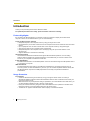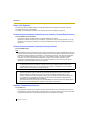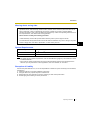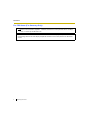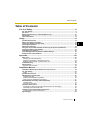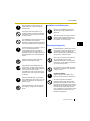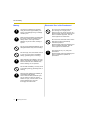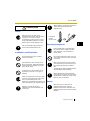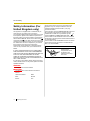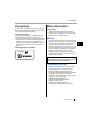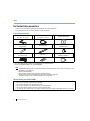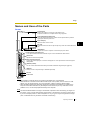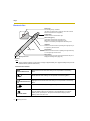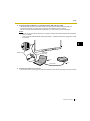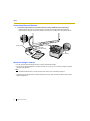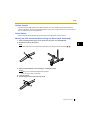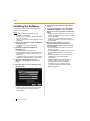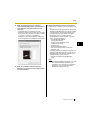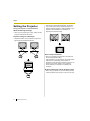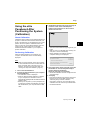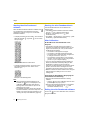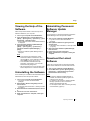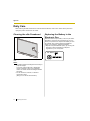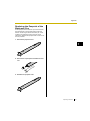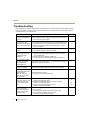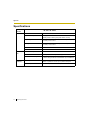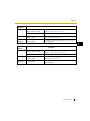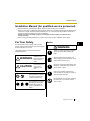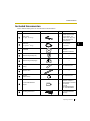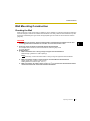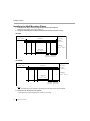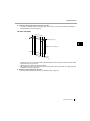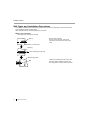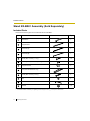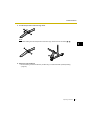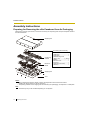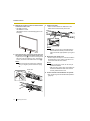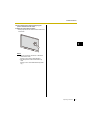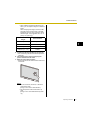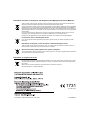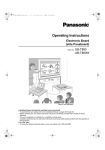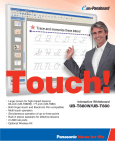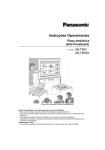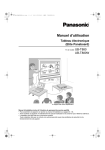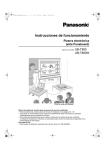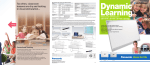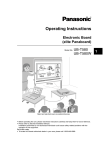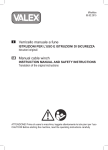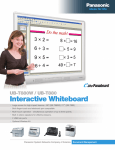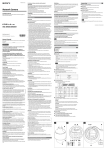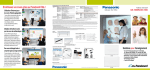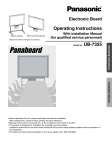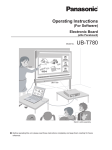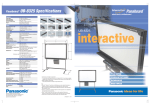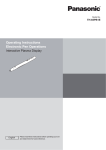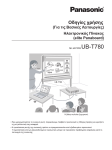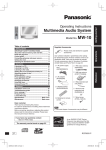Download Operating Instructions (English)
Transcript
Operating Instructions Electronic Board (elite Panaboard) Model No. UB-T880W UB-T880W UB-T880 Stand is sold separately. Installation Manual Included (for qualified service personnel) • To assemble this unit, please refer to the Installation Manual on pages 35 through 55. • Before operating this unit, please read these instructions completely and keep them carefully for future reference. • This unit is designed for installation by a qualified servicing dealer. Installation performed by non-authorized individuals could cause safety-related problems with the operation of this equipment. For U.S.A. only: • To locate the closest authorized dealer in your area, please call 1-800-449-8989. Introduction Introduction Introduction Thank you for purchasing the Panasonic Electronic Board. For optimum performance and safety, please read these instructions carefully. Feature Highlights By connecting the elite Panaboard to a computer and using a projector to display the contents of the computer’s screen on the elite Panaboard, you can do the following. Touch and Electronic Pen Features • Manipulate objects on the computer screen by using your finger as a mouse. • Use the electronic pen to draw or erase lines on the computer screen and to select line colors and other options. • Up to 3 people at once can draw or erase lines on the computer screen by using their fingers. • Save what you draw on the computer screen as image files. • Manipulate objects on the computer screen remotely by using the up and down buttons on the electronic pen. • Supports Windows® 7 multi-touch functionality. elite Panaboard book Use the elite Panaboard book software that supports elite Panaboard operations, such as writing, drawing, attaching images and computer operations. This software lets you save the contents of the screen on your computer and retrieve it for later use. In-built USB Speaker The elite Panaboard has an in-built USB speaker. Sound can be heard through the USB speaker when it is connected to a computer. USB Hub Features The elite Panaboard comes with a 2-port USB hub as standard. By connecting equipment such as scanners, printers, or external USB memory sources, you can use their respective features directly with the elite Panaboard. Input from the USB peripherals can be easily incorporated in whiteboard presentations. Usage Scenarios For Education • Create an effective learning environment by using your finger for direct control of a variety of educational software projected onto the elite Panaboard. Write or draw on software screens with your finger or the electronic pen. • With several tools at your disposal for aiding in explanations, such as illustration and marker tools, you can keep students’ attention through a dynamic screen display. • Draw your students’ interest by using the screen shade feature to show questions to students while hiding the answers, and incrementally showing the rest of the screen. • The teacher can prepare materials before class to display on the elite Panaboard. 2 Operating Instructions Introduction For Business • Visually convey your product’s characteristics and create an appealing product presentation by displaying images and using your finger or the electronic pen to highlight key points. • Information projected on the elite Panaboard at your company—including what you add, using your finger or the electronic pen—can be displayed in real-time at remote locations using videoconferencing equipment. Things you should keep a record of Attach your sales receipt here 1 For your future reference Date of purchase Serial number Dealer’s name Dealer’s address Dealer’s tel no. Abbreviations Windows® refers to the Microsoft® Windows® operating system. Windows® XP refers to the Microsoft® Windows® XP operating system. Windows Vista® refers to the Microsoft® Windows Vista® operating system. Windows® 7 refers to the Microsoft® Windows® 7 operating system. DirectX® refers to the Microsoft® DirectX® application programming interface. Trademarks • Microsoft, Windows, Windows Vista, DirectX, Windows Media, and Internet Explorer are either registered trademarks or trademarks of Microsoft Corporation in the United States and/or other countries. • IBM is a trademark of International Business Machines Corporation in the United States, other countries, or both. • Intel and Pentium are trademarks of Intel Corporation in the U.S. and other countries. • Adobe, Reader and Flash are either registered trademarks or trademarks of Adobe Systems Incorporated in the United States and/or other countries. • All other trademarks identified herein are the property of their respective owners. Operating Instructions 3 Introduction Help of the Software Instructions for elite Panaboard software and elite Panaboard book (included) are provided in the help information accompanying the software. For details on accessing this information, see “Viewing the Help of the Software” (page 27). Federal Communications Commission and Industry Canada Requirements For United States and Canada Only This device complies with Part 15 of FCC Rules and RSS-Gen of IC Rules. Operation is subject to the following two conditions: (1) this device may not cause interference, and (2) this device must accept any interference, including interference that may cause undesired operation of this device. Federal Communications Commission Requirements For United States Only Note This equipment has been tested and found to comply with the limits for a Class A digital device, pursuant to part 15 of the FCC Rules. These limits are designed to provide reasonable protection against harmful interference when the equipment is operated in a commercial environment. This equipment generates, uses, and can radiate radio frequency energy and, if not installed and used in accordance with the instruction manual, may cause harmful interference to radio communications. Operation of this equipment in a residential area is likely to cause harmful interference in which case the user will be required to correct the interference at his own expense. FCC Warning To assure continued FCC compliance, the user must use only shielded interface cable and the provided power supply cord. Also, any unauthorized changes or modifications to this equipment would void the user’s authority to operate this device. RF Exposure Warning: This Electronic Board may be used with below referenced optional low power 2.4 GHz USB Wireless Adaptor and Electronic Pen and may not be co-located or operated with any other antenna or transmitter. These transmitters comply with FCC radiation exposure limits set forth for uncontrolled environment/general population to meet the FCC radio frequency (RF) Exposure Guidelines in FCC/OET Bulletin 65, Supplement. This satisfies RF exposure evaluation by calculated Maximum Permission Exposure (MPE) without the need for tested localized specific absorption rate (SAR) measurements. Industry Canada Requirements For Canada Only This equipment complies with IC radiation exposure limits set forth for an uncontrolled equipment and meets RSS-102 of the IC radio frequency (RF) Exposure rules. This equipment has very low levels of RF energy that are deemed to comply without testing of specific absorption ratio (SAR). 4 Operating Instructions Introduction Warning about saving data When the system storage device or any of its optional storage device is adversely effected by operational errors, static electricity, electrical noise, vibration, dust or when the power has been cut off due to malfunction, repair or inadvertently, the memory contents may be lost or changed. Before operating the system, make a point of reading the precautionary notes in the Operating Instructions and the help information, and observe them during operation. Please observe carefully the following precaution: • Make absolutely sure that all important data is saved by back-up or the original is saved. The manufacturer hereby declares that it cannot be held accountable for any loss or change in any data stored on floppy disks, hard disks, optical disks, or other memory devices. 1 System Requirements Computer CPU Interface IBM® PC/AT compatible with a DVD-ROM drive Intel® Pentium® 4 processor or later USB 2.0 Note • For details about the system requirements, refer to “Read Me First” (page 22) in the install menu of the included DVD-ROM. • Even when the system requirements are met, the elite Panaboard response may be delayed or the electronic pen may malfunction if other applications, anti-virus software, etc. are active. Exemption of Liability Panasonic System Networks Co., Ltd. is not responsible for accidents or injuries caused by, but not limited to, the following: 1. Altering the device or improper installation construction. 2. Using the device for purposes beyond its intended use. 3. Earthquake, fire, flood, tidal wave, hurricane, lightning or other natural phenomena. 4. Natural aging of the building or similar phenomena. Operating Instructions 5 Introduction For FRG Users (For Germany Only) Note Machine noise information regulation - 3.GPSGV, the maximum sound pressure level is 70 dB(A) or less, in conformity with EN ISO 7779. This device is not intended for use in the direct field of view at visual display workplaces. To avoid incommoding reflexions at visual display workplaces this device must not be placed in the direct field of view. 6 Operating Instructions Table of Contents Table of Contents Table of Contents For Your Safety..........................................................................................8 For Your Safety .................................................................................................................. 8 For Users............................................................................................................................ 8 Safety Information (For United Kingdom only) ............................................................ 12 Precautions...................................................................................................................... 13 Other Information ............................................................................................................ 13 Usage .......................................................................................................14 Included Accessories ..................................................................................................... 14 Names and Uses of the Parts ......................................................................................... 15 Connecting External Components................................................................................. 18 Installing the Software .................................................................................................... 22 Setting the Projector ....................................................................................................... 24 Using the elite Panaboard After Positioning the System (Calibration) ...................... 25 Viewing the Help of the Software................................................................................... 27 Uninstalling the Software ............................................................................................... 27 Uninstalling Panasonic Software Update Manager ...................................................... 27 Download the Latest Software ....................................................................................... 27 Appendix..................................................................................................28 Daily Care......................................................................................................................... 28 Cleaning the elite Panaboard ......................................................................................... 28 Replacing the Battery in the Electronic Pen ................................................................... 28 Replacing the Penpoint of the Electronic Pen ................................................................ 29 Troubleshooting .............................................................................................................. 30 Specifications .................................................................................................................. 32 Supplies & Accessories .................................................................................................. 34 Installation Manual ..................................................................................35 Installation Manual (for qualified service personnel)................................................... 35 For Your Safety ................................................................................................................ 35 Notice ............................................................................................................................. 35 Included Accessories ..................................................................................................... 37 Wall Mounting Construction........................................................................................... 39 Checking the Wall........................................................................................................... 39 Installing the Wall Mounting Plates................................................................................. 40 Wall Types and Installation Procedures ......................................................................... 42 Stand KX-B061 Assembly (Sold Separately) ................................................................ 44 Included Parts................................................................................................................. 44 Assembly Instructions..................................................................................................... 45 Assembly Instructions.................................................................................................... 48 Preparing for Removing the elite Panaboard from Its Packaging................................... 48 Assembling the elite Panaboard..................................................................................... 49 Confirming the elite Panaboard Operation ................................................................... 54 Confirming the Interactive Features ............................................................................... 54 Repackaging .................................................................................................................... 55 Operating Instructions 7 1 For Your Safety For Your Safety For Users For Your Safety To prevent severe injury and loss of life, read this section carefully before using the unit to ensure proper and safe operation of your unit. • This section explains the graphic symbols used in this manual. WARNING Denotes a potential hazard that could result in serious injury or death. CAUTION Denotes hazards that could result in minor injury or damage to the unit. These symbols are used to alert operators to a specific operating procedure that must not be performed. These symbols are used to alert operators to a specific operating procedure that must be emphasized in order to operate the unit safely. WARNING Power and Ground Connection The power source voltage of this unit is listed on the nameplate. Only plug the unit into an AC outlet with the proper voltage. If you use a cord with an unspecified current rating, the unit or plug may emit smoke or become hot to the touch. When you operate this product, the power outlet should be near the product and easily accessible. To ensure safe operation the power cord supplied must be inserted into a standard three-prong AC outlet which is effectively grounded (earthed) through the normal wiring. The fact that the equipment operates satisfactorily does not imply that the power point is grounded (earthed) and that the installation is completely safe. For your safety, if in any doubt about the effective grounding (earthing) of the power point, consult a qualified electrician. If the plug cannot be inserted into the AC outlet, contact a licensed electrician to replace the AC outlet with a properly grounded (earthed) one. Do not defeat the grounding (earthing) plug (ex. do not use a conversion plug). 8 Operating Instructions For Your Safety Plug the power cord firmly into an AC outlet. Otherwise, it can cause fire or electric shock. Do not pull, bend, rest objects on, or chafe the power cord and plug. Damage to the power cord or plug can cause fire or electric shock. Do not attempt to repair the power cord or plug. If the power cord or plug is damaged or frayed, contact an authorized service representative for a replacement. Installation and Relocation Have the unit installed, removed and disposed of only by qualified service personnel. When the unit will no longer be used, in order to prevent it from falling, do not leave the unit installed, but remove it. If the unit falls, it can cause injury. 1 Operating Safeguards Ensure that the plug connection is free of dust. In a damp environment, a contaminated connector can draw a significant amount of current that can generate heat and eventually cause fire if left unattended over an extended period of time. Never touch the plug with wet hands. Danger of electric shock exists. Stop operation immediately if the unit emits smoke, excessive heat, abnormal smell or unusual noise. These conditions can cause fire or electric shock. Immediately turn the unit off and unplug the power cord, and contact your dealer for service. When disconnecting the unit, grasp the plug instead of the cord. Pulling on a cord forcibly can damage it and cause fire or electric shock. During thunderstorms, do not touch the unit and plug. It may cause an electric shock. If metal fragments or water gets into the unit, turn the unit off and unplug the unit immediately. Contact your dealer for service. Operating the contaminated unit can cause fire or electric shock. Never open or remove unit covers that are screwed with screws unless specifically instructed in the “Operating Instructions”. A high-voltage component can cause electric shock. Do not alter the unit or modify any parts. Alteration or modification can cause fire or electric shock. CHOKING HAZARD Keep the penpoint and battery out of reach of children to prevent swallowing. Do not look into the lens while the projector is being used. Strong light is emitted from the projector’s lens. If you look directly into this light, it can hurt and damage your eyes. Be especially careful not to let young children look into the lens. In addition, turn the projector off and unplug the power cord when you are away from the projector. Operating Instructions 9 For Your Safety Battery Electronic Pen / elite Panaboard Use only the specified type of battery. Using the incorrect type of battery can result in overheating/burning or leakage of battery acid. Make sure that the battery is installed with the correct polarity as indicated on the battery holder. Incorrectly installed batteries may burst or leak, resulting in injuries. Do not use the damaged batteries. Using damaged batteries may result in leaking. Do not charge, short, heat, break or throw in a fire, as it may result in the battery leaking, generating heat, or bursting. When disposing of the battery, cover the battery contacts with insulation (ex. tape). Direct contact with other batteries may result in leaking, fire, or explosion. Do not solder the battery, as it may result in the battery leaking, generating heat, or bursting. Remove empty batteries immediately to avoid battery fluid leakage. Avoid contact of battery fluid with eyes, skin or clothing, as this may result in irritation or injury. In these cases, do not rub the affected area, and rinse thoroughly with clean water. 10 Operating Instructions Do not use near medical equipment. (Do not bring into a surgery room, intensive care unit, critical care unit, etc.) Electromagnetic waves generated by this device can affect equipment, and can cause equipment to malfunction. Do not use near automatic doors, smoke detectors and other automatically controlled equipment. Electromagnetic waves generated by this device can affect equipment, and can cause equipment to malfunction. Use at least 22 cm (9 in.) away from pacemakers. Electromagnetic waves generated by this device can affect the operation of pacemakers. For Your Safety After installing or moving the unit, lock the casters and set the fall-prevention extension legs. CAUTION Power When the unit is not used over an extended period of time, switch it off and unplug it. If an unused unit is left connected to a power source for a long period, degraded insulation may cause electric shock, current leakage, or fire. The unit should be used only with the power cord enclosed with the unit. Locking the casters (Push to lock) 1 Operating Safeguards If the unit falls down or gets damaged, turn the unit off and unplug the power cord. Otherwise, it may cause fire or electric shock. Installation and Relocation Do not position the unit in a location where it is unstable. Do not lean against the screen or on the cover (lower), even if the unit is mounted on the wall. Do not place the unit in a hot humid or dusty environment. Prolonged exposure to these adverse conditions may cause fire or electric shock. When using the stand, be sure to watch your step so that you do not bump into or trip over the fall-prevention extension legs. The label of precautions is attached to the stand KX-B061 (sold separately). To prevent fire or shock hazard, do not expose this unit to rain or any type of moisture. When moving the unit, be sure to unplug the power cord from the AC outlet. If the unit is moved with the power cord attached, it can cause damage to the cord which could result in fire or electric shock. Move this unit with two persons. Otherwise, this unit may fall down and cause injury. When operating the screen board with your finger for a long time, be sure to take regular breaks. Continuous use for a long time may hurt your fingertip. Battery When the unit is not used over an extended period of time, take the batteries out of the unit. Otherwise, the batteries may leak. Do not use the leaked batteries. Operating Instructions 11 For Your Safety Safety Information (For United Kingdom only) This appliance is supplied with a moulded three pin mains plug for your safety and convenience. A 5 amp fuse is fitted in this plug. Should the fuse need to be replaced, please ensure that the replacement fuse has a rating of 5 amps and that it is approved by ASTA or BSI to BS1362. Check for the ASTA mark or the BSI mark on the body of the fuse. If the plug contains a removable fuse cover, you must ensure that it is refitted when the fuse is replaced. If you lose the fuse cover the plug must not be used until a replacement cover is obtained. A replacement fuse cover can be purchased from your local Panasonic Dealer. IF THE FITTED MOULDED PLUG IS UNSUITABLE FOR THE SOCKET OUTLET IN YOUR PREMISES, THEN THE FUSE SHOULD BE REMOVED AND THE PLUG CUT OFF AND DISPOSED OF SAFELY. THERE IS A DANGER OF SEVERE ELECTRICAL SHOCK IF THE CUT OFF PLUG IS INSERTED INTO ANY 13 AMP SOCKET. If a new plug is to be fitted, please observe the wiring code as shown below. If in any doubt, please consult a qualified electrician. WARNING This appliance must be earthed. IMPORTANT The wires in this mains lead are coloured as follows: 12 Green-and-Yellow: Earth Blue: Neutral Brown: Live Operating Instructions As the colours of the wire in the mains lead of this apparatus may not correspond with the coloured markings identifying the terminals in your plug, proceed as follows. The wire that is coloured GREEN-AND-YELLOW must be connected to the terminal in the plug which is marked with the letter E or by the Earth symbol or coloured GREEN or GREEN-AND-YELLOW. The wire that is coloured BLUE must be connected to the terminal in the plug that is marked with the letter N or coloured BLACK. The wire that is coloured BROWN must be connected to the terminal in the plug which is marked with the letter L or coloured RED. How to replace the fuse: Open the fuse compartment with a screwdriver and replace the fuse and fuse cover. For Your Safety Precautions Other Information Any changes or modifications not expressly approved by the party responsible for compliance could void the user’s authority to operate this device. Usage Note About Using the Battery If a battery is used improperly, the battery may leak, causing corrosion of the unit, or it may burst. To prevent this, always follow the precaution given below. • If the electronic pen ceases to function because the battery has run out, remove it immediately and dispose of it according to local regulations. Leaving a drained battery in the electronic pen may result in leakage. About Disposing of the Battery For Taiwan ( 台灣 ) Operating the elite Panaboard near electrical appliances may cause interference. Move away from the electrical appliances such as TVs, radios, cordless phone, or wireless devices. MEDICAL Consult the manufacturer of any personal medical devices, such as pacemakers, to determine if they are adequately shielded from external RF (radio frequency) energy. (The unit operates in the frequency range of 2.402 GHz to 2.481 GHz, and the power output level is 0.001 watts.) Do not use the unit in health care facilities if any regulations posted in the area instruct you not to do so. Hospitals or health care facilities may be using equipment that could be sensitive to external RF (radio frequency) energy. No responsibility will be taken by our company with respect to consequences resulting from the use, damage or both of the equipment. For European Union (EU) Panasonic System Networks Co., Ltd. declares that this equipment is in compliance with the essential requirements and other relevant provisions of Radio & Telecommunications Terminal Equipment (R&TTE) Directive 1999/5/EC. Declarations of Conformity for the relevant Panasonic products described in this manual are available for download by visiting: http://www.doc.panasonic.de Contact to Authorised Representative: Panasonic Testing Centre Panasonic Marketing Europe GmbH Winsbergring 15, 22525 Hamburg, Germany Operating Instructions 13 1 Usage Included Accessories Usage Check that all of the following items are included with your elite Panaboard. In the event that an item is missing, please contact your dealer. List of Accessories Power Cord (3 m [9 ft. 10 1/8 in.]) 1 USB Cable (5 m [16 ft. 4 7/8 in.]) 1 Software DVD-ROM 1 AAA Battery (LR03) (Disposable) 1 Electronic Pen 1 Penpoint (Replacement) 1 Operating Instructions (this document) 1 Warranty 1 2.4 GHz USB Wireless Adaptor* 1 * A 2.4 GHz USB Wireless Adaptor is preinstalled on the elite Panaboard. FCC ID: ACJ5Z6UE-608049 / IC: 216A-UE608049 Note • The illustration of the power cord shown above is for the United States. The shape of the plug may vary • • • • depending on country/area. Stand is sold separately. Store the extra penpoint along with this operating manual. Replacement penpoints are available for purchase separately (page 34). The warranty may not be included depending on country/area. About Using the DVD-ROM To prevent damage to the DVD-ROM: • Do not touch or write on the surface of the disc. • Do not leave the disc out of the protective case. • Do not leave the disc in the direct sunlight or near heat sources. • Do not place heavy objects on the disc case or drop the case. • To clean the disc, hold the disc by its edges and wipe it from the center to the edges with a dry, soft cloth. 14 Operating Instructions Usage Names and Uses of the Parts Screen Screen Board Detects the position of your finger or the electronic pen. Project the contents of a computer screen using a projector. Power Switch/Power LED (green) Turns the elite Panaboard on or off each time the power switch is pressed. Lights green when the power is on. Error LED (red) Blinks red when an error occurs. Pen Tray Push the center of the door to open the pen tray, which can hold the electronic pen. USB Speaker Outputs sound from a computer or the audio input port in stereo. Power Inlet for Optional Devices Is for optional elite Panaboard accessories only. Do not use this inlet with other devices. Volume Dial Adjusts the volume of the speaker. External Audio Input Port Connect the audio output port of a VCR or DVD player etc. to this port and hear sound through the USB speaker. USB Hub (2 Ports) You can connect external devices directly to the elite Panaboard using these ports (page 20). USB Port Directly connect a computer using a USB cable (included). AC Inlet Power Cord Notice • The operation of external devices connected via the USB hub is not guaranteed. • External devices connected via the USB hub that require a lot of power, such as scanners or CD/ CD-Rs, may not operate properly. For more information, please consult the relevant dealer. • When the elite Panaboard is used while peripherals connected to the USB hub are operating, the response of the elite Panaboard may be delayed and the electronic pen may malfunction. If such problems occur, connect the peripherals directly to the computer. Note • The elite Panaboard detects a change in electrostatic capacitance when touched by your finger. For this reason, it may not react to fingernails, gloved hands, or the electronic pen when a glove is worn. • If you touch multiple points in a close area (within 10 cm [4 in.]), this may be recognized as a single point, or freehand lines may be drawn connected or intersecting. Operating Instructions 15 1 Usage Electronic Pen Strap Loop For attaching straps, if desired. (No strap is included. Use a strap from which the cord will detach if excessive force is applied.) Selector Dial Selects features of the electronic pen. Status LED (green) Lights when the electronic pen power is on. Blinks when the electronic pen battery is low. Prepare a new battery and replace the old battery soon. Up Button Performs the same function as pressing the Page Up key on a computer by remote control. Battery Cover Down Button Performs the same function as pressing the Page Down key on a computer by remote control. Menu Button Hold this button and touch the screen board with the pen to display the Drawing Menu (page 26). Penpoint Cover Penpoint Note • The up and down buttons can be used in a range of approximately 10 m (approximately 30 ft.) from the elite Panaboard (without obstructions). Electronic Pen Features Black/Red/Blue/Green Draws with a marker in the selected color. Marker line thickness and other settings can be specified in the Drawing Menu. Erases marker lines that you have drawn. Eraser size and other settings can be specified in the Drawing Menu. Eraser Yellow/Yellowish Green/ Pink Highlights with a highlighter in the selected color. Highlighter line thickness and other settings can be specified in the Drawing Menu. Operates in the same way as using your finger. Mouse Low-Power Mode 16 Operating Instructions Puts the electronic pen in low-power mode. The pen detects motion to turn itself on or off automatically. To conserve battery power, put the pen in low-power mode before carrying it while walking, when it is not in use. Usage Notice • When the electronic pen and your finger are used simultaneously, the elite Panaboard can not recognize these separately. Wait 1 second or more when changing between your finger and the electronic pen. When changed in a shorter time or when the electronic pen and your finger touch simultaneously, the result is according to which one the elite Panaboard recognized first. • Confirm that the status LED lights when using the electronic pen. • To avoid operating errors, do not touch the penpoint when the electronic pen is not in use. Inserting (Replacing) Batteries 1. Unlock the battery cover (1), and open the cover (2). • When replacing the cover, follow the procedure in reverse. 2. Insert (replace) the battery, and then reattach the cover and lock it. 1 • Make sure to use a AAA alkaline battery, and ensure that + and - face the correct directions. • Dispose of expired batteries quickly, by covering the terminals in tape and following the disposal regulations in your country/area. Registering the Electronic Pen The elite Panaboard automatically detects electronic pens within approximately 10 m (approximately 30 ft.), but if other electronic whiteboards are nearby, electronic pens for those whiteboards may be detected accidentally. Similarly, other electronic whiteboards may detect electronic pens for the elite Panaboard. In the following cases, register the electronic pen to the elite Panaboard. • Buttons on the electronic pen are unresponsive • The elite Panaboard responds as if you were operating it, but you are not • The elite Panaboard operation is erratic Once you register an electronic pen, it cannot be used with another electronic whiteboard. To use registered electronic pens with another electronic whiteboard, unregister the pens. See “Registering the Electronic Pen” and “Unregistering the Electronic Pen” in “Software Help” for instructions on registering and unregistering the electronic pen. For details on accessing the help information, see “Viewing the Help of the Software” (page 27). Operating Instructions 17 Usage Connecting External Components 1. Connect the power cord (included) to the elite Panaboard, and plug the power cord into an AC outlet. Power Cord (Included) • Plug the power cord into an outlet that is close to the elite Panaboard and in a location that is easy to unplug. • If you are using the optional stand, plug the power cord into the AC inlet, and secure the cord as shown in the illustrations below. When attaching the power cord downward. When attaching the power cord along the lower side of the elite Panaboard. • About Grounding If you cannot connect the grounding line, contact your dealer. The cost of installing a grounding connection is not included in the price of the elite Panaboard. • The included power cord is exclusively for use with the elite Panaboard. Do not use it with any other devices. 18 Operating Instructions Usage 2. Connect the elite Panaboard to a computer using the USB cable (included). • elite Panaboard: Plug the B connector (smaller connector) into the elite Panaboard’s USB port. Computer: Plug the A connector (larger connector) into a USB port on the computer. • Do not connect the elite Panaboard via a USB hub. This could result in erroneous operation. Notice • Do not connect the elite Panaboard to a computer via USB unless elite Panaboard driver/software/ book is installed. Only connect the USB cable after following the steps in “Installing the Software” (page 22) to install the software. 1 To USB Port USB Cable (Included) Projector Computer AC Video Cable AC 3. Connect the computer to a projector. • For instructions on connecting your computer and projector, refer to the respecting instruction manuals. Operating Instructions 19 Usage Connecting External Devices 1. Connect the external device to the elite Panaboard using a USB cable (sold separately). • elite Panaboard: Plug the A connector (larger connector) into the elite Panaboard’s USB port. External device: Plug the B connector (smaller connector) into a USB port on the external device. To USB Port USB Cable (Sold Separately) Flatbed Scanner MFP To USB Port About the Usage Location • Do not place the elite Panaboard where it is directly exposed to sunlight. • Do not use the elite Panaboard in a location less than 10 °C (50 °F) or in a location subject to extreme changes in temperature. Note • The elite Panaboard may not work properly when used in one of the above locations. • Operating the elite Panaboard near electrical appliances may cause interference. Move away from the electrical appliances. 20 Operating Instructions Usage Volume Control • The volume of the USB speaker on the elite Panaboard can be controlled using the Volume Dial, the volume of Windows, and the volume of the application being used. To adjust the volume, use the Volume Dial, or adjust the volume of the application. Power Switch • After turning the elite Panaboard off, wait more than 2 seconds before turning it back on. Moving the elite Panaboard When Using the Stand (Sold Separately) 1. After confirming that the power is off, disconnect the power cord and USB cable. 2. Release the locks on the casters. 1 Note • When folding back the fall-prevention extension legs, release the lock as follows (1, 2). 1 1 2 3. Move the elite Panaboard, avoid banging or shaking the board. Notice • Always move the elite Panaboard with 2 people. • Do not drag or step on the cable. 4. Lock the casters. 5. Pull the fall-prevention extension legs down. 1 2 Operating Instructions 21 Usage Installing the Software 5. Click [Install elite Panaboard] on the “Menu” To install the elite Panaboard driver/software/book, follow the procedure below. 6. If you agree to the terms in the “END-USER Notice • Do not connect the USB cable until the installation is completed. • Do not connect more than 1 elite Panaboard to the same computer. (Doing so can cause erroneous behavior on the computer.) 1. Turn on your computer and start the Windows operating system. • Log into an account with Administrator privileges. 2. Insert the included DVD-ROM into the DVD-ROM drive. • The setup screen will be displayed. • If the setup screen does not appear, select your DVD-ROM drive in Explorer and double-click [Menu.exe]. • In Windows Vista or Windows 7, if the Autoplay dialog box is displayed, click [Run Menu.exe]. 3. When the “elite Panaboard” screen is displayed, click the type of device you are using. 4. When the “Menu” screen is displayed, click [Read Me First]. • After the system requirements are displayed, make sure that your computer meets the requirements. 22 Operating Instructions screen. LICENSE AGREEMENT”, select “I accept the terms in the license agreement” and then click [Next]. • In Windows Vista, if the “User Account Control” window is displayed, click [Continue] to continue with the installation. • In Windows 7, if the “User Account Control” window is displayed, click [Yes] to continue with the installation. 7. When the “Select Features” screen is displayed, select the required function or deselect a function that you do not want and then click [Next]. • Click the corresponding check box to select or deselect a function. • You cannot deselect a function that is shown with a gray check box because it is a mandatory function. • When you deselect a function that is already installed, this function will be deleted (uninstalled). • If Panasonic Software Update Manager is already installed, it will not be deleted (uninstalled) even when it is deselected. For details on how to uninstall it, refer to “Uninstalling Panasonic Software Update Manager” (page 27). Usage 8. When the following screen is displayed, confirm that the USB cable is not connected to your computer or the elite Panaboard, and click [OK]. • If the USB cable is connected to the elite Panaboard, disconnect the cable, and click [OK]. • If Microsoft® .NET Framework 3.0 (SP 2 or later) or 3.5 (SP 1 or later) is not installed, an installation screen will be displayed. Follow the on-screen directions to install these components. 10. When installation has finished, click [Finish]. • Restart your computer if you are prompted to do so. • The [elite Panaboard] group and the [Panasonic Software Update Manager] group will be created in the [Panasonic] group in the program menu. • The following items are installed in the [elite Panaboard] group. (A function that you deselected on the “Select Features” screen in step 7 will not be displayed.): – elite Panaboard software – elite Panaboard book – Electronic Pen Registration Tool – Operating Instructions – Software Help – Download the latest version – HD Visual Communication Unit Screen Selection Tool • The following items are installed in the [Panasonic Software Update Manager] group. (They are not displayed if they have not been selected on the “Select Features” screen in step 7.): – Panasonic Software Update Manager – Help Note • To view the Operating Instructions, you must 9. When the installation wizard is displayed, follow the on-screen instructions and continue with the installation. have Adobe® Reader® installed on your computer. If your computer is connected to the Internet, you can download Adobe Reader from Adobe’s web site. Operating Instructions 23 1 Usage Setting the Projector Set up your projector as instructed below. About Positioning the Image • When you are projecting an image, make sure the • If the image is projected trapezoidally, the position may not be read correctly. Adjust the projector so that the projected image is a rectangle. Refer to your projector’s documentation for information on adjusting the projected image. image is inside the screen frame. Project the Image as a Rectangle • Adjust the location of the projector to project at a right angle with the elite Panaboard. Set the Proper Resolution • Set your computer’s and projector’s resolutions to the most appropriate setting. If the resolution is not set properly, the image will be difficult to see. Particularly, if the projector’s resolution is lower than the computer’s, thin lines can appear cut or broken. Refer to your projector’s documentation for information on adjusting the resolution. Do Not Look Directly into the Projector Lamp • When using a projector, try to avoid looking directly into the projector lamp. Doing so can hurt your eyes. 24 Operating Instructions Usage Using the elite Panaboard After Positioning the System (Calibration) 3. Calibrate the equipment by using your finger to touch the center of the indicated points following the instructions on the screen for about 2 seconds each. About Calibration Calibration refers to setting up the elite Panaboard and projector so that lines and comments drawn with your finger or the electronic pen are displayed in the correct position. Be sure to perform calibration before use. After you have set up the elite Panaboard, project an image onto the screen board and use the elite Panaboard software installed on your computer to perform calibration. Performing Calibration When the elite Panaboard is connected to your computer, the calibration screen is automatically displayed. 1 • Touch the screen board at a right angle with your finger. • After you touch an indicated point correctly, the next point is shown automatically. • When calibration has finished normally, a completion dialog box is displayed. Note • When using the projection screen of a projector to which the HD Visual Communication Unit has been connected, refer to the help menu. For details on accessing the help information, see “Viewing the Help of the Software” (page 27). 1. Turn on the elite Panaboard. 2. Connect the elite Panaboard to your computer with the USB cable. • The calibration screen is displayed. • When the elite Panaboard software is installed on your computer, the calibration screen is automatically displayed after the elite Panaboard software starts. • Restart your computer if you are prompted to do so. After the computer has restarted, connect the elite Panaboard to your computer with the USB cable. 4. If the edges of the image projected on the elite Panaboard are curved, click [Advanced] to perform Advanced Calibration. (Go to the next step if not required.) • Advanced Calibration reduces misalignment of a projected image. 5. Click [OK]. • If the elite Panaboard and projector are fixed so that they will not move (Wall mounted case), select the [Always use this calibration information.] check box, and click [OK] to skip calibration from the next time you start the elite Panaboard software. Operating Instructions 25 Usage Starting the elite Panaboard software When the elite Panaboard software is installed, the icon is displayed in the notification area when calibration is finished, and you can use the elite Panaboard software. • To display the Select Function Menu, click the Menu Start Tab (left side: with your finger. / right side: ) on the screen Starting the elite Panaboard book The elite Panaboard book can be started in the following ways. • If the elite Panaboard software has been installed, click the icon in Select Function Menu. • Double-click the desktop icon of (elite Panaboard book). • Click [Start] → [All Programs] → [Panasonic] → [elite Panaboard] → [elite Panaboard book]. After Calibration Do Not Move the elite Panaboard or the Projector • The following changes will bring the position of Example of the Select Function Menu • To display the Drawing Menu, touch the screen board while holding the menu button on the electronic pen. Example of the Drawing Menu Note • When the elite Panaboard software is not installed, the icon is not displayed in the notification area. The Menu Start Tab and Drawing Menu of the electronic pen are not displayed on the screen. • For detailed information about using the elite Panaboard software, refer to the help menu. For details on accessing the help information, see “Viewing the Help of the Software” (page 27). 26 Operating Instructions projection out of alignment with the position of your finger or the electronic pen, and you will need to recalibrate the equipment. – The location of the projector changed. – The location of the elite Panaboard changed. – The image area or placement was changed due to changes in the zoom, focus, etc. – The resolution of the projector or the computer changed. (The resolution may be changed when you turn on your computer display.) • If you are using the elite Panaboard installed on a stand, be aware that accidentally hitting the elite Panaboard or pushing too strongly with the electronic pen while operating can move the stand’s position, which will result in misalignment of the projected image and the electronic pen’s position. • Make sure to lock the stand’s casters when using the elite Panaboard, as failing to do so can cause misalignment. Performing the Recalibration (Displaying the Calibration Screen Manually) • When the elite Panaboard software is already installed: – Click the icon in the notification area and click [Calibration] in the pop-up menu. • When the elite Panaboard software is not installed: – Double-click the desktop icon of (elite Panaboard Calibration Tool). Exiting the elite Panaboard software Click on the icon in the notification area, and select [Exit] from the menu. Usage Viewing the Help of the Software Follow the procedure below to view the help of the software installed on your computer. 1. Turn on your computer and start Windows. 2. Open “Software Help” from the Start menu. ([Start] → [All Programs] → [Panasonic] → [elite Panaboard] → [Software Help]) • General help information of the installed software is displayed. 3. Open Panasonic Software Update Manager help from the Start menu. ([Start] → [All Programs] → [Panasonic] → [Panasonic Software Update Manager] → [Help]) • Panasonic Software Update Manager help is displayed. Note Uninstalling Panasonic Software Update Manager If it is necessary to uninstall the Panasonic Software Update Manager, follow the procedure below. 1. Turn on your computer and start Windows. • Log into an account with Administrator privileges. 2. Select [Add or Remove Programs] from the Control Panel. • In Windows Vista or Windows 7, select [Uninstall a program]. 3. Select Panasonic Software Update Manager, then remove it. 4. Follow the on-screen instructions. 5. When uninstallation is complete, restart your computer. • To access the help information of elite Panaboard software and Electronic Pen, click the icon in the notification area and select [Help] from the pop-up menu. • To access elite Panaboard book help information, select [Help...] from the elite Panaboard book [Help] menu. • We recommend that you view the help using Internet Explorer® 6.0 or later for Windows. Uninstalling the Software If it is necessary to uninstall the elite Panaboard driver/ software/book, follow the procedure below. 1. Turn on your computer and start Windows. • Log into an account with Administrator privileges. 2. Select [Add or Remove Programs] from the Control Panel. • In Windows Vista or Windows 7, select [Uninstall a program]. 3. Select Panasonic elite Panaboard, then remove it. 4. Follow the on-screen instructions. 5. When uninstallation is complete, restart your computer. Download the Latest Software Follow the procedure below to download the latest version of the software from the download web site. 1. Turn on your computer and start Windows. 2. On the Start menu, point to [All Programs] → [Panasonic] → [elite Panaboard], and click [Download the latest version]. Note • If Panasonic Software Update Manager is installed, the software update programs are notified over the internet. For details on the Panasonic Software Update Manager operations, refer to Panasonic Software Update Manager help. For the steps to take, refer to “Viewing the Help of the Software” (page 27). Operating Instructions 27 1 Appendix Daily Care Appendix When cleaning the elite Panaboard or inside the elite Panaboard, make sure to switch off the power and unplug the power cord from the AC outlet. Cleaning the elite Panaboard Replacing the Battery in the Electronic Pen When the electronic pen battery is low, the pen status LED blinks. Continued use of the electronic pen can lead to poor performance. Replace the battery as soon as possible. See “Inserting (Replacing) Batteries” (page 17) for details on replacing the battery. • Dispose of expired batteries quickly, by covering the terminals in tape and following the disposal regulations in your country/area. For Taiwan ( 台灣 ) Gently wipe the elite Panaboard with a soft, moist cloth. Notice • The elite Panaboard is designed exclusively for projector images. To remove marks written with a whiteboard marker or stubborn stains, use whiteboard cleaner or neutral household detergent diluted with water. • Do not use thinner, benzine, or abrasive chemicals to clean. (Doing so can result in discoloration.) 28 Operating Instructions Appendix Replacing the Penpoint of the Electronic Pen As the penpoint of the electronic pen becomes worn, the penpoint will no longer slide easily across the surface. Continuing to use the electronic pen in this condition may make the screen dirty and cause malfunction. Replace the penpoint with a new one as soon as possible. 1. Remove the penpoint cover. 1 2. Remove the old penpoint and attach the new one. in t po nt n e oi d P enp Ol P w Ne 3. Reattach the penpoint cover. Operating Instructions 29 Appendix Troubleshooting When experiencing problems, please refer to the table below for possible solutions. If the problem persists, contact your dealer. In the case of the kinds of trouble which are not described in the table below, refer to “Troubleshooting” in the software help. Symptom Possible cause and solution See page The LEDs do not light when the power switch is turned on. Check that the power cord is properly plugged in. → If the problem persists, unplug the cord momentarily, wait about 2 seconds, and plug it in again. — The Error LED (red) blinks twice repeatedly at about 1-second intervals. You turned on the power switch while touching the screen board. → Do not touch the screen board for about 3 seconds after turning on the power switch. If the Error LED (red) continues to blink even after you turn the power switch off and then on again, contact your dealer. — Error LED (red) is blinking. Turn off the power, and turn it on. → If the problem persists, contact your dealer. — • The elite Panaboard and your computer are not connected. The computer does not recognize the elite Panaboard. → Securely connect the elite Panaboard and your computer using a USB cable. • The USB cable is connected to a USB hub. → Do not connect the elite Panaboard through a USB hub. The connection between the computer and the elite Panaboard is unexpectedly lost. Check that the elite Panaboard is in an operable state, and that the USB cable is properly connected. — The elite Panaboard response is delayed. Other applications or anti-virus software are active. → Shut down the other applications and anti-virus software. 5 In Windows 7, there is a considerable delay in the elite Panaboard response when you touch the screen board with your finger. The USB operation is erratic. → Unplug and reconnect the USB cable. — • The projected image is misaligned. The point of control is out of alignment with your finger or the electronic pen. Lines or comments drawn with your finger are not shown on the computer screen. 30 — Operating Instructions → Perform the calibration again. • The display resolution (pixel count) has been changed. → Perform the calibration again. • The edge of the projected image is curved. → Perform Advanced Calibration. 26 26 25 • You are touching the screen board with a part of your hand other than your finger. → Use only your finger tip to touch the screen board. • You are touching too lightly with your finger. → Touch the screen board more firmly. — Appendix Symptom Possible cause and solution See page • You are using the electronic pen and your finger simultaneously. The electronic pen loses the functions. (Buttons are unresponsive.) (Lines written with the electronic pen are broken or colors change.) • • • • • → While you operate the elite Panaboard with your finger, the electronic pen produces the same result as when touching the elite Panaboard with your finger. After operating with your finger, wait 1 second or more before using the electronic pen. Other applications or anti-virus software are active. → Shut down the other applications and anti-virus software. The electronic pen is low on batteries. → Replace the electronic pen’s battery. The electronic pen is in low-power mode. → Turn the selector dial to change the mode. Peripherals are connected to the USB hub. → Connect the peripherals directly to the computer. Another electronic whiteboard is in use nearby. → Use the Electronic Pen Registration Tool to register the electronic pen. See “Registering the Electronic Pen” in “Software Help” for instructions on registering the electronic pen. 17 5 17 16 1 15 — The electronic pen status LED is blinking. The electronic pen is low on batteries. → Replace the electronic pen’s battery. 17 Marks written with a whiteboard marker cannot be erased. Because the elite Panaboard is designed exclusively for projector images, you cannot erase the marks with a standard eraser. → Use commercially available whiteboard cleaner or neutral household cleaner diluted with water. 28 • The volume level of the elite Panaboard is low. → Adjust the volume using the volume dial. • The volume of your computer is low or set to mute. The sound level is low or no sound is output from the speaker. → Adjust the volume using the volume control in the notification area, or uncheck the mute setting. • The volume of the application is low. → Adjust the volume of the application (e.g. Windows Media Player). • The connection between the external audio input port and the VCR or DVD player etc. is not correct. → Securely connect the external audio input port and the VCR or DVD player etc. 15 • The elite Panaboard and external devices are not connected. The external device connected to the USB hub does not work properly. → Securely connect the elite Panaboard and external devices. • A driver or application for enabling the use of external devices may not be installed on your computer. → Install the driver or application following the instructions in the manual for the external device. — Operating Instructions 31 Appendix Specifications Model Number General Electronic Pen Audio Features 32 UB-T880 / UB-T880W Power AC 100 V–240 V, 50 Hz/60 Hz Power Consumption During Operation: 0.5 A (When power is OFF by the power switch: 0.2 W) Operating Environment Temperature: 10 °C to 35 °C (50 °F to 95 °F) Humidity: 30 % to 80 % Storage Environment Temperature: -20 °C to 40 °C (-4 °F to 104 °F) Humidity: 15 % to 80 % Interface USB 2.0 No. of Hub Ports 2 ports Transmission System GFSK Electronic Pen Power LR03 (AAA alkaline dry cell battery) × 1 Electronic Pen Battery Life 30 hours (when used continuously at 25 °C [77 °F]) * When using Panasonic LR03 alkaline dry-cell batteries. Audio Input Input level: 309 mVrms (1 kHz, 0 dB, 10 kΩ) Stereo 1 system, ø 3.5 mm (1/8 in.) stereo mini jack Audio Output 2 W + 2 W (maximum 4 W + 4 W) Operating Instructions Appendix Model Number UB-T880 External Dimensions: Height × Width × Depth 1,320 mm × 1,657 mm × 117 mm (4 ft. 4 in. × 5 ft. 5 1/4 in. × 4 5/8 in.) Weight 40 kg (88 lbs) Input Unit Screen Board Size: Height × Width 1,175 mm × 1,602 mm (3 ft. 10 1/4 in. × 5 ft. 3 1/16 in.) Interactive Features Effective Area: Height × Width 1,175 mm × 1,567 mm (3 ft. 10 1/4 in. × 5 ft. 1 11/16 in.) (77 in. diagonal) General 1 Model Number UB-T880W External Dimensions: Height × Width × Depth 1,320 mm × 1,900 mm × 117 mm (4 ft. 4 in. × 6 ft. 2 13/16 in. × 4 5/8 in.) Weight 44 kg (97 lbs) Input Unit Screen Board Size: Height × Width 1,175 mm × 1,845 mm (3 ft. 10 1/4 in. × 6 ft. 5/8 in.) Interactive Features Effective Area: Height × Width 1,036 mm × 1,842 mm (3 ft. 4 3/4 in. × 6 ft. 1/2 in.) (83 in. diagonal) General Operating Instructions 33 Appendix Supplies & Accessories Optional Device Consumables Stand KX-B061 Electronic Pen UE-608026 Stylus Pen UE-608027 Pointer UE-608028 Up / Down Unit UE-608030 Stand Table Unit UE-608031 Short-Throw Arm Unit UE-608032 Penpoint (Replace the penpoint after it has become worn and no longer slides across the surface.) UG-6026 • To purchase separately sold items, contact your dealer. 34 Operating Instructions Installation Manual Installation Manual (for qualified service personnel) Installation Manual • Request assembly of the Electronic Board, stand and wall mounting from your dealer. • Before constructing or installing the elite Panaboard, please read “Installation Manual (for qualified service personnel)” carefully. Panasonic System Networks Co., Ltd. cannot be held responsible for accidents or damage to property resulting from incorrect installation. • Please read “For Your Safety” (pages 8–13 and pages 35–36) carefully and install the elite Panaboard safely. • When installing the elite Panaboard on a wall or on the stand, perform installation with 2 people. For Your Safety Notice To prevent severe injury and loss of life, read this section carefully before using the unit to ensure proper and safe operation of your unit. The following graphic symbols are used in this Installation Manual. WARNING Denotes a potential hazard that could result in serious injury or death. CAUTION Denotes hazards that could result in minor injury or damage to the unit. These symbols are used to alert operators to a specific operating procedure that must not be performed. These symbols are used to alert operators to a specific operating procedure that must be emphasized in order to operate the unit safely. 1 WARNING Safety check must be done by qualified service personnel after installing this option. Be sure to disconnect the power cord while installing the unit. Otherwise, it may cause electric shock or injury. Be sure to use the specified parts for the installation. Otherwise, it may cause fire, electric shock or injury. Notes in the operating instructions or notes of labels on the cabinet, chassis or parts should be observed. Do not alter the unit and install. Installing an altered unit can cause fire, electric shock or injury. Operating Instructions 35 Installation Manual Have the unit installed, removed and disposed of only by qualified service personnel. To ensure safe operation the power cord supplied must be inserted into a standard three-prong AC outlet which is effectively grounded (earthed) through the normal wiring. The fact that the equipment operates satisfactorily does not imply that the power point is grounded (earthed) and that the installation is completely safe. For your safety, if in any doubt about the effective grounding (earthing) of the power point, consult a qualified electrician. Electronic Pen / elite Panaboard Do not use near medical equipment. (Do not bring into a surgery room, intensive care unit, critical care unit, etc.) Electromagnetic waves generated by this device can affect equipment, and can cause equipment to malfunction. Do not use near automatic doors, smoke detectors and other automatically controlled equipment. Electromagnetic waves generated by this device can affect equipment, and can cause equipment to malfunction. Use at least 22 cm (9 in.) away from pacemakers. Electromagnetic waves generated by this device can affect the operation of pacemakers. 36 Operating Instructions CAUTION After installing or moving the electronic board, lock the casters and set the fallprevention extension legs. Locking the casters (Push to lock) If the unit is hung on a wall, confirm the wall must be capable of supporting at least the following weight. 1,962 N (200 kgf) Do not attach the electronic board to mortared walls. Accidental electric leakage from the wall mounting plate bolts to metal laths or wire laths can cause heat, smoke or fire. Confirm the bolts of the unit are certainly caught by the wall mounting plate by pulling the unit after hanging the unit on the wall mounting plate if the unit is mounted on a wall. Be sure to put on a glove to avoid electric shock or injury. Installation Manual Included Accessories Installation Manual Confirm that the following items are included with the elite Panaboard. No. Part Name Illustration Q’ty Remarks Power Cord (3 m [9 ft. 10 1/8 in.]) 1 The illustration of the power cord is for the United States. The shape of the plug may vary depending on country/area. USB Cable (5 m [16 ft. 4 7/8 in.]) 1 For computer connection DVD-ROM 1 Operating Instructions Drivers Application software Wall Mounting Plate (Left) 1 — Wall Mounting Plate (Right) 1 — Battery (LR03 AAA alkaline battery) 1 Electronic Pen 1 Penpoint (Replacement) 1 For electronic pen 2.4 GHz USB Wireless Adaptor 1 A 2.4 GHz USB Wireless Adaptor is preinstalled on the elite Panaboard. FCC ID: ACJ5Z6UE-608049 / IC: 216A-UE608049 Operating Instructions 1 Operating Instructions (includes Installation Manual) 1 For electronic pen — Operating Instructions 37 Installation Manual No. Part Name Warranty Illustration Q’ty Remarks 1 May not be included depending on country/ area. Notice • Screws (8 count) for wall mounting are not included. Please purchase screws with a size of M6, appropriate for your type of wall (page 42). 38 Operating Instructions Installation Manual Wall Mounting Construction Checking the Wall When mounting on a wall, consult with your building’s owner, caretaker or construction manager to determine if the wall strength is sufficient to install the elite Panaboard. For safety, install the elite Panaboard only after thoroughly understanding the type of walls, the appropriate types of screws and the construction method (page 42). CAUTION Do not attach the electronic board to mortared walls. Accidental electric leakage from the wall mounting plate bolts to metal laths or wire laths can cause heat, smoke or fire. 1 I. Necessary Tools and Parts (not included with the elite Panaboard) Drill, Phillips-head screwdriver, Flat head screwdriver, Measuring tape, Level 8 screws (M6 size) II. Before Starting 1. Make sure that the wall is strong enough to support the elite Panaboard. Rated strength: greater than 1,962 N (200 kgf) Notice • If necessary, reinforce the wall so that it is strong enough to support the elite Panaboard. 2. Make sure that the location is large enough to accommodate the elite Panaboard. Height: greater than 2,100 mm (6 ft. 10 5/8 in.) Width: greater than 2,000 mm (6 ft. 6 3/4 in.) 3. Make sure that the AC outlet is within 3 m (9 ft. 10 1/8 in.) of where the elite Panaboard will be mounted and that it will not be behind the elite Panaboard. Operating Instructions 39 Installation Manual Installing the Wall Mounting Plates 1. Ensure that the wall is strong enough to support the elite Panaboard. Rated strength: greater than 1,962 N (200 kgf) 2. Using the measuring tape and level, mark the 8 locations to insert the screws. UB-T880 421.8 mm (1 ft. 4 19/32 in.) 208.2 mm (8 3/16 in.) 813 mm (2 ft. 8 in.) 40 mm (1 9/16 in.) 1,006 mm (3 ft. 3 19/32 in.) 324.2 mm (1 ft. 49/64 in.) 23.5 mm (15/16 in.) 220.9 mm (8 11/16 in.) UB-T880W 543.3 mm (1 ft. 9 3/8 in.) 208.2 mm (8 3/16 in.) 813 mm (2 ft. 8 in.) 40 mm (1 9/16 in.) 1,006 mm (3 ft. 3 19/32 in.) 324.2 mm (1 ft. 49/64 in.) 23.5 mm (15/16 in.) 220.9 mm (8 11/16 in.) Note • The dotted line in the illustration represents the outer edge of the elite Panaboard. 3. Drill 8 holes for the wall mounting plates. • Drill holes that are appropriate for the screws you are using. 40 Operating Instructions Installation Manual 4. Install the wall mounting plates using the 4 screws. • 2 screws are used for each wall mounting plate. The remaining 4 screws are used after installing the elite Panaboard on the wall (page 50). UB-T880 / UB-T880W 813 m m (2 ft . 8 in.) 40 mm (1 9/16 in.) 1 1,006 mm (3 ft. 3 19/32 in.) 23.5 m m ( 15/16 in.) 220.9 m (8 11/1 m 6 in.) • Screws (8 count) are not included with the elite Panaboard. Please purchase screws with a size of M6, appropriate for your type of wall. • Tighten the bolt so that it will not become loose. • When drilling the holes and installing the wall mounting plates, follow the procedure in “Wall Types and Installation Procedures” (page 42). 5. Mount the elite Panaboard on the wall. • See “Assembling the elite Panaboard” (For Wall Mounting → page 49). Operating Instructions 41 Installation Manual Wall Types and Installation Procedures The method for attaching the wall mounting plates to the wall will vary depending on the wall’s structure. Three available options are listed below. Other methods may be necessary depending on the wall. Metal or Concrete walls Stud plugs (not included) are needed. Drill bit Drill 8 holes in the wall. For the correct hole size, refer to the instructions for the particular stud plugs used. Metal or concrete wall Stud plug Insert a stud plug in the hole. Wall mounting plate Bolt 42 Operating Instructions Insert the bolt through the hole in the wall mounting plate and tighten until the wall mounting plate is securely fixed to the wall. Installation Manual Plasterboard walls Split-wing toggles (not included) are needed. Split-wing toggle Wall mounting plate Plasterboard Bolt Arms Arms Insert the bolt through the hole in the wall mounting plate and into the hole in the wall so that the arms of the split-wing toggle are horizontal. For the correct hole size, refer to the instructions for the particular split-wing toggles used. 1 After the arms expand, pull the wall mounting plate out until the arms of the split-wing toggle grip firmly into the wall. Tighten the bolt until the wall mounting plate is securely fixed into the wall. Wooden walls Wood screws (not included) are needed. Wall mounting plate Wood screw Wooden wall Insert the wood screw through the hole in the wall mounting plate and tighten until the wall mounting plate is securely fixed to the wall. For the correct hole size, refer to the instructions for the particular wood screws used. Notice • When mounting onto a thin panel, use reinforcing material and mount in the same manner as when mounting on plasterboard walls. Operating Instructions 43 Installation Manual Stand KX-B061 Assembly (Sold Separately) Included Parts Check that the following parts are included with the stand KX-B061. No. Part Name Illustration Stand Base 2 Support Beam 2 Cross Bar (A) 2 Cross Bar (B) 1 Screw (M6 × 45 mm [1 3/4 in.]) 10 Two-wing Bolt (M5 × 12 mm [1/2 in.])*1 2 Support Bracket 2 Fall-prevention Extension Leg 4 Screw (M6 × 60 mm [2 3/8 in.]) 4 Nut 4 Wrench*2 1 Washer 10 *1 Use the two-wing bolts (6) when securing the elite Panaboard to the stand. *2 The included wrench is necessary for tightening and loosening the screw (5), so keep it in a safe location. 44 Q’ty Operating Instructions Installation Manual CAUTION Before assembly, be sure to lock the casters. Locking the casters (Push to lock) 1 Assembly Instructions 1. Assemble the fall-prevention extension legs. Operating Instructions 45 Installation Manual 2. Assemble the stand. Assemble with the holes toward the front. Locking caster side (rear) FRONT REAR Locking caster side (rear) Notice • Do not over-tighten the screw (5). (Doing so can warp the support beams.) • Assemble the stand so that the locking casters are on the rear side. 46 Operating Instructions Installation Manual 3. Pull the fall-prevention extension legs down. 1 2 Note • When folding back the fall-prevention extension legs, release the lock as follows (1, 2). 1 1 1 2 4. Mount the elite Panaboard. • See “Assembling the elite Panaboard” (For Mounting on a Stand KX-B061 (Sold Separately) → page 52). Operating Instructions 47 Installation Manual Assembly Instructions Preparing for Removing the elite Panaboard from Its Packaging Remove the 10 joints, open the box, remove the accessory box & packing foam and open the plastic sheet of the elite Panaboard. Shipping Box [Accessory Box Contents] Cushioning material Electronic Board • Power Cord ......................... 1 • USB Cable .......................... 1 • DVD-ROM........................... 1 • Wall Mounting Plate (Right, Left) ..............1 (Each) • Battery................................. 1 • Electronic Pen..................... 1 • Penpoint.............................. 1 • Operating Instructions......... 1 • Warranty ............................. 1 Shipping Box Joint Notice • When handling the electronic board, hold it by the edge frame and not the screen board. (Holding the screen board can result in damage.) • The packing materials in the shipping box are necessary for repackaging, so keep them in a safe place. Note • The warranty may not be included depending on country/area. 48 Operating Instructions Installation Manual Assembling the elite Panaboard For Wall Mounting 1. Attach the power cord. • Connect the power cord to the elite Panaboard 3. Remove the push-turn rivets (4) on the fasteners on the bottom of the board. • Turn the push-turn rivets counter-clockwise with a Phillips-head screwdriver. When the fastener pops up, the part can be removed. before installing on a wall. Power Cord 2. Depending on the location of the outlet, install the power cord as illustrated in the following diagrams. • When attaching the power cord downward. 1 Push-turn Rivets 4. Hang the elite Panaboard on the wall mounting plates with the screw heads. • When attaching the power cord along the lower side of the elite Panaboard. Operating Instructions 49 Installation Manual 5. Remove the screws on each end of the bottom of the lower frame cover. • UB-T880: 2 screws, UB-T880W: 4 screws (UB-T880 is shown in the following figure as an example.) 6. Open the pen tray, remove the screw caps and the screws, and remove the lower frame cover. • Open the pen tray (1), and remove the right and left screw caps (2 locations). Then, remove the screws, and remove the lower frame cover (2). Notice • When removing the screw caps, hold them with your finger to prevent them from flying off. Screw Caps 7. Fasten to the wall. • Use 4 screws to attach the fasteners on the bottom of the board securely to the wall. Notice • Screws (4 count) are not included with the elite Panaboard. Please purchase screws with a size of M6, appropriate for your type of wall. 8. Attach the lower frame cover. • Perform step 6 and step 5 in reverse and attach the lower frame cover, making sure there is no unevenness with the front surface. Notice • When mounting on a wall, do not hit or jolt the elite Panaboard. • After mounting, gently apply some weight on the elite Panaboard to make sure that it is securely fastened to the wall. 9. Confirm that the elite Panaboard can operate. • See “Confirming the elite Panaboard Operation” (page 54). 50 Operating Instructions Installation Manual 10. Turn off the power switch and unplug the power cord from the AC outlet. 11. Wipe the screen board surface. • Gently wipe the screen board surface with a soft, moist cloth. 1 Notice • Do not use thinner, benzene, or abrasive chemicals to clean. (Doing so can result in discoloration.) • Do not wipe the screen board with a dry cloth. (Doing so can cause static electricity buildup.) Operating Instructions 51 Installation Manual For Mounting on a Stand KX-B061 (Sold Separately) 3. Hang the elite Panaboard on the stand with the screw heads. 1. Attach the power cord. • Connect the power cord to the elite Panaboard before installing on the stand. Power Cord 2. Depending on the location of the outlet, install the power cord as illustrated in the following diagrams. • When attaching the power cord downward. 4. Secure the elite Panaboard to the stand frame using the two-wing bolts (M5 × 12 mm [1/2 in.] [2 count]) included with the stand. • When attaching the power cord along the lower side of the elite Panaboard. 52 Operating Instructions Installation Manual • When installing the elite Panaboard on the stand, you can adjust its height to 4 different levels. When changing the height, remove the left and right screws from the back of the elite Panaboard, and securely insert them at the desired height. Torque (greater than 1 N•m [10 kgf•cm (9 lbf•in.)]). elite Panaboard Height Screw Position -100 mm (-3 7/8 in.) Highest Standard 2nd from top +100 mm (+3 7/8 in.) 2nd from bottom +200 mm (+7 7/8 in.) Lowest 1 5. Confirm that the elite Panaboard can operate. • See “Confirming the elite Panaboard Operation” (page 54). 6. Turn off the power switch and unplug the power cord from the AC outlet. 7. Wipe the screen board surface. • Gently wipe the screen board surface with a soft, moist cloth. Notice • Do not use thinner, benzene, or abrasive chemicals to clean. (Doing so can result in discoloration.) • Do not wipe the screen board with a dry cloth. (Doing so can cause static electricity buildup.) Operating Instructions 53 Installation Manual Confirming the elite Panaboard Operation After assembling the elite Panaboard, confirm that it operates properly by following the procedure below. Checkpoints Action Operation 1 Turn on the power. Measure Power LED (green) lights. (Normal operation) Power LED (green) does not light, or Error LED (red) is blinking. Check the power cord. See step 1 of “Assembling the elite Panaboard”. • For Wall Mounting → page 49 • For Mounting on a Stand KX-B061 (Sold Separately) → page 52 Confirming the Interactive Features 1. Following the procedure in “Installing the Software” (page 22), install the software and connect the included USB cable. 2. Confirm that the interactive features are operating correctly. • If a projector is not available, confirm operation using only the elite Panaboard and computer. • When the elite Panaboard software starts, the calibration screen is displayed on the computer screen. • Perform tentative calibration by touching the locations on the elite Panaboard that correspond to the points displayed on the computer screen in the order shown for about 2 seconds each. For precise adjustment, it is necessary to use a projector. Approx. 100 mm (3 7/8 in.) Approx. 100 mm (3 7/8 in.) • Confirm operation by writing on the screen board with the electronic pen and checking that the writing is displayed on the computer’s screen. (Your writing with the electronic pen will not appear on the screen board itself.) 54 Operating Instructions Installation Manual Repackaging To repackage the elite Panaboard, perform steps in the following “Assembling the elite Panaboard” in reverse. • For Wall Mounting → page 49 • For Mounting on a Stand KX-B061 (Sold Separately) → page 52 Package the unit as depicted in the diagram in “Preparing for Removing the elite Panaboard from Its Packaging” (page 48). Notice • When handling the electronic board, hold it by the edge frame and not the screen board. (Holding the screen board can result in damage.) Operating Instructions 55 1 Information for Users on Collection and Disposal of Old Equipment and used Batteries These symbols on the products, packaging, and/or accompanying documents mean that used electrical and electronic products and batteries should not be mixed with general household waste. For proper treatment, recovery and recycling of old products and used batteries, please take them to applicable collection points, in accordance with your national legislation and the Directives 2002/96/EC and 2006/66/EC. By disposing of these products and batteries correctly, you will help to save valuable resources and prevent any potential negative effects on human health and the environment which could otherwise arise from inappropriate waste handling. For more information about collection and recycling of old products and batteries, please contact your local municipality, your waste disposal service or the point of sale where you purchased the items. Penalties may be applicable for incorrect disposal of this waste, in accordance with national legislation. For business users in the European Union If you wish to discard electrical and electronic equipment, please contact your dealer or supplier for further information. Information on Disposal in other Countries outside the European Union These symbols are only valid in the European Union. If you wish to discard these items, please contact your local authorities or dealer and ask for the correct method of disposal. Note for the battery symbol (bottom two symbol examples): This symbol might be used in combination with a chemical symbol. In this case it complies with the requirement set by the Directive for the chemical involved. Information on Disposal for India For the purpose of recycling to facilitate effective utilization of resources, please return this product to a nearby authorized collection center, registered dismantler or recycler, or Panasonic service center when disposing of this product. Please see the Panasonic website for further information on collection centers, etc. http://www.panasonic.co.in/wps/portal/home 1731 (For EU only) © Panasonic System Networks Co., Ltd. 2010 F0510E7042