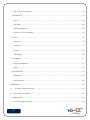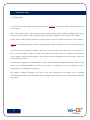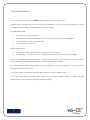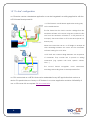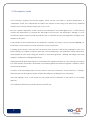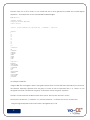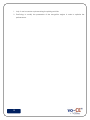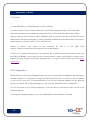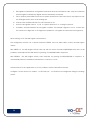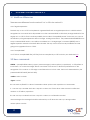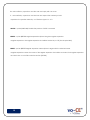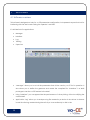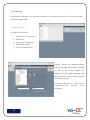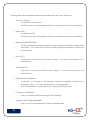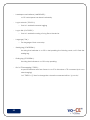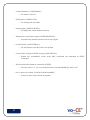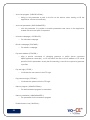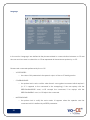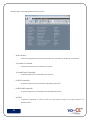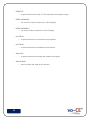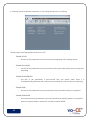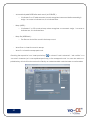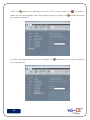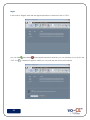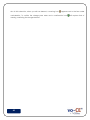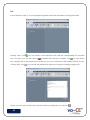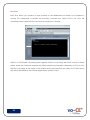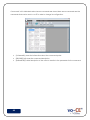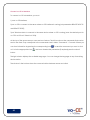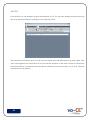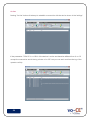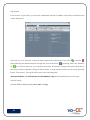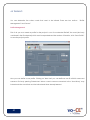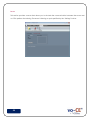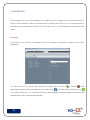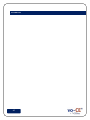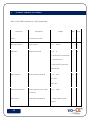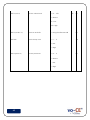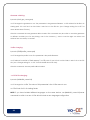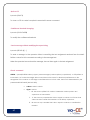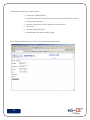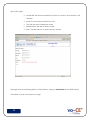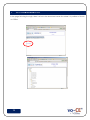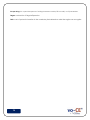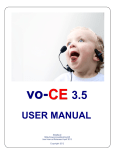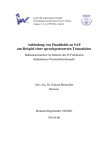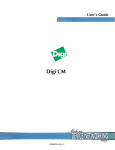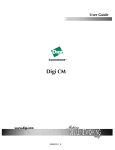Download User Manual
Transcript
Itworks srl
http://www.it-works.it/vo-CE
User Manual Released March 2010
Copyright 2010
Index
Index ............................................................................................................................................................................. 1
1
Introduction ............................................................................................................................................................. 4
1.1 Overview ................................................................................................................................................................ 4
1.2 Software features ................................................................................................................................................. 5
1.3 “On line” configuration ....................................................................................................................................... 6
1.5 The speech mode ................................................................................................................................................ 7
1.6 Properly use of BNF rule and Regular Expression . ......................................................................................... 8
1.7 New features .......................................................................................................................................................11
2
How does It work. .................................................................................................................................................14
2.1 Set up ....................................................................................................................................................................14
2.2 Configuration ......................................................................................................................................................14
2.3 User Interfaces ....................................................................................................................................................15
3
Difference from version 2.3. ................................................................................................................................17
3.1 Workflow differences .........................................................................................................................................17
3.2 New commands: ................................................................................................................................................17
4
vo-CE tools .............................................................................................................................................................19
4.1 Software overview .............................................................................................................................................19
4.2 Manager ..............................................................................................................................................................21
Create new project. ............................................................................................................................................21
Open an existing project. ...................................................................................................................................22
1
Edit vo-CE.ini parameters ....................................................................................................................................23
4.3 INTERFACE ............................................................................................................................................................43
Server ......................................................................................................................................................................43
Run Telnet ...............................................................................................................................................................44
Data Management ..............................................................................................................................................45
Connect vo-CE to Interface ...............................................................................................................................49
4.4 LOG .......................................................................................................................................................................50
Open Log ...............................................................................................................................................................52
Simulation ...............................................................................................................................................................53
On Line ....................................................................................................................................................................54
Log Acquire ...........................................................................................................................................................56
4.5 TRAINING ..............................................................................................................................................................57
Profile Management ............................................................................................................................................57
Server ......................................................................................................................................................................58
4.5 SUPERVISOR .........................................................................................................................................................59
Messenger ..............................................................................................................................................................59
Audio Samples ......................................................................................................................................................60
APPENDICES ..................................................................................................................................................................61
A
Escapes sequences strings. ............................................................................................................................62
B
Server side commands. .......................................................................................................................................64
General syntax ..........................................................................................................................................................64
Volume setting command: .................................................................................................................................64
2
Rate setting command: ......................................................................................................................................65
Start to recognize commands: ..........................................................................................................................65
Stop to recognize commands: ..........................................................................................................................65
Grammar switching: .............................................................................................................................................66
Profile changing: ...................................................................................................................................................66
vo-CE.ini file changing: ........................................................................................................................................66
Quit vo-CE: .............................................................................................................................................................67
Confidence threshold changing: ......................................................................................................................67
Send a message without modifying the repeat string ..................................................................................67
Check command .................................................................................................................................................67
Disable the Check ................................................................................................................................................68
Load a Regular Expression ..................................................................................................................................68
Change a Regular Expression ............................................................................................................................68
Activate a new syntactic rule. ...........................................................................................................................68
Modifying a paramenter in the vo-CE ini file: .................................................................................................68
Training session: .....................................................................................................................................................69
REPEATING ALL THE PRONOUCED NUMBERS ...................................................................................................70
C
LICENSING SITE ....................................................................................................................................................71
D
Vo-CE downloading site. .....................................................................................................................................75
E
GLOSSARY ..............................................................................................................................................................77
3
1
INTRODUCTION
1.1 Overview
vo-CE is the new voice picking software developed by Itworks srl for Windows CE.Net operating system (4.2
or 5.0 release).
With vo-CE, a WMS system working with normal hand held devices (with CE.NET operating system) can be
easily and quickly equipped with automatic speech recognition (ASR) and text to speech (TTS) engines.
Itworks, after a careful software selection, has chosen Nuance speech engines to power its vo-CE software.
Nuance is the leading provider of speech and imaging solutions for businesses and consumers around the
world.
vo-CE doesn‟t need proprietary hardware. This means that potentially each .NET device is vo-CE ready or, at
least, vo-CE compatible. In fact, one of the main important distinctive feature of vo-CE software application
is the synergy of different technologies of data capture: laser scanning (barcode, rfid, imager), data entry
with keyboard and voice.
vo-CE has been designed and engineered in order to be immediately integrated into WMS or ERP systems,
without any additional middleware software, but when it is required by the It Department vo-CE is
compatible with a middleware application.
Also logistics operators recognize vo-CE one of the most user-friendly and efficient tools to manage
warehousing procedures. They are able to go on working as they were used to but improving their efficiency
very quickly.
4
1.2 Software features
vo-CE software is powered by two Nuance speech engines, the TTS and the ASR.
Together with vo-CE application, the user can get one software, vo-CE Tools, which was designed by Itworks
to configure and optimize the performance of the voice system.
The ASR engine allows:
the coding of vocal commands;
the setting of a particular feedback when a specific command has been recognized;
the changing of software default settings;
the download from FTP sites.
The TTS engine allows:
the selection of the speed rate and of the speech output volume
the repetition - on operator request – of the last phrase reproduced by the speech engine
vo-CE is a “speaker independent software”, it means that it is able to recognize the voice commands of
every users without association between the operator and the speech engine.
But some particular logistic environments need a preliminary software customization in order to help the
speaker recognition to do its best.
vo-CE also requires a professional headset with a device to reduce ambient noise.
If the hand held devices provider doesn‟t have its own headset, Itworks is able to suggest an highperformance one produced by a leading international group.
5
1.3 “On line” configuration
vo-CE can be used as a standalone application or can be integrated in a existing application with the
.NET Software Development Kit.
vo-CE software is a multi-thread application running only
on the mobile device.
The first thread has the task to create a bridge from the
emulation software to the server, using two sockets: the first
one from the emulation software to vo-CE (device‟s IP,
local port), the second from vo-CE to the server (server‟s IP,
remote port).
When the connections are on, vo-CE begins to analyze all
data streaming between the server and the emulation
software, looking for vo-CE TAGs.
vo-CE TAGs are common strings between two sequences
of characters. They contain text to speech or setting
commands (e.g. speech rate level, speech volume,
tone,…)
The
second
thread
recognizes
vocal
commands,
encoding and sending them to the keyboard buffer.
vo-CE is constructed as a .NET DLL that can be embedded in any .NET application that works on a
device. This permits the use of every vo-CE features in a custom application and allow full flexibility of
use. vo-CE comes with a complete SDK documentation.
6
1.5 The speech mode
vo-CE software is powered by Nuance engines, which can be used either in “speech independent” or
“dependent” mode. The independent one allows the operator to start using vo-CE without any additional
activities and is the best and the fastest way to use vo-CE.
But if the “speech dependent” mode is chosen, the performance is not damaged. In fact, vo-CE Tools suite
contains the applications to customize the ASR engine. The first one is the application “Training” of vo-CE
Tools which is able to process the files recorded by the vo-CE trainer, the second application to register voice
samples on the client.
A user profile can be created without the application “Training”, but using a server command $TRAIB$ ( for
information on this command, see the appendix D “server commands”.
A training session doesn‟t need that the user records each word, but only the less-confidence ones. For a
better training it is possible to perform more than one recording loop, the application trainer will produce
word samples for each loop. During the creation of the trained grammar, “Training” will merge same word
samples to optimize the training performances.
Training procedure gives better results if it is performed with a grammar based on a FULL DAT file (see chapter
4 for more details). User profiles, dictionaries and a trained grammar increase recognition confidence values
and decrease mistakes.
In order to start the training session, the users need to have the connection from the device to “Training”,
that leads the users through the speech samples recording, by scrolling the list of commands.
Once the training is over, vo-CE creates the user profile and the dictionary on the device, in the working
directory.
vo-CE will also transfer the user profile created to the FTP site.
7
1.6 Properly use of BNF rule and Regular Expression .
With vo-CE 3.0, it is possible to use a vocabulary BNF file for the Speech Recognition, but it must be
compiled into LCF file to optimize the performance, vo-CE 2.0 could use only the BNF file and vo-CE 1.3
could only use a grammar file.
vo-CE.ini file has one new parameters to allow the use of LCF file:
CONTEXTNAME=<the name of the LCF file>.
A BNF file can be compiled by vo-CE Tools or by a web application Vocegrammar
The web application to compile the BNF, choose the language of your BNF, upload it and compile it.
8
The best setup for vo-CE to work is to use a BNF rule that is much general as possible and several regular
expression. As example we use the standard BNF for British English
#BNF+EM V1.0;
!grammar "VOCE";
!language "British English";
!start <start>;
<start>: !repeat(<DIGIT>,1,4)!optional(OK) | <command> | <special>;
<DIGIT>:
1
|2
|3
|4
|5
|6
|7
|8
|9
|0;
<command>:
OK
|CONFIRM
|DELETE
|CANCEL
|NEXT
|BACK
|SKIP
|END
;
<special>:
RAISEUP
|RAISEDOWN
|ACCELERATE
|SLOWDOWN
|YES
|NO
|MICROPHONE
|REPEAT
|DICTIONARY
|ACTIVATE
|DISABLE
;
An example of BNF file:
Using this BNF file, the engine is able to recognize number from 0 to 9999 followed optionally by the word OK,
the directive !repeat(X,Y,Z)means that the group of words X can be repeated from Y to Z times, or can
recognize the words contained in the group <command> and in the group <special>.
The file is constructed with the Backus-Naur Form syntax. The only rule activate is <start>.
Note that the character “|” indicates “or” and the character “;” indicates the end of an instruction.
Using the regular expression will control what is recognized by vo-CE.
9
Normally the regular expressions are listed in the vo-ce.ini with a name and with the command REGEF
change to another regex.
That way makes vo-CE more fast and reactive, because change a regular expression is way faster than
change a rule of the engine.
A regular expression, often called a pattern, is an expression that describes a set of strings. They are
usually used to give a concise description of a set, without having to list all elements.
For example, the set containing the three strings "Handel", "Händel", and "Haendel" can be described
by the pattern H(ä|ae?)ndel (or alternatively, it is said that the pattern matches each of the three
strings).
In most formalisms, if there is any regex that matches a particular set then there is an infinite number of
such expressions
Simple example of REGEX:
\A\d{1,2}OK\z|NEXT
Explanation:
\A – Begin of a sentence
\d – one digit (0-9)
{x,y} – repetition of the previous character from x to y times
\z – end of a sentence
| - OR clause
So the previous REGEX will match any sentence that begin with one or two digits followed by
OK, or will match the word NEXT.
vo-CE Tools provide a section to create and try regular expression.
10
1.7 New features
The new release vo-CE 3.0 have the new nuance Vocon ASR engine v3.2, with improved performance
and new command and functionality.
It takes the advantages of the first release vo-CE 2.0 and use them for a new platform.
These are the features of vo-CE 2.0 that have been rewritten and improved in vo-CE 3.0
1) VOCEDLL.DLL: this library created in vb.net 2008 is the main interface used by the software
developers for their own applications in vb.net and in c# for compact framework. Itworks is
available to share source code and documentation for the developing ( for further info please
contact: [email protected])
2) Custom.dll: this is a plugin that can be created by the user in order to add some functions at
vo-CE.exe ( printing, rfid reading...). The functions are activated directly from the server with the
command $CUSTOxxxxxxxx$
3) Device.dll: this library is specific for single device and it allows to enter server side with the command
$ DEVICxxxxxxx$ to some functions of the hardware: keyboard blocking/unblocking, monitor
switch on/off...
4) vo-ce.dll: this library has not direct access, but it contains the code for the ASR/TTS/VOIP managing;
this part is written in evc4+++ in order to maintain the better performance.
11
There are a lot of new features with the new release:
1. Use of Regular Expressions
a. In the best use case vo-CE use the regular expression for validate what is recognized by
the ASR, the ASR use a grammar with only a general RULE and then vo-CE will validate
what is recognized with a regular expression
2. New command implemented
a. REGEX, REGEF to change the regular expression
b. CHECK command to validate check digits
3.
New recognition engines from Nuance (Vocon 3.2)
4. Use of compiled BNF for better performance
5. Recording audio samples during normal activity of the device (through vo-CE Tools)
6. Sending short message to the device, that will be said by the TTS (through vo-CE Tools)
It also maintains all the capability of the older version with improvements
1. New training procedures: automatic and accurate
2. Unicode management: the engine is Unicode, this allows the correct management of the
languages as the Russian (already developed)
3. Changing the codepage 5250 for a correct localization of the sw
4. Change all the existing parameters in the ini.file directly from the server
5. FULLDUPLEX : it is possible to have the recognition activity during the TTS activity
6. BEEPWAV : the system, after the recognition activity, can reproduce any Wav files in the “voCE” folder in device‟s flash memory instead of the system‟s beep. In the configuration file(voCE.ini) the “BEEP” parameter must be set to a 1 value while in the “BEEPWAV” parameter you
should set only the name of the Wav file as shown:
BEEP=1
BEEPWAV=TestSnd.Wav
If the Wav file name is omitted , after a speech recognition,
the system will perform the
standard beep
7. PRYORITY: Is possible to set the application thread priority to optimize operations. By default this
value is set to the maximum value (150)
8. REMAPFIRSTMATCH If this parameter is valued at 1, the remapping function prepare only the first
occurrence of a word remapped in a sentence
The system is also organized to have:
12
1. Voip: it can be used as a phone during the picking activities
2. FineTuning: to modify the parameters of the recognition engine in order to optimize the
performances.
13
2
HOW DOES IT WORK.
2.1 Set up
vo-CE is delivered by a .ZIP file (Example: vo-CE_ITI_3000.zip).
In order to install vo-CE, you need to extract the .zip file and copying the folder vo-CE in the flash
directory of the device (For example by using Active Sync or FTP). Note: if the device has a Flash
memory, and you want to install vo-CE on a different path, you need to create a vo-CE directory in the
Flash memory with the following files: vo-CE.ini, grammars and BNF files. If the device does not have the
Flash memory you need to install vo-CE on the main root.
Create
a
shortcut
icon
linked
to
the
vo-CE.exe
file
that
is
in
the
path
“flash
memory”\speech\components and copy the icon on the desktop.
To start vo-CE, double click the shortcut icon linked to the vo-CE.exe file. At the first start you get a tex
box ERROR LICENSING, as you need to have a valid Licence in order to start working. In order to get a
licence from your licence pools please see appendix C or to get a Demo Licence go to the DEMO
licence site.
2.2 Configuration
Before starting vo-CE, some parameters have to be set, such as the Server‟s address IP, the remote port
and the local port. It is important to configure the Emulation Software to connect it to device address
on the vo-CE‟s local port. It‟s recommended to not use the loopback address but the effective
device‟s IP address. See “Change Setting for vo-CE” for more details about the configuration.
You can also install vo-CE in different languages on the same device, executing the right .cab file for the
selected language.
To change the working language you must use the $NWINIini_name.ini$ server command.
14
2.3 User Interfaces
Figure 1
Figure 2
To start vo-CE double-click on the rhomboid icon (
vo-ce.exe).
vo-CE copies on its starting folder all files from “flash memory”\vo-CE (flash memory is the name of the ROM
storage memory).
The first frame shows the following objects:
SHOW: press this button to expand the windows view (as show on Figure 2).
START: start the (ASR and TTS) engines and socket.
ASR: start the recognize activity.
STOP: stop the recognize activity.
QUIT: quit.
AS400, HTTP: the used protocol.
KEYBUFF: indicates if key buffer option is used
CONFIDENCE: the recognize quality threshold. Each recognition is associated with a confidence
value, if it is lower than the threshold, the command is rejected.
HOST: the server „s IP address where vo-CE is connected.
REMOTE PORT: the server‟s remote port where vo-CE is connected.
LOCAL PORT: the local port used by vo-CE for the connection.
Get ID: press this button to see the Machine ID and to insert the license.
15
Recognized commands list: recognized commands sorted by confidence value. Only the command
with the highest confidence (if higher than the threshold) is accepted.
Text to speech: press SPEAK for the text to speech inserted in the box. Note that is very helpful to start
the TTS engine and to have a fast working test.
License state: this field indicates if vo-CE is licensed or not.
State: the recognition state of vo-CE, ie “speech detected” or “ waiting for speech”
Condition: this field indicates the recognize condition. For example “Signal too Loud” means that
the volume is too high and vo-CE might have problem to recognize the command in the right way.
When starting vo-CE, the ASR engine is deactivated.
The configuration .INI file, has a specific threshold, STRTED, that can either allow or deny the ASR engine
activity .
With STRTED = 0, the ASR engine activity starts only with the server command @$START$#. Note that it is still
possible to manually start the ASR activity by pressing CLOSE/START/ASR in sequence.
With STRTED=1, the ASR engine activity starts manually, by pressing CLOSE/START/ASR in sequence, or
automatically when the emulation software tries to connect to vo-CE.
After the launch of the application vo-CE, it is possible to start the emulation software.
Configure it at the device‟s IP address - vo-CE local port. vo-CE will run on background during the working
session.
16
DIFFERENCE FROM VERSION 2.3.
3
3.1 Workflow differences
There are some difference from the version 2.3 of vo-CE to the version 3.0.
Use of regular expression:
The best way to use vo-CE is to implements a general RULE and use regular expressions to validate what is
recognized as Your needs. But is still possible to use the command RULE to effectively change the RULE of the
engine as in vo-CE 2.3. That is another possibility that is called “Compatibility Mode” that mean You can use
the efficiency of regular expression without change nothing server-side: if the parameter RULETOREGEX is set
every command RULE send to voce will be considered as a “change regex” command (REGEF) and a
regular expression named as the RULE will be loaded. This way can be used in every installation that are
going to be upgraded from vo-CE 2.3.
Use of compiled BNF:
vo-CE 3.0 use compiled BNF files (LCF files) that are compiled by vo-CE Tools or by our dedicated site.
3.2 New commands:
CHECK – syntax $CHECK<value>|<type>|<error message>|<minor option>|<question>$ vo-CE perform a
local check, i.e. for the check digit, without send data to the server. To allow best performance to the
recognition of the <value> vo-CE assign a confidence boost to that value, the boost is determinate by the
parameter BOOSTVALUE (default 1000).
<value> value to check.
<type> can be:
0 – User must say EXACLTY <value>. Parameters <minor option> and <question> not necessaries.
1 – User can say a number that is less o equal to <value>, but if is less than value User must confirm that
number. vo-CE will say <question>.
2 - User can say a number that is less o equal to <value>,no confirmation needed.
<error message> the message that will be returned by vo-CE when the User say a wrong number.
<minor option> can be:
17
0 – ask confirm by <question> and the User must reply with Yes or No.
1 - ask confirm by <question> and the User must repeat the number just said.
<question> the question asked by vo-CE when <type> is 1 or 2.
UNCHK – syntax $UNCHK$ Disable the previous CHECK command
REGEX – syntax $REGEX<regular expression>$ load the given regular expression
<regular expression> the regular expression that will be loaded by vo-CE (See chapter XXX)
REGEF – syntax $REGEF<regular expression name>$ load a regex with the selected name
<regular expression name> the name of the regular expression that will be activated, that regular expression
must be in the vo-ce.ini file under the section [REGEX].
18
4
VO-CE TOOLS
4.1 Software overview
This software is designed not only for vo-CE parameters configuration, but represents a practical tool for
interfacing with the device also during the operator‟s activities.
It is divided into five applications:
Manager
Interface
Log
Training
Supervisor
“Manager” allows you to set all the parameters that will be used by vo-CE for its operation. It
also allows you to define the grammar and create the compiled file. “Interface” is a WMS
prototype to test the vo-CE features in the WMS.
Using “Interface” you can appreciate the performance of voice picking, without modifying the
current WMS.
Application “Log” allows you to analyze a log file created by a device. It also allows to observe
in real time the log created during the activity or to saves directly to disk. In the
19
“Training” application you can define a project profile and specify the words you want to be
trained by a given operator.
“Supervisor” permits you to send messages to the operator during his work and also enables the
device to save the voice samples.
20
4.2 Manager
In application “Manager” you can open or create a vo-CE project. Press the vo-CE Tools button and
choose the desired task.
Create new project.
To create a new project:
1. Click on vo-CE Tools button
2. Select New
3. Select Project Language
4. Write Project Name
5. Click on Create button
Pressing “Create” will generate desired
folder in the specified location containing
the files of the project default (for
example, for the English language, the
default files are vo-CE.ini, default_eng.bnf
and default_eng.lcf).
The default directory of vo-CE project is
Documents\vo-CE
installations
21
Tools\My
vo-CE
Open an existing project.
To open an existing project:
1. Click on vo-CE Tools button
2. Select Open
3. Double-click on the desired
vo-CE.ini file
22
Edit vo-CE.ini parameters
In the management section, you can set vo-CE parameters. These are divided into groups which
correspond to the following subsections:
Main
Grammar
Network
Language
Remapping
Regex
Licenses
BNF
You can set the value of each characteristic. On mouse over the description you may notice the name
of the parameter of the ini file to which the field is.
Main
This section allows you to configure parameters for general characteristics.
23
Following there are the parameters that can be modified using the “Main” subsection.
-
Volume ( VOLUME ):
it is the speech volume level.
NOTE: this value can be changed by the users commands or by the server commands.
-
Rate ( RATE ):
it is the speed of TTS.
NOTE: this value can be changed by the users commands or by the server commands.
-
Battery Level ( BATTERYLEVEL ):
a battery charge level threshold (expressed in percentage). If the battery charge level is
lower than it, vo-CE alerts the user with a warning message and repeats it every 5 point
% of battery loss.
-
Http ( HTTP ):
it indicates if vo-CE uses the HTTP protocol. Assign “1” as value to indicate true, “0” to
indicate false.
-
AS400 ( EBCDIC ):
indicates if vo-CE uses the EBCDIC protocol. Assign “1” as value to indicate true, “0 to
indicate false”.
-
Keyboard buffer ( KEYBBUF ):
it indicates if vo-CE sends to the keyboard buffer the recognized command (or its
encoding). Assign “1” as value to indicate true, “0 to indicate false”.
Note: this parameter is always equal True in VT5250 and HTTP protocols.
-
Full duplex ( FULLDUPLEX ):
o
-
Spelling number ( SPELLINGNUMBER ):
o
24
If set to 1 enable the ASR even during the TTS is speaking.
If set to 1 the TTS will speak all the number as separated digits
-
Landscape user interface ( LANDSCAPE ):
vo-CE control panel can be set horizontally.
-
Log to network ( TCPLOG ):
o
-
Log to disk ( LOGTOFILE ):
o
-
If set to 1 enable the saving of a log file on the device
Language ( TLW ):
o
-
If set to 1 enable the remote logging
The language of that voce setup
Starting tag ( STARTSPEAK ):
the string that indicates to vo-CE to start speaking the following words, until it finds the
ending tag.
-
Ending tag ( STOPSPEAK ):
the string that indicates to vo-CE to stop speaking.
-
Esc for TTS remapping ( TTSESC ):
a special character sent from Server to vo-CE to introduce a TTS command (such as a
rate changing).
i.e. if TTSESC is “§” then for change the volume the command will be: “ §\vol=90\”
25
Grammar
In "Grammar" you can set the parameters about the use of grammar.
Following there are the parameters that can be modified using the “Grammar” subsection.
-
Confidence ( CONFIDENCE ):
o
it is confidence‟s threshold. vo-CE assigns a Confidence value to each recognized word;
it is lower than threshold, the command is rejected. Set an high Confidence value, vo-CE
will accept only commands pronounced very correctly. Set low Confidence it will
accept even noise commands.
Note: before rejecting the command, vo-CE will test the confusthers value.
-
Check enhancement ( BONUSVALUE ):
o
-
ASR database name ( DATFILE ):
o
26
The bonus boost to the confidence related to a CHECK command.
The database containing all the phoneme of a given language.
-
Context filename ( CONTEXTNAME ):
o
-
Starting rule ( STARTING RULE ):
o
-
Automatically add the special words to every regex
No split stream ( NOSPLITSTREAM ):
o
-
The regex that will be loaded at startup
Add special commands to regex ( REGEXADDSPECIAL ):
o
-
The starting rule of the BNF
Starting regex ( STARTING REGEX ):
o
-
The name of the LCF
The text stream to the emulator is not splitted
Convert RULE change to REGEX change ( RULETOREGEX ):
o
Enable the compatibility mode, every RULE command are translated as REGEF
command
-
ASR automatically started at connection (STRTED):
o
-
Don‟t allow only number ( DONTALLOWONLYNUMBER )
o
27
if the set value is “0”, you must send the server command $START$ to start vo-CE.
It does not allow only number recognized
Network
"Network" contains parameters for managing the connection to the server and to enable other network
functions.
Following there are the parameters that can be modified using the “Network” subsection.
-
Host address ( IP ):
o
-
Remote port (REPORT):
o
-
the IP address of the Server.
the port in which the server is listening.
Socket timeout ( TIMEOUT ):
o
when you set this parameter you define in which time (seconds) vo-CE is able to restart
after a wi-fi connection fault.
-
Local port ( LOPORT ):
o
28
the port used by vo-CE.
-
Auto start program ( SHELLPROGRAM ):
o
linking to this parameter a path to the file on the device, when starting vo-CE the
application will start automatically.
-
Auto start parameter ( SHELLPARAMETER ):
o
with this parameter it is possible to transfer parameters and values to the application
started with auto start path, if requested.
-
Unicode codepage ( CODEPAGE ):
o
-
Ebcdic codepage ( E2ATABLE ):
o
-
The Unicode codepage
The ebcdic codepage
Ftp server address ( FTPADDR ):
o
after a special command of changing grammar or profile (server command
@$FILE<grammar name>$# ), vo-CE will search the files to the IP address of FTP server
specified for this parameter. Usually the file searching is used for the upload of grammar
or profiles.
-
Ftp user login ( FTPUSR ):
o
-
Ftp password login ( FTPPWD ):
o
-
29
The device-related program for warmboot
Reboot parameter ( WRMPARAMETER ):
o
-
it indicates the password for the FTP login.
Reboot program ( WRMPROGRAM ):
o
-
it indicates the user name for the FTP login.
The parameter for the warmboot program
Enable shadow user ( SHADOW ):
o if this value is “1”in the mobile device on which vo-CE is already running, it is allowed to
connect another terminal to the first using the port “LOCALPORT + 1”. The second
terminal will receive the same command and sentence of the first terminal. SHADOW
must be set to 1 also in the second terminal.
-
Enable second socket ( CONTROL ):
o
-
Autoconnect ( AUTOCONNECT ):
o
30
Enable the control socket for supervisor activities
Enable the socket-autoconnect
Language
In the section "Language" are defined all the phrases related to communication between vo-CE and
the user and vice versa. In subsection vo-CE are expressed all the sentences spoken by vo-CE.
Phrases and commands performed by the vo-CE:
-
VOCESTARTED:
o
-
the value of this parameter is the speech output of the vo-CE starting session.
CONFIRMPHRASE:
o
the spoken text to ask a confirm when there is a recognized command which requires it
(a “?” is append to the command in the remapping). If the user replays with the
REPEATANSWAREYES word, vo-CE accepts the command; if he replays with the
REPEATANSARENO word, vo-CE rejects the command.
-
MUTEONPHRASE:
o
the spoken text to notify the mute mode. It happens when the operator uses the
command which is defined by MUTESTR parameter.
31
-
MUTEOFFPHRASE:
o
the spoken text to notify that it is no more in mute mode. It happens when the operator
uses the command which is defined by MUTESTR parameter and vo-CE is already mute.
-
MUTEOFFWARNING:
o
this value is the speech output when the microphone is off. If the operator goes on
speaking, vo-CE commands advice him that the microphone is off.
-
VOLUMEUPSTR:
o
-
VOLUMEDOWNSTR:
o
-
vo-CE notifies with this phrase that it has increased speaking speed rate.
RATEDOWNSTR:
o
-
vo-CE notifies with this speech output that it has decreased volume.
RATEUPSTR:
o
-
vo-CE notifies with this speech output that it has increased volume.
vo-CE notifies with this phrase that it has decreased speaking speed rate.
BATTERYWARNING:
o
vo-CE notifies with this phrase that the battery charge level is lower than the threshold
defined by BATTERYLEVEL parameter.
-
DISCONNECTSTR:
o
-
vo-CE notifies with this phrase that the device is not connected to the server.
WRMSTR:
o
vo-CE ask confirm for the warmboot
In field "User" are given all the commands that the user can send to vo-CE
32
Phrases and commands performed by the user:
-
WHATCANISAY:
o
-
VOLUMEUPCOMMAND:
o
-
a special command to increase the speaking rate level.
RATEDOWNCOMMAND:
o
-
a special command to decrease the volume.
RATEUPCOMMAND:
o
-
a special command to increase the volume.
VOLUMEDOWNCOMMAND:
o
-
when the operator pronounces this phrase, he can listen to all the set commands.
a special command to decrease the speaking rate level.
MUTESTR:
o
a special command to switch vo-CE on mute state or reset it on normal state if it is
already mute;
33
-
REPEATSTR:
o
-
REPEATANSWERYES:
o
-
a special command activates the warmboot program
WRMCMDASK:
o
34
a special command to disable the microphone
WRMCMD:
o
-
a special command to activate the microphone
MICSTROFF:
o
-
The word for deny a request (i.e. NO in English)
MICSTRON:
o
-
The word for confirm a request (i.e. YES in English)
REPEATANSWERNO:
o
-
a special command to ask vo-CE to repeat the last speech output.
Ask for confirm the warm boot comand
In "training", there are phrases uttered by vo-CE during the execution of training
Phrases and commands performed by the vo-CE:
-
TRAININGSTART:
o
-
the text of this parameter is pronounced at the beginning of the training session.
TRAININGSAYWORD:
o
the text of this parameter is pronounced from the system when asking for the command
repeating.
-
TRAININGPLEASEREPEAT:
o
the text of this parameter is pronounced from the system when there is a
misunderstanding between the word pronounced and the one the system is expecting.
-
TRAININGEND:
o
-
the text of this parameter is pronounced when the command training is completed.
TRAININGENDWORD:
o
the command of this parameter is pronounced when the training session is completed.
Note: the system needs to remap this word and add an ENTER.
35
Remapping
In the section "Remapping" you can redefine a word also using special characters.
I.e. in the picture below the word OK is remapped as (ADDENTER) which means that instead of the
character O and K it will be sent to the keyboard buffer the character (ENTER). Another example is the
word CANCEL that is remapped ad the character CANCEL(ASKCONFIRM) which means that to the
keyboard buffet will be sent the character CANCEL but only after ask to the user a confirm, that is what
(ASKCONFIRM) means.
Following there are the parameters that can be modified using the “Remapping” subsection.
-
Stop remapping at first match ( REMAPFIRSTMATCH ):
o
Normally vo-CE try to remap every word get from the engine, enabling this vo-CE remap
only one time; i.e. if you have the word “NEXT” remapped to “OK GO” and the word GO
remapped to “CONTINUE” when the user says “NEXT” vo-CE first remap it to “OK GO” but
the
remap
“GO”
to
“CONTINUE”
and
the
result
is
“OK
REMAPFIRSTMATCH set to 1 vo-CE will only remap “NEXT” to “OK GO”.
-
Stop recognize after first result ( RECOGNIZEONLYFIRSTUTTERANCE ):
o
36
Recognize only the first word in the audio buffer
CONTINUE”,
with
-
Automatically add ENTER after each result ( AUTOENTER ):
o
it indicates if vo-CE adds an enter to each recognized command before resending it.
Assign 1 as value to indicate true, 0 to indicate false.
-
Beep ( BEEP ):
o
it indicates if vo-CE sounds a beep when recognizes a command. Assign 1 as value to
indicate true, 0 to indicate false.
-
Beep file ( BEEPWAV ):
o
The file wav that will be used for the beep sound.
-
Word From: to insert the word to remap.
-
Word To: to insert the remapped word.
Checking the respective icon “Insert special key”
to choose if add “autoenter”, “ask confirm” or a
“no enter” character (as it was explained previously) to the remapped word. You can also add a noprintable key, which will be showed on the field by an understandable code between round brackets.
37
“New” icon
adds the new parameter to the file vo-CE.ini. Using “Delete” icon
delete one or more remapped words. After changing the text, a warning icon
it is possible to
appears next to the
item under consideration.
To confirm the change press enter and a confirmation icon
the storage element.
38
will replace that of warning, confirming
Regex
In the section “Regex” there are the regular expressions contained in the vo-CE.ini.
You can add
“Test” icon
39
and delete
some regular expressions and also you can test them. If you click in the
, a blank box appears where you can insert the text that must be tested.
Also in this subsection, when you edit an element, a warning icon
appears next to the item under
consideration. To confirm the change press enter and a confirmation icon
warning, confirming the storage element.
40
will replace that of
Licences
In the subsection “Licences” there are the licence numbers contained in the vo-CE.ini.
You can add
and remove
some licence numbers clicking on the appropriate icons. The licence
number must be numeric and 39 characters.
41
BNF
In the subsection “BNF” you can manage the grammar files that are present in the project folder.
Pressing “New” icon
you can create a new default bnf file and the corresponding file compiled
(lcf); of course, you can also remove
unwanted files. Pressing “Compile” icon
you can obtain
the compiled file of the selected bnf. Make sure you are connected to the Internet before you do.
Clicking “Edit” icon
, you can edit the grammar file and save it using the corresponding button.
Finally, you can save a bnf file with a specific name by clicking the icon "Save as"
42
.
4.3 INTERFACE
As mentioned above, “Interface” is a WMS prototype to test the vo-CE features in the WMS. In the
subsection “Server” is implemented the simulation of a WMS server.
Server
You can start
43
and stop
the server and set
the port on which the server should listen.
Run Telnet
Press “Run Telnet” you connect to local machine on the determined port where vo-CE Interface is
running. This corresponds to perform the following command line “telnet 127.0.0.1 24” from the
command prompt where 24 is the local port set using button “settings”.
Without vo-CE software, all picking orders together with the vocal strings are shown in the DOS Telnet
session. When the connection between the Telnet emulator and the WMS is filtered by vo-CE, you can‟t
see the vocal strings on the screen of the mobile device, because they are inside vo-CE TAGS and so
they will be translated by the software application in speech output.
44
Data Management
In the subsection “Data Management” you can manage all the data to simulate picking operations.
Mask: in this table the masks data for software client are stored.
[LANGUAGE] stores the language ID.
[NUMBER] stores the masks sequence.
[RULE] store the rule that must be used.
[CONTROL] store the control type. It may be “C” to use the command “CHECK” or “E” if you
want to use the “ECHO” command.
[ERROR] store the sentence pronounce by vo-CE when an error occurs
[VOCE] stores the phrase vo-CE is going to speech when the mask is sent.
NOTE: START TAG and STOP TAG must not be inserted, because system does it automatically.
45
[from F1 to F10 fields] it stores the text that will be shown in the mask.
Location: the locations check digits are stored in this table, the system uses these numbers to check
that operator actually arrived to destination.
[LGPLA] stores data for the location the system tells to the operator.
[DIGIT] stores the check digit that operator must say when at the location.
46
Picking: this table stores data about purchase orders and products codes the picking operations are
for.
[LGORT] stores data about warehouse.
[TANUM] stores the purchase order.
[TAPOS] stores the picking id for the pickings in the same purchase order.
[LGPLA] stores the location the operator is sent to.
[MATNR] stores the ID number of the product to be picked.
[ERFMG] stores the product quantity the system tells the operator to pick.
[MEINS] stores the measure unit.
[MAKTX] stores the description of the product to be picked.
[LIFMG] stores the quantity actually picked from the operator.
[PROCESSED] when picking is completed, it turns to “N” .
47
Commands: in this table data about server commands are stored; here server commands are the
commands that can be sent to vo-CE in order to change its configuration.
[COMMAND] stores the information about the command syntax.
[DESCRIPTION] stores the command description.
[PARAMETER] a brief description of the value to transfer to the parameter for the command
48
Connect vo-CE to Interface
To connect vo-CE to Interface, you must:
1) start vo-CE Interface;
2) set vo-CE to connect to the server where vo-CE interface is running (set parameters REMOTE HOST IP
and REMOTE PORT);
3) set Telnet emulator to connect to the same device where vo-CE is running (note: the default port for
vo-CE is not 23 as in Telnet but 1234).
At the top of the server area you can see two windows. The left one shows the commands that can be
sent to the client. They correspond to the commands store in table “Command”. For each of these you
can view information by pressing the corresponding icon
on it or in the appropriate icon
. To send the command you must to click
, and once inserted the parameter (if required) press the submit
button.
The right window displays the available languages. You can change the language at any time during
the simulation.
The window in the bottom shows the communications between server and client.
49
4.4 LOG
In this section you can analyze a log file recorded by vo-CE. You can also analyze in real time the log
files of an operator while he is working or save it directly to disk.
The subsections "Simulation" and "On Line" are two servers that work differently from each others. They
can‟t work together as the activation of one involves the shutdown of the other. The first is a server that
listens and waits for a connection from the device, whereas in the second case is vo-CE Tools that start
a connection to the device.
50
Both are configurable pressing “Settings”
in the subsection “Clipboard”. “Local Port” represents the
port on which the “Simulation” server listens, “Remote IP” and “Remote Port” represent the IP address
and port to which the “On Line” server should connect.
51
Open Log
Click on “Open Log” you can choose the file you want to look. If it is a recorded file with AS400, you
must enable icon “5250” in the “Clipboard” before opening file.
Once you open the file, you can go to a desired line or search for a particular word by their respective
text fields in subsection Clipboard.
52
Simulation
This model allows to send commands of the log file sent by the server to a device, thus simulating an
activity previously made it possible to observe the operation of the device. Once you open the log file,
click on "Simulation". When the terminal connects to the “Interface” the connection is established. To
send messages to the device, press the button "Play"
in the subsection "Clipboard". It will be
detected automatically the first line of the log file generated by the server and sent the command to
the device. To move forward you simply press the "Play" button and the cursor will go automatically to
the next server row, or you can search and select it with the mouse.
Closing the client or clicking again on "Simulation" the server stops listen. Pressing again the “Simulation”
button the server returns to listen. The “On Line” server is de-activated.
Listening
53
Connected
Disconnected
On Line
Pressing "On Line" button will attempt to establish a connection with the device shown in the "settings".
If the parameter “TCPLOG” in vo-CE.ini of the device is active and therefore different from 0, vo-CE
accept the connection and in the log window of vo-CE Tools you can see in real time the log of the
operator activity.
54
Any time you can clear the window using the button "Clear"
, while the "Save"
button allows you
to save a file everything that is currently visible on the window.
The disconnection can occur at client side, or simply press again the button "On Line".
55
Log Acquire
In the section "Log Acquire" you do have a database with the IP address of terminals in operation and
a short description.
Obviously you can add new or remove items respectively pressing the icon "New"
After selecting the desired terminal through the icon "Mark/Clear"
All"
or "Delete"
.
or pressing "Select All/ Deselect
if you want to select all, you can press the button “Download” to begin saving the log file about
the activity that the operator is doing at that moment. To stop the download you must simply press the
button “Disconnect”. The log file will be store in the following path:
<Document Folder>\vo-CE Tools\My vo-CE installations\Log\deviceIPAddress\day-month-year
with this format:
deviceIPAddress-DayMonthYear-hHourmMinute.log
56
4.5 TRAINING
You can determine the various words that want to be trained. There are two section:
“Profile
Management” and “Server”
Profile Management
First of all you must create a profile for the project in use. Once selected file BNF, the word (obviously
contained in the file selected) which must be repeated and the number of iteration, click “Save Profile”
to save the project profile.
Now you can define a user profile. Clicking on "New User" you can define a user ID with his name and
surname. Obviously pressing "Delete User" allows a user to remove unwanted. In the “User History” may
instead note the words that must be trained and those already learned.
57
Server
This section provides a server that allows you to simulate the communication between the server and
vo-CE to perform the training. The server is listening on port specified by the “Settings” button.
58
4.5 SUPERVISOR
In this program you can send messages to an operator who is working. Also you have the option to
save the voice samples in order to evaluate the input signal given to the vo-CE. To use the Supervisor is
mandatory that the parameter "control" in vo-CE.ini file is set to 1 and the terminal is connected to the
server.
Messenger
In this section you do have a database with the IP address of terminals in operation and a short
description.
You can add new or remove item respectively pressing the icon "New"
selecting the desired terminal through the icon "Mark/Clear"
or "Delete"
. After
or pressing "Select All/ Deselect All"
if you want to select all, you can press the button “Send Message” and the message contained in the
text field will be sent to the selected terminals .
59
Audio Samples
In this section, the same IP address displayed in the previous section are available. As see below, you
can send a special command to vo-CE in order to save on the device an audio file containing the
words spoken by the operator.
The field “Dimension” represents the maximum size (Kb) that can be reached from the file. “Path” is the
path of the terminal where the file should be saved. Once you press the button "Save" the recording will
stop at the next press of the button or when the file reaches the selected size. To listen to the generated
file should simply take the file from the device and put it on your PC. Once selected after clicking on
the button "Open File", you can hear by pressing the button "Listen". The pressure of that file not only
play the file, but in the same folder it is created in "wav" extension which turns out to be certainly more
practical use.
60
APPENDICES
61
A
ESCAPES SEQUENCES STRINGS.
<ESC> is the TTSESC character (vo-CE.ini parameter)
Sequence
Description
Range
<ESC>“
Put sentence accent
<ESC>\pause=n\
Insert a pause
n = 1 … 2^32-1
<ESC>Mn
Set the read mode
n = 0 … 3:
Def.
Break
No
No
2
Yes
50
No
0 = character-by-character
1 = word-bt-word
2 = sentence-by-sentence
3=line-by-line
<ESC>\rate=n\
Set the speech rate level
n = 0 … 100:
10 = slow
100 = fast
<ESC>\rate_wpm=n\
Set the speech rate in words
n = 0 … 1000:
per minute
<ESC>\tn=s\
Guide text normalization
s = string: address, spell,
normal
62
No
<ESC>\vol=n\
Set the volume level
n = 0 … 100:
80
No
0 = silence
10 = low
100 = high
<ESC>\audio=”s“\
Insert an audio file
S = string: the filename URI
No
<ESC>Bn
Insert a beep tone
n = 1 … 9:
Yes
0 = low
9 = high
<ESC>\pitch=n\
Set the pitch level
n = 0 … 9:
0 = silence
1 = low
9 = high
63
No
B
SERVER SIDE COMMANDS.
General syntax
Server can temporally changes setting for vo-CE with the escapes sequences strings, but in order to have
permanent changes, it must use server commands.
Server commands syntactic is
@$KEYWORD parameters$ ...text to speech ...#
The “text to speech” is optional. Only in the Grammar Switching command, vo-CE adds a default text (“OK”)
if it is missed.
A KEYWORD must be 5 characters length. Use blanks to complete it if shorter.
NOTE: No text to speech can be inserted before a Server Command!
@I‟m trying $VOLUM 80$ to use server commands#
ERROR!
@$VOLUM 80$ I‟m trying to use server commands#
OK
Volume setting command:
Syntactic: $VOLUMx$
It changes the speaking volume.
The parameter is an integer from 0 to 100 that indicates the volume‟s value (0: mute 100: highest volume).
@I‟m speaking with the default volume#
@$VOLUM 100$ Now I‟m speaking with the highest volume#
@This phrase has the same volume of the second#
vo-CE will speak normally the first phrase and, with an higher volume, the second and third ones.
64
Rate setting command:
Syntactic: $RATE x$
Changes the speaking rate level.
The parameter is an integer from 0 to 100 that indicates the rate
As for VOLUM, vo-CE changes the value and after speaks the text:
@I‟m speaking with the default velocity#
@$RATE 100$Now I‟m speaking fastest I can!#
@This phrase has the same velocity of the second#
vo-CE will speak normally the first phrase, faster the second and third ones.
Start to recognize commands:
Syntactic: $START$
vo-CE enables the ASR engine. It will be disabled either when vo-CE will receive a $STOP$ or during a TTS
process.
Stop to recognize commands:
Syntactic : $STOP$
vo-CE disables the ASR engine. It will be enabled when vo-CE receives a $START$. This command may be
useful to the server if it is necessary to stop the voice session and perform a different activity:
@Perform a picking operation#
[…]
@$STOP $Now perform an order confirm operation without using vo-CE#
[…]
@$START$Well done! Restart the picking operation#
65
Grammar switching:
Syntactic: $FILE grm_name.grm$
vo-CE changes the grammar to use. The parameter is the grammar filename. vo-CE will look for this file in its
starting path. If it can't find it on this folder, it asks for its to the FTP site. (see “Change setting for vo-CE” for
more details about FTP sites).
After this command the new grammar will be loaded. This command may be useful to associate grammars
to different activities (one for the picking, one for the inventory…) and to load the right one when user
switches from an activity to another.
Profile changing:
Syntactic: $FILESprofile_name.spa$
vo-CE changes the profile to use. The parameter is the profile filename.
vo-CE will look for this file in "flash memory”\vo-CE path. If it can't find it on this folder, it asks for its to the FTP
site. (see “Change setting for vo-CE” for more details about FTP sites).
After this command, the new profile will be loaded.
vo-CE.ini file changing:
Syntactic: $NWINIini_name.ini$
vo-CE changes the .ini file. The value of this parameter is the .ini file name to use.
vo-CE will look for it in its starting folder.
NOTE: if you have installed different languages on the same device, use $NWINIini_name.ini$ server
command to switch to a new .ini file which include a new language configuration.
66
Quit vo-CE:
Syntactic: $QUIT $
To close vo-CE. No value is required to execute this server command.
Confidence threshold changing:
Syntactic: $CONF 4500$
To modify the confidence threshold.
Send a message without modifying the repeat string
Syntactic: $ECHO $[....]
To send a message to the operator without overwriting the last assignment received from the WMS.
Define a value for this command according to the message text.
When the operator has received the message, he can listen again to the last assignment.
Check command
CHECK – syntax $CHECK<value>|<type>|<error message>|<minor option>|<question>$ vo-CE perform a
local check, i.e. for the check digit, without send data to the server. To allow best performance to the
recognition of the <value> vo-CE assign a confidence boost to that value, the boost is determinate by the
parameter BOOSTVALUE (default 1000).
<value> value to check.
<type> can be:
i. 0 – User must say EXACLTY <value>. Parameters <minor option> and
<question> not necessaries.
ii. 1 – User can say a number that is less o equal to <value>, but if is less than
value User must confirm that number. vo-CE will say <question>.
iii. 2 - User can say a number that is less o equal to <value>,no confirmation
needed.
67
<error message> the message that will be returned by vo-CE when the User say a
wrong number.
<minor option> can be:
i. 0 – ask confirm by <question> and the User must reply with Yes or No.
ii. 1 - ask confirm by <question> and the User must repeat the number just said.
<question> the question asked by vo-CE when <type> is 1 or 2.
Disable the Check
UNCHK – syntax $UNCHK$ Disable the previous CHECK command
Load a Regular Expression
REGEX – syntax $REGEX<regular expression>$ load the given regular expression
<regular expression> the regular expression that will be loaded by vo-CE (See chapter
XXX)
Change a Regular Expression
REGEF – syntax $REGEF<regular expression name>$ load a regex with the selected name
<regular expression name> the name of the regular expression that will be activated,
that regular expression must be in the vo-ce.ini file under the section [REGEX].
Activate a new syntactic rule.
Syntactic: @$RULE <rule name>$#
To switch from one rule to another. The value you can assign to this command is the rule name to
enable.
Modifying a paramenter in the vo-CE ini file:
Syntactic: $SETPAname_parameter=value_parameter$
It allows the execution of any parameters in the vo-CE. ini file, while vo-CE is working.
The changes to the values of the parameters are valide util vo-CE is working.
When starting again, the value of the parameter is the once specified in the vo-CE.ini file.
68
Training session:
Syntactic: $TRAIBprofiletobeupdated│profile name│ BNFname│number of repetitions│command│
command [n]\$
Using this command is possible to create a user profile for specific commands ( command 1\
command [n]\...\).
The profile can be an update of an existing profile or a new one.
If you have to update an existing profile profile_ to _be_ updated, needs to be replaced by the profile
name to update, otherwise you need to add the starting string |.
the string in all cases needs to specify the name of the new profile, (without showing the extension.SPA),
the vocabulary name ( with the extension BNF), the number of repetitions for each command, a list of
commands separated by “\”.
the string always ends with a “\”.
TYPE IF MINOR, when the type has the option 1, and the number pronounced by the operator is minor
than the VALUE number, there will be the following systems operations:
Type if minor= 0, the system requests the confirmation to the operator with a “yes” or a “no”
Type if minor= 1, the system asks to the operator to repeat again the number
Type if minor= 2, the system does not request any confirmation but accepts the number
REQUEST IF MINOR, when the Type has the option 2, the pronounced number of the operator is minor
than the VALUE number, than the phrase schedule is pronounced by the system to the operator.
69
REPEATING ALL THE PRONOUCED NUMBERS
Syntactic: £SPELL$
When this command is sent, the system repeats to the operator, all the numbers pronounced.
70
C
LICENSING SITE
To manage vo-CE® licences go to the licence site.
Insert User name and Password and press Log in.
71
The Internet page shows you:
Id: the client‟s ID
Client: client‟s name
Product software you are licensing
Purchasing Date: date and hour of license purchasing
No.Licenses: number of purchased licenses
Left licenses: number of not used licenses
Press “Select” to see details of used licenses or to release a new license.
72
The page shows details of used licenses:
Data rilascio: Release Date
MachineID: the device ID of the machine running licensed voCE software
License: the license key
Stornata: a flag to show the cancellation of the license
Nota: note
Tipo HW: hardware model
SerialNumber: the device serial number
Press “Release new license” to use one of the free purchased licenses.
73
Type in this page:
MachineID: the device machine ID in which you want to run licensed vo-CE
software
Nota: if it is necessary, insert here a note
Tipo HW: the device hardware model
SerialNumber: the device serial number
Press “Create licence” to obtain the new license.
The page shows the releasing date on “Data Rilascio” and your new license on the field License.
Press Back to return on the previous page.
74
D.
VO-CE DOWNLOADING SITE.
In the page following the login, there is a link to the download centre site where it is possible to find all
vo-CE files.
75
Exploring the tree it is possible to check all the released versions of vo-CE products:
PDA subdirectory: it contains products developed for the devices
Win subdirectory: it contains products developed for Personal Computers
DOC subdirectory: it contains the vo-CE documentation
For each product there is a folder named “Last” with the last versions and a folder named “Old” with
the previous ones.
Click on a product name to download it.
76
E
GLOSSARY
The following list is a glossary to better understand this manual.
Vocabulary: a BNF file containing a list of licensed words and syntactic rules.
Grammar: a LCF file. This file is used from vo-CE and fixes licensed words, syntactic rules and the way of
speaking. This file is created from a vocabulary
Dictionary: is a DCT file. This file is created by vo-CE once the training session is over, and it is used together
with the (SPA file) profile, for the recognitions of different pronunciation.
DAT: a file containing language phonemes.
User Profile Project: with vo-CE manager it is possible to create a different profile for each operator.
Information such as grammars, vocabularies, training data and so on, are reachable with a User Profile
Project.
Special commands: they are a useful set to create a sort of dynamic dialog between the operator and voCE software. With them it is possible to manage many operations: increasing the volume, asking the
repetition of the last spoken phrase, muting the microphone, and so on.
Remapping words: usually when vo-CE recognizes a command sends it to the keyboard buffer. However, it is
possible to modify the recognized commands before sending them to the keyboard buffer.
The “remapping words” function may be used to add an enter or a special keys (such as F1 or ESC), to ask
confirm about the recognizing command and so on.
77
Escape string: it is a special sequence of setting characters used by TTS to modify vo-CE parameters.
Regex: contraction of Regular Expression.
Rule: a set of syntactic formalism in the vocabulary that determines what the engine can recognize.
78