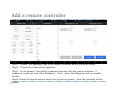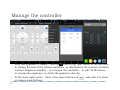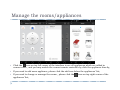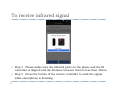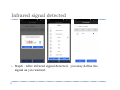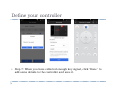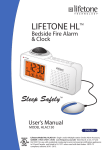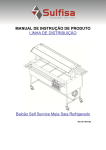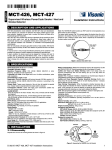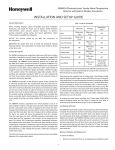Download Remote control user manual
Transcript
Remote control user manual S531 Add a remote controller Step1:Choose the appliance type of the remote controller which you need to add; Step2: Choose the brand of the appliance; Step3:As the prompt, Turn off the appliance first and click the power on button , if appliance turned on, select ‘Has Response’ , if not , select ‘No Response’ and try another button; Step4: Finish all buttons need to match one by one as prompt , then the controller will be added ; Manage the controller After one appliance is added , click the icon on top right corner of the interface to change the skin of the remote controller , or add/remove the current controller in/from widgets at standby , or re-layout the controller , or edit it’s IR button, or rename the appliance, or delete the appliance directly; At the lower right corner , there is the more button icon or remove more buttons. , and click it to show Manage the rooms/appliances Click the icon on top left corner of the interface to see all appliances which are added in current room , and you may switch the current remote controller by click the appliance directly; If you need to add more appliance, please click the add icon below the appliances’ list; If you need to change or manage the rooms , please click the appliances’ list; icon on top right corner of the More Click the icon to enter the personal and system settings interface, and you may get the latest upgrade here ; DIY Flow Step1:Click the DIY icon on right top corner to enter the DIY remote interface; Step2: You may change the appliance’s type in Remote type; Step3:Click ‘Start DIY’ button to customize the control button one by one; To receive infrared signal Step 4:Please make sure the infrared ports on the phone and the IR controller is aligned and the distance between them is less than 30mm. Step 5:Press the button of the remote controller to send the signal while smartphone is listening; Infrared signal detected Step6:After infrared signal detected,you may define the signal as you wanted. Define your controller Step 7: When you have collected enough key signal, click ‘Done’ to add some details to the controller and save it.