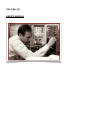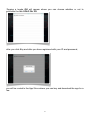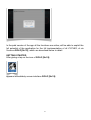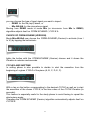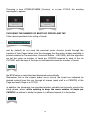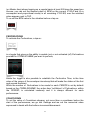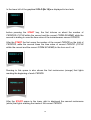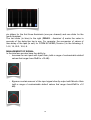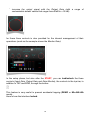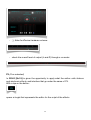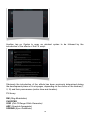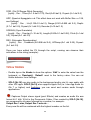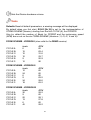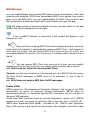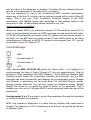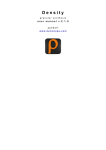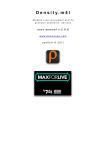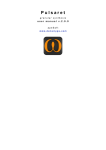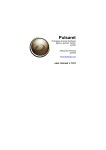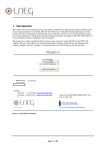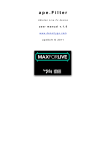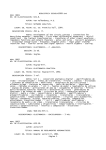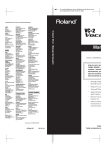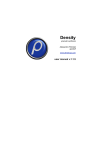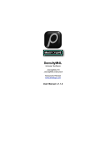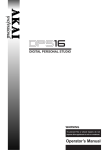Download SOLO [Nr.19] USER'S MANUAL
Transcript
SOLO [Nr.19] USER’S MANUAL INTRODUCTION SOME 'OF HISTORY "Solo" [Nr.19] für Melodieninstrument mit Rückkopplung by Karlheinz Stockhausen, is a piece written for any solo melodic instrument and employs a feedback system to allow the soloist to create polyphonic music. Written in 1966 with its world premiere in Tokyo in the same year, its origin dates back to the same period as the composer's work "Kontakte". "Solo" uses the technique of recording onto tape with a single head together with a moveable arrangement of playback heads, allowing for the creation of complex sounds through accumulation. The original version (with an analog technical set-up) requires a solo instrumentalist as 4 assistants (technicians): three assistants operating the opening and closing of sliders (L/R channels)–respectively the microphone, delayline and output–and an assistant for the change of time values of the taps in the delay-line. During a performance a part of what the instrumentalist plays is captured by a two-channel recorder. Through a feedback circuit, the sections are recorded more or less densely stacked and processed with a variable delay time; the result is then played by two sets of speakers and mixed with the direct sound of the soloist. The score (Universal Edition-Wien, 1969) consists of six pages of music and six pages of FORM-SCHEME (the number six can be considered a key element), in addition to explanatory notes (very detailed) for the performance the composition. "Solo" is one of those compositions by the author employing "controlled alea" as a compositional language. Indeed many choices are left to the soloist and cover almost all the events: from the selection of a version, the positioning of the material, the types of tonal variation requests, the order of pages and more. Really these faculty are provided as input by the composer through the management of macroscopic or microscopic parameters order, restricting the possible versions (virtually infinite) at a predefined or definable set of possibilities. In this piece the role of the interpreter is very important in the creation of a performance that is always unique and unperformed every time. THE APP SOLO [Nr.19] SOLO [Nr.19] is an App that aims to implement digitally the original analog set-up (Technical set-up) for the performance (One-man-performance) of six versions of Solo für melodieninstrument mit rückkopplung by Karlheinz Stockhausen. The algorithm is written using Csound. !2 This project began in 2006 in collaboration with LEMS (Laboratorio Elettronico per la Musica Sperimentale) at the National Music Conservatory "G. Rossini" in Pesaro (Italy). I developed subsequent improvements to the algorithim until arriving at the current version. The algorithm aspires: • to overcome the practical limitations that the original analog layout posed the interpreter. It is now possible to perform the composition as an instrumental solo accompanied by iPad, iPadMini and iPhone; • to develop an application iOs which is a valid support for real-time performance and a means to realize the requirements of Stockhausen's original setup (Technical set-up) in a digital environment • to enrich the piece–tonally speaking–in both the instrumental and the algorithmic domains. N.B. SOLO [Nr.19] in versions for iPad (iPadMini) and iPhone can be free downloaded from the App Store and on the website http://www.densitygs.com/. Just launch the app, it displays this message: SOLO [Nr.19] is active both in DEMO mode, that mode Mic-AB-IAA. In DEMO mode (tap on DEMO) !3 has prepared a performance for contrabass1 only active with the FORM-SCHEME I, Version I; after the START observing the movement of the interface on the recorded audio signal; all controls are active. In Mic-AB-IAA2 mode you can interact with its own microphone signal limited to the first three CYCLES (A, B, C) of each FORM-SCHEME (Version). To perform the other three CYCLES (D, E, F) have to purchase the app SOLO [Nr.19]. In fact, tapping one of the buttons D, E or F, and after giving the START, the following message appears: 1 Enrico Francioni, contrabbass 2 Mic (microphone) - AB (AudioBus) - IAA (Inter App Audio) !4 Tapping a toggle OK will appear where you can choose whether or not to purchase the app SOLO [Nr.19]: after you click Buy and after you have registered with your ID and password, you will be routed to the App Store where you can buy and download the app for a fee: !5 In the paid version of the app all the functions are active; will be able to exploit the full potential of the application for the full implementation of all CYCLES, of six Versions SOLO [Nr.19], which are described below in detail. GETTING STARTED After giving a tap on the icon of SOLO [Nr.19]: appears immediately screen interface SOLO [Nr.19]: !6 A refresh and the center button prepares the START position: The power button: is automatically set in the standby mode (standby); (default is on) on/off DSP (Digital Signal Processing). SOLO [Nr.19] supports mix audio with other applications, you can also disable DSP in order to save battery and CPU consumption. You should not toggle off when is connected to audiob.us or Inter-App Audio! However, if it is given another tap on the power button: !7 the algorithm switches in the off mode and the center button, it automatically goes into the position DSP is OFF: the algorithm is now off: If you exit the app (two tap on the Home button) and you keep on your operating system, but even if you shut down the operating system for iPad (iPadMini), or iPhone, to re-boot the iOs and then SOLO [Nr.19], all the latest app settings will be restored. To restore the default settings, tap on the button: At this point you open the toggle: Here you can choose whether (or not) a reset of the live performance (with the exception of drywet which remains open). At the bottom of this Users'Manual shows the default settings. SELECTING THE INPUT SIGNAL The choice of the signal is accomplished via the buttons: !8 you can choose the type of input signal you want to import: - DEMO for the file (mp3) demo, or - Mic-AB-IAA for the microphone signal Moving from DEMO mode to mode Mic (or vice-versa: from Mic to DEMO) algorithm adjusts itself on FORM-SCHEME I, CYCLE A. CHOICE OF FORM-SCHEME (VERSION) Mode Mic-AB-IAA now choose the FORM-SCHEME (Version) to activate (from I to VI) by tapping the buttonhole: lights the button with the FORM-SCHEME (Version) chosen and it shows the Duration in minutes and seconds. CYCLES AND SKIPTIME In setting phase is also possible to decide to start the execution from the beginning of a given CYCLE of the piece (A, B, C, D, E, F). With a tap on the button corresponding to the desired CYCLE as well as to start the execution of the shown CYCLE, is the time value of the CYCLE Duration (in seconds). This feature is especially useful in the study phase to avoid having to repeat the whole piece again. Changing the FORM-SCHEME (Version) algorithm automatically adjusts itself on CYCLE A. !9 Choosing a new FORM-SCHEME (Version), or a new CYCLE, the warning messages to appear: CHOOSING THE NUMBER OF BEATS BY PERIOD AND TAP If the values specified in the string of beats: (set by default) do not meet the personal music choices (made through the creation of their Pages taken from the six pages that the author makes available in printed material for the execution, Universal Edition - UE14789), with the algorithm we set the value on number of beats per PERIOD selected in each of the six CYCLES, with the help of the keys to decrease/increase the number of beats: the BPM value is calculated and displayed automatically. Remember that in the original paper score (score) the beats are indicated by dashed vertical lines that run through all staves (each staff is a PERIOD) of the Page and each Page is a CYCLE. In addition, the interpreter has provided another valuable tool primarily used in the study phase, when, while wanting to keep the same number of beats per PERIOD, he wishes to study the piece to a different speed; it is the button: !10 (or Master-time) where tapping on a regular basis at least 2/3 times the speed you choose, you can set the desired value of BPM on the current CYCLE and (in a consequent and proportional mode) in all remaining CYCLES; now the selected value appears next to TAP. To re-set the BPM value to the situation before a tap on: PERFORATIONS To activate the Perforations, a tap on: is a toggle that gives us the ability to enable (on) or not activated (off) Perforations provided in FORM-SCHEME you want to perform; inside the toggle is also possible to establish the Perforation Time, ie the time value of the ramps of the envelope irise-decay that will make the sliders of the first and second Assistent. While the number of Perforations to be made for each PERIOD is set by default based on the FORM-SCHEME, the action time "ad libitum" of Perforations, within the PERIOD, is calculated randomly and it is always different for each performance. COUNT-DOWN To set the value of Countdown cheaper, not more than a countdown before the start of the performance, we go into Settings and we set the numerical value expressed in beats with the buttons increment/decrement: !11 The speed of execution of the Countdown is aligned with that of the BPM of the CYCLE that we are going to perform. The default is 5 seconds. ACTIVATE THE EXECUTION With a tap on the START button starts the Countdown, with decreasing numerical values that appear within the button itself, over which the algorithm is to perform reactions on the active input (DEMO or Mic-AB-IAA) based on the chosen FORM-SCHEME: The button is now in the position: To turn a tap on and the STOP, appears this message: CONTROLS USEFUL TO "ONE-MAN-PERFORMANCE" METRONOMES AND CONTROLS !12 In the lower left of the graphical SOLO [Nr.19] are displayed in two tests before pressing the START key, the first informs us about the number of PERIODS (CYCLE within the current and the current FORM-SCHEME) while the second is waiting to scan the time value of the instantaneous current PERIOD. After the START the first scans the number of the current PERIOD on the total of PERIODS, while the second times the time value of current PERIOD (CYCLE within the current and the current FORM-SCHEME) in the form ss:d / s.d Running in this space is also shown the first metronome (orange) that lights marking the beginning of each PERIOD: After the START space in the lower right is displayed the second metronome (white) that lights marking the beats of the current PERIOD. !13 CYCLES & PERIODS PROGRESSION The interface (bottom) is also equipped with two meters that display in a linear manner (scrolling from left to right): a) the passage of time the current PERIOD (in blue): at the end of the race the color of display changes (yellow) warning us of the impending end of the current PERIOD: and similarly b) of current CYCLE (in purple): Also this meter at the end of the race will change color (orange) warning us of the impending end of the current CYCLE: ASSISTANTS At the center (bottom) are the sliders Assistants: MIC (Assistant 1) FEEDBACK (Assistant 2) PLAYBACK (Assistant 3) DELAY (Assistant 4) !14 six sliders for the first three Assistants (one per channel) and one slider for the fourth Assistant. The last slider (in blue) to the right (DELAY - Assistant 4) marks the value in seconds of the delay-line tap in use. For example: the succession of values of time delay of the taps (in sec) for FORM-SCHEME (Version I) is the following: 6, 14.2, 19, 25.3, 10.6, 8. MANAGEMENT OF SIGNAL In the interface we also have the ability to: - Increase the mic input with Input Gain (with a range of customizable default values that range from-60dB to +12 dB): - Bypass a certain amount of the input signal directly output with Monitor Gain (with a range of customizable default values that range from-60dB to +12 dB): !15 - increase the output signal with the Output Gain (with a range of customizable default values that range from-60dB to +12 dB): for these three controls is also provided for the internal management of their operations (such as the example shows the Monitor Gain): In the setup phase, but also after the START, you can lock/unlock the three controls (Input Gain, Output Gain and Gain Monitor), the controls in the top bar, in addition to TAP and BPM, through the button: This feature is very useful to prevent accidental tapping (DEMO or Mic-AB-IAA mode). Here is how the interface locked: !16 - Sets the iDevice hardware volume: - check the overall level of output (L and R) through a vu-meter: FX (Fox extended) In SOLO [Nr.19] is given the opportunity to apply what the author calls timbres and electronic effects, and interface that go under the name of FX. With a tap on the button: opens a toogle that represents the editor for the script of the effects. !17 Another tap on Syntax to open an abstract syntax to be followed by the introduction of the effects of the FX script: Obviously the introduction of the effects has been previously determined during the development phase of its six pages, depending on the choice of the timbres (I, II, III) and their permanence (action time and duration). FX library: RM (Ring Modulation) CHOPPER OOR (Out Of Range Glitch Generator) ARP (Spectral Arpeggiator) SGRAIN (Sync Granulator) !18 REV (Schroeder Reverberation) The last effect is also active on the direct signal is not processed by the algorithm. Here are the details of the Syntax3: ============================================= Abstract: ============================================= [fx_name], [cycle]: , Dur: , [optional parameters] ============================================= Examples: ============================================= RM, B:1.5, Dur:3, Amount:0.5, Freq:2 will schedule Ring Modulation FX during Cycle B delayed by 1.5 seconds with duration of 3 seconds. You need to declare [fx_name] [cycle]: and Dur: statements. You can omit prefix names for optionals parameters (as Amount: Speed: Drywet: etc...), default values will be loaded for you. SGRAIN, A:0, 3, 0.5, 2 will schedule immediately the Sync Granulator FX for Cycle A with duration of 0.5 and overlaps of 2. ============================================= FX LIST CHAIN OPCODES (topdown) and RANGES: ============================================= RM, (Ring Modulation) [cycle]: , Dur: , Amount:(0÷1 def 0.69), Freq:(20÷20000 def 430), Drywet:(0÷1 def 0.5) CHOPPER, [cycle]: , Dur: , Amount:(0÷6.6 def 1.7), Speed:(0÷20 def 3), Drywet:(0÷1 def 0.5) 3 Within the Syntax page you can: copy (Copy) text (for example to transcribe templates code within the script) and find the explanation of the terms with Define. !19 OOR, (Out Of Range Glitch Generator) [cycle]: , Dur: , Thres:(0÷1.5 def 0.770), Rnd:(0÷30 def 3), Drywet:(0÷1 def 0.5) ARP, (Spectral Arpeggiator n.b. This effect does not work with Buffer Size <= 128, see Settings) [cycle]: , Dur: , Lfo:(0.125÷10 def 2), Range:(0.001÷0.999 def 0.2), Depth: (0.7÷1 def 0.9), Drywet:(0÷1 def 0.5), Rescale:(0÷10 def 1.0) SGRAIN, (Sync Granulator) [cycle]: , Dur: , Overlap:(1÷10 def 2), Length:(0.005÷0.1 def 0.02), Pitch:(0÷1 def 0.2), Drywet:(0÷1 def 0.5) REV, (Schroeder Reverberation) [cycle]: , Dur: , Feedback:(0÷0.998 def 0.6), HFDamp:(0÷1 def 0.35), Drywet: (0÷1 def 0.5) Once you have edited the FX through the script, running can observe their activations in the string (example): TIPS & TRICKS - Double tap on the Knobs to show the options. ‘Edit’ to enter the value from the keyboard, or ‘Randomly’, ‘Default’ reset to the factory value. You can set Knobs behavior from Settings. - SOLO [Nr.19] can play audio in the background and/or mix it’s own audio with other iOS apps. SOLO [Nr.19] also supports Apple IAA (i.e. Inter-App Audio for iOs 7 or higher) and Audiobus, you can send and receive audio through applications. Captures Output stereo signal (post Effects) and creates an audio file wav format 44.1 kHz 16 bit in the Documents Folder. Files created by SOLO [Nr.19], are composed by id-name followed by a number, for example: Output Rec 1.wav, Output Rec 7.wav etc… Every new file will be numbered with the highest number on the list. !20 Sets the iDevice hardware volume. Tools Defaults Reset all default parameters, a warning message will be displayed. By default when you first start, SOLO [Nr.19] is set for the implementation of FORM-SCHEME (Version), starting from the first CYCLE (A), first PERIOD. Also by default the number of Beats for PERIOD and the metronome speed (BPM) are so set on the six FORM-SCHEME (Versions I, II, III, IV, V and VI): FORM SCHEME - VERSION I (also valid for the DEMO version) CYCLE A: CYCLE B: CYCLE C: CYCLE D: CYCLE E: CYCLE F: beats 6 15 10 10 9 12 BPM 60 63.4 31.6 23.7 50.9 90 FORM SCHEME - VERSION II beats CYCLE A: 12 CYCLE B: 24 CYCLE C: 6 CYCLE D: 9 CYCLE E: 34 CYCLE F: 18 BPM 60 60 60 63.5 59.6 63.2 FORM SCHEME - VERSION III beats CYCLE A: 30 CYCLE B: 9 CYCLE C: 20 CYCLE D: 13 CYCLE E: 6 CYCLE F: 45 BPM 59.2 60 59.1 57.8 60 59.2 !21 FORM SCHEME - VERSION IV beats CYCLE A: 40 CYCLE B: 6 CYCLE C: 12 CYCLE D: 18 CYCLE E: 8 CYCLE F: 28 BPM 52.6 60 53.3 53.2 53.3 5.3 FORM SCHEME - VERSION V beats CYCLE A: 22 CYCLE B: 44 CYCLE C: 11 CYCLE D: 8 CYCLE E: 32 CYCLE F: 16 BPM 57.9 57.9 57.9 60 60 60 FORM SCHEME - VERSION VI beats CYCLE A: 14 CYCLE B: 19 CYCLE C: 45 CYCLE D: 34 CYCLE E: 25 CYCLE F: 10 BPM 59.2 60 59.2 59.6 59.3 56.6 File manager File manager can read/write in the Documents folder, you can also share files through AudioCopy 2.0 or Dropbox. File manager can also read the Built-in files, but you cannot rename or delete them. Touch on a file in the list to show the actions popover. Thus is possible Load file in the sampler, Open In... contains all system actions over the file, according to file type. For example you can send files as an e-mail, open file with a listed app etc… You can rename files in Documents Folder, if you omit the file extension File Manager will fill the original audio file extension for you. n.b. File manager shows only audio files supported, the other files inDocuments folder, will not be seen. !22 You can pre-listen to the samples before you load them. Access to the iPod library, this allows the application to read: user’s songs, audio books, and audio podcasts. The file can be converted in .wav (PCM 16 bit 44.1 kHz) or .caf formats and stored in the local app Documents Folder. If the file exist at path, progressive number will be attached to the file name. Starts audio capture from the microphone immediately and save new stereo audio file in wav format 44.1 kHz, 16 bit in the Documents Folder. Files created are composed by id-name followed by a number, for example: Input Rec 4.wav, Input Rec 65.wav etc… Every new file will be numbered with the highest number on the list. You can load directly from the Audio Grab when stop the recording, if you have selected one of the two samplers. n.b. Depending on the device input audio, you will see one or two V-Meters for the Left/Right channels, it means you will record a mono or stereo file in wav format 16 bit 44.1 kHz. Grab Audio always records signal from iPad microphone, even if your are connected in Audiobus or Inter-App Audio. Paste Audio file from AudioCopy 2.0 clipboard. Download files from Dropbox, you will need a Dropbox account. You can login or logout from the Settings menu. You can edit the File manager contents for deletion. n.b. This is a destructive action. Add files through iTunes Sharing • Connect your iPad to your computer and then open iTunes. Select your iPad under the DEVICES header in the left navigation column. • Click on the “Apps” tab above the main window. • Scroll down to the “File Sharing” section. • Select SOLO from the list of Apps. • Under “SOLO Documents” click the “Add” button; this opens a dialog box to select the location of the presets on your computer. !23 MIDI Manager you can enable/disable the incoming MIDI signal from all the physical, virtual and network ports available. SOLO also understands MIDI Clock signals from remote apps. As for the MIDI ports, you can enable/disable the MIDI Clock on a port and the configuration is saved as default and restored when you open the app. The swipe symbol (if present) indicates that you can fast switch to that app listed in the cell by swiping once to the right. If the CoreMIDI Network is connected a wifi symbol will appear in the Network port cell. Only ports that receiving MIDI Clock will be displayed as icon, touch the clock symbol (if present) to enable/disable receiving MIDI Clock. It will change its color from red to blue. You can receive MIDI Clock from one port at a time, you can enable/disable the clock for the current port or mutually selects another one in the list. You can receive MIDI Clock from one port at a time, you can enable/ disable the Clock for the current port or mutually selects another one in the list. n.b. SOLO does not utilise the incoming Midi Clock. Channel sets the input channel for the selected port, the SOLO Pad will receive the Note On/Off messages in OMNI (from all 16 channels) or, one of the 16 channels. n.b. SOLO does not employ MIDI Note On/Off messages. Enable nRPN NRPN stands for "Non-Registered Parameter Number" and is part of the MIDI specification for control of electronic musical instruments. NRPNs allow for manufacturer-specific or instrument-specific MIDI controllers that are not part of the basic MIDI standard. Unlike other MIDI controllers (such as velocity, modulation, volume, etc.), NRPNs require more than one piece of controller data to be sent. First, controller 99 NRPN Most Significant Byte (MSB) - followed by 98 - NRPN Least Significant Byte (LSB) sent as a pair specify the parameter to be changed. Controller 6 then !24 sets the value of the parameter in question. Controller 38 may optionally then be sent as a fine adjustment to the value set by controller 6. This fine adjustment is part of the conventional MIDI controller specification, where any of the first 32 controls can be optionally paired with a control offset 32 higher. This is the rare 14-bit Continuous Controller feature of the MIDI specification, and NRPNs simply take advantage of that existing option in the same way to offer 16,384 possible values instead of only 128. (http://en.wikipedia.org/wiki/NRPN) When you enable nRPN, you should not employ CC 99 and 98 as normal CC in order to avoid undesired overlap. An nRPN message must be sent with this order: CC 99 98 6 38 where the first couple is the CC number and the second couple is the data. You can MIDI learn as for the normal CC,and nRPN works for all knobs and parameters. Although an nRPN CC number can be greater than 127, you will not be able to learn CC beyond 127. Control Manager MIDI Accelerometer X Accelerometer Y LFO After selecting MIDI, SOLO [Nr.19] enters into "learn mode" i.e. is waiting for a send message, the type of Control Change (CC are only supported yet). Now it’s possible to send messages with MIDI hardware, Virtual Midi and Network Midi. Flashing screen means the association between the parameter and the MIDI message has been successfully and displays the corresponding control Change and Channel. In alternative you can enter direct CC and Midi Channel number through number keyboard. You will also receive an additional setting: 'Widget Range' that allows you to resize the range of action on the parameter. This is because you can use all 128 steps MIDI to control precisely particular part of the parameters. Accelerometer X and Y are used to control the parameters through the horizontal or vertical inclination of the device. LFO, Low Frequency Modulation is a table look-up oscillator with seven built-in shapes. The frequency of LFO is expressed in Hz but you can get the period time by dividing 1/freq. !25 Settings Sampling Rate, for full-range audio, the recommended sampling rate is 44.1 kHz. Using a lower rate SOLO [Nr.19] will reduce the number of samples that has to calculate, this will facilitate your Device's burden, but it will also reduce the frequency range. If your device is struggling at 44.1 kHz, you should try a lower rate and/or increase Buffer Size. N.B. DEMO require Sampling Rate to 44.1 kHz, See Settings for change this value. Buffer Size set the Audio Device latency. When you run SOLO [Nr. 1 9 ] f r o m A u d i o b u s , o r I n t e r - A p p t h i s v a l u e w i l l b e t a k e n from Audiobus or Inter-App Host. Warning! When an app runs first and keeps running in the background, the Sampling Rate and Buffer Size will impose for the whole iOs while running. N.B. SOLO [Nr.19] require a minimum buffer of 512, on iPad two convolution reverb require 1024. Save/Restore the Last App Setup, when you exit from the application, save the status (all SOLO [Nr.19] and Fx Parameters) and reload upon next opening of the app. (Only iPhone/iPod Touch) lock Device rotation in Landscape Right or Left. If change, you need to apply rotate device. Dropbox link/unlink account. ACKNOWLEDGMENTS In this digital reconstruction of the original historical technical equipment, I feel compelled to remember the great Maestro Karlheinz Stockhausen; to thank the family Stockhausen, and the Universal Edition Wien for having welcomed my project. Eugenio Giordani thank you for giving me stimulated and encouraged to start and complete this algorithm, and be fathers creators of the Csound code; Alessandro Petrolati and apeSoft for believing in the work and making it possible for the transcription iOs, the distribution and the marketing of its product. Enrico Francioni !26 BIO Enrico Francioni has achieved degree in double-bass and electro-acoustic music at Music Conservatory "G.Rossini" in Pesaro (Italy). He interpreted and recorded (WP) the Suite I for double-bass of F.Grillo. His works have been selected and executed at: Oeuvre-Ouverte (Bourges-France), Festival cinque giornate (Milano-Italy), FrammentAzioni and Taukay Web Radio (Udine-Italy), XVII C.I.M. (Venezia-Italy), VoxNovus 60x60 and UnTwelveMix, Out Of Range (Frontone-Italy), EMUfest (Roma-Italy), ICMC (NYC), BASS2010 (Berlin-Germany), First International Csound Conference (Hannover-Germany), Bellagio Festival (Italy), Sguardi Sonori and DI_stanze (Foligno-Italy), Estudio de Musica Electroacustica (MontevideoUruguay), International Csound Conference (Boston-USA), Italian Composers Forum, Acusmatiq 9.0 (Ancona-Italy). He is author of instrumental chamber music, theater, electro-acoustic, educational and essays (Csound Journal, Edipan, EurArte, Mondo Sonoro and Wicky). As composer and performer, he was rewarded in international competitions. He has recorded for Dynamic, Agorà, Orfeo, RSI, RAI, ROF, Agenda. He was double-bass teacher at Music Conservatory "G.Rossini" in Pesaro (Italy) and he’s involved in several educational music activities. !27