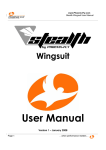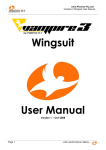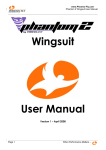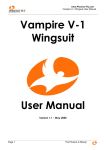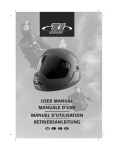Download USER MANUAL - Parasport.it
Transcript
U S E R M AN U AL ABS CASE FRONT GRAPHIC DISPLAY NAVIGATION SWITCH 2 MOUNTING HOLES BACK BATTERY COVER PC INTERFACE PORT SPEAKER 3 The Skytronic GFX Skydiving Computer is our most advanced instruments to date. It is designed to more effectively improve safety, to more easily keep track of skydiving activity, and the GFX contains features that will satisfy the most demanding technical skydiver. It offers new functions, but it has been designed for ease of use, with its intuitive Graphic User Interface and the unique Navigation Switch which operates very much like a familiar joystick. A wide graphic display, combined with menu icons and tooltips, allows to set up and use within a few minutes, even without referencing the manual. We’re sure you will enjoy all the features of the Skytronic GFX, and we invite you to read the information contained in this manual, as well the on-line information available on our website www.parasport.it 4 The Navigation Switch The Navigation Switch controls the Skytronic GFX functions. It can be moved in 4 directions (up, down, left, and right very much like a familiar joystick) and depressed like a normal pushbutton (ENTER function). It also has an auto-repeat functionality, so you can held the switch in place to have the last action repeated. Throughout the different function selections, the depressing action confirms, the up and down movement changes values, and the left and right movement browses the main menu and changes, programs or resets functions. The Navigation Switch is also used to wake the unit when the display is turned off (standby mode). 5 The Main Menu The main menu will be displayed by moving the Navigation Switch in any of the five directions. A row of icons will show at the top of the screen, and you may browse them with the switch. Select the desired function by depressing the Navigation Switch. Warning Icons Some icons may appear on the Skytronic GFX display to provide extra information. These icons won't appear while in freefall to keep the display clean for altitude display only. CANOPY SIGNALS ON SOUND OFF 6 LOW BATTERY Installing the battery The Skytronic GFX is never turned off, so it is shipped with the single CR2450 3V Lithium battery not installed. Expected battery life is about 18 months, but it really depends on the number of jumps, time connected to a computer, and time spent not in stand-by mode. If you’re planning not to use the unit for some time (like during Wintertime, for example) we suggest to remove the battery to save battery life. Replace the battery when the low-battery indicator turns on (please note that extreme cold weather may falsely activate this indicator!). If the low-battery signal turns on at temperatures above 50°F (10°C) the battery needs immediate replacement. To install or replace the battery follow these steps: 1. Remove the battery compartment cover by rotating it counterclockwise with a coin. Be careful not to lose the rubber ring at the top of the battery compartment -- it must be installed for all jumps! 7 2. Discard the old battery, if present, and install the new battery with the + sign on top. 3. Close the battery compartment cover with the help of a coin, rotating it clockwise until it stops, making sure that the rubber ring is in place. Note: battery installation should be made with extra care. The rubber ring is critical for proper performance. The operator is responsible for installing the battery and rubber ring properly behind the battery compartment cover. All of the information stored in the GFX is kept when replacing the battery. 8 Configuring the Skytronic GFX The Skytronic GFX is highly adaptable to your own personal habits. Your settings will be stored and recalled also when your replace the battery. When you first get the unit and install the battery, we recommend to go through the following steps. 1. Set date and time Date set The unit immediately goes to this function when you install the battery. Time and date can also be set going to menu UTILS/CONFIG/ DATE. Simply move the switch up and down to set the values, confirming each of them with E NTE R. When you’re done, move the switch right to confirm the settings. 9 2. Choose the unit of measure Configure units Several units can be customized to your preferences. Go to UTILS/CONFIG/UNITS and choose the units you prefer for altitudes, temperatures, speeds, time, and date display. 10 3. Choose the sound level Configure sound The unit can be configured for different sound levels. Sound can also be turned off when using the Skytronic as a visual altimeter only. (Note: Confirmation signals are always at low volume). Choose the volume you prefer from UTILS/CONFIG/SOUND. Note: volume for canopy warnings is set separately, see the ALARMS section below 11 4. Configure display Display resolution When displaying the altitude in freefall, the Skytronic GFX will update the display at fixed altitude intervals. At higher freefall speeds may be convenient to choose a higher resolution value to have a more stable reading of the freefall altitude. Choose your preferred setting in UTILS/CONFIG/DISPLAY/RESOLUTION. The available choices will be shown in the measurement units set. 12 Rotate the display The altitude display in freefall can be rotated 180 degrees: choose t h i s o p t i o n i n U T I L S / C O N F I G / D I S P L AY / R OTAT I O N . Note: the display rotation will affect only the freefall altitude display. 13 Change contrast It may be useful to change the contrast of the display to match different lighting situations. Set the contrast in UTILS/CONFIG/DISPLAY/CONTR AST. 14 Altimeter view When climbing to altitude the Skytronic GFX can show detailed information, or the regular digital altimeter view. Choose the way you prefer from UTI LS/CON F IG/DI SP L AY/ALTI M E TE R. Altimeter view changes according to unit of measure setting and the altitude. The unit will show in ground mode simple information when altimeter view is selected, and a complete configuration summary otherwise. Detailed view 15 Metric When unit of measure is metric, the display will show hundreds of meters with larger digits, and meters with smaller digits. When you go below 1000 meters, all of the digits will be large. Altimeter view 16 Feet When unit of measure is feet, altitudes higher that 10,000 feet will be shown as thousands of feet in larger digits, with tens of feet in smaller digits. Below 10,000 feet the tens of feet digits will become larger, and below 1,000 feet the display will show the complete altitude as large digits. 17 5. Set your number of jumps Your Skytronic GFX logs your jumps, and numbers them starting from the number you will set. Go to LOGBOOK, and move the switch left to reset the logbook. Once you have set your number of jumps you can confirm the action selecting YES using the Navigation Switch. 18 6. Set your total freefall time The unit accumulates freefall time starting from the time you will set. You can set your total freefall time. Go to TOTALS, and move the switch left to reset the totals. Once you have set your total freefall time you can confirm the action selecting YES using the Navigation Switch. 19 7. Alarms The Skytronic GFX has 7 different alarms that are easy to recognize and program and can be categorized as follo ws: Freefall alarms: prepare to breakoff altitude, prepare to deploy altitude, danger altitude, countdown timer. Low speed alarms: up to three altitudes can be set for personal purposes. Freefall alarms Breakoff alarm will go off at any vertical speed, while the other two altitude warnings and the countdown timer will go off only if still in freefall. A freefall altitude warning can be disabled setting at the same altitude as another one. The countdown timer (that signals the last 5 seconds of the preset time after the exit) can be disabled setting the time to 0. Freefall alarms settings can be grouped in “profiles”, so that 20 different altitude settings for different type of jumps can be recalled easily. Profiles can be associated with a name of jump, and this name is stored together with the jump in your logbook. If the warning altitudes haven’t been recalled from a profile, the type of the jump won’t be stored in the logbook entry. To configure a profile go to PROFILES, scroll to the desired number moving the switch up or down (1 to 9 are available) and then move the switch left to program it. Each profile can be associated with a jump name (names are preset and can’t be changed). Once you’re done programming the profile, move the switch right to confirm the settings. 21 To select a profile go to PROFILES, scroll to the desired number moving the switch up or down, and select depressing the switch. 22 Low speed alarms Up to three separate low speed alarms can be set (like setting a landing pattern for swooping) or all may be disabled. These alarms can be set using the special profile 10. Different from the other profiles, the low speed alarms can be enabled by selecting CPY ON or CPY OFF, depending on your desire to have the want canopy warnings on or off. Also, these warnings have a separate volume settings, but are disabled if volume is turned off in the sound configuration. Low speed alarms can be programmed just like the other profiles. 23 Logbook The Skytronic GFX senses the different phases of your skydive (like acceleration, freefall and opening) by the changes in air pressure and tracks that information in its electronic logbook. The logbook can store up to 200 jumps, and can be reset at any time. Jumps can be reviewed by moving the switch up or down. 24 To see details, press the switch to select the jump. Details are shown on two separate pages than can be switched back and forth by pressing ENTER. Jumps can also be reviewed from the jump details page by moving the switch up and down. Note: the average freefall speed is calculated by removing the acceleration portion of the jump. 25 The jump counter can also be personalized to match your current number of jumps. When you first set up your unit, pull up the logbook from the main menu, go to its reset page by moving the switch to the left, and then post your next jump number by moving the switch up or down, and pressing ENTER to move through the number fields. Once you have input your next jump number, select YES by moving the switch right and confirm the reset of the log by pressing the switch. 26 Totals While logging jump information, your Skytronic GFX tracks statistics, like your total freefall time, in addition to your total jumps. When you first set up your unit, you may enter your current freefall time and the Skytronic GFX will continue calculating your freefall time from that point. To set your freefall time, pull up the totals page from the main menu, go to its reset page by moving the switch up or down and pressing ENTER to move through the number fields. Once you have input the current total freefall time, select YES by moving the switch right and confirm the reset of the totals by pressing the switch. 27 Alarms Alarms can be changed directly without selecting a user profile. Select ALARMS from the main menu, change the altitudes and time using the Navigation Switch, and move it to the right to save the new settings. 28 Inflight view During the climb to altitude the Skytronic GFX can show a simple altimeter view, or more detailed information (see UTILS/CONFIG/DISPLAY/ALTIMETER). The screen with more detailed information shows the current altitude, the estimated climb rate, and the estimated time (in minutes) to target altitude, i.e. the ne x t 1000 meters, or the ne x t 3000 feet. The warning altitudes you have set are also visible. And as further backup, the Skytronic GFX will emit sounds while climbing to altitude at your preset pull and breakoff altitudes. 29 Utilities The utilities menu will read differently during the climb to altitude. PC mode and jump test functions are disabled during this time and the GROUND SET function is only available during this time. GROUND mode INFLIGHT mode 30 PC mode The Skytronic GFX may be connected to a PC through a dedicated interface (not supplied with the instrument) that is plugged into the back of the unit after removing the rubber plug. The data transfer must be activated from the utilities menu: from this screen move the Navigation Switch to the right to close the communication link and return to ground mode. Refer to the PC interface manual for further details. 31 Sound test For diagnostics, the sound test will go through the different signals available to the Skytronic GFX, at the sound level chosen. The sequence can be interrupted by holding the Navigation Switch to the right. 32 Jump test Verifying the settings of the Skytronic GFX is very easy. By selecting the JUMP TEST, the GFX will simulate a jump beginning at 1,600 feet (500 meters) above the breakoff altitude and opening 650 feet (200 meters) below the pull altitude. The simulation will use all your settings for display, volume, etc. It will not simulate the countdown timer. The simulation can be interrupted by holding the Navigation Switch to the right. Ground reset The Skytronic GFX has been programmed to be auto-adaptive (corrects automatically) when the air pressure changes on the ground, so it’s always current. In some situations may be 33 necessary to manually reset the ground reference. This can be done in two different ways, depending on what we see on the screen. If the unit shows the in-flight screen (though on the ground), go to the utilities functions, and select the ground set item. Choose YES to reset the new ground reference. DO NOT use this function while climbing to altitude! If the unit shows the altimeter view suggesting you are under the open canopy (though on the ground), press the Navigation Switch until you hear the unit beep: the Skytronic GFX will show the ground screen confirming that the new ground reference has been set. 34 Delete last jump It is possible to delete from the logbook the last jump recorded. The totals will be changed subtracting one jump from the jumps totalled and the freefall time of this jump. 35 Installing on the wrist mount (optional) Available by separate purchase, the wrist mount allows the use of the Skytronic GFX as a digital altimeter. Low speed warnings are also audible, and can be used to set a landing pattern guided by sounds. The unit can be installed on the wrist mount sliding it from the back of the holder. The assembly can be secured to the left or right wrist with the Velcro strap provided. 36 How to install an audible on helmets with IAS setup 1-Open the back of the holder on the inside of the helmet. Pull horizontally first to unlock it, and then rotate to open. 2-Insert the audible into the rubber holder. Depending on the instrument installed, it could be necessary to use the spacer supplied with the helmet. This will allow the audible not to move when the holder is closed. 3-Close the holder assuring that the back is well locked. 37 Mounting with screws Four mounting holes can be found on the back of the Skytronic GFX. Standard metric M2 screws can be used to fix the skydiving computer: length of the screws depends on the thickness of the material the unit should be installed on, keeping in mind that about 5 mm (1/5 of inch) will go into the case to secure it. Drill four holes corresponding to the four screws. If the Skytronic GFX is used as audible altimeter, a larger hole corresponding to the speaker must also be drilled to let the sound reach the ear. 38 Water resistance The Skytronic GFX provides water protection when swooping into ponds or in case of an unintentional water jump. If the unit gets wet, immediately put it in a dry, controlled environment away from sunlight; remove the battery and let all parts dry out before reassembling. Unit care Operate on the unit only as described in this manual. Do not try to perform any other service to the Skytronic GFX or attempt to open the case. Protect your unit from shocks, extreme heat and cold, and prolonged exposure to direct sunlight. If not in use, your Skytronic GFX should be stored in a clean, dry environment at room temperature. The Skytronic GFX can be cleaned with a clean cloth lightly moistened with warm water, do not use soap or detergents. Do not attempt to take the Skytronic GFX apart or service it by yourself. 39 Technical specifications • Microprocessor based Skydiving Computer • Wide size graphic LCD • Intuitive graphical user interface • Ergonomic Navigation Switch • Real time altitude indicator • Altitude range: 0-21,500 ft (0-9.000 meters) • Water resistant • Up to three separate freefall altitude warnings: 1,000 to 9,000 feet (300 to 3.000 meters) • First altitude warning always goes off at preset altitude, the others only at vertical speed exceeding 100 ft/s (30 m/s) • Up to three separate low speed altitude warnings: 100 to 6,000 feet (30 to 2.000 meters) • Powerful audible signals, distinct and easily recognizable • Warning altitude set with 30 feet (10 meters) increments 40 • Countdown timer: 5 to 150 seconds from exit (can be disabled) • User profiles: up to 9 customized preset values of warnings can be stored and recalled • Self-calibration (manual reset allowed), self-test, no power-on, low consumption • Easily programmable on the ground or while climbing to altitude • Jumps log (up to 200 jumps): date, time, exit altitude, deployment altitude, freefall time, average and maximum freefall speeds • Statistics: number of jumps, total freefall time, highest exit altitude, lowest deployment altitude, maximum freefall speed • PC link to download information to a computer (external interface optional) • Battery: 1 x CR2450 • Size 64 x 43 x 14 mm 41 Skytronic GFX functions map MAIN MENU LOG UTILS PROFILES DATE TOTALS PC MODE (1) ALARMS UNITS RESET TOTALS PROGRAM PROFILE / SWOOP WARNINGS RESOLUTION CONFIG SOUND ROTATION JUMP TEST (1) RESET LOG DISPLAY CONTRAST SOUND TEST ALTIMETER MODE DELETE LAST JUMP (1) Active in INFLIGHT mode only (2) Active in GROUND mode only 42 RESET GROUND (2) Warranty and limits of liability If this product should fail due to defects in manufacturing, Parasport Italia will repair or replace the units or parts of it free of charge for three (3) years from the date of purchase. This warranty applies to the original purchaser and covers only failures due to defects in materials and workmanship that may occur during normal operations while in the period of the warranty. It doesn’t cover damage or failures resulting in accident, misuse, neglect, mishandling, alteration, or modifications of the product, or any failure caused by operation of the product outside the scope of its specifications or any cause not covered by this warranty. 43 TRIXDESIGN PARASPORT ITALIA - Via Vigone, 25/a - 10061 CAVOUR (TO) Italy Tel. +39(0121)69692 - Fax +39(0121)6207 www.parasport.it - [email protected]